Overview
As an Admin, you can view and manage all of your Sign Document forms from the Admin Console, as well as viewing analytics, and submissions.
Viewing and Managing Options
- View Sign Document: See a preview of the Sign Document.
- View Analytics: View the Analytics for an individual Sign Document.
- Edit Sign Document: Open the Sign Document in Build Mode.
- View Sign Inbox: View all submissions and signatures for the Sign Document.
Process
Let’s walk through the process of accessing these options together:
- In the Admin Console, click on Assets on the left-hand menu.
- Next, click on Sign Documents to load all Sign Documents on your server.
- Now, find the Sign Document you’d like to manage and click on the three dot menu.
- Finally, select the option from the drop-down menu.
View Sign Document
After clicking on View Sign Document, you’ll be brought to a preview of the Sign Document. This is how it looks when sent out to signers, and you can preview it on a mobile device, tablet, or desktop.
View Analytics
This is where all of the data about your Sign Document lives, including Documents and Signers. The default date range is the last 30 days, but you can update this to whatever range you’d like. Let’s walk through this together:
- In the Sign Document Analytics, click on the tab you’d like to view data for.
- Then, click on the Date Range to open the calendar.
- Select your new date range and click Apply.
Edit Sign Document
After clicking on Edit Sign Document you’ll be brought to the Builder. Here, you can make changes and updates to the Sign Document.
For more information on editing your documents, you can check out our guides on Jotform Sign.
View Submissions
After clicking on View Submissions, you’ll be brought to the Sign Inbox, where you can view all pending or completed Sign Documents.
Downloading Sign Document Information
On the Sign Document landing page, you can download a quick overview of document information, including the Document ID, owner, number of documents, and edit and creation dates.
Let’s walk through downloading this together:
- In the Admin Console, click on Assets from the right-hand side of the page.
- Click on Sign Documents.
- Then, click on Download and select the type of download you’d like – CSV or Excel.

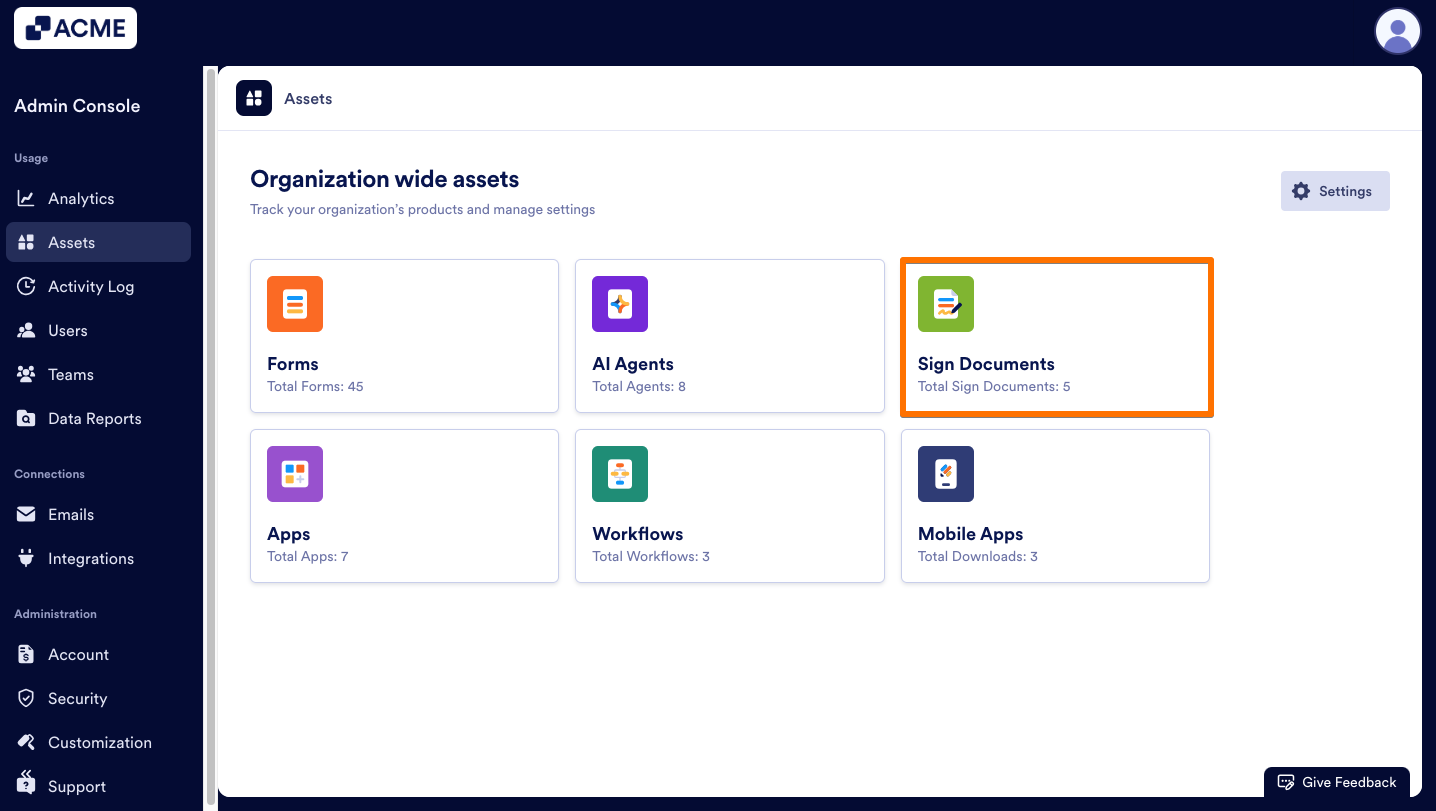


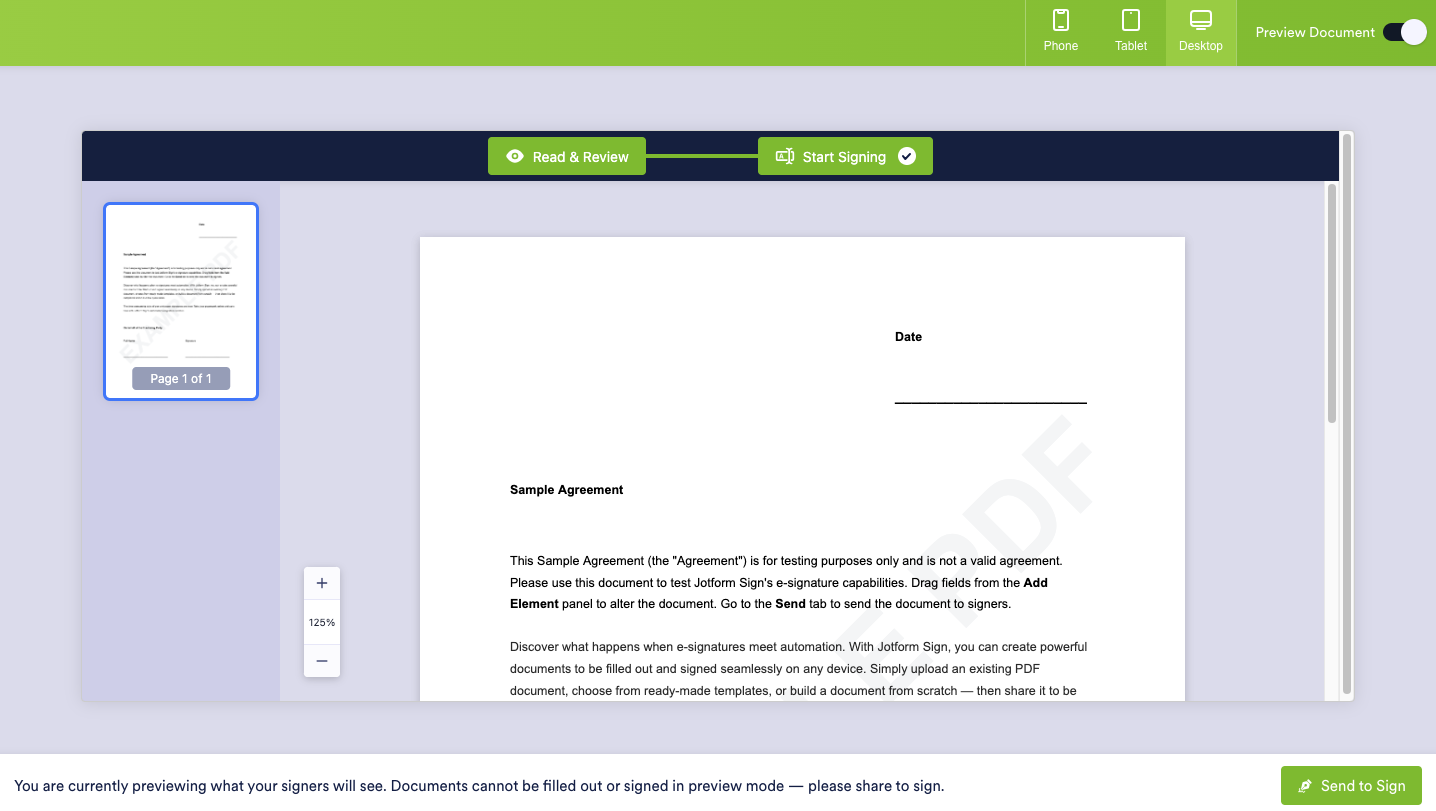
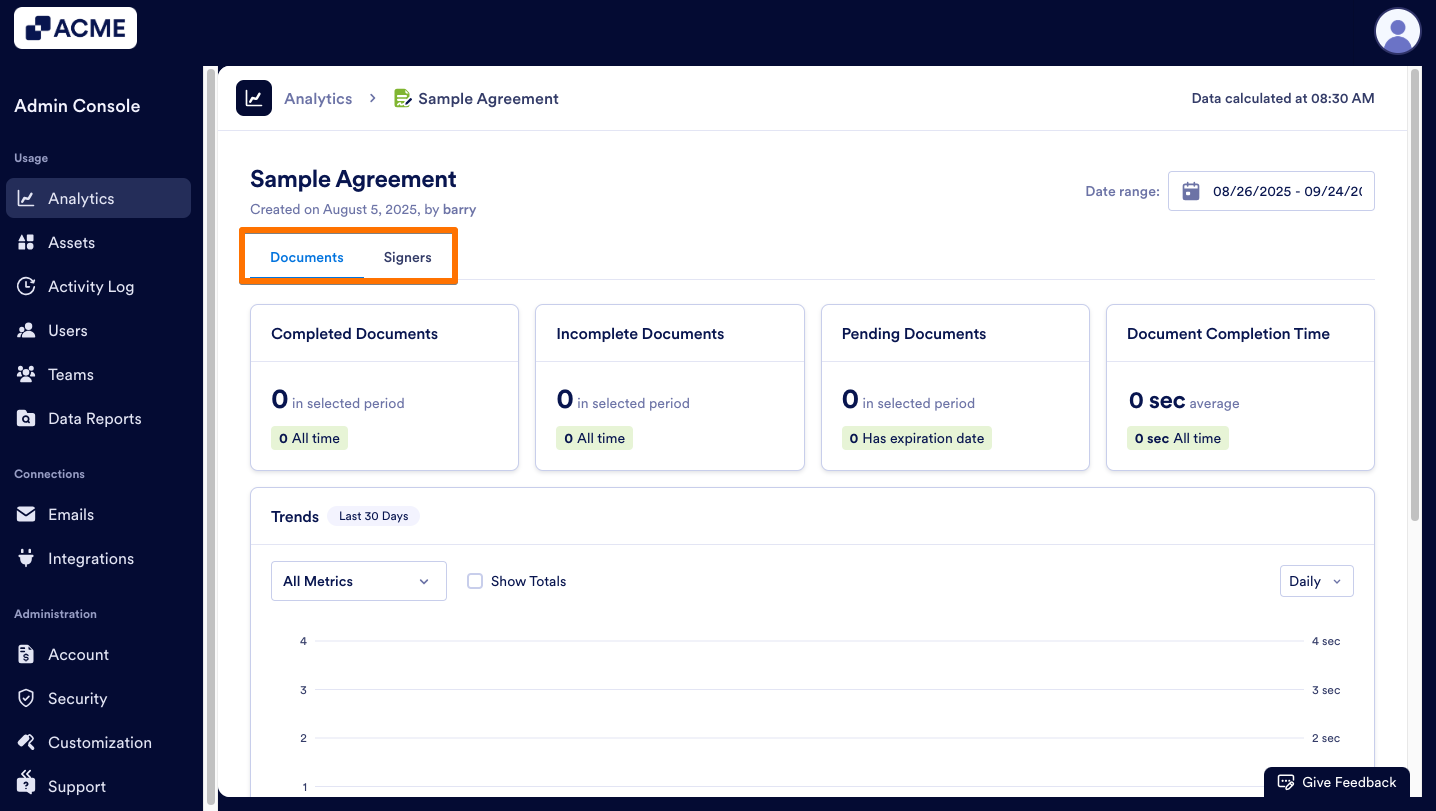
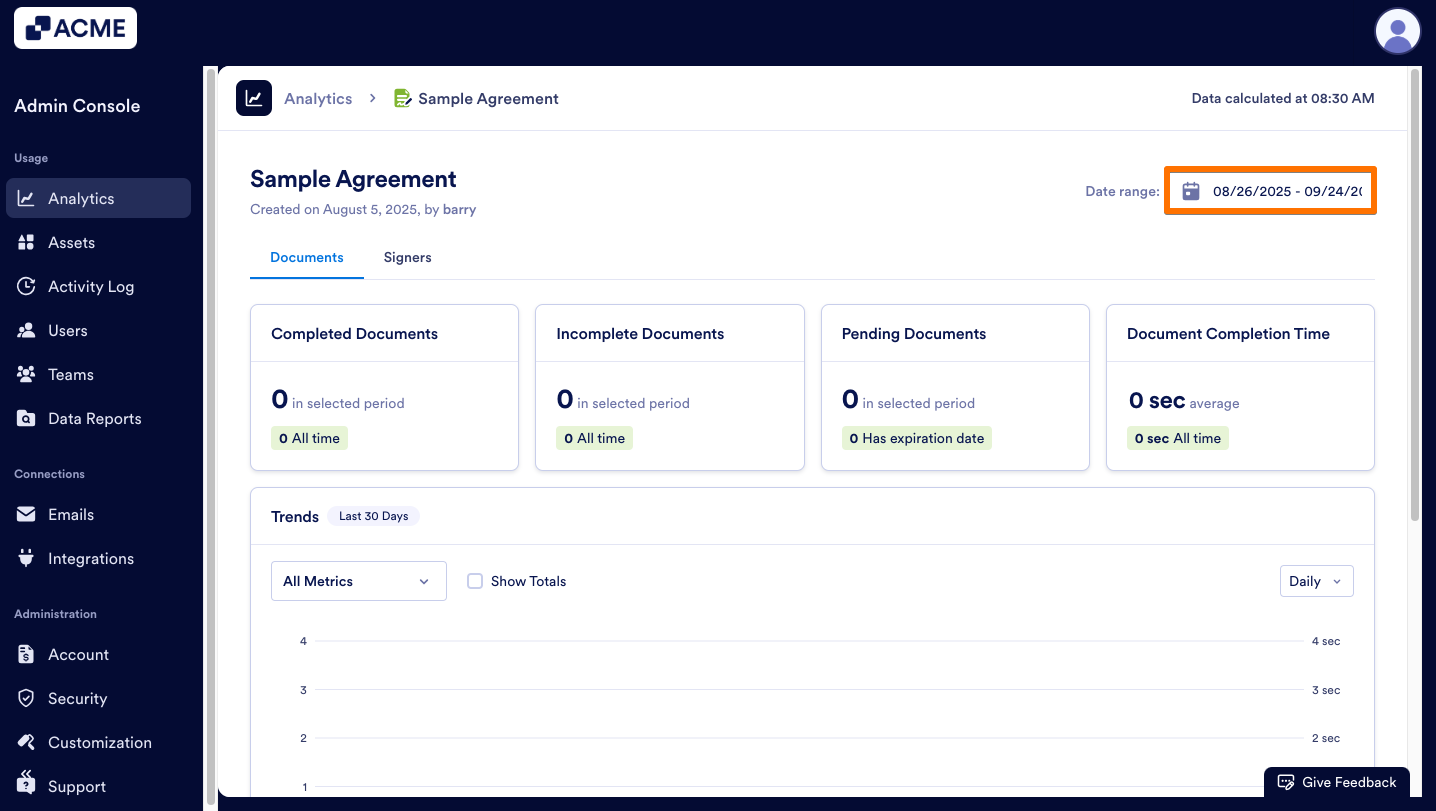
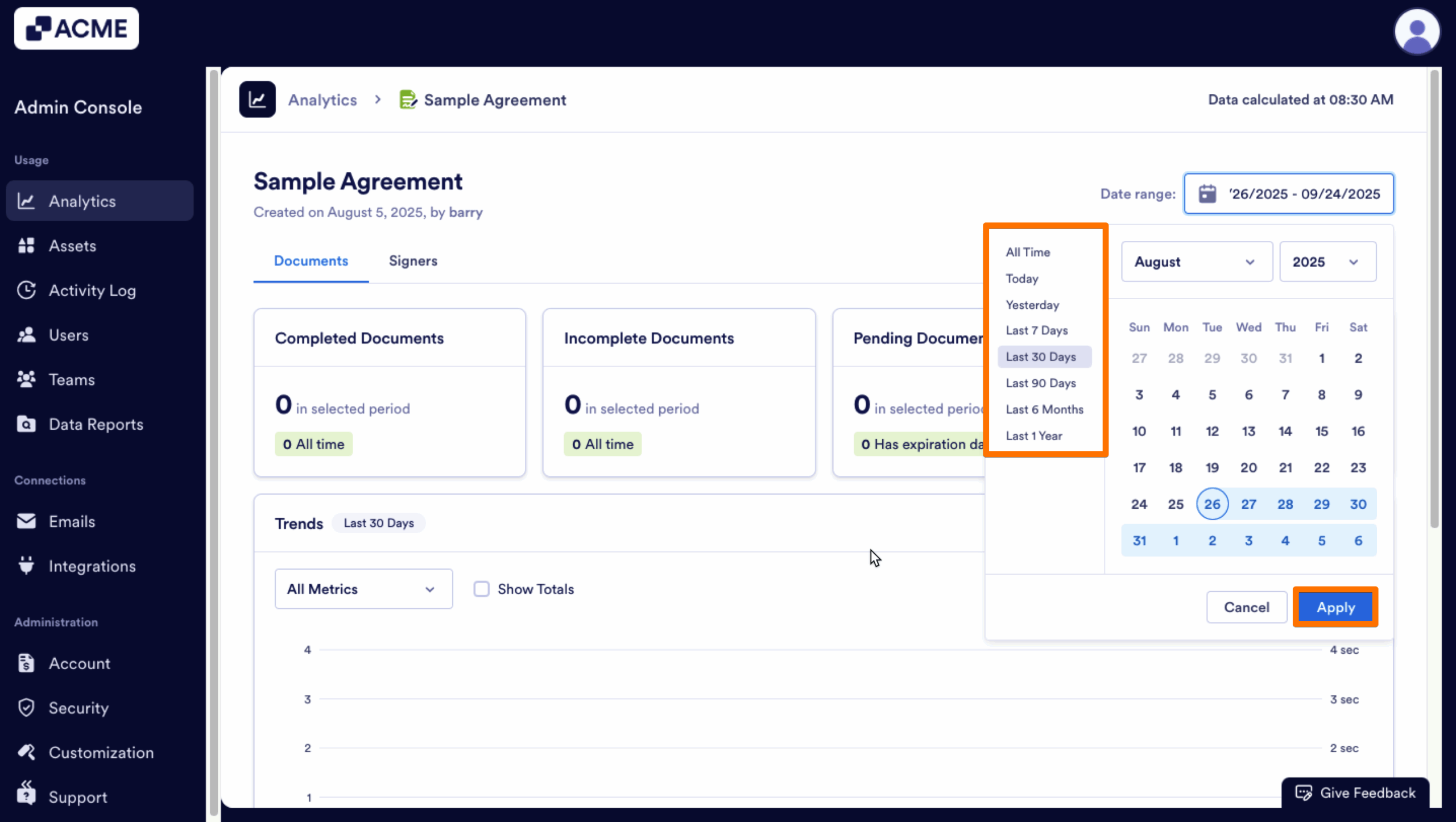
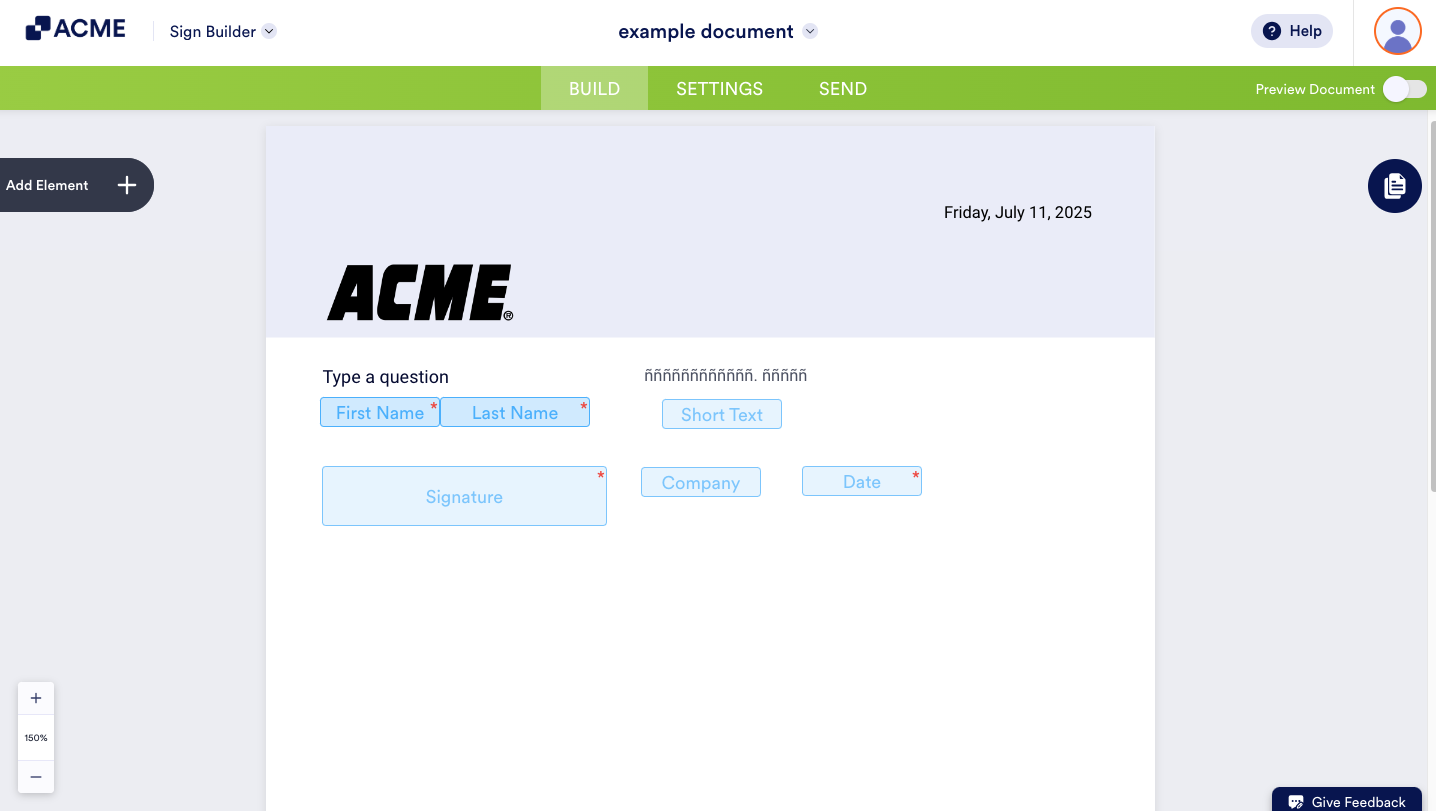
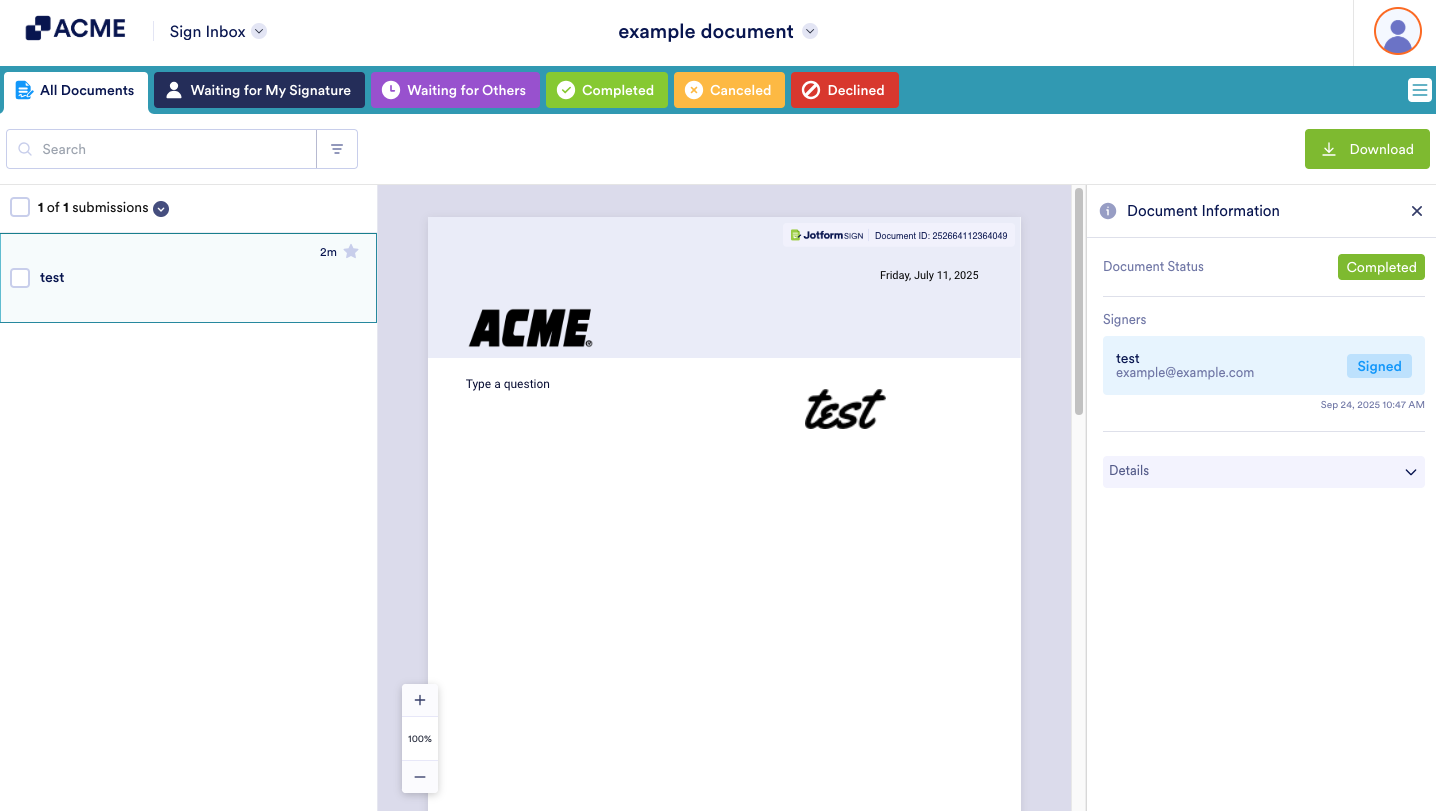

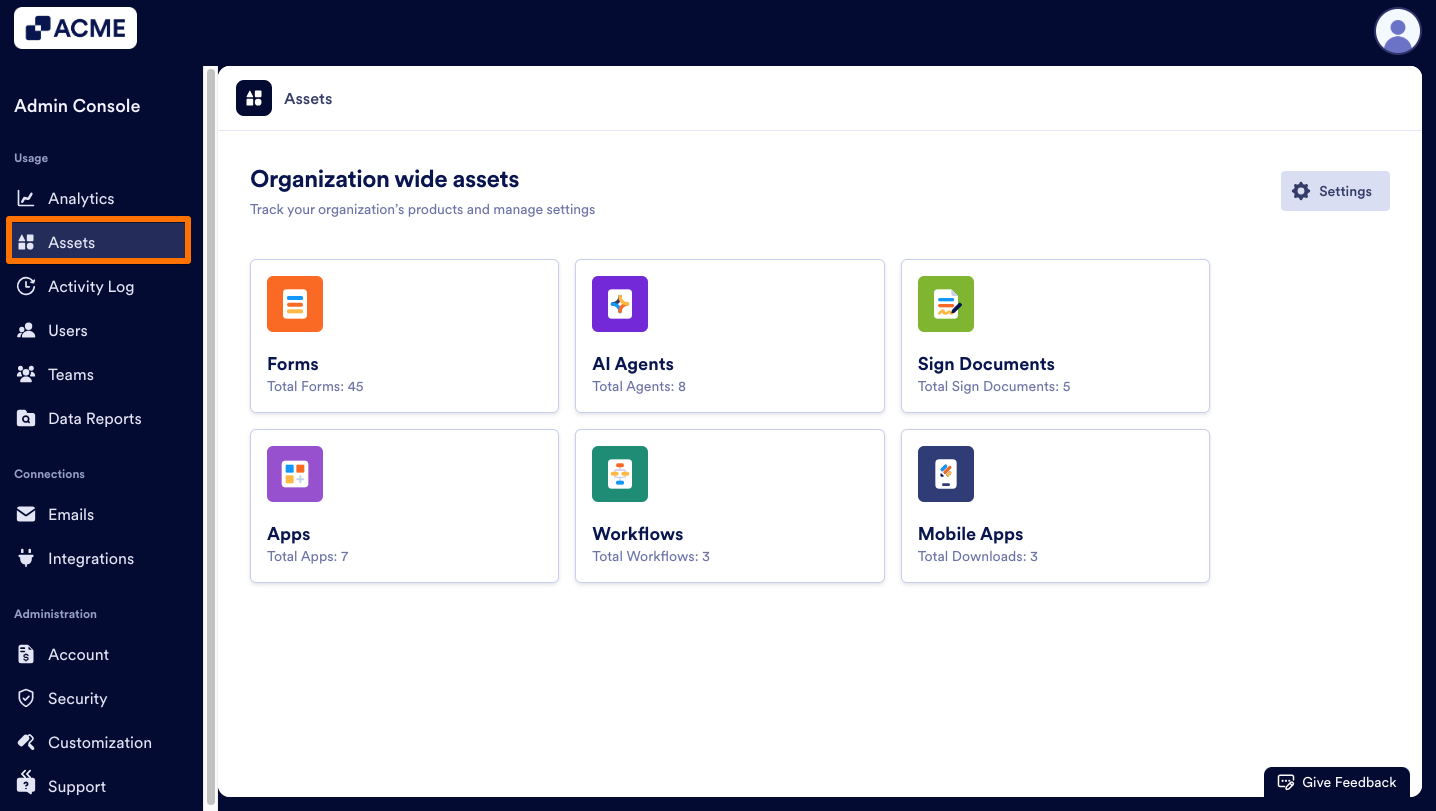
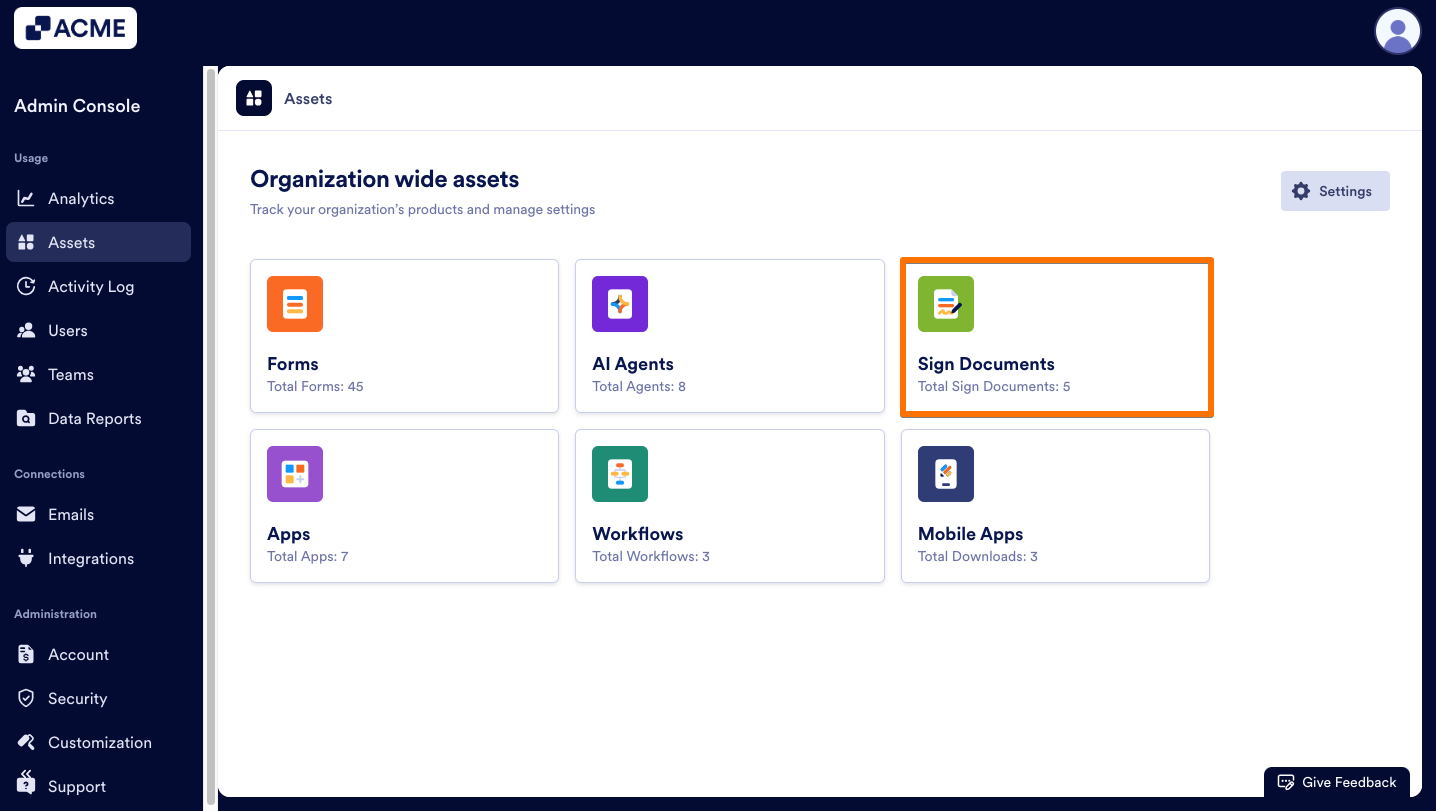
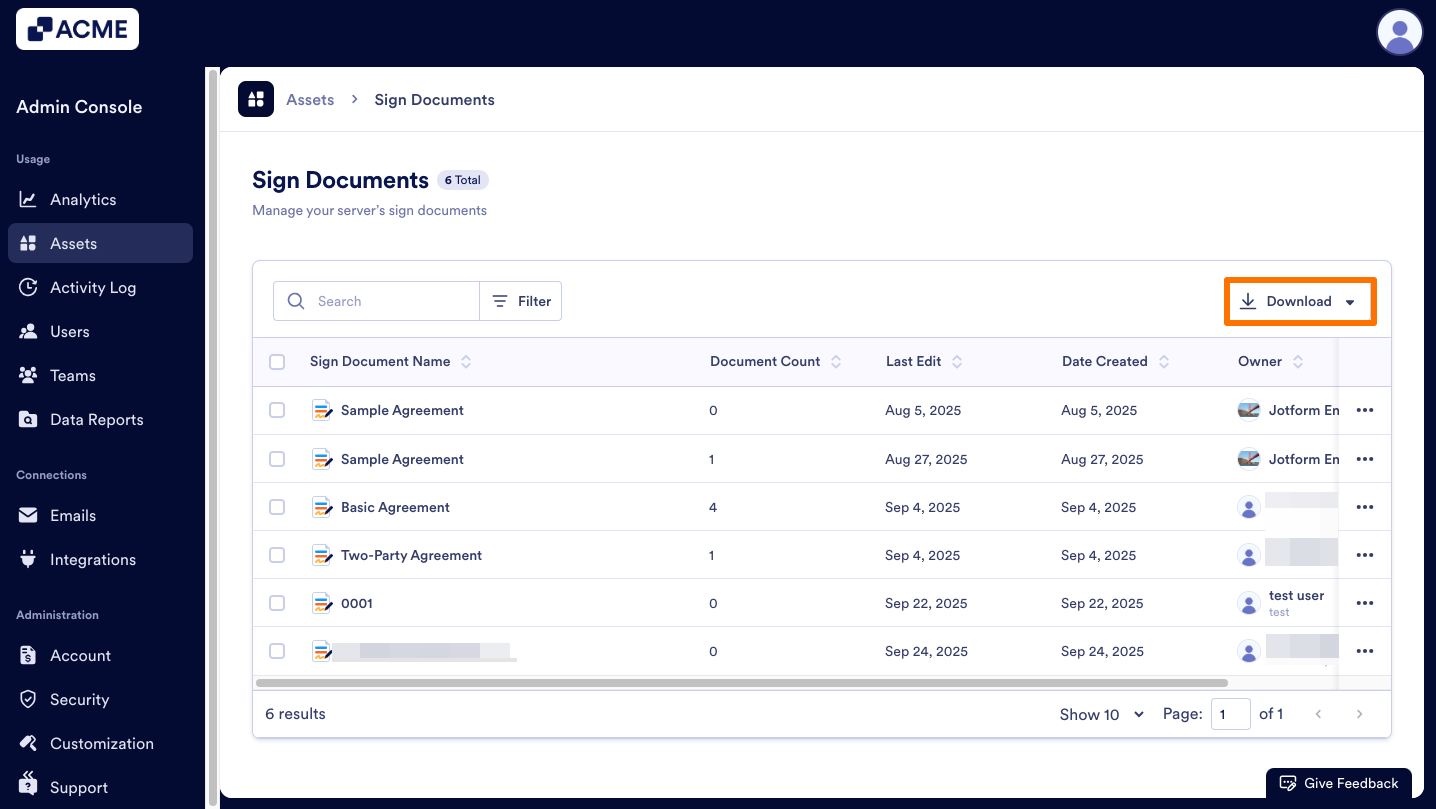
Send Comment: