Overview
As an Admin, you can view and manage all forms on your server, regardless of who created them.
Viewing and Managing Options
Each form has individual options:
- View Analytics: View a summary for all of the data for the specific form.
- View Form: View a live version of the Form.
- Edit Form: Open the Form in Build Mode.
- View Submissions: View the Submission Table for the Form.
- Change Owner: Change the Owner of the form.
- Delete Form: Delete the form.
Process
Let’s walk through the process of accessing these options together:
- In the Admin Console, click on Assets.
- Then, click on Forms to load all forms on your server.
- Now, find the form you’d like to manage and click on the three dot menu.
- Finally, select the option from the drop-down menu.
View Analytics
This is where all of the data about your Form lives, including Performance and Submissions. The default date range is the last 30 days, but you can update this to whatever range you’d like. Let’s walk through this together:
- In the Form Analytics, click on the tab you’d like to view data for.
- Then, click on the Date Range to open the calendar.
- Select your new date range and click Apply.
For more information about Analytics, you can check out our guide ….LİNK WİLL BE ADDED
View Form
After clicking on View Form, you’ll be brought to the live version of the form. Here, you can share it via the URL or create a submission.
Edit Form
After clicking on Edit Form, you’ll be brought to the Form Builder. Here, you can edit and make changes to the Form, it’s Settings, or the Privacy. If you don’t own the form, you’ll see a red pop-up at the bottom of the page with the Form Owner’s username.
View Submissions
After clicking on View Submissions, the Submission Table for the form will open. You can view all submission data here.
Change Owner
- Select Change Owner from the three-dot menu.
- Then, select the new form owner from the drop-down menu.
- Finally, click Change.
The new owner will show up under Owner in the list of forms.
Delete Form
This action will move the asset to the creator’s trash. If no action is taken within 30 days, it will be permanently deleted. Please make sure you are deleting the correct form, as this may also impact connected assets such as Apps, Workflows, and AI Agents.
- Select Delete from the three-dot menu.
- Then, select Proceed if there are connected assets and you’d like to continue.
- Finally, click Yes, Delete to delete the form.
Bulk Actions
You can also take actions in Bulk, including Deleting a Form and Changing Ownership.
Deleting Forms in Bulk
Make sure the forms you’re deleting are the correct ones.
- In Forms, click on the checkbox next to each form.
- Then, click on Delete.
- If the forms are connected to any assets, a pop-up window will show a list of them. Click Proceed if you’d like to continue with deleting the forms.
- Finally, click Yes, Delete to delete the forms.
Changing Form Owners in Bulk
- In Forms, click on the checkbox next to each form.
- Then, click on Change Owner.
- Select the new form owner from the drop-down window.
- Finally, click Change.
The new owner will show up under Owner in the list of forms.
Forms Report
In the Forms landing page, you can download a brief report of all the forms on the server, including the Form ID, how many submissions are on the form, and the availability of the form.
Let’s walk through this process together:
- In Forms, click on Download on the right-hand side of the page.
- Next, click on the download type to start the process.
Settings
As an Admin, you can limit which widgets can be added to forms. For more information on this, you can check out our guide: How to Show or Hide Form Widgets Across Organization-wide in the Admin Console
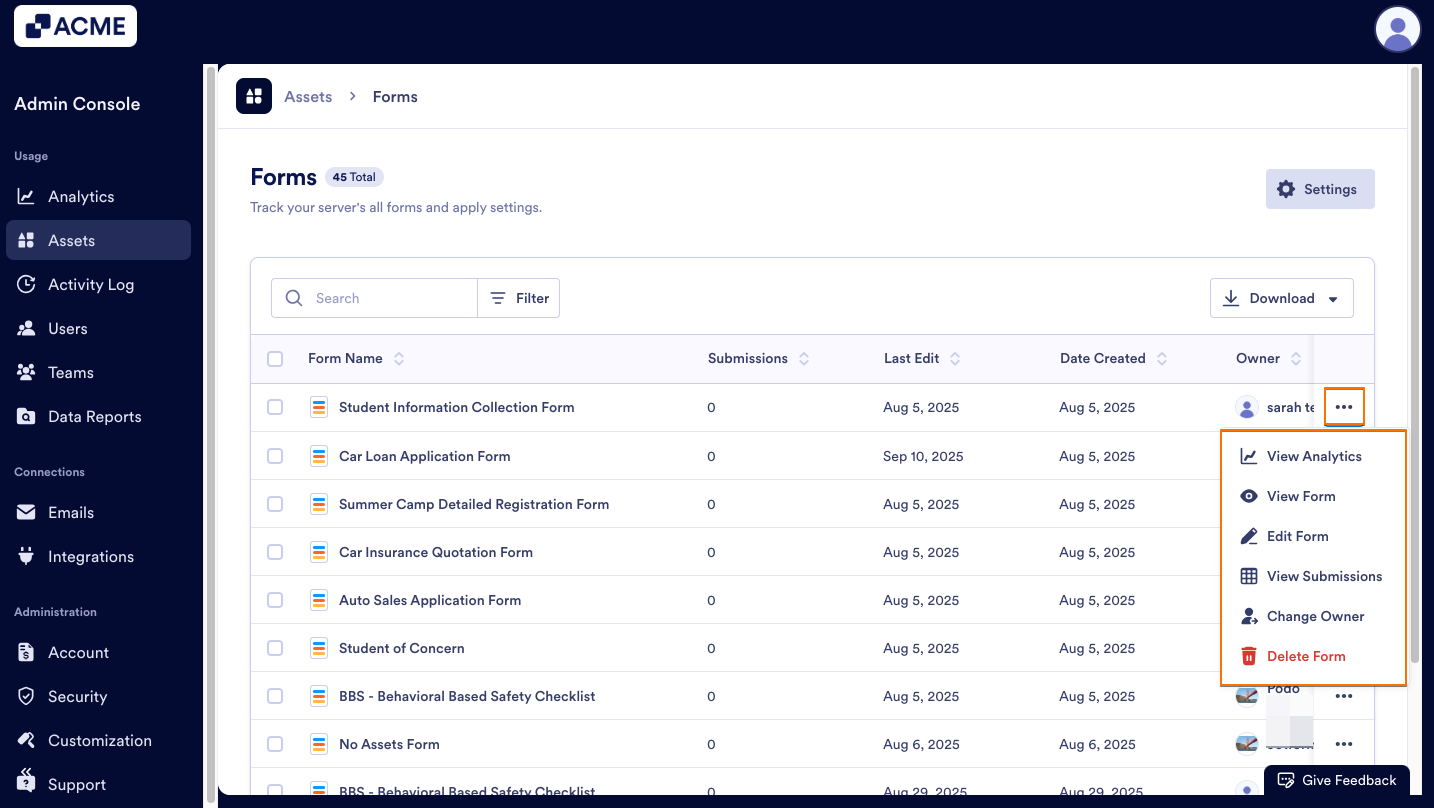
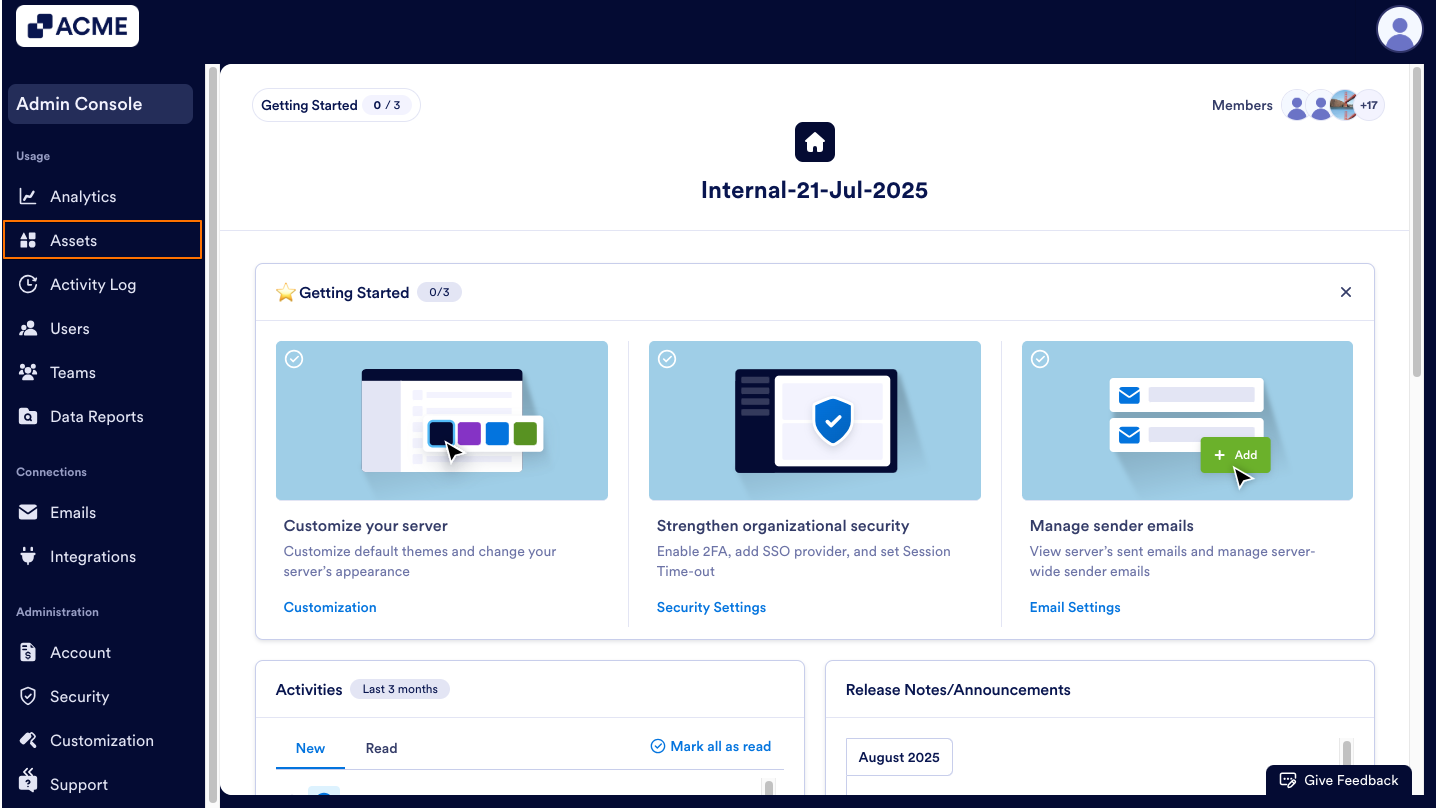
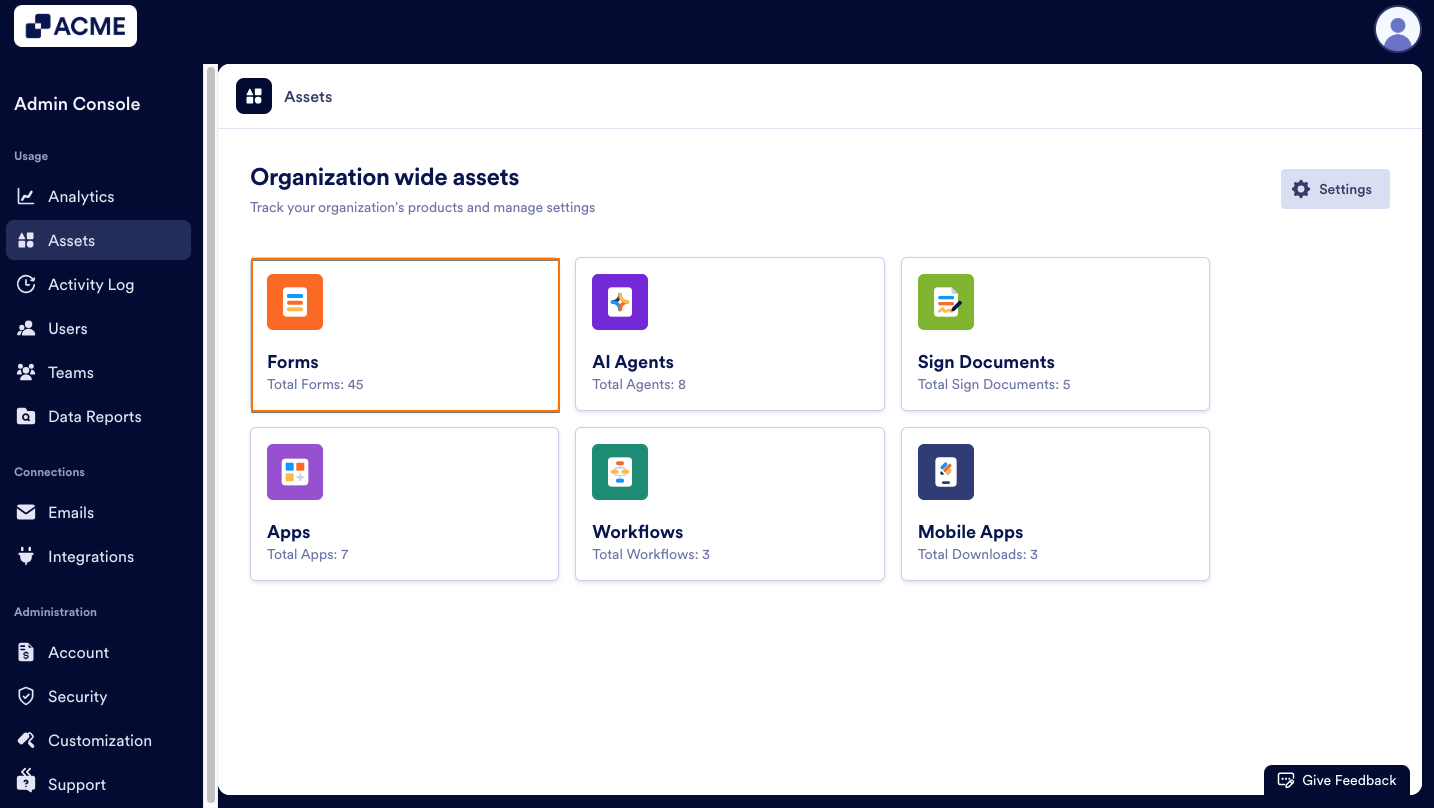
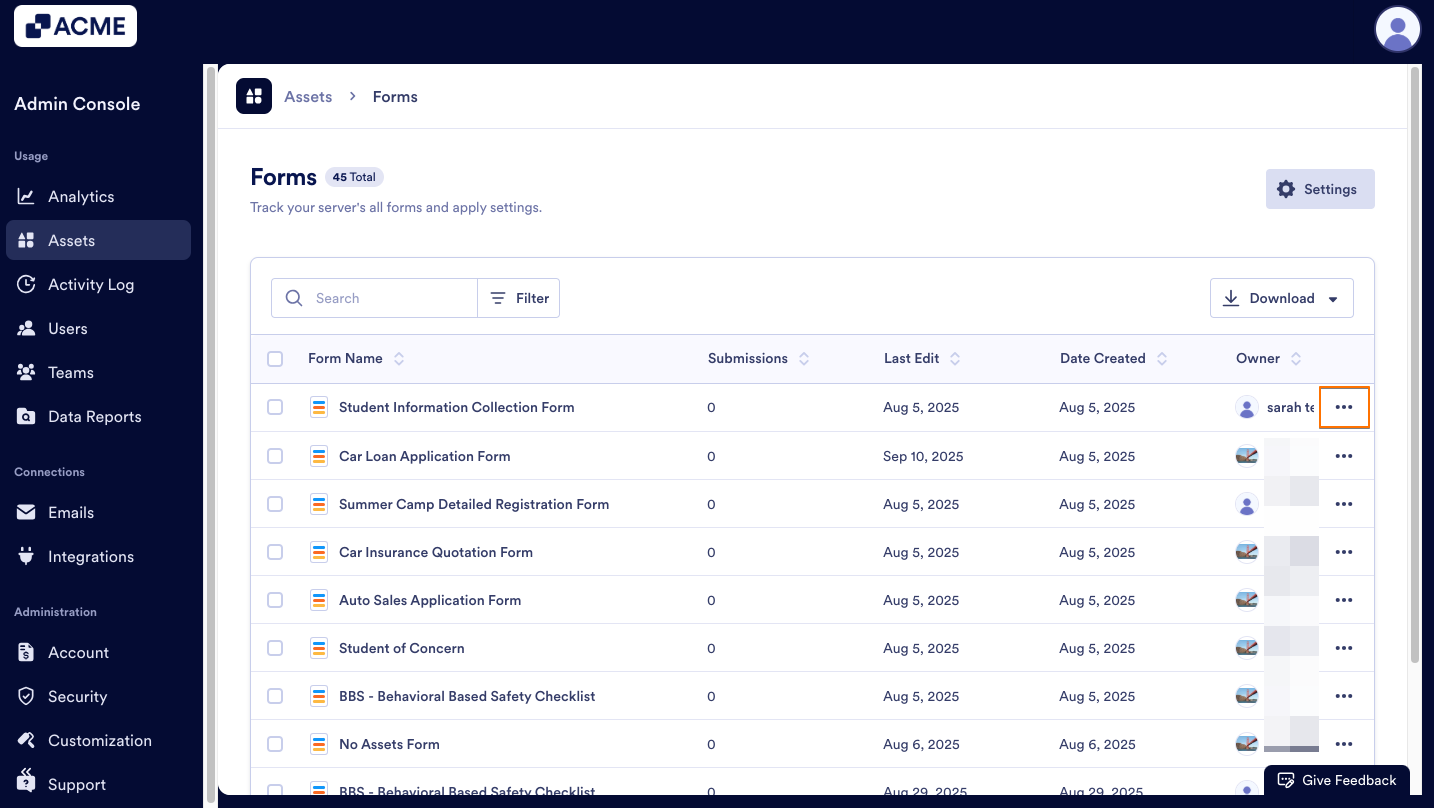
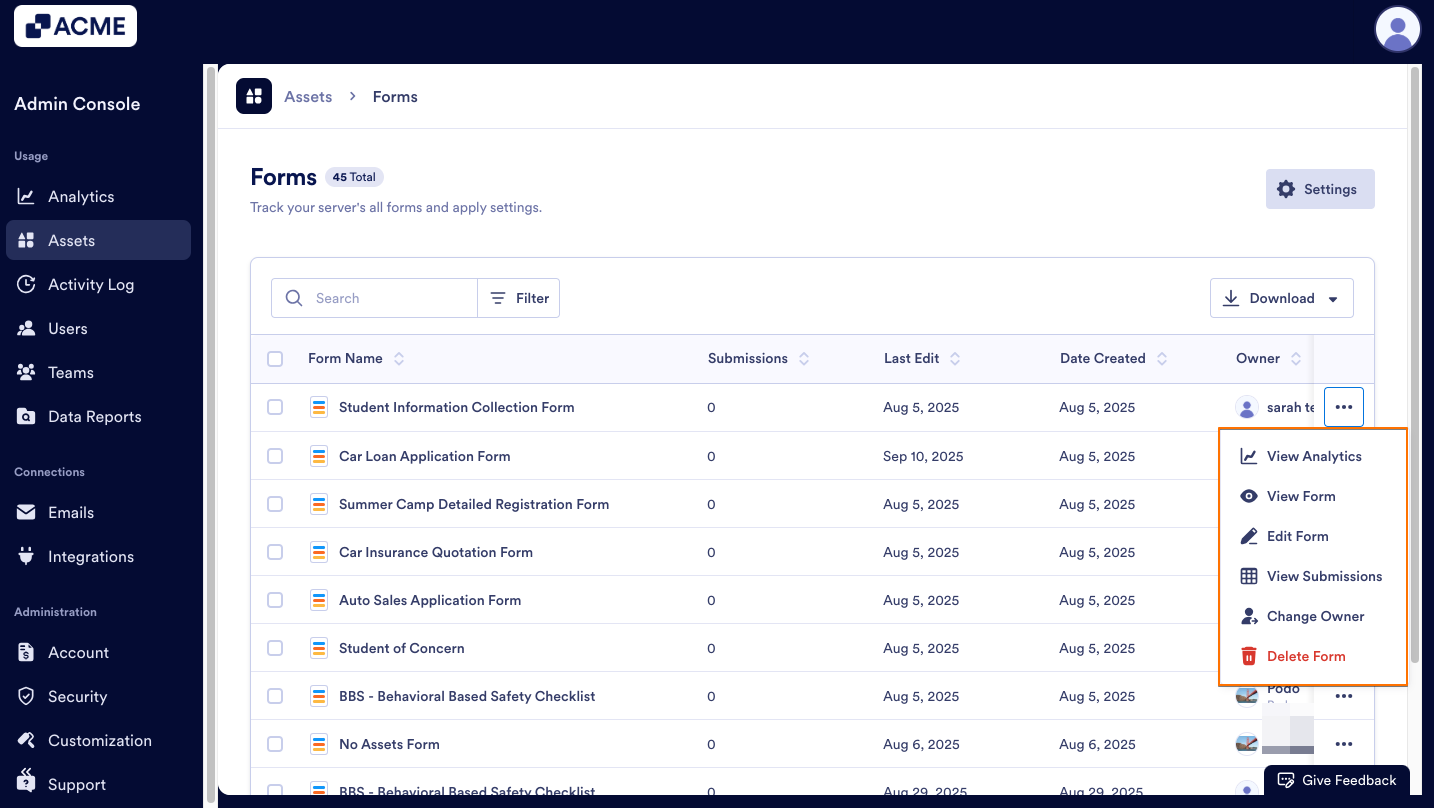
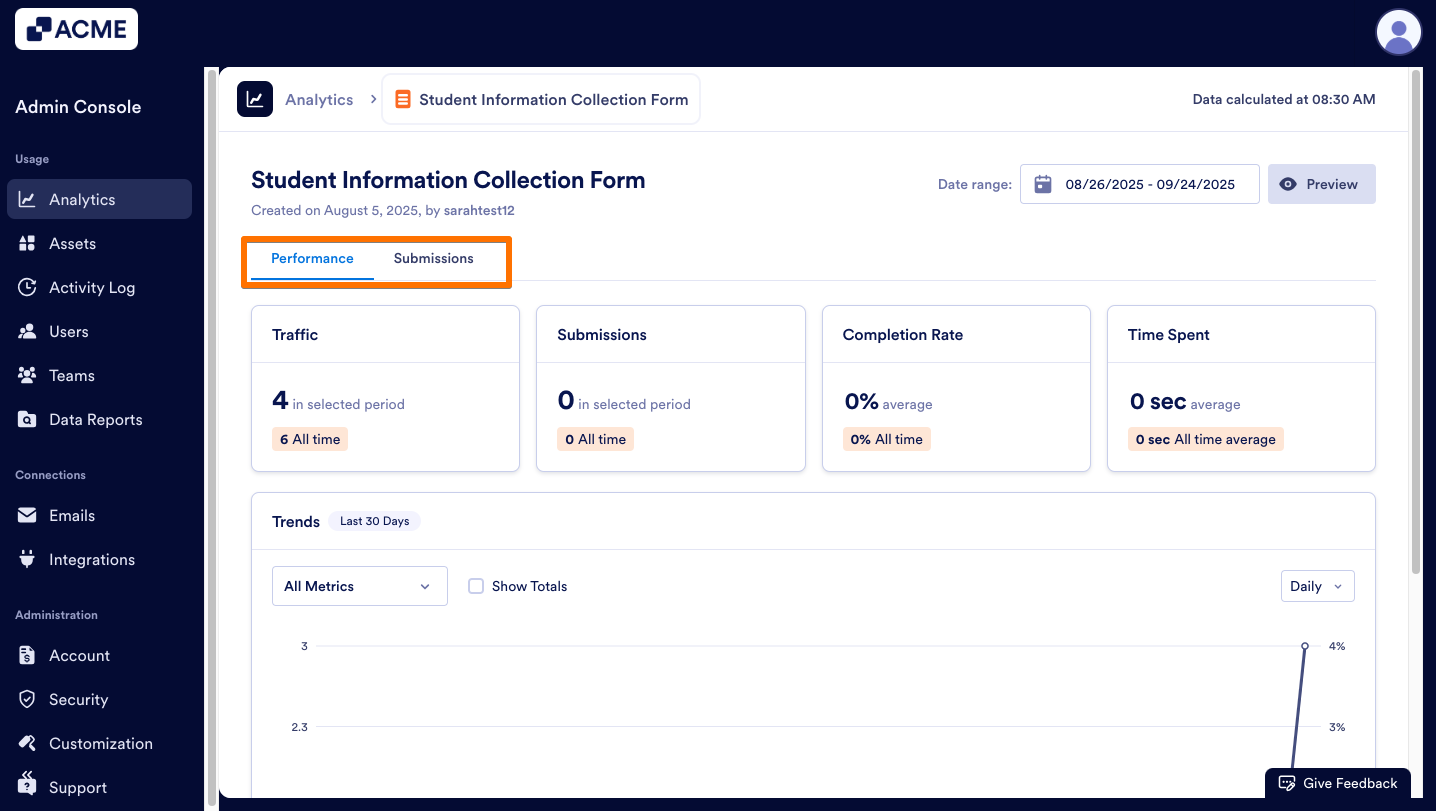
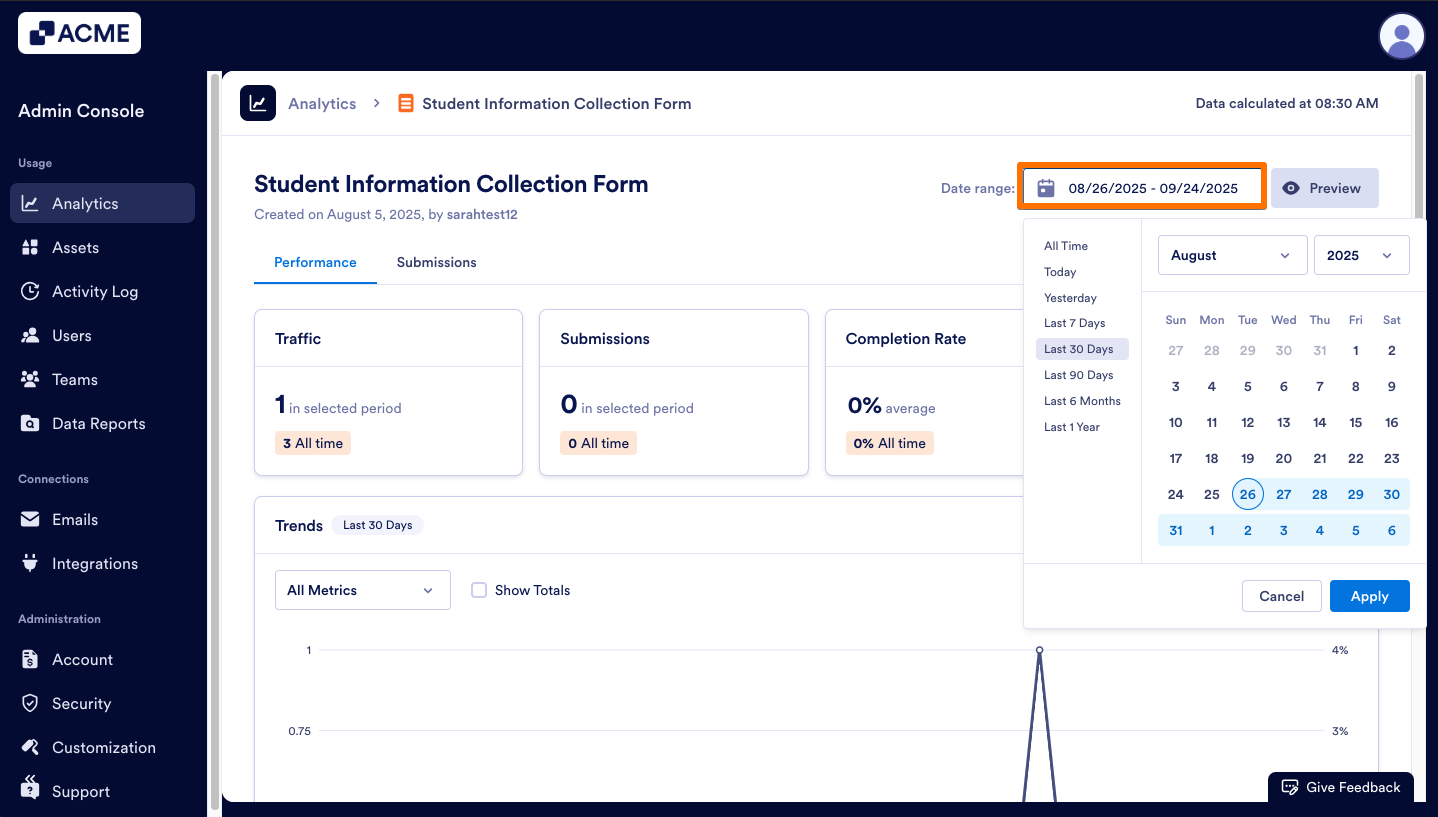
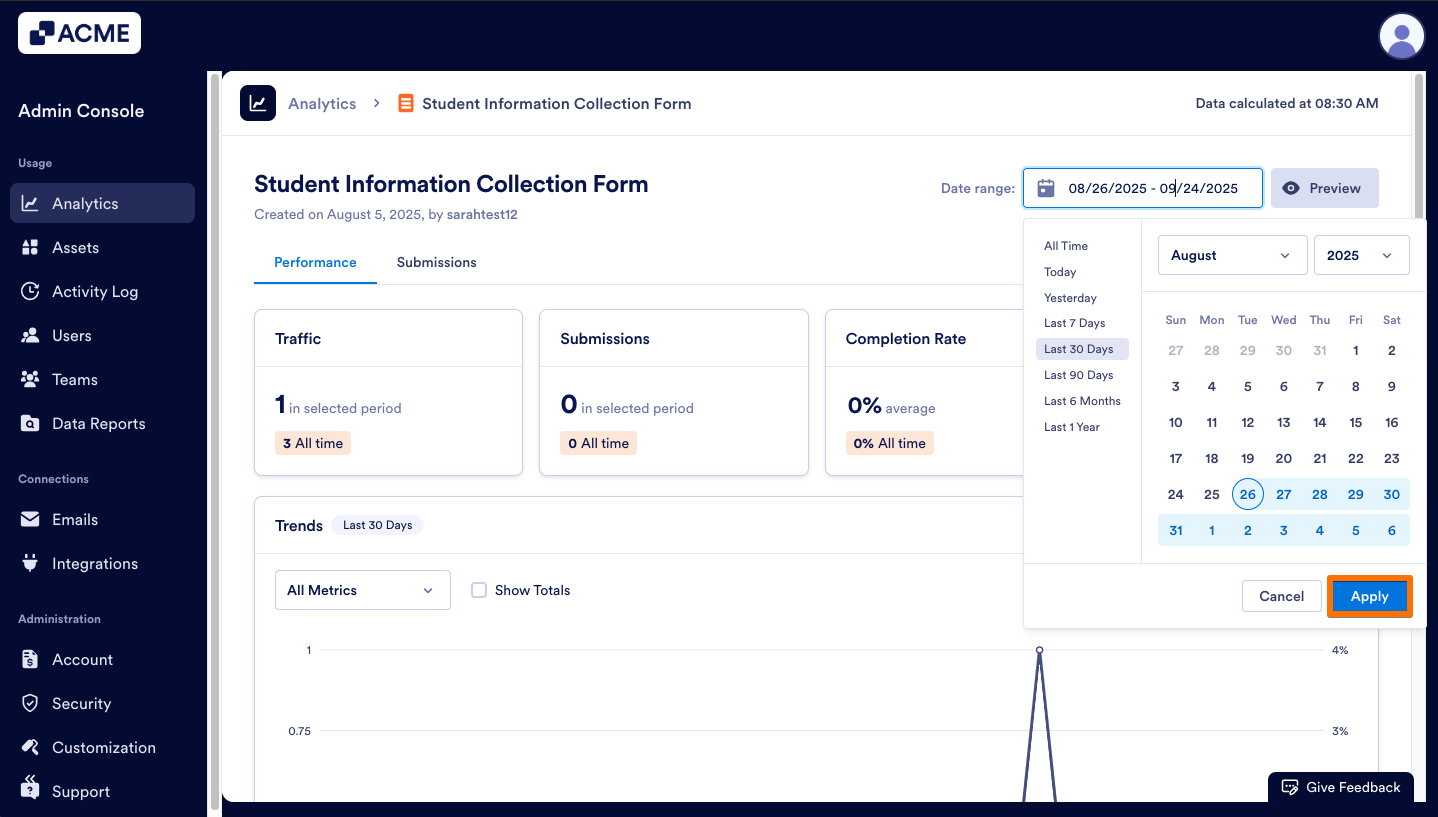
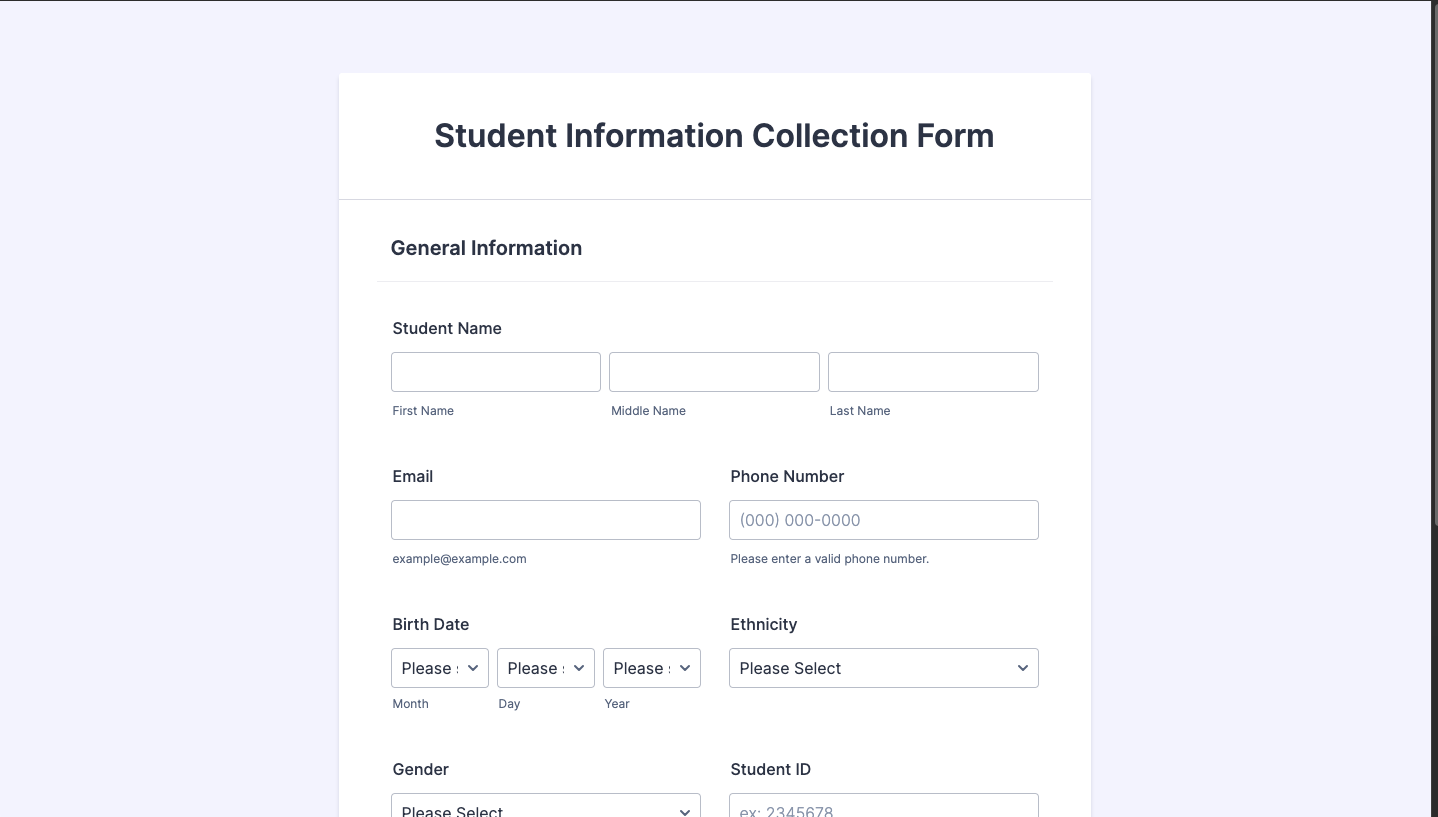
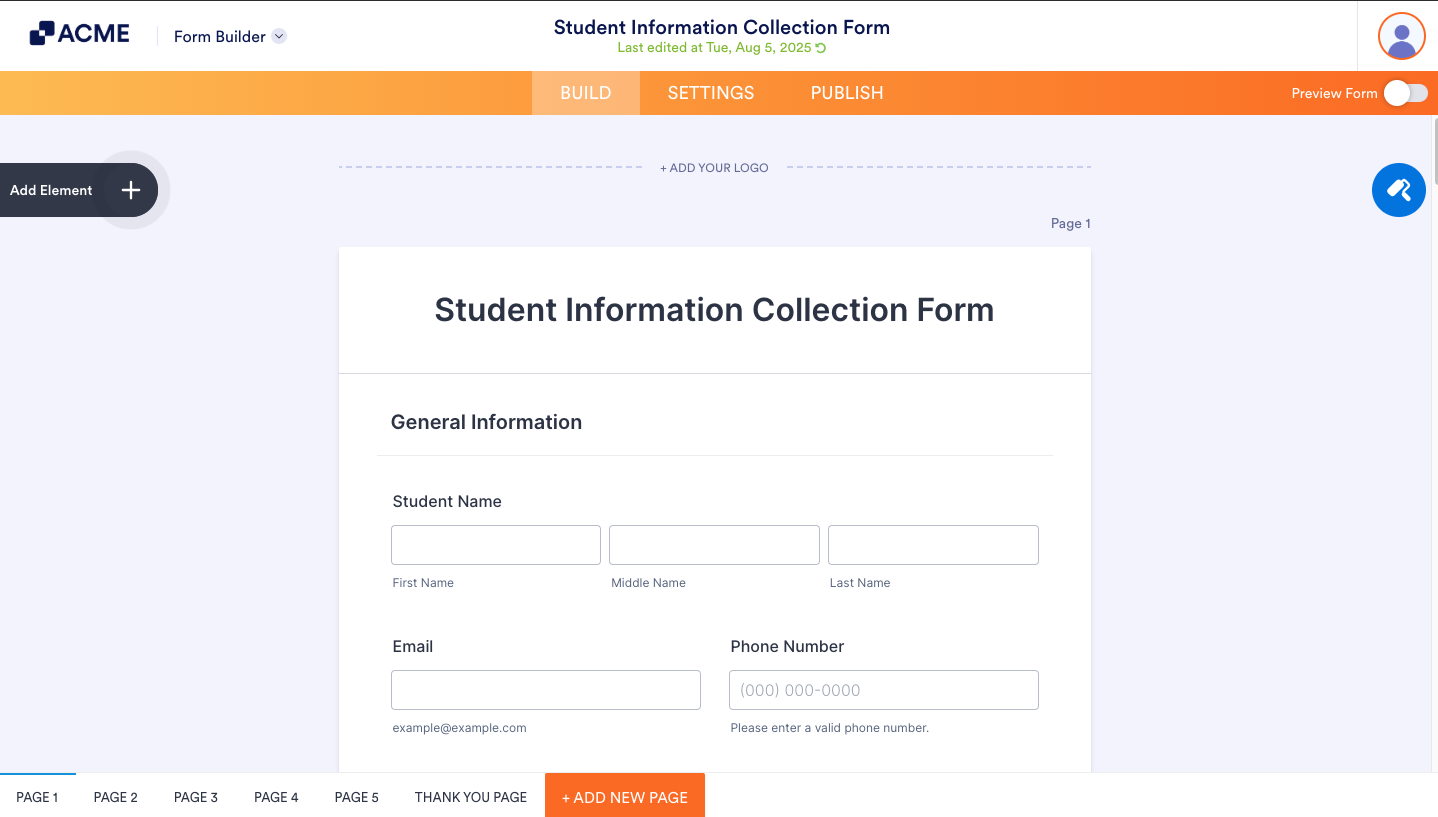
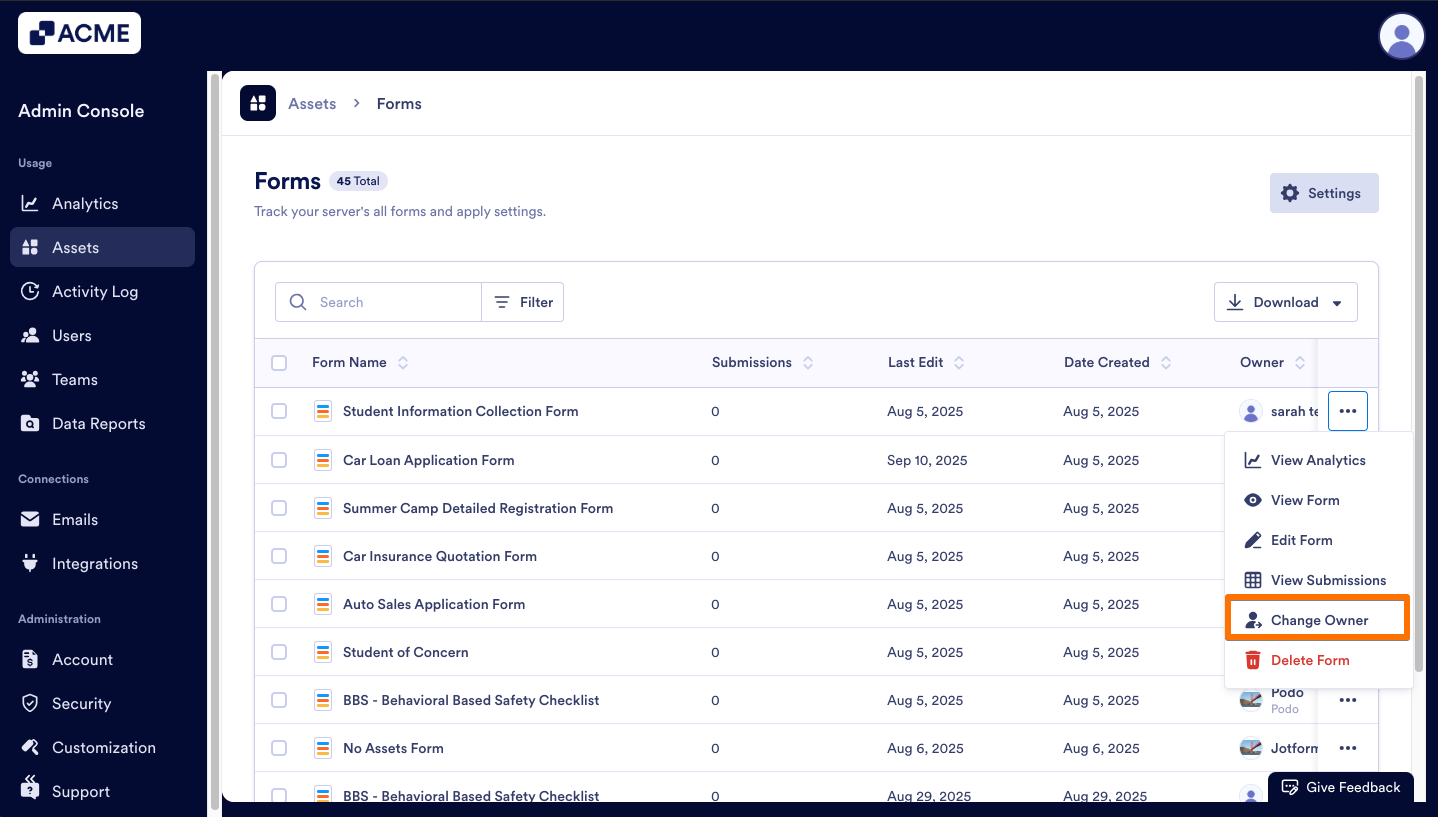
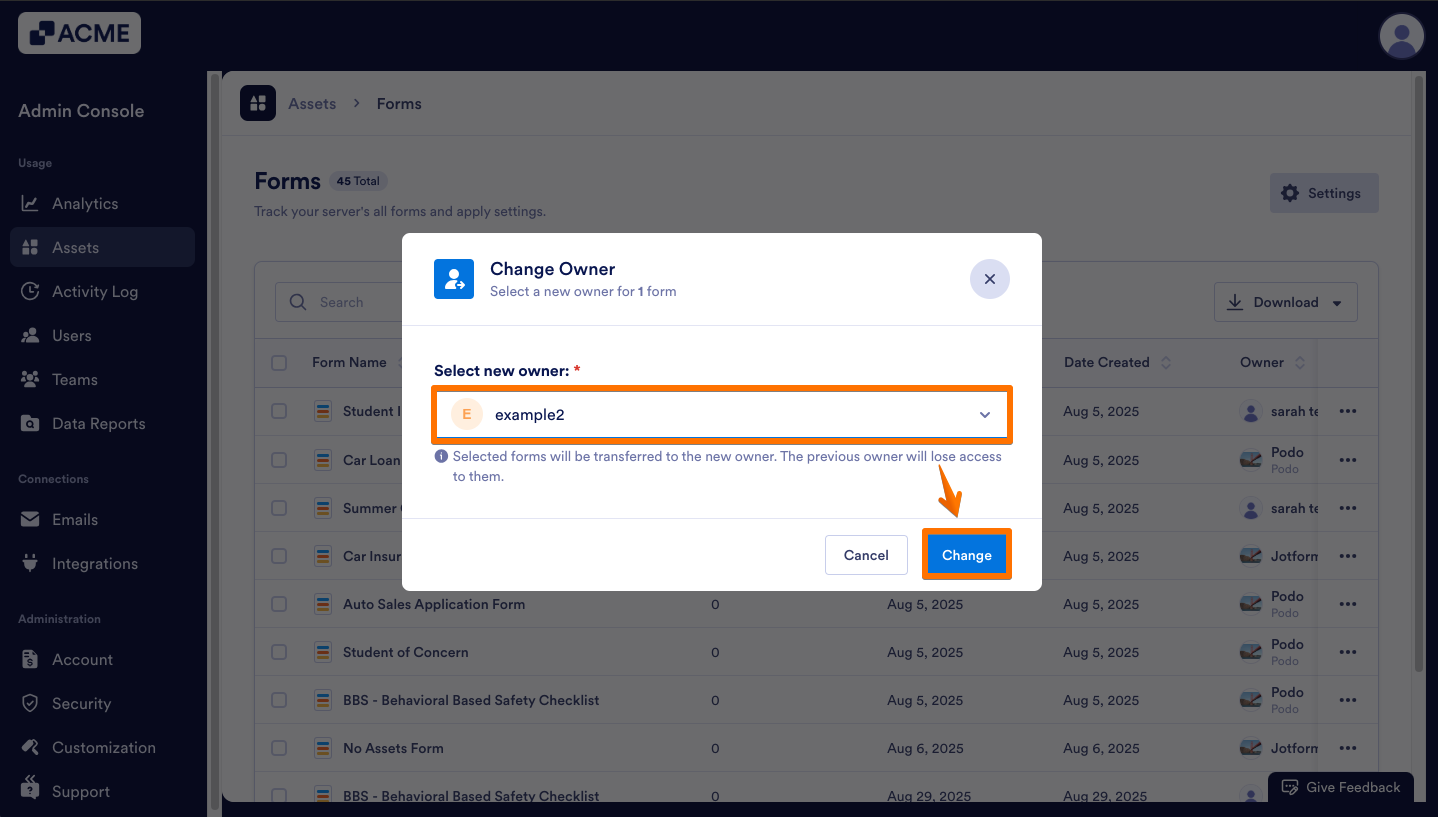
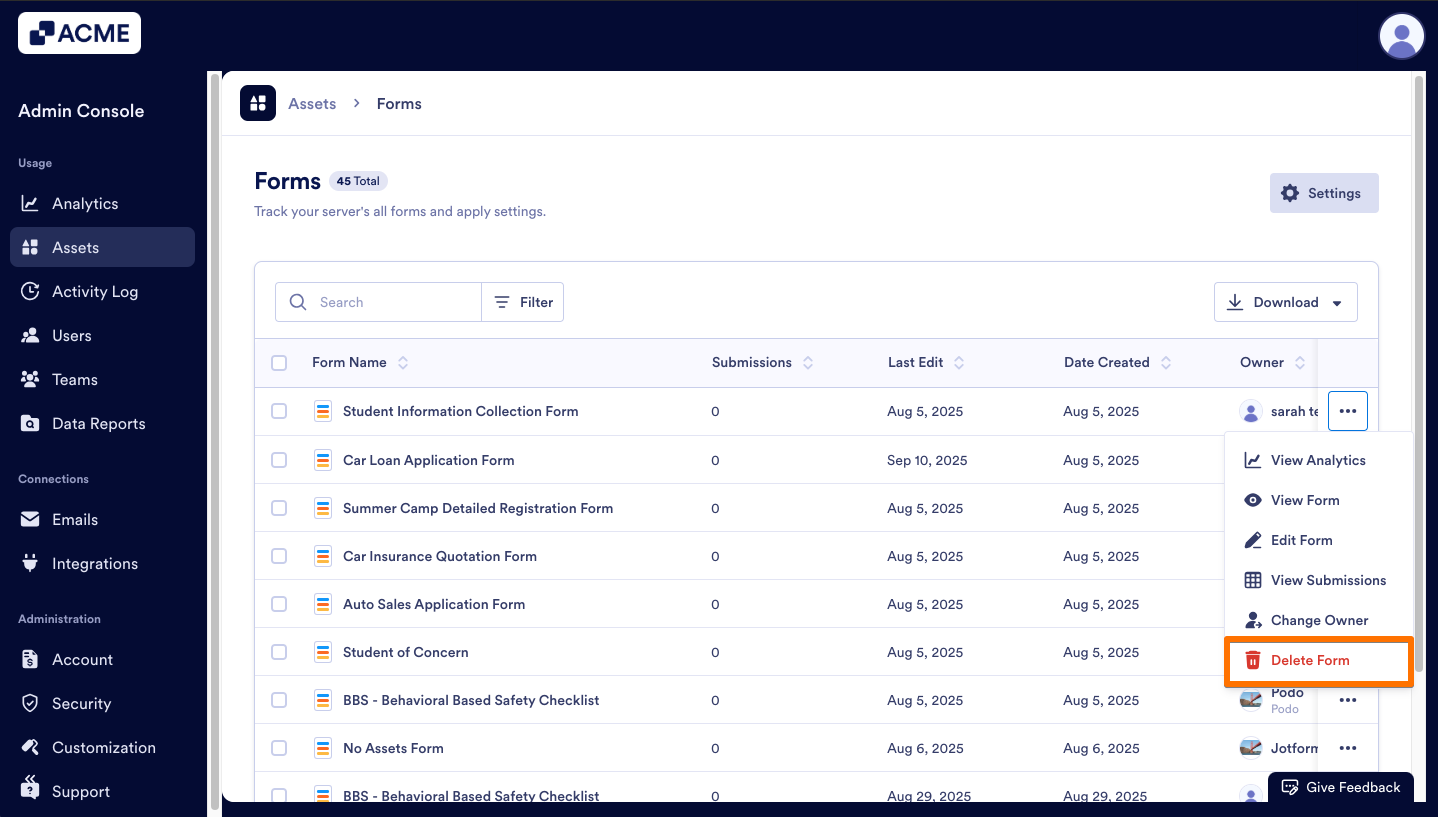
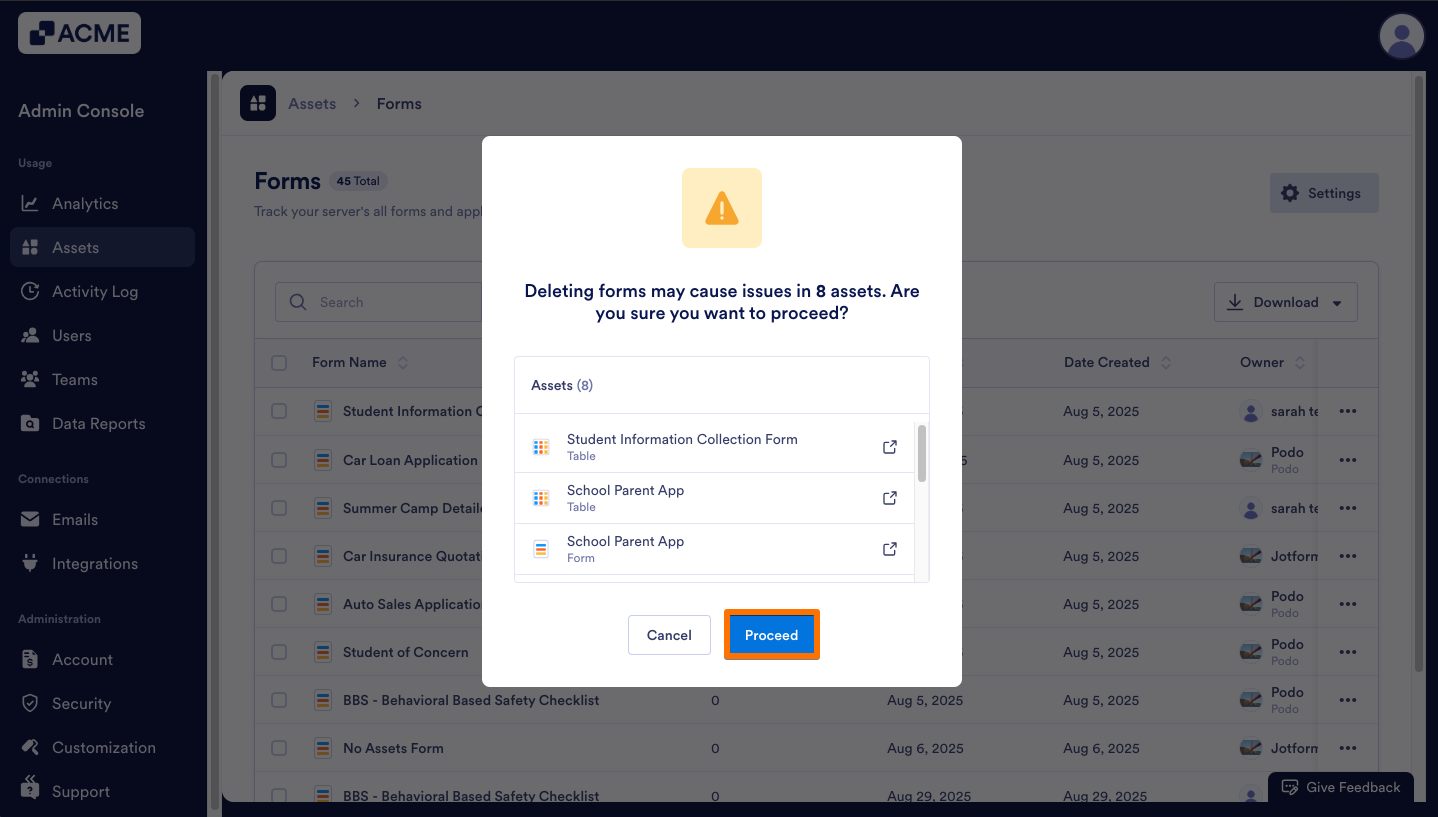
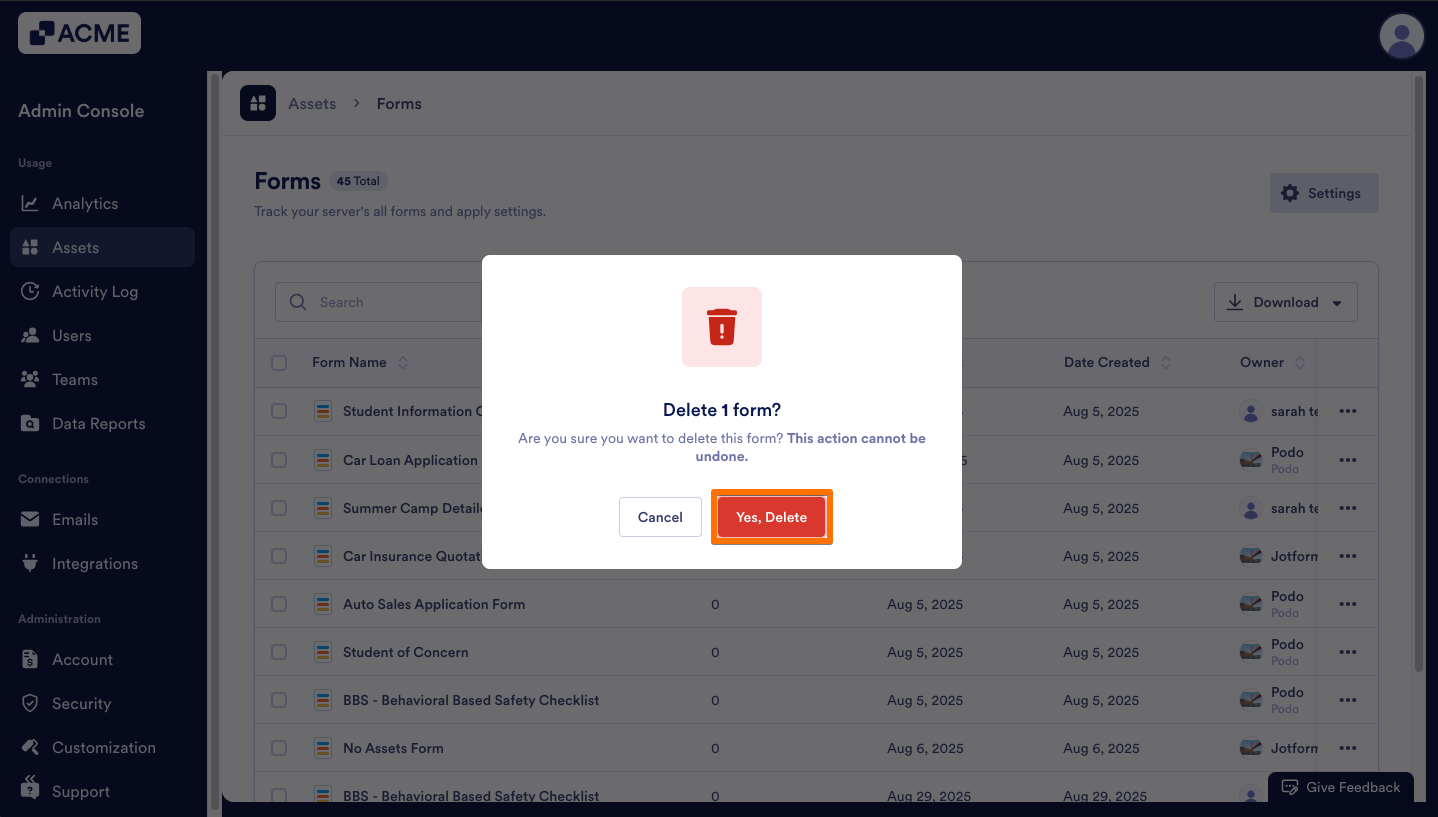
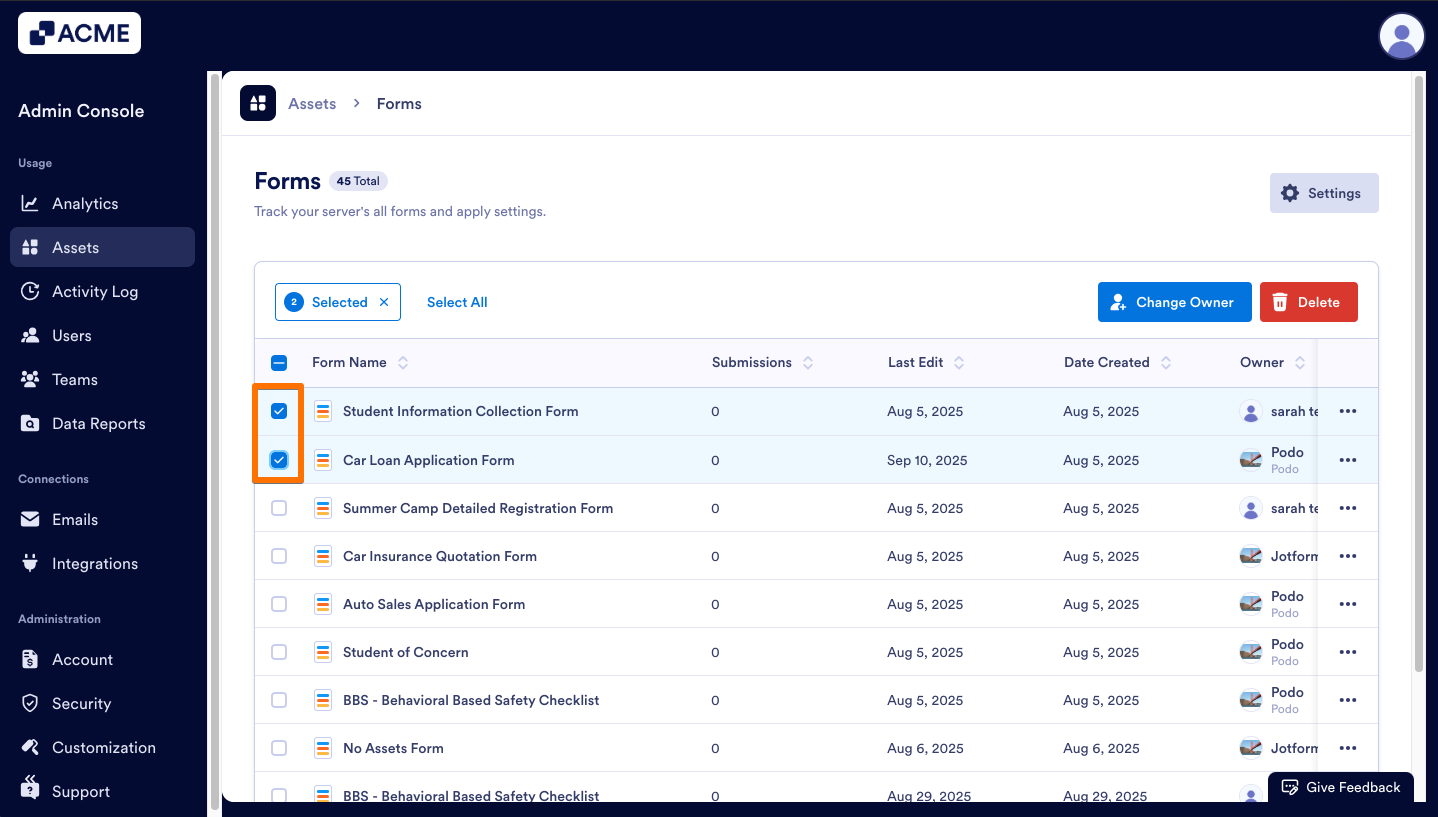
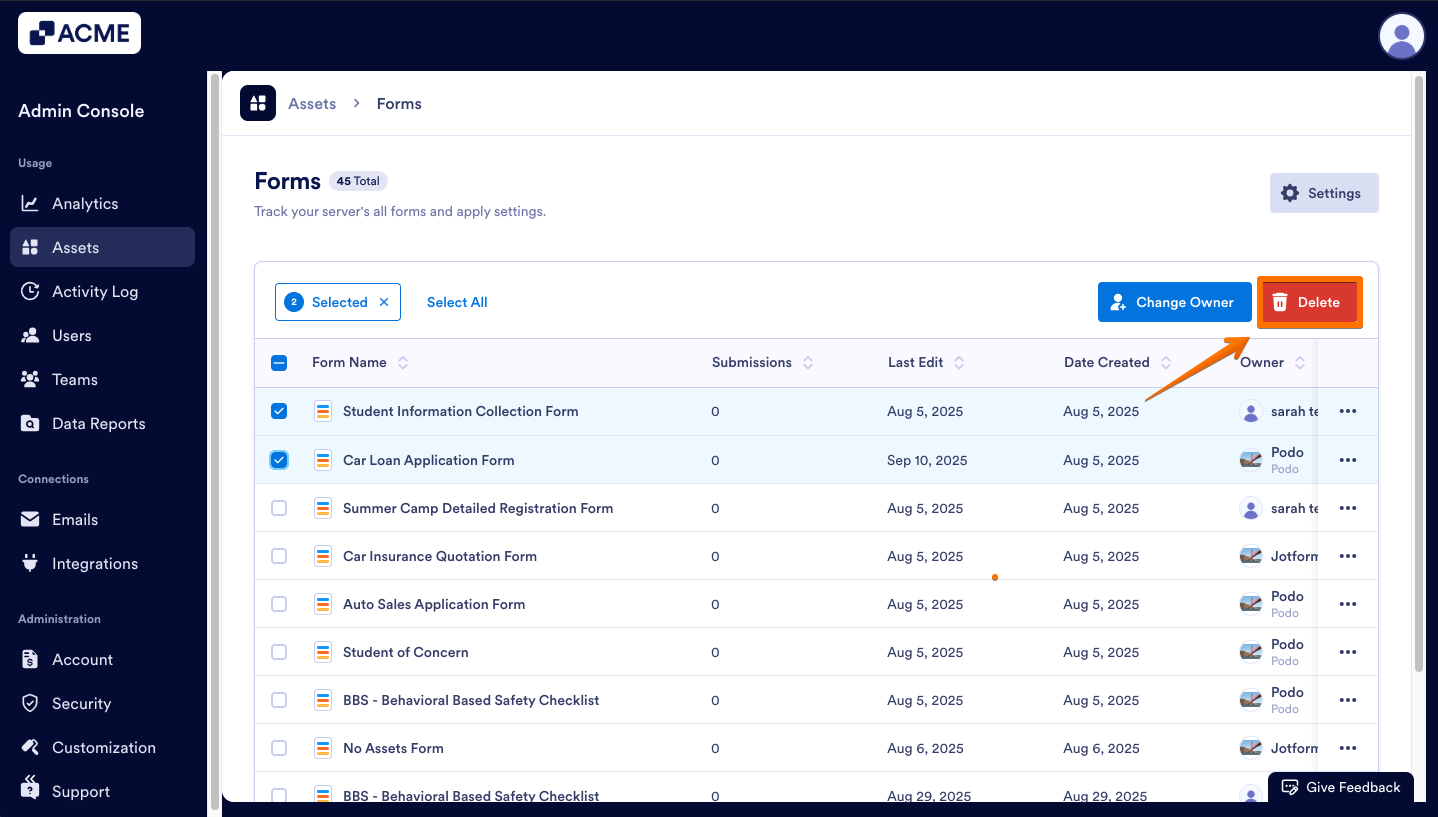
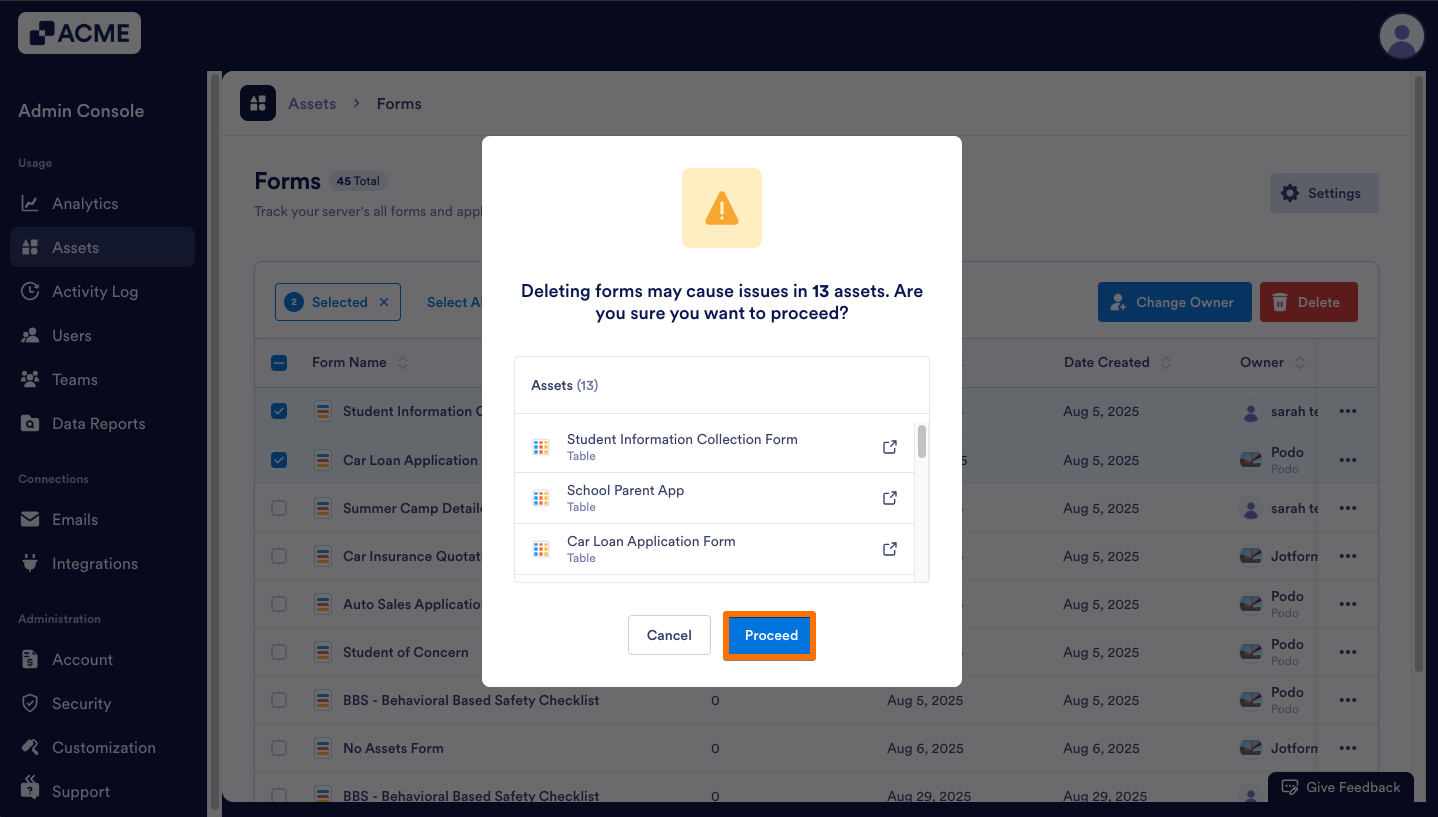
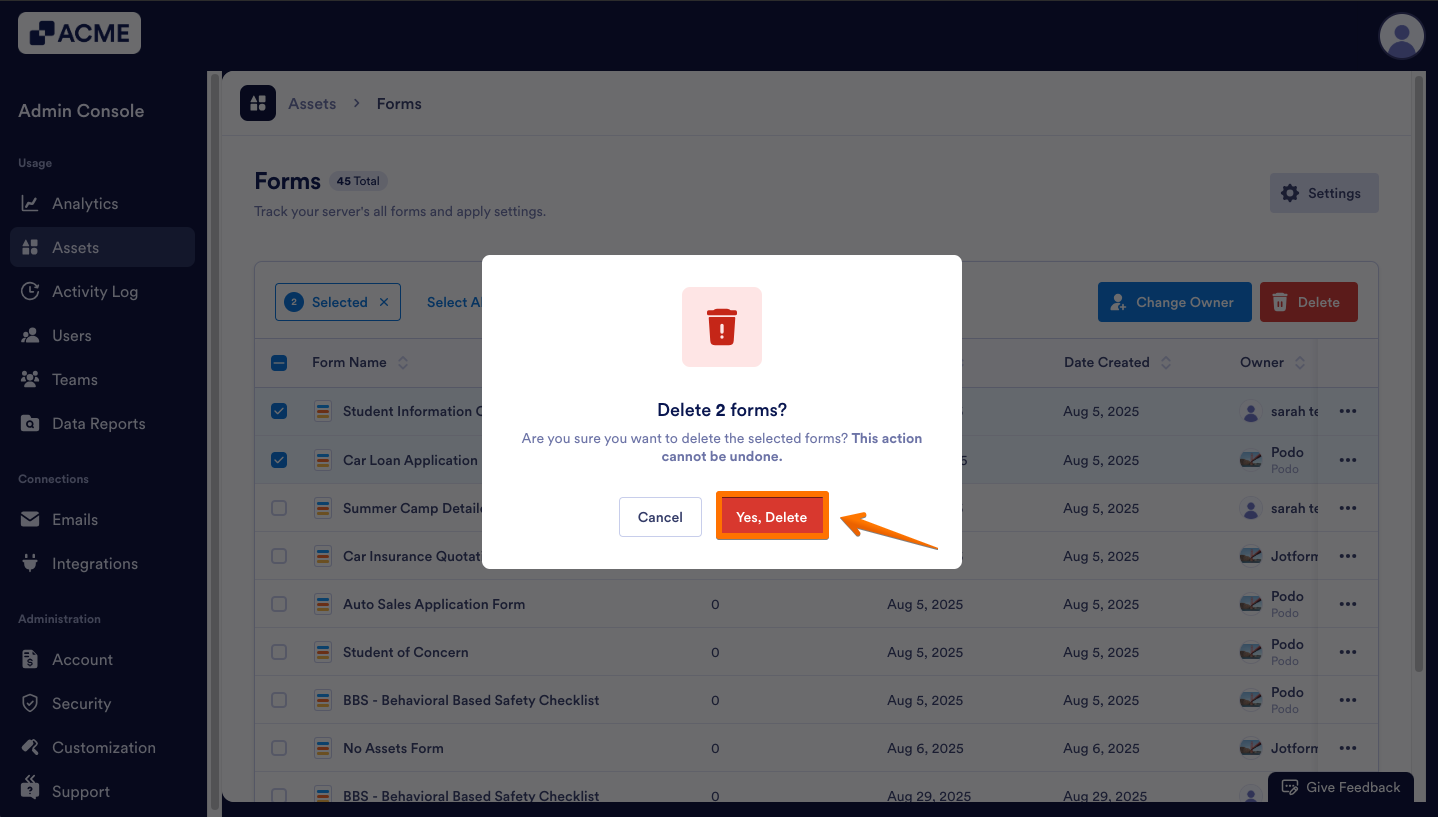
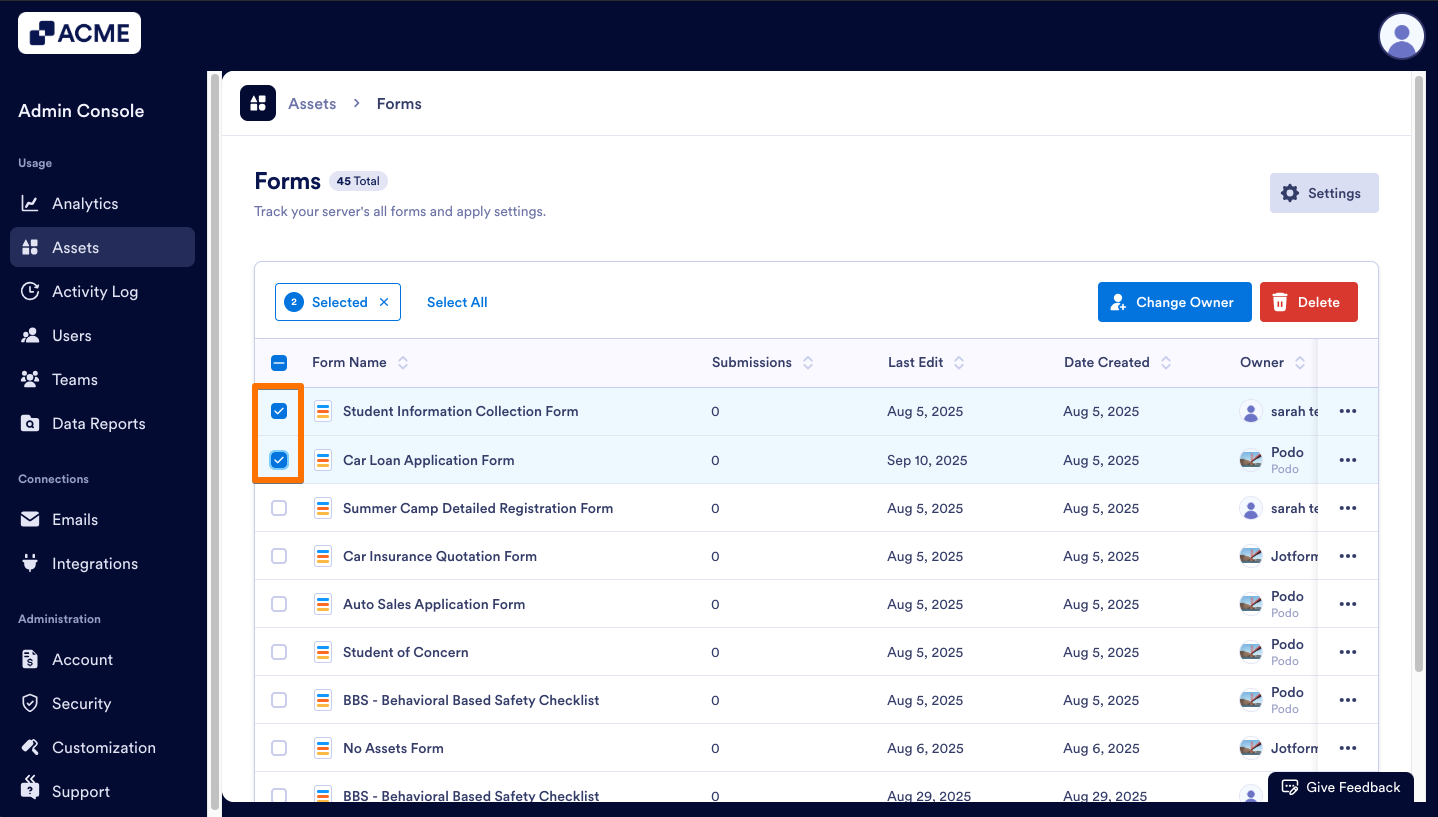
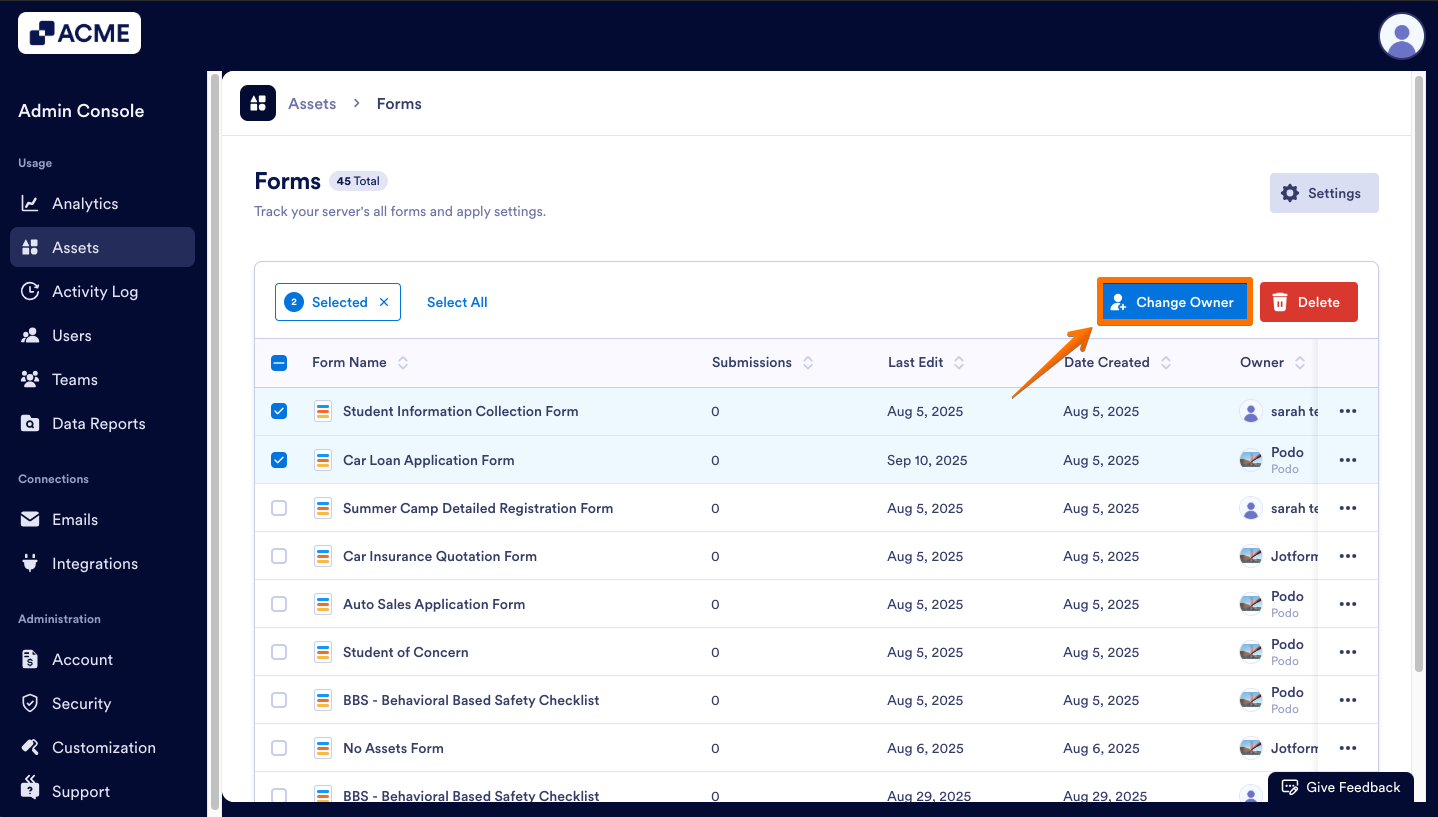

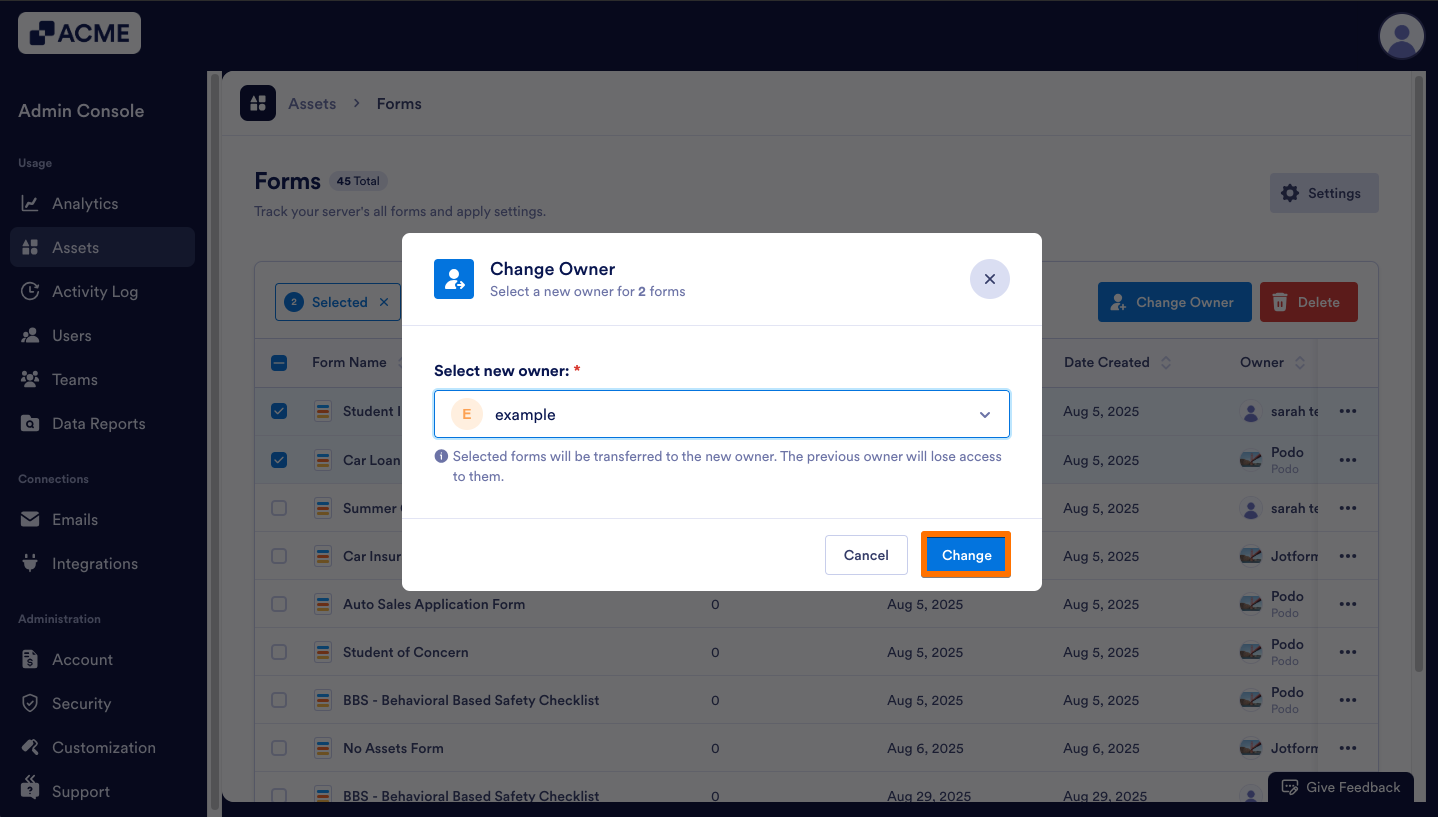
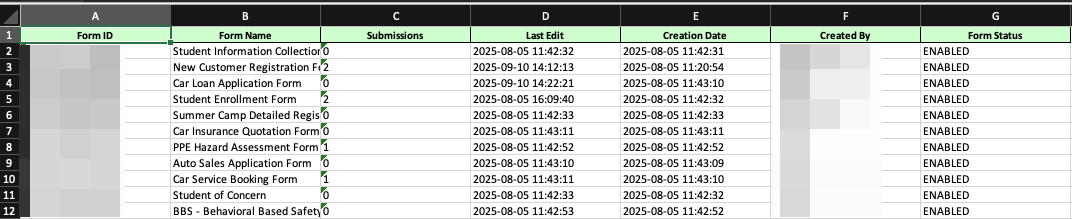
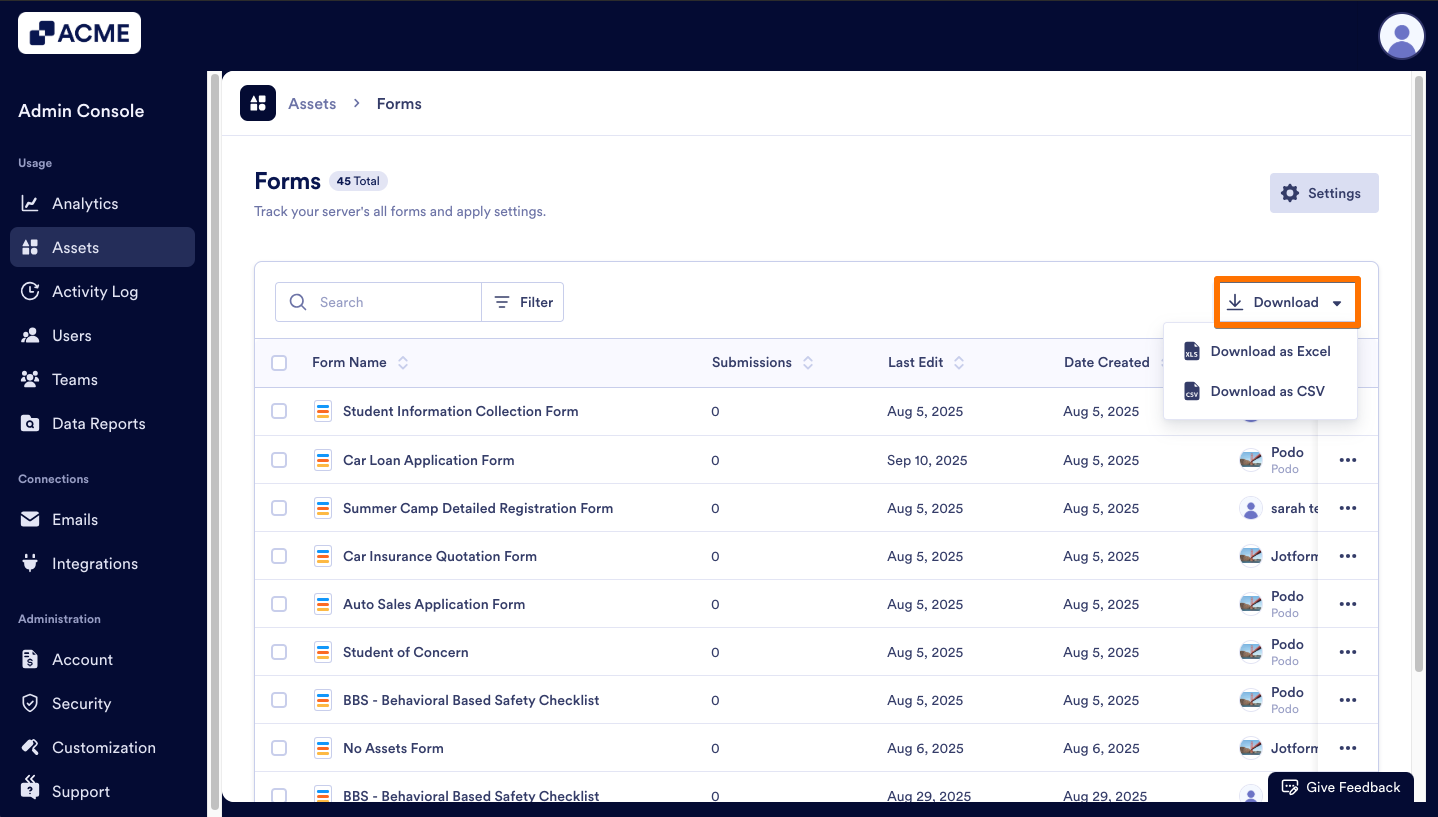
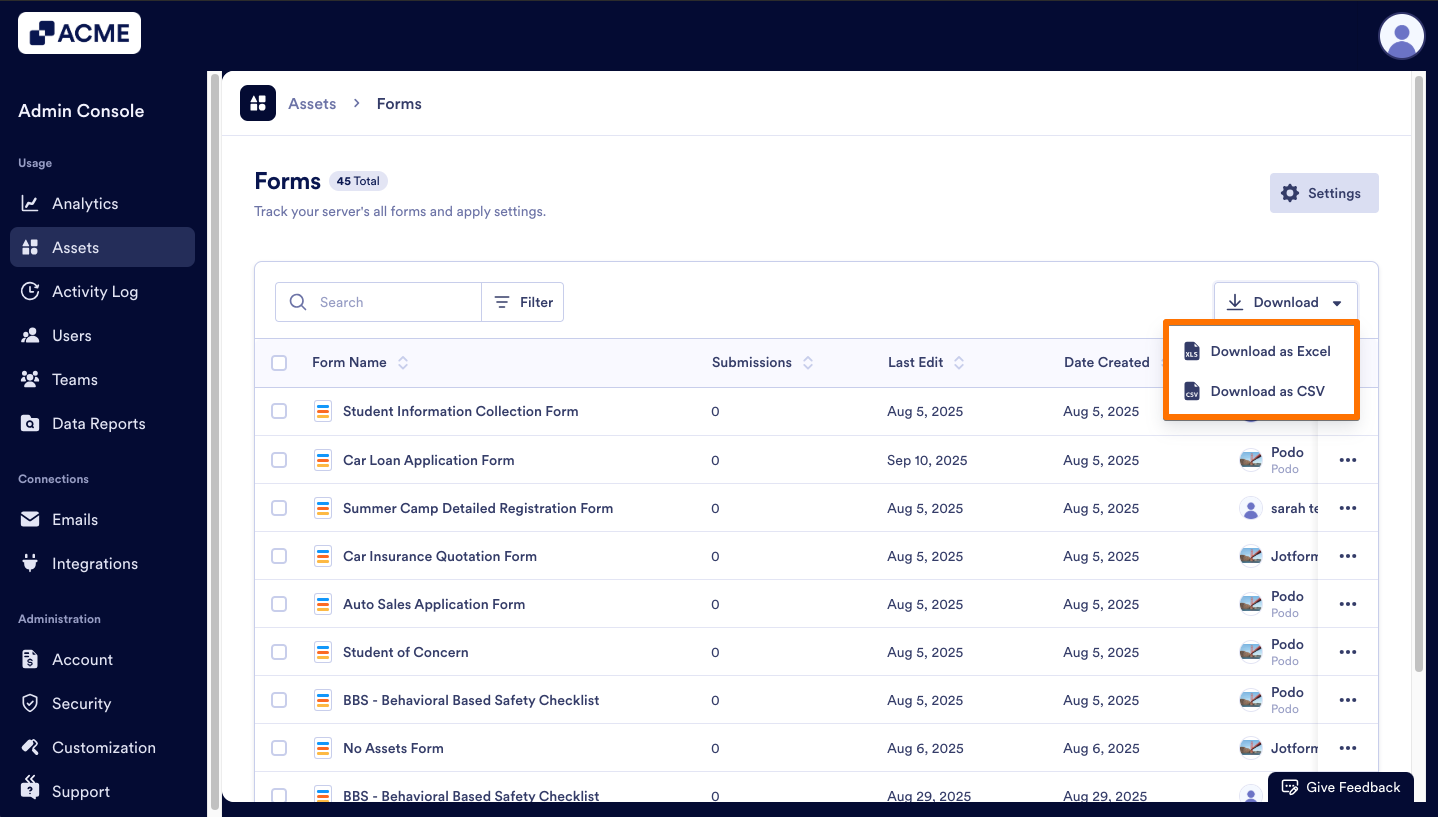
Send Comment: