Overview
If your server utilizes AI Agents, you can view and manage all of them in the Admin Console.
Viewing and Managing Options
In this guide, we’ll go over the first three options for AI Agents. For disabling/enabling and deleting agents, check out our guide on How to Enable or Disable AI Agents from the Admin Console
- View Agent: View the live agent.
- Edit Agent: Open the agent in Build mode.
- View Conversations: View the conversation records for the AI Agent.
- Disable: Disable the AI Agent and prevent its use by others.
- Delete Agent: Delete the AI Agent from the Server.
Process
Let’s walk through the process of accessing these options together:
- In the Admin Console, click on Assets on the left-hand menu.
- Next, click on AI Agents to load all AI Agents on your server.
- Now, find the Agent you’d like to manage and click on the three dot menu.
- Finally, select the option from the drop-down menu.
View Agent
After clicking on View Agent, you’ll be brought to a new window where you can chat with the AI Agent.
You can select a different Agent Channel, Start a New Chat, View Chat History, or Log Out by clicking on the Hamburger menu next above the agent.
Edit Agent
After clicking on Edit Agent, you’ll be brought to the Agent Builder. Here, you can edit the AI Agent, train it, or make other changes. If this isn’t an agent you own, a red pop-up at the bottom of the page will show the Agent Owner’s username.
View Conversations
After clicking on View Conversations, you’ll be brought to the transcripts for the AI Agent.
Downloading AI Agent Information
On the AI Agent landing page, you can download a quick overview of document information, including the AI Agent ID, owner, number of conversations, and edit and creation dates.
Let’s walk through downloading this together:
- In the Admin Console, click on Assets from the right-hand side of the page.
- Click on AI Agents.
- Then, click on Download and select the type of download you’d like – CSV or Excel.
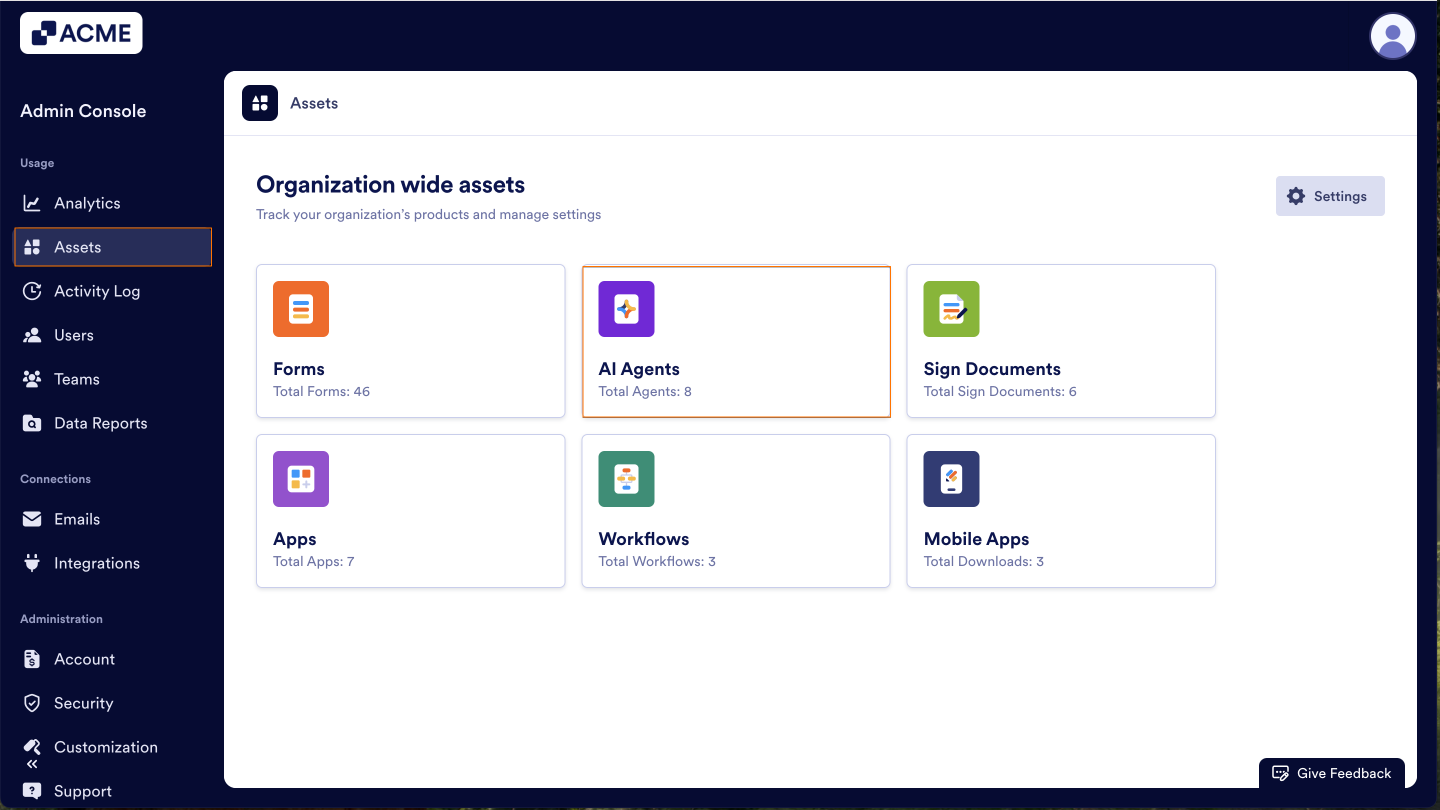
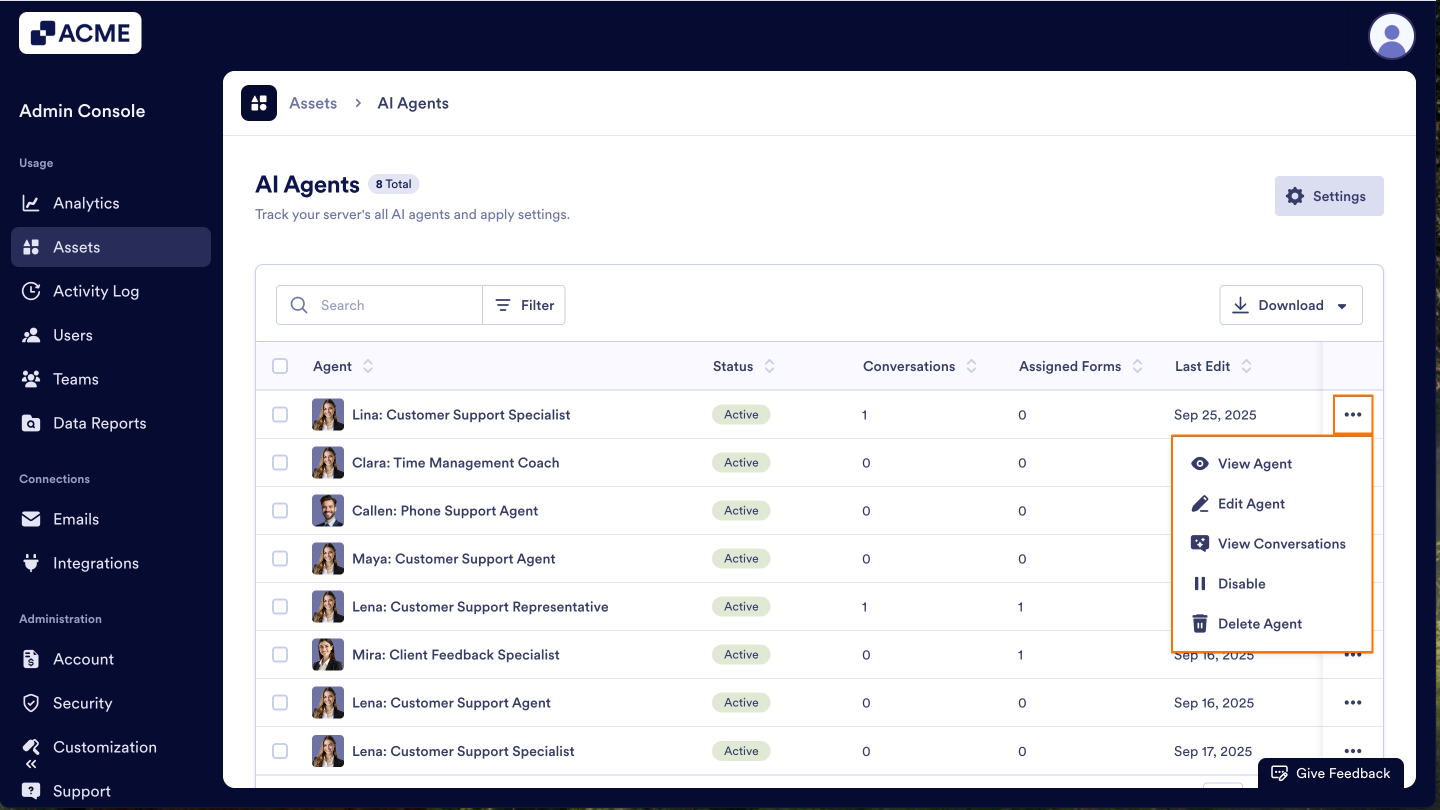
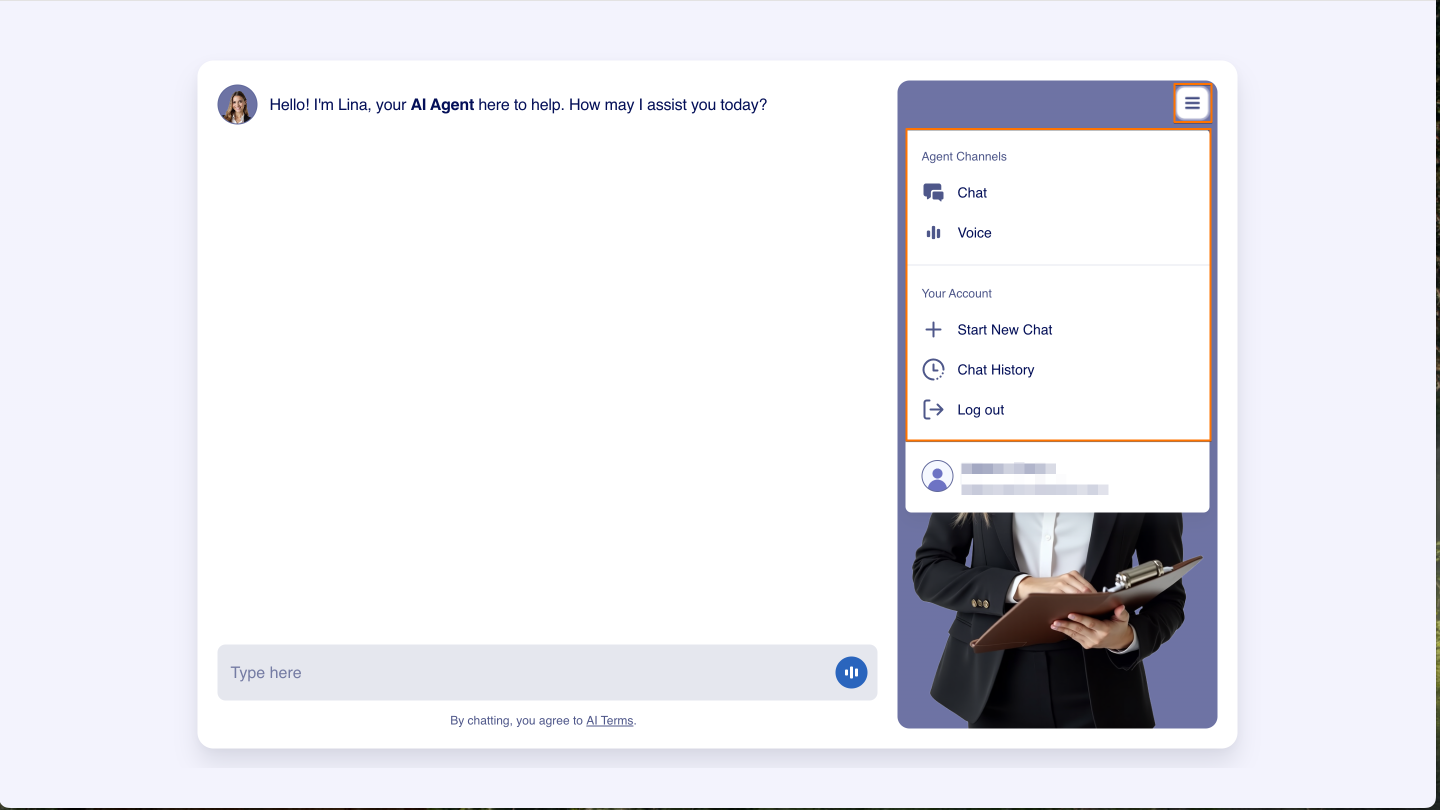
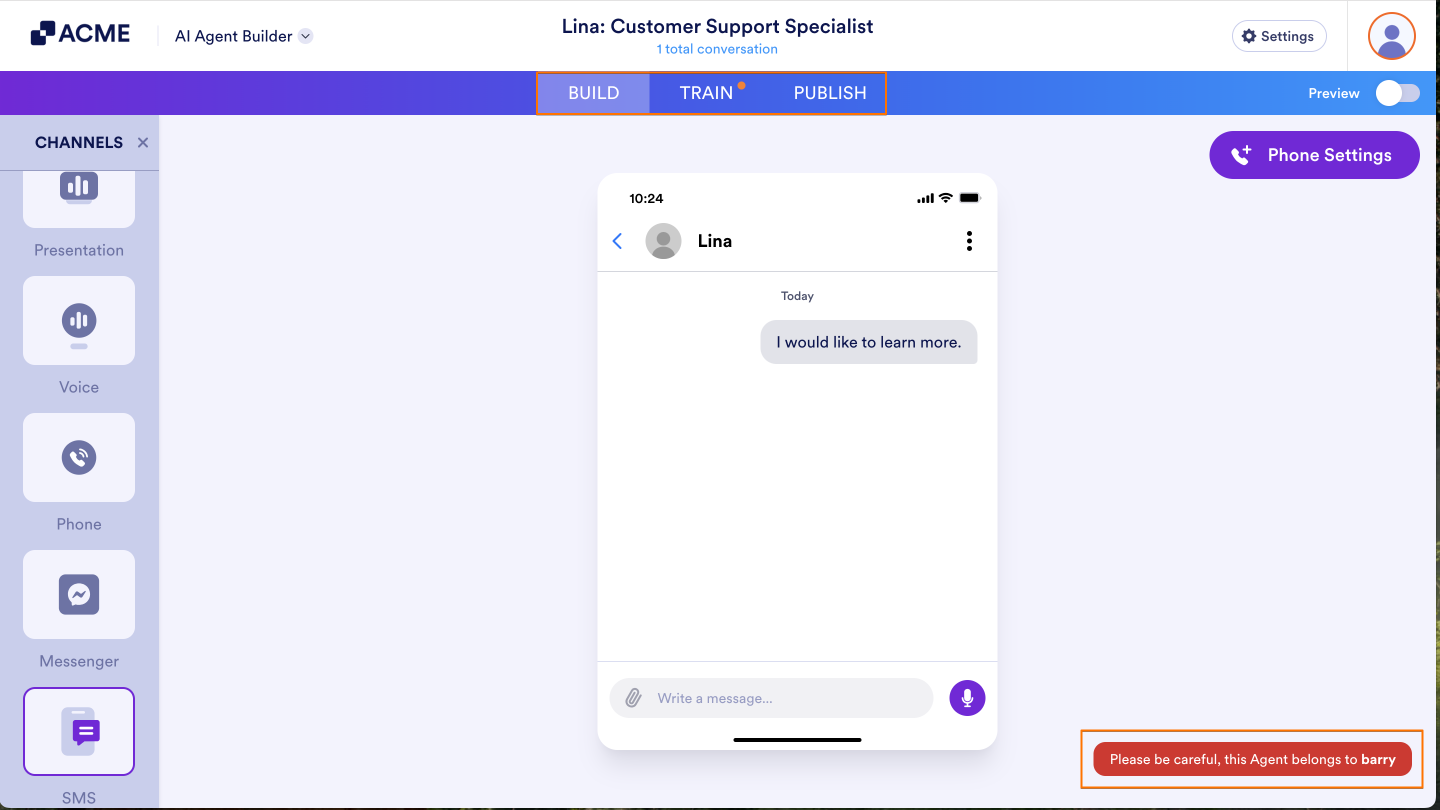
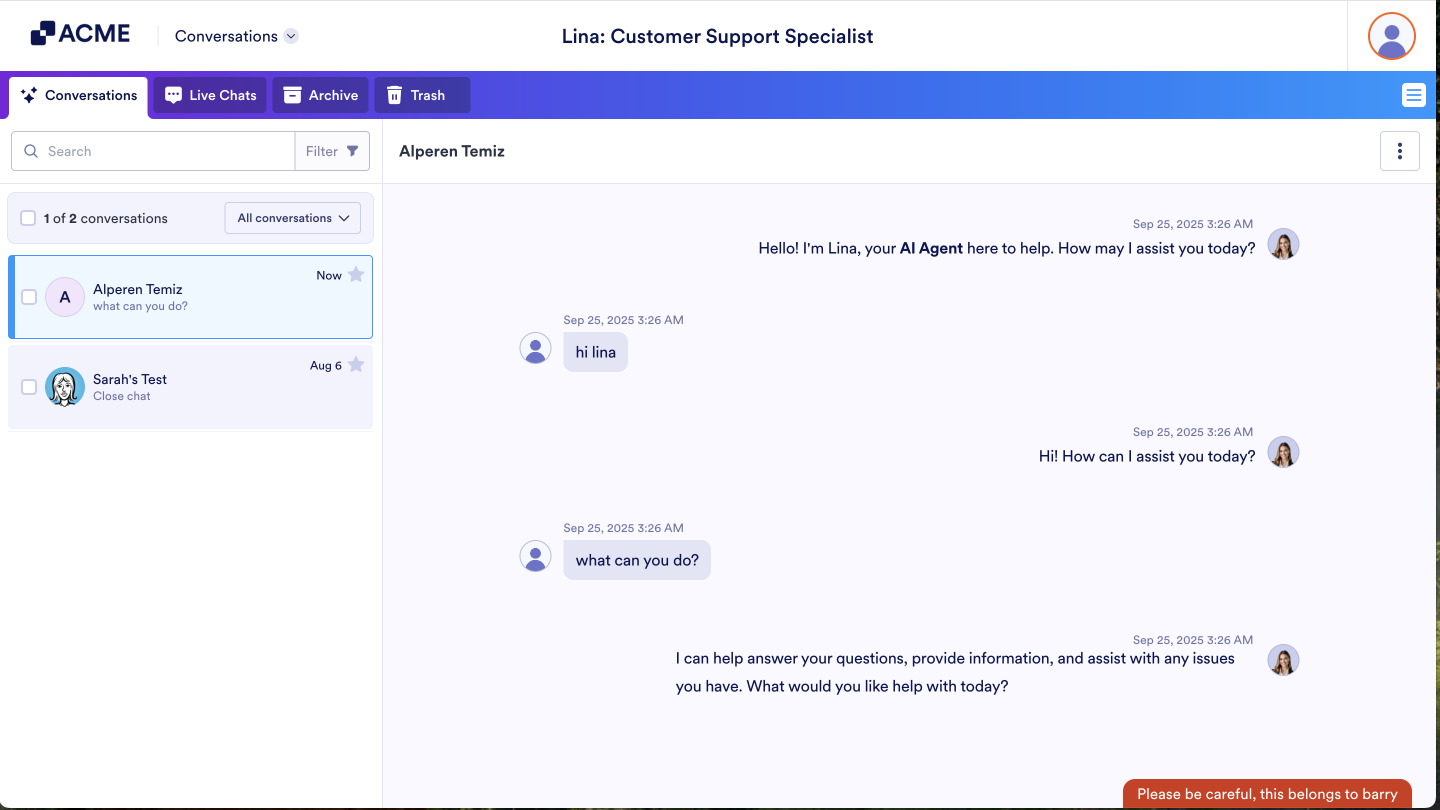
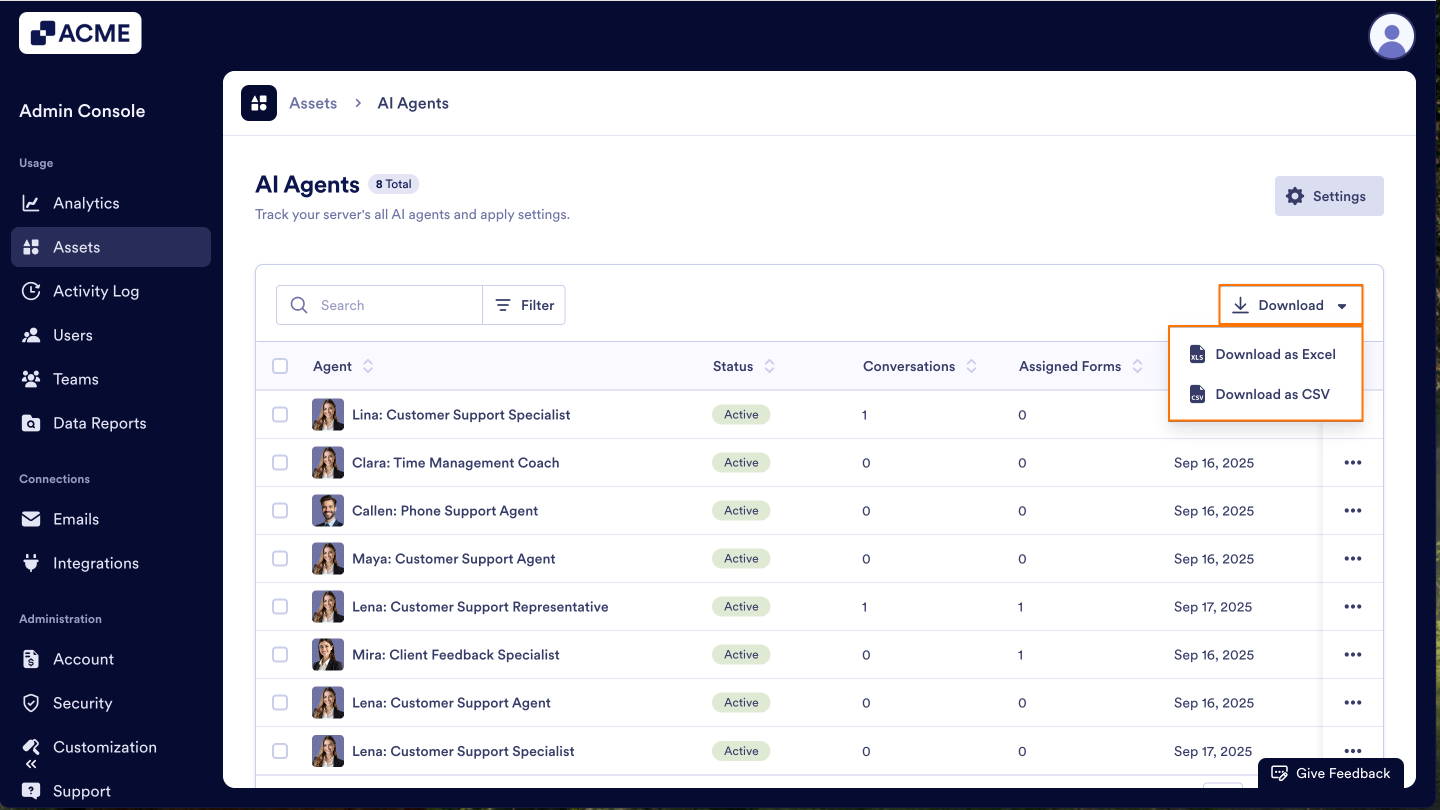
Send Comment: