Overview
As an admin, you can edit existing user profiles in the Admin Console to update their names, email addresses, and other personal information. You can also change their User Type from here, as needed.
Updating Users
- In the Admin Console, click on Users in the menu located on the left-hand side of the page.
- Under the Users tab, search for the user you’d like to update.
- Next, click on the Three-Dot Menu and click Details. Alternatively, click on the Username.
We’ll go over all the additional options in this menu individually, below.
Editing Users
After clicking on this option, you’ll see tabs for Details, Assets, and Activity.
Details
In this section, you can edit the following information:
- Full Name: Full name of the user.
- Job Title (optional): User’s job title.
- User Type: Admin or User
- Email: Email Address associated with the user’s account.
Let’s walk through updating these fields together:
- In the pop-up window, click on the Details tab.
- Click on the field that needs to be updated and enter the new information.
- Finally, click Save at the bottom of the page.
Assets
This section of the user’s information page shows all assets the user owns, such as Forms, Tables, Workflows, and Reports. You can search by asset name or type and then select the asset to open it in Build mode.
Activity
Here, you can find details about the user’s activity within your server. This includes any edits to assets, created assets, logins, and other actions. You can filter based on Date Range or Activity type.
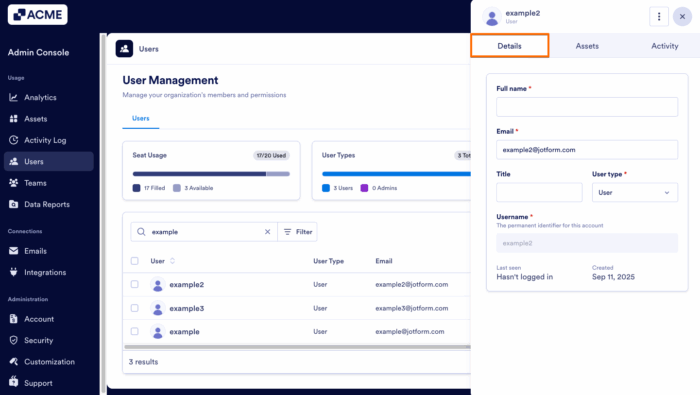
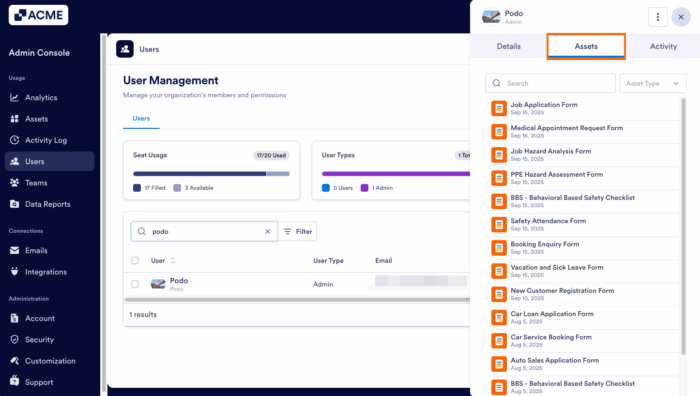
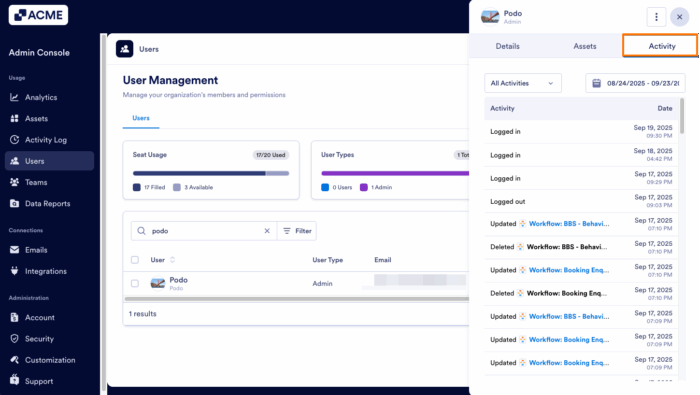
Send Comment: