Overview
A variety of widgets are available for use on your forms. As an Admin, you can show or hide specific widgets, or remove the ability for users to add widgets altogether.
This is a server-wide setting, so it will apply to all forms and all users, regardless of form type or user role.
Form Widget Settings
Let Users See the Widget tab in the Form Builder
If you want your users to be able to add widgets to your forms, you can enable this setting.
Process
- In the Admin Console, click on Assets on the left-hand side of the page.
- Then, select Forms from the assets.
- Click on the gear icon to open the Form Settings.
- Toggle On or Off the switch next to Widgets.
- Finally, confirm your selection in the pop-up window.
How it Looks in the Form Builder
Showed:
Hidden:
If a hidden widget already exists within a form, it will remain available and fully functional in that form. Users can continue using it and modify its settings. However, hidden widgets cannot be duplicated or newly added from the builder’s left panel. However, once the widget is removed from the form, it will no longer be available in the builder’s left panel.
Showing or Hiding Individual Widgets
There may be individual widgets you don’t want used on your forms. You can disable these in the Admin Console, which hides them from the list of available widgets in the Form Builder. To access this, the option to let users see the widget tab must be enabled.
You can also enable hidden widgets, following the same process. Let’s walk through this together:
Process
- In the Admin Console, click on Assets on the left-hand side of the page.
- Then, select Forms from the list of assets.
- On the next page, click on the gear icon to open the Form Settings.
- Click on the checkbox next to each widget you’d like to disable.
- Then, select Hide at the top of the payment integration list.
- Finally, click Yes, Hide in the pop-up window.
To enable a widget, you can do the same, except click Show at the top of the page and Yes, Show in the pop-up window.
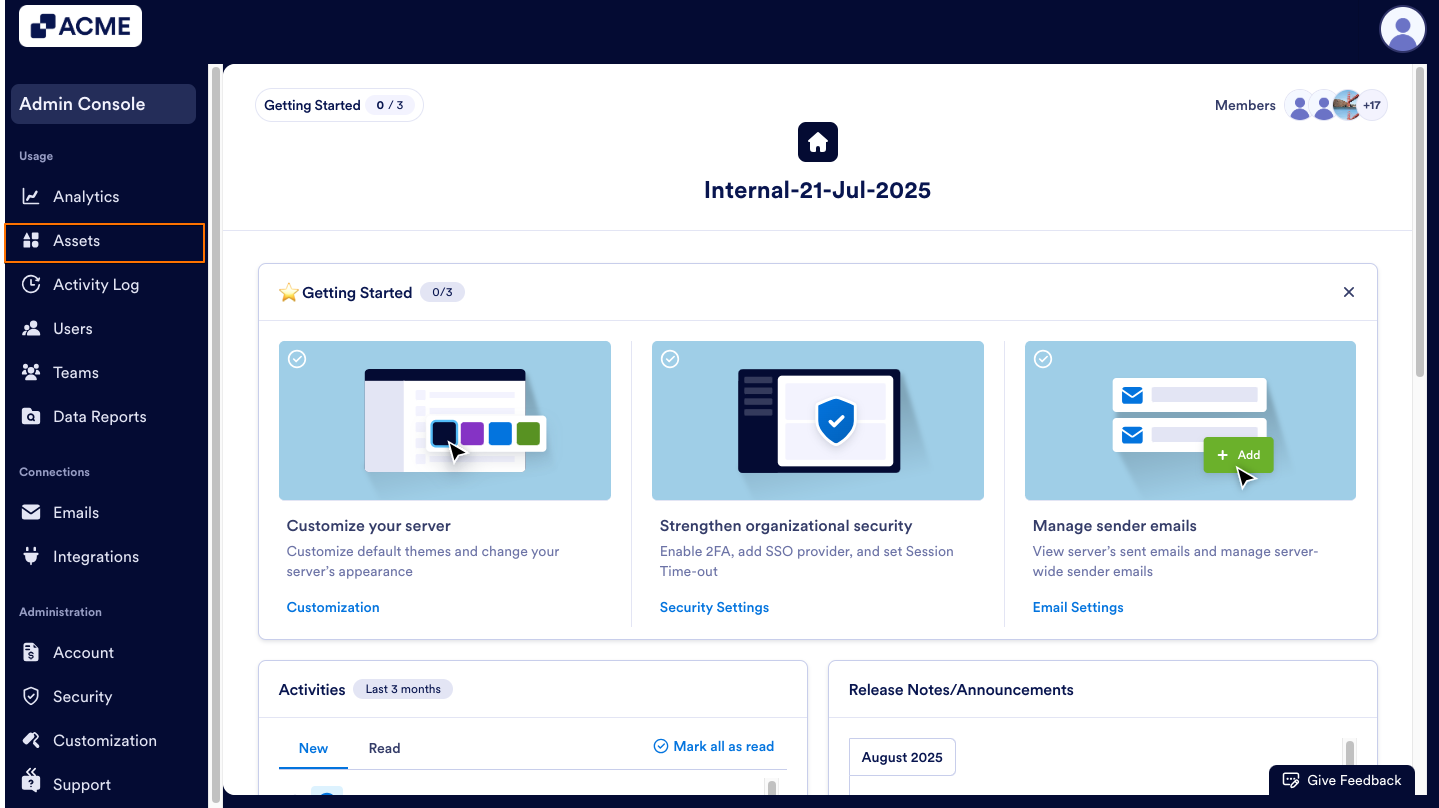
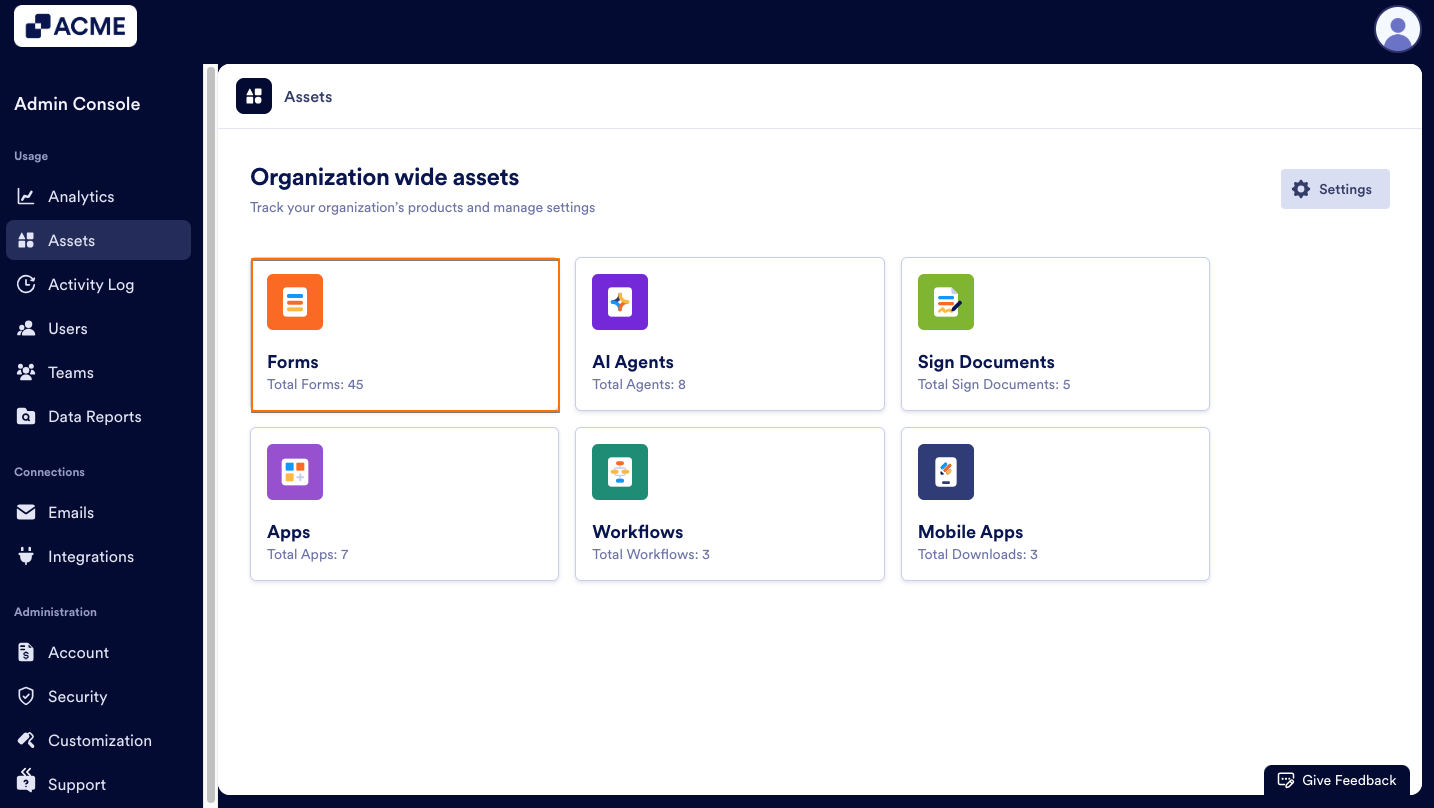
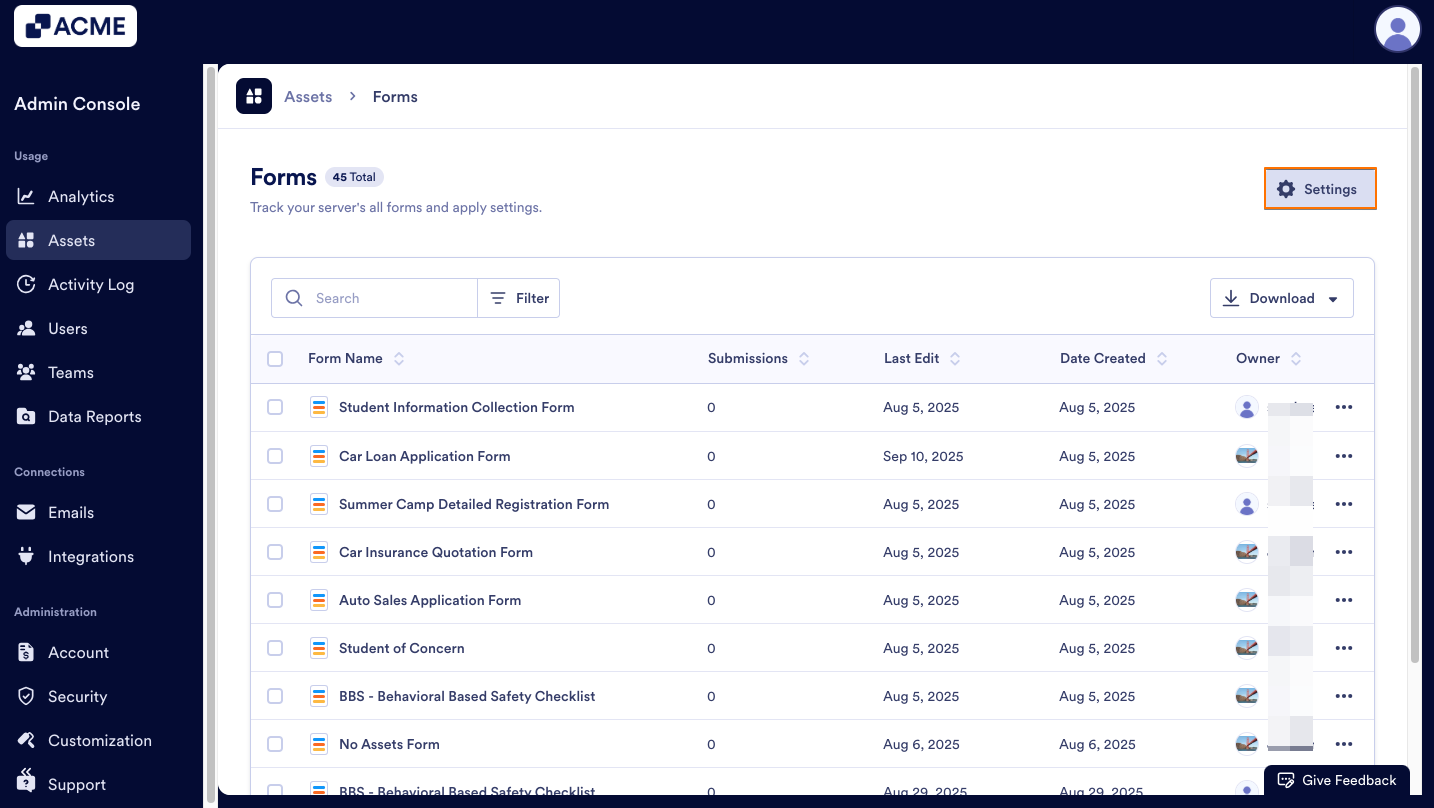
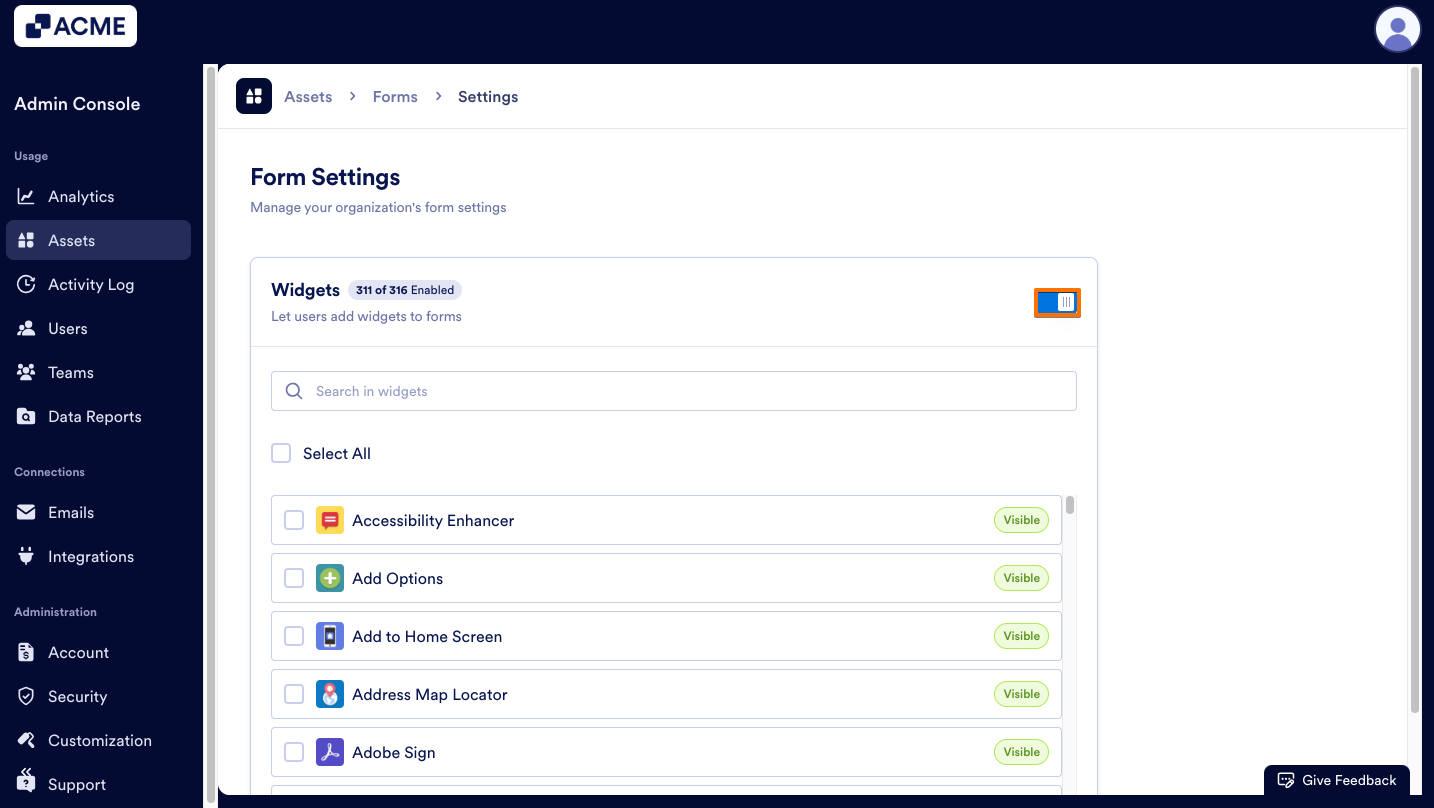
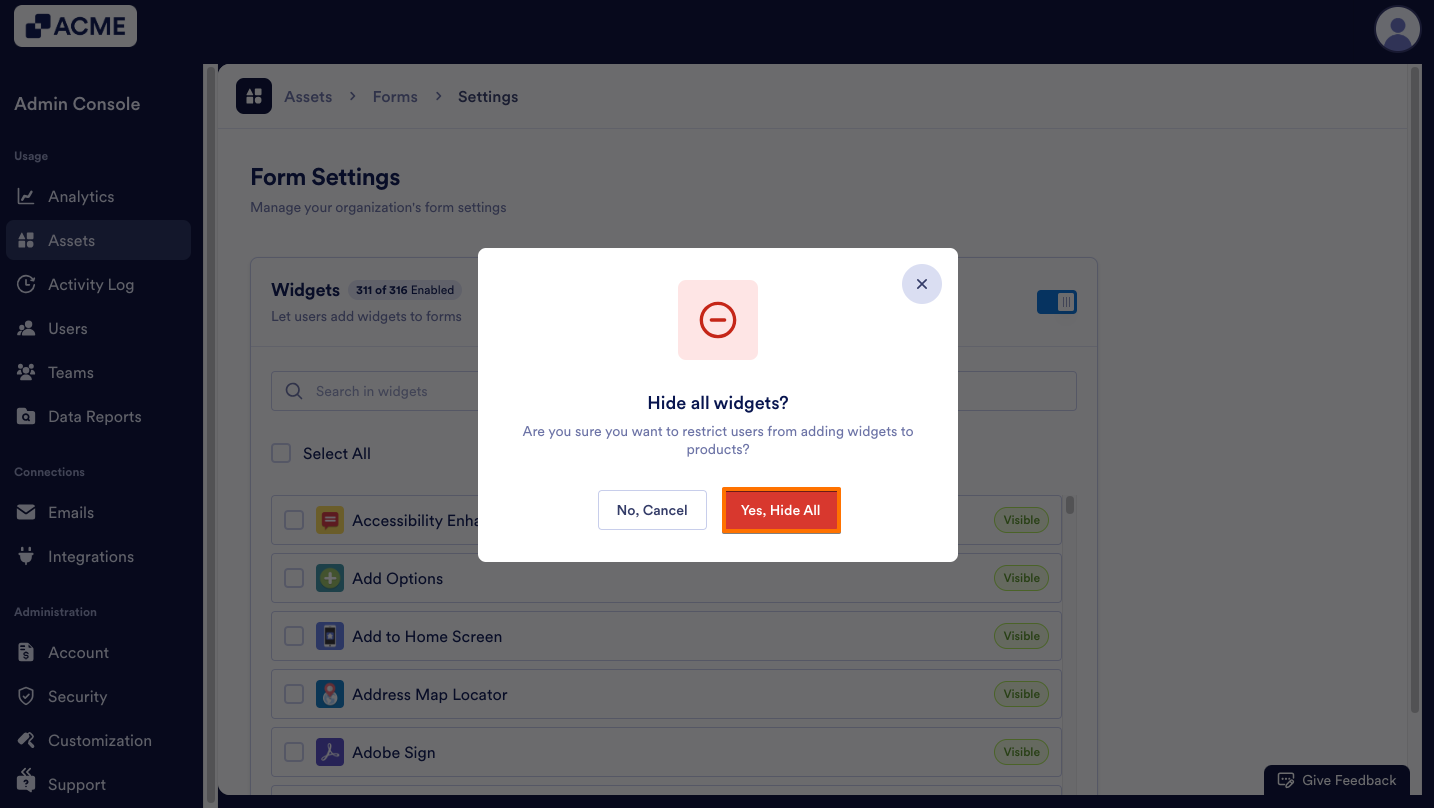
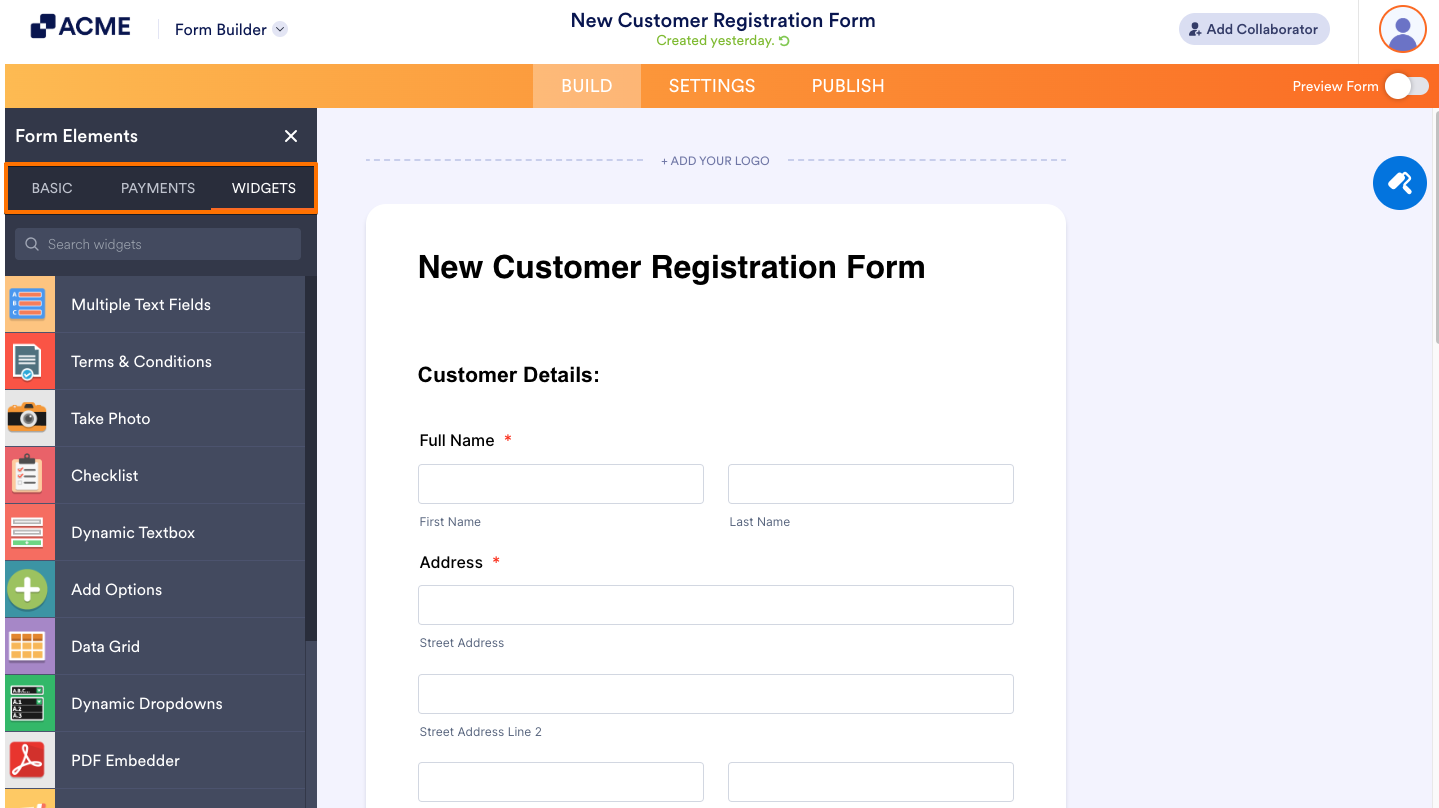
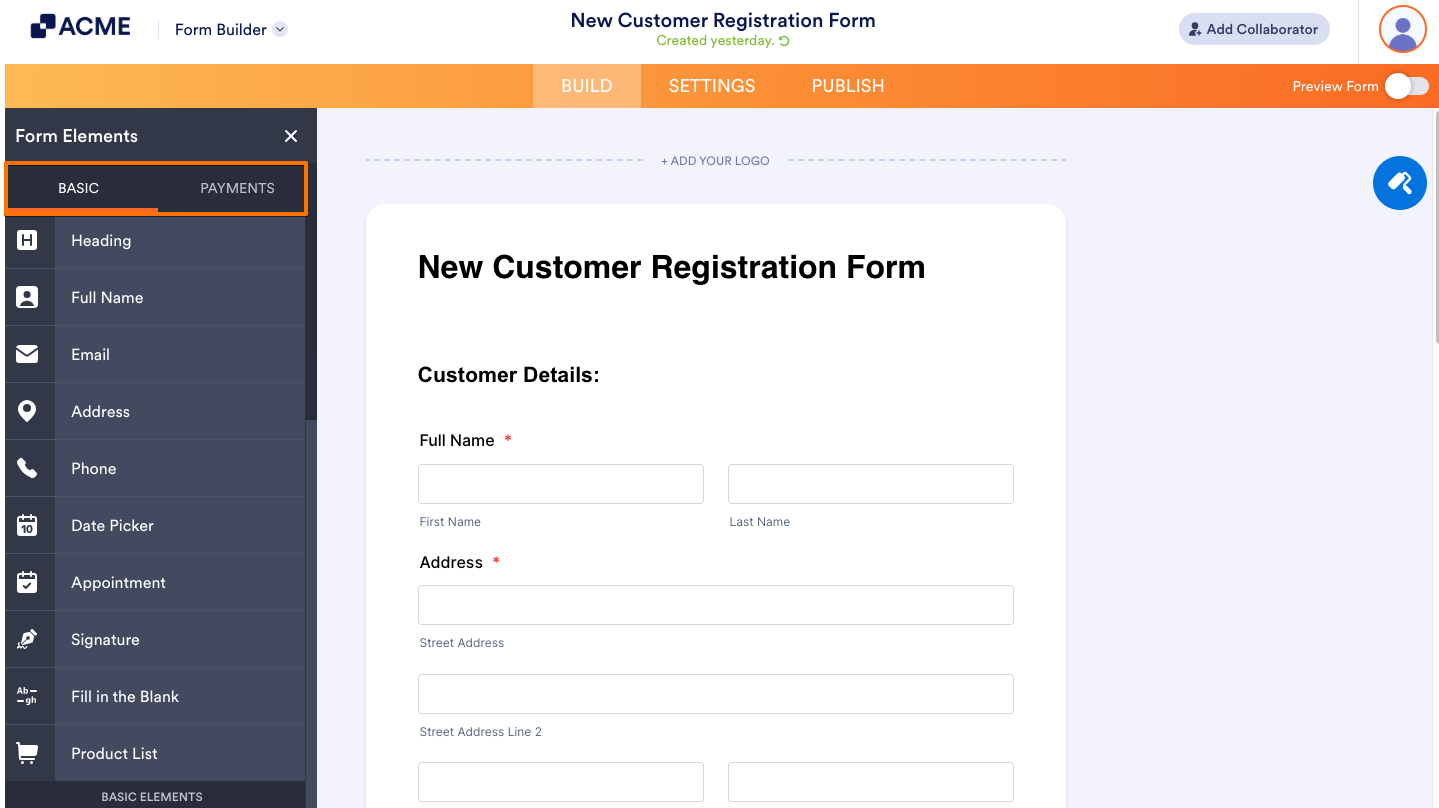
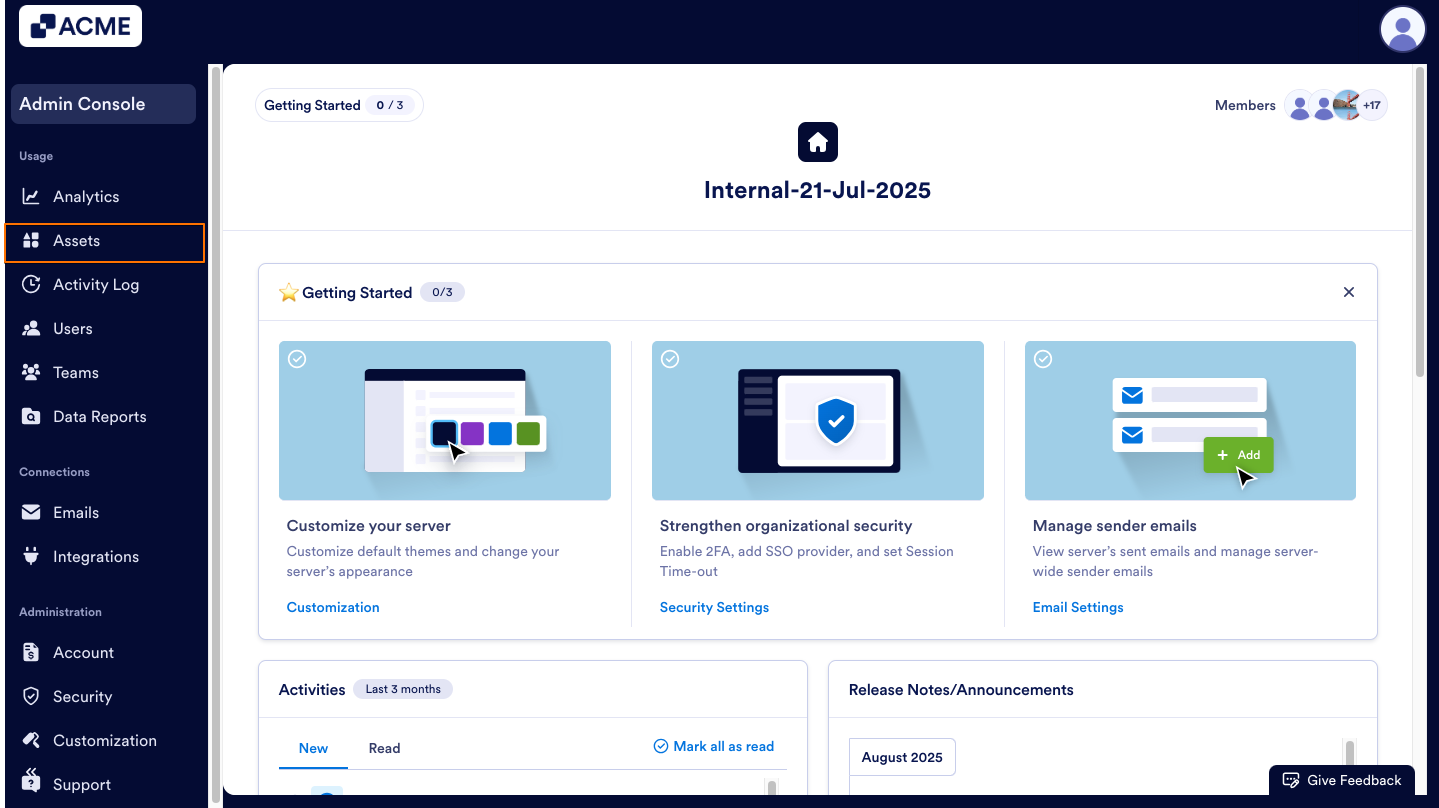
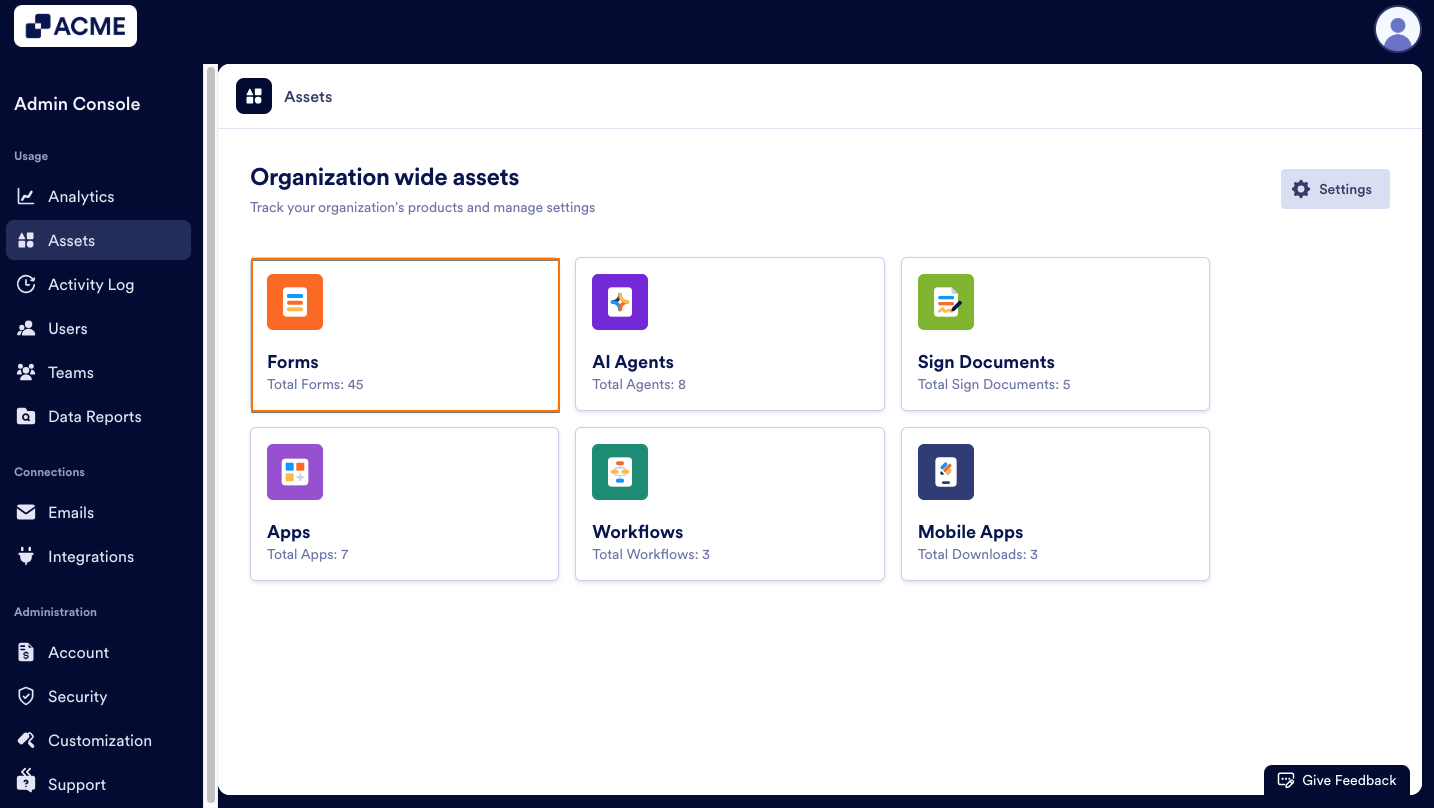
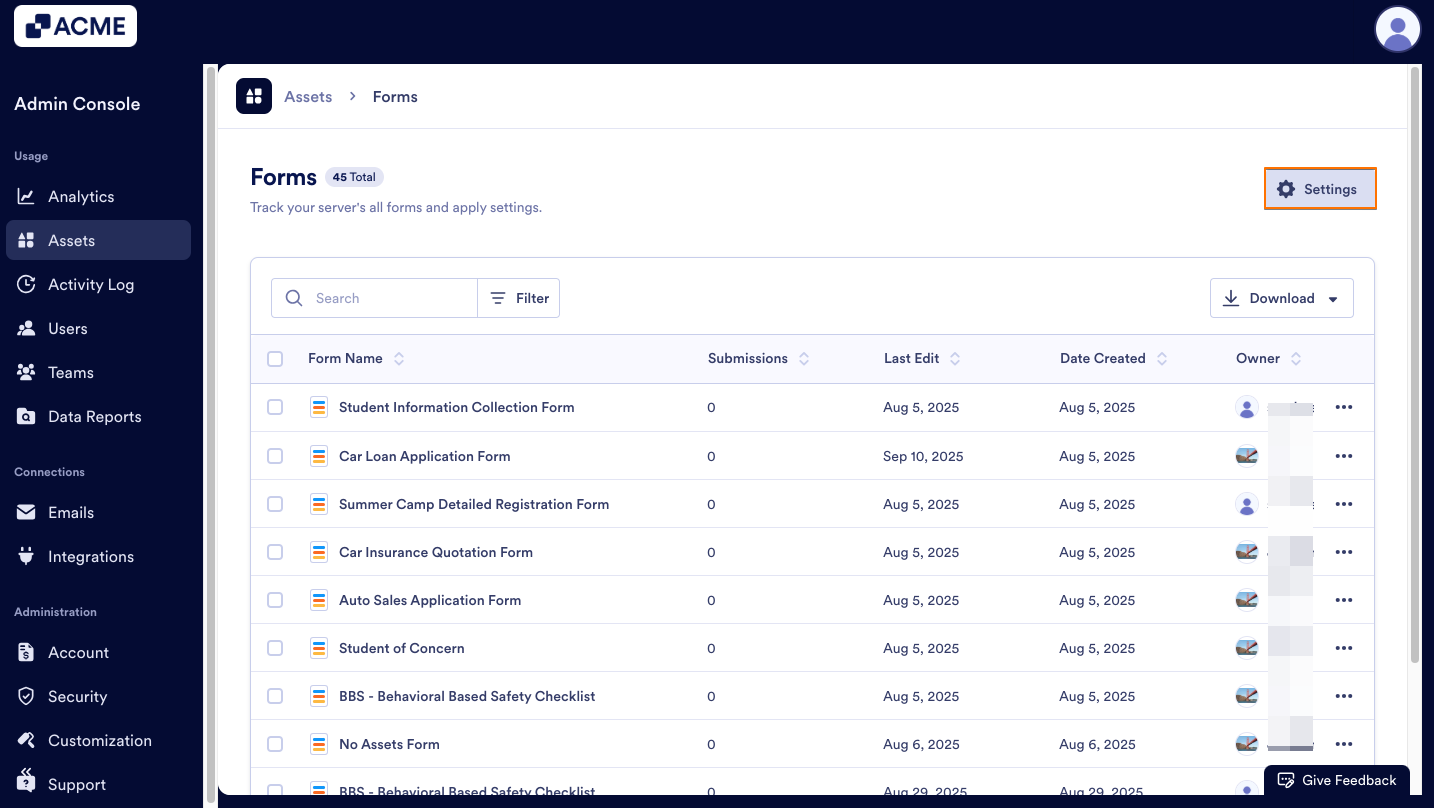
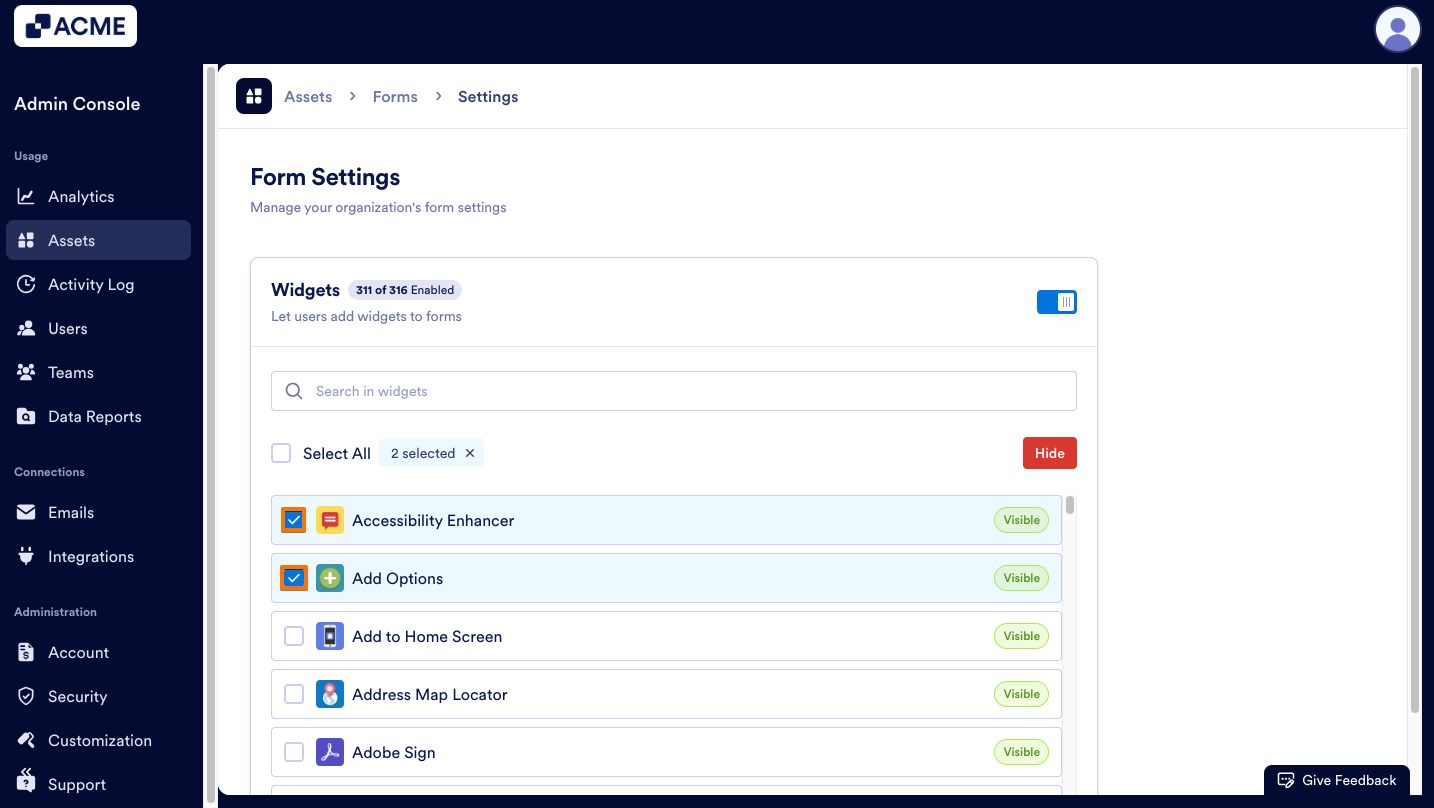
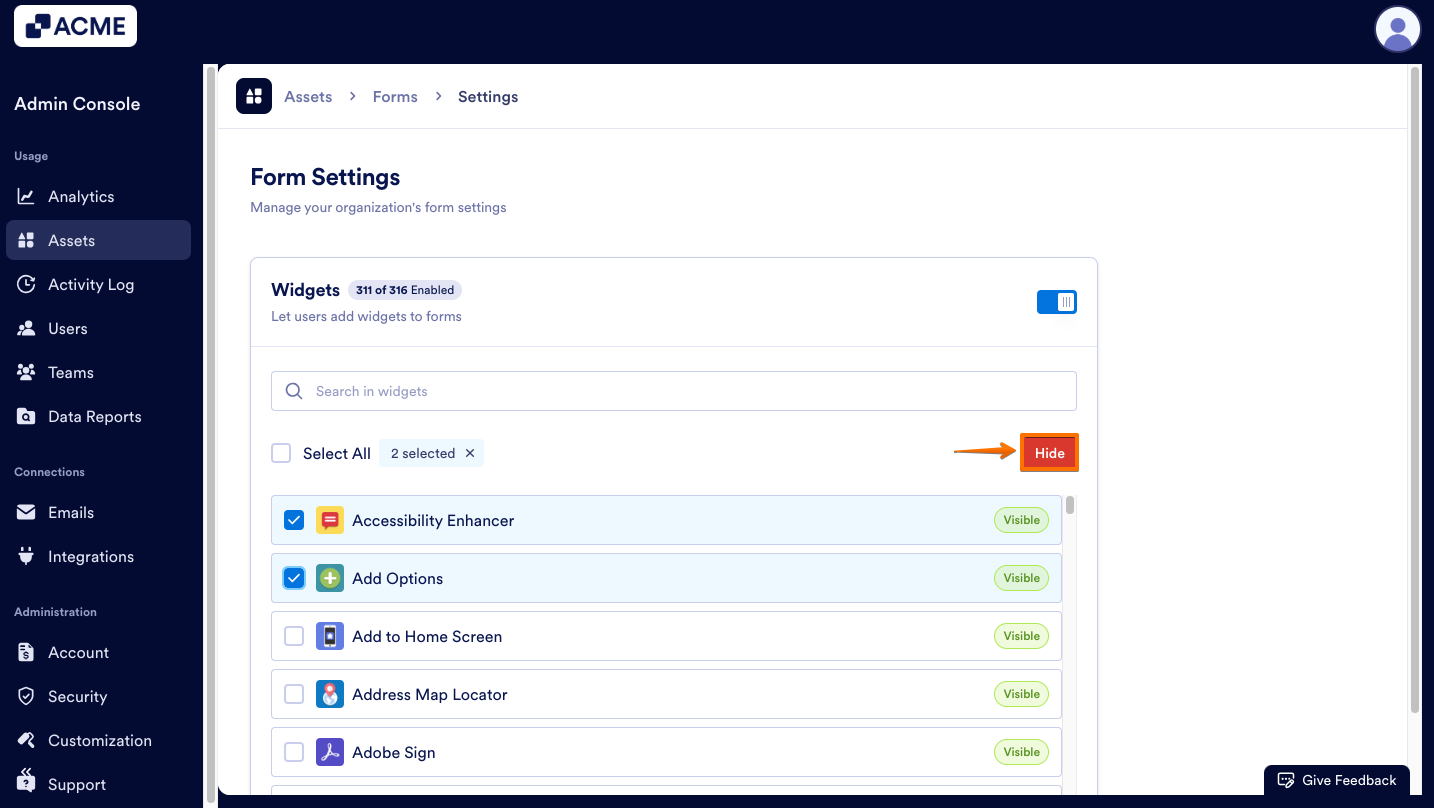
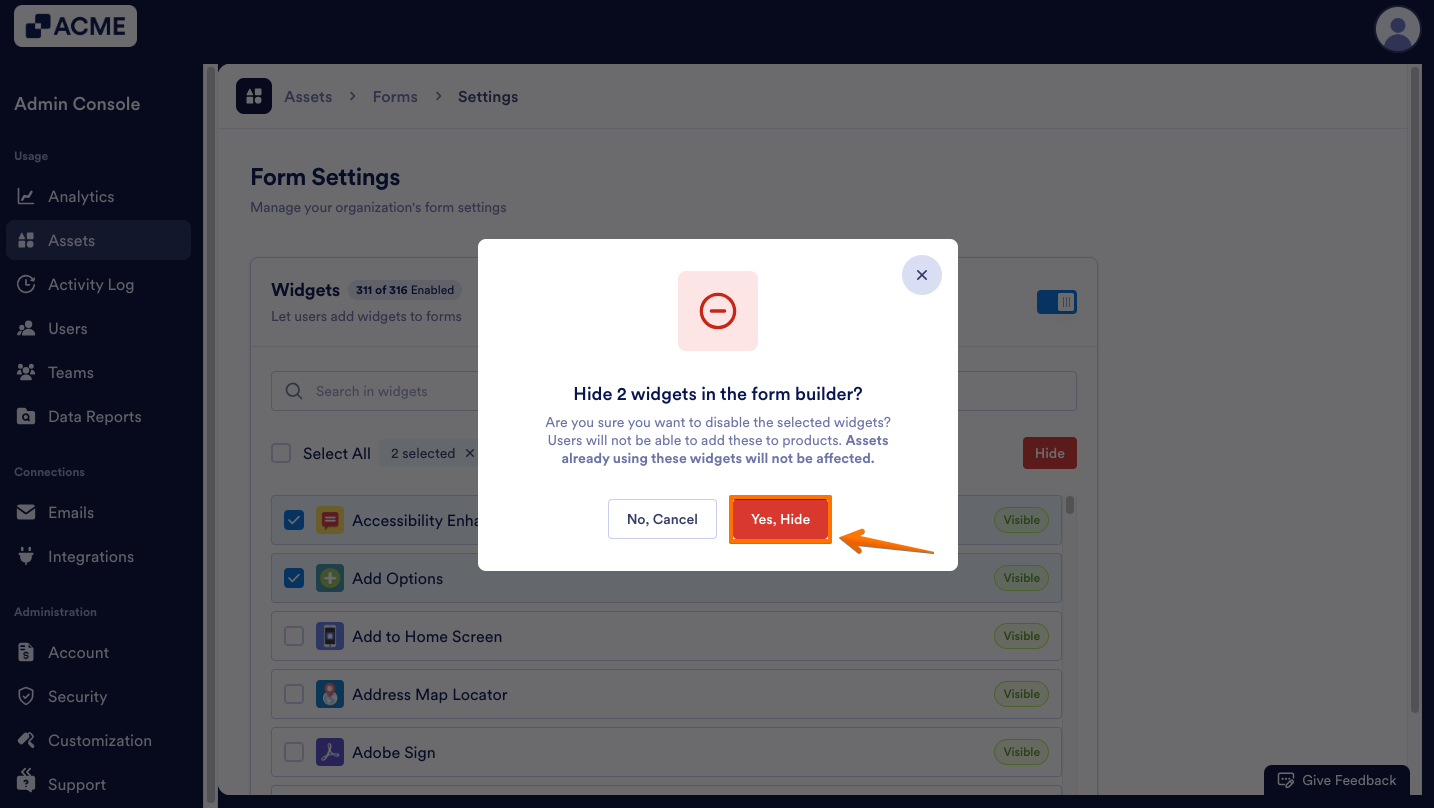
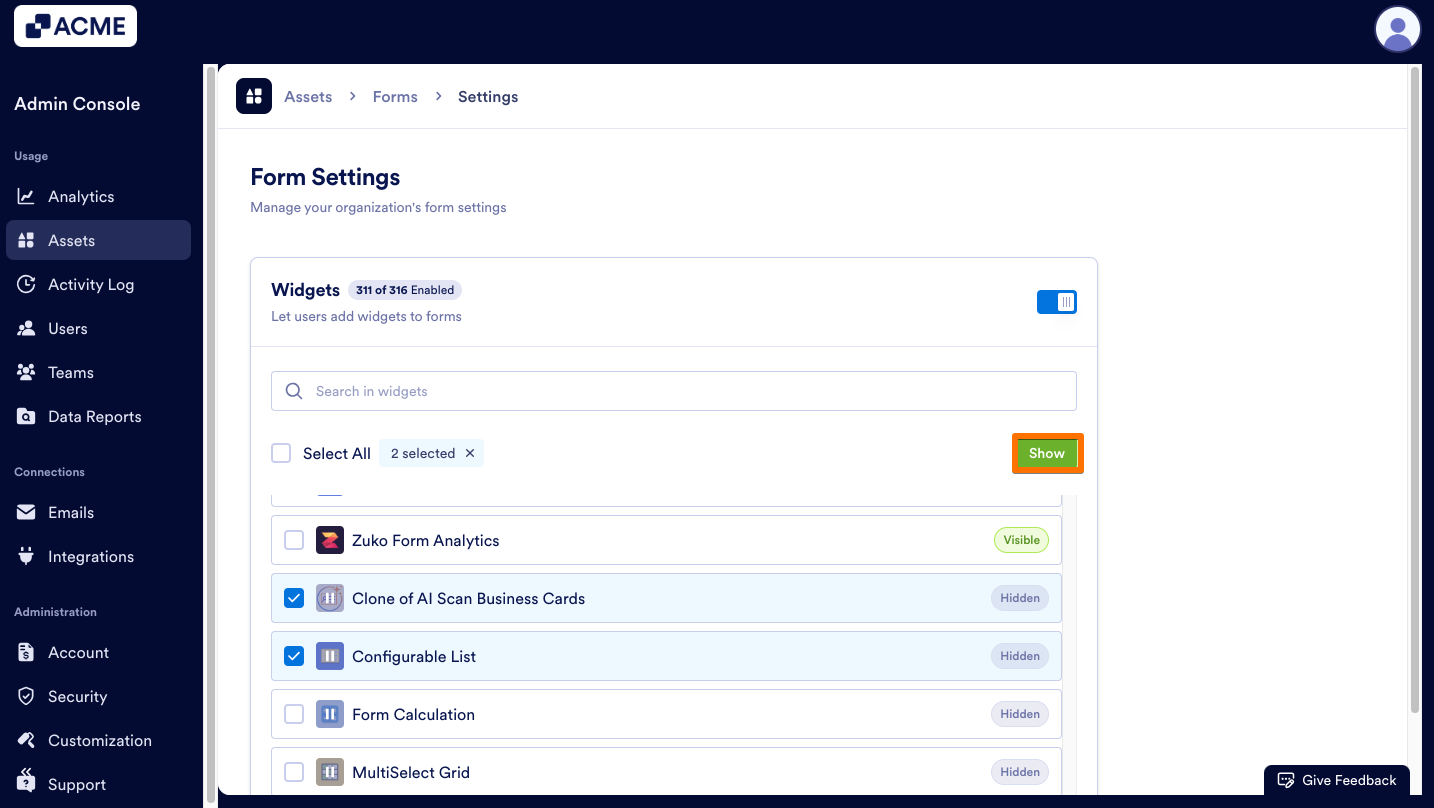
Send Comment: