Overview
As an Admin, you can also set limits on what Teams can and can’t do and apply those settings to all Teams on your Server.
Controlling Organization-Wide Team Settings
Whenever Team settings are set at the Organization level in your Admin Console, they will supersede any Team-specific settings you already have in place.
Setting Descriptions
- Allow Team Creation: This setting allows any licensed user on the server to create a Team. When disabled, only Admins can create Teams in the Admin Console.
- Show Team Directory: This setting shows all public teams to all users. When disabled, users will only be able to see teams that they are already a member of.
- Team Admins Can Create New Users When Inviting: This setting allows the automatic creation of a new user account whenever a team invite is sent to an email that is not already associated with an existing user on your server. When disabled, only existing licensed users are available to be invited to Teams.
How to Update Your Team Settings
- In the Admin Console, click on Teams in the menu located on the left-hand side of the page.
- Next, locate the Team Settings button at the top right of the page.
- Now, toggle On or Off the associated switch for each setting.
- Finally, click Save to finalize any changes to those settings.
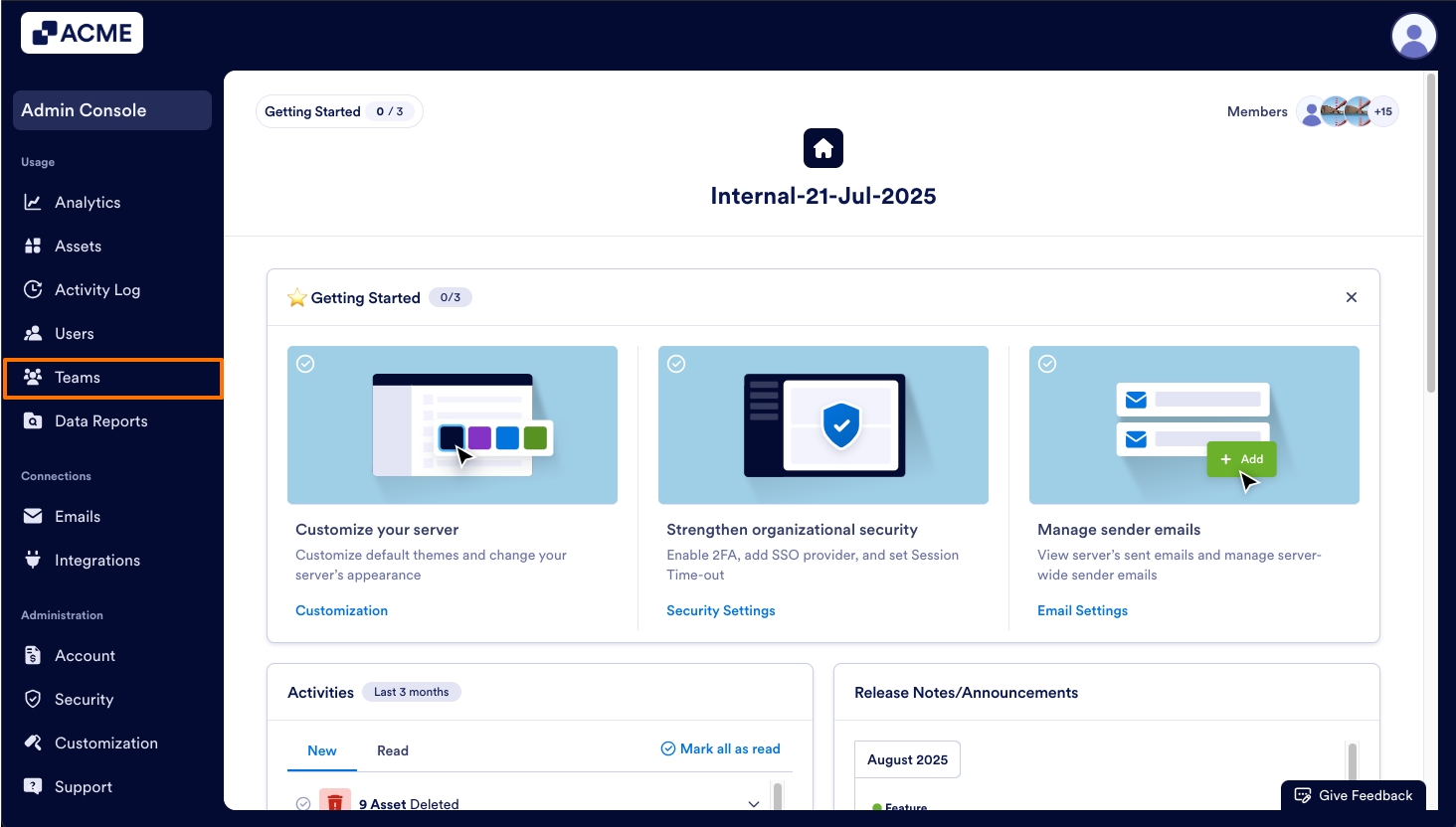
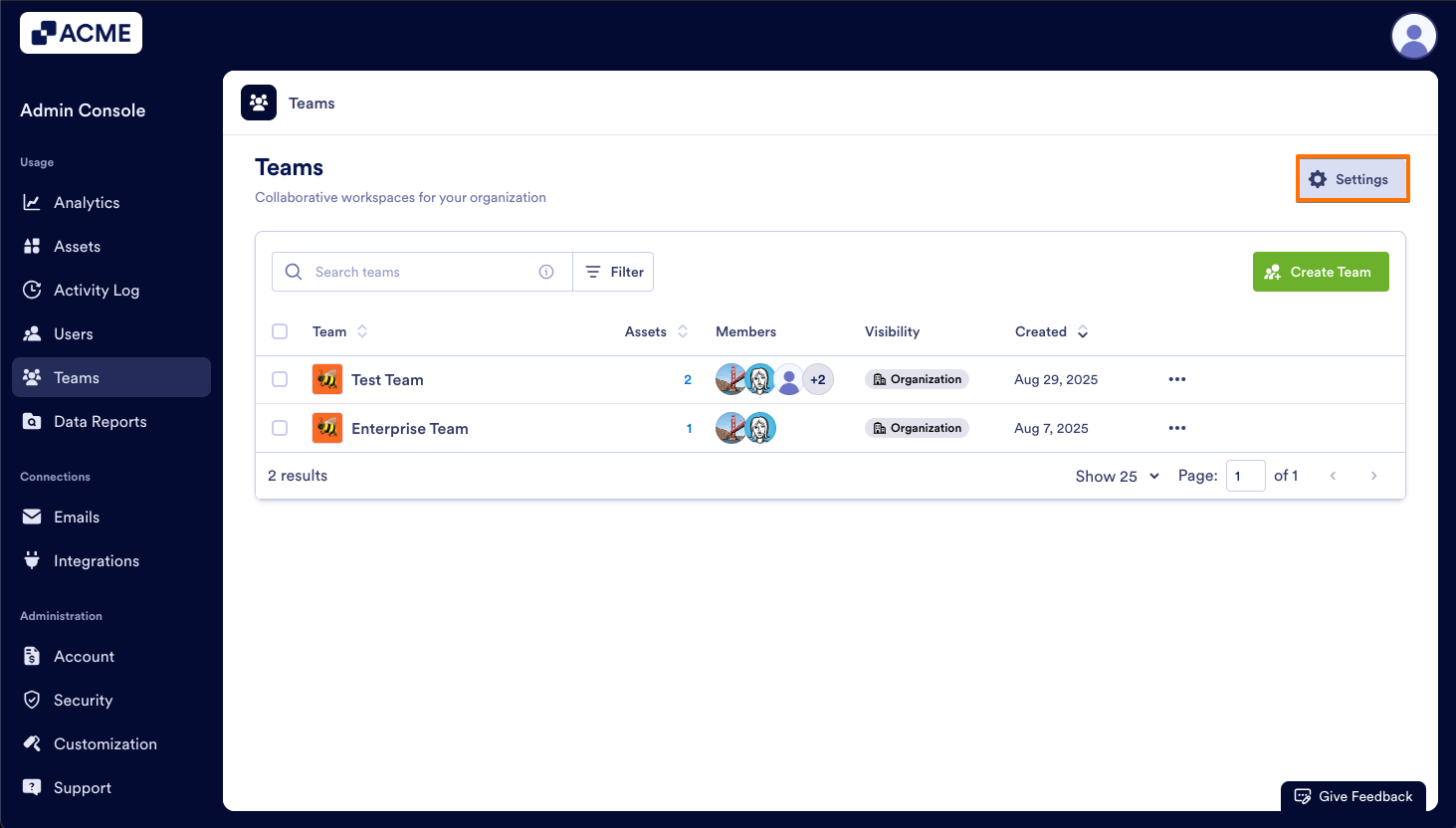
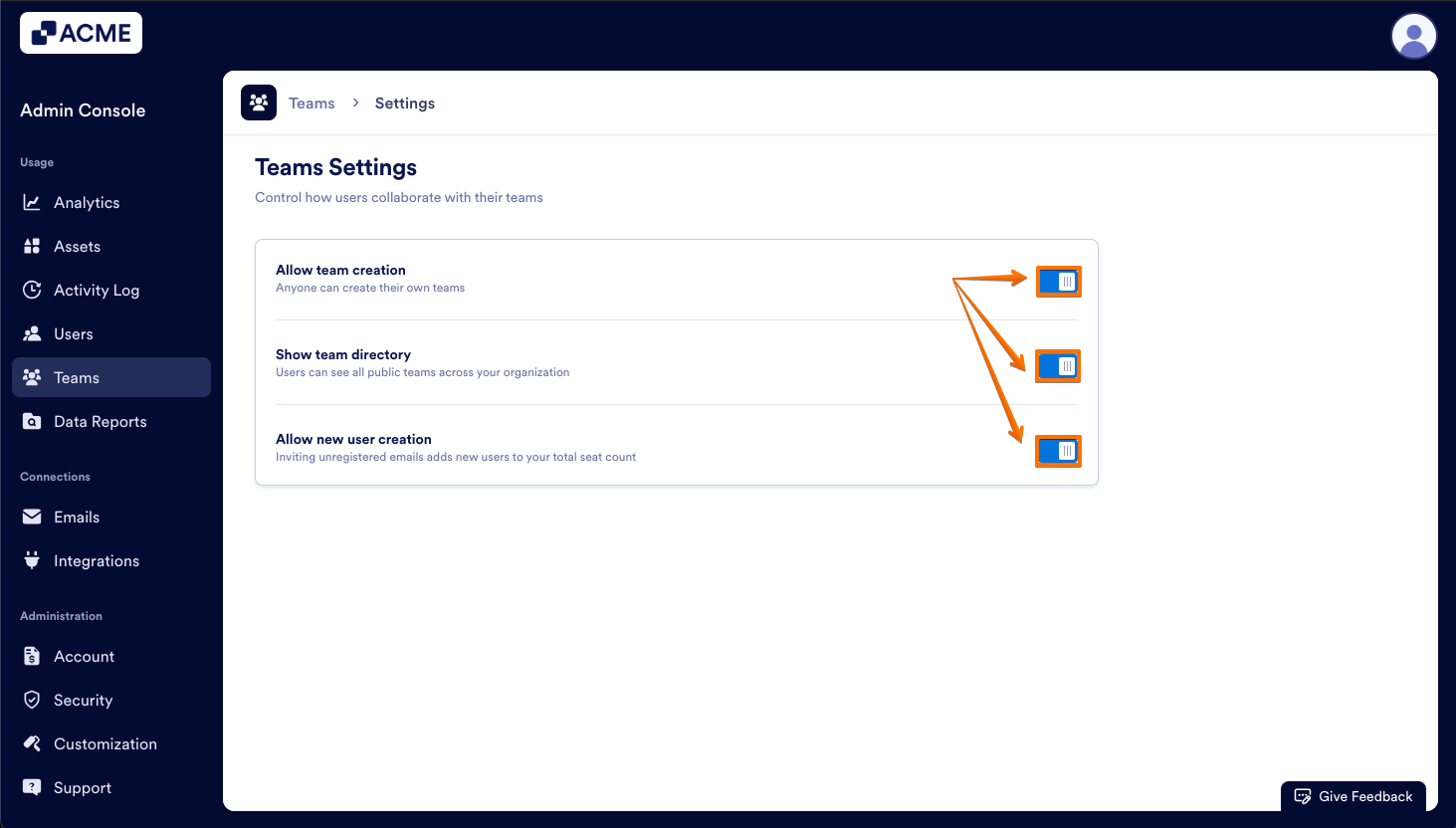
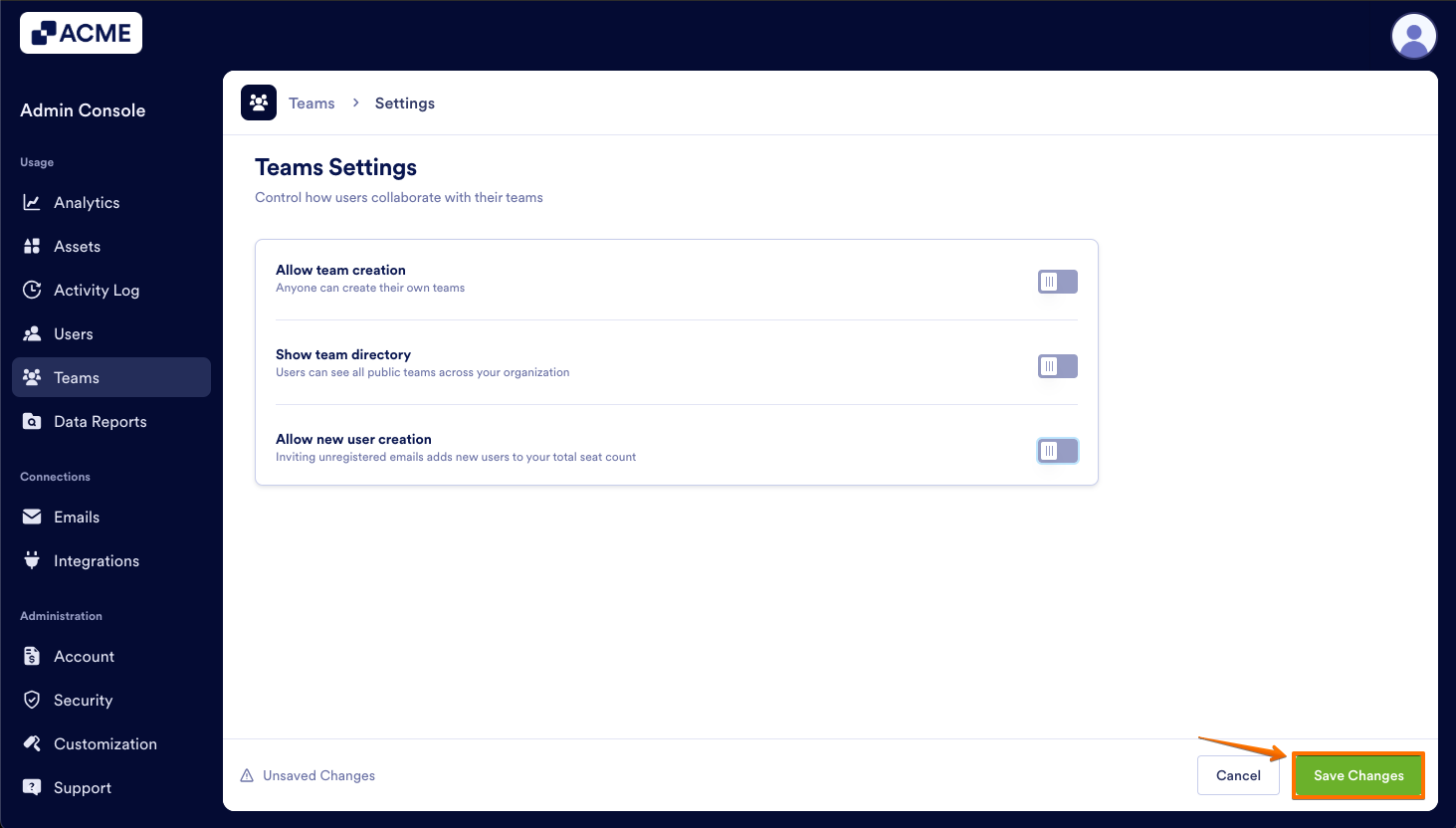
Send Comment: