Overview
As an Admin, you can configure and manage Support Ticket settings for your organization directly from the Admin Console. This guide will walk you through adjusting these settings to control how users interact with Support Tickets.
Support Settings
As an Admin, you can also control whether your users can create Support tickets from their own accounts, or you may choose to disable this feature. Let’s walk through those options together:
Allowing Users to submit Support Tickets
- In the Admin Console, click on Support on the left-hand side of the page.
- Next, click on the gear icon to open Settings.
- Toggle On or Off the switch next to Allow Users to Create Support Tickets.
- Finally, click Save Changes.
Allowing Users to Schedule Zoom Calls
Let’s walk through the process of allowing users to enable Zoom Calls.
- In the Admin Console, click on Support on the left-hand side of the page.
- Then, click on Settings on the right-hand side of the page.
- Alternatively, if Allow Users to Submit Support Requests is disabled, you can click on Support Settings in the yellow box.
- Toggle On the switch next to Allow Users to Submit Support Requests if it isn’t already.
- Toggle On the switch next to Allow Users to Schedule Zoom Meetings.
- Finally, click on Save Changes.
Tip: If the setting for Allow Users to Submit Support Requests is set to disabled, users will also be unable to schedule Zoom calls by default.
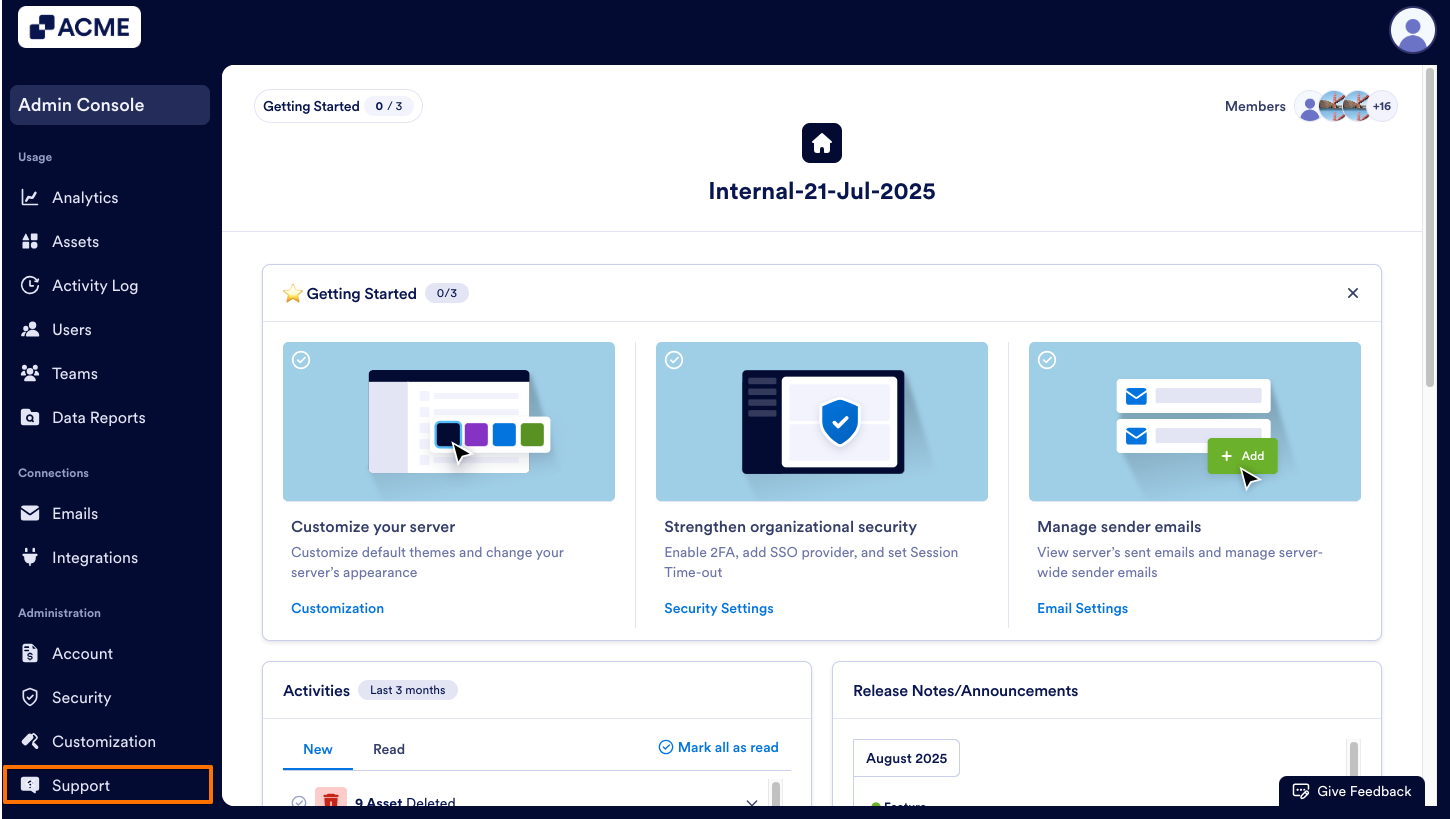
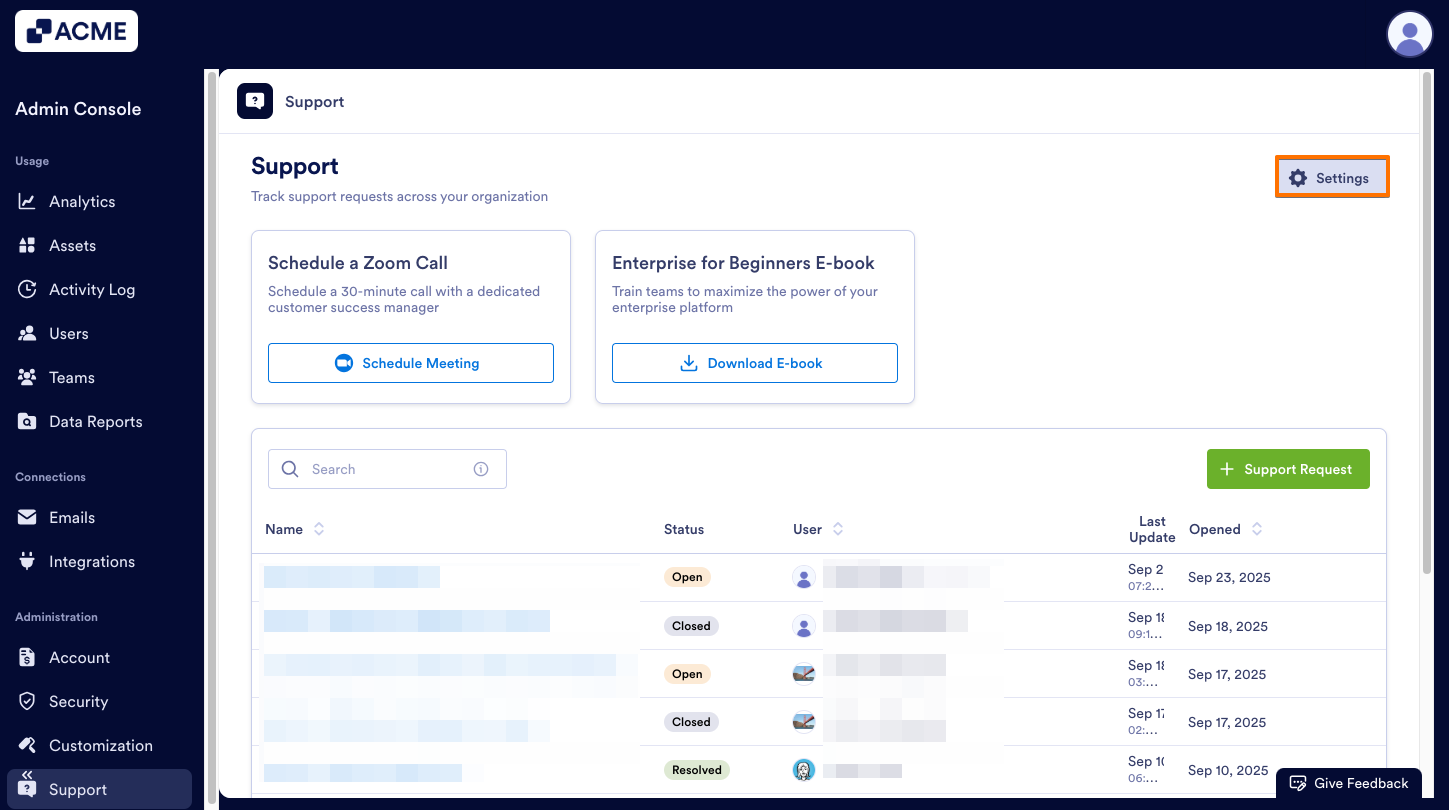
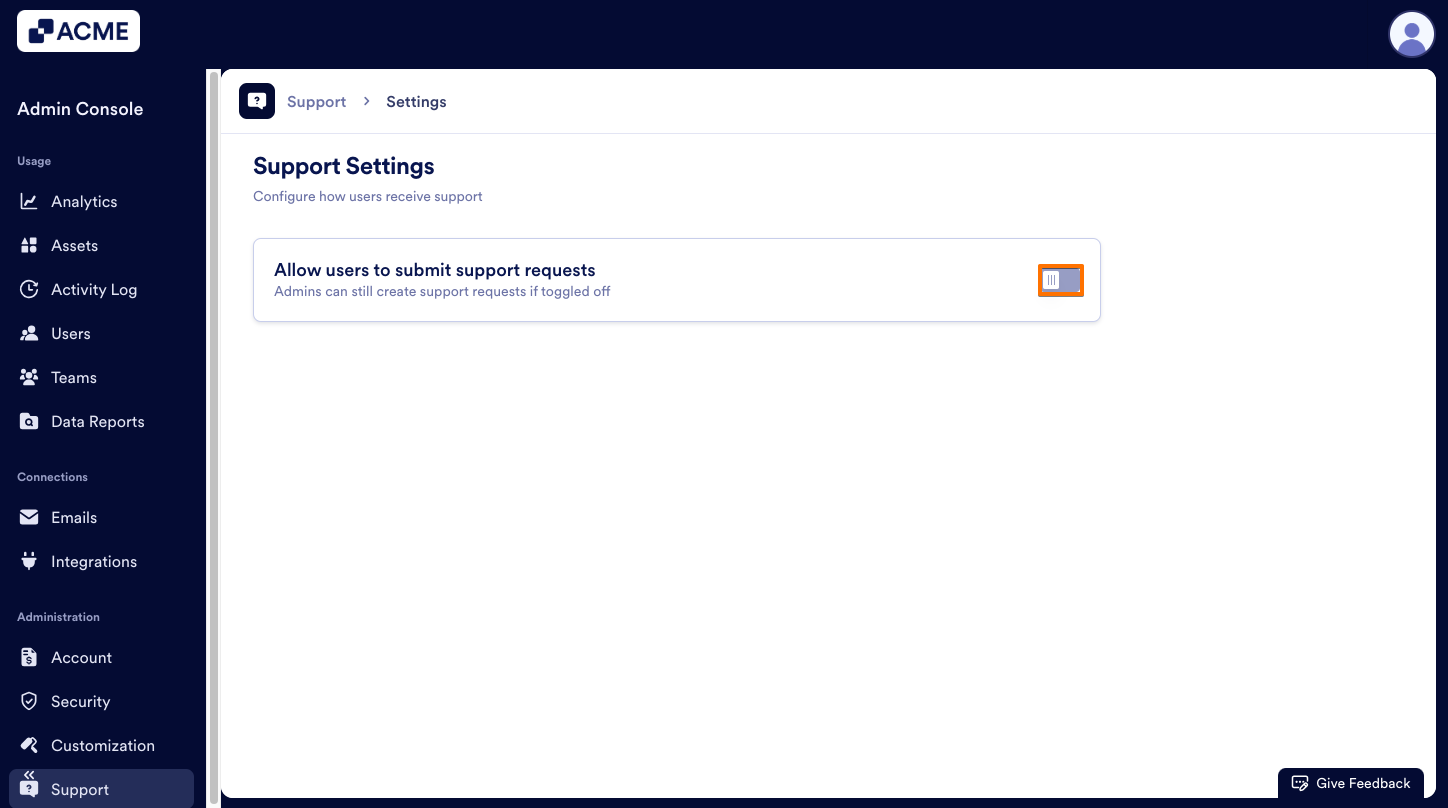
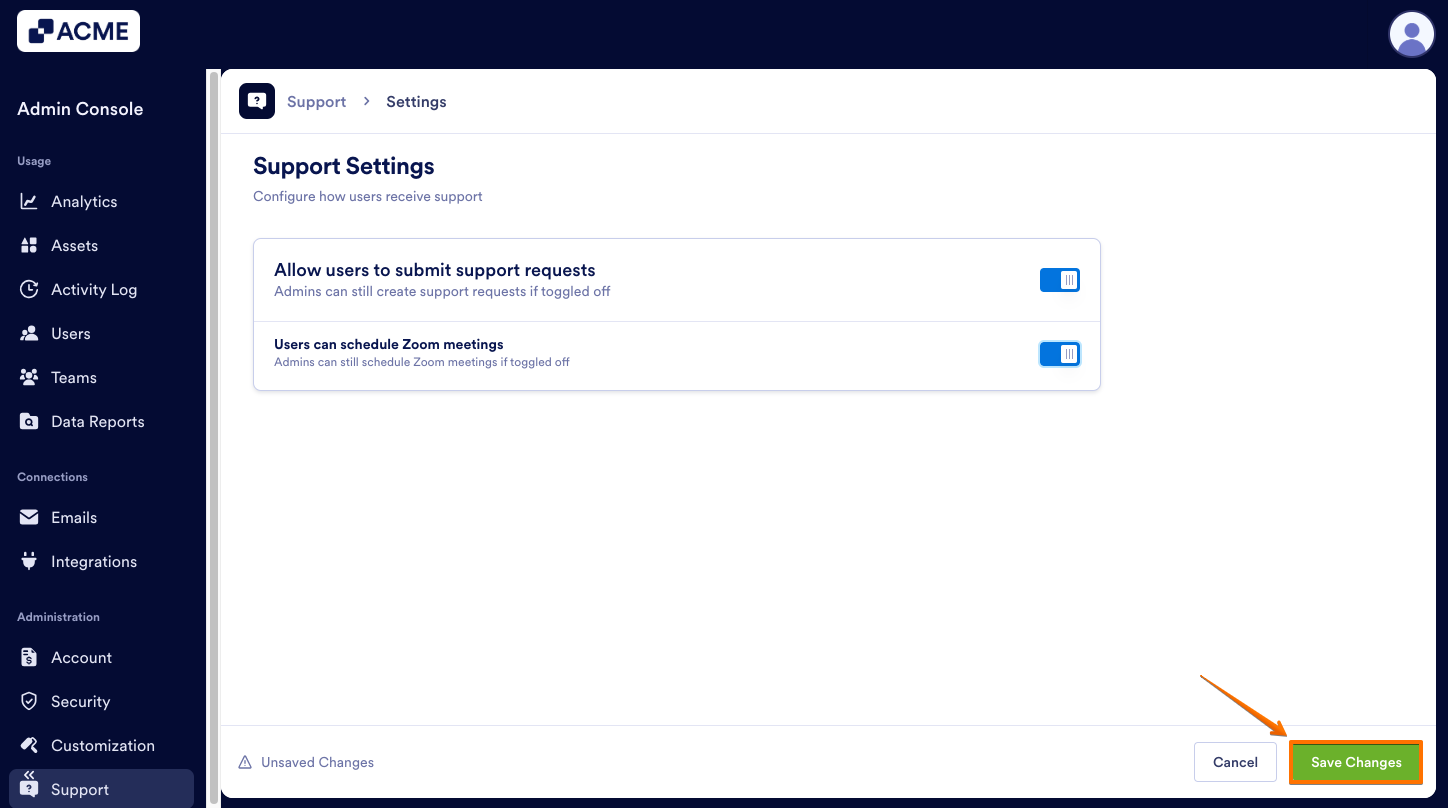
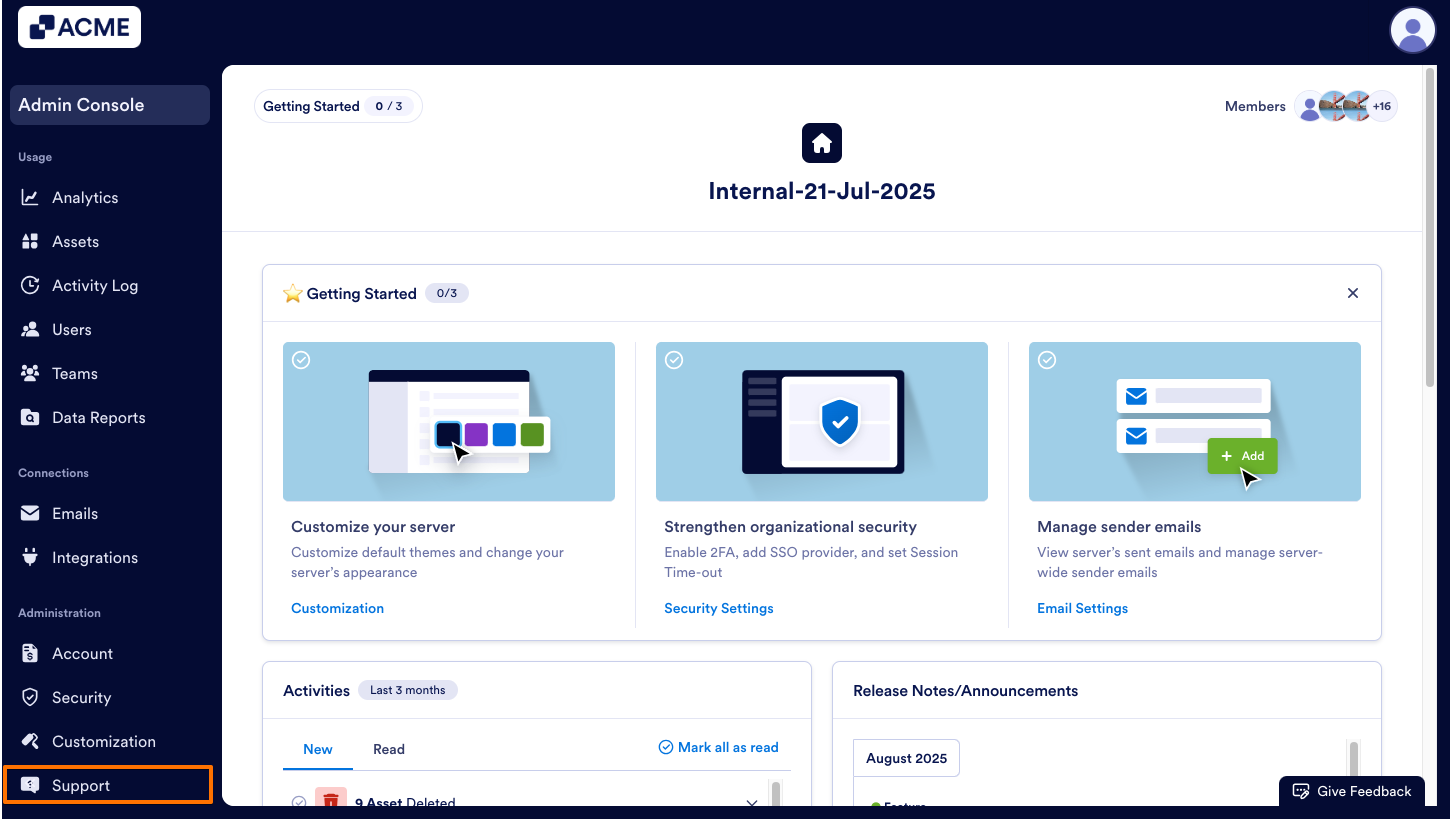
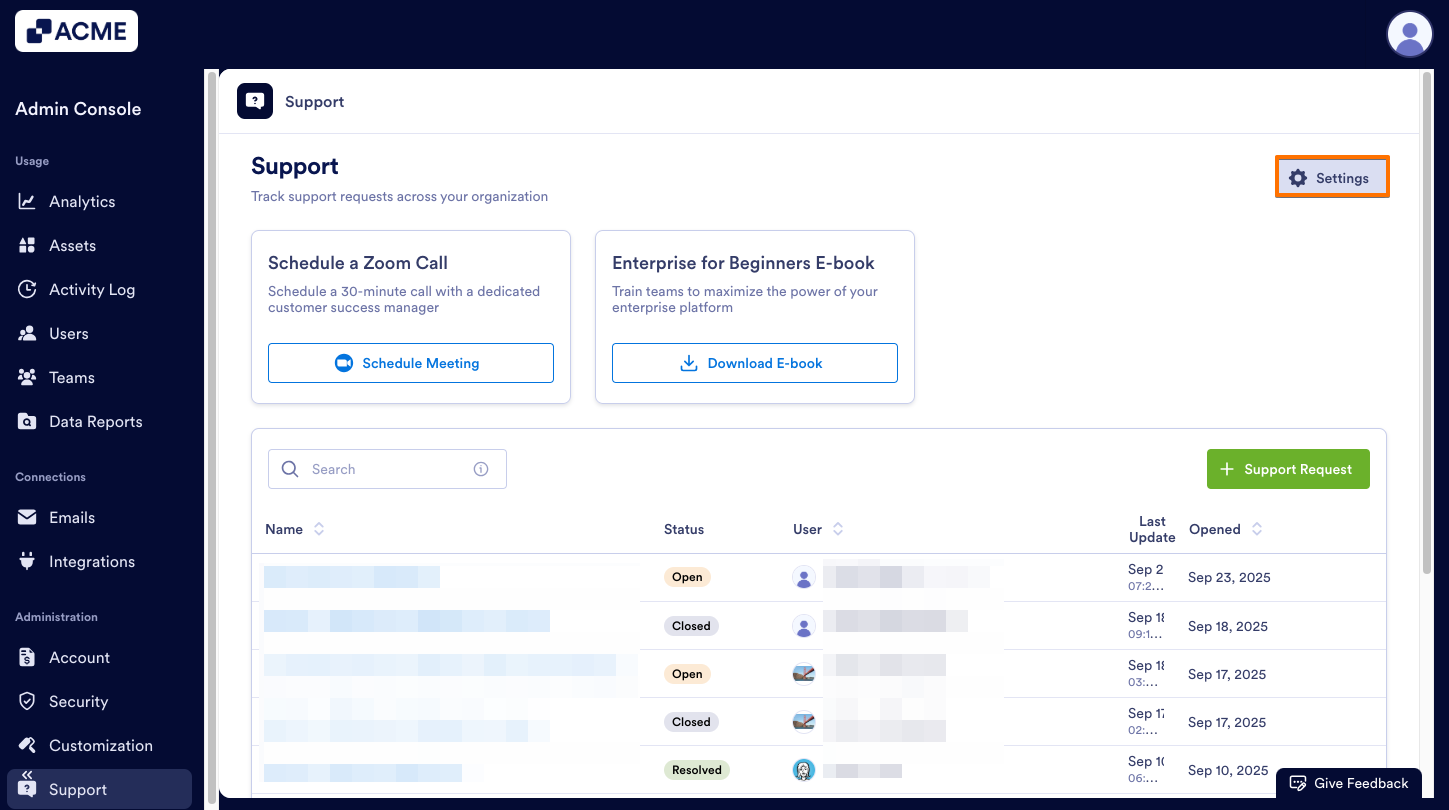
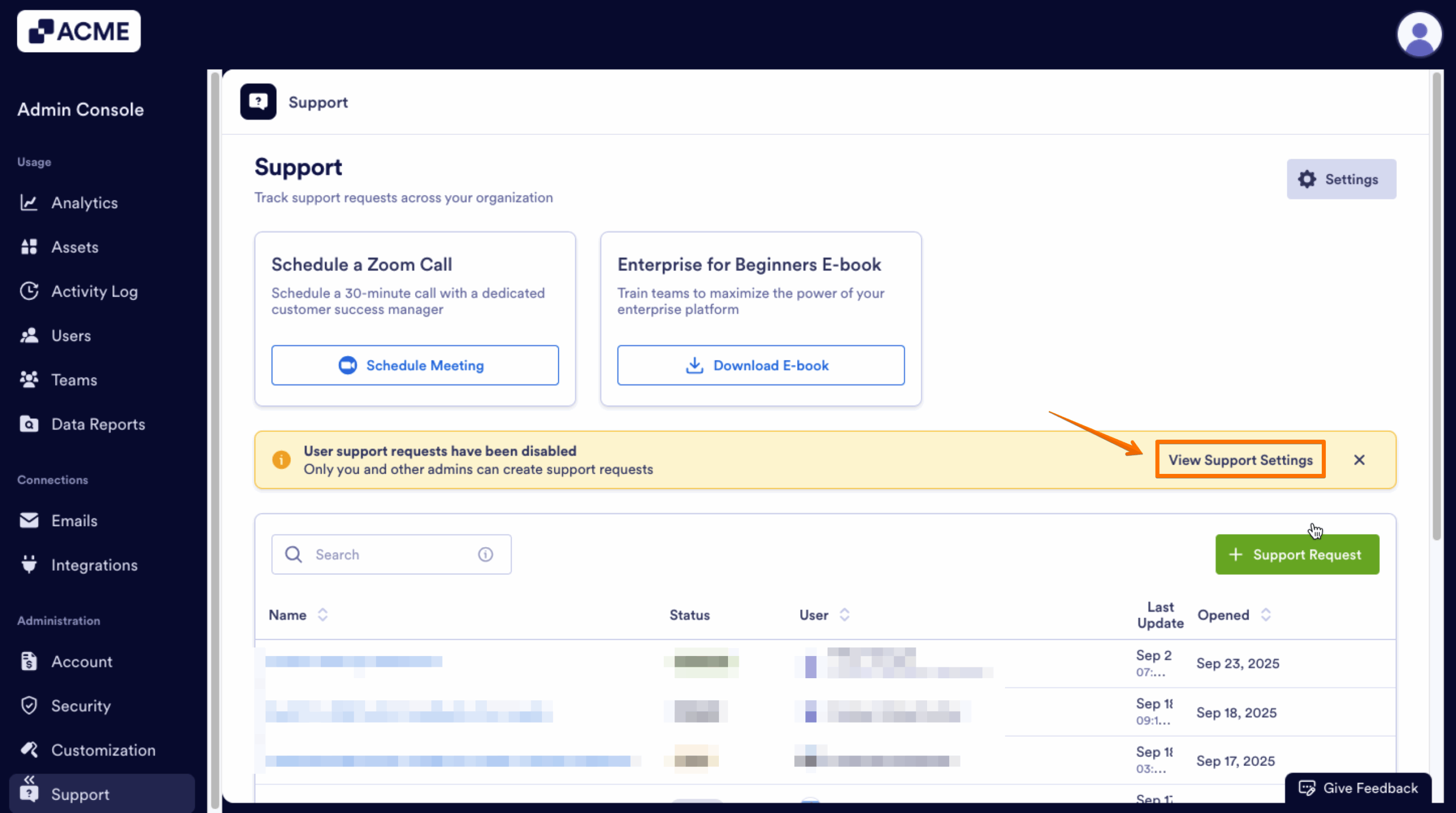
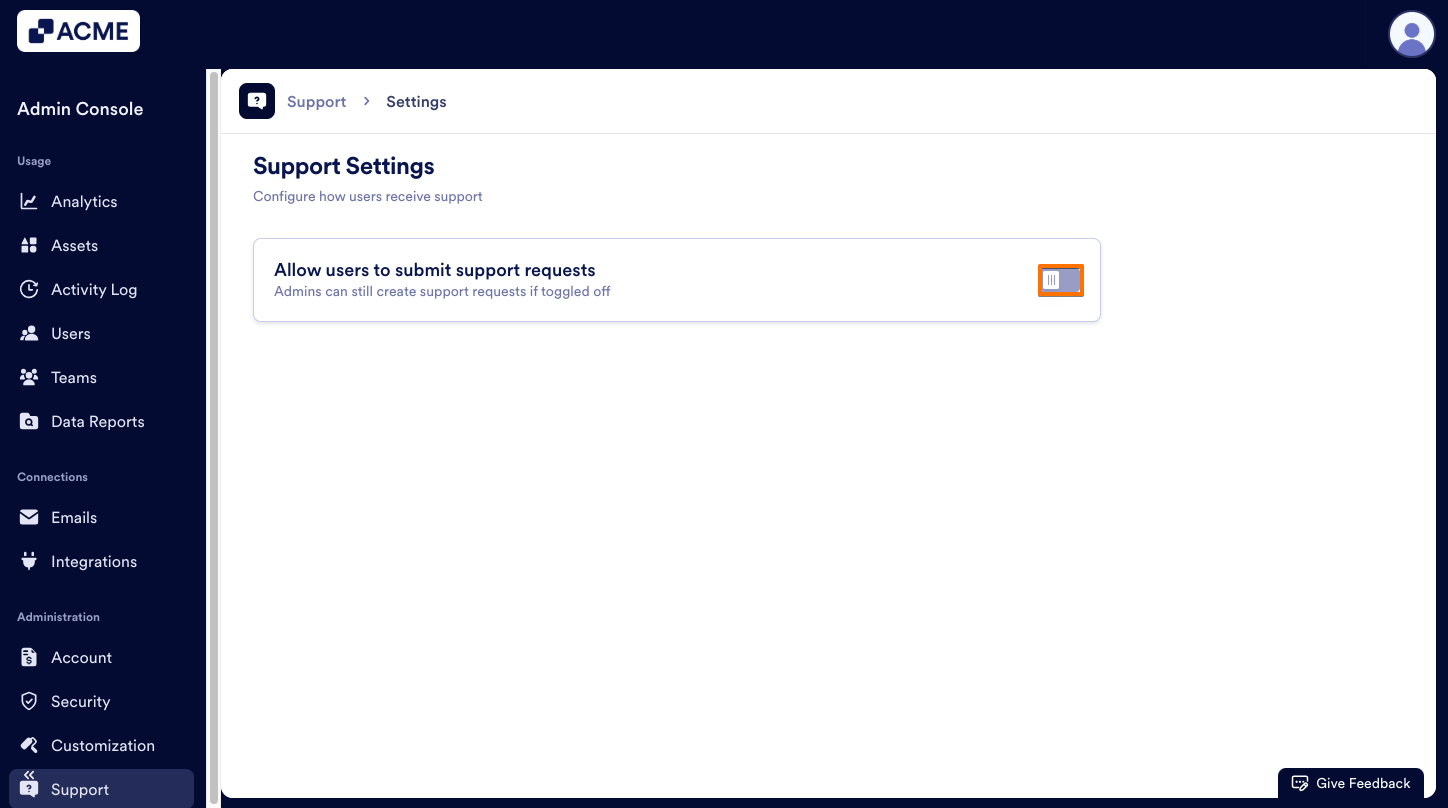
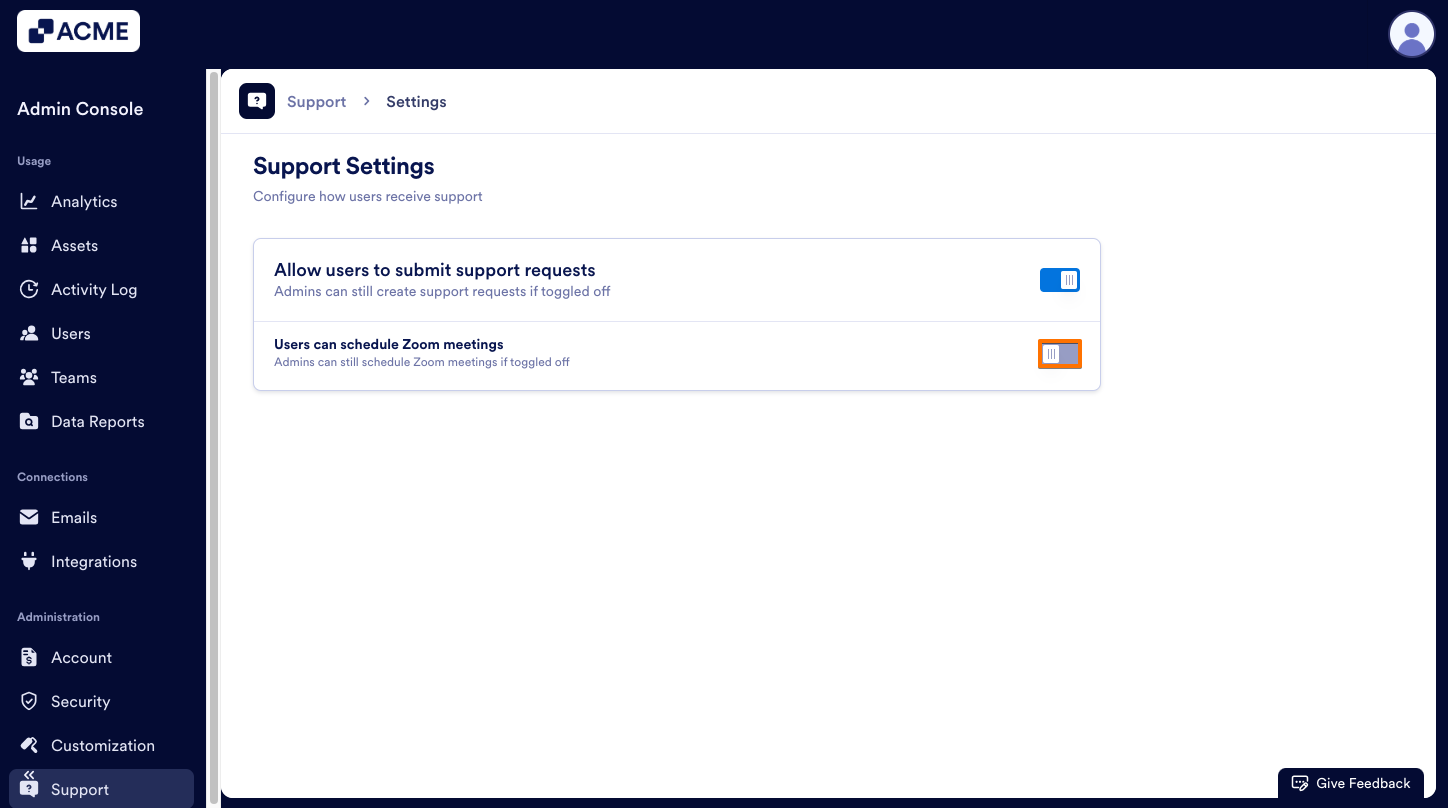
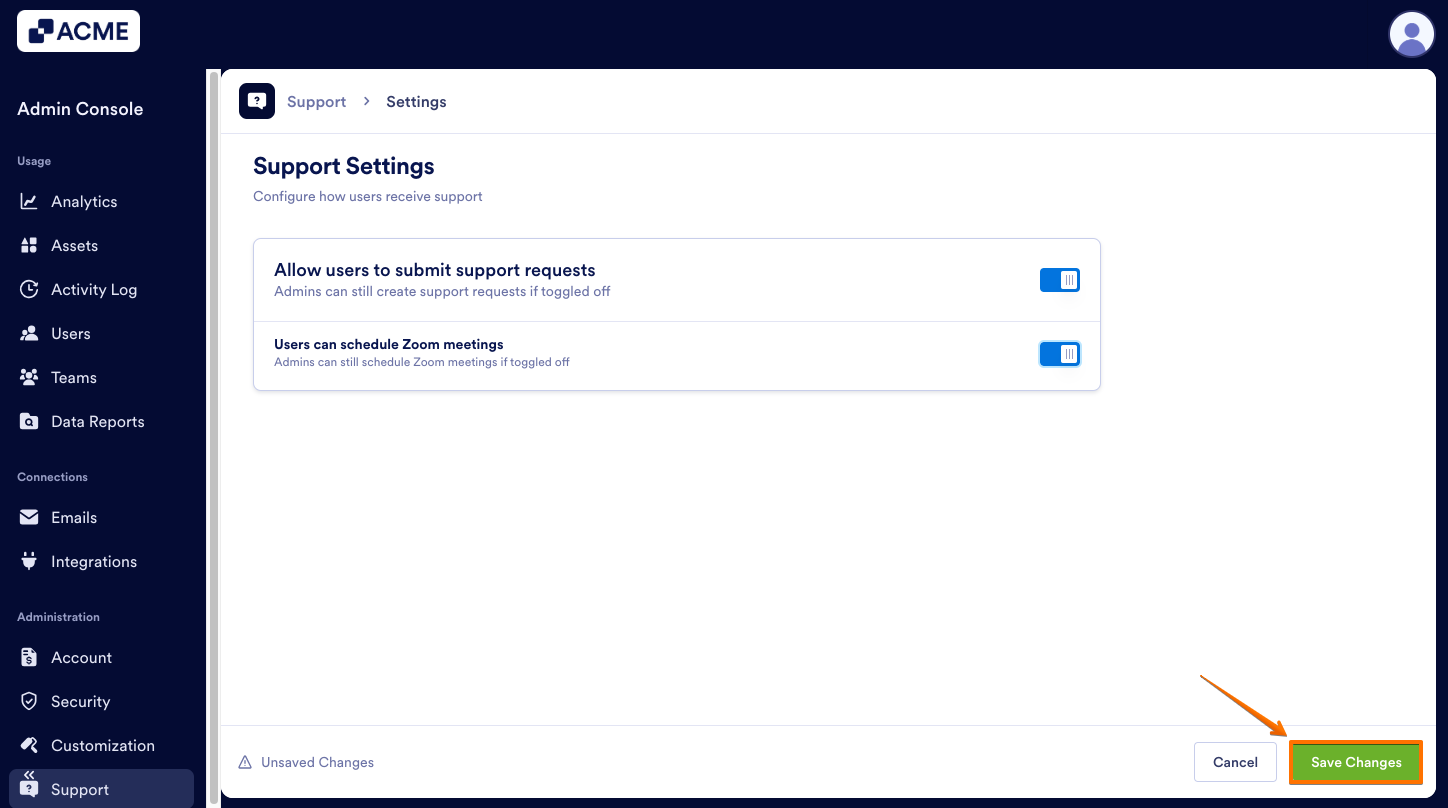
Send Comment: