Overview
In your organization, it is possible to enable a variety of Payment Integrations for use on different assets. As an Admin, you can configure which integrations are visible or hidden and control their availability within the Asset Builders.
Payment Integration Settings
Let Users See the Payment Tab in the Form Builder
If you want your users to be able to add payment integrations to your forms, you can enable this setting.
Process
- In the Admin Console, click on Assets on the left-hand side of the page.
- Then, select the gear icon on the right-hand side of the page to open Settings.
- Toggle On or Off the switch next to Payment Gateways.
- Finally, confirm your selection in the pop-up window.
Payment Gateways in Form Builder
Here’s how the Form Builder looks when the Payment Gateways is enabled:
Here’s how the Form Builder looks when the Payment Gateways is disabled:
If the payment gateway is hidden, the gateway that already exists in an asset will remain active there and continue processing transactions. Users can still use it and modify its settings. However, once the gateway is removed from the asset or replaced with a different gateway, it will no longer appear in the list or be available from the builder’s left panel. Hidden gateways also cannot be duplicated or newly added.
Hiding or Showing Payment Integrations
If there are individual payment integrations you don’t want users to access, you can hide them in the Admin Console. If needed, you can also show them again later.
Hidden payment integrations will appear at the bottom of the list and be labeled as Hidden. Visible integrations will appear at the top of the list and be labeled as Visible.
Hiding Payment Integrations
- In the Admin Console, click on Assets on the left-hand side of the page.
- Then, select the gear icon on the right-hand side of the page to open Settings.
- Click on the checkbox next to each payment integration you’d like to disable.
- Then, select Hide at the top of the payment integration list.
- Finally, click Yes, Hide in the pop-up window.
The payment integrations that are hidden won’t show up in the Payments tab on products, such as Form Builder:
Showing Payment Integrations
- In the Admin Console, click on Assets on the left-hand side of the page.
- Then, select the gear icon on the right-hand side of the page to open Settings.
- Click on the checkbox next to each payment integration you’d like to enable.
- Then, select Show at the top of the payment integration list.
- Finally, click Yes, Show in the pop-up window.
The payment integrations that are visible will appear in the list of available Payment Integrations in the Payments tab:

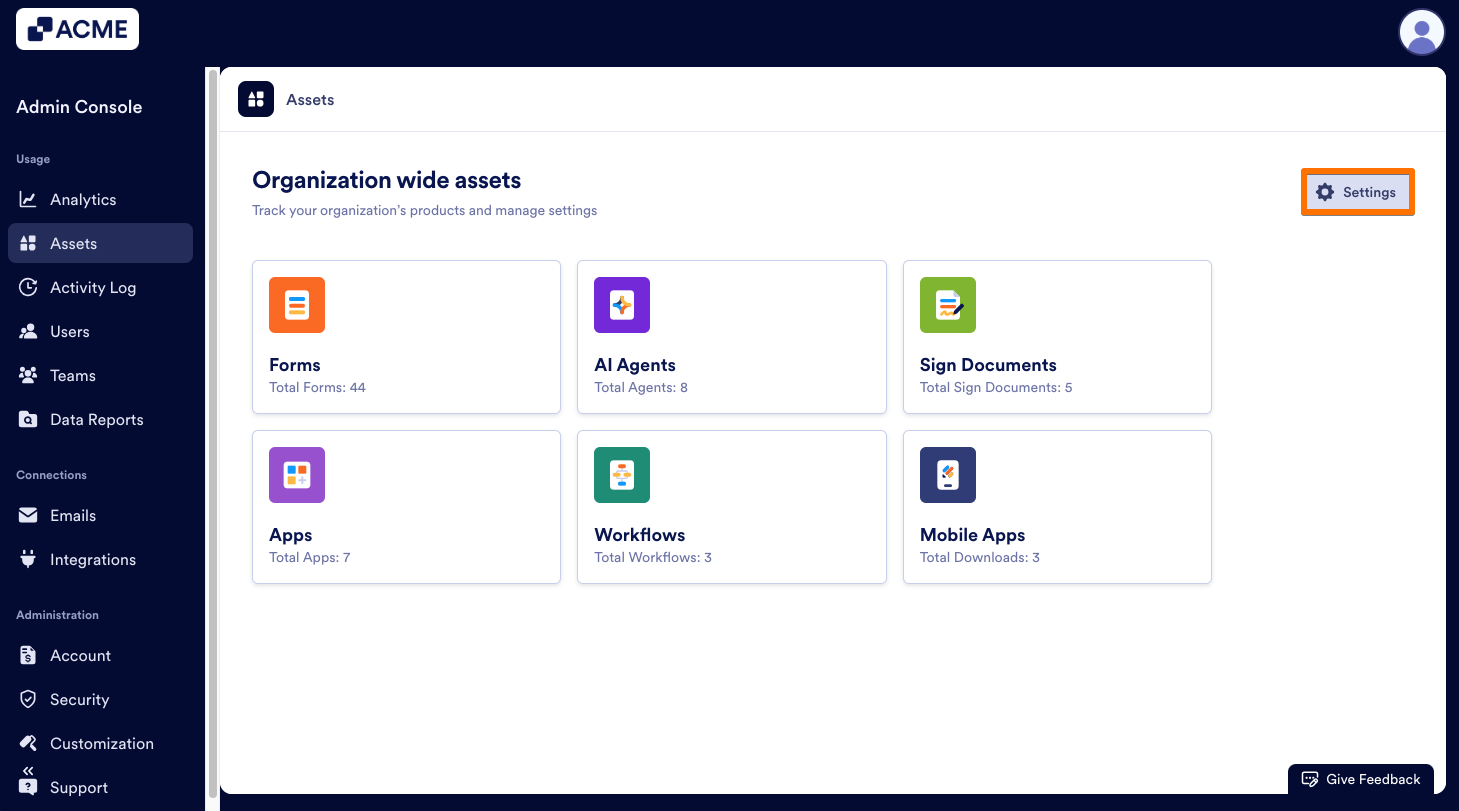
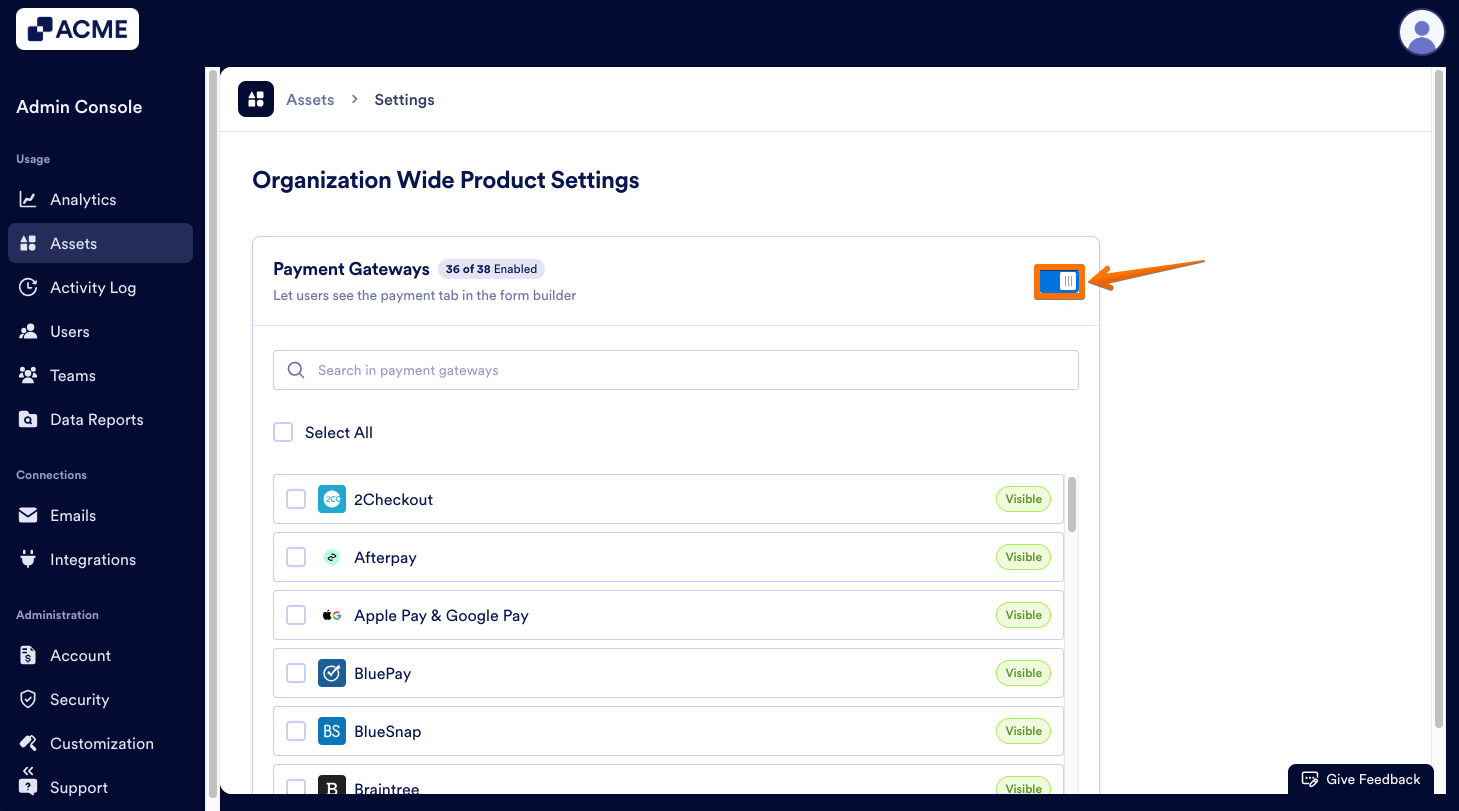
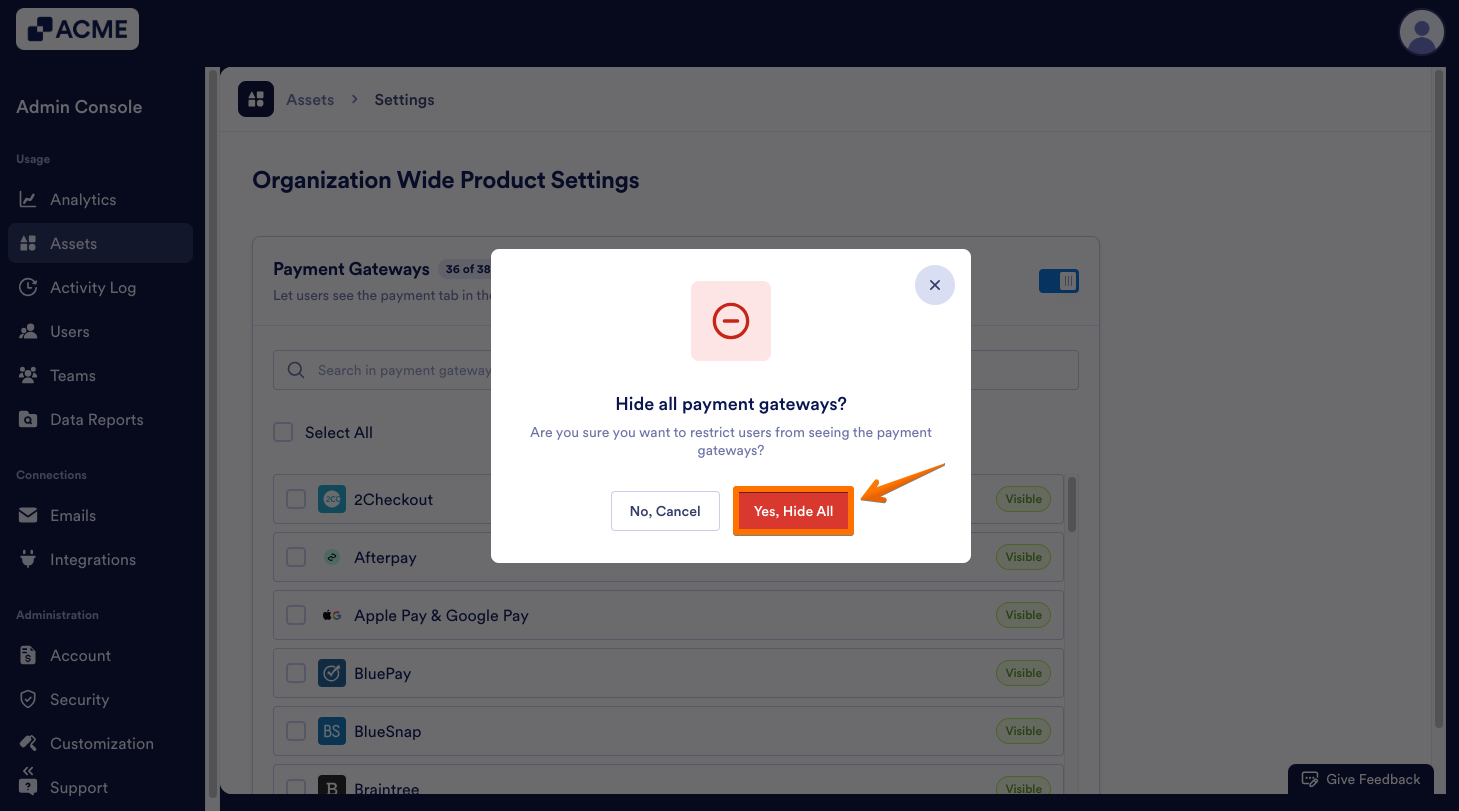
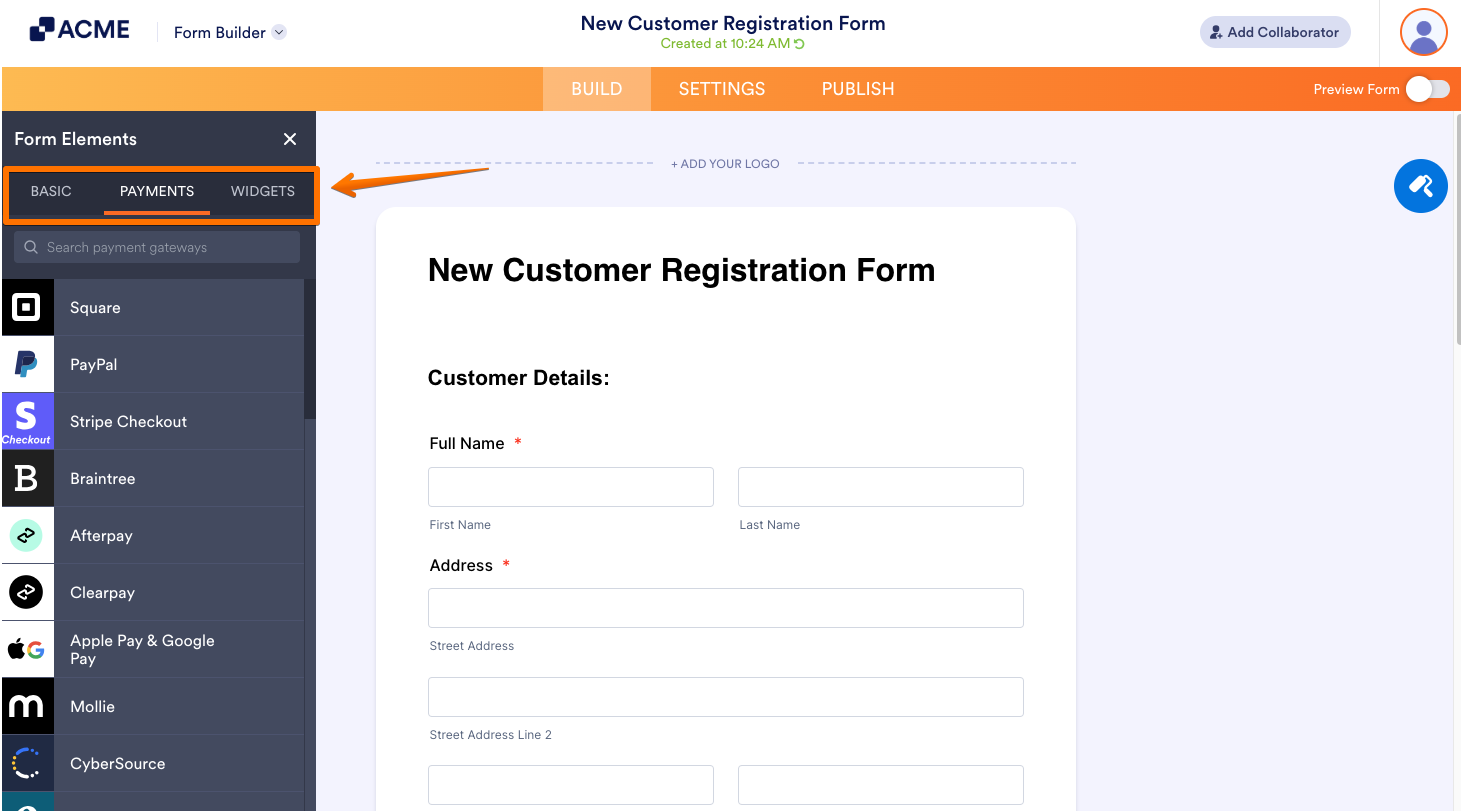
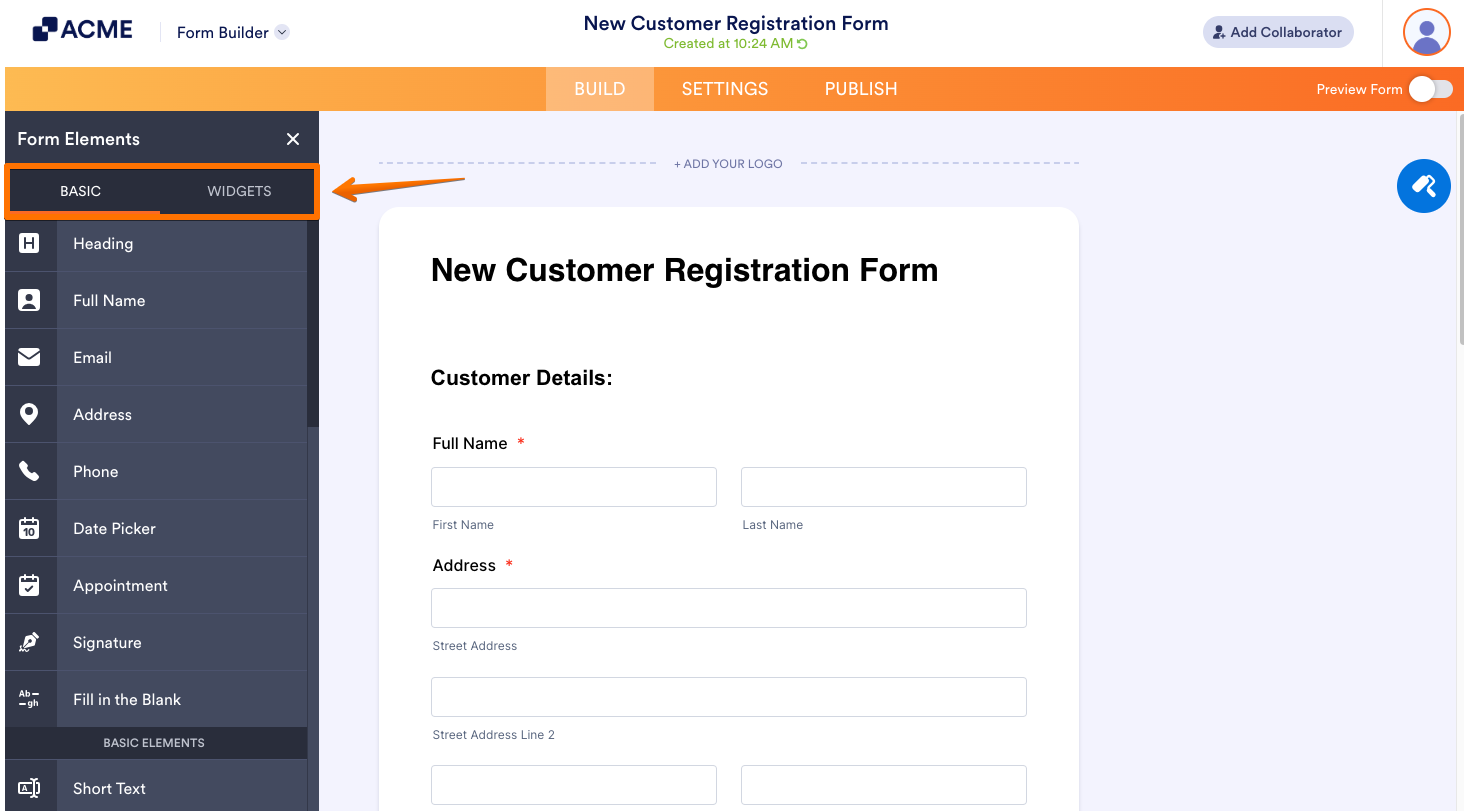

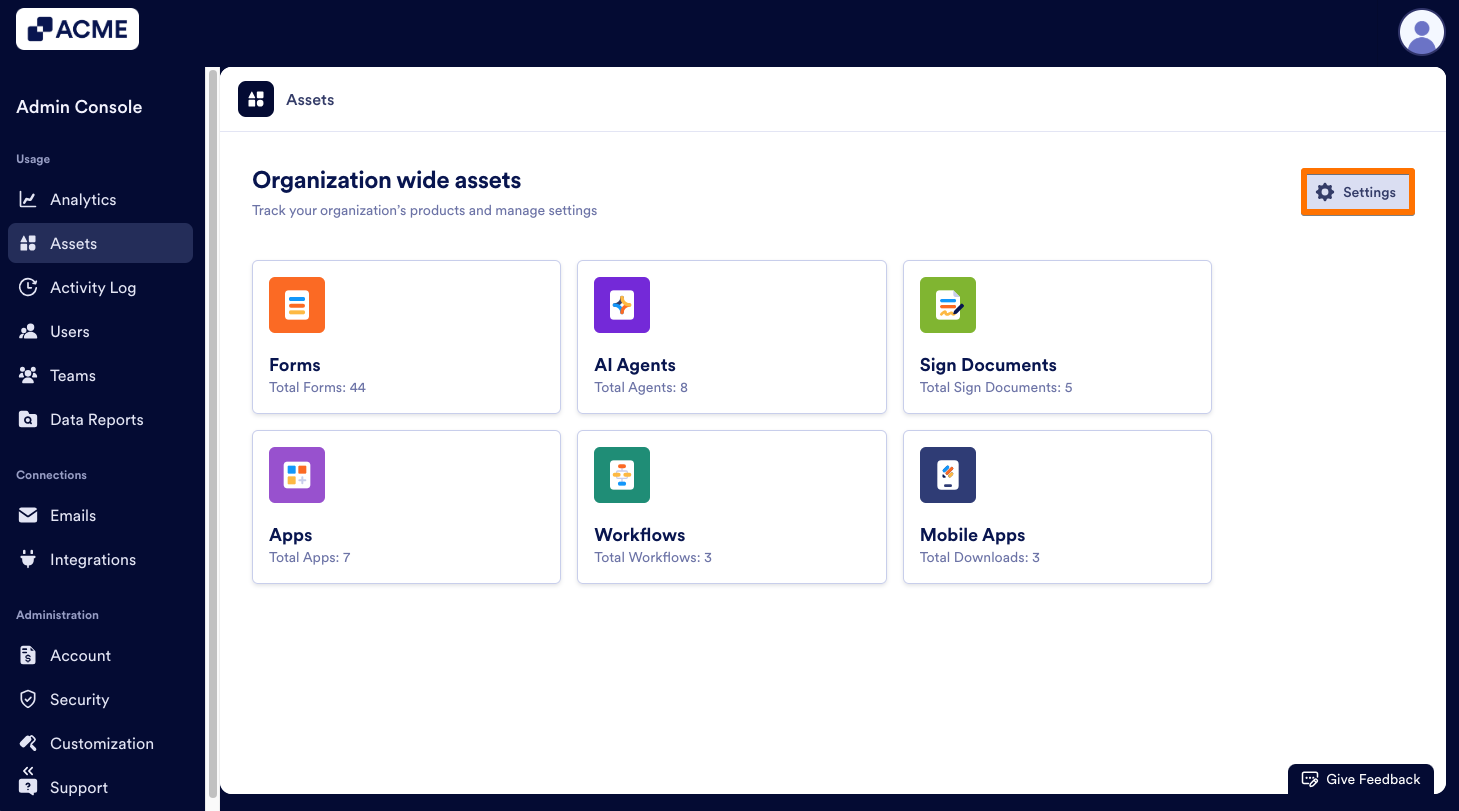
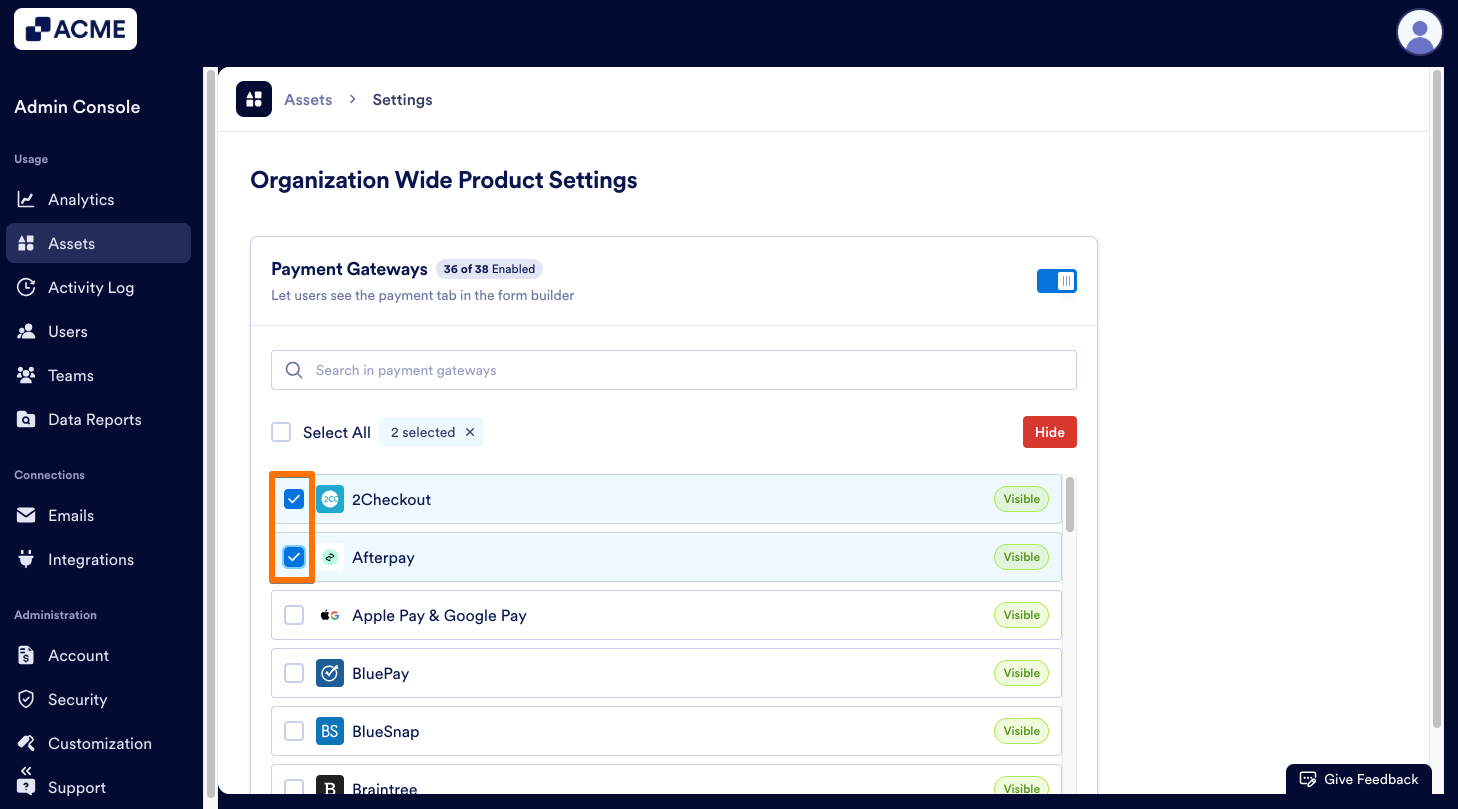
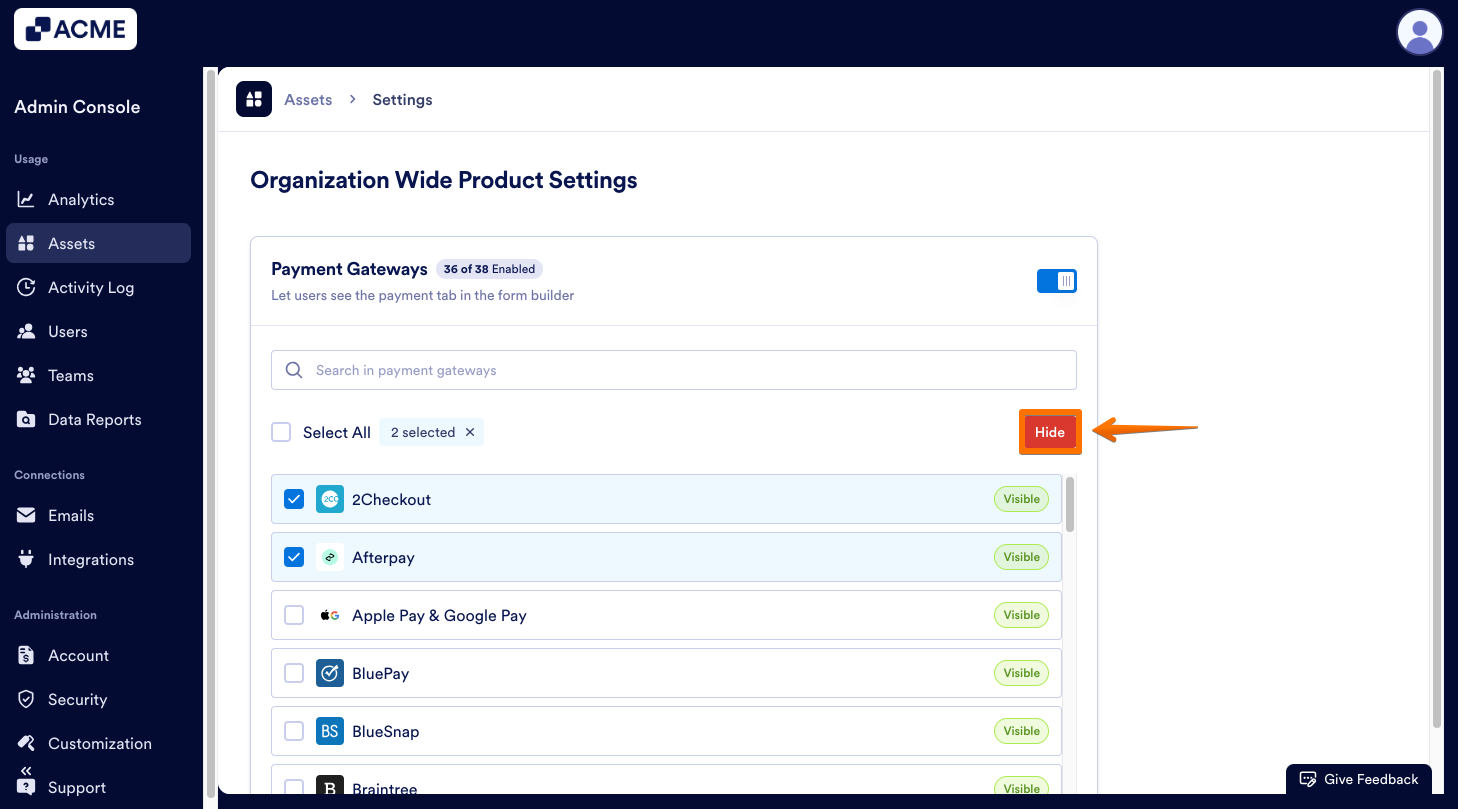
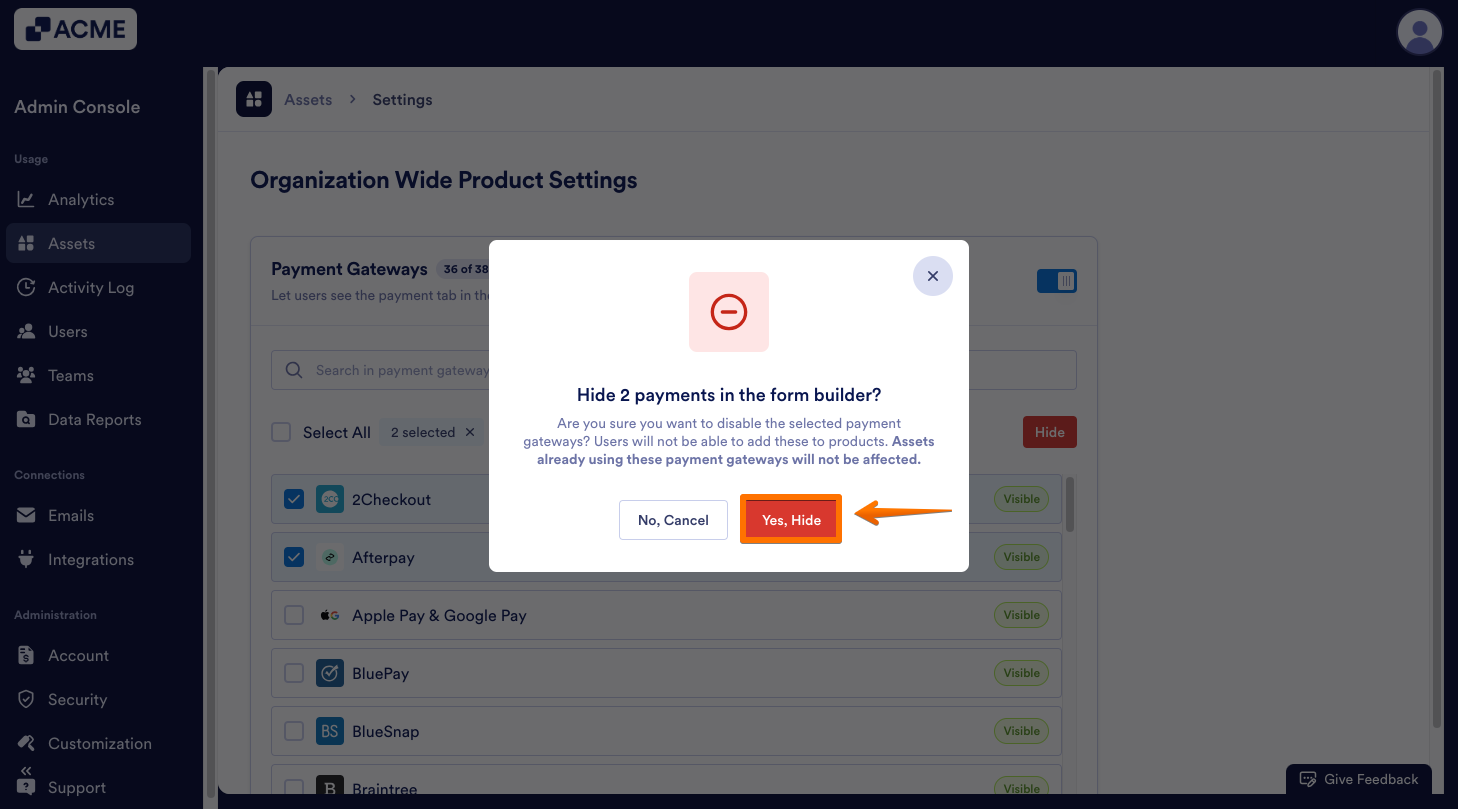
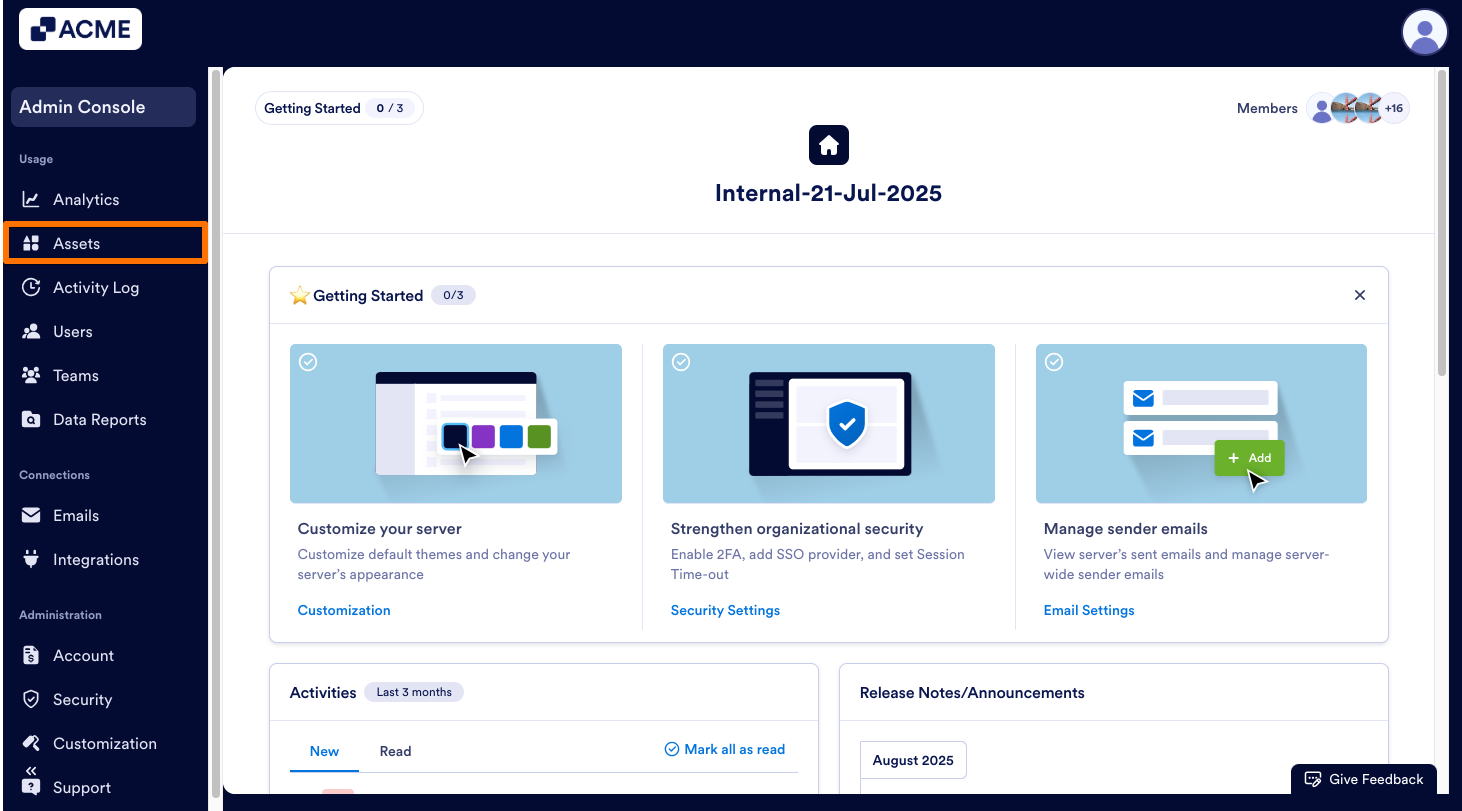
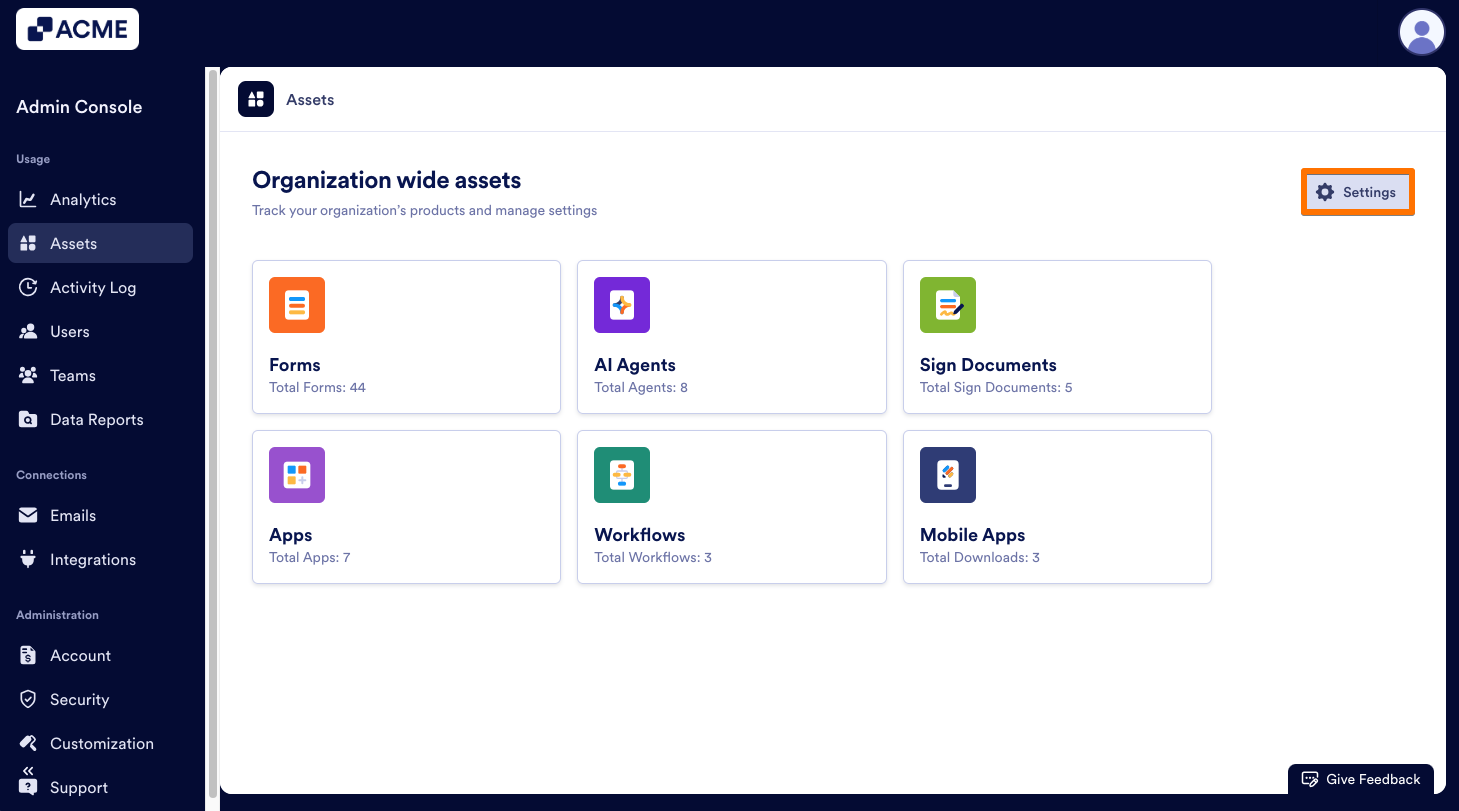
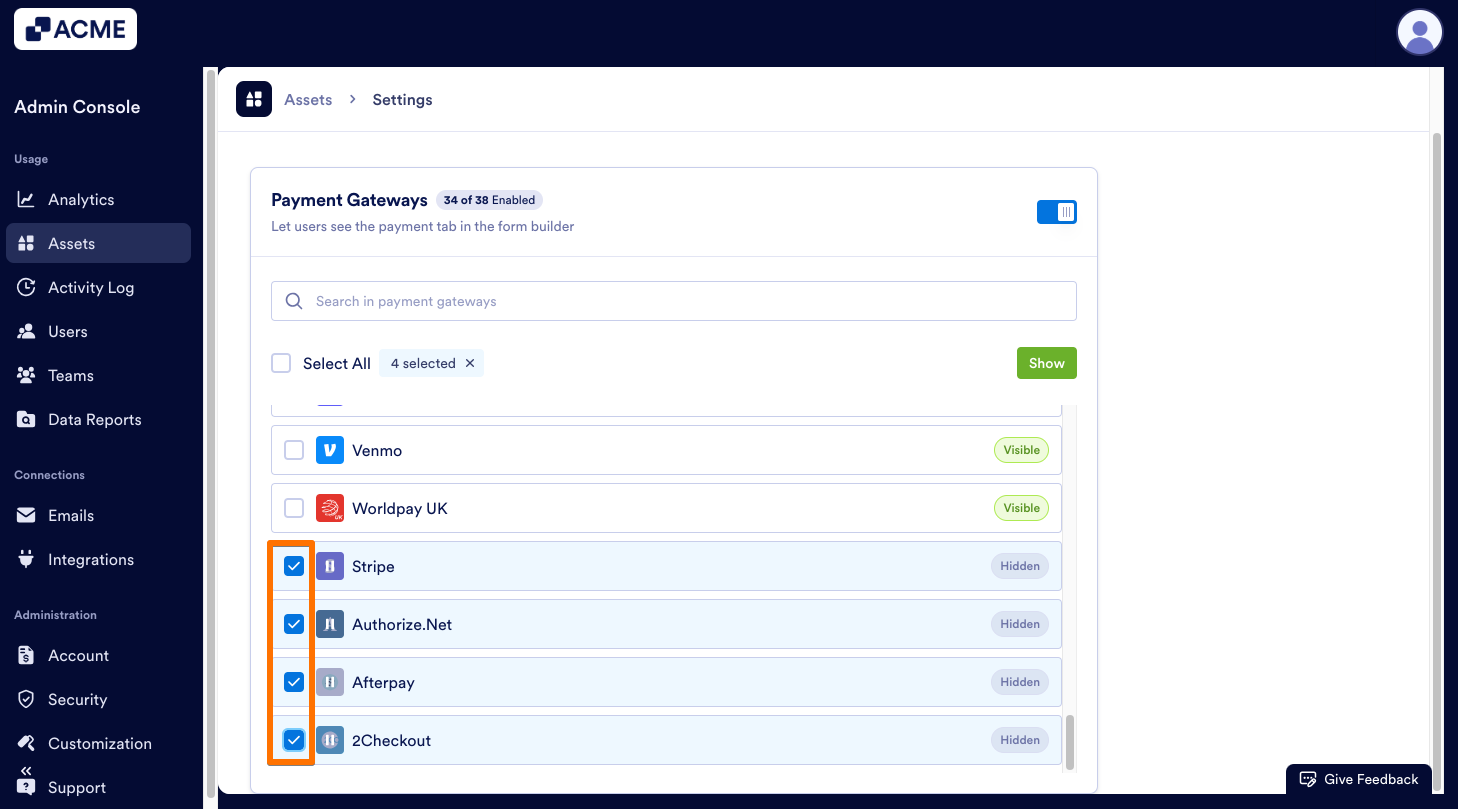
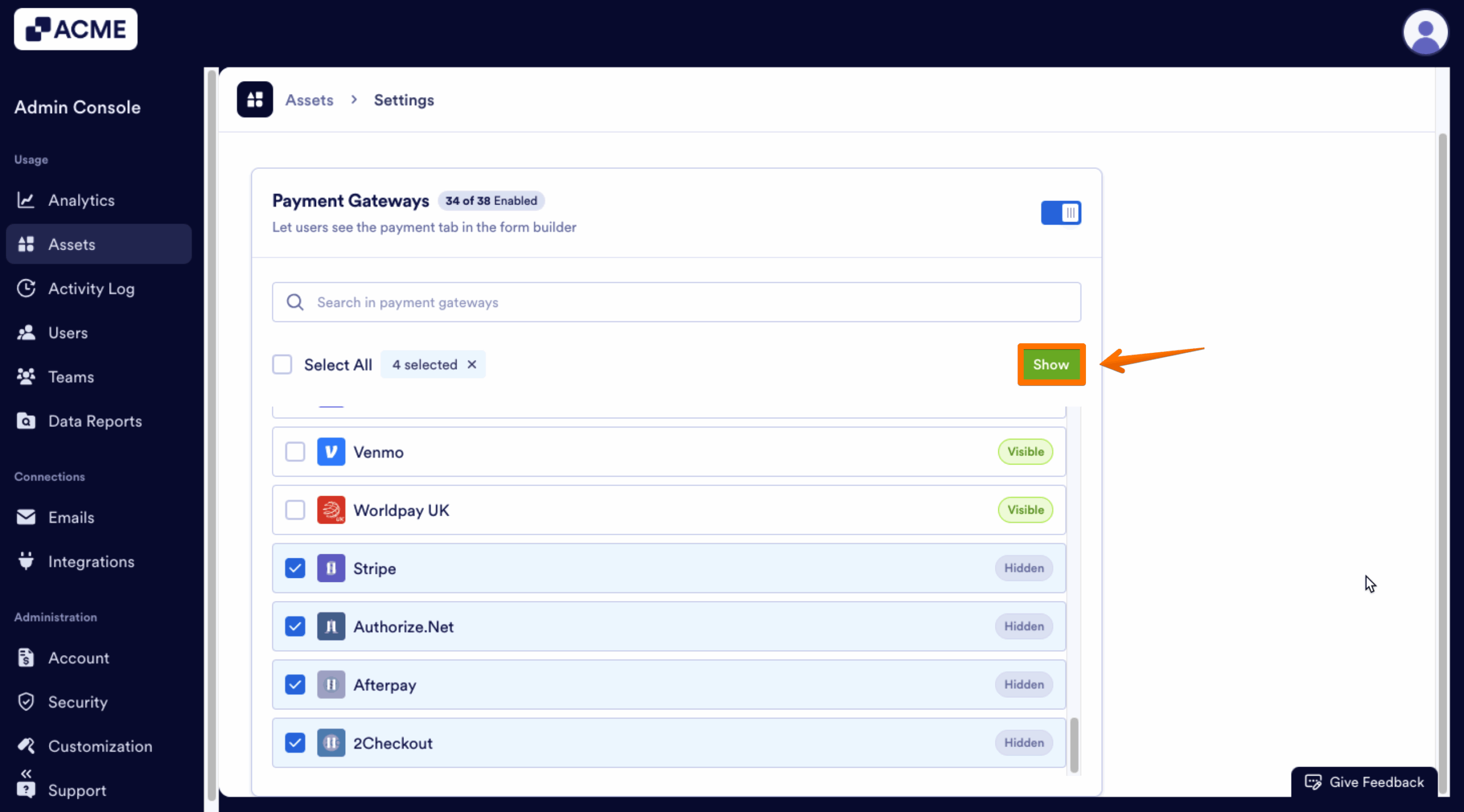

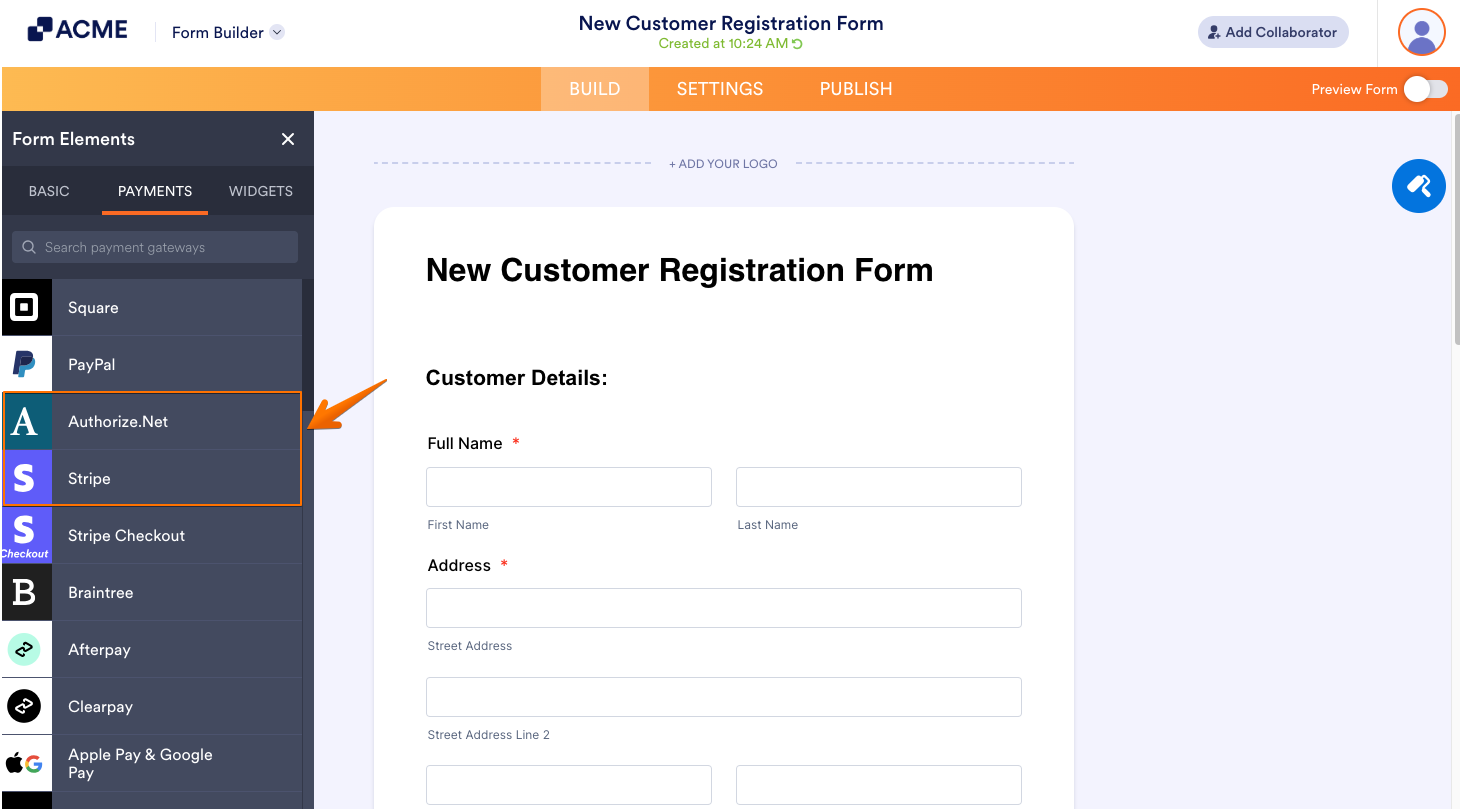
Send Comment: