Locking User Accounts
As an Admin, you can lock and unlock your user’s accounts from within the Admin Console. This can be done one of two ways—by either clicking the three-dot menu next to the user on the User Management page or using the Lock/Unlock User option within the User’s details. We’ll go through both methods of locking and unlocking users together, below.
Locking Users from the User Management page
- From the Admin Console, click on Users in the menu on the left-hand side of the page.
- Next, locate the user you want to lock using the Search box or manually scrolling through the User List.
- Now, click on the three-dot menu to the right of the user’s details and select Lock User Out from the dropdown menu.
- Finally, click Yes, Lock User in the pop-up window.
Locking Users from within the User Details pop-up
- From the Admin Console, click on Users in the menu on the left-hand side of the page
- Next, locate the user you want to lock/unlock using the Search box or manually scrolling through the User List.
- Click on the User’s Name to open the user details page.
- In the pop-up window, click on the three-dot menu and select Lock User.
- Click Yes, Lock User Out.
How will I know that a user’s profile has actually been locked?
Once you’ve locked a user’s profile (or perhaps the system has locked the user for security reasons), a lock icon will temporarily replace the locked user’s avatar on the User Management screen.*
*This lock icon will be removed and the original avatar will be restored once their account has been unlocked again.
Unlocking User Accounts
If a user is locked—due to manually locking their account or potentially due to failed logins—you can unlock their account from within the Admin Console. If a user was automatically locked out for security purposes, you will need to manually unlock their account before they will be able to reset their password and log back in. Let’s walk through this process together, using both the three-dot menu and the User Details page:
Unlocking Users from the User Management page
- From the Admin Console, click on Users in the menu on the left-hand side of the page.
- Next, locate the user you want to unlock using the Search box or manually scrolling through the User List.
- Now, click on the three-dot menu to the right of the user’s details and select Unlock User from the dropdown menu.
Unlocking Users from within the User Details pop-up
- From the Admin Console, click on Users in the menu on the left-hand side of the page.
- Next, locate the user you want to unlock using the Search box or manually scrolling through the User List.
- Click on the User’s Name to open the user details page.
- In the pop-up window, click on the three-dot menu and select Unlock User.
- Click Yes, Unlock this User.
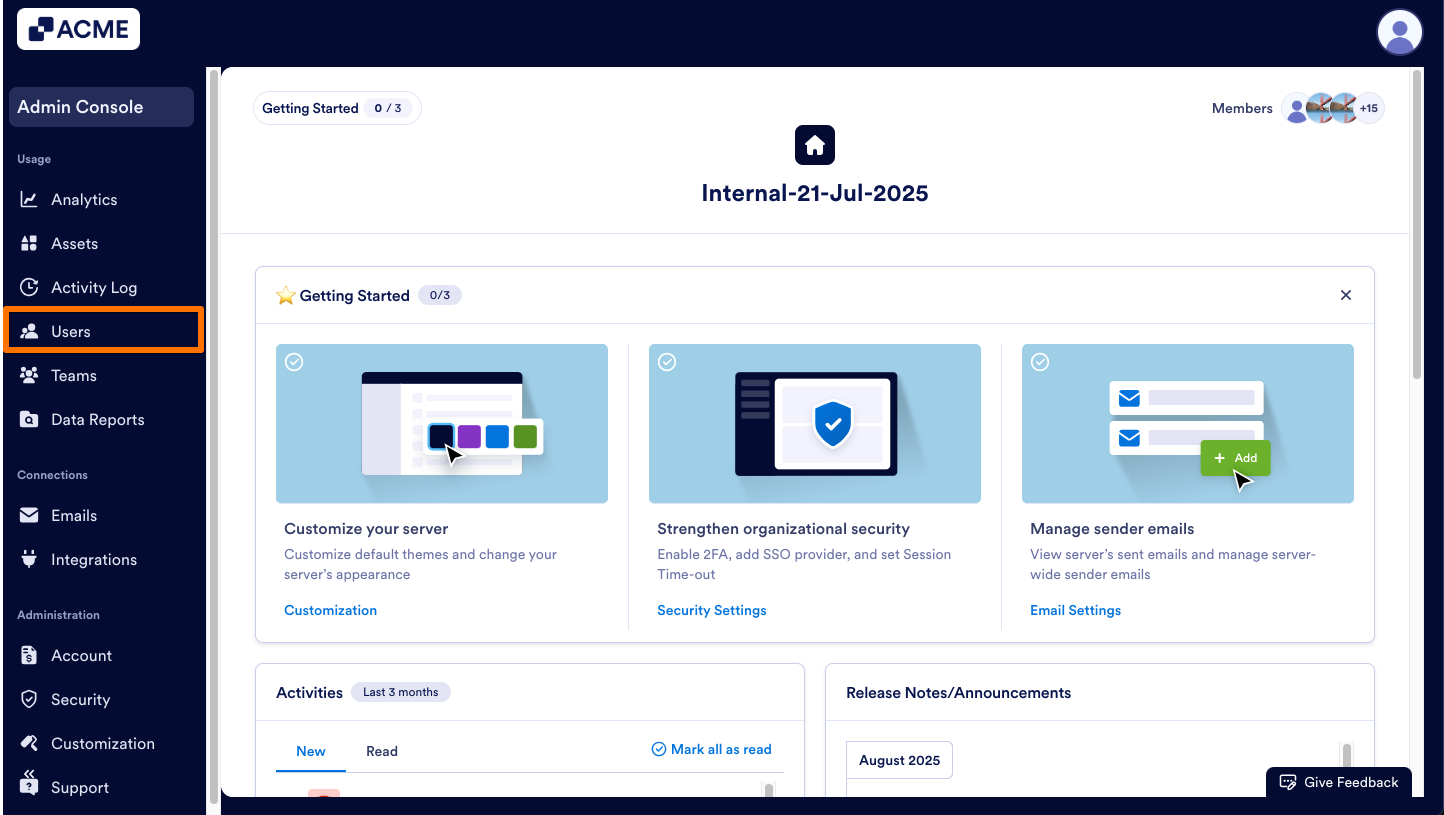
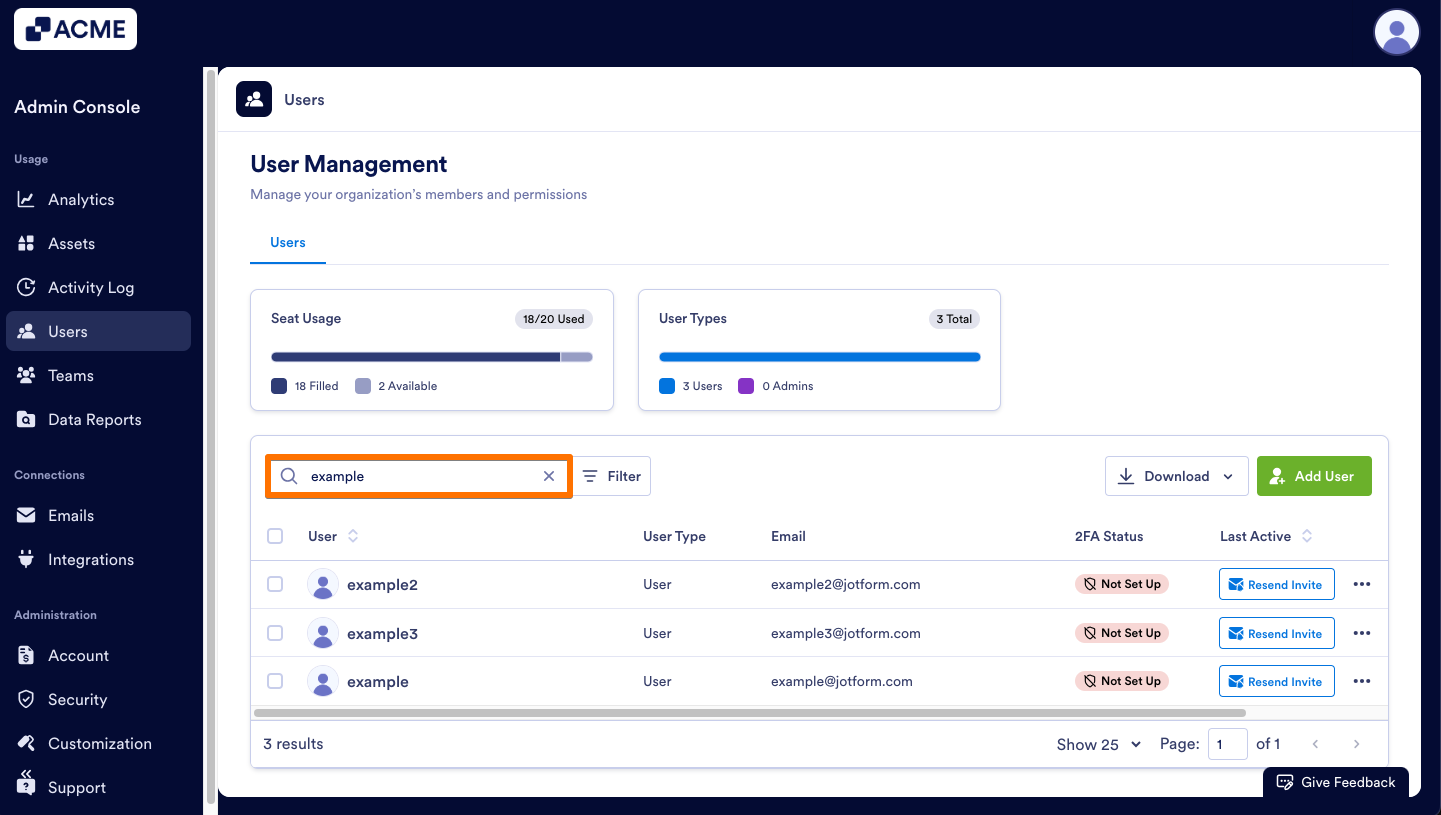
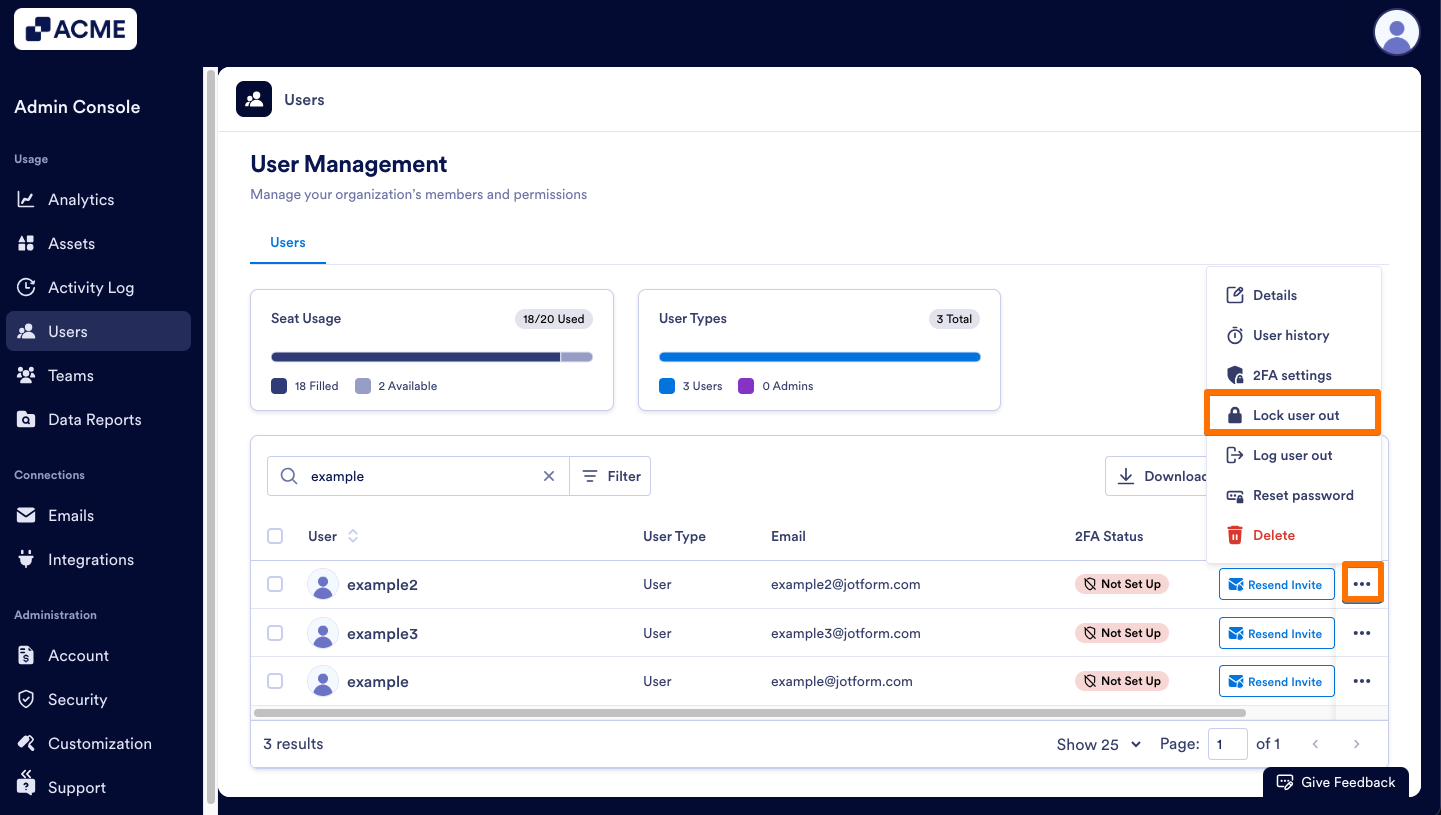
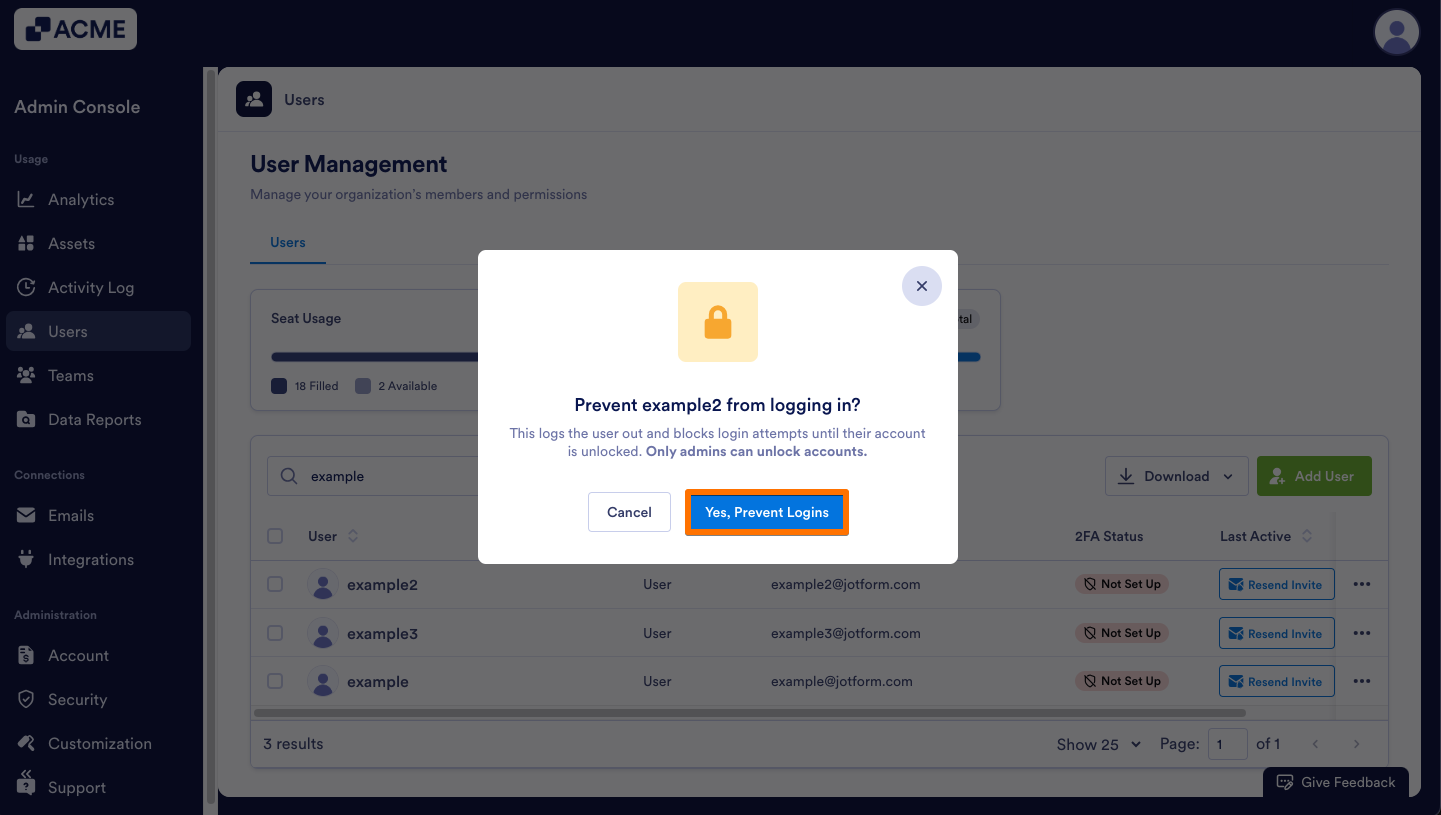
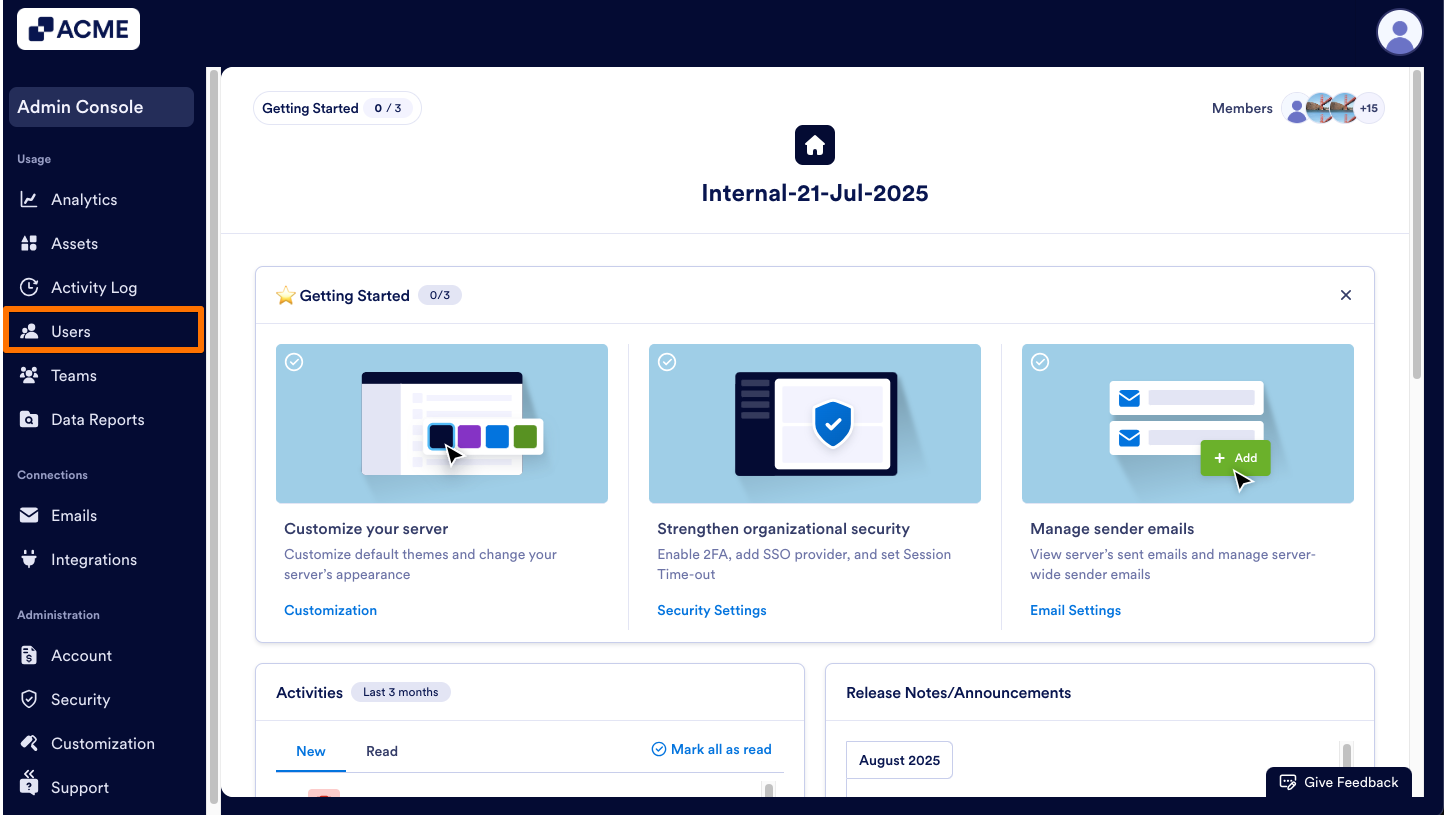
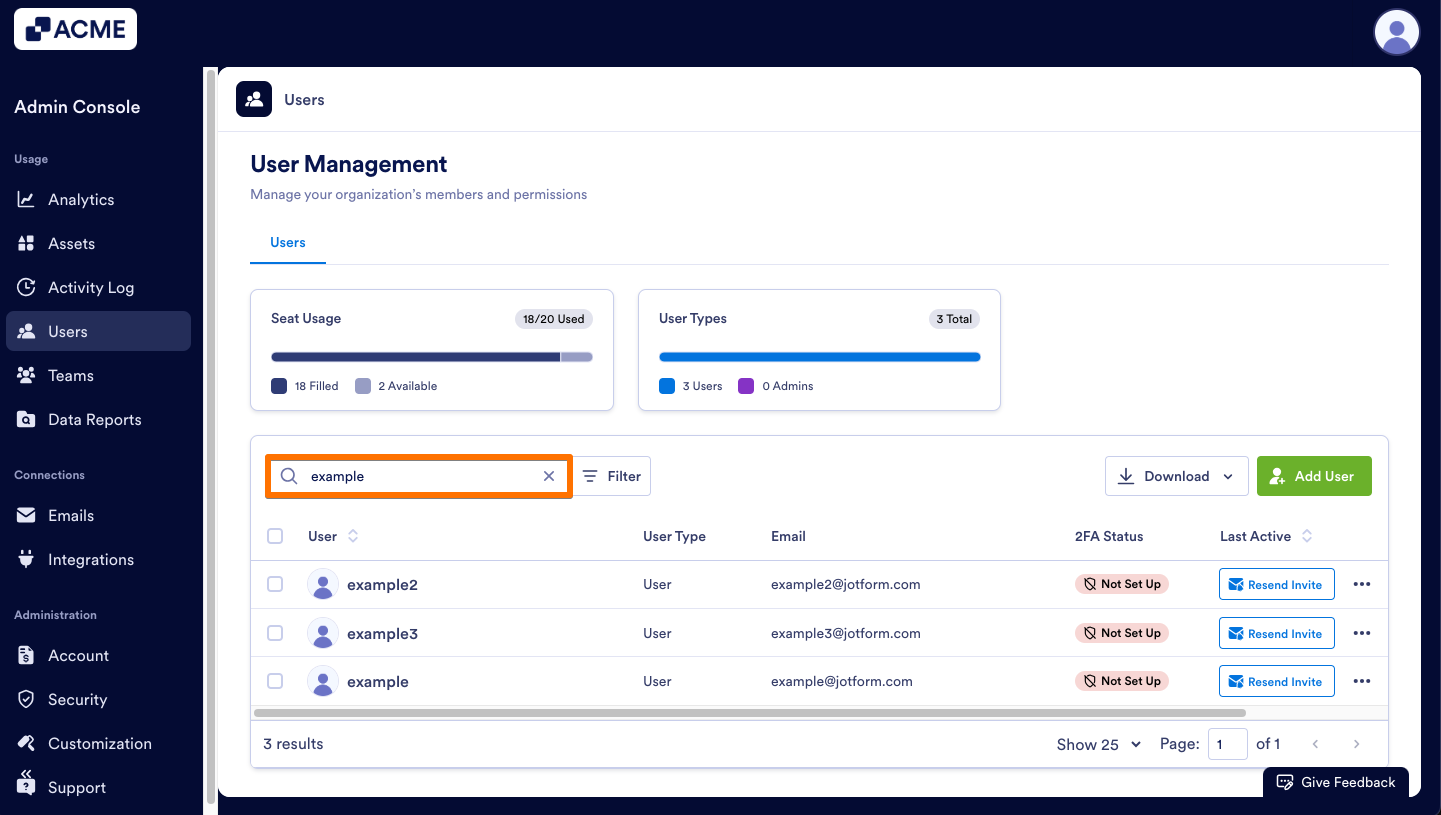
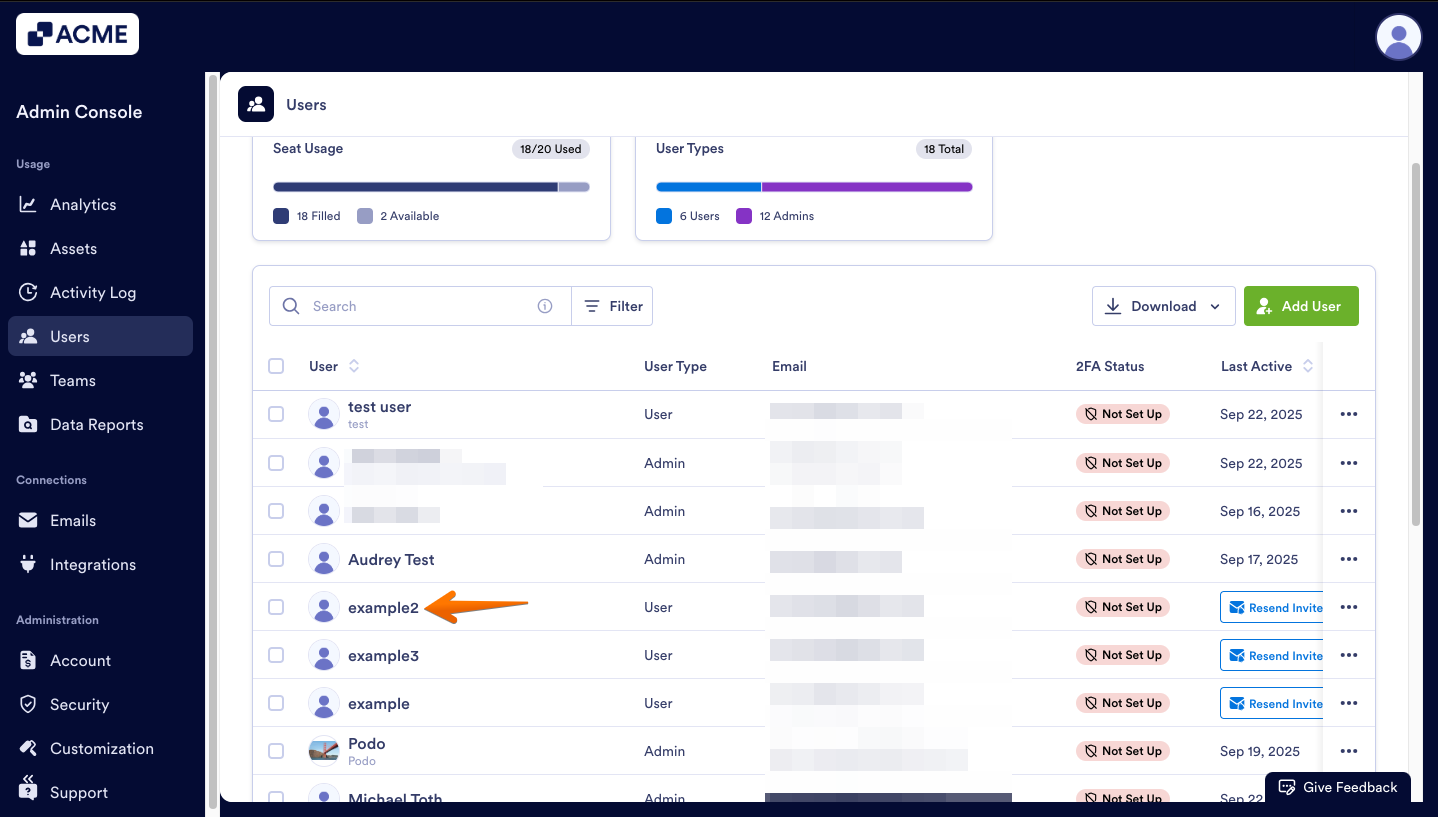
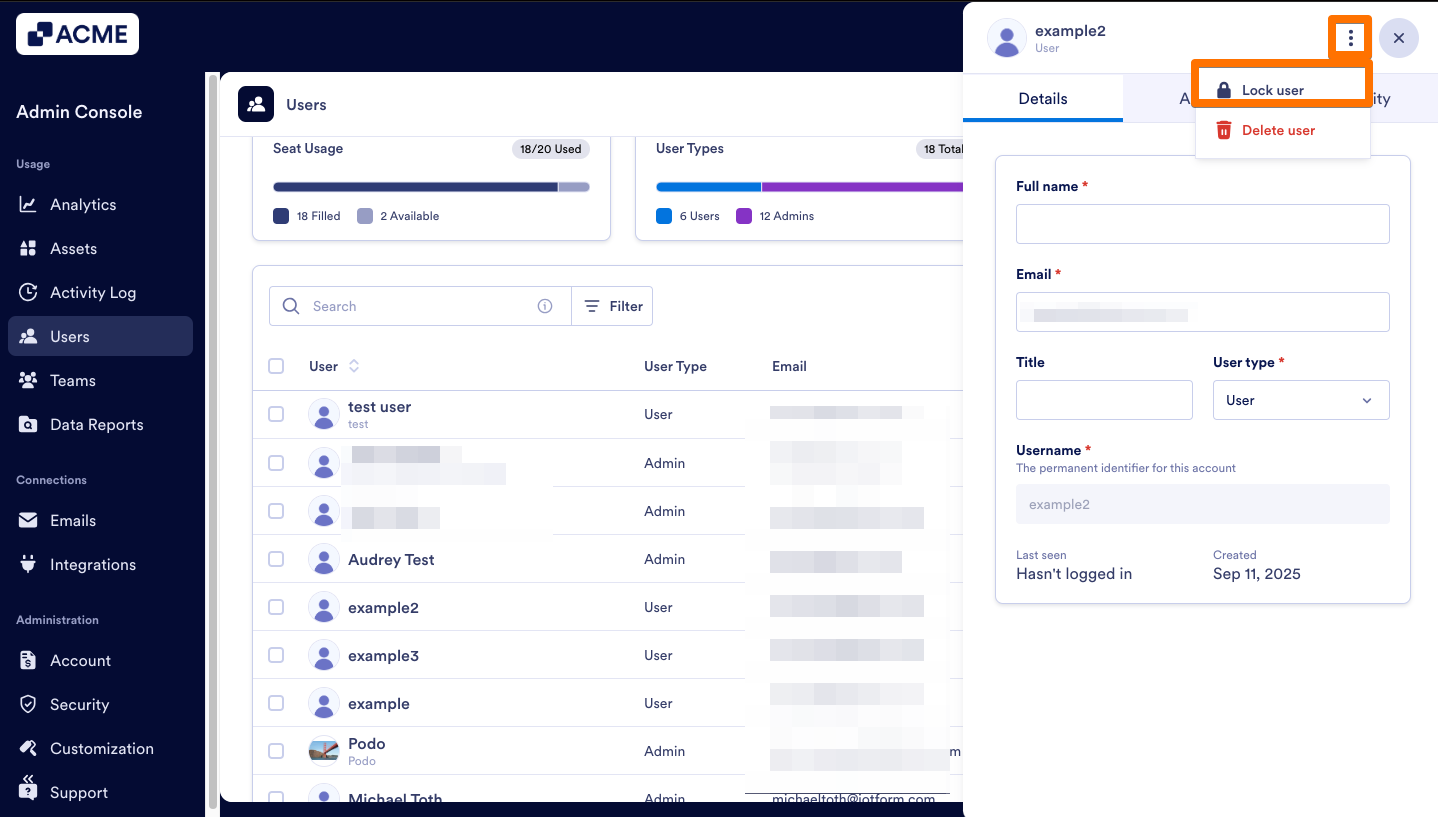
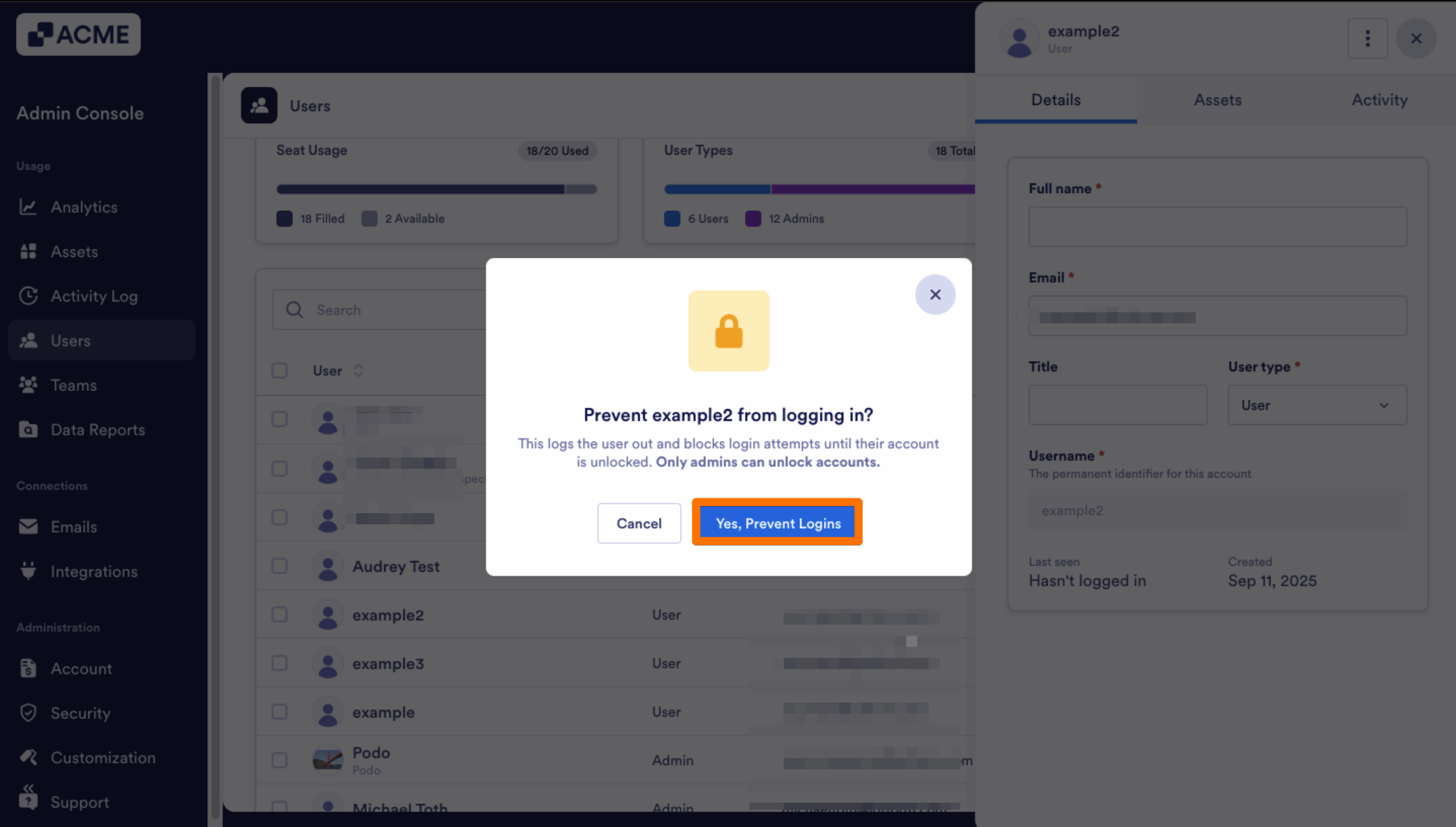
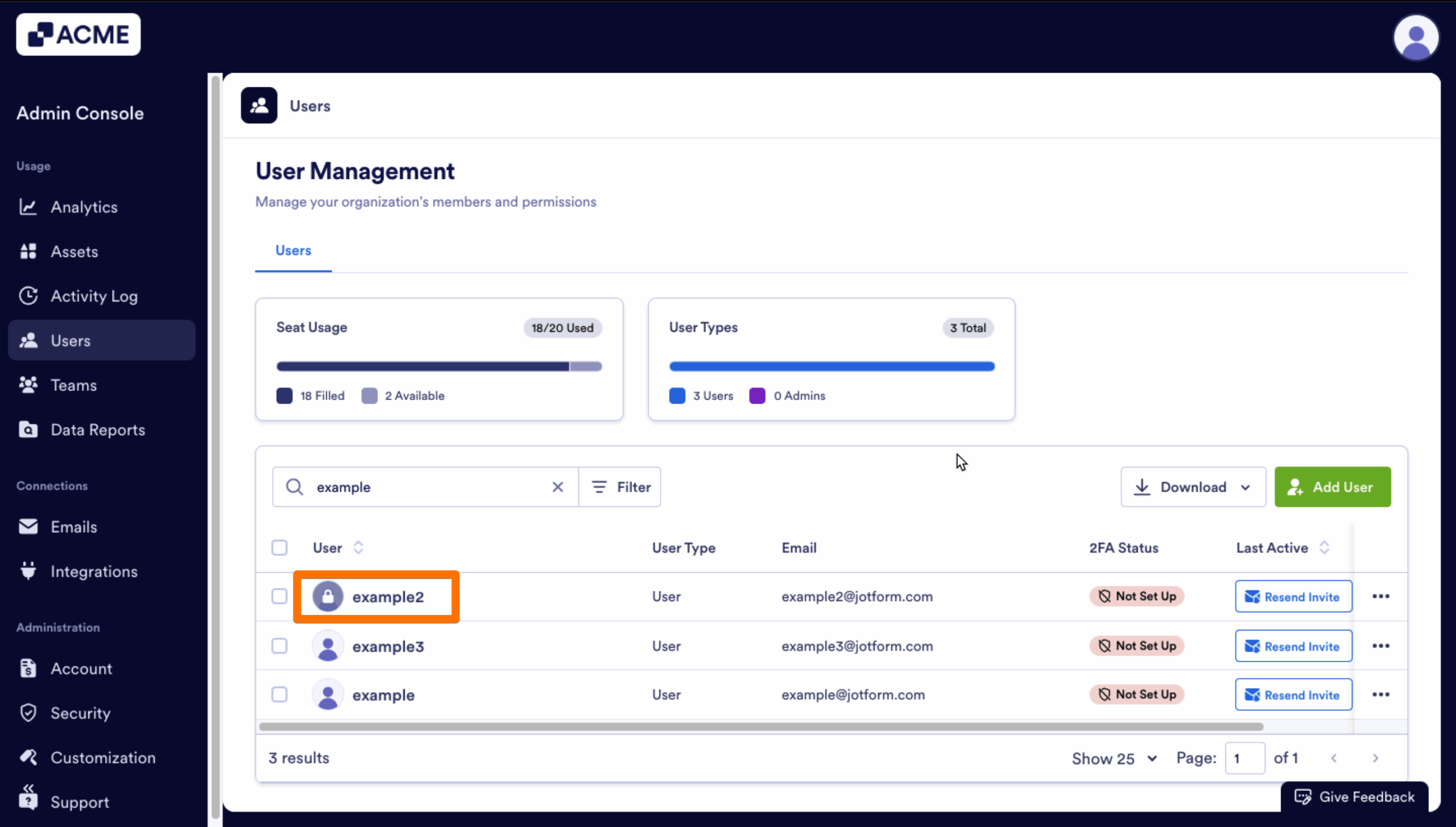
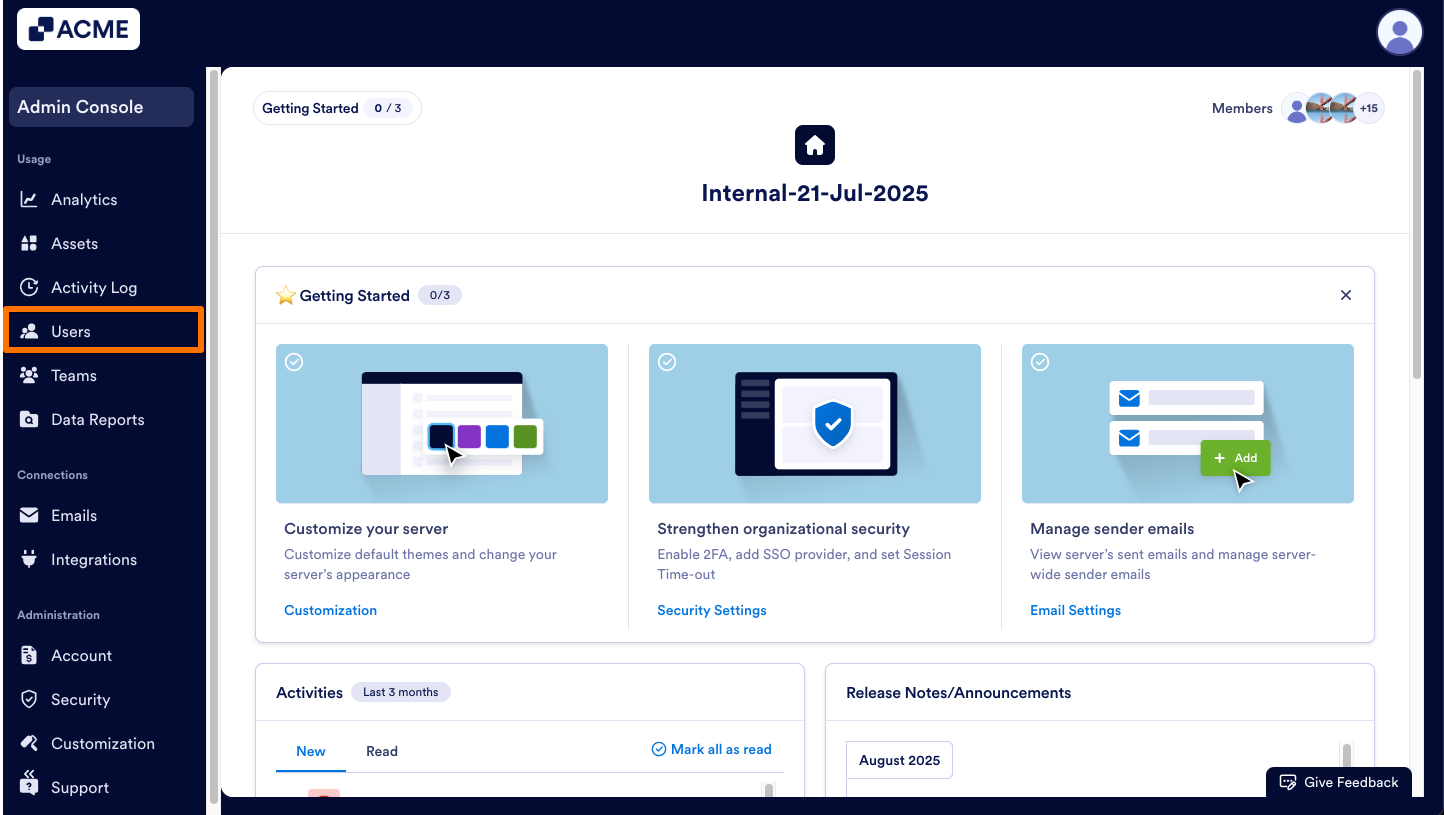
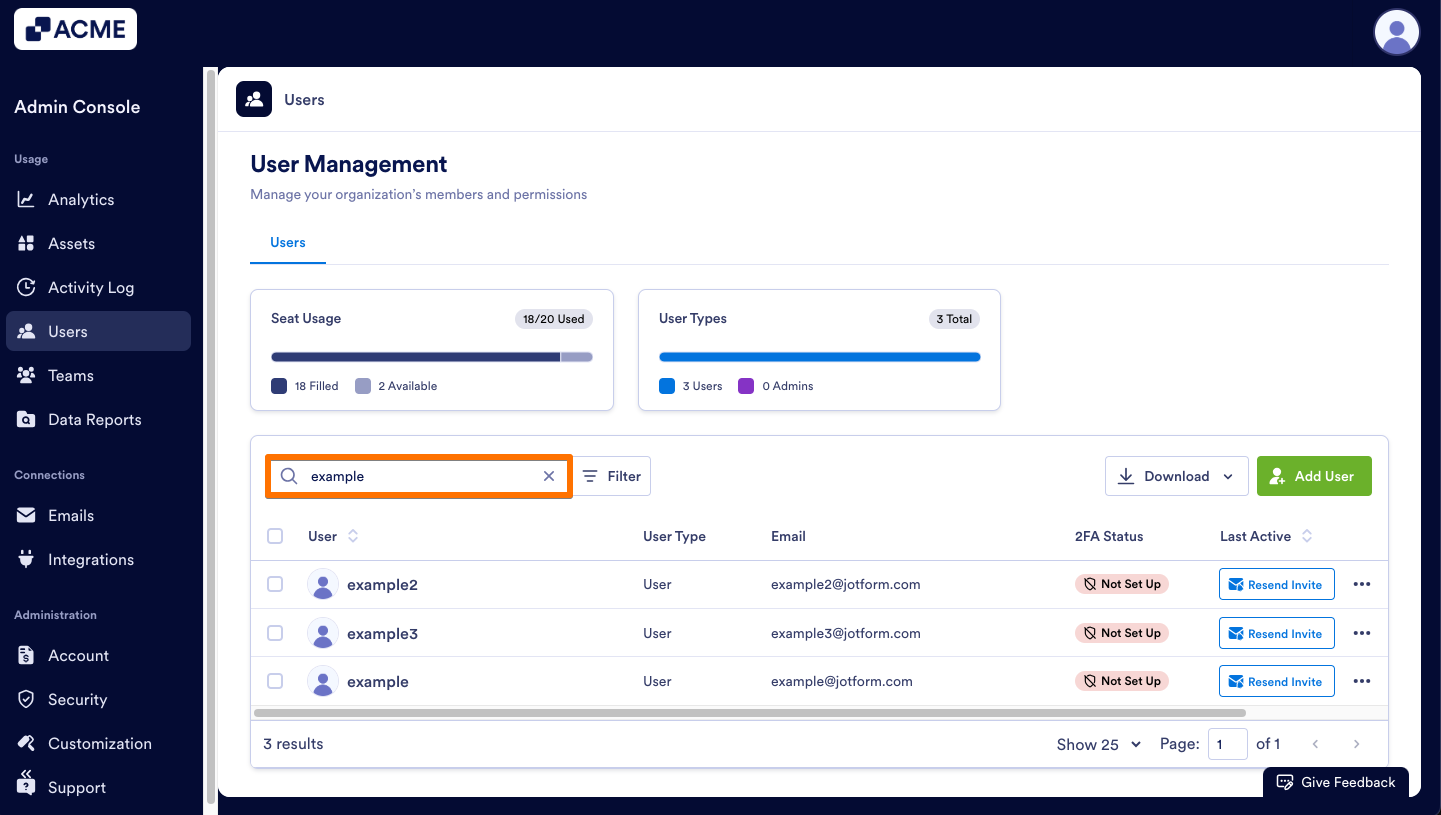
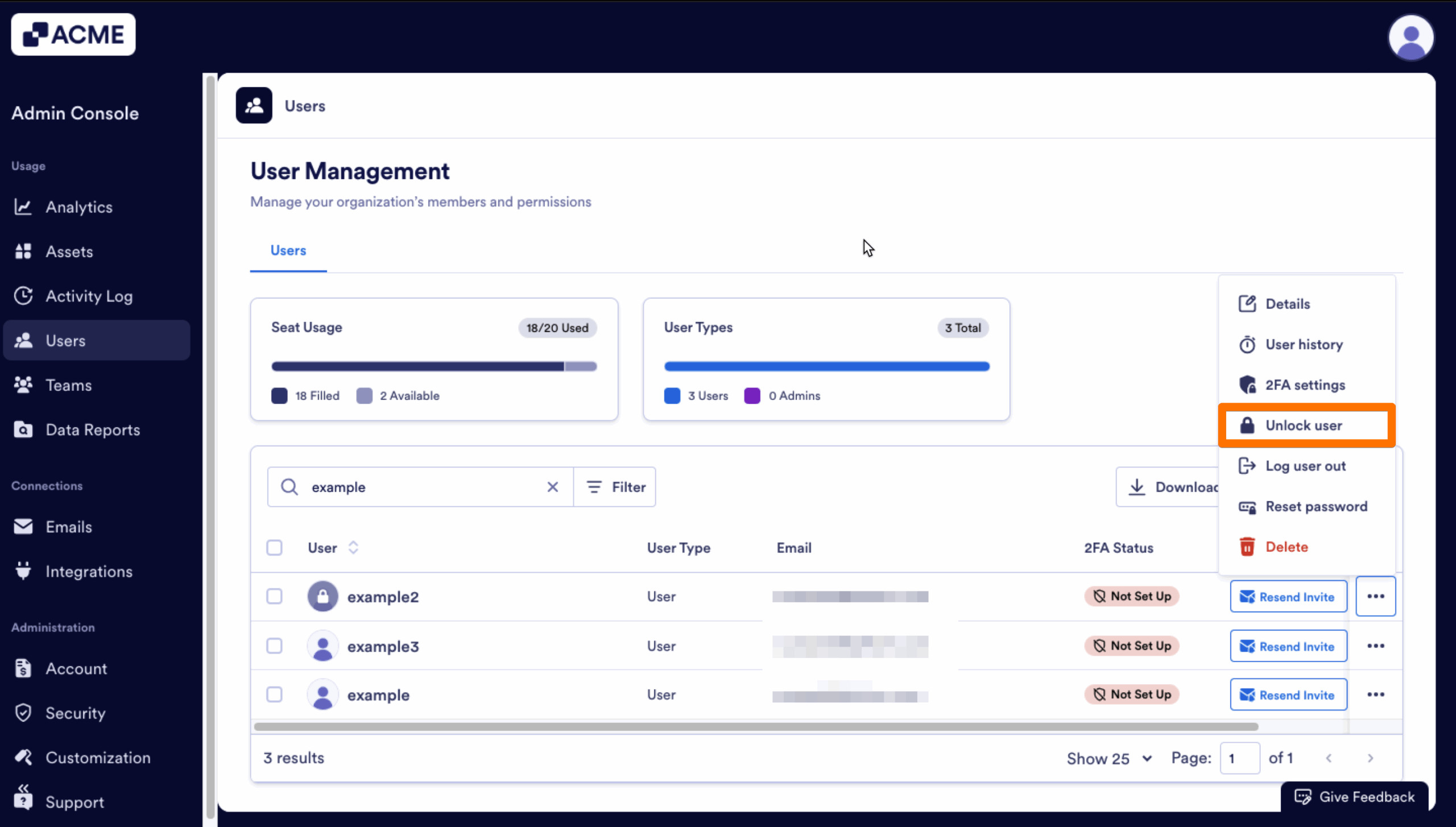
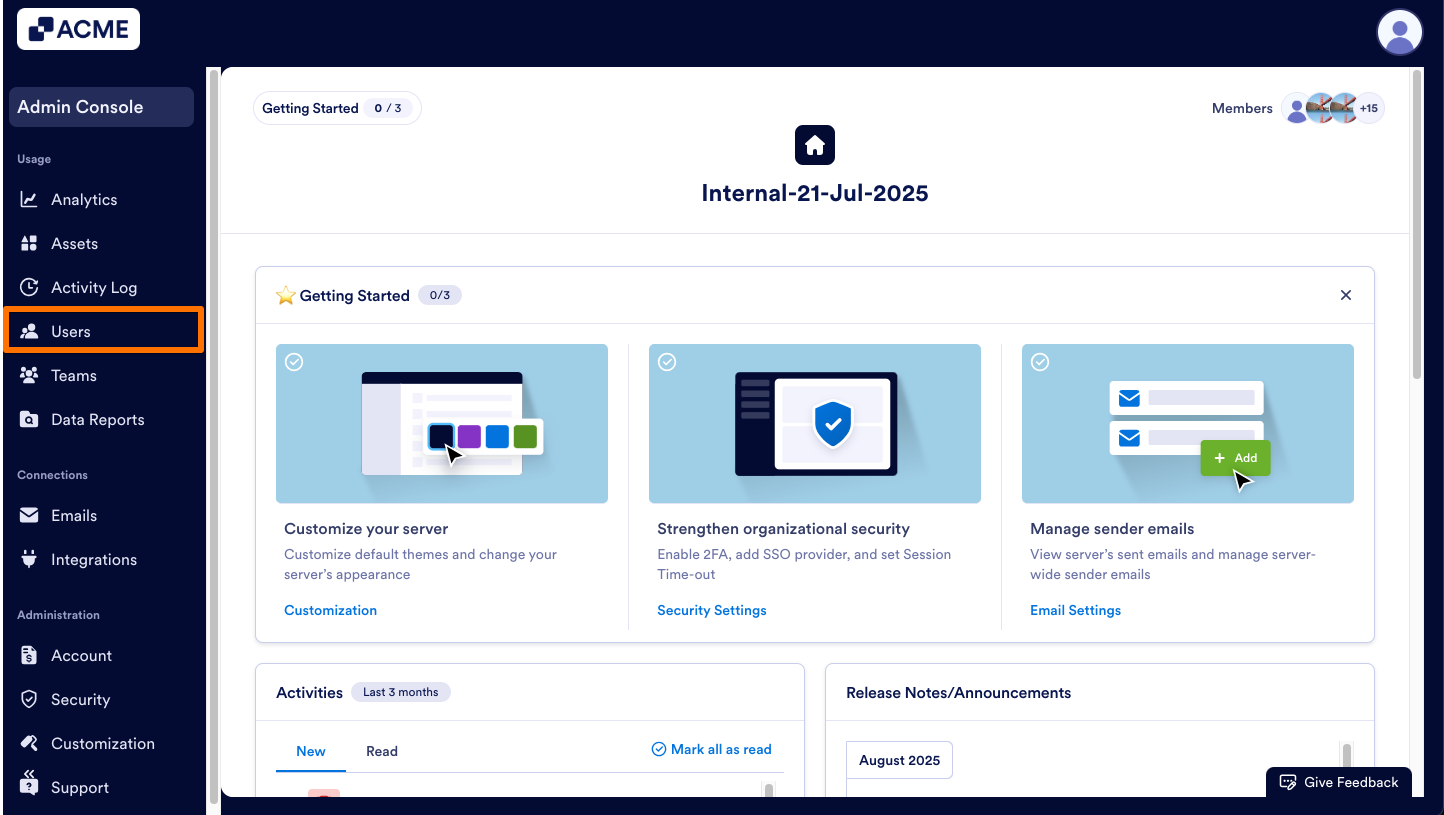
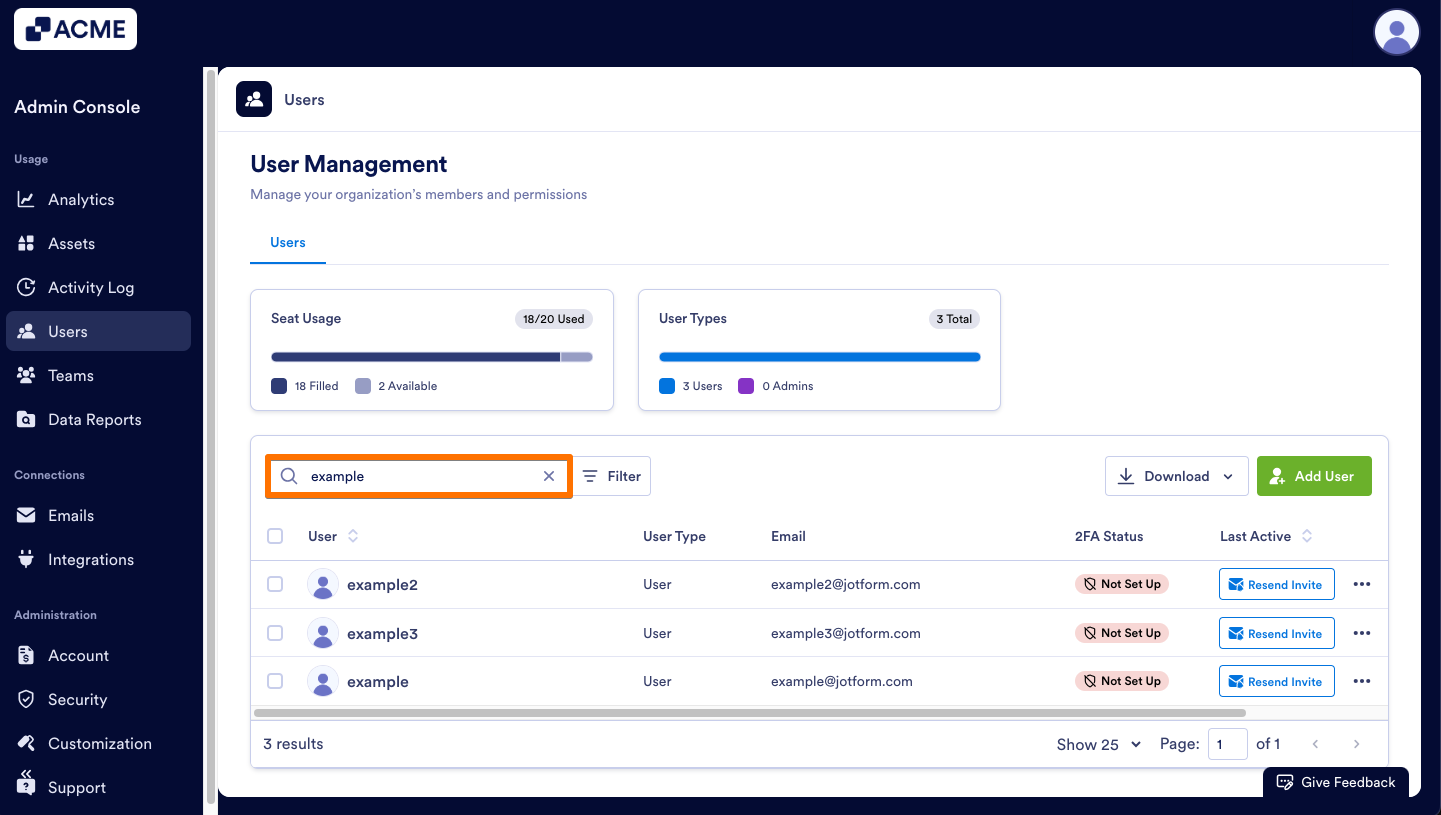
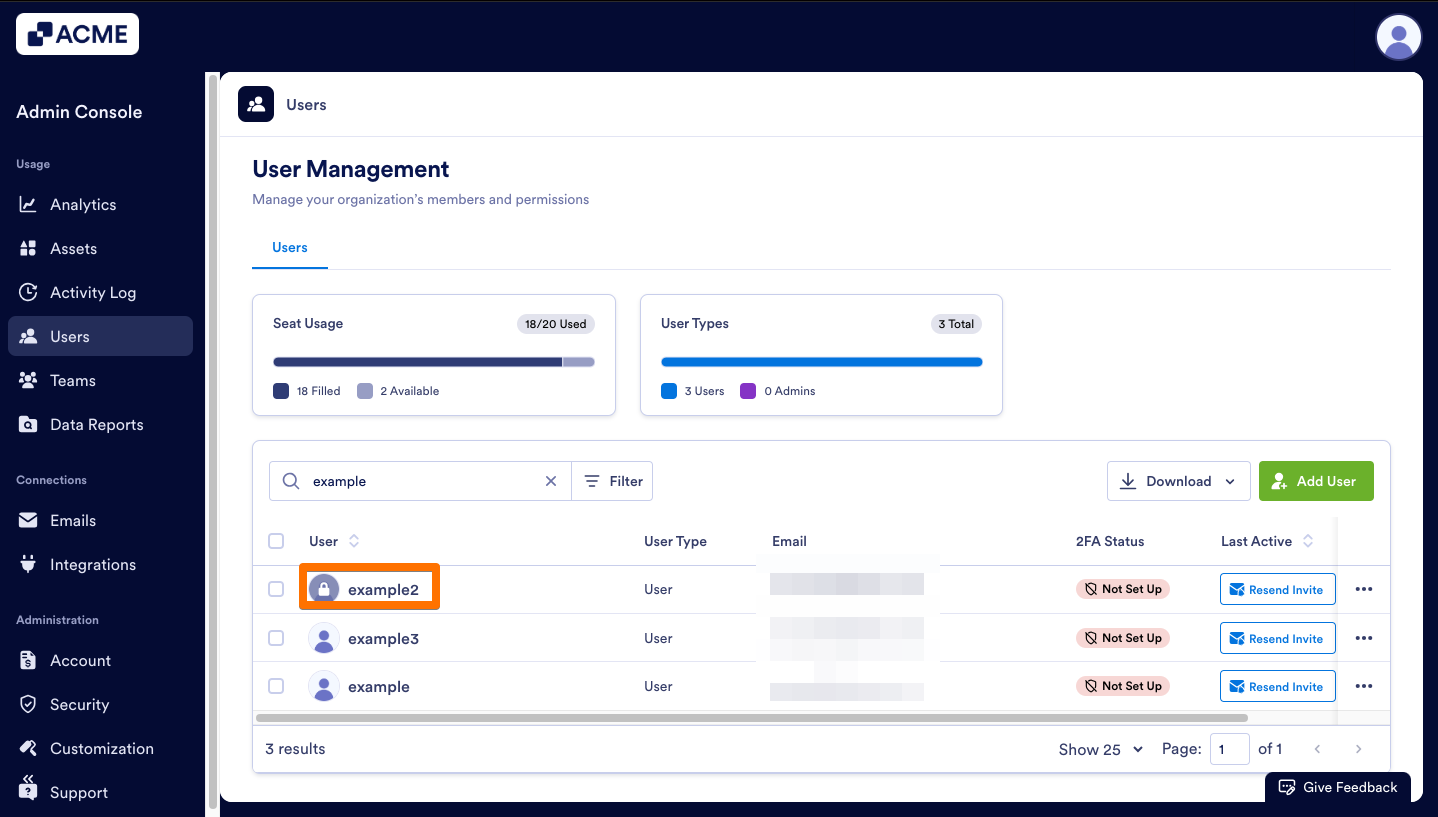
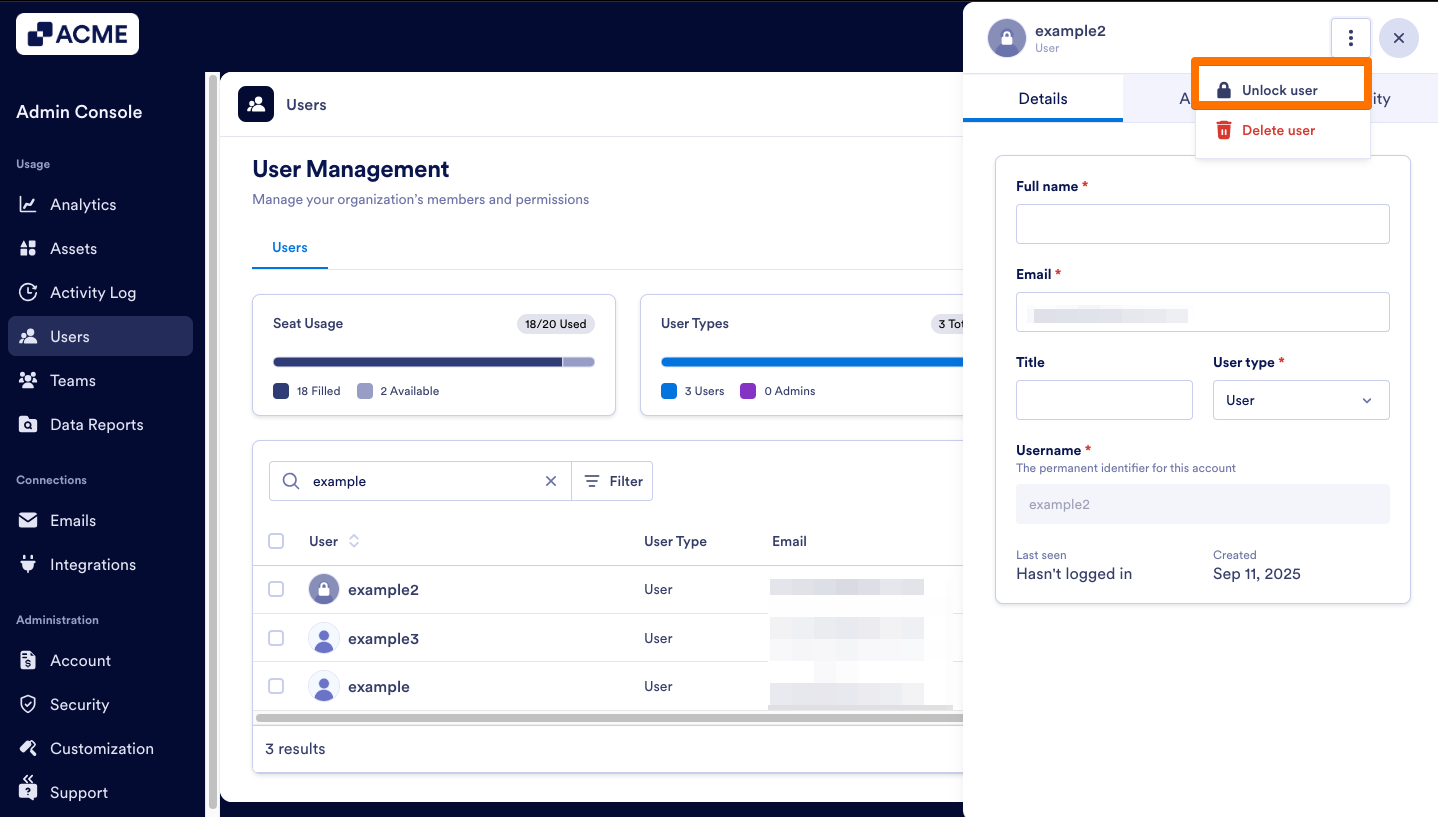
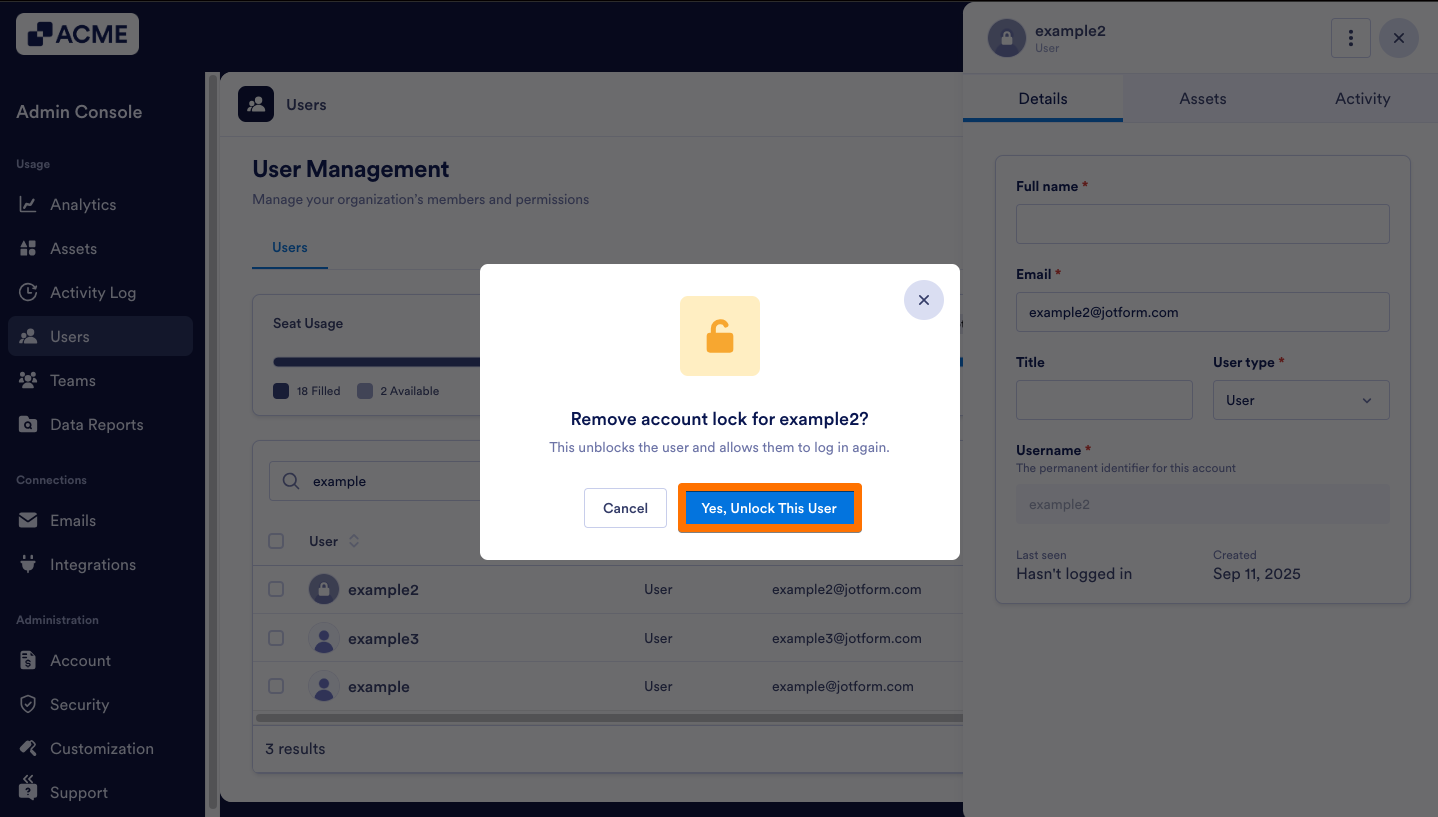
Send Comment: