Overview
As an Admin, you can disable, enable, or delete workflows from the Admin Console.
Process
Disabling a Workflow
- In the Admin Console, click on Assets from the left-hand side menu.
- Next, click on Workflows.
- Click on the three dot menu next to the Workflow you’d like to disable and select Disable.
- Finally, click on Yes, Disable from the pop-up window.
Enabling a Workflow
- In the Admin Console, click on Assets from the left-hand side menu.
- Next, click on Workflows.
- Click on the three dot menu next to the Workflow you’d like to enable and select Enable.
- In the pop-up, click Yes, Enable to enable the Workflow.
Delete Workflow
Make sure you want to delete the Workflow before confirming.
- In the Admin Console, click on Assets from the left-hand side menu.
- Next, click on Workflows.
- Click on the three dot menu next to the Workflow you’d like to delete and select Delete.
- Finally, click Yes, Delete from the pop-up window.
Bulk Deleting
The only action that can be taken in bulk is deleting the workflow. Let’s walk through this process together:
- In the Admin Console, click on Assets on the left-hand menu.
- Next, click on Workflows to load all workflows on your server.
- Click on the checkbox next to the workflow(s) you’d like to delete and click Delete.
- Finally, select Yes, Delete in the pop-up window.
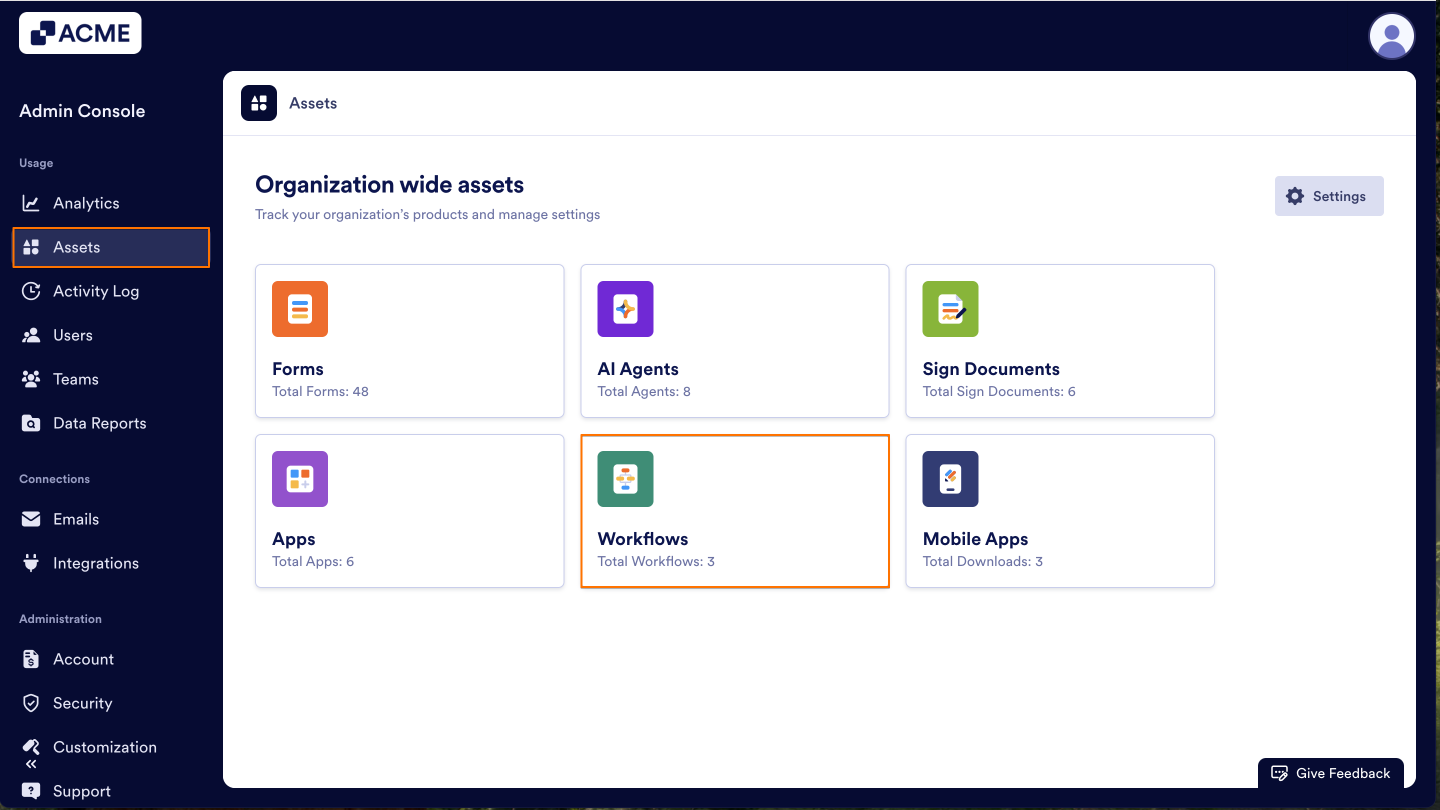
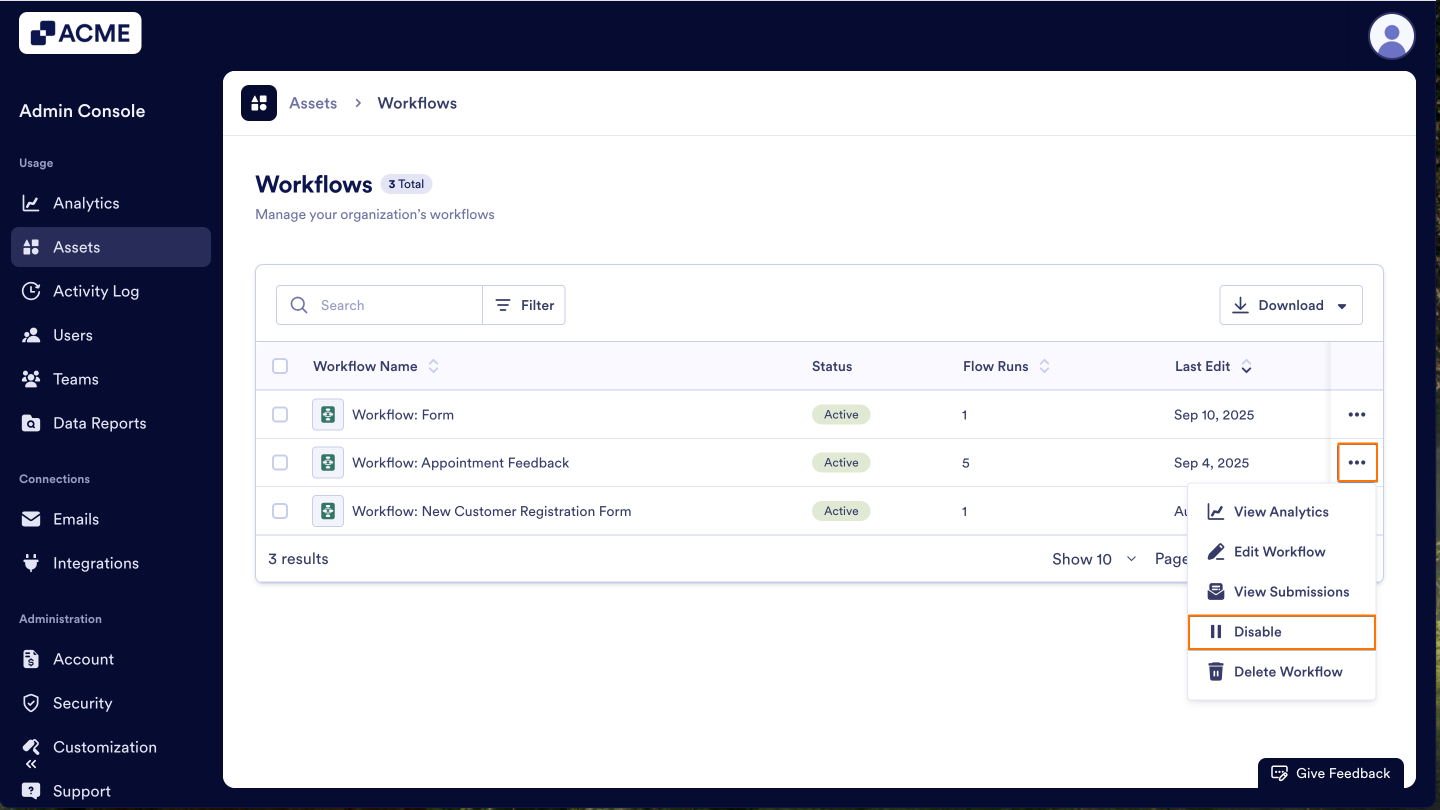
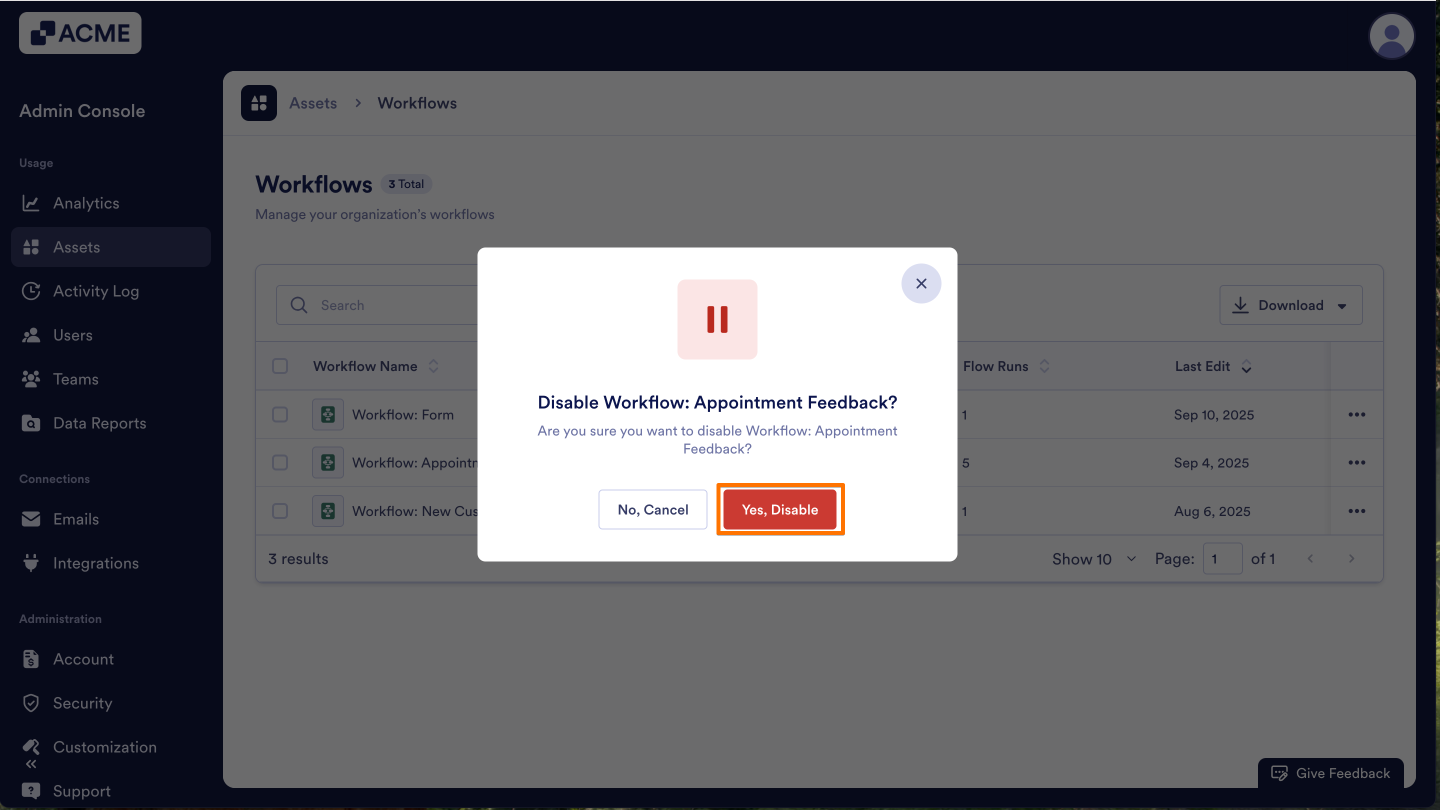
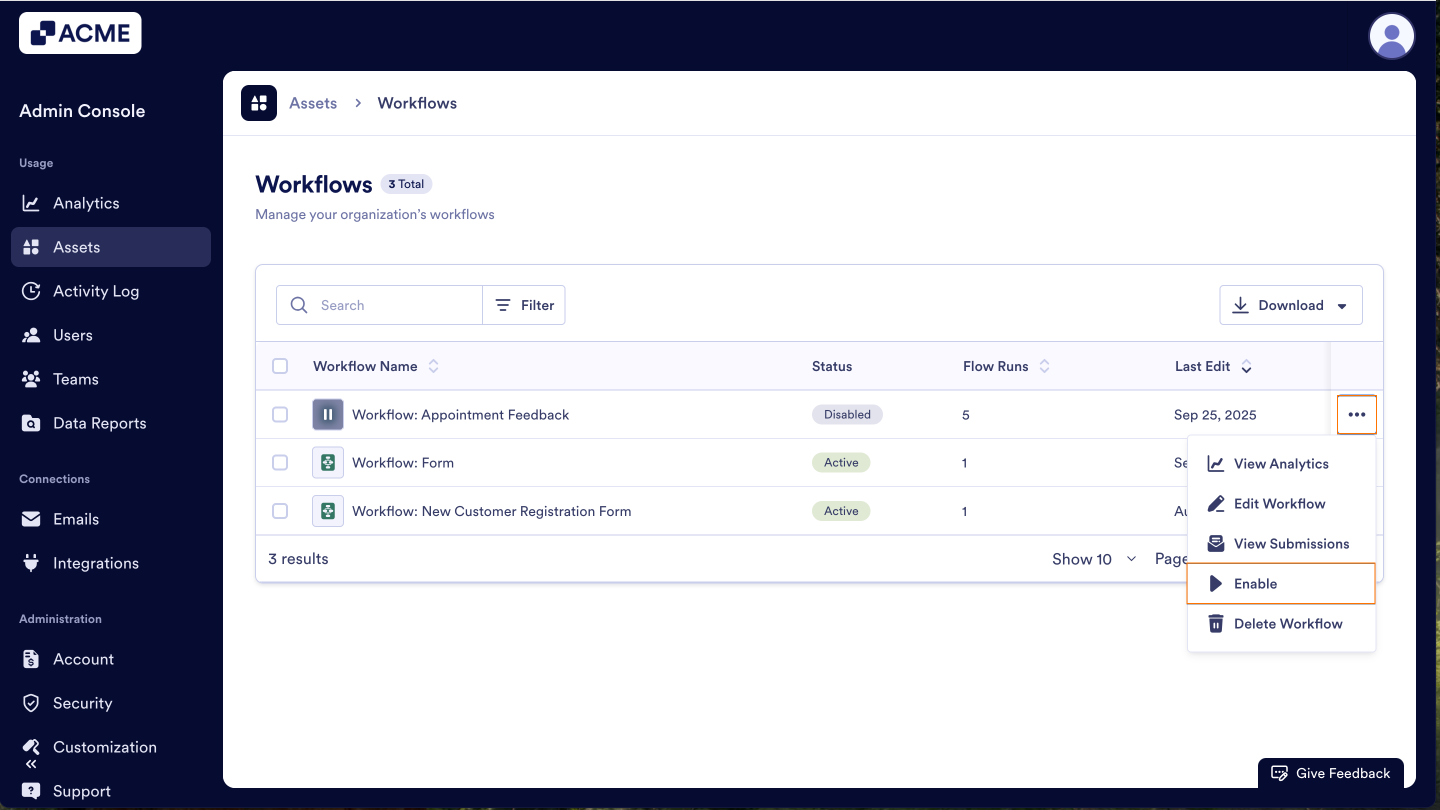
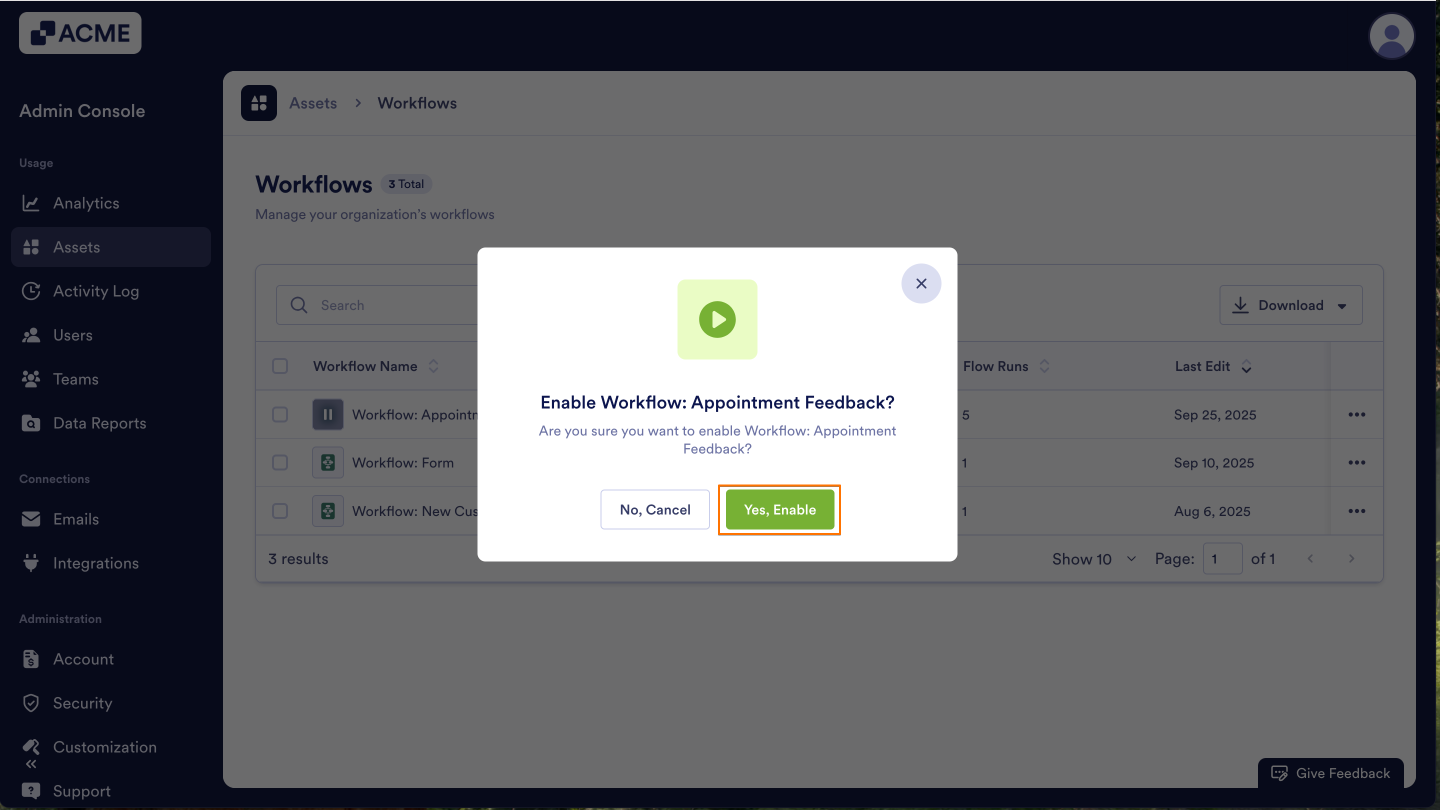

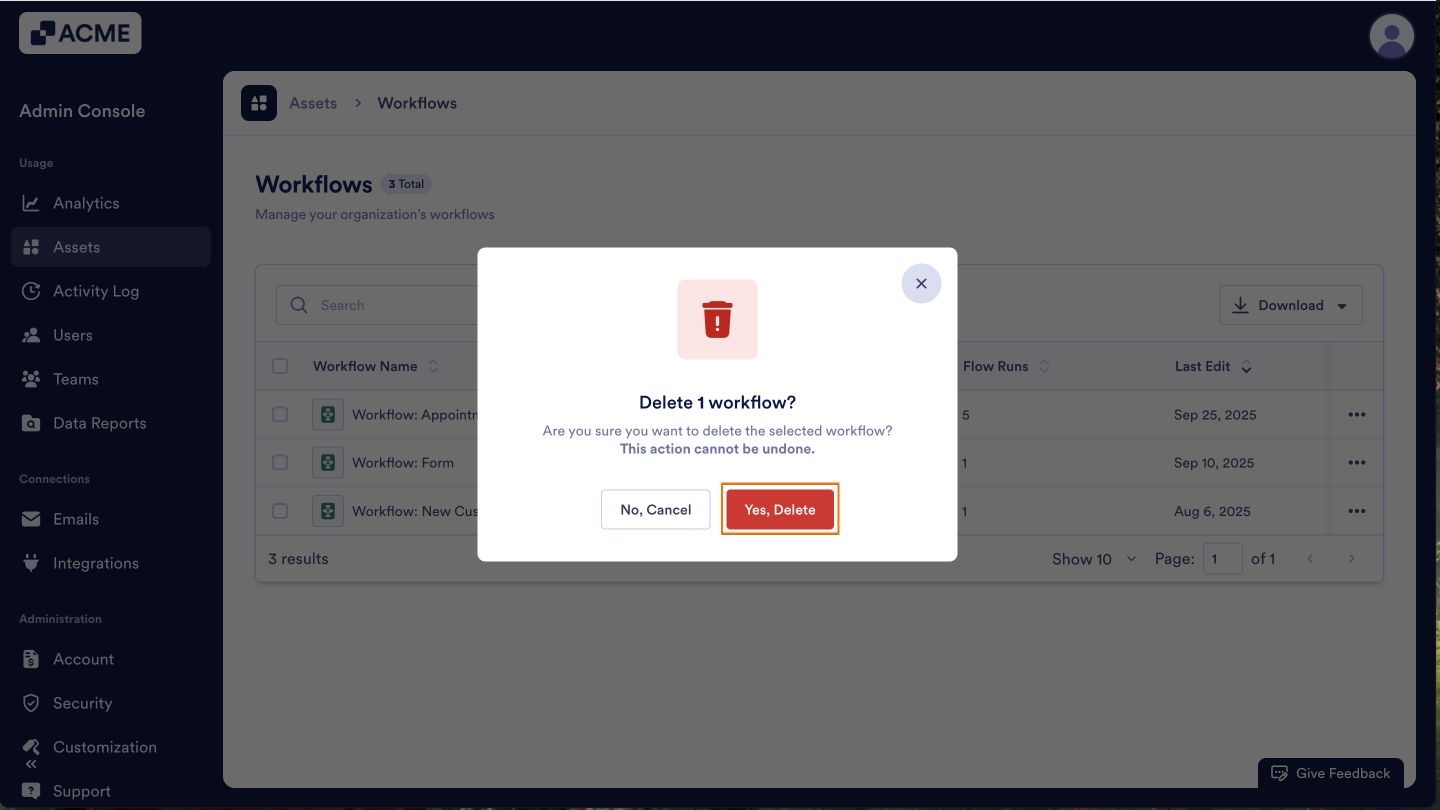
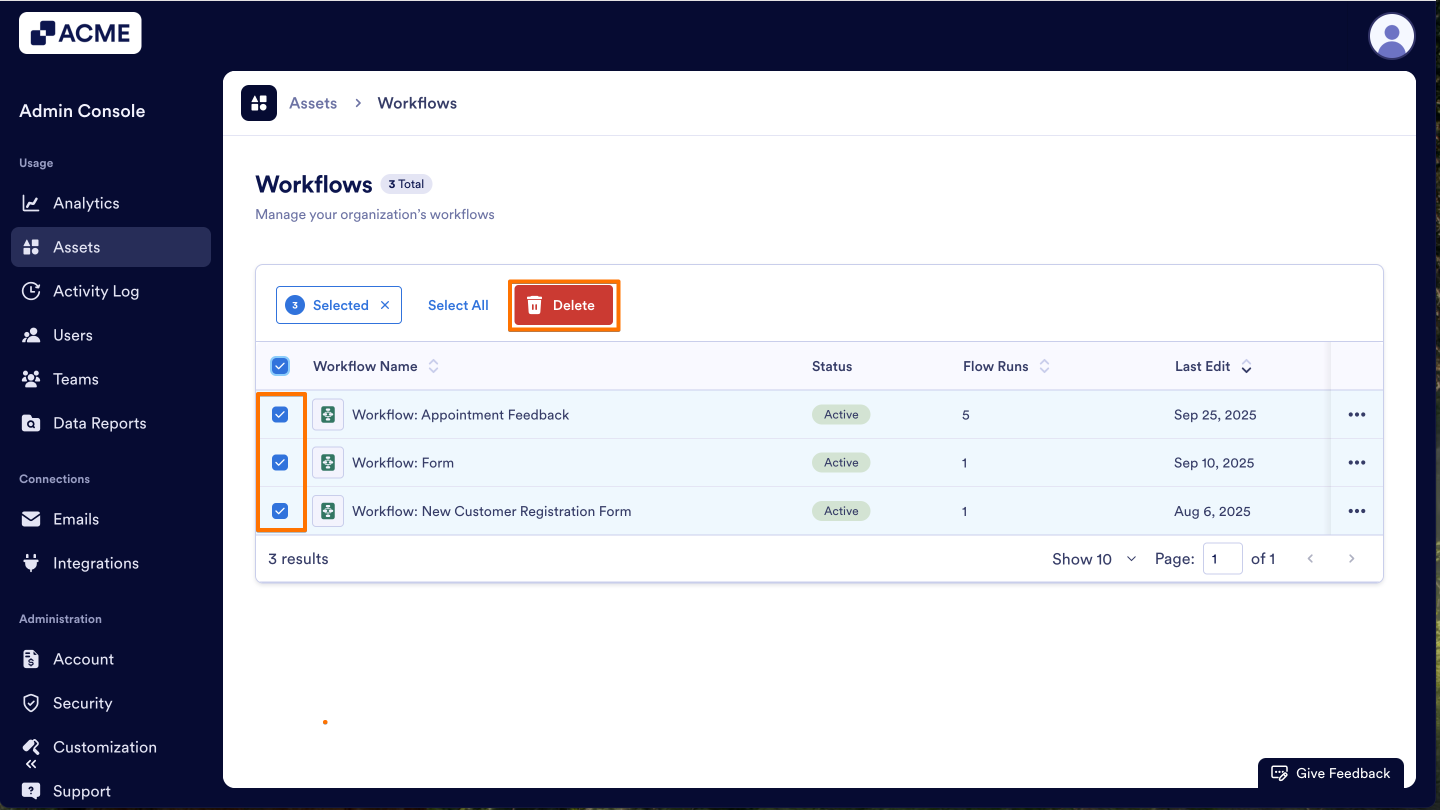
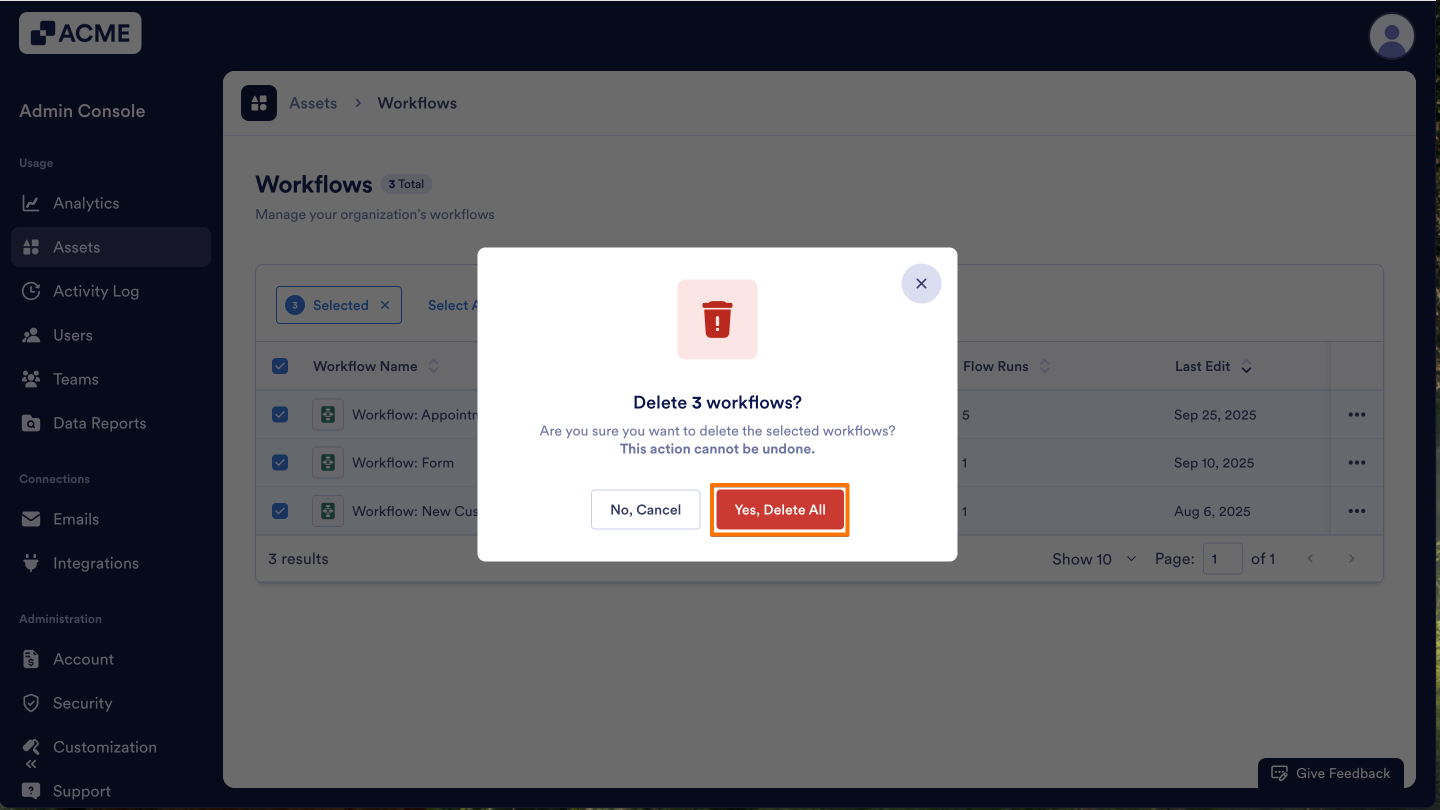
Send Comment: