As an Admin, you can also enable, disable, or delete apps from the Admin Console. While deleting the app removes all of the related submission information and assets, disabling the app prevents it from being used while also keeping all submission data and assets on your server.
Process
Disabling an App
- In the Admin Console, click on Assets in the left-hand menu and select Apps.
- Then, find the app you want to disable and click on the three dot menu.
- Select Disable from the drop-down menu.
- In the pop-up window, click Yes, Disable.
Enabling an App
- In the Admin Console, click on Assets in the left-hand menu and select Apps.
- Then, find the app you want to enable and click on the three dot menu.
- Select Enable from the drop-down window.
- In the pop-up window, click Yes, Enable.
Delete App
Make sure you want to delete the app before confirming.
- In the Admin Console, click on Assets in the left-hand menu and select Apps.
- Then, find the app you want to delete and click on the three dot menu.
- Select Delete from the drop-down menu.
- In the pop-up window, click Yes, Delete.
Bulk Deleting
There may be times where you need to delete an app or delete several. As a reminder, the only action that can be taken in bulk is deleting the app. Let’s walk through this process together:
- In the Admin Console, click on Assets on the left-hand menu.
- Next, click on Apps to load all apps on your server.
- Click on the checkbox next to the app(s) you’d like to delete.
- Click on the red Delete button above the list of apps.
- Finally, select Yes, Delete in the pop-up window.
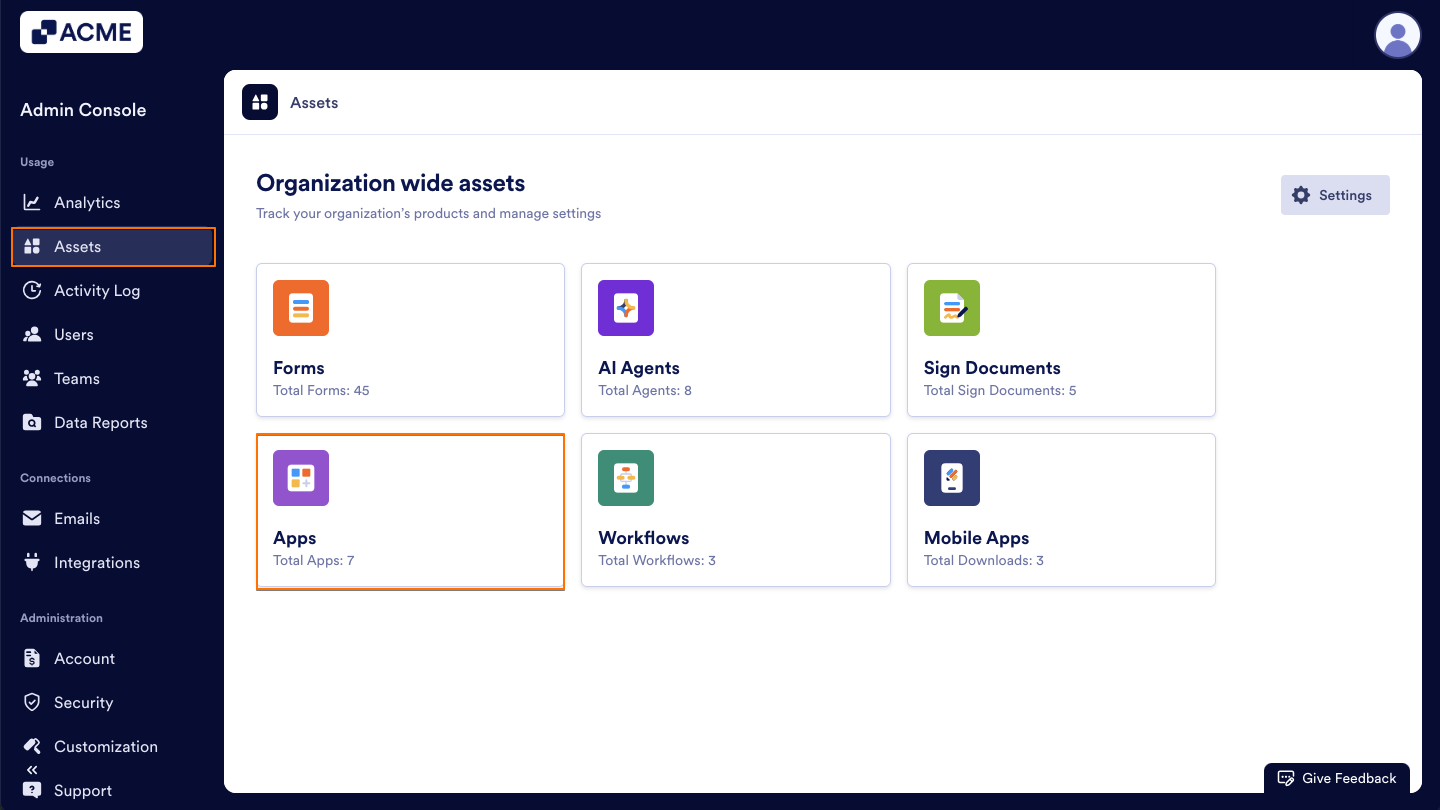
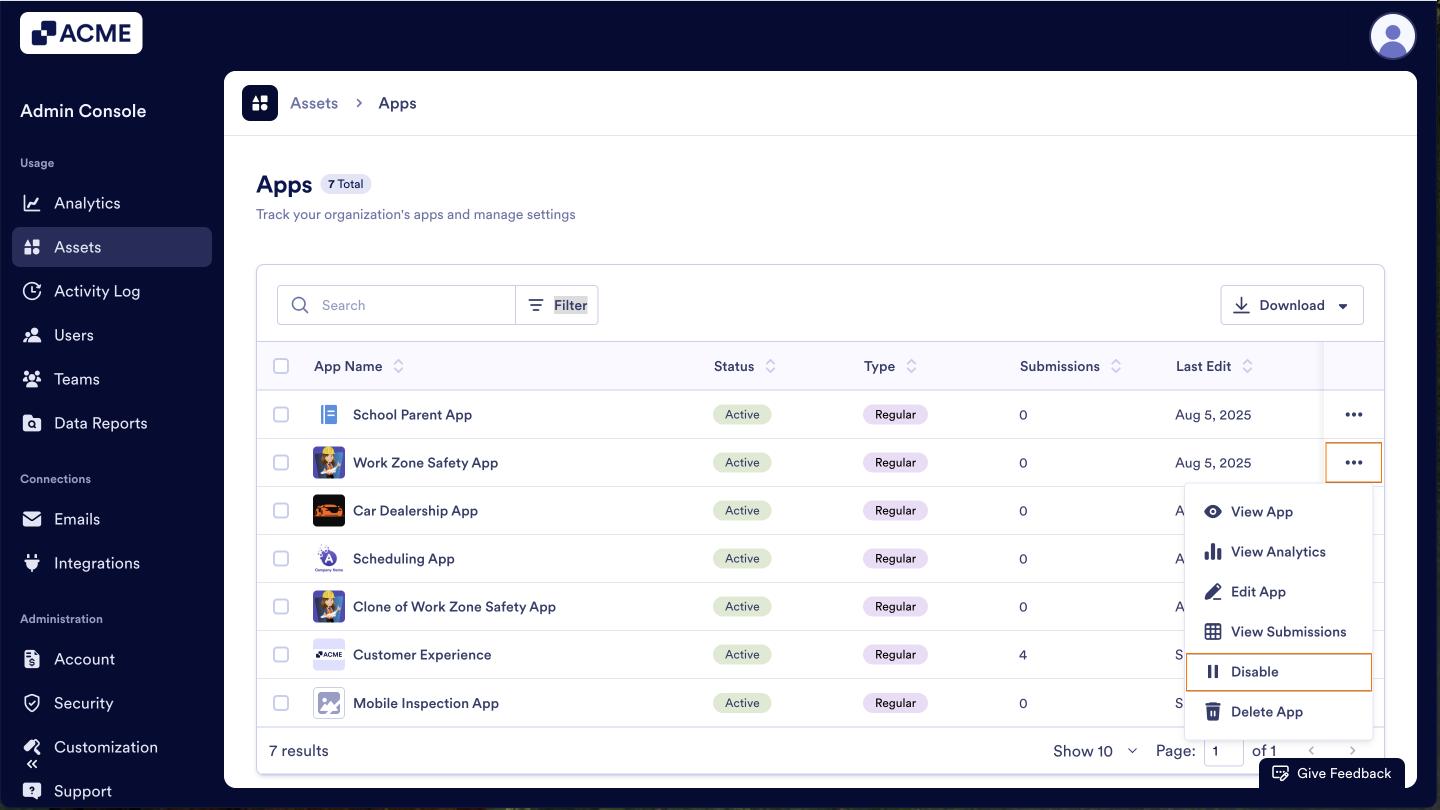
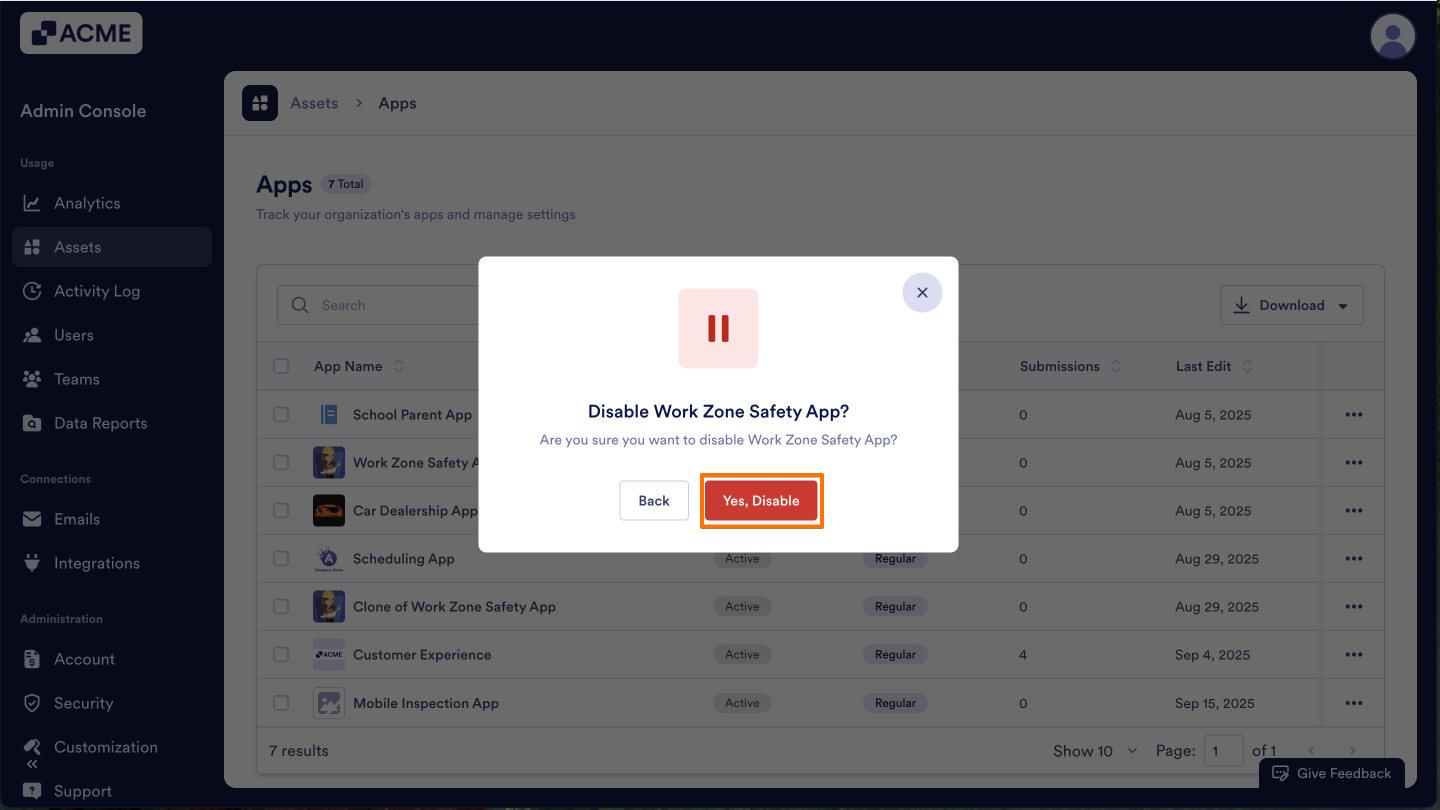
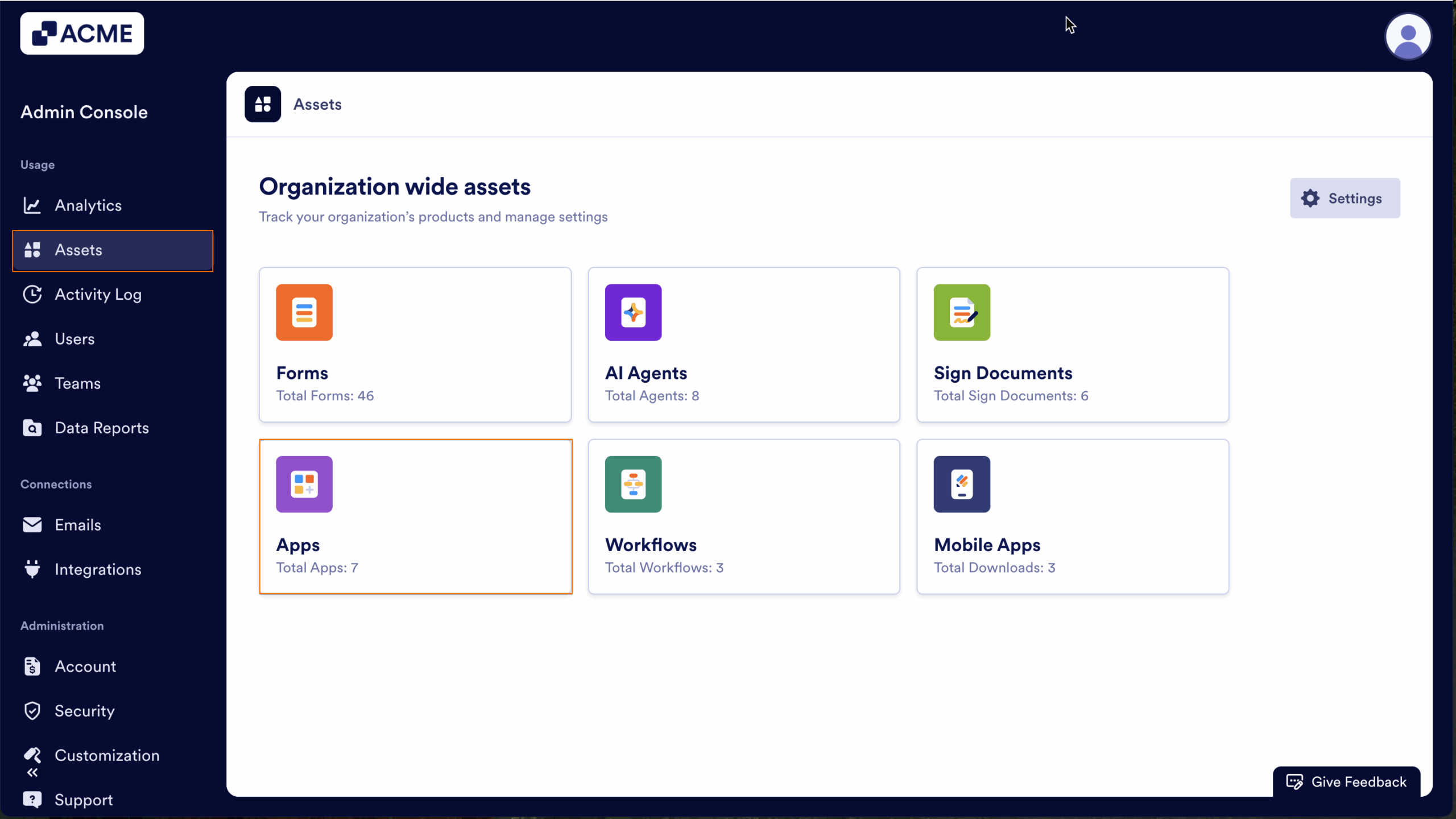
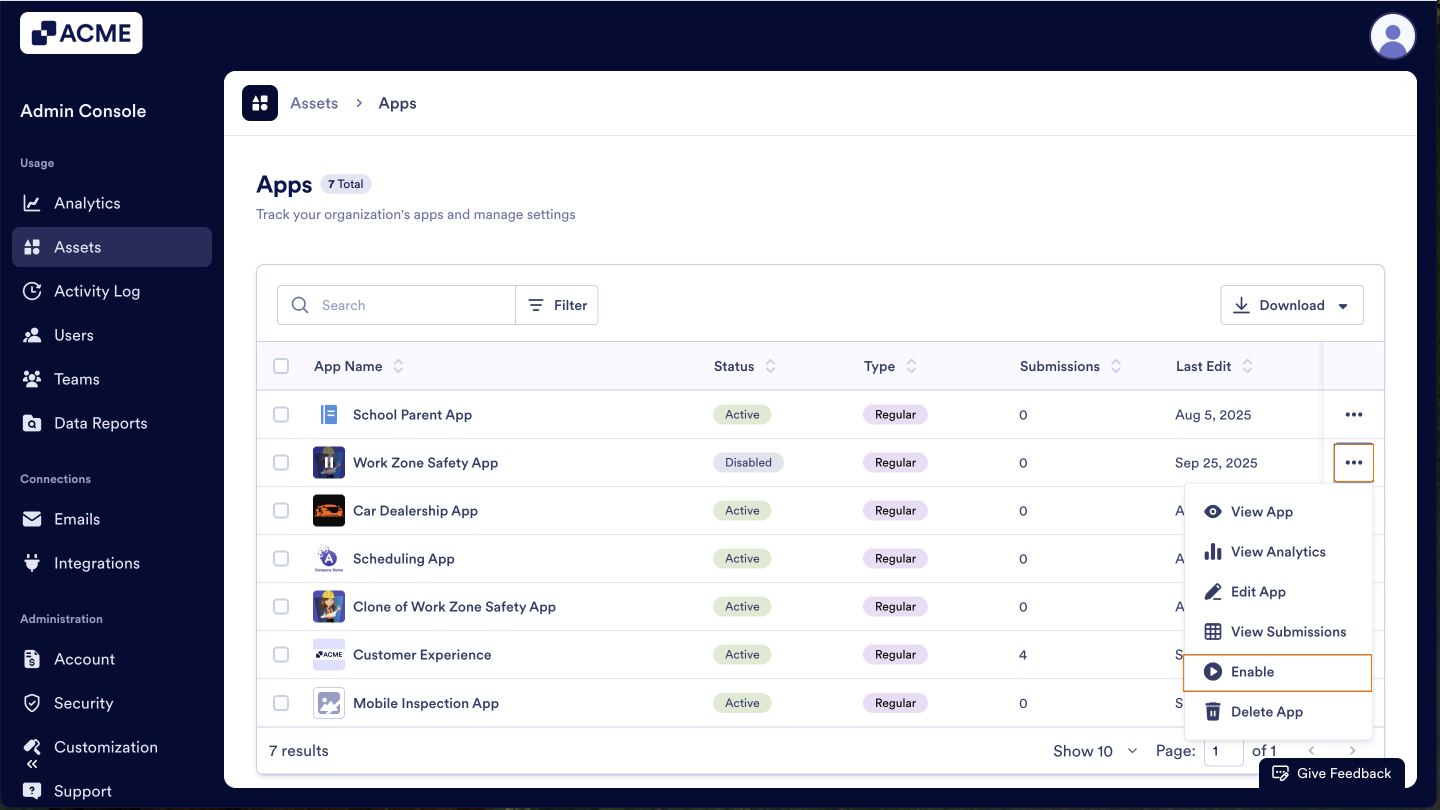
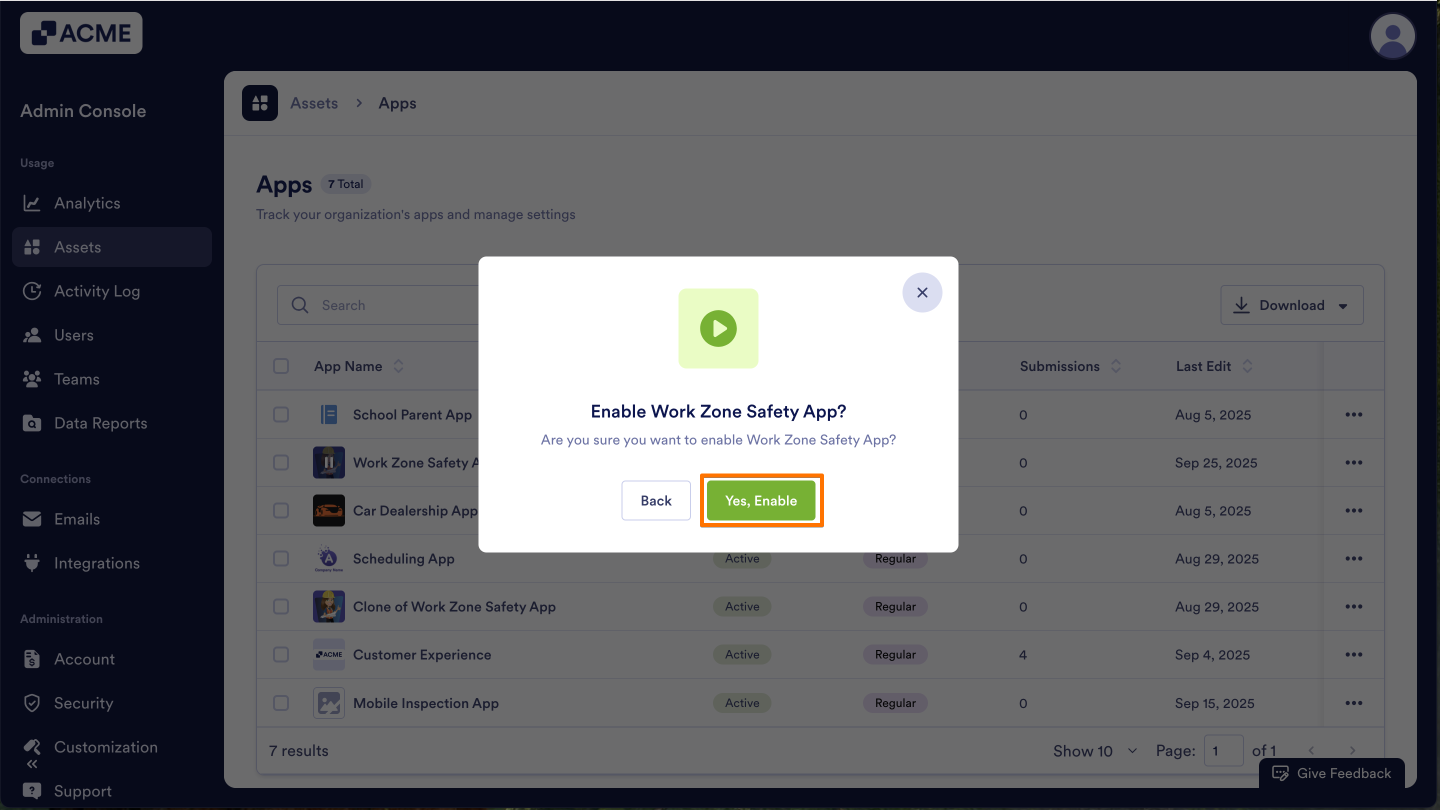
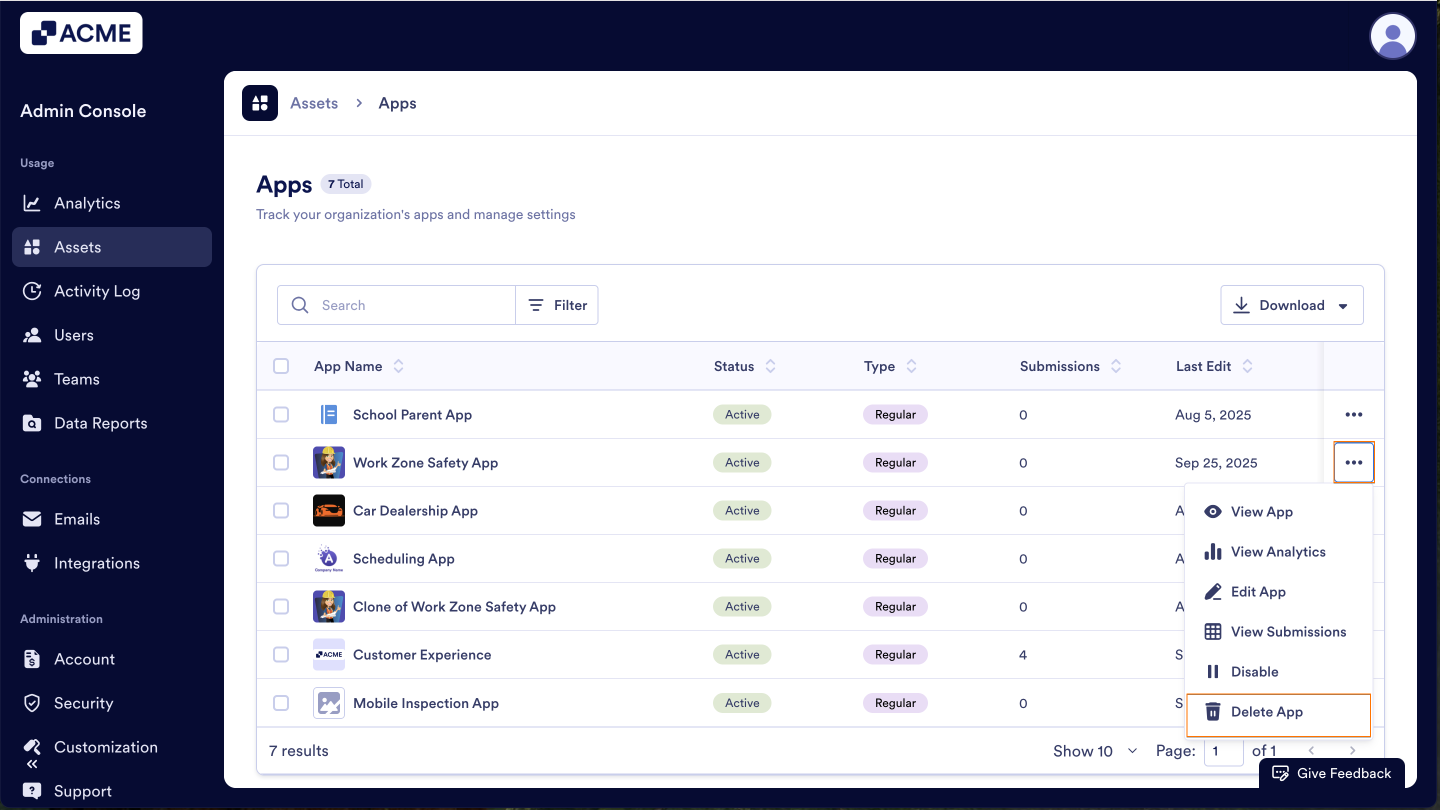
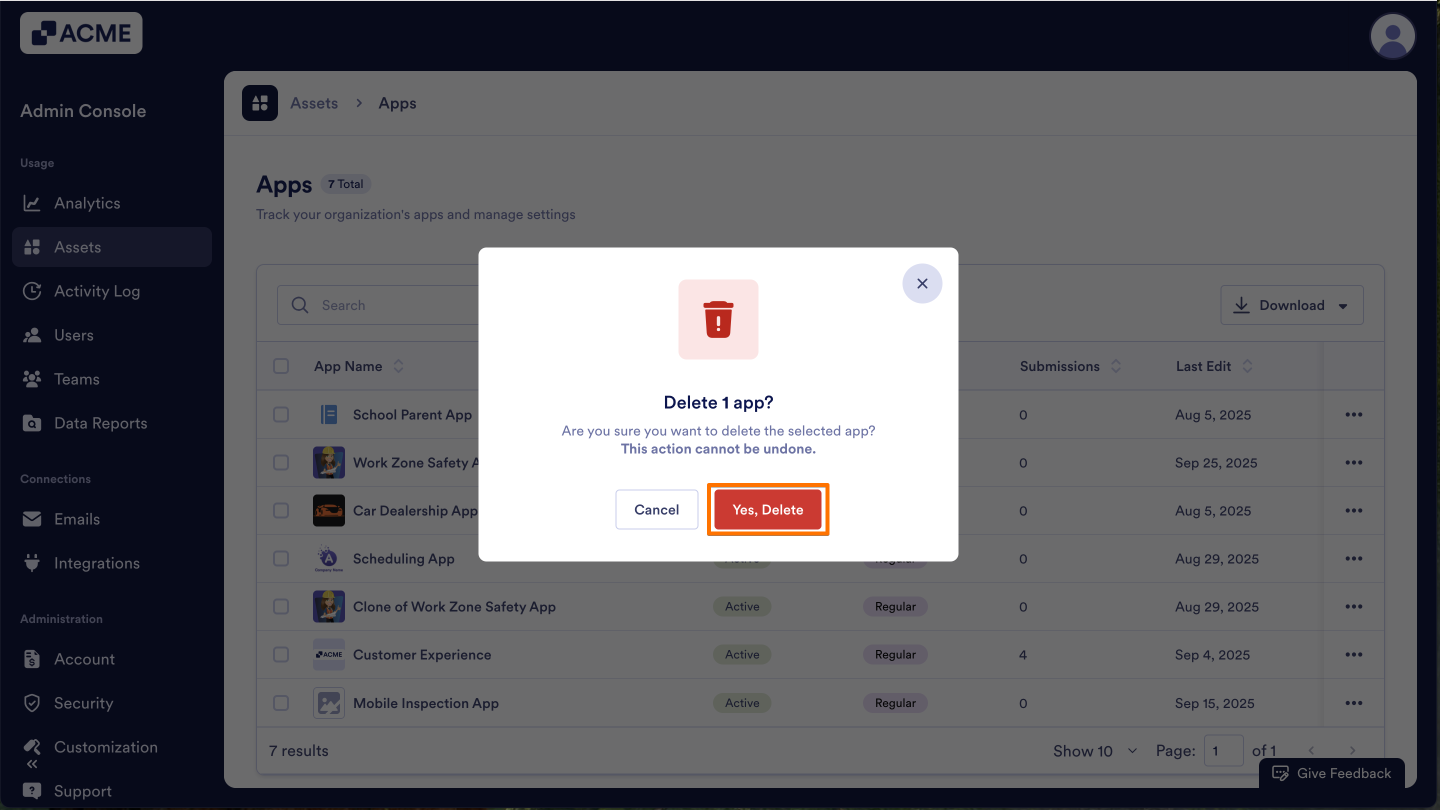
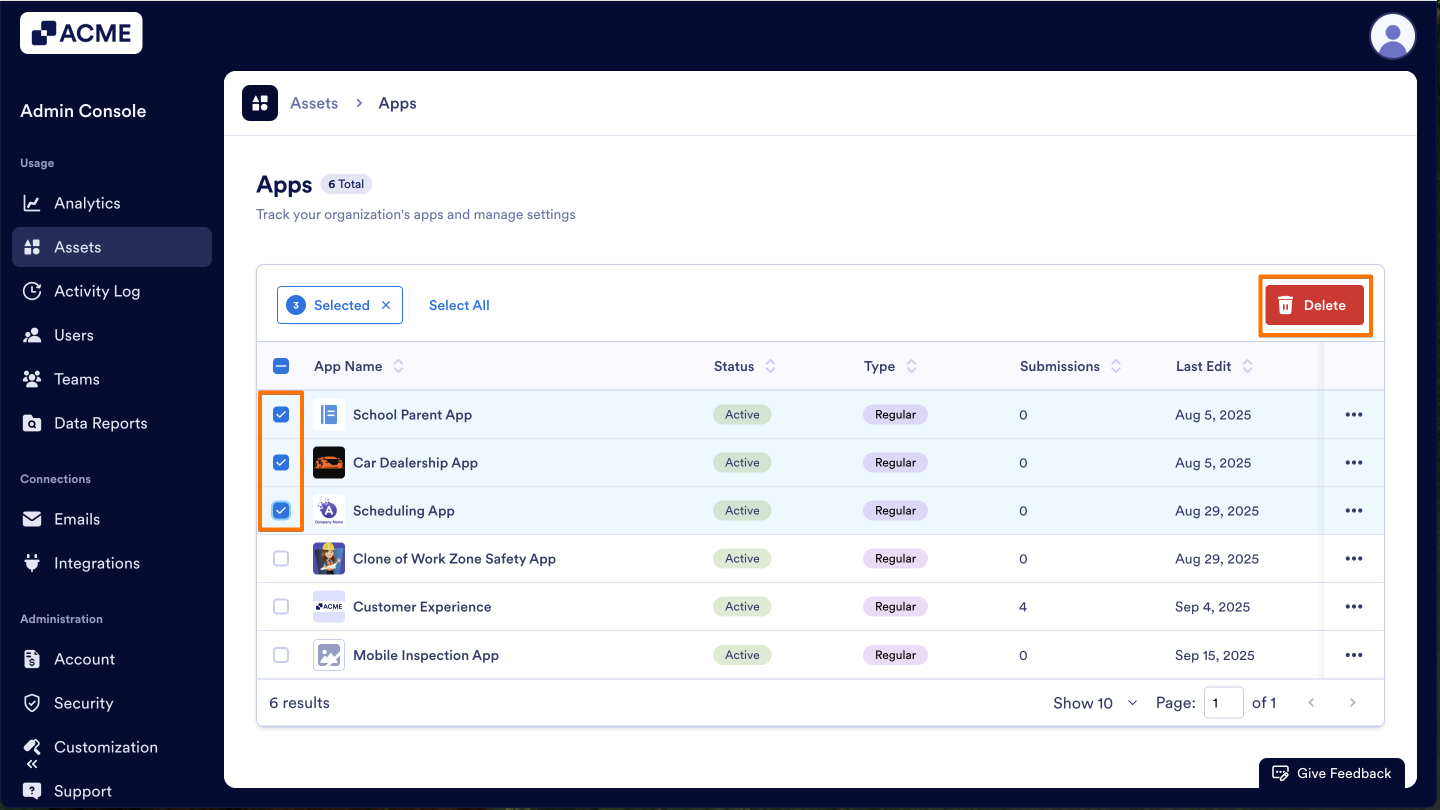
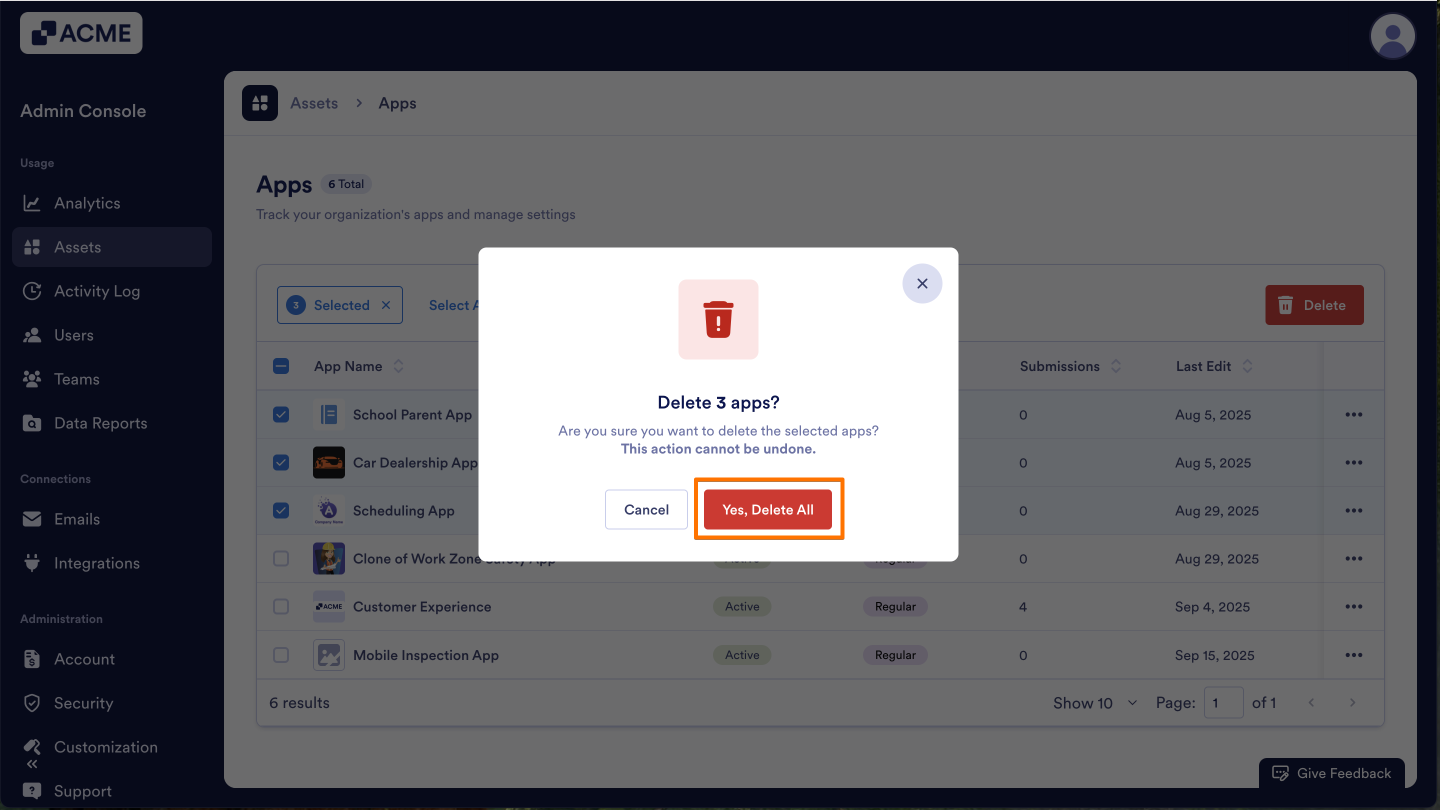
Send Comment: