Your Workspace in Jotform Enterprise is more than just a dashboard—it’s your team’s hub for collaboration, forms, and data. The best part? You can make it your own. From adding your company branding to organizing forms and users, customizing your workspace appearance helps create a smoother, more personalized experience for everyone on your team.
Note
- To customize your workspace appearance, switch to the new Admin Console. That’s where you’ll find most of the customization options, including the setting to enforce the default appearance.
- As an Enterprise user, you can customize the look of your workspace, as long as your Enterprise Admin hasn’t locked the appearance settings in the Admin Console.
Customizing the Appearance as an Enterprise User
If your admin keeps the settings open, you can change how your personal workspace looks. This is how it’s done:
- On your My Workspace Enterprise page, in the menu on the left, click on Workspace Settings.
- Then, in the Workspace Settings window that opens, select one of these background options:
- Color — Select this to pick one of the predefined list of colors or set your own. You can also toggle on the gradient look.
- Image — Select this to set a background image for your workspace. You can click on the Plus icon to upload your own. You can also change the colors for the Create button and its text.
- Once you’re done, click on Save Changes.
Note
If your Enterprise Admin set a default look, you can bring it back anytime using the Reset to Company Theme button.
Customizing the Appearance as an Enterprise Admin
As an Enterprise Admin, you can set the default look for your team’s workspace and even lock it in so everyone sees the same style. Here’s how to do it:
- On your My Workspace page, click on your Avatar/Profile picture on the top-right side of the screen.
- Then, in the menu that comes up, click on Admin Console to open your Admin Dashboard page.
- Next, in the menu on the left, under the Administration section, click on Customization.
- Then, on the Organization Customization page, click on Workspace.
- Now, in the Workspace Appearance section on the right, configure these things:
- Enable Logo Background — Toggle this on to add a background color for the logo.
- Background — Select an option from the Dropdown menu:
- Color — Select one of the preset colors or add your own. Set the background, turn gradients on or off, and choose the colors for the Create button and its text.
- Image — Select this to add a background image to your workspace. Click on the Plus icon to upload your own, and also match the colors for the Create button and its text.
- Scroll down in the section, and to lock the design for all users and prevent them from customizing their Workspace view, toggle on Enforce as Default Appearance.
- Finally, click on Save Changes, and that’s it!
To bring back the default look, go to the bottom of the Workspace Appearance section and click on Reset Workspace Appearance.
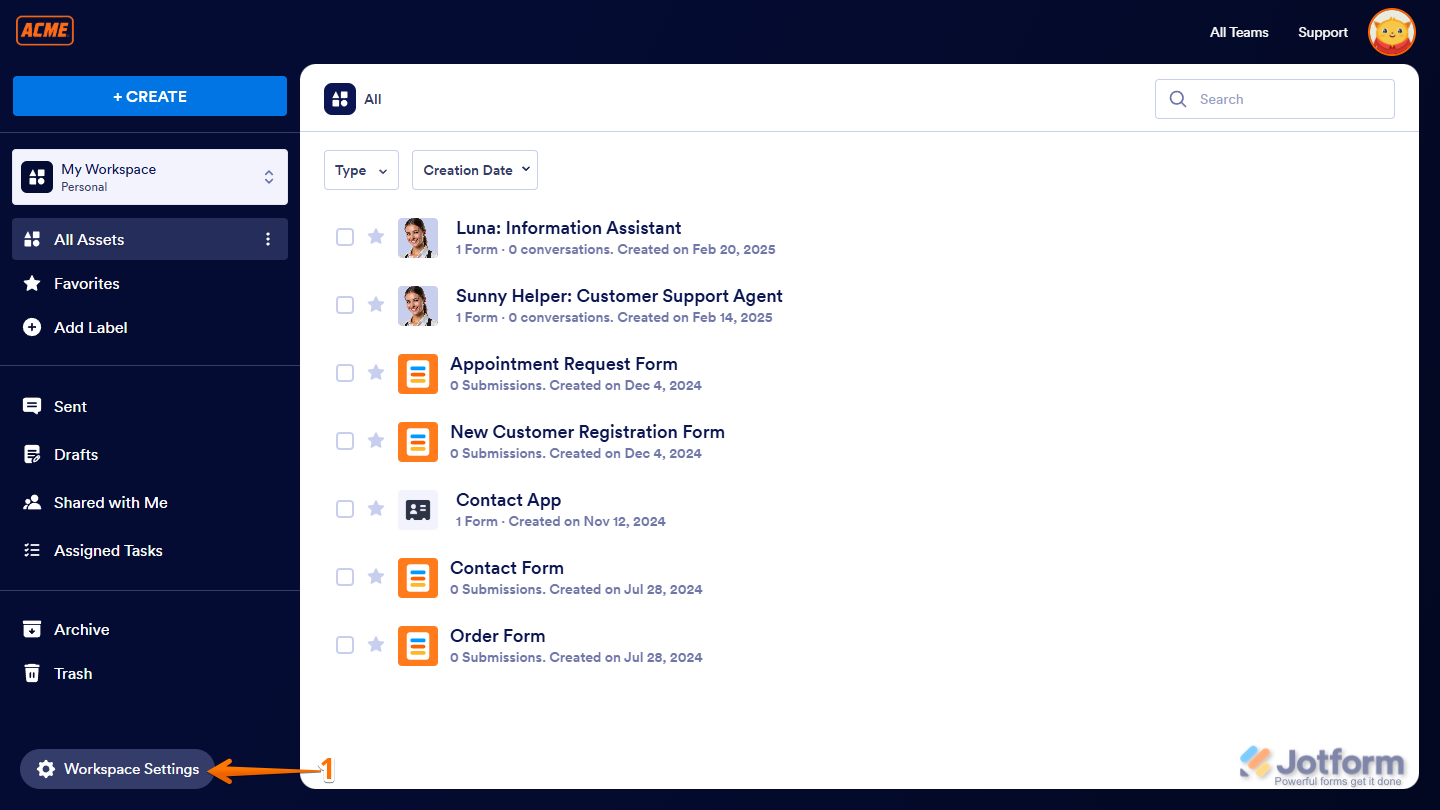
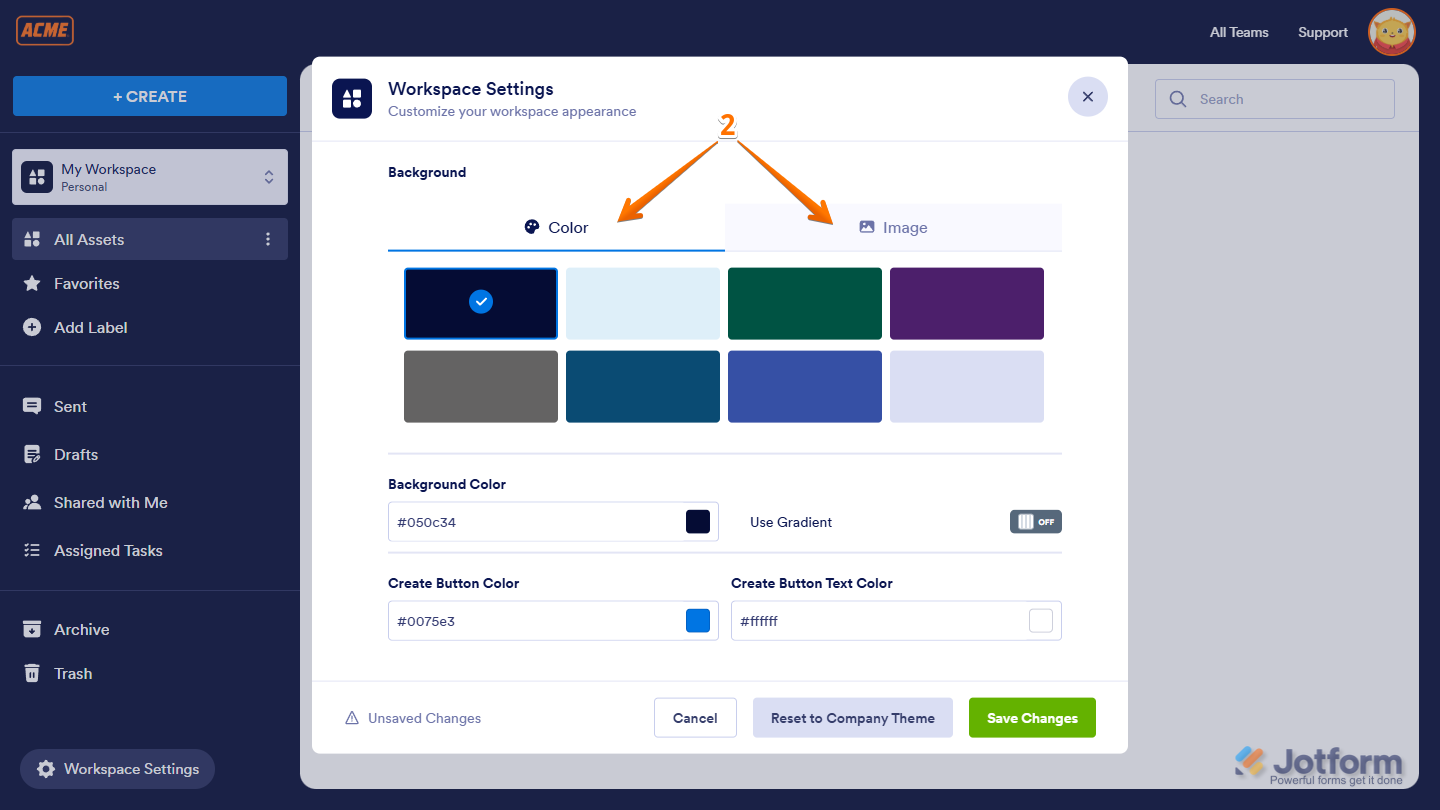
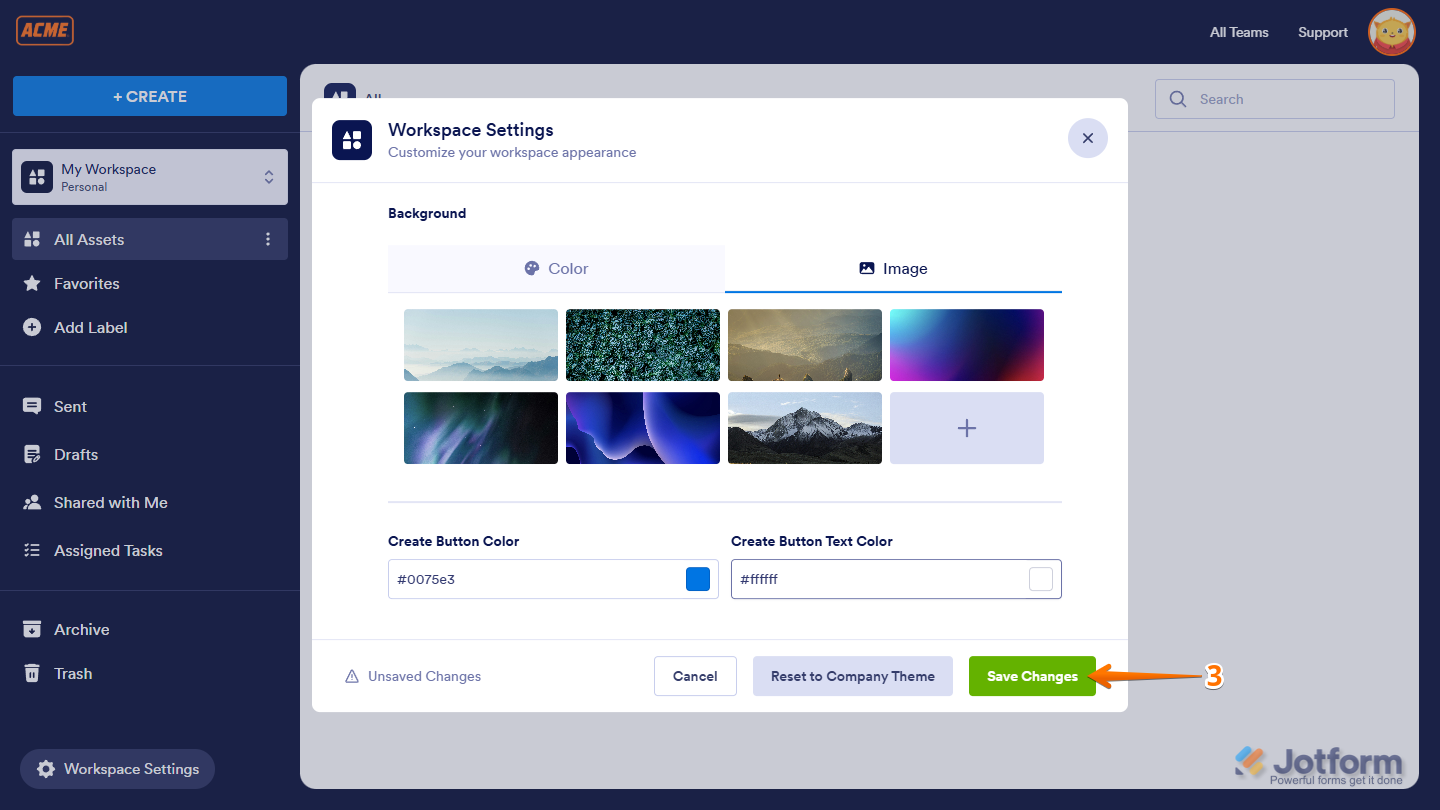
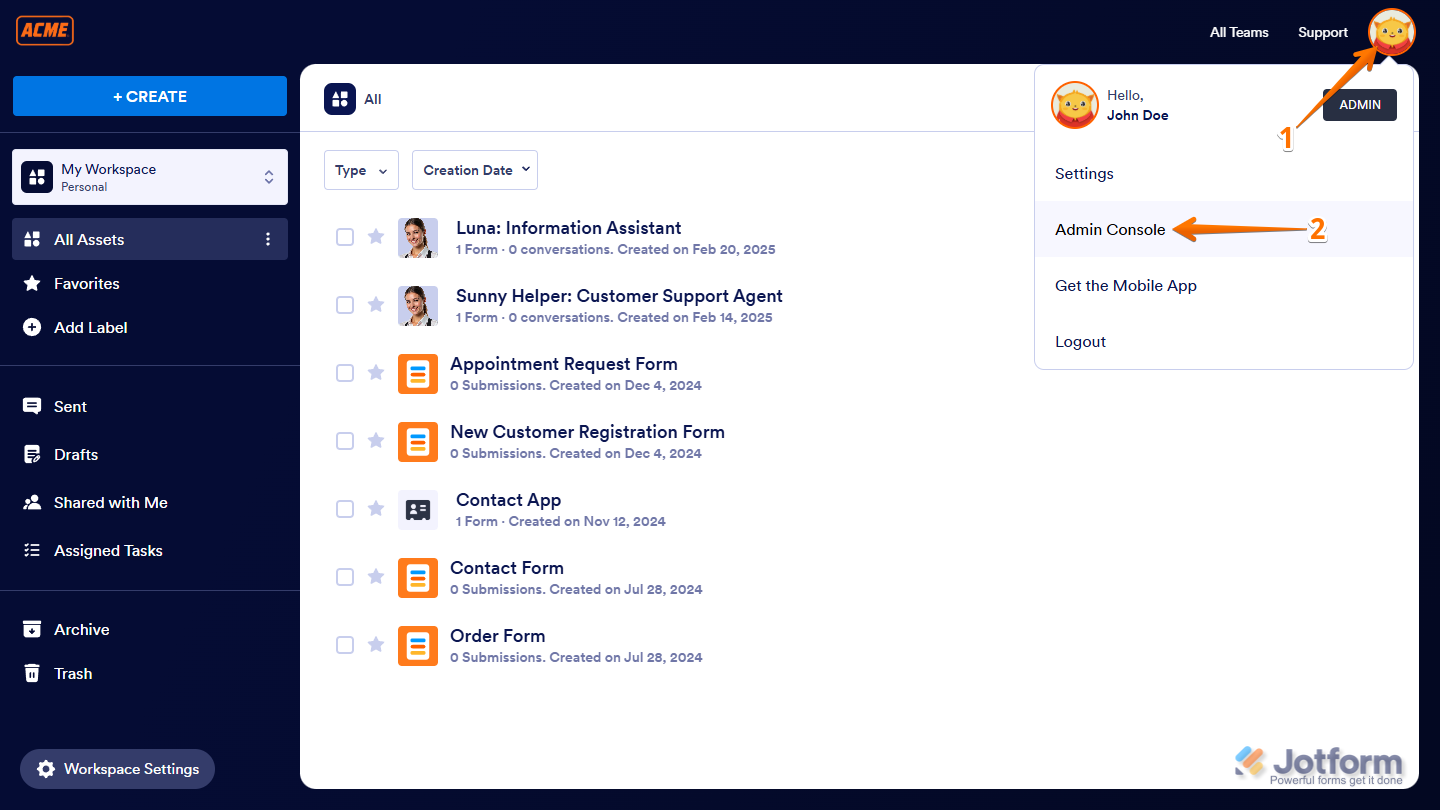
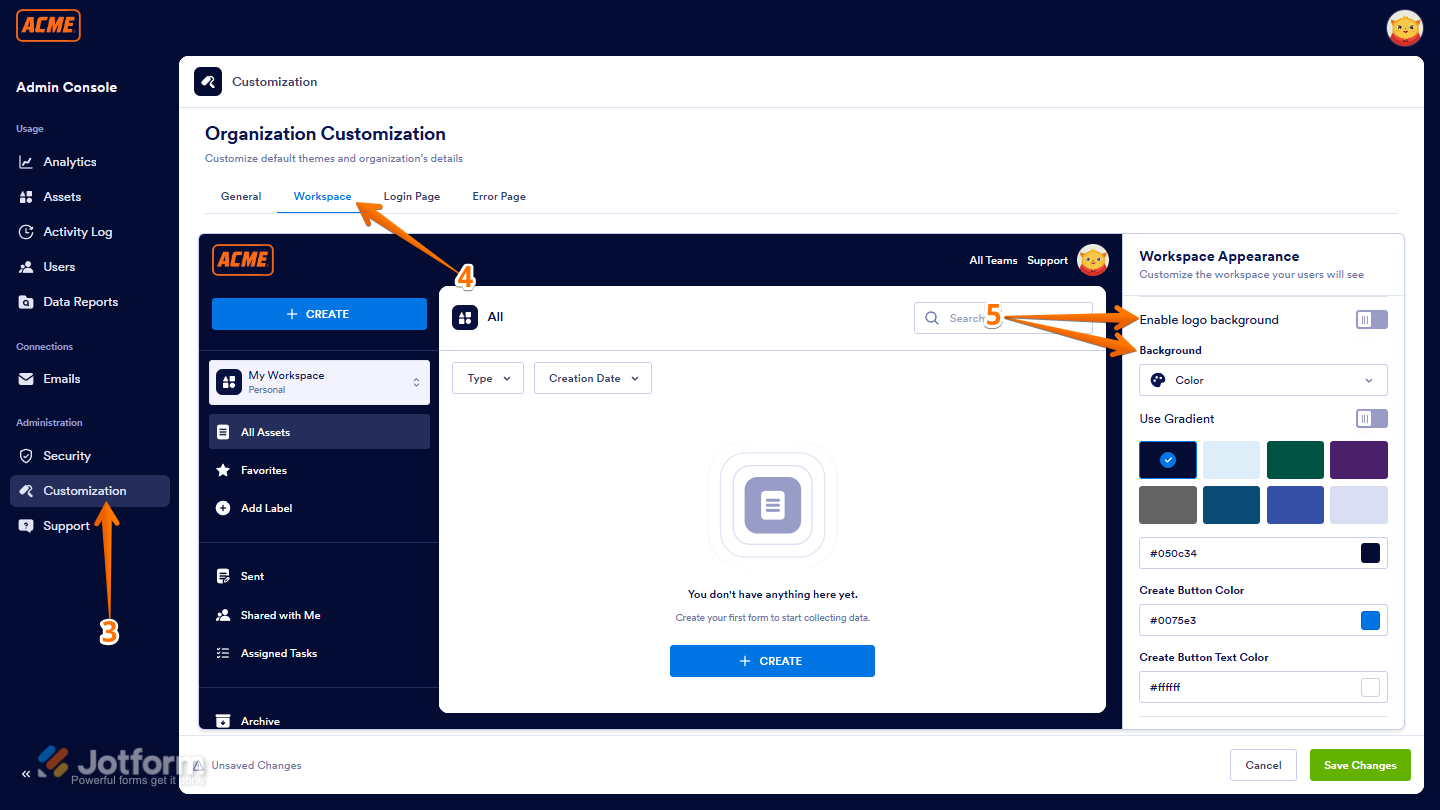
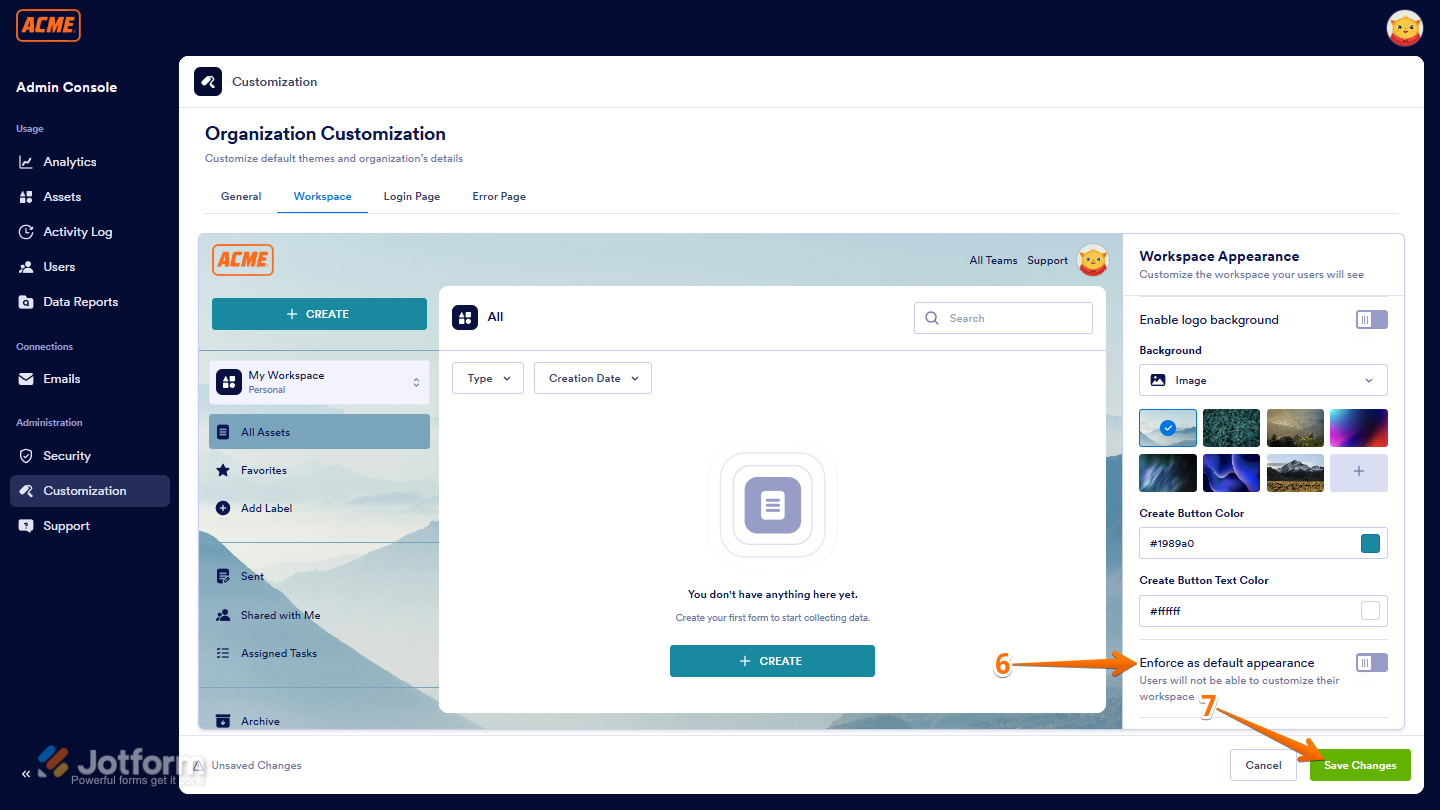
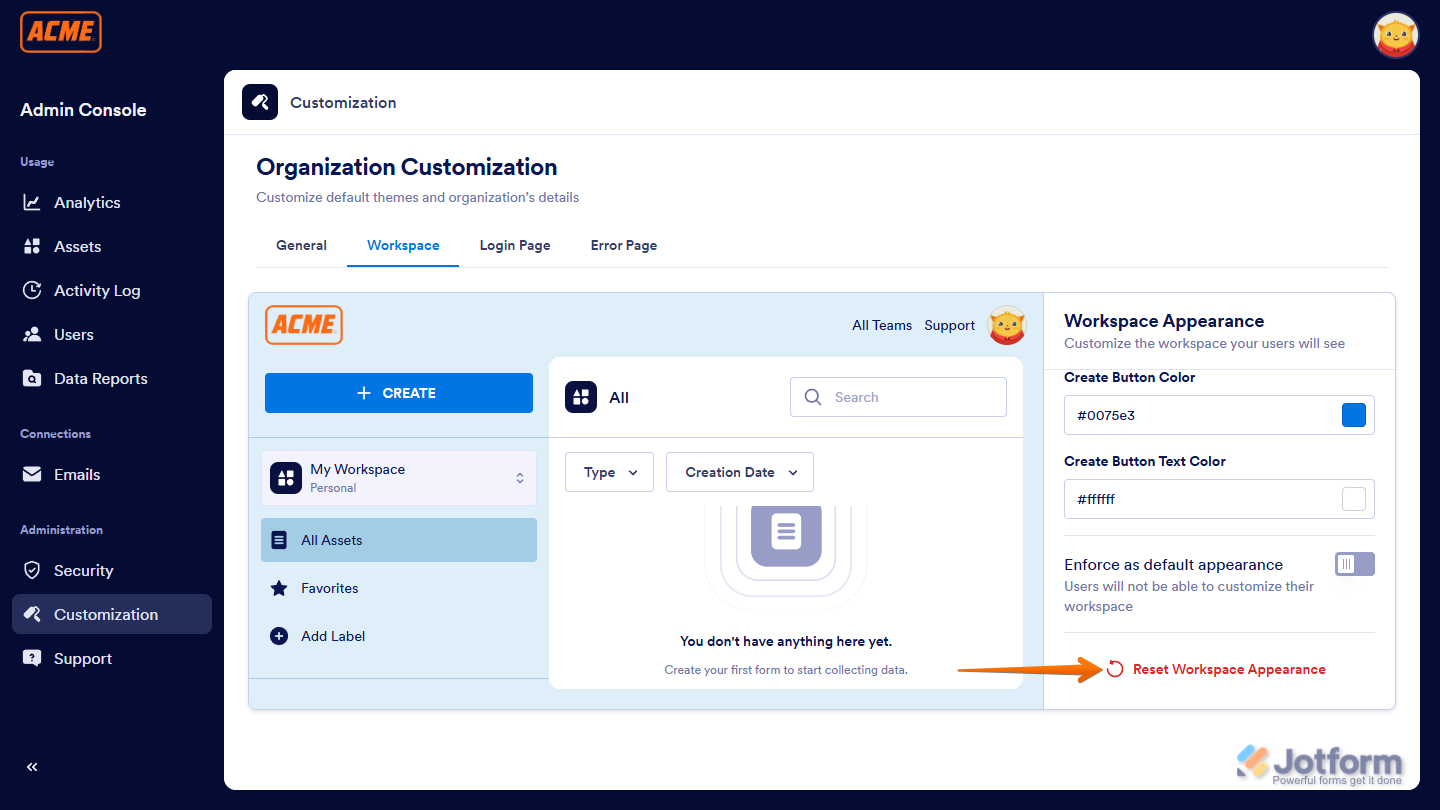
Send Comment: