Turn an existing form into an AI-powered conversation to streamline form-filling and make the experience more interactive. An AI Agent can guide users step by step, collecting information in a way that mirrors your form’s structure. This keeps data organized while making the process feel more natural and user-friendly.
You can start building an AI Agent for an existing form from several pages in your account.
Creating an AI Agent from Your My Workspace Page
You can create an AI Agent right from your My Workspace page, where you manage all your forms and other assets in one place. Follow these quick steps to get started:
- On your My Workspace page, click on Type at the top and in the Dropdown menu that opens, uncheck the boxes next to all the assets except Forms, so only they’ll be shown on the page.
- Hover your mouse over the Form that you want to create an AI Agent from, and then click on More on the right side of the page.
- Next, in the Dropdown menu, under the Publish column, click on Create Agent.
If you’re not sure which Primary Channel fits best with your setup, these guides can help you decide:
- How to Share Your AI Agent
- How to Use Agent as Chatbot
- How to Buy Phone Number to Use Your Agent
- How to Create WhatsApp Chatbot with AI Agents
- How to Use Your AI Agents for Voice Chats
Creating an AI Agent from Form Builder
You can also create an AI Agent for an existing form while creating or editing it in Form Builder. It only takes a minute to do it—here’s how:
- In Form Builder, in the orange navigation bar at the top of the page, click on Publish.
- Next, under the Quick Share tab on the left, click on Create Agent in the Create AI Agents section on the right.
Whether you create an AI Agent from your My Workspace page or in Form Builder, it’ll automatically generate one based on your form’s content and then redirect you to AI Agent Builder to customize it further.
Looking for more info? Check out these helpful guides for more details:
Creating an AI Agent Based on Added Information
You can also create and train an AI Agent at the same time for your existing forms by providing text-based information such as website links, product features, customer FAQs, or service guidelines. Setting it up takes no time at all—here’s how:
- In Form Builder, in the orange navigation bar at the top of the page, click on Publish.
- Next, click on the AI Agents tab in the menu on the left side of the page.
- Then, enter information in the box under the AI Agents section on the right to train your AI Agent, and click on Create Agent.
This’ll automatically create an AI Agent based on your form that’s trained for context-aware replies and interactions based on the information you added in the AI Agent section of Form Builder.
If you’re looking to dive deeper into refining your AI Agent, these guides can help:
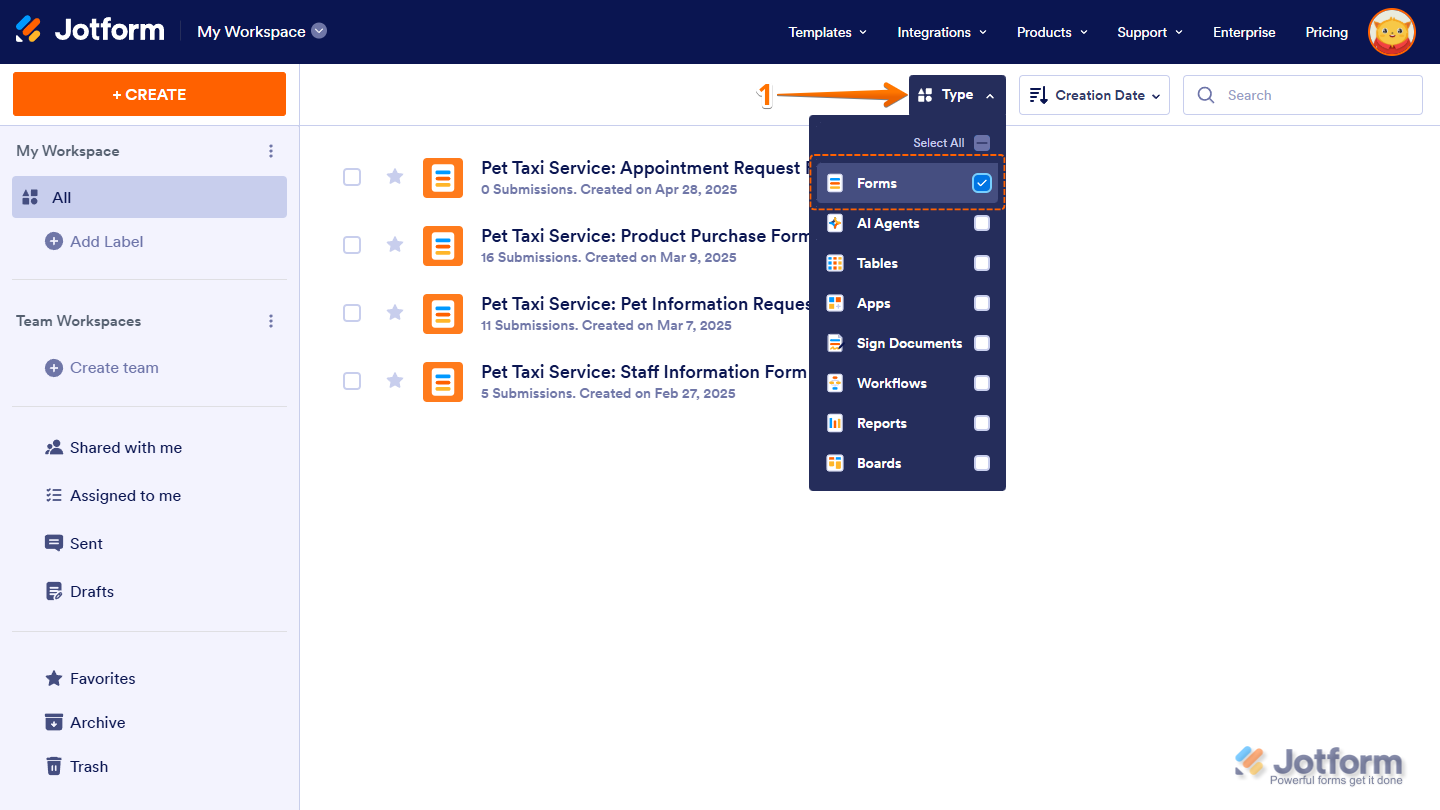
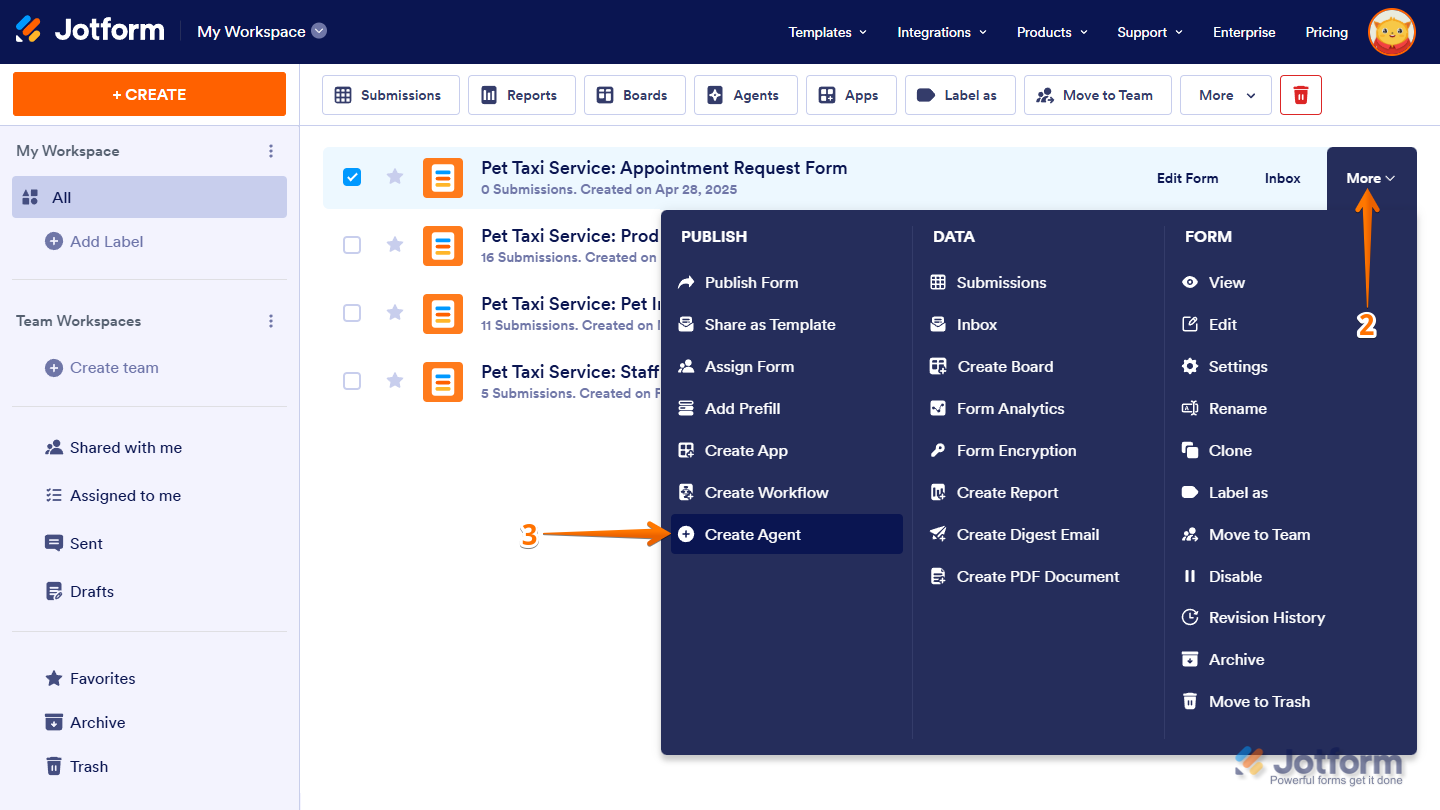
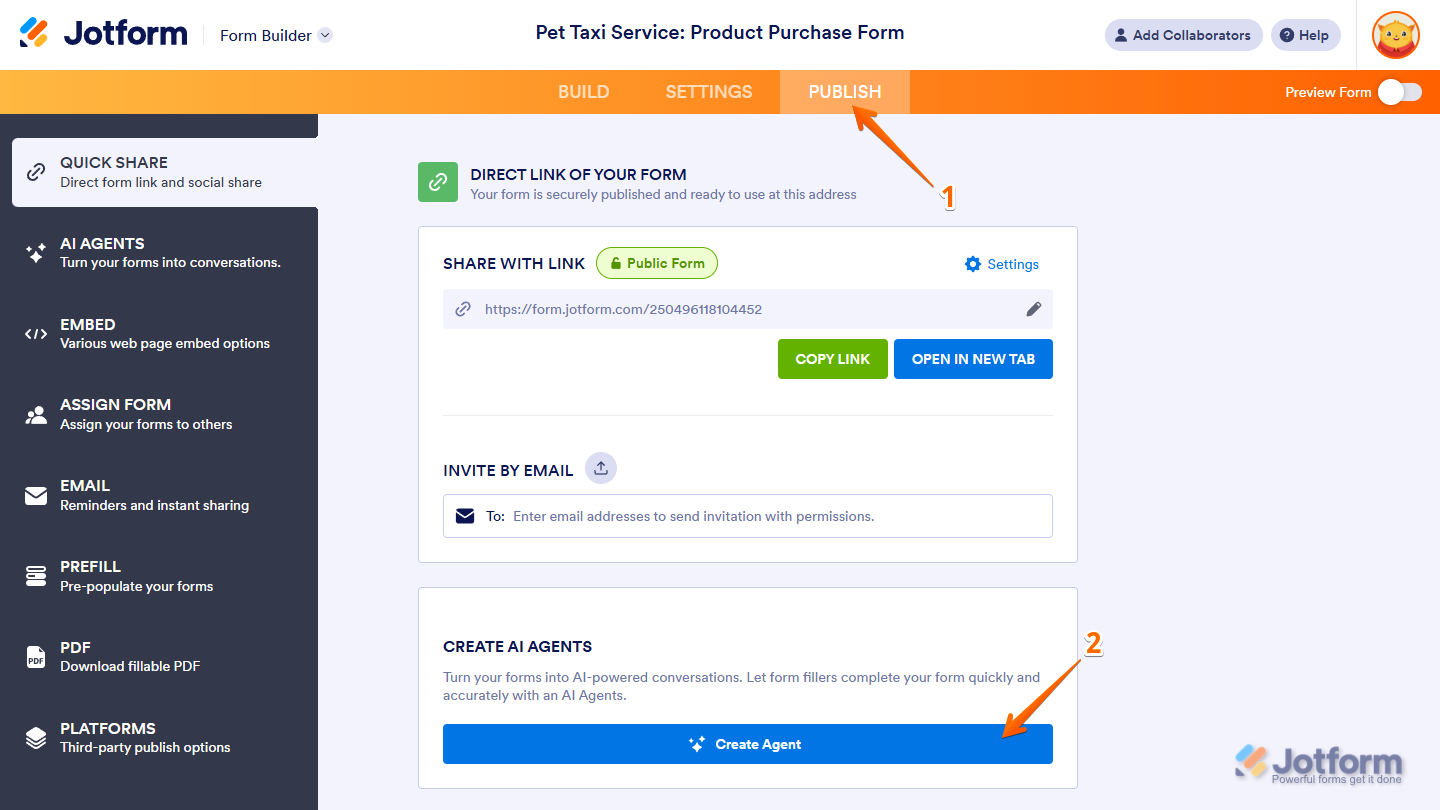
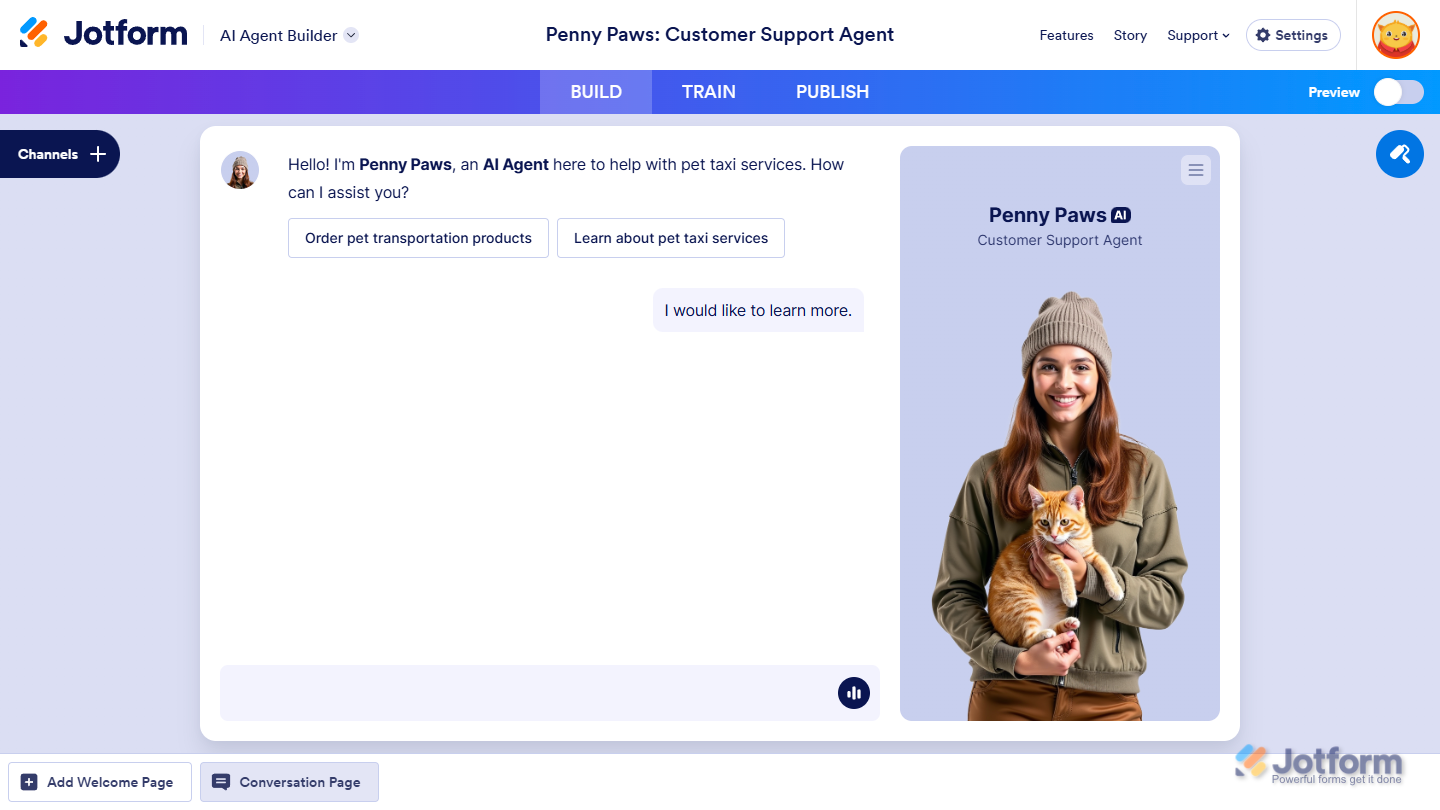
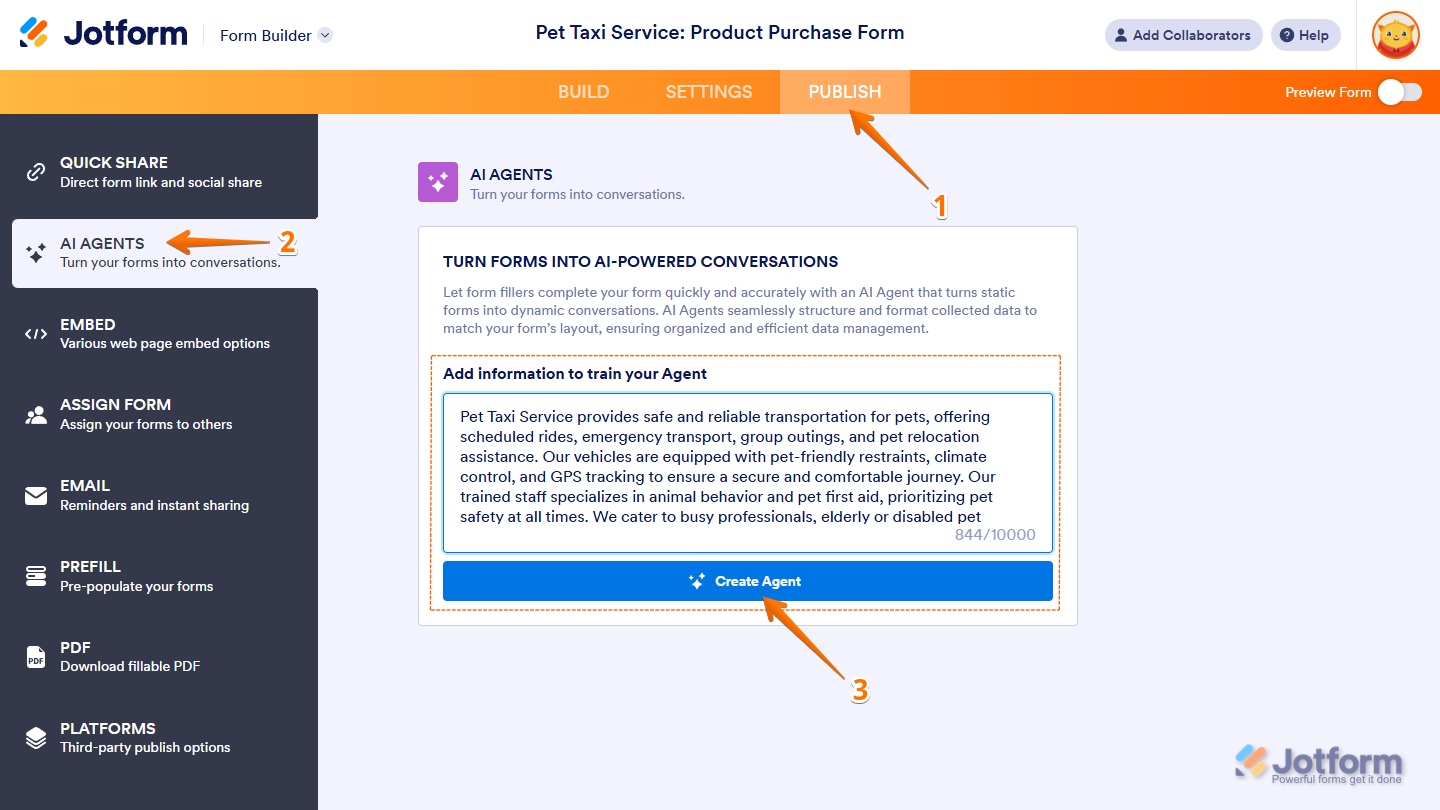
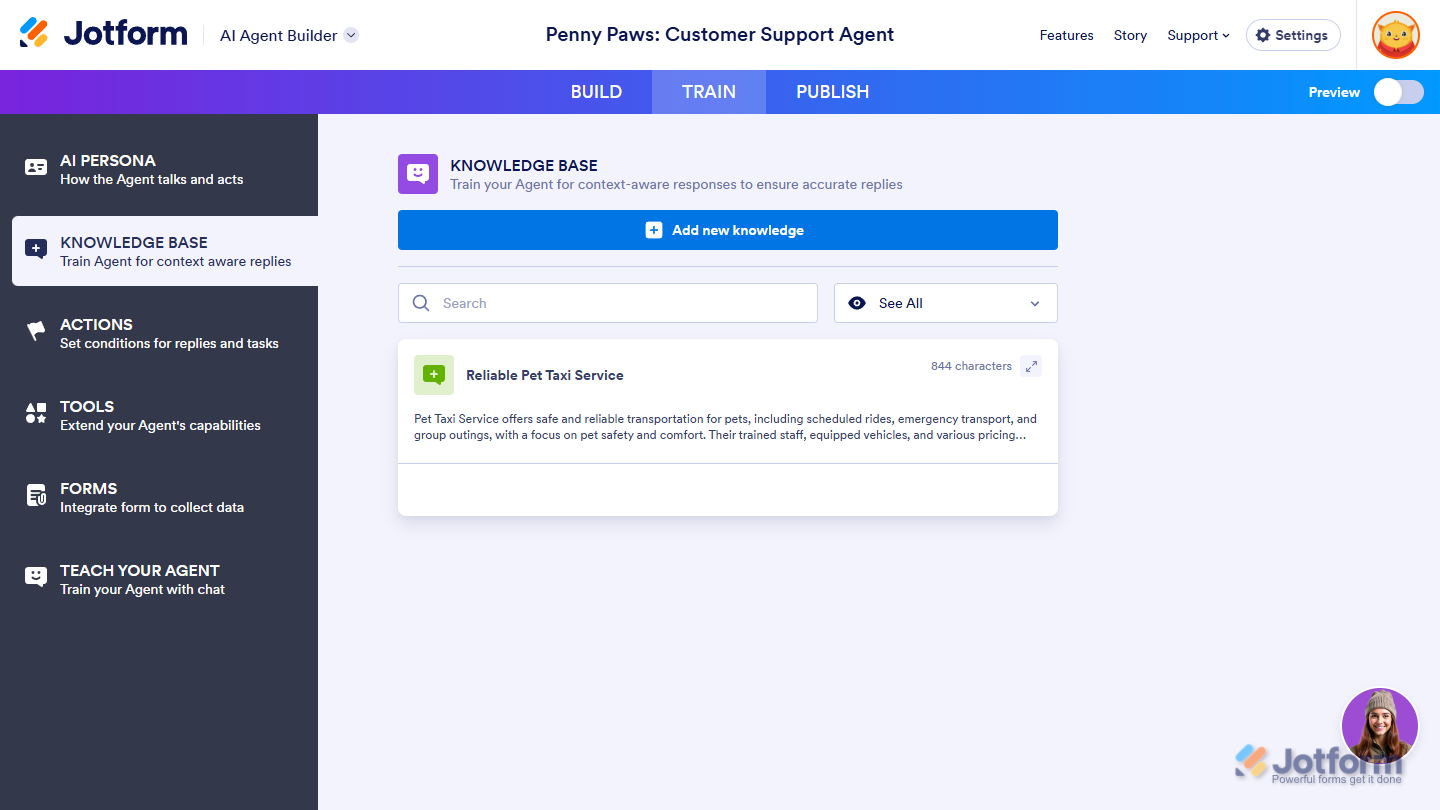
Send Comment:
1 Comments:
178 days ago
Can I embed the chatbot into my forms?