With Jotform Inbox, managing your form submissions has never been easier. In addition to organizing and viewing them, Jotform Inbox allows you to Archive and Unarchive them with ease. When a submission is archived, it’s hidden from your main Inbox view but remains fully accessible if you need it later.
Archiving Submissions
If you don’t want to delete your submissions, but want them excluded from the Inbox view, you can move them to your Archive folder. Here’s how to archive your submissions:
- On your My Workspace page, click on Type at the top and in the Dropdown menu that opens, uncheck the boxes next to all the assets except Forms, so only they’ll be shown on the page.
- Now, hover your mouse over the form you want to archive submissions for and click on Inbox on the right side of the page.
- In Jotform Inbox, put checks in the boxes next to the submissions you want to archive.
- Then, in the menu that comes up, click on the Three Dots icon and then click on Archive.
And that’s it! Your submissions are now in Archived.
Unarchiving Submissions
You can also bring archived submissions back to your Inbox anytime by unarchiving them. And, it’s easier than you think—here’s how:
- While in Jotform Inbox, in the top-right corner of the page, click on the Three Lines icon.
- Then, in the menu that comes up, click on Archive.
- Now, put checks in the boxes next to the submissions you want to unarchive.
- Then, in the menu that comes up, click on the Three Dots icon and then click on Move to Inbox.
And you’re done! Your archived submissions have now been successfully moved back to your Inbox.





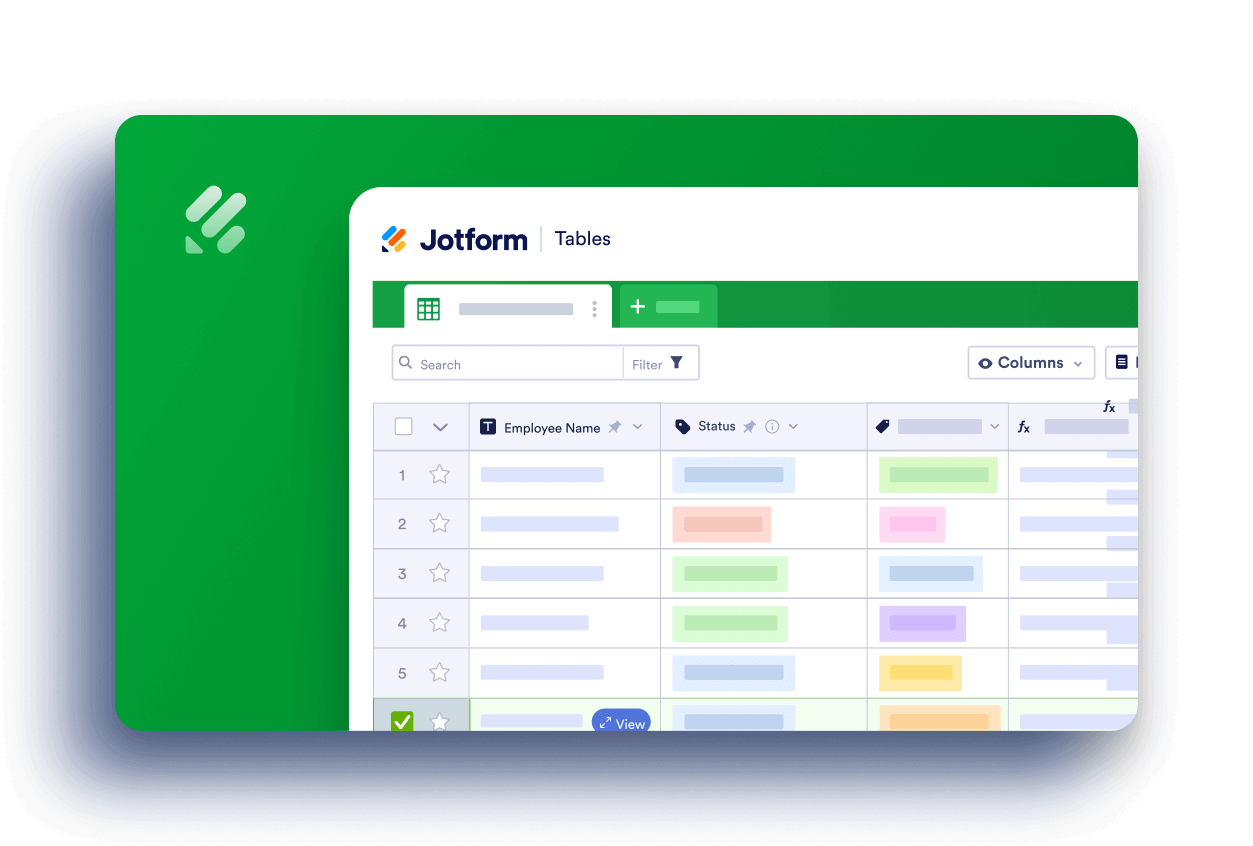
Send Comment:
3 Comments:
340 days ago
Is archiving for personal views or for all users views?
I mean if I archive will the other users see it in the archived section as well?
More than a year ago
Could you please confirm that submissions that are archived are still retained indefinitely?
More than a year ago
Hi, how about to exclude previous respondent list / submission to take another survey?