Overview:
The Admin Console provides access to detailed data and analytics on your Apps. As an admin, you can track both Performance and Traffic through dedicated tabs. Each section gives you specific metrics and visualizations to help monitor app usage and overall engagement across your organization.
App Analytics
Data in the Analytics tab updates every 5 minutes.
Performance Tab
The Performance Tab focuses on overall app activity across your organization.
Performance Tab Metrics:
- Created Apps: The total number of apps created in your organization in a selected date range.
- Traffic: The total number of views apps received inside and outside your organization in a selected date range.
- Downloads: The total number of downloads to your organization’s apps in a selected date range.
- Active Visitors:The total number of active app users—those who performed at least one action within the apps in your organization in a selected date range.
Let’s walk through how to reach the Performance tab.
- In the Admin Console, click on Analytics on the left-hand side of the page.
- Next, click on Apps to open Sign Documents Analysis data.
- Then, select the Performance tab to view the performance of all apps.
Trends Chart:
There is a Trends chart available under the Performance metrics that visualizes the metrics given in the cards above. This line chart visualizes the metrics above and helps you track your organization’s apps performance across a selected date range. You can also decide which metrics to include or exclude and adjust the chart view by daily, weekly, monthly and yearly intervals.
Let’s walk through how to reach the Trends chart.
- In the Performance tab, first select the desired date range.
- Next, from the dropdown, choose the metrics to include (e.g., apps created, downloads, traffic, active users).
- Finally, set the view to daily, weekly, monthly, or yearly.
Apps Types
There is a pie chart under the Trends Chart that shows the number of different types of Apps created in your organization. In the App Types chart you can view the distribution of the number of apps by App types selected when creating each app in the App Builder.
Push Notifications
The second pie chart under the Trends shows the number of the apps with enabled and disabled the push notifications from the app settings.
Performance Breakdown
In this section, you will see the distribution of all apps created across the organization based on the selected date range. The list shows each app’s name, type (regular, store, donation), how many views it received, downloads, engagement rate (the percentage of app visitors who took at least one action out of all visitors), notifications (how many push notifications are sent via a single app), and the app owner.
Let’s walk through the steps together:
- In the Admin Console, select Apps from Analytics section.
- Next, click on the Performance tab.
- Finally, scroll down to the Performance Breakdown list to see all Apps.
Tip: By clicking the three-dot action menu next to any app, you can either access analytics for that app or preview the app directly.
Download App Data
In this section, you can also download App data, that includes the App ID, Title, Owner, the number of downloads, the number of views, engagement rate, push notifications, last edit and creation date among other things:
- In App Analytics, under Performance, scroll to Performance Breakdown.
- Click on Download and select how you’d like the file to be downloaded.
Traffic Tab
The Traffic Tab provides insights into how and where your organization’s apps are being interacted.
Traffic Chart:
The traffic tab includes a Trends chart that displays the traffic coming via browser or installed apps in the selected date range.
Tip: When the date range is selected in the Performance tab, the selection will be applied to the Traffic tab metrics.
Traffic Metrics:
Under the Traffic chart, there are other insight metrics that you can check out below:
- Visitors by Source: The distribution of visitors by source (Browser vs. Installed)
- Device Type: The distribution of visitors by device type (Desktop vs. Mobile)
- Country: The distribution of visitors by country in the organization
- Browser: The distribution of visitors by browser in the organization
- Operating System: The distribution of visitors by operating system (e.g., Windows, macOS, iOS, Android) in the organization
View Analytics for a Single App
Under the Performance tab, you can view individual App Analytics by selecting the related app from the Performance Breakdowns list.
View Performance For a Single App
Under the Performance tab, you can view performance metrics for a single app such as download number, active visitors, traffic, and engagement rate.
Let’s walk through this process together:
- In Apps Analytics, scroll down to Performance Breakdown under the Performance tab.
- Then click on the three-dots menu next to the app you want to view.
- Select View Analytics from the options.
- In the individual App Analytics page, click on the Performance tab.
View Traffic For a Single App
Within the single app’s analytics page, you can view Traffic trends for a single app such as traffic type (views via browser or installed app), device type, country, browser, and operating system.
Let’s walk through this process together:
- In Apps Analytics, scroll down to Performance Breakdown under the Performance tab.
- Then click on the three-dots menu next to the app you want to view.
- Select View Analytics from the options.
- In the individual App Analytics page, click on the Traffic tab.
View Notifications For a Single App
Within the single app’s analytics page, you can view Notification metrics for a single app such as created notification, delivered notification, open rate (users who opened the app via notification), subscribed user.
Let’s go through this process together:
- In Apps Analytics, scroll down to Performance Breakdown under the Performance tab.
- Then click on the three-dots menu next to the app you want to view.
- Select View Analytics from the options.
- In the individual App Analytics page, click on the Notifications tab.
You can also find the notifications list under the notification metrics:
- In the individual App Analytics page, click on the Notifications tab.
- Scroll down to the Notifications.
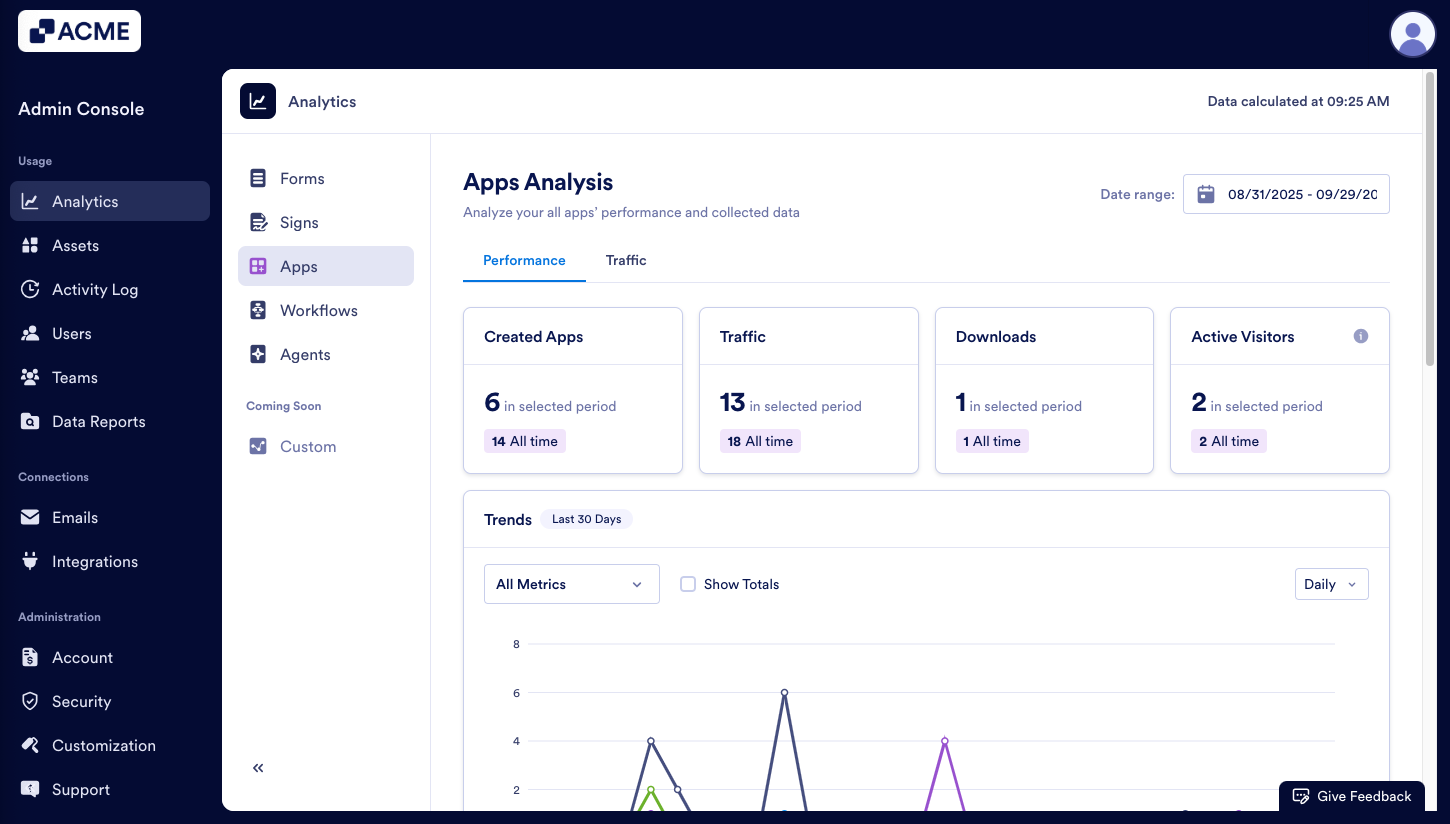
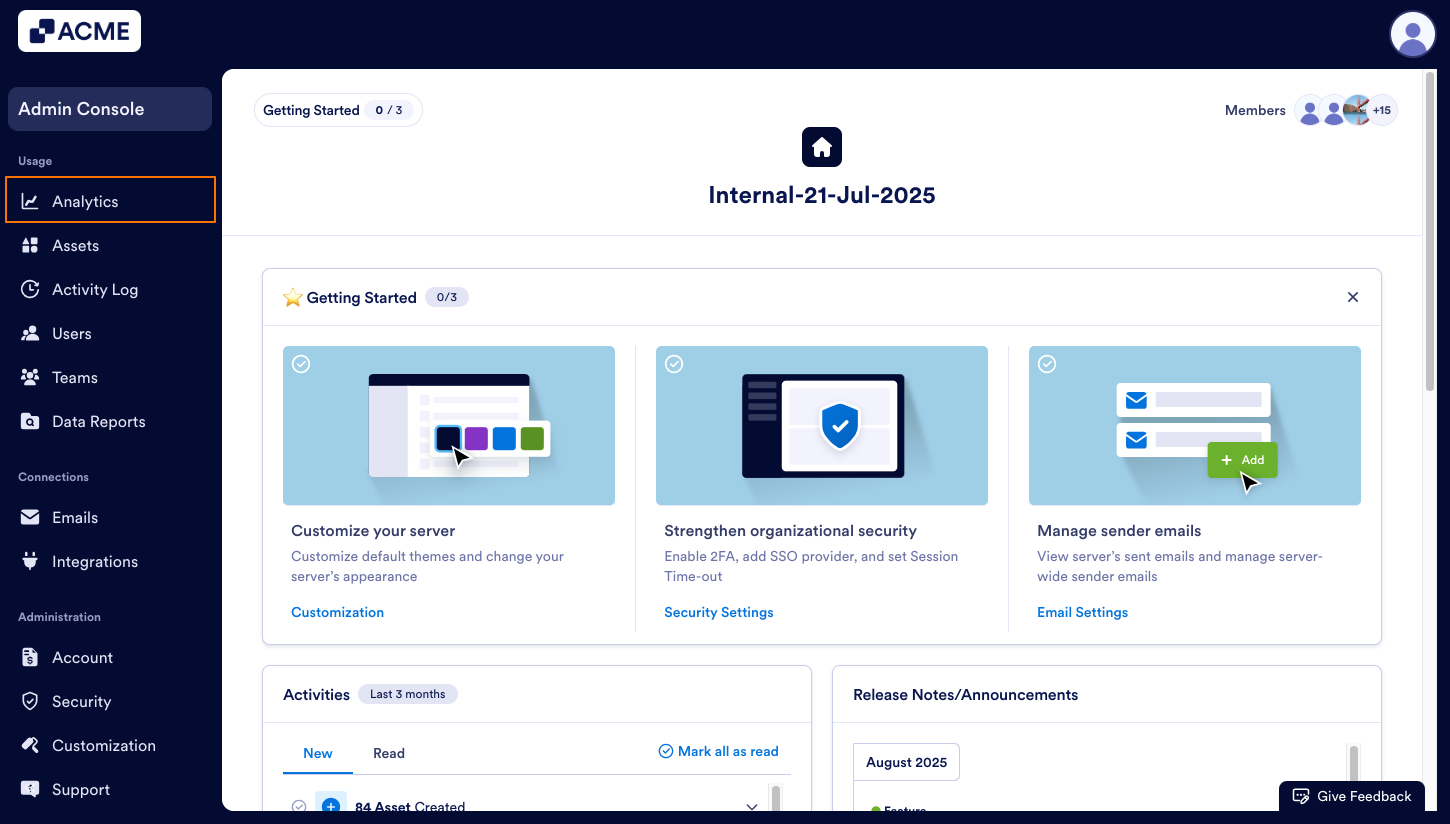
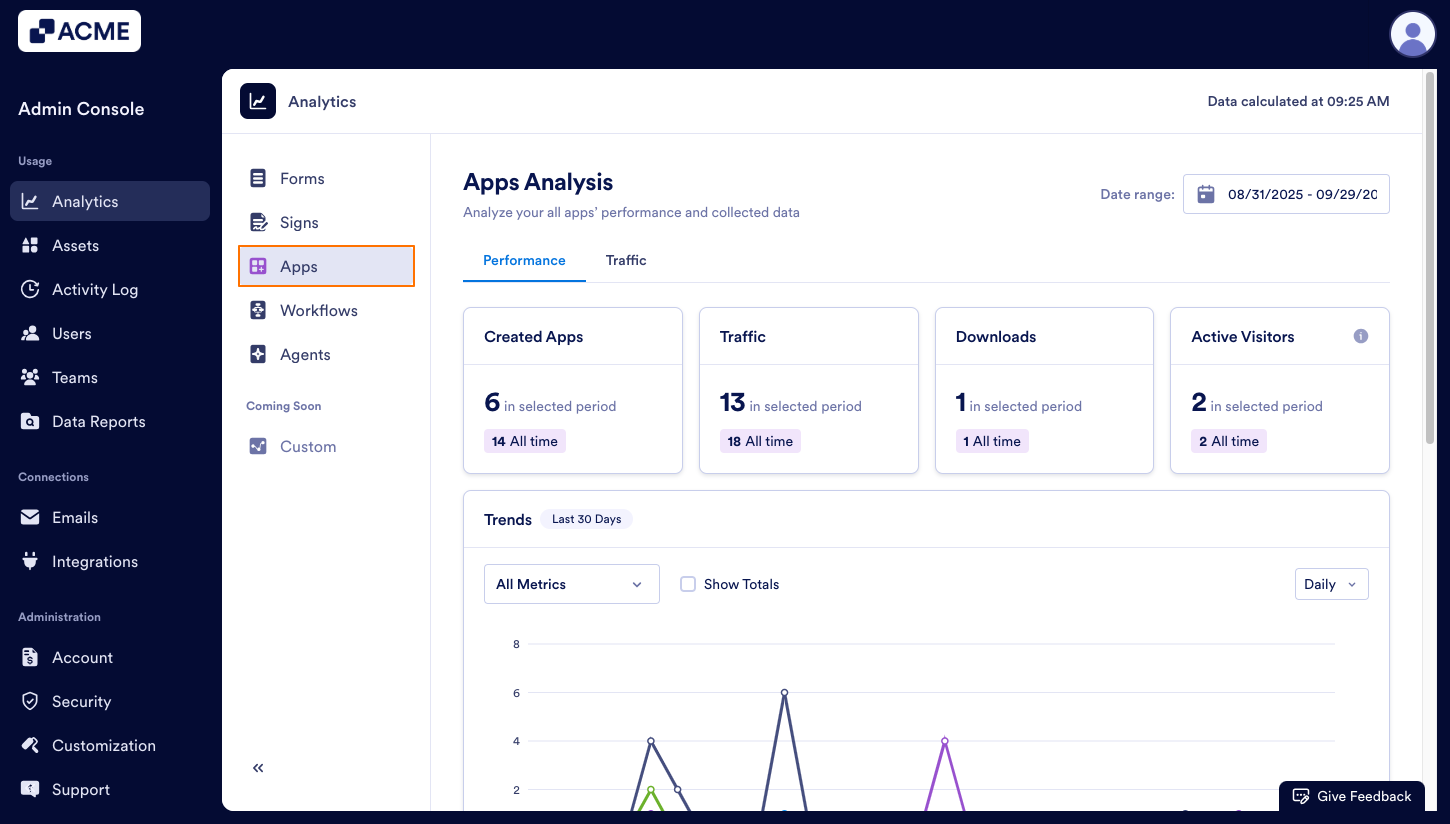
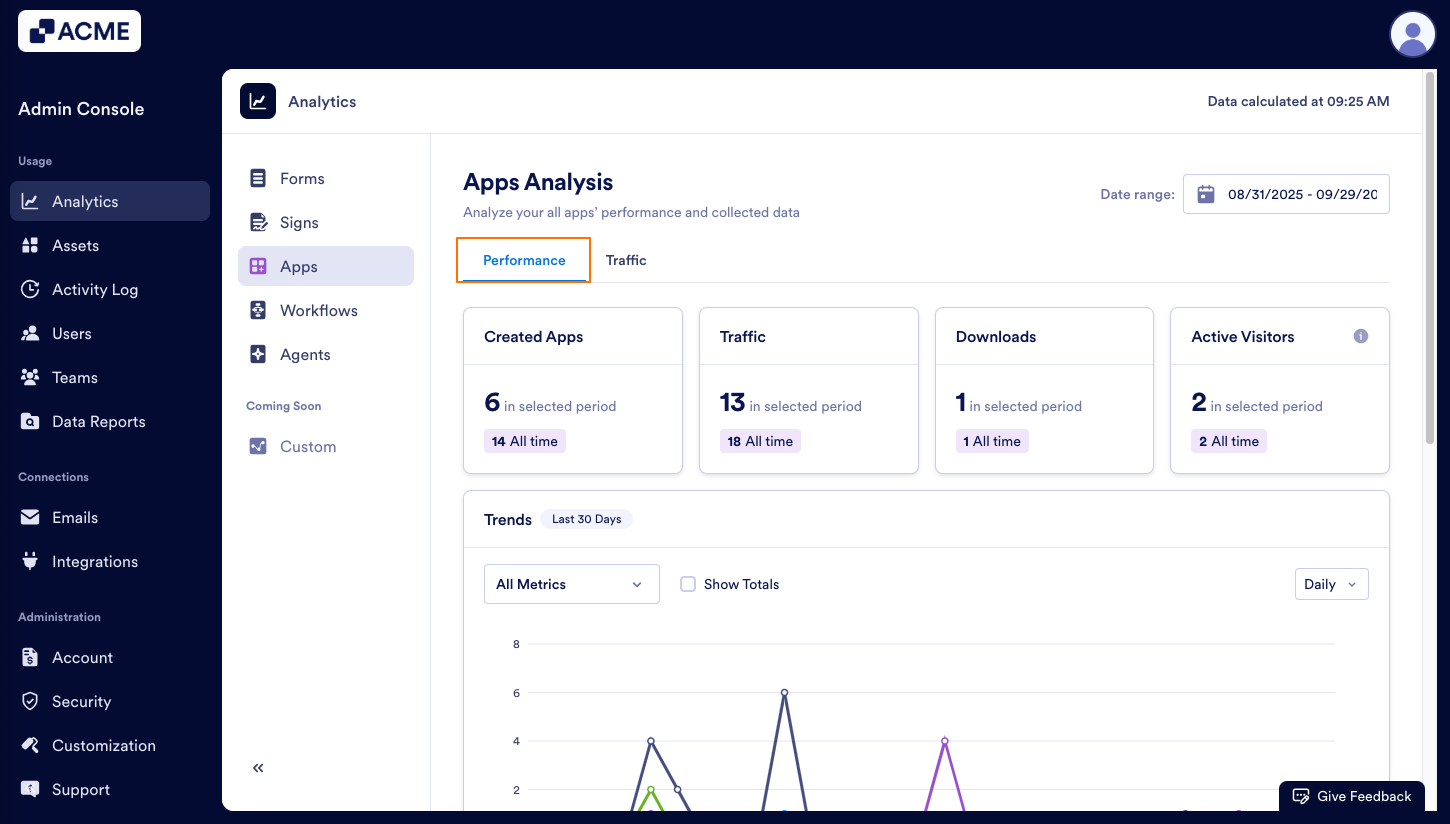
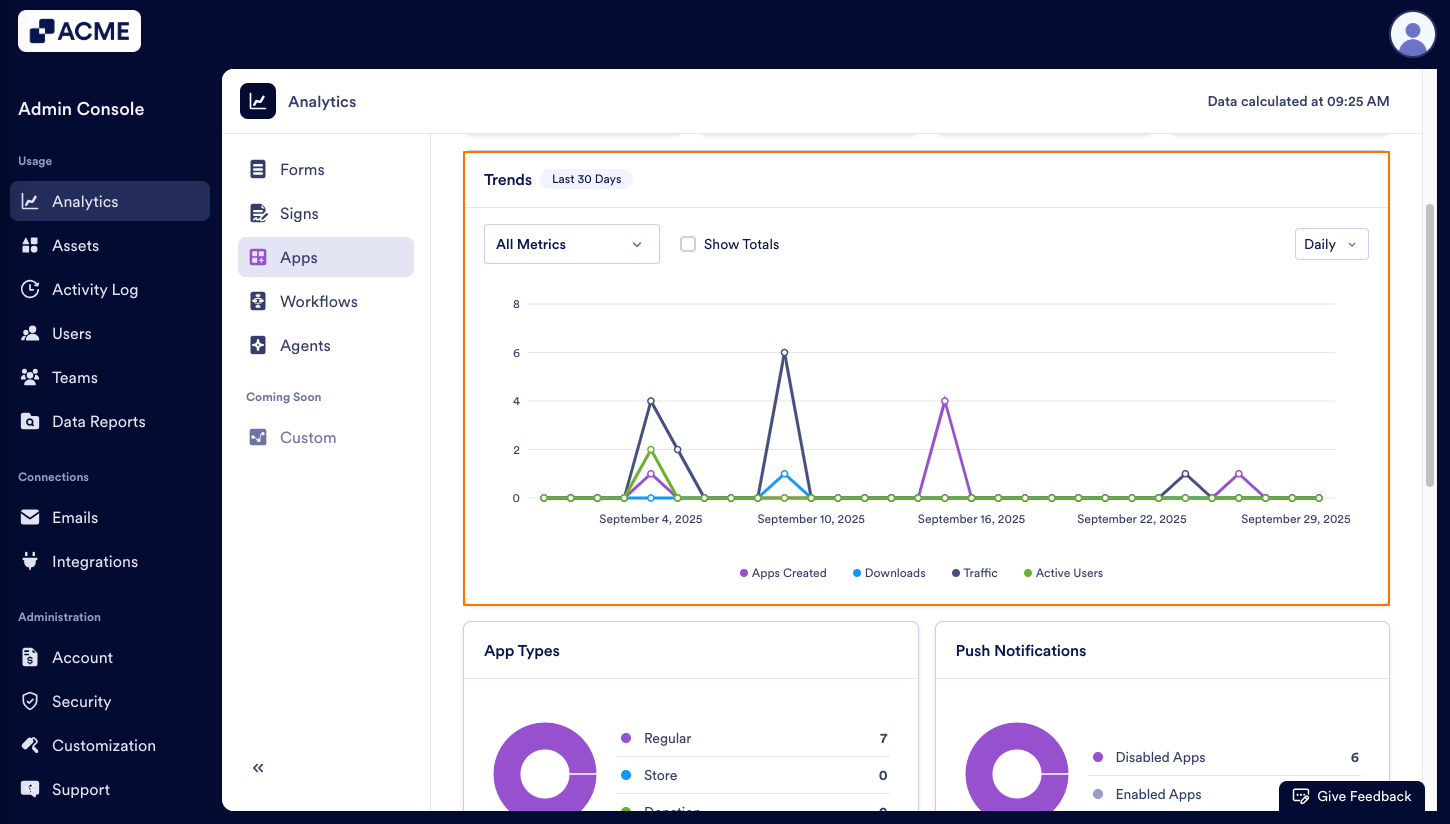
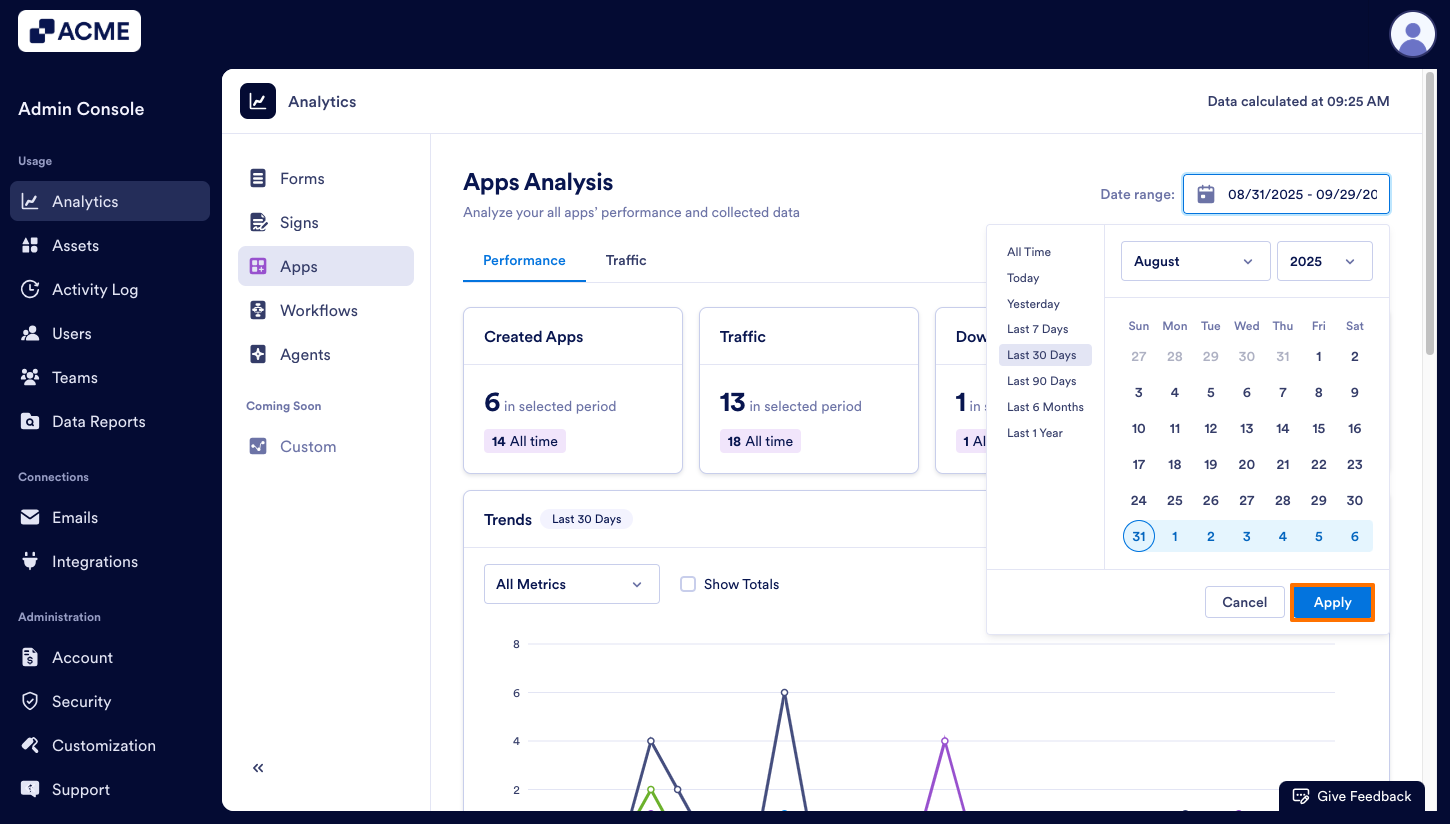
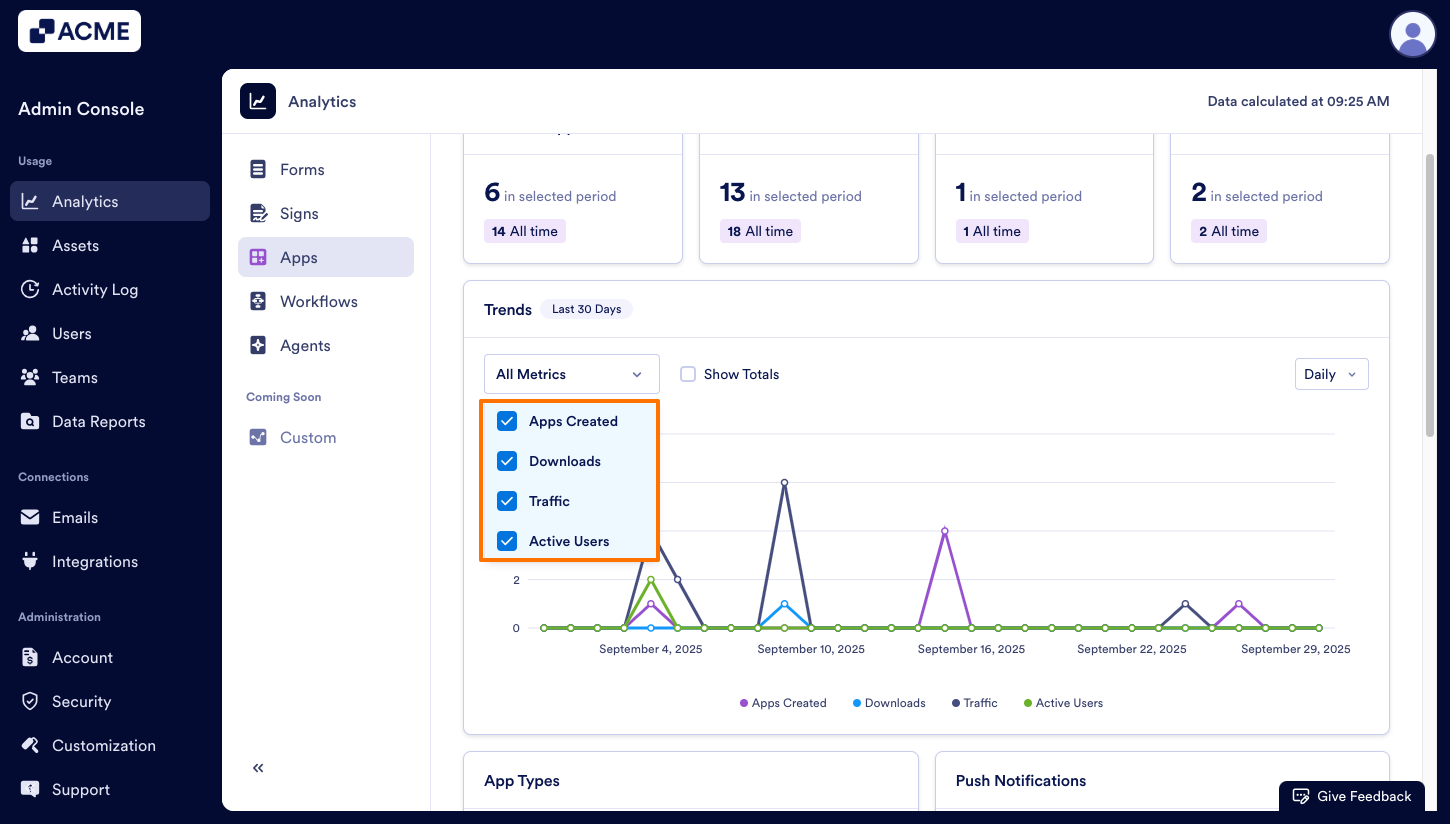
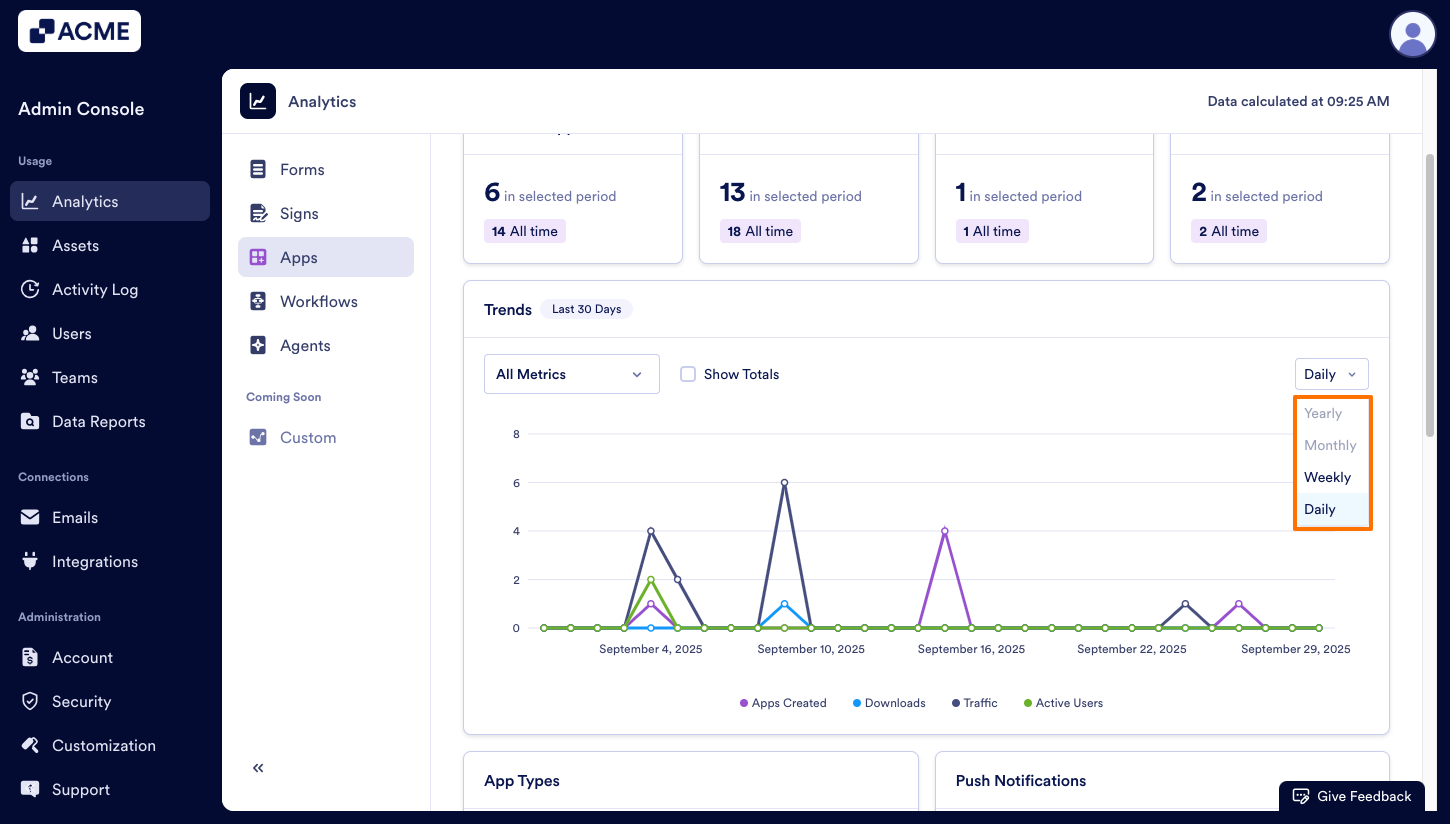

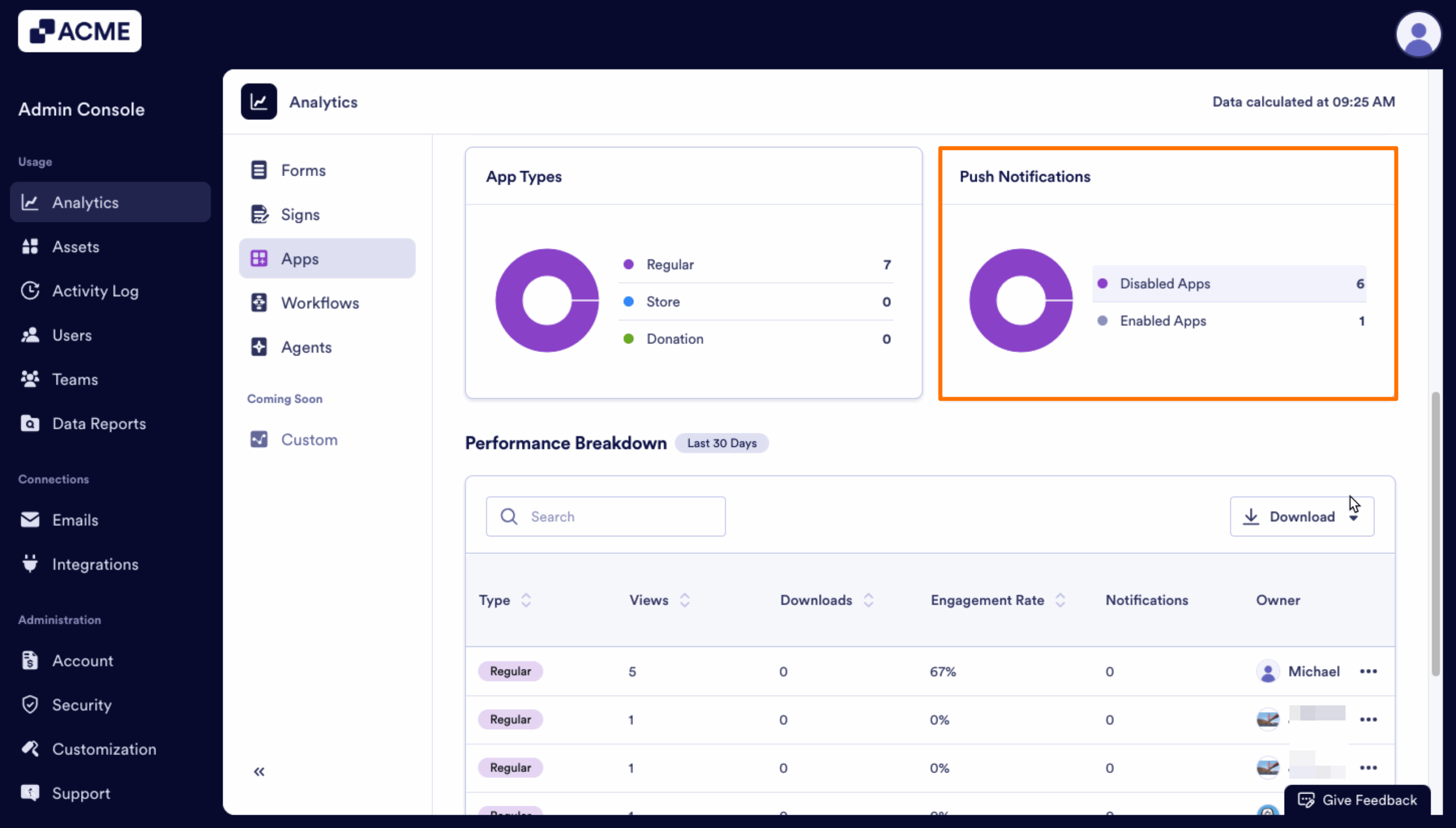
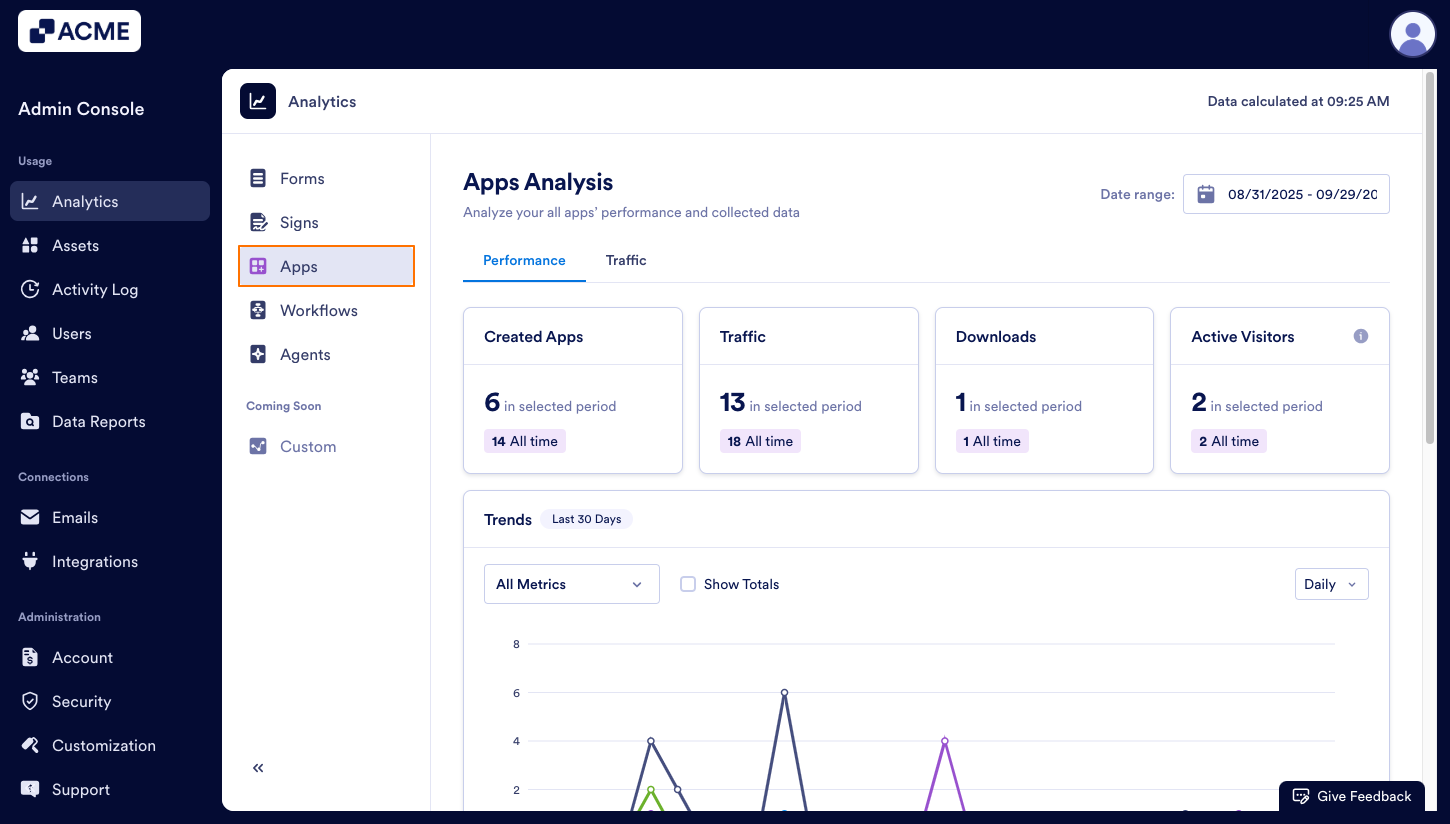
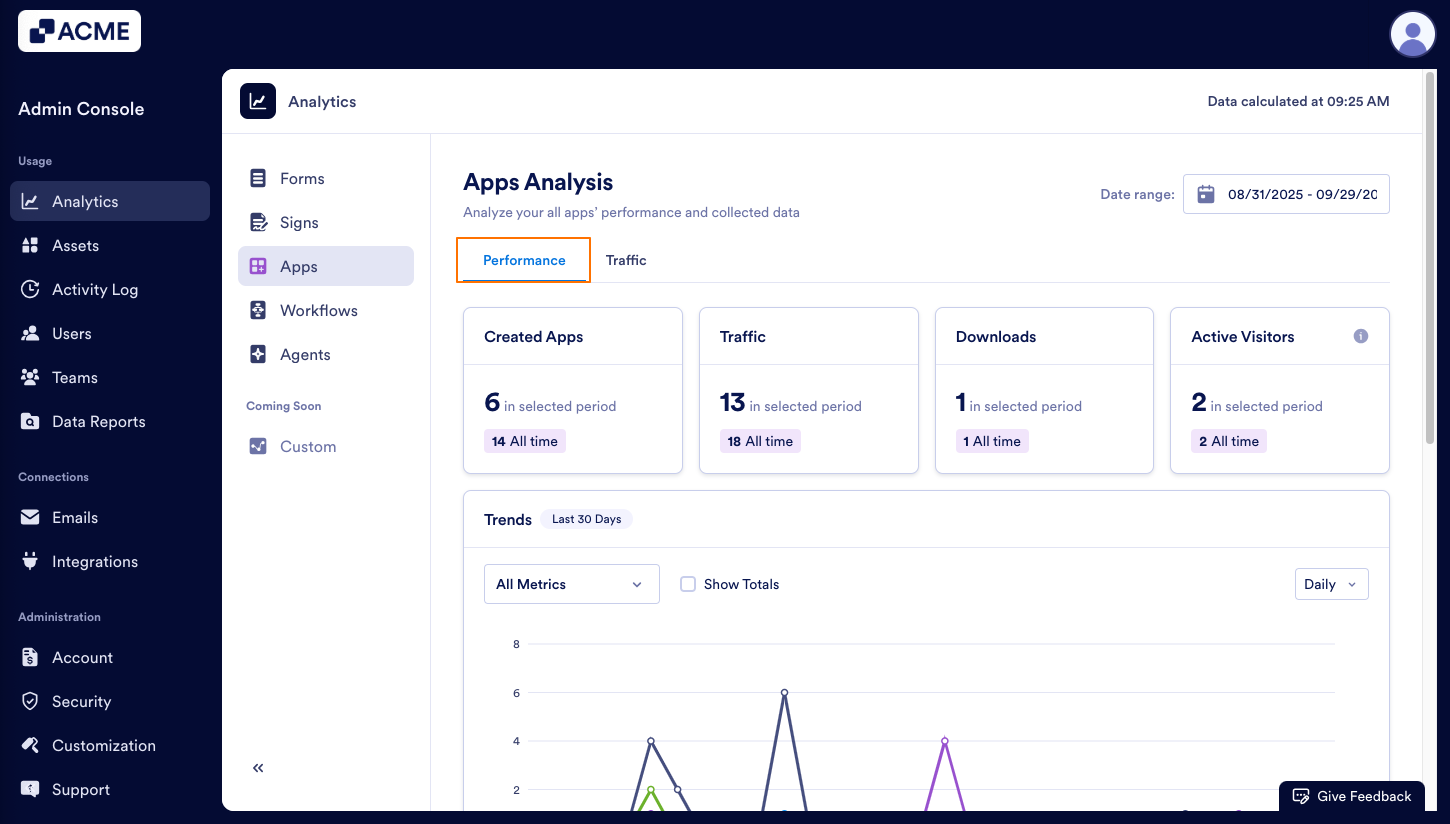
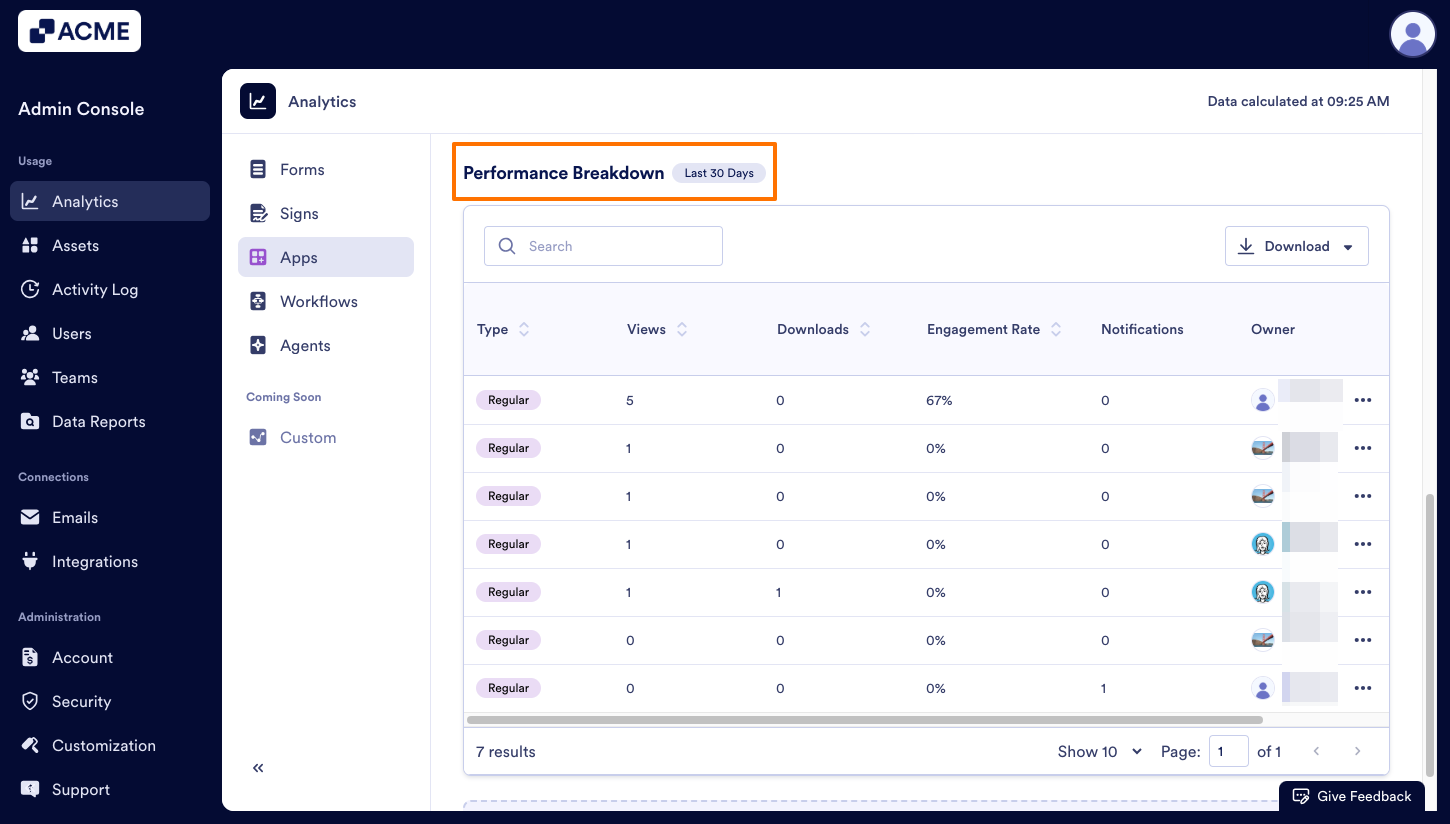

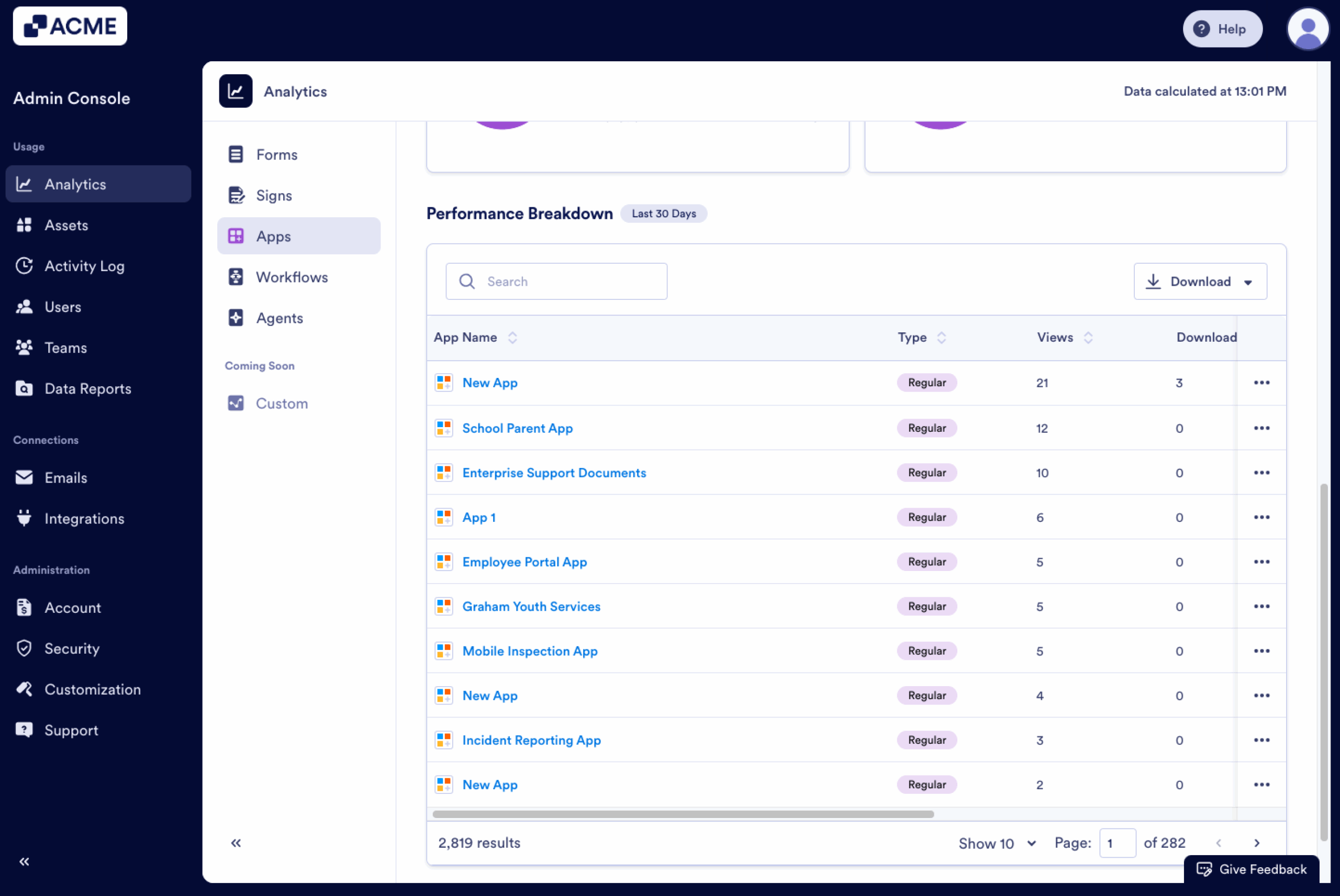

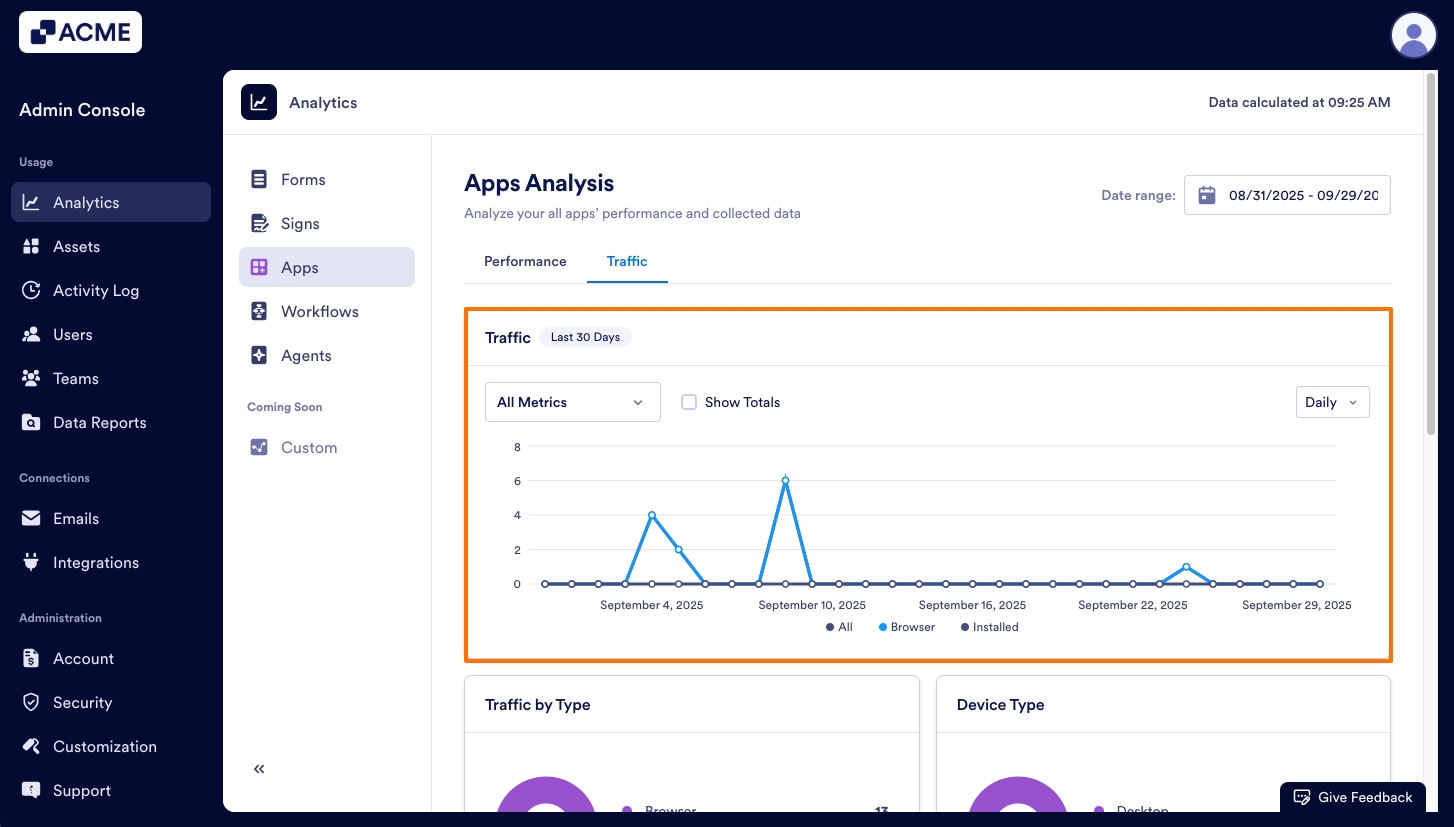
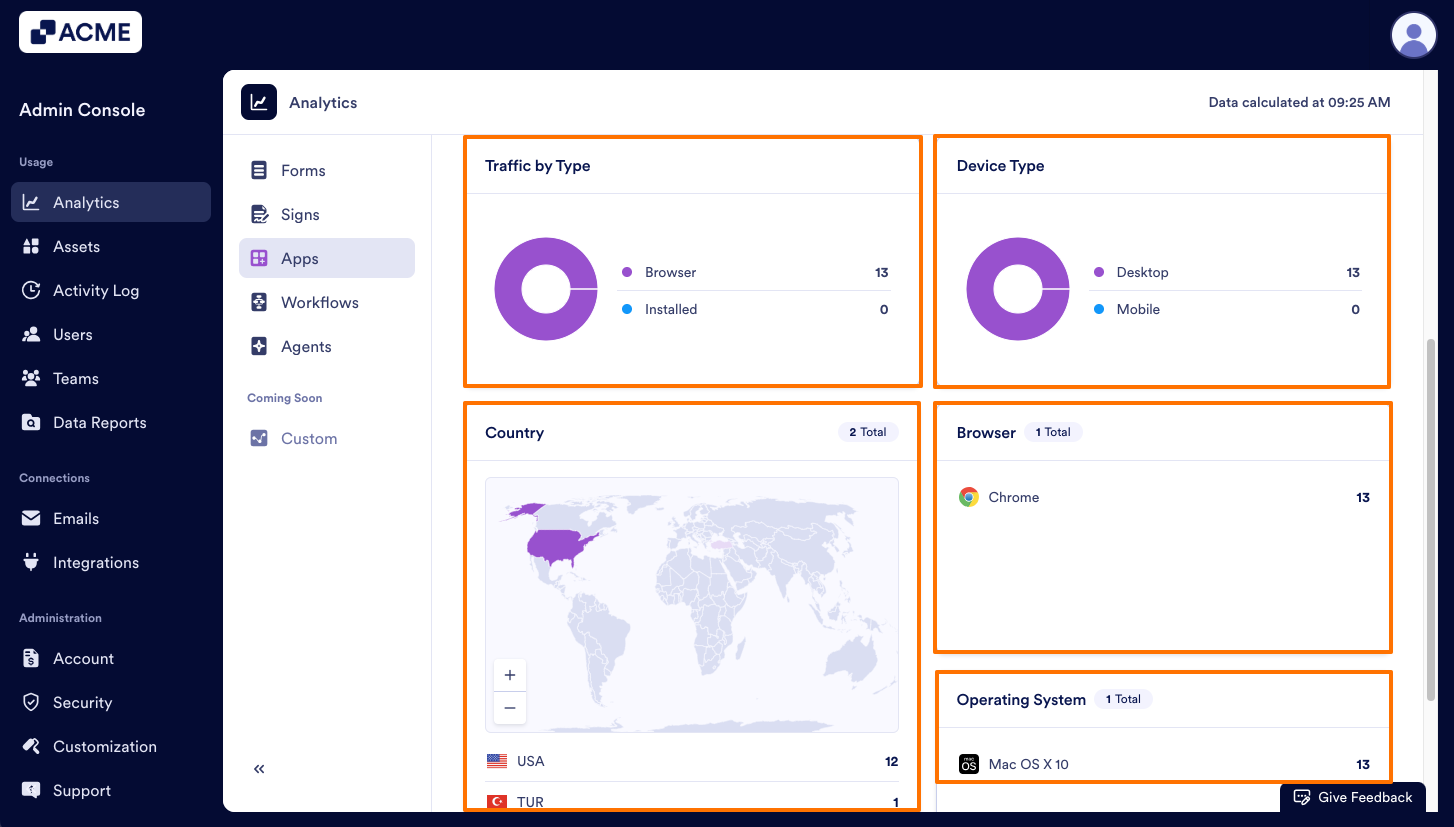
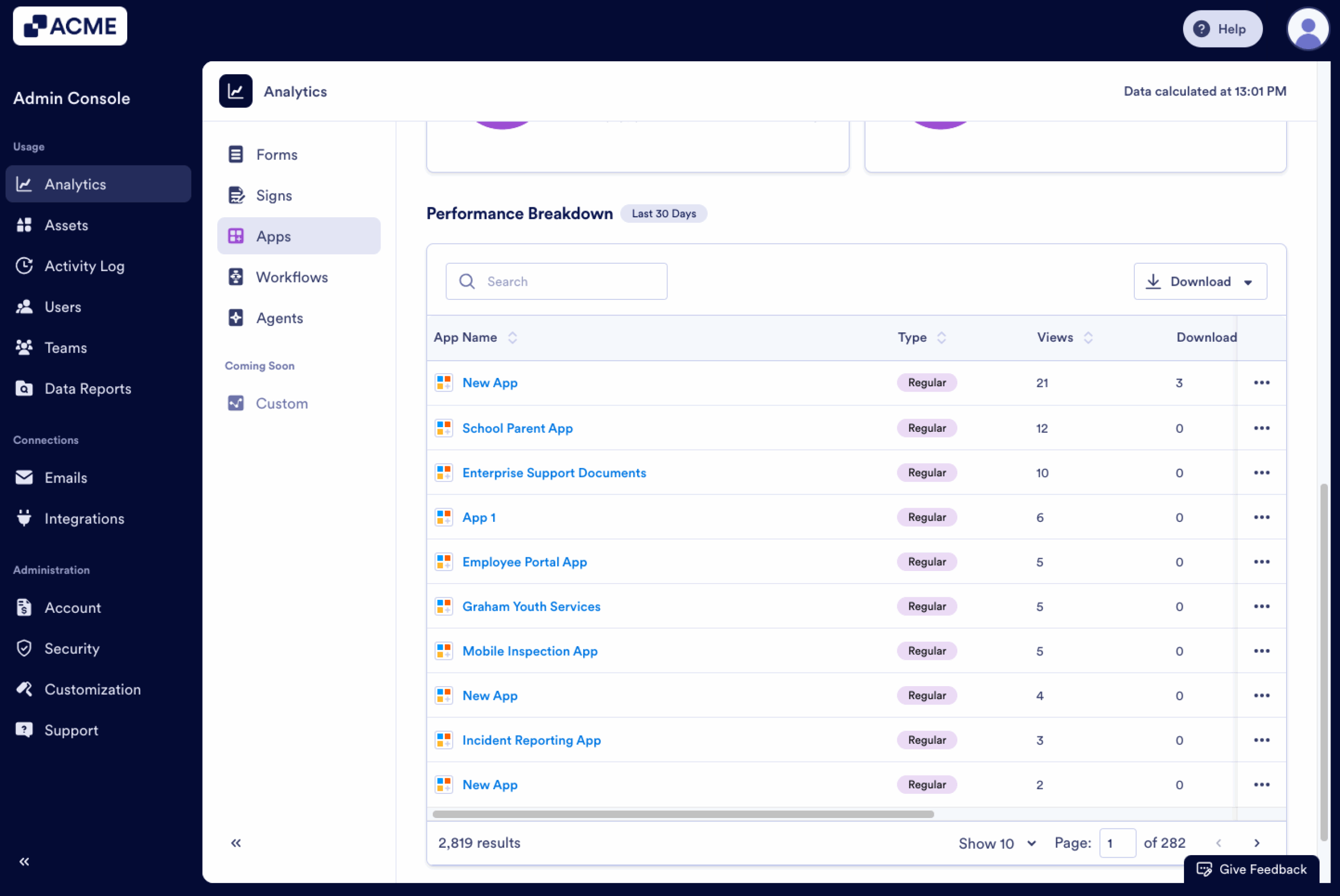
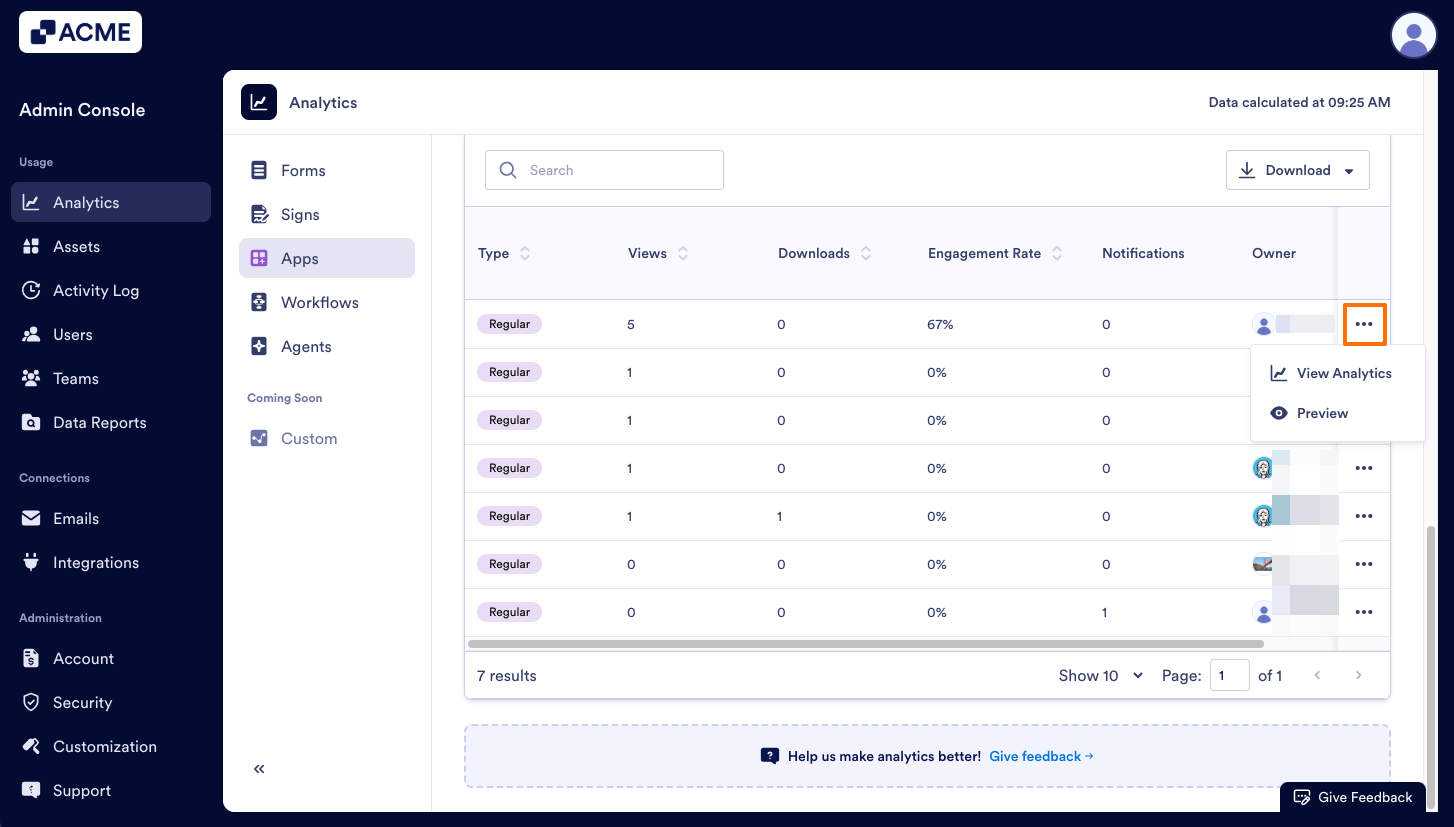
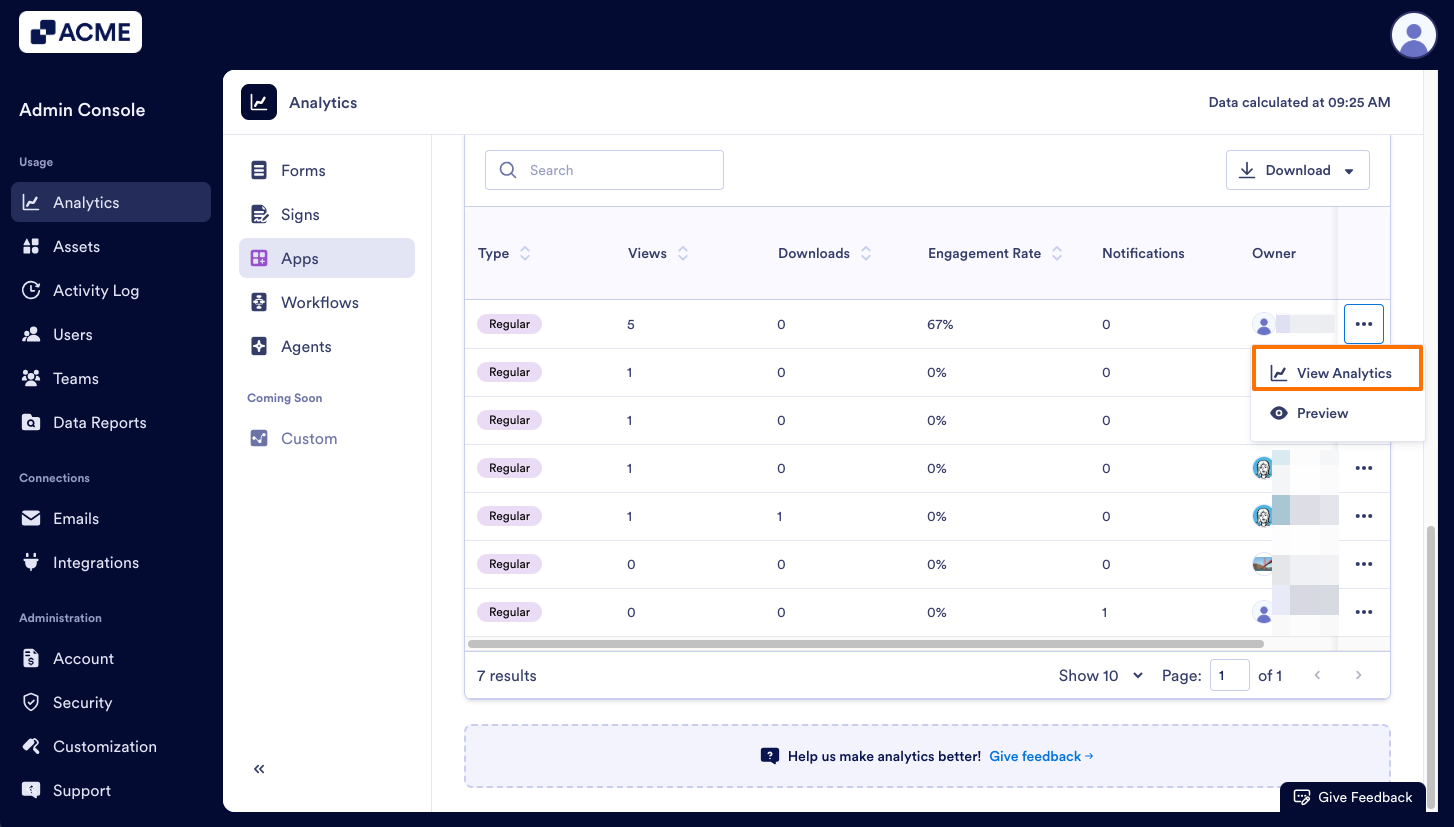
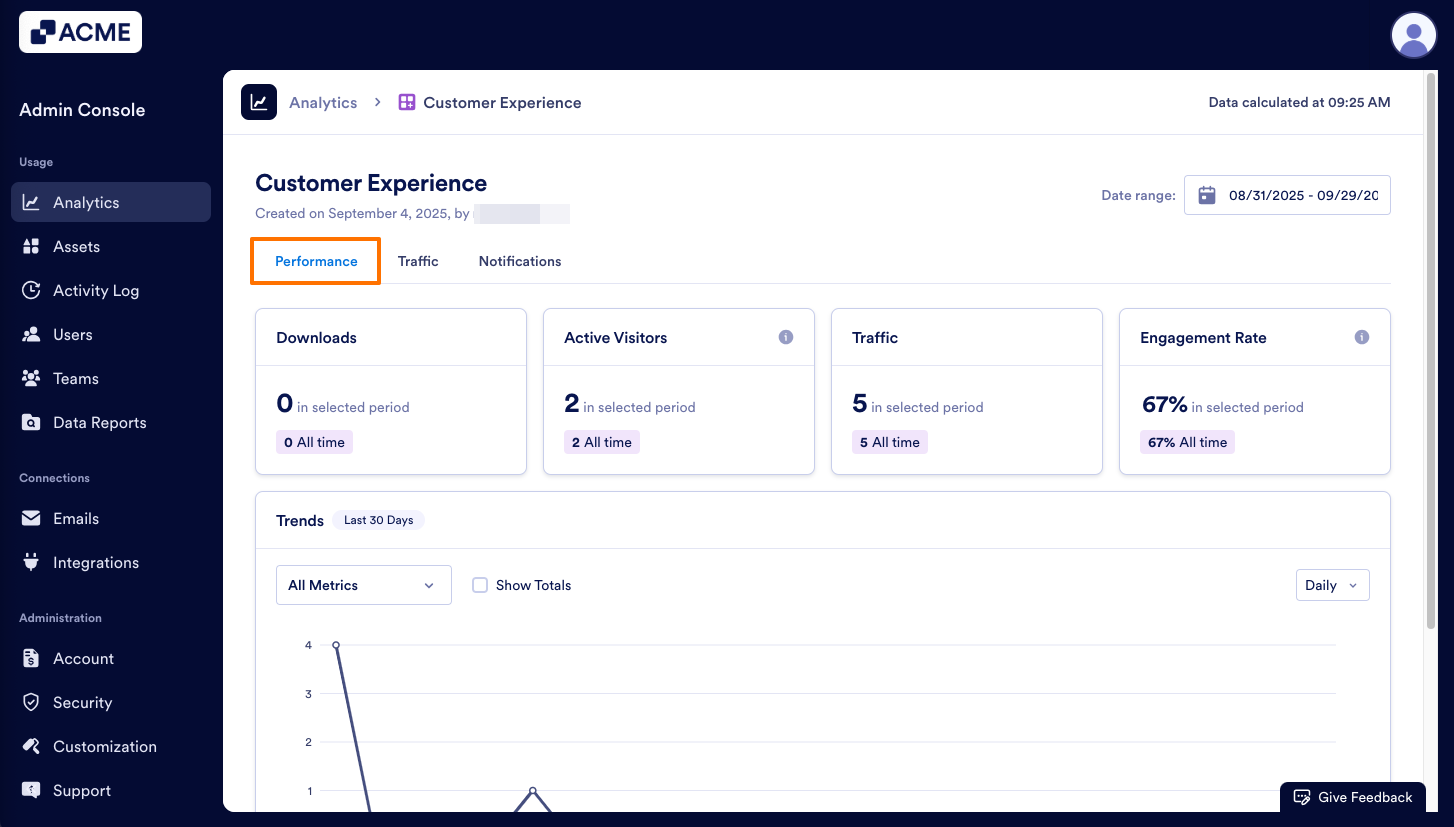
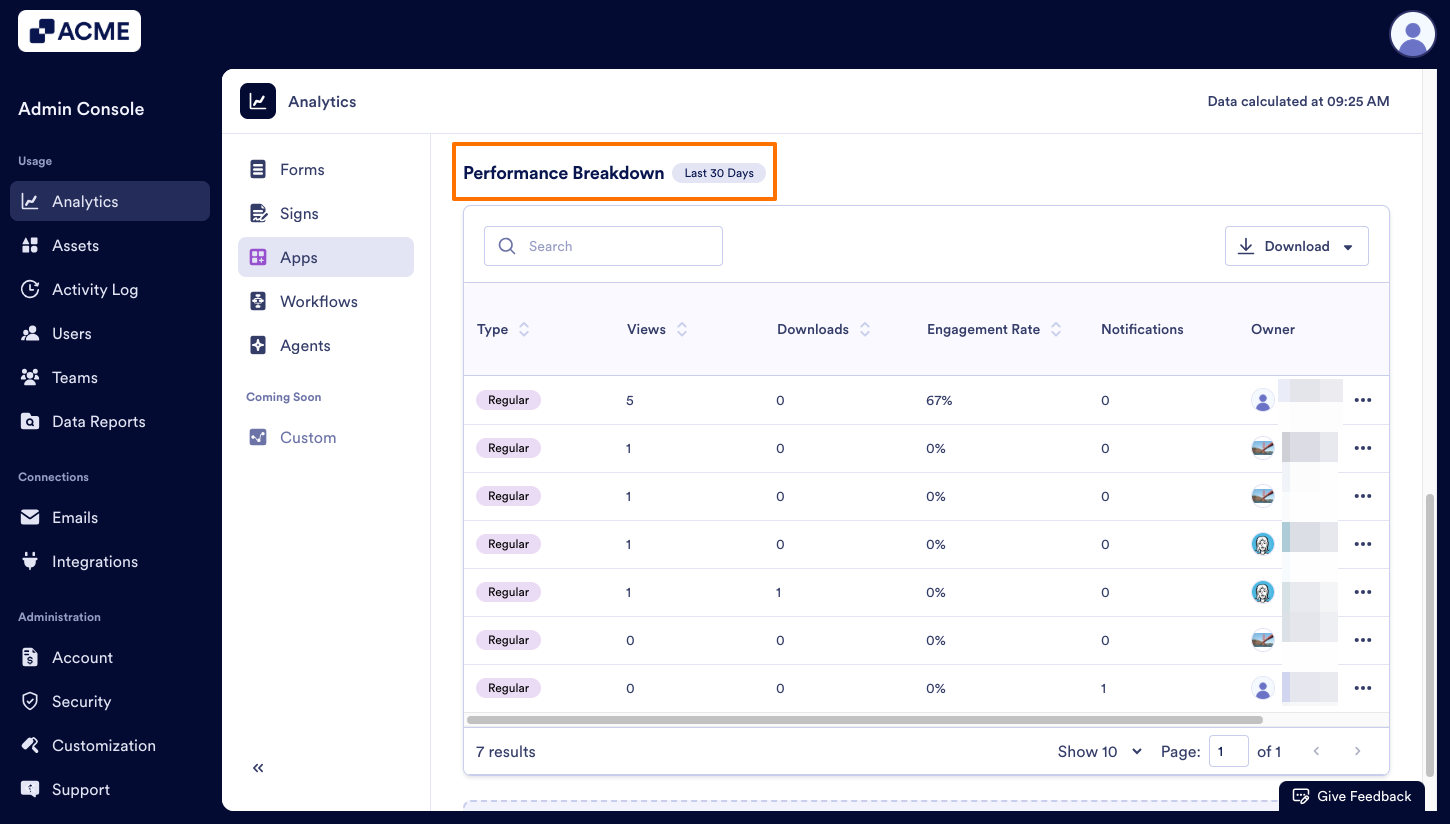
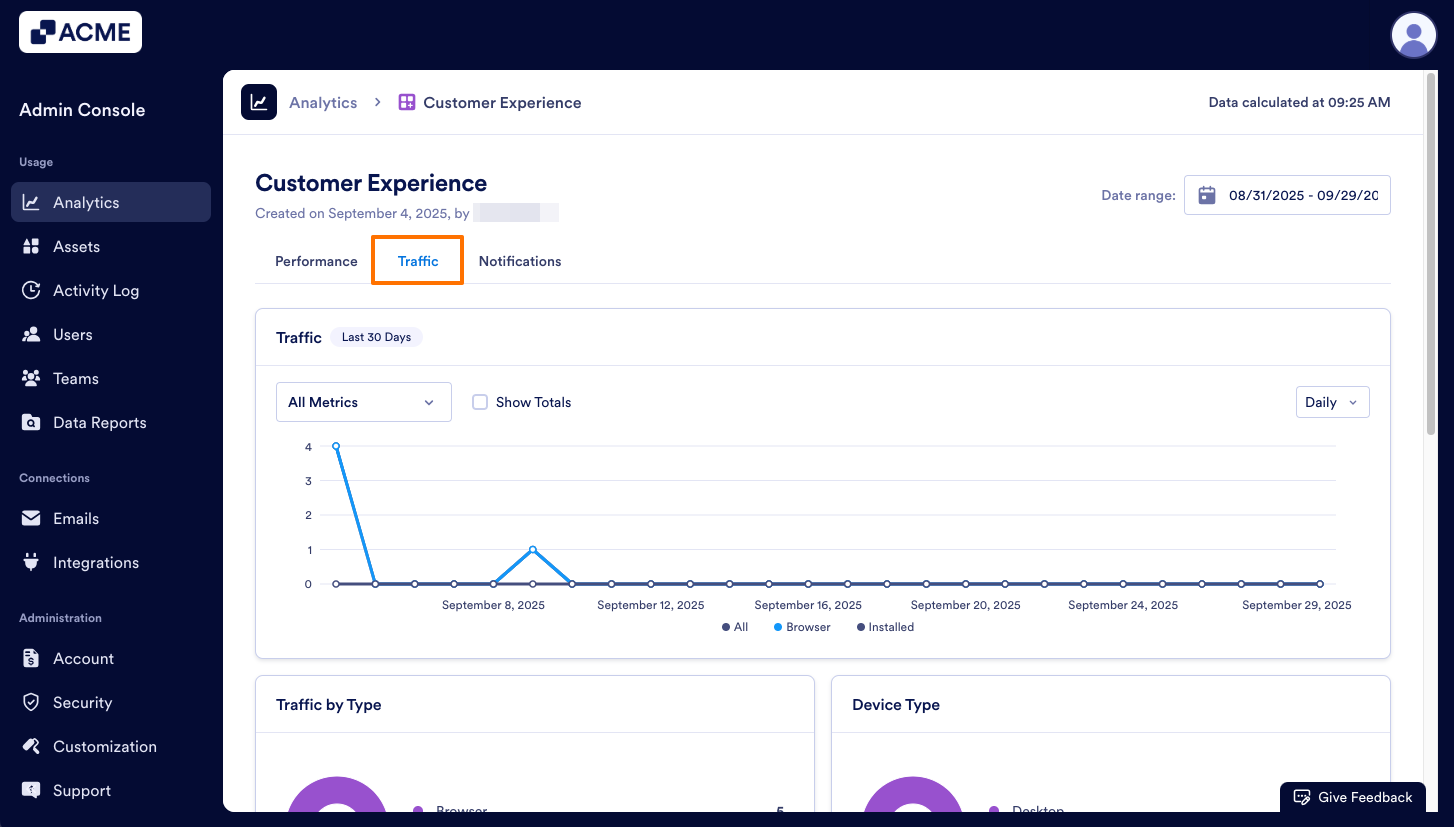
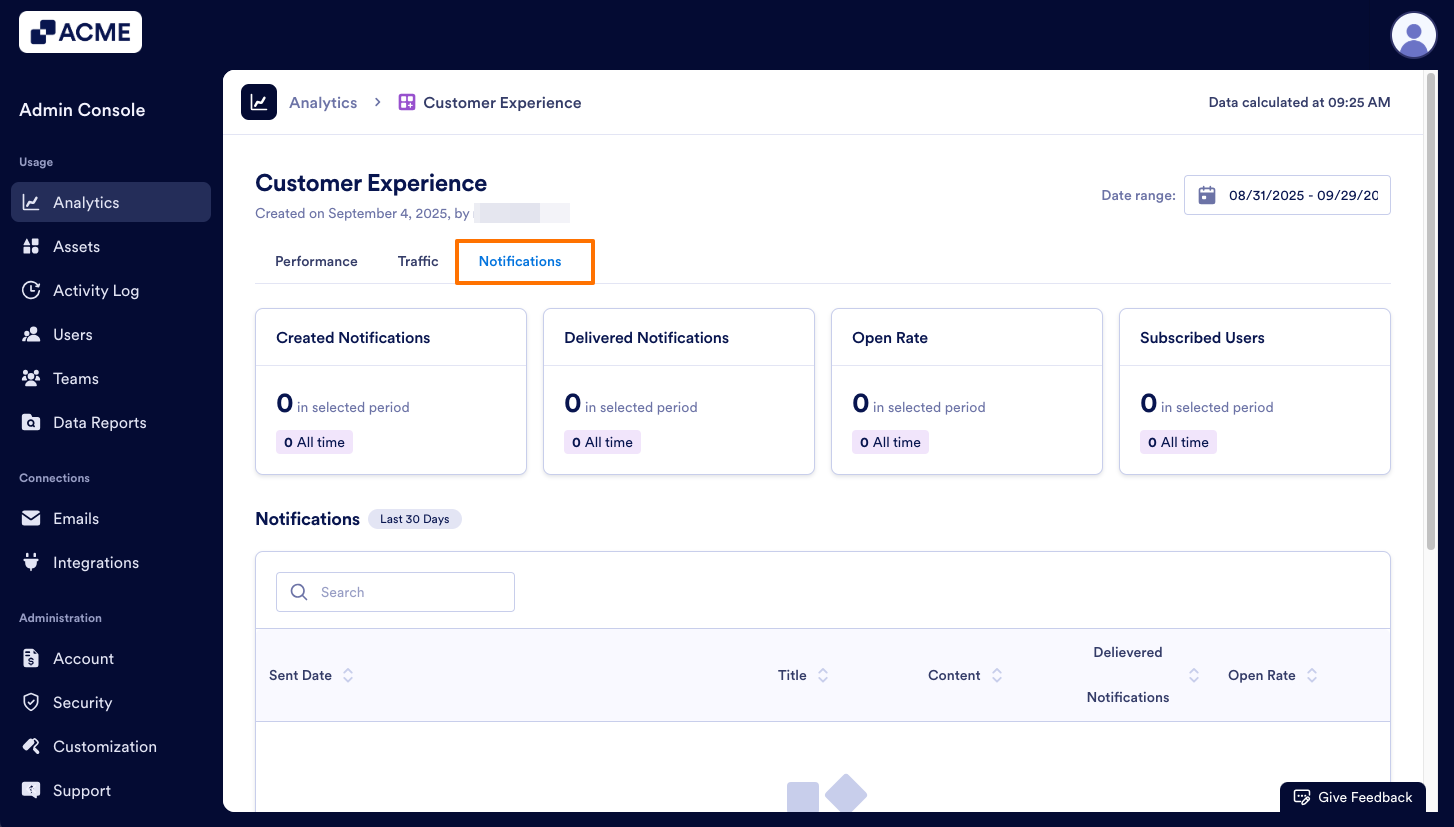
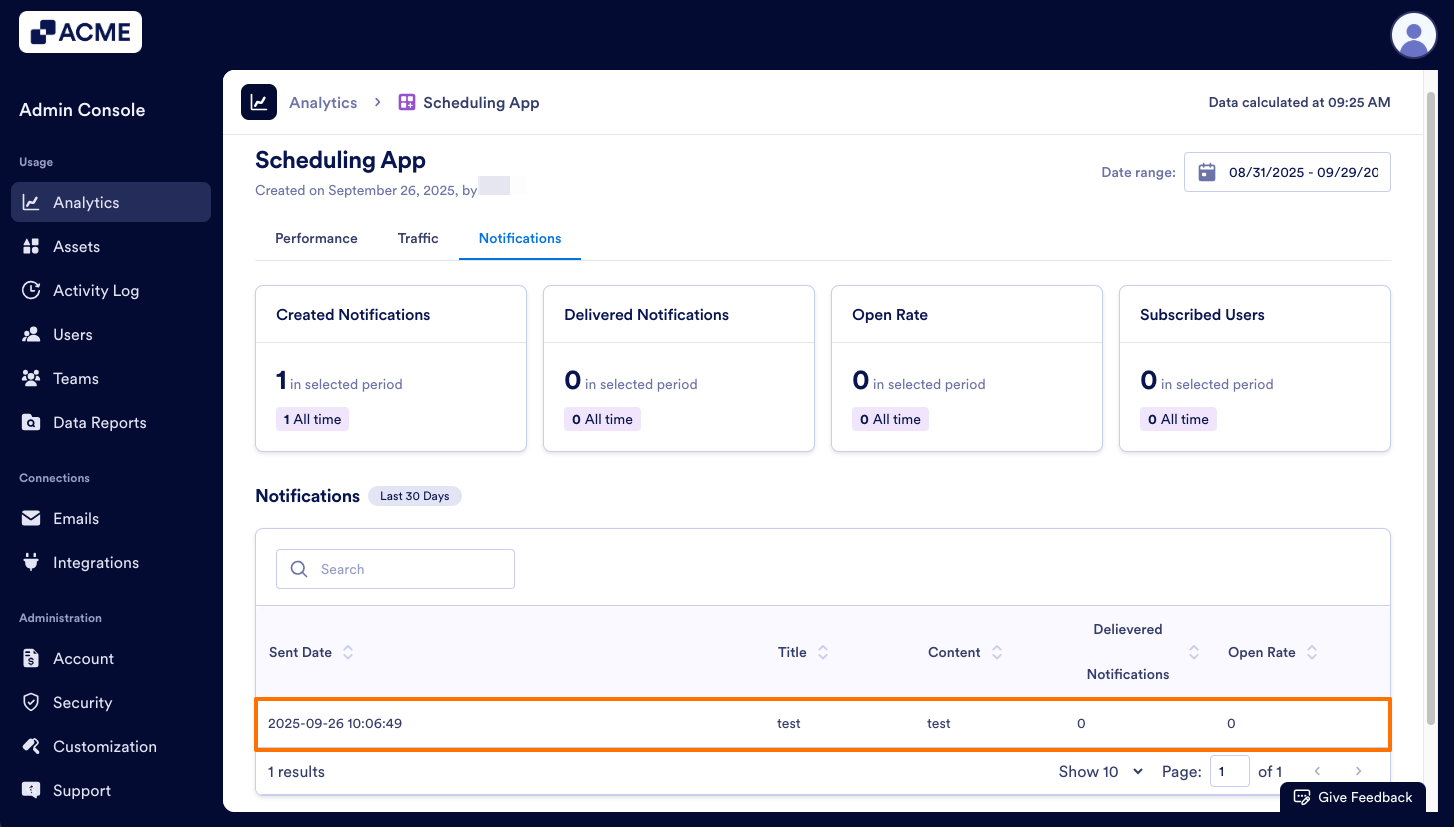
Send Comment: