Overview
As an Admin, a summary of server level activities can be viewed from the Admin Console Homepage. From the summary, you can drill into each activity to review what actions were taken.
Highlighted Activities
In this section of the Homepage, you can review different activity types, along with updates that have already been read. These are available for the last three months.
Reviewing Summary Updates
- On the Admin Console landing page, locate Activities in the middle of the page. New notifications are shown first, by default.
- Click on the down arrow next to the type of activity you’d like to review.
- Then, click on the update you’d like to review.
You’ll be redirected to the Activity Log page to see what actions were performed and by which user.
Marking Highlighted Activities as Read
You can move any summary notes to the Read tab. Let’s walk through this together:
- In the Admin Console landing page, locate the Activities section.
- Then, click on the checkmark next to any activities you’d like to mark as read.
- Alternatively, you can click Mark All As Read to move all activities.
These activities will now appear in the Read tab.
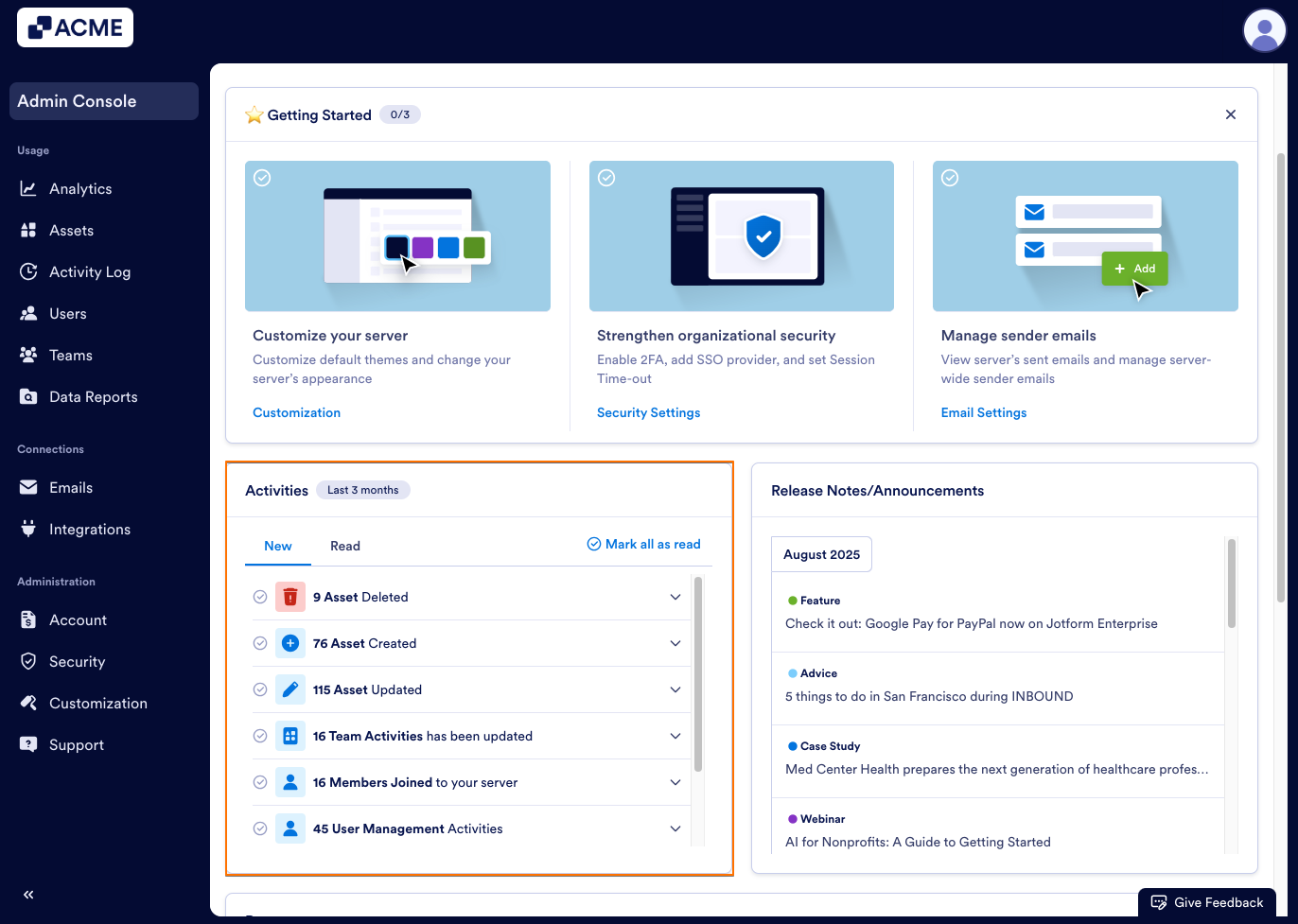
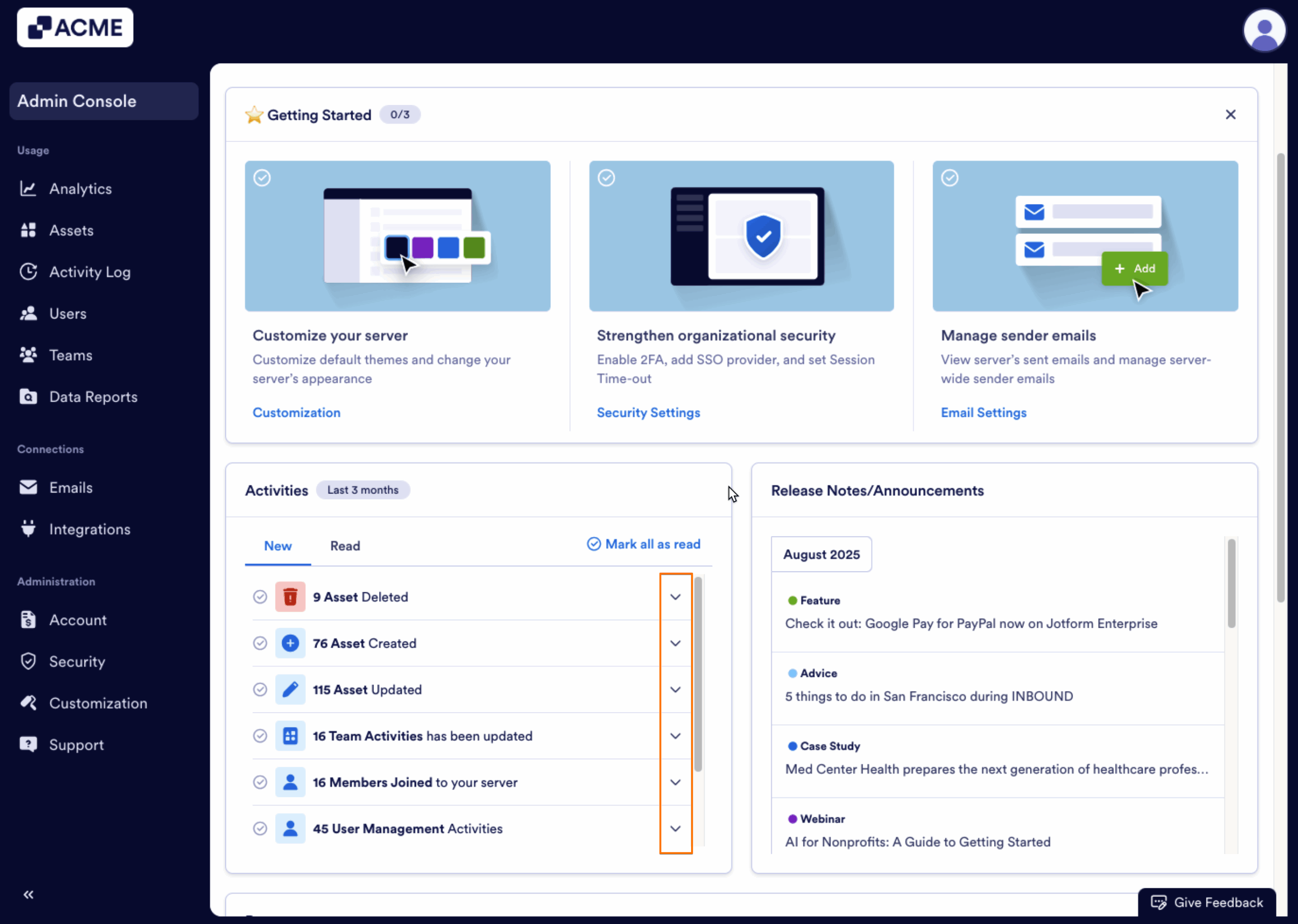
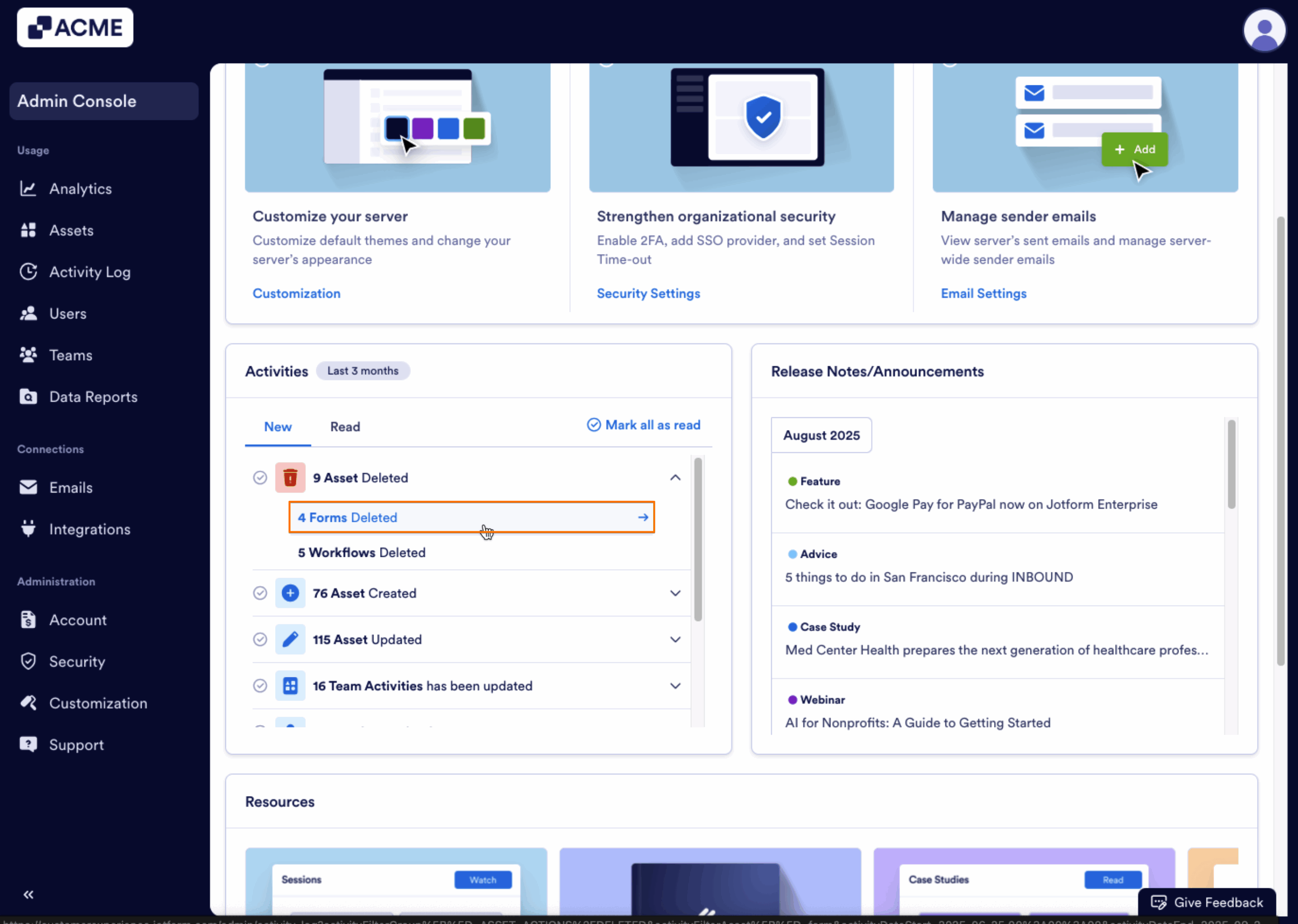
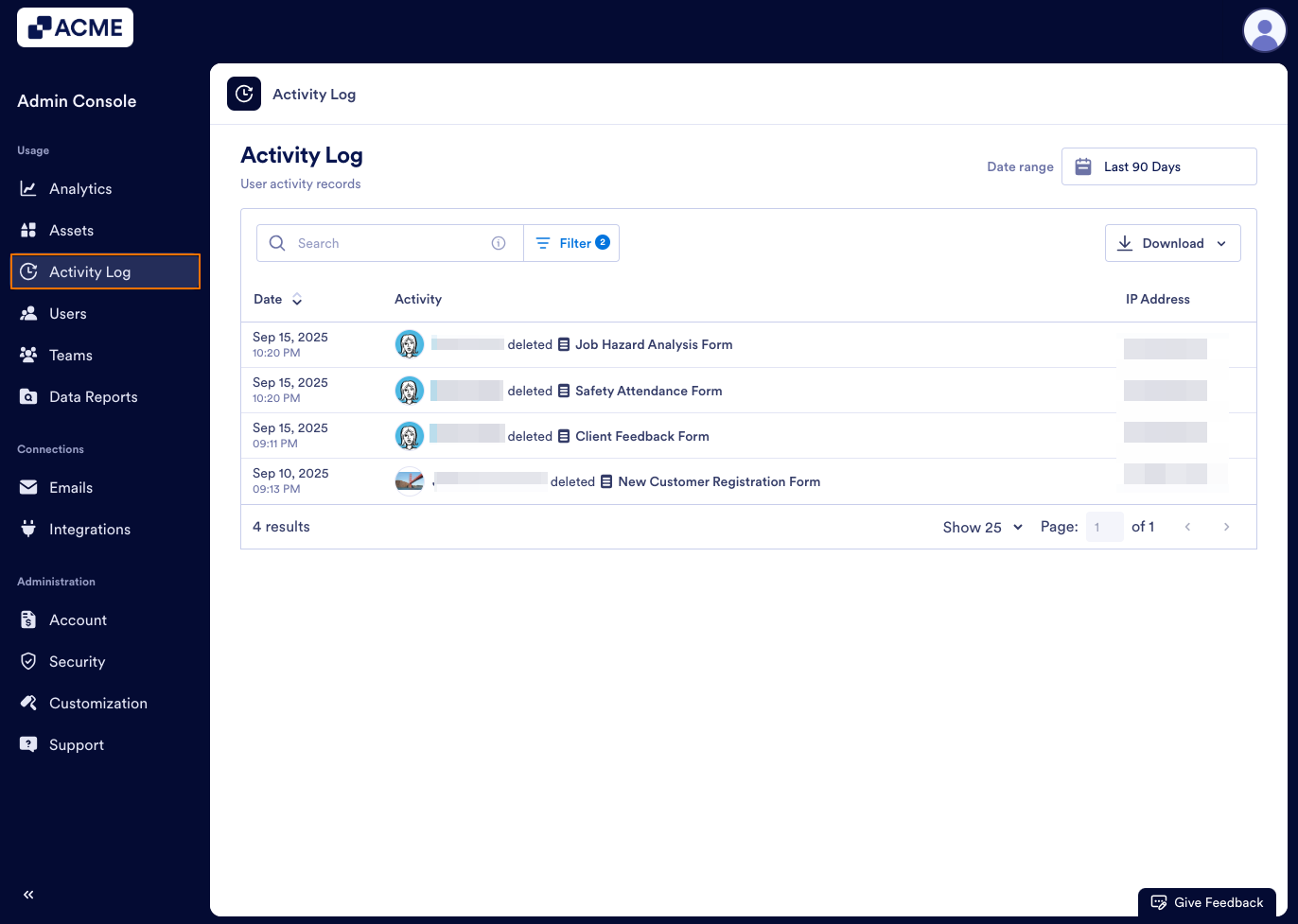
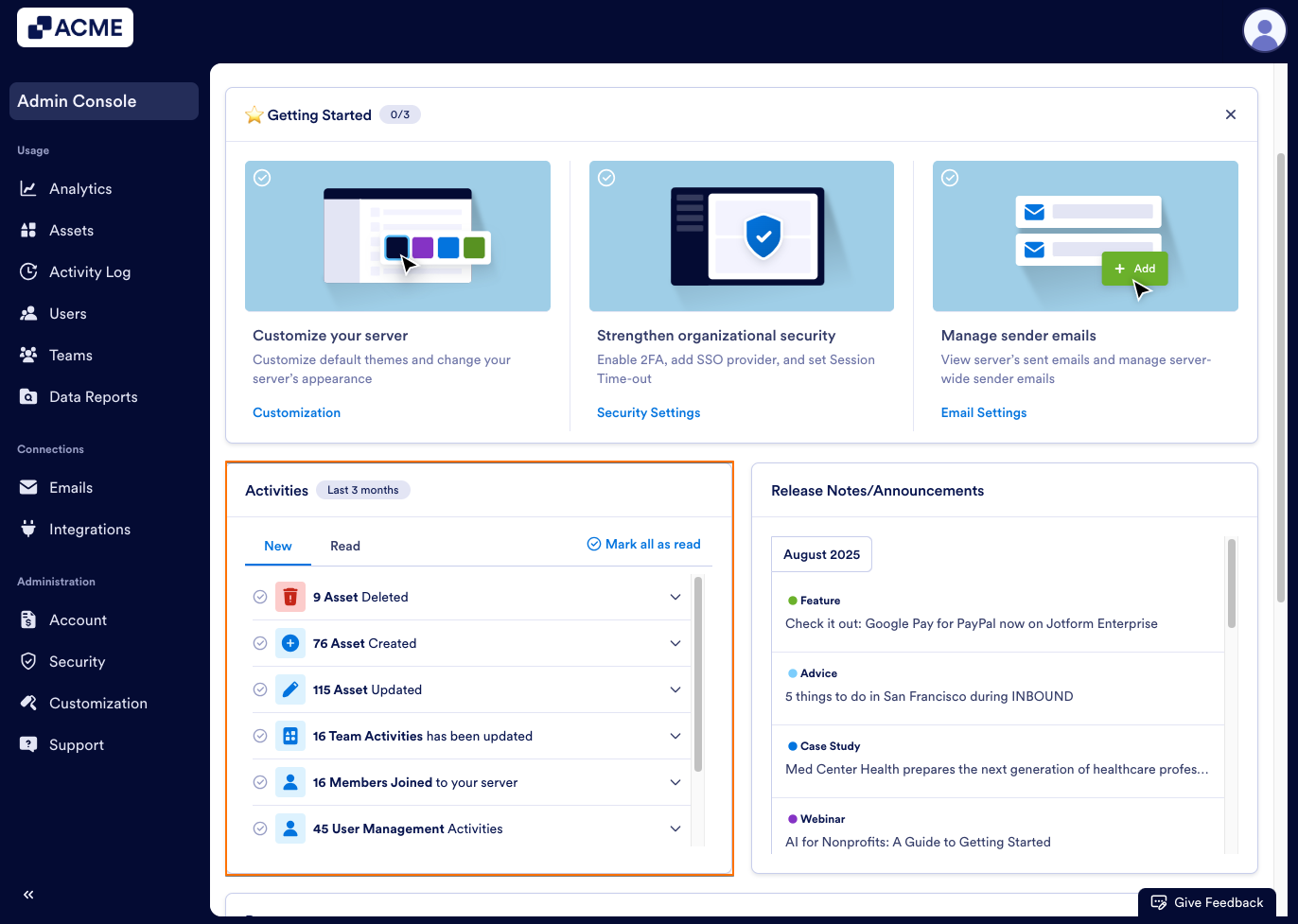
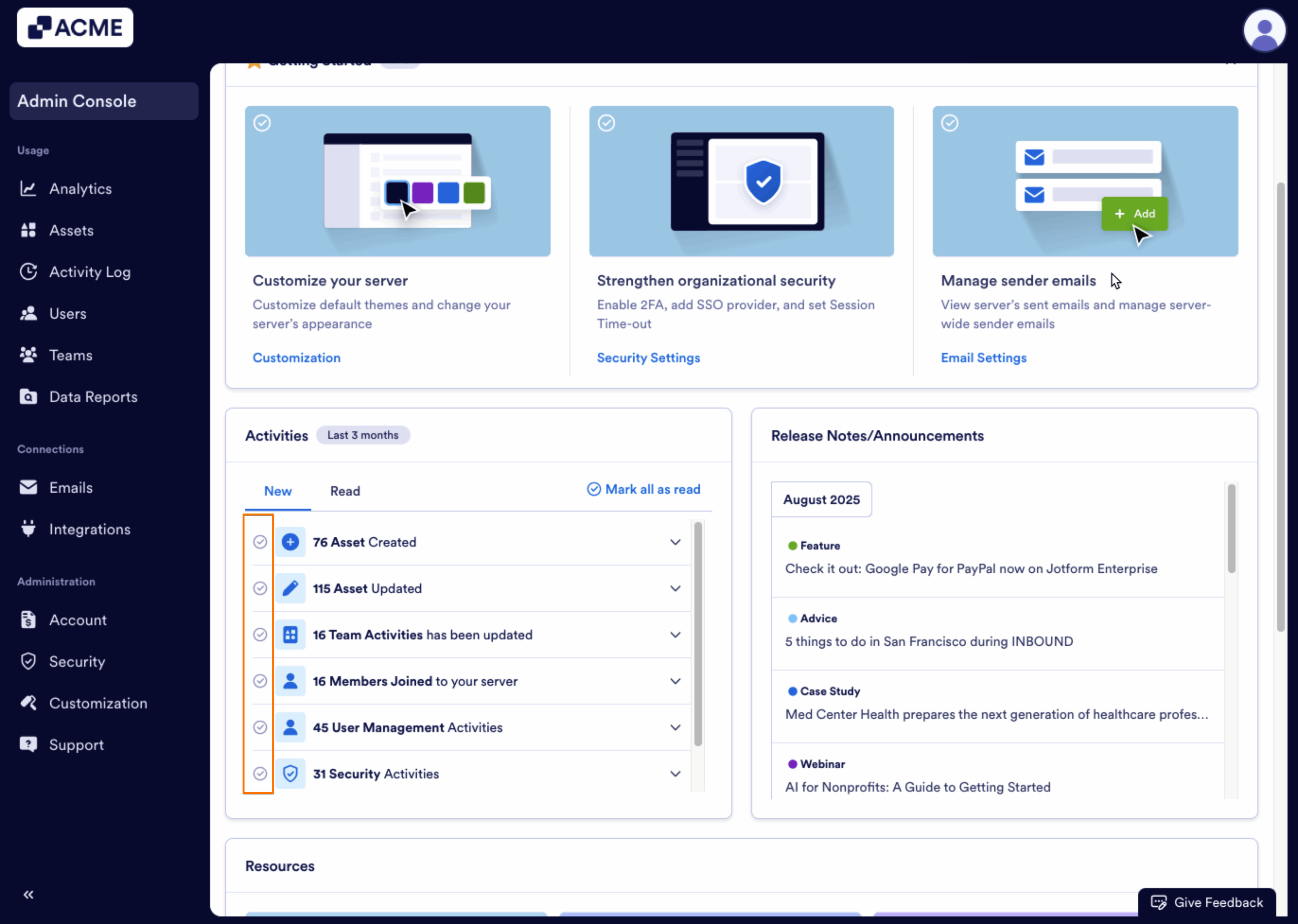
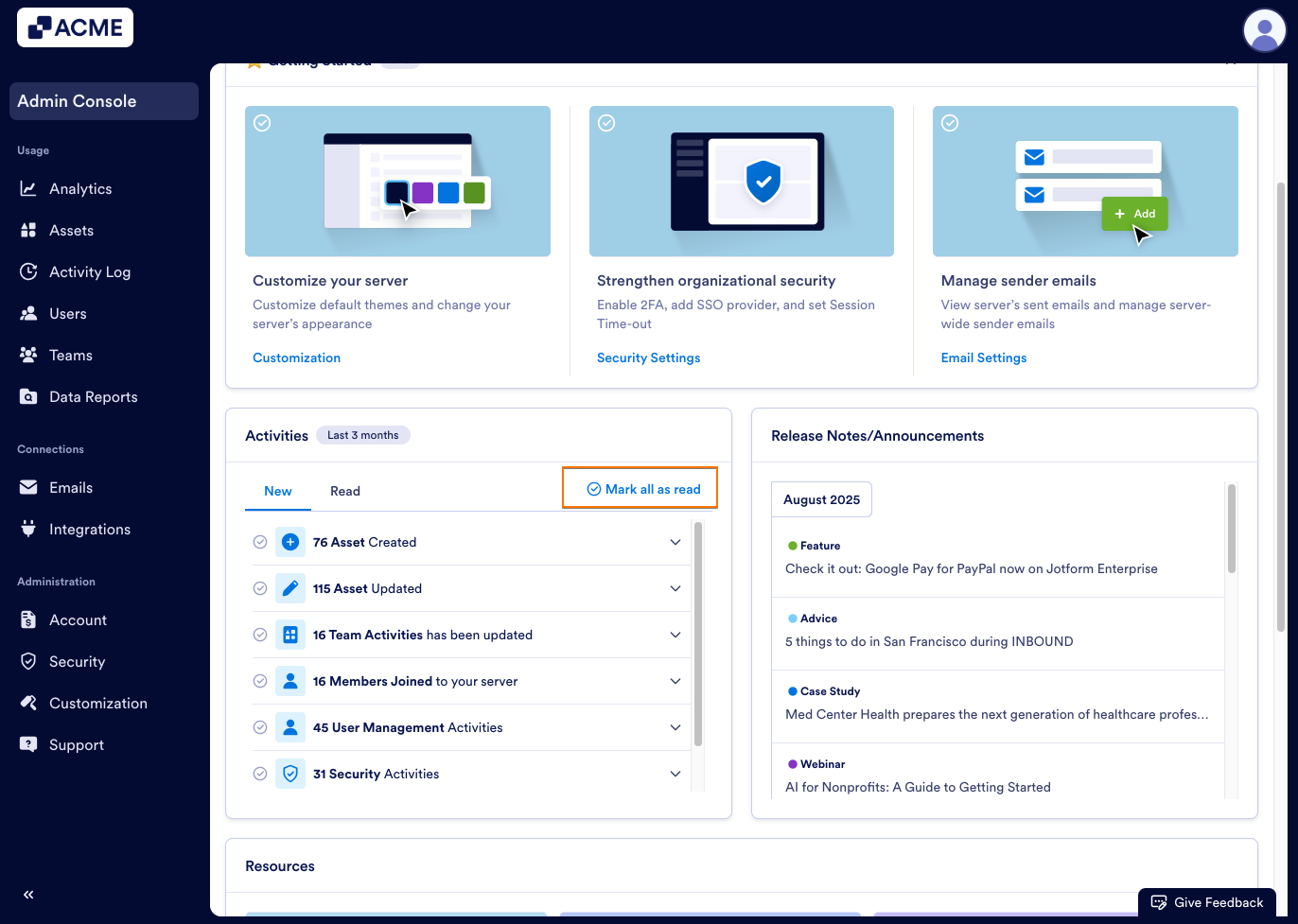
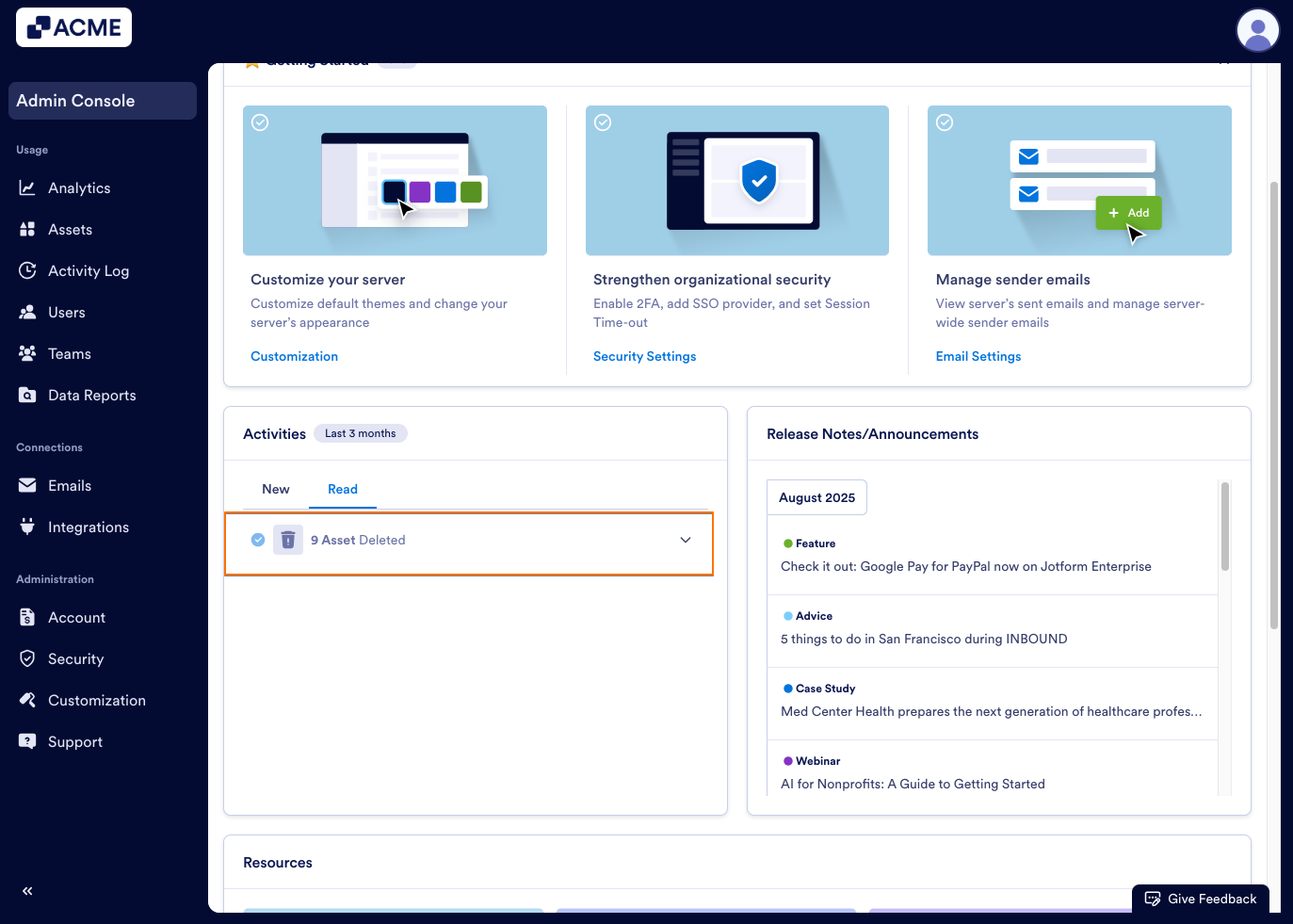
Send Comment: