Creating a job application form with Microsoft Form
- Open Microsoft Forms and start fresh
- Structure the basics
- Add specialized question types
- Format for clarity
- Preview before sharing
- Finalize and share
A well-designed job application form gathers applicant details while shaping the first impression of your organization. From your perspective as a business, it saves you the trouble of juggling paper resumes and long email threads. You might say this digital tool brings order to the otherwise chaotic hiring process.
Microsoft Forms is a simple yet intuitive tool for building structured job application forms to capture all the essentials in one place. Small businesses can use it to simplify hiring, while enterprises can manage large applicant pools with a form. Similarly, schools can integrate forms into teacher and staff recruitment, and nonprofits can streamline volunteer onboarding.
In this guide, we’ll discuss how to use Microsoft Forms to create a job application form from scratch. We also explore an easier alternative, Jotform, which speeds up the process.
How to create a Microsoft Forms job application form
Microsoft Forms offers an easy way to build a digital job application form without any advanced technical skills. Here are the steps you’ll need to follow if you want to create a Microsoft Form:
Step 1: Open Microsoft Forms and start fresh
Sign in with your Microsoft 365 work or personal account. Once inside, select New Form.
It will open a blank canvas where you will shape your job application. Give your form a clear title such as “Job Application Form — Marketing Associate,” so applicants immediately know what it’s for.
You may also include a description outlining instructions or expectations, such as what specific documents to have ready before starting.
Step 2: Structure the basics
Every job application begins with personal information. Add questions that collect essentials like full name, email, phone number, and address.
You can set these as required fields so applications cannot skip them. Next, create sections for education history, work experience, and skills. You can also create questions with Text responses, which let applicants write short answers, depending on the amount of detail needed.
Step 3: Add specialized question types
Microsoft Forms offers different question formats to collect richer insights. Here are some question types you can add:
- Choice questions: Create multiple choice fields for questions like “Are you legally authorized to work in this country?”
- Date questions: These let you request the applicant’s availability to start work.
- File upload: These questions allow applicants to submit resumes, cover letters, or portfolios directly within the form.
- Ranking questions: You can ask applicants to prioritize specific skills or experiences.
Microsoft Forms lets you organize these questions with Sections to keep the form user-friendly. For example, you might separate “Personal Details” and “Professional Experience” into distinct parts, so applicants do not feel overwhelmed with too much to fill out at once.
Step 4: Format for clarity
Use formatting tools to make key instructions stand out. For example, you can bold the section titles or underline deadlines to catch attention. As for multi-part questions, use numbered lists so applicants can follow the order without confusion.
Step 5: Preview before sharing
Before distributing the Microsoft Forms job application form, always check what it looks like from the applicant’s perspective. Use the Preview feature to switch between desktop and mobile views.
Fill out the form yourself to confirm all required fields work as intended and the upload function works correctly. If something seems unclear, return to edit mode and adjust the wording or structure.
Step 6: Finalize and share
After you’re satisfied, generate the share link directly from Microsoft Forms. You can embed the Microsoft Form on your company’s career page or share the form through job boards and social media.
Responses will be collected in real time, and you’ll be able to review them from within Microsoft Forms or export them to Excel for further analysis.
Jotform: An easier alternative for creating job application forms
As intuitive as Microsoft Forms is, it requires manual customization and setup. Jotform, a Microsoft Forms alternative, makes the process of creating a job application form much easier.
It offers 300-plus job application form templates designed for a wide range of roles and industries, so you don’t have to start with a blank form. You have the ability to customize each template to reflect your organization’s branding and specific requirements.
Once you collect applications, it’s also simple to manage them with Jotform Tables. The tool automatically organizes submissions into a dynamic database. Recruiters can filter, sort, and review candidate information, reducing the time spent manually managing data.
Even better, Jotform Workflows lets HR and other teams automate the entire journey of a job application. The job applications can be routed to the right team members, status updates can be tracked, and applicants can be notified about their status.
In short, Jotform simplifies job application form creation and provides tools to manage and process those applications without too much manual work. If you’re dealing with high application volumes or handling multiple hires, this level of flexibility truly makes a difference.
FAQ
Once your form is ready, Microsoft Forms generates a unique share link. You can distribute this link by email or embed it on your website and job boards.
You can use the File Upload question type to let applications upload their resumes through Microsoft Forms. Besides resumes, applicants can also upload their portfolios and cover letters within the form to keep all application material organized in one place.
Responses are collected in real time within Microsoft Forms. You can check individual submissions or export the data into Excel for deeper analysis and easier tracking across multiple candidates. Microsoft Forms also shows you summaries of the responses for every question asked in your job application form.
This article is for HR managers, recruiters, small business owners, and school or nonprofit administrators who want a straightforward way to build job applications, collect resumes and key details; streamline reviewing, tracking and workflow automation.
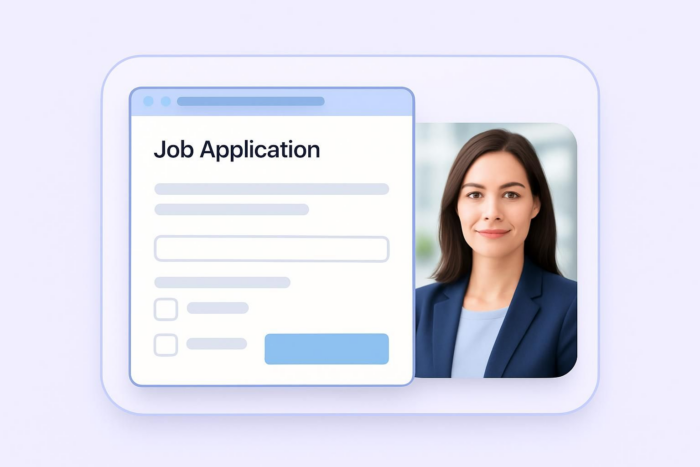
































































Send Comment: