Canva vs Figma: Common features
- Work in any web browser (optional desktop apps for Windows/Mac)
- Offer free plans
- Provide templates and add-ons
- Include generative AI (Figma: code interfaces, Canva: editable templates)
- Support real-time collaboration (view, comment, edit)
In the words of Dieter Rams, an industrial designer best known for his work with Braun, “Design should not dominate things, should not dominate people. It should help people. That’s its role.”
Yet far too often, design software dominates the creative process. With over 70 buttons and countless nested menu items, it can take a career to master every feature in classic design software like Adobe Illustrator or Photoshop.
Into that void stepped Canva and Figma, two popular tools that dominate design today. Canva came first, launching in 2013 as a collaborative design platform with the tagline: “A simple new way to design.” Built for everyday use, Canva makes it easy to create everything from flyers and Facebook covers, to business cards and blog graphics, or posters and presentations.
Figma entered the market three years later, touted as: “The collaborative interface design tool.” It, too, was built around collaborative design in your web browser and worked on any computer. Its focus was on vector graphics and interface design, as well as creating websites and software alongside developers.
Both Figma and Canva let you design in your browser, get started for free, and bring friends and colleagues into the design process. But that’s where the similarities end. Canva is a beginner-friendly design tool perfect for whipping up quick graphics, while Figma is professional design software built to create your next app or design vector graphics. Here’s a deeper dive into each product — and which tool is best for your design needs.
Figma vs Canva: Pros and cons
| Figma | Canva |
|---|---|
| Free for unlimited draft designs — but only three shared designs per project | Free for unlimited, collaborative designs — but with limited features |
| $20 per month paid plan | $15 per month paid plan |
| 300+ built-in templates, and thousands of community templates | 250,000+ built-in templates, plus stock photos, video, and audio |
| Steep learning curve for core vector design tools | Simple learning curve to create graphics |
| Advanced design tools for vector designs and code export, with pixel-level alignment | Limited advanced design tools for professional output, with few vector tools or pixel-level precision |
| Designed for vector graphics | Designed for raster graphics, with built-in printing services to create cards, business cards, and more |
| Add-ons add additional features to Figma, such as icon search or CMYK print export | Add-ons add embedded apps to designs, such as Jotform forms and Adobe photo editing software |
What is Figma?
Figma is, first and foremost, vector design software for collaborative interface design. It uses HEX color codes, pixel-based sizing and spacing, and web-style column and grid layouts by default. When you switch over to the Prototype tab, you can link elements together into interactive prototypes. The default editor is a blank canvas, but you can also design on a frame with built-in sizes for iPhones, iPads, Android devices, desktops, TVs, and smartwatches.
It’s in that Frame menu where Figma’s expanded focus comes into view. Figma, today, includes frames for Facebook covers, Twitter/X posts, and Dribble shots, along with standard paper sizes for print media design. It also includes additional tools for more freeform, less serious design, with FigJam for mind-mapping and brainstorming, Figma Slides for presentations, Figma Buzz for social media and other quick asset creation, and Figma Sites to publish your designs as a website.
Each tool is built around the same core Figma editing tools. You can
- Drag and drop design elements with pixel-level precision
- Align elements on a grid
- Organize elements in layers and frames
- Copy elements in CSS to add directly to web designs
- Export designs in SVG format, or in PNG, JPG, or PDF in any size you need
Figma works equally well in any web browser, or you can use Figma’s native apps for Mac and Windows, which let you edit designs while offline, then sync changes to the cloud the next time you connect to the internet.
The tool you’ll reach for depends on what you’re designing.
For example, you can reach for Figma when designing an app or a website, creating a logo, or working on any other vector design tasks. Or you can reach for FigJam when mocking up ideas and free-form brainstorming, Slides when you’re presenting those ideas, Buzz for when you’re making social media posts to promote that new logo and site, and so on.
It’s Figma’s pairing of professional design tools with online collaboration that’s made it the standard design app, especially in software-focused startups. Designers can work with the same vector design tools they’d expect in any other professional software, with a simple-enough collaborative interface that lets them share those designs with developers, managers, and other stakeholders. Those collaborators can give input on the designs and add comments — and they can do it without needing to learn a complicated design tool. That makes it a nice middle ground for teams needing professional interface design and wanting to expand design thinking across the company.
What is Canva?
Canva is a beginner-friendly raster design tool, built around an extensive library of templates and easy-to-use editing tools that simplify every design task. Anyone can quickly design a social media banner, flyer, card, or website in minutes in Canva. It’s far easier to customize a Canva template to fit your design needs than to design similar content in most other software.
For example, take customizing a design with colors that look great together . In most design apps, you could first add a photo to a template, then use the eyedropper tool to select colors from a photo — the shade of green from a leaf, the brown from sand, the blue from the sky — to make your design’s headlines and body text match the photo. Canva simplifies this process down to a single step. All you do is add the photo, then edit text in the template, and the text color picker will automatically show colors from your photo that Canva extracted automatically.
Another task where Canva excels is creating design assets in multiple sizes. Say you need to create a landing page and want to add a form to Canva, and you also need to make social media posts, blog post banners, print flyers, and print admission tickets for the event.
To do this, you could start with the larger design, building out a website from a Canva template with a built-in Jotform form in Canva from one of over 10,000 free form templates, and publish that as a Canva website — complete with a custom domain if you‘d like. With a Jotform form in your Canva website, you could collect e-signatures for contracts, or you could start a small store with secure payment processing through PayPal, Stripe, or Square. You could even build automated approval workflows or dynamic forms with conditional logic to turn your Canva site into a mini app without coding.
Once you do all that, you can duplicate your design and use Canva’s Resize tool to shrink your website into a print flyer. Then you can shrink it again (and cut out extraneous bits) for your social media assets and more. You’ll likely have to adjust a few things, perhaps editing text down to size for each deliverable, but you’ll reduce the time to go from initial creation to customized designs for every platform.
It’s little touches like these that make Canva a great design tool for beginners, or anyone who wants to quickly customize a template into a design for a marketing push, social media campaign, print flyer, or any other quick design work. You can go from needing something new to a fully customized template ready to share or print in less time with Canva than in most other design tools.
Figma vs Canva: Features
Figma and Canva share a handful of common features. They both
- Run in any web browser, with optional Windows and Mac apps
- Offer generous free plans
- Include a wide variety of templates to start your work and add-ons to supplement their built-in features
- Include generative AI, in Figma to create interfaces with code and in Canva to create editable templates
- Are built around collaboration; you can share your designs with anyone to view, comment, or directly edit your work
The features then diverge between professional, vector-design in Figma, and easy-to-use raster graphics tools in Canva.
Figma’s interface is similar to Adobe Illustrator, only it’s flipped: It shows layers on the left sidebar, tools in a palette on the bottom, and settings for centering, width, positioning, colors, opacity, and more on the right sidebar. The core center workspace is where you create vector designs. By default, a grid shows up as you zoom in, which will guide the positioning of the image. Along with the standard tools to select, slice, draw, and add shapes and text, Figma includes a Comment button for anyone — viewers and editors alike — to add feedback to your design at the exact spot where something needs to be changed.
Once you’ve finished creating your design in Figma, you can
- Switch the right sidebar to Prototype mode to build and share an interactive prototype
- Switch the bottom toolbar to Dev mode to copy code for your design
- Select the elements you want to export and select the Export option in the bottom of the right sidebar
You can export designs in PNG, JPG, PDF, or SVG formats, and can either export graphic assets individually or slice them to export as a group. And no matter whether you’re simply brainstorming ideas or formally presenting them, you can reach for Figma’s FigJam whiteboard tool or Slides presentation tool, among other simpler built-in apps, to take care of your less detailed design work.
Figma, uniquely, includes
- Vector exports by default, included in the free plan
- Interactive demos of designs
- Code export, to turn designs into websites and software
On the other hand, Canva’s interface is closer to that of Microsoft Office applications like PowerPoint. When you start at the Canva dashboard, you can begin designing with an AI prompt, search through Canva’s template library, or start from scratch with a standard design size like card or presentation. Then, you can select some portion of a design — perhaps a colored shape, image, or text — and Canva’s toolbar that runs across the top of the window will appear with the appropriate tools to change colors or fonts, increment font size, add animations, and more.
Or you can open the left sidebar, with more advanced tools in tabs. The Design tab includes alternative templates, along with font and color pairings to customize your design. The Elements tab lets you add shapes, stickers, images, charts, and more to your creation, while the Uploads tab lets you bring in your photos, logos, and more to add a personalized touch to your designs. And if you need more features — whether that’s Adobe Express photo editing tools to remove backgrounds, or Jotform’s form templates to gather data from your designs — you can add those and more from the Apps tab.
When you’re ready to publish your designs, or want to bring others in to collaborate, click the Share button in the top left corner. You can
- Copy a public link to your design
- Publish it as a quick website
- Invite friends and colleagues to edit
- Download your design in PNG, JPG, PDF, and other formats
Depending on your design, you can also export your design as PowerPoint presentation files, GIFs, MP4 videos, and SVG vector files, or print on demand with Canva’s built-in printing services.
Canva, uniquely, includes
- A simple interface that dynamically shows the tools you need as you’re working
- An automated resizing tool to turn larger assets into social media sharables
- Options to publish any design as a website or to print them on demand
- Thousands of built-in templates and stock elements
Pricing comparison: Which tool is more affordable?
 Figma |  Canva | |
|---|---|---|
| Free plans | Unlimited designs, with up to 3 shared designs per project and full Figma features. | Unlimited designs with full sharing and collaboration, with limited features, templates, and export options. |
| Paid plans | Start at $20 per month Figma Professional for full features. Optional collaborator accounts from $5 to $15 per month, depending on features. | Start at $15 per month Canva Pro for full features, or $10 per month per user Canva Teams plan for company use. |
Figma and Canva share another core similarity: Both have generous free plans, with the option of a monthly subscription fee for their full-featured plans. Canva’s paid plan, Canva Pro, is cheaper than Figma’s Professional plan — but Figma also offers cheaper plans for users who only need Figma’s simpler design and slides tools.
You can create unlimited designs with free plans from either tool. Canva limits access to more advanced tools in its free plan, while Figma limits free plans to three shared, collaborative designs. And both Figma and Canva offer their paid plan features for free to educators and students.
Canva’s free plan includes Canva’s core features, with access to over 2 million templates and 4.5 million stock images, along with basic AI features. Free plans can export designs in PDF, PNG, and JPG formats, collaborate with others on designs, use built-in integrations including Jotform forms, build a single brand kit, and store up to 5GB of files.
Figma’s free plan includes full access to Figma’s design tools with unlimited draft designs. For collaboration, free Figma accounts can create shared projects with up to three design files to share and collaborate on with colleagues — and free plans can view and comment on any Figma designs that are shared with them. Free plans also include limited AI credits and access to FigJam, Slides, and Buzz tools, but do not include access to Figma’s Website builder.
Canva Pro costs $15 per month for a single user or $10 per month per person for a Canva Teams plan with three or more users. Pro accounts can create multiple versions of a design at once, resize designs, remove backgrounds, save designs as templates, create AI video clips with Google Veo 3, and get access to 140 million stock photos, videos, and other design assets. Paid accounts also let users publish content directly to social media, including Instagram and Facebook, build 1,000 brand kits, and store up to 1TB of files.
Figma Professional costs $20 per month per user for full Figma features, and includes cheaper plans from $5 per month for a collaboration seat to use FigJam and Figma Slides. There’s also a $15 per month option for a dev seat to use Figma Buzz and copy code from Figma designs in Dev mode. With a paid Figma Professional plan, you can create unlimited files and projects, shared with as many people as needed, with team-wide design libraries for faster collaboration and 3,000 AI credits per month.
Figma Professional also includes access to every Figma app, including the new Figma Sites website builder. For larger companies, Figma offers Organization and Enterprise plans with unlimited teams, shared libraries and fonts, additional AI credits, and centralized admin tools among other enterprise-focused features.
Who should use Figma?
Figma is the design app to choose for
- Software designers and developers
- Vector icon and graphic designers
- UI/UX-focused designers
- Designers building interactive prototypes
“Figma is by far the best vector tool I’ve used in my life,” wrote @josephpmay on Hacker News near Figma’s initial launch. “What takes me an hour in Illustrator I can do in 20 minutes with Figma.”
That sentiment has increased with time. Figma’s collaborative focus eliminated the need to email Illustrator files back and forth or sync them with Dropbox, and its commenting features make it easy for anyone to give feedback without being a full-time designer or learning Figma’s ins-and-outs. As Figma has added features to build interactive designs, copy designs in code, build shared brand kits, and turn designs into social media posts and presentations, it’s become even more of an essential part of the designer toolkit.
If you’re building detailed designs you’ll iterate over time as a team and build into your software and website deliverables, Figma’s the software to use.
Who should use Canva?
Canva is the design app to choose for
- New designers
- Marketers, social media managers, and others who need to quickly create graphics without design experience
- Data visualization, with Canva’s built-in graphs and Flourish data visualization tools
New to design? Want to quickly create publishable graphics? Canva is the app for you.
“Canva is pretty much learn-on-the-go,” said @monokronos. @hymnzzy concurred: “Even a 5-year old can use Canva. It’s that simple.”
Canva’s vast library of templates, along with AI tools that can create new designs as a starting point, make Canva more approachable than most other design software. That, along with its simplified toolbars and context-specific sidebar, shows the tools you need when you need them.
Because of its built-in social media sharing and a resize tool to customize graphics for each platform’s requirements, marketers and small-business owners are a core part of Canva’s user base. But that’s not all. Thanks to its acquisition of Flourish, Canva is a great choice for data visualization, for full-time data scientists looking to quickly visualize and animate their findings, as well as a tool for sales teams, executives, and any other role that benefits from data visualizations in company presentations.
If you’re quickly creating graphics that you want to print or share online, Canva’s the software to use.
Canva vs Figma: Which one do users prefer?
Check forums, social media, and reviews from designers, marketers, and others who rely on design software in their work, and you’ll hear similar refrains again and again about Figma and Canva: Figma is built mostly for full-time designers, while Canva is built for everyone else.
“Canva is mostly for beginners and non-designers whereas Figma is a tool for UI/UX professionals,” wrote @Northernmos1990 on Reddit. “The biggest differences between the two are in complexity and level of freedom.” @littleGreenMeanie agreed in a different discussion: “Figma is meant for iterative work,” along with “web and UI work,” where Canva is built for “beginners or people who don’t have the time to learn the craft but need an image here or there.”
The choice often comes down to what type of design work you’re performing. “It’s the difference between graphic design and interface design,” said @frankiew00t in the same discussion. “[Canva] is meant to be static and has roots in printing. [Figma] is meant to be interactive and has roots in software.”
That means design and developer teams often choose Figma, while other teams reach for Canva. “At my tech company,” said @mecho15, “the designers and UX people use Figma. If a marketer needs something quick and dirty, they’ll just use Canva because it’s easier to use.”
It also makes sense to keep both Figma and Canva in your arsenal. “We use Figma for front-end design and product mock-ups,” said @hilwil, but their team still keeps Canva accounts around, too. “Canva is just so easy for banging out content and shareables,” they said.
When to choose Figma or Canva?
For the most part, professional interface designers and vector artists would choose Figma as their core design tool, while marketers, educators, small-business owners, and other professionals who aren’t full-time designers but need to quickly create designs would choose Canva for their design work. However, there are times when any designer would reach for either tool.
Choose Figma for
- Working on detailed vector designs
- Designing a website or software
- Building an interactive demo
- Exporting your design in both vector images and code
- Working with designers and developers over a shared visual vocabulary
- A collaborative, free, cross-platform web app alternative to Adobe Illustrator
Choose Canva when
- Creating raster designs
- Designing for social media or print
- Using free-form creativity with images, text, graphics, and pre-made templates
- Remixing design into multiple sizes to publish online and print from the same core template
- Needing a simpler, collaborative Photoshop or PowerPoint
Yet the distinctions are beginning to blur. Figma retains the higher-end, design-professional side of the market but is broadening its outlook with Figma’s newer Buzz tool built for anyone to quickly create social media graphics. Canva, at the same time, is still the simpler, more consumer-focused of the two, but its business plans with brand kits, collaboration, and website publishing increasingly make it a design tool for anyone, and its paid plans can export in vector SVG format.
Which tool is right for you?
The answer depends on what you want to do. Full-time designers are more likely to use Figma, as are designers working alongside developers, as a detailed way to build designs into branding, software, and websites. Marketers, educators, small-business owners, and others apt to wear multiple hats are more likely to use Canva as a quick way to design for print and social media.
Figma has a bit of a steeper learning curve, but it’s worth the effort if you’d like to become a web designer — or already are one and want to modernize your Adobe Illustrator skills. Canva has a simpler learning curve, but even it has enough features to build and improve your website and promote it online, from the same software you use to make every other design asset your business needs.
Or you might use both. Figma and Canva are alike in that they offer free plans, so there’s no reason to limit yourself to one. Pick the software that best fits your needs — then pull up the other app whenever you need more (or simpler) features. That way, you get the best of both worlds.
This article is for designers, marketers, and creative teams deciding between Canva and Figma, especially those weighing ease of use against advanced design capabilities to choose the right tool for their workflow.
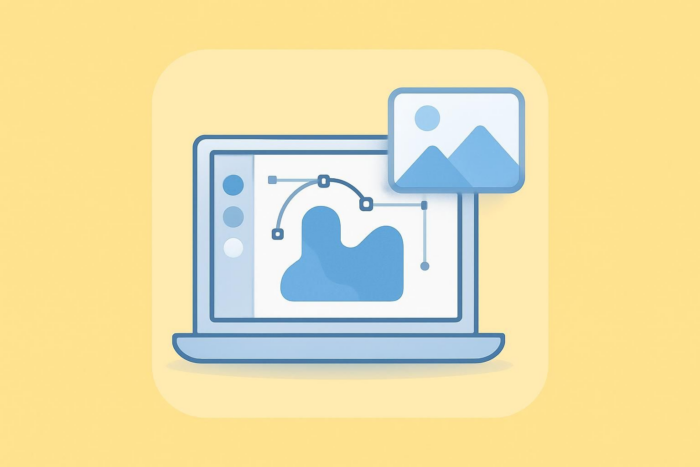
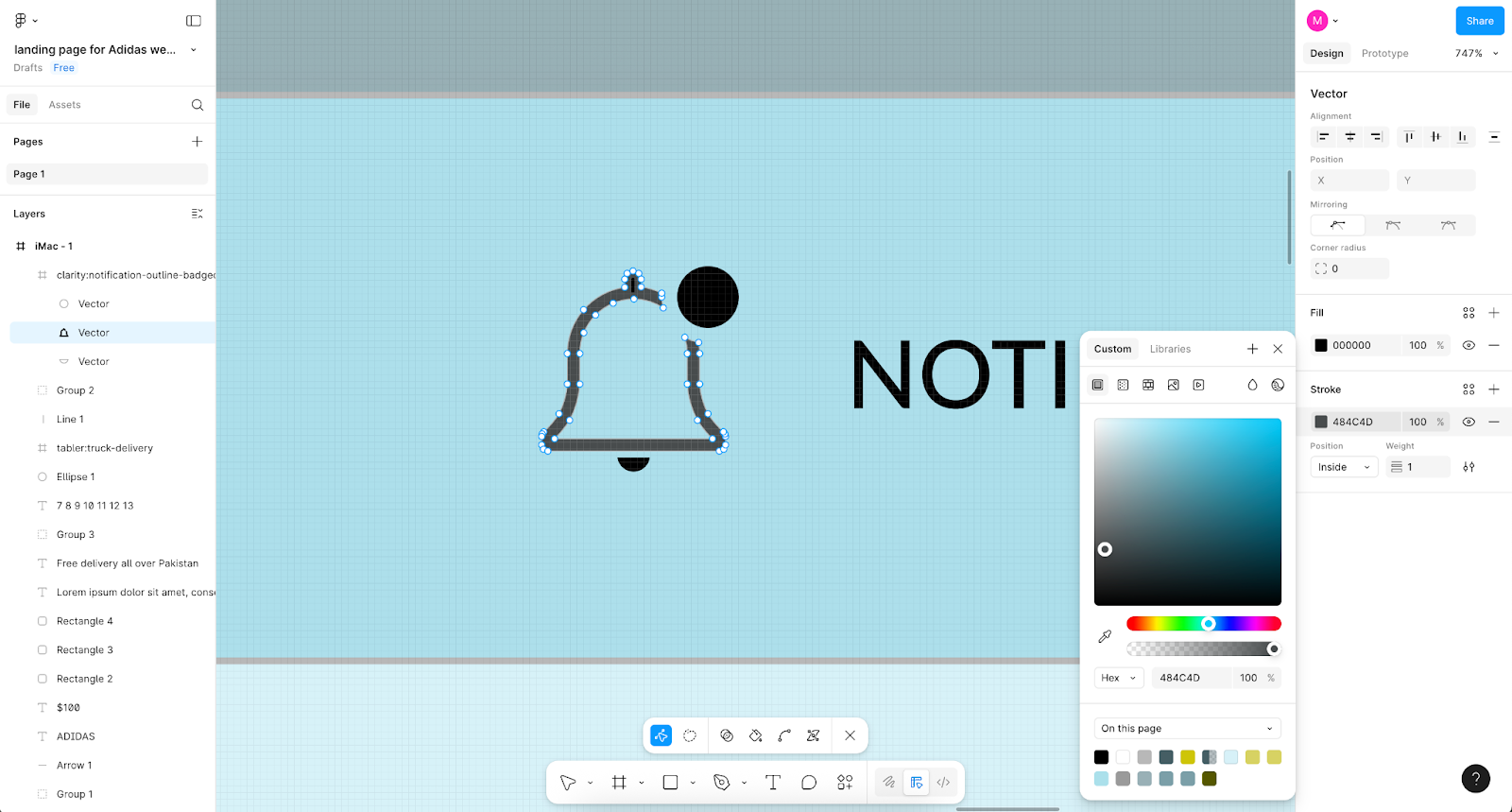
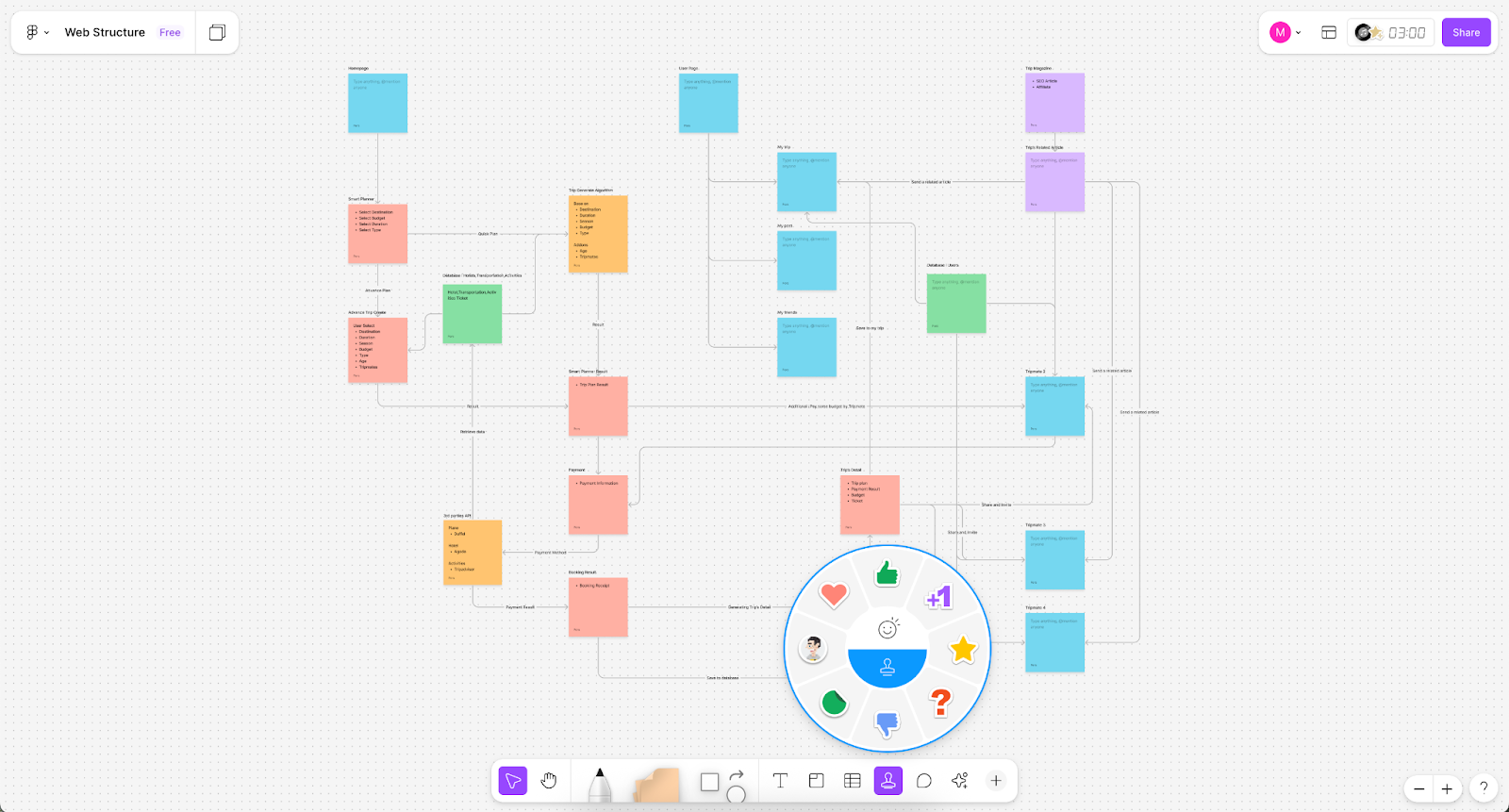
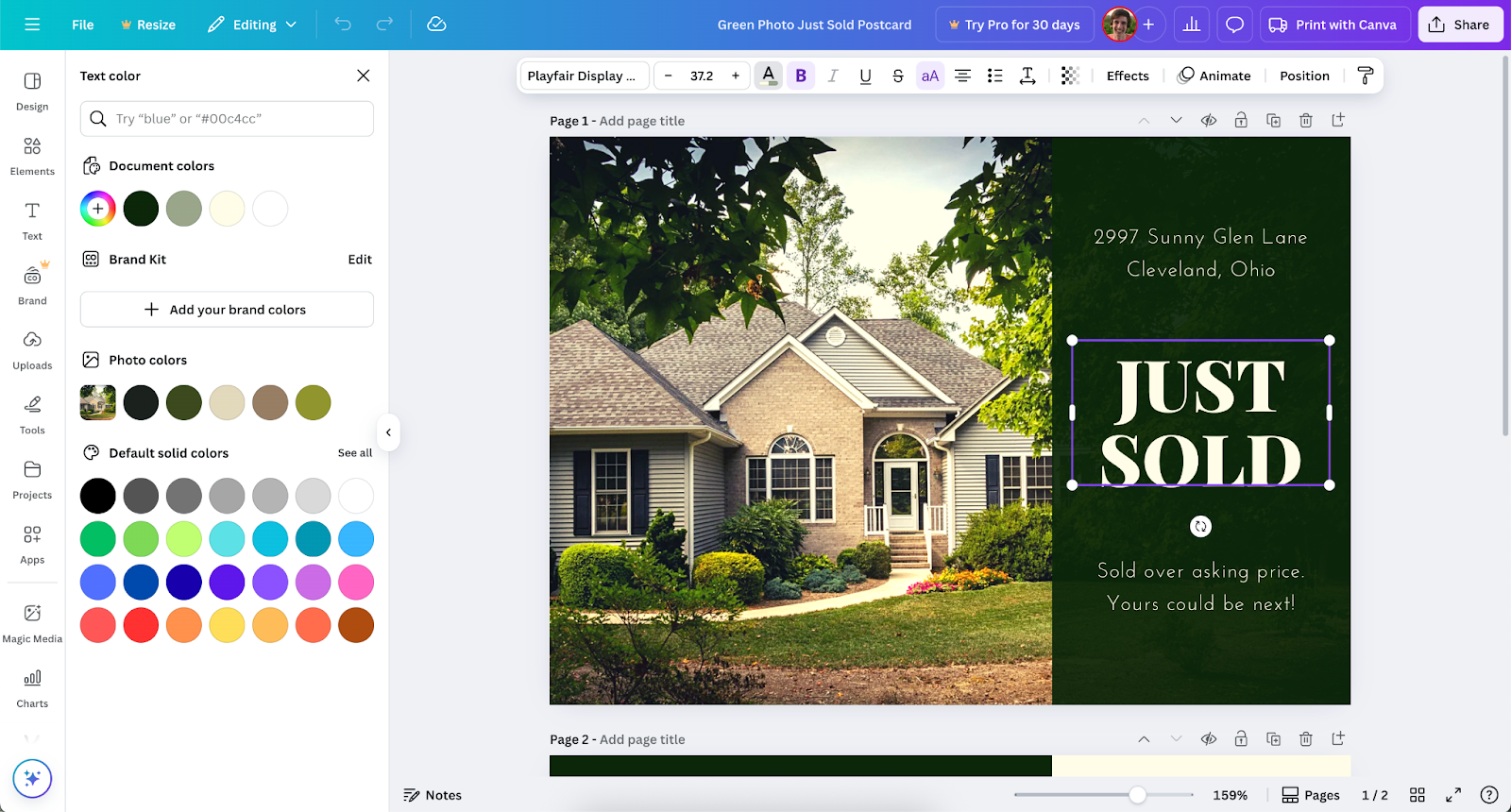
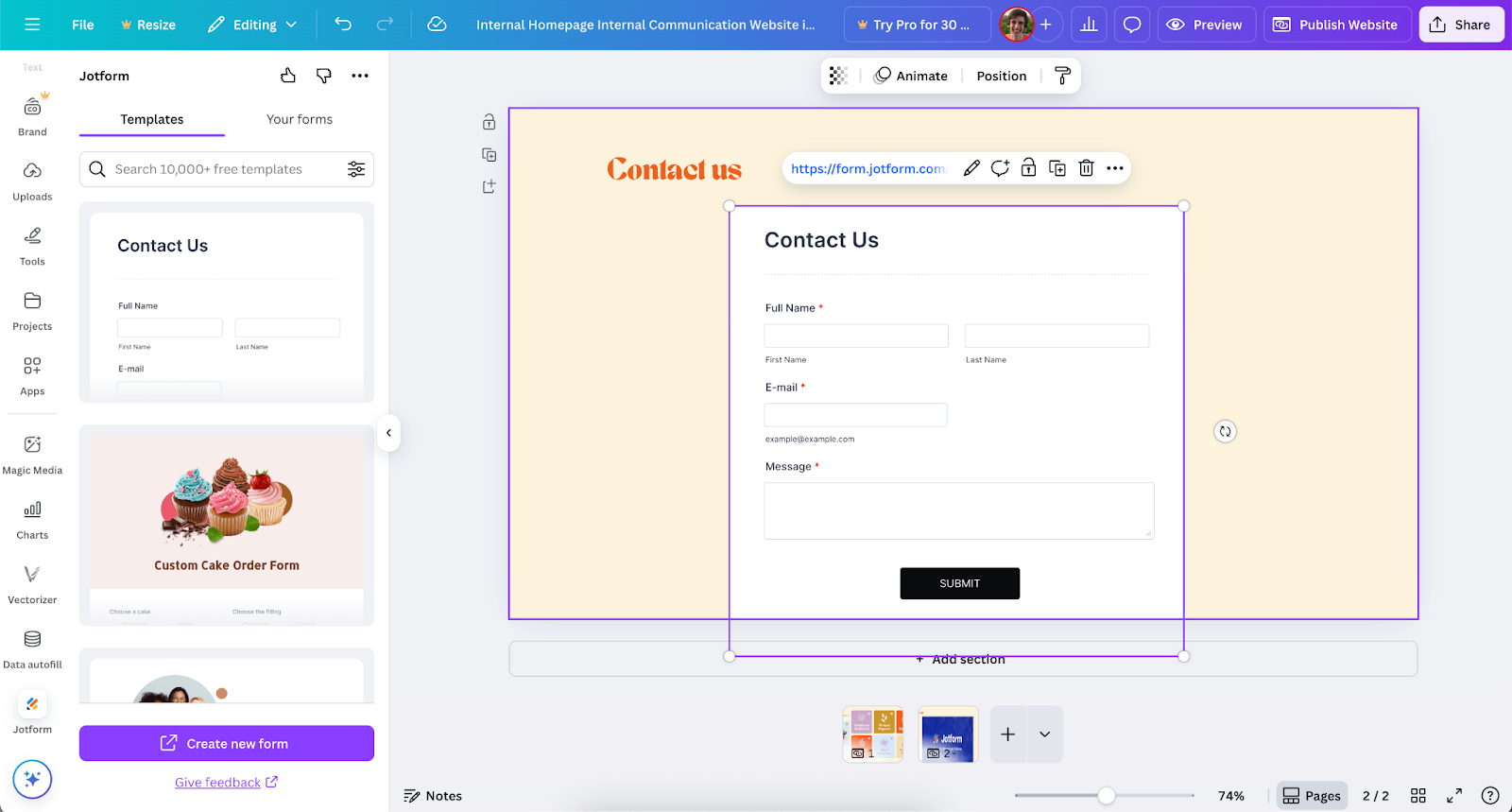
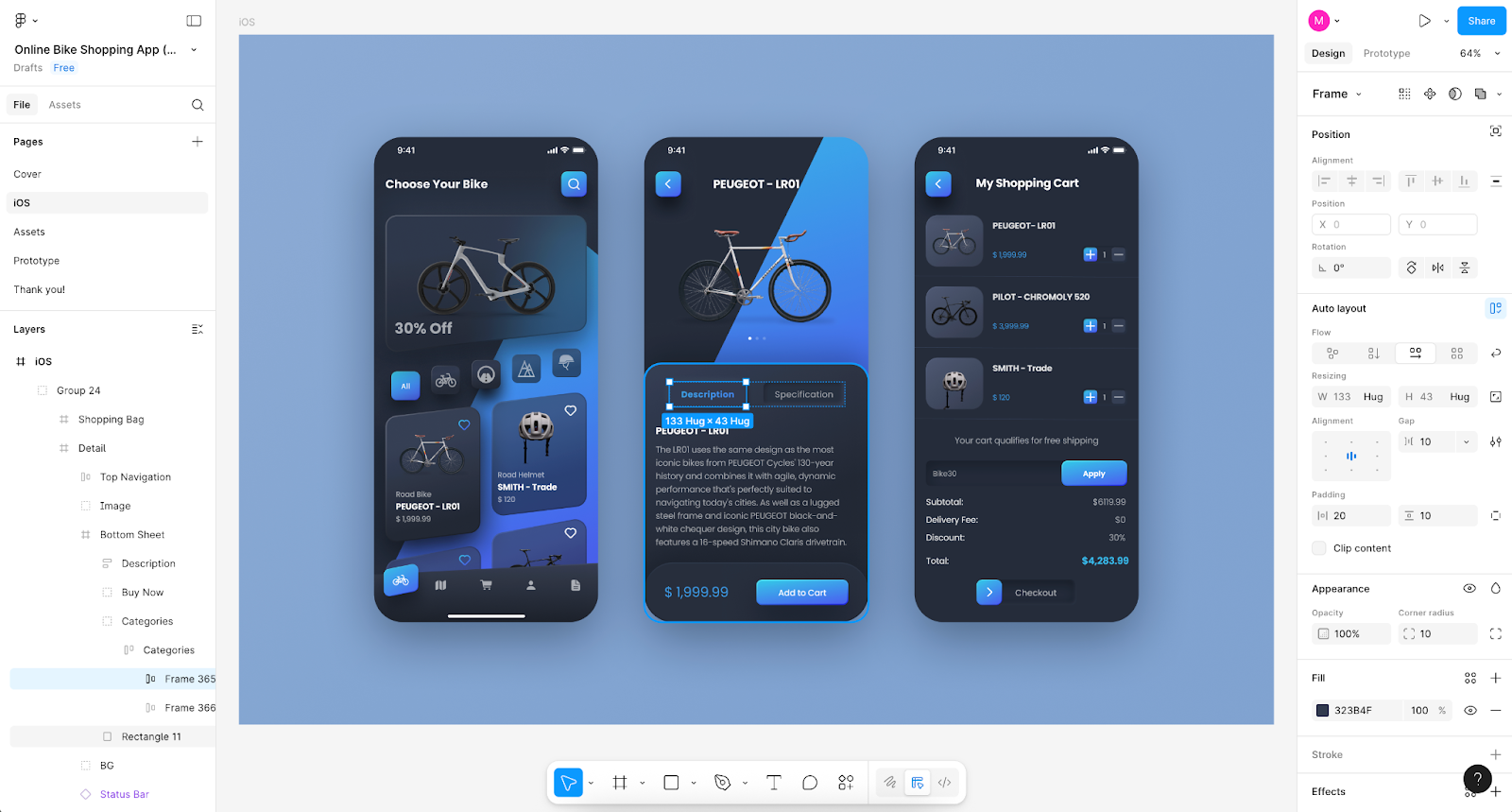
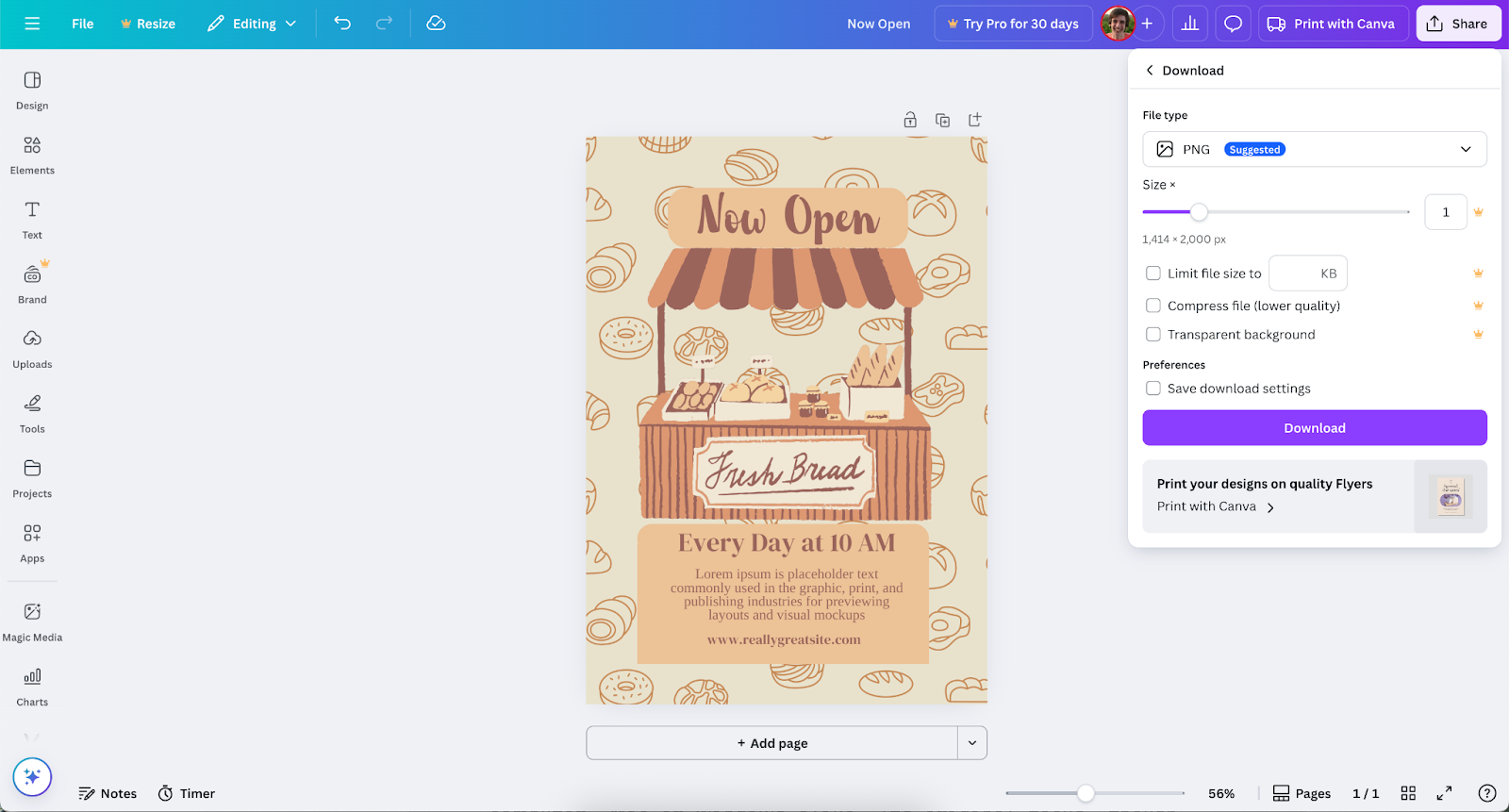
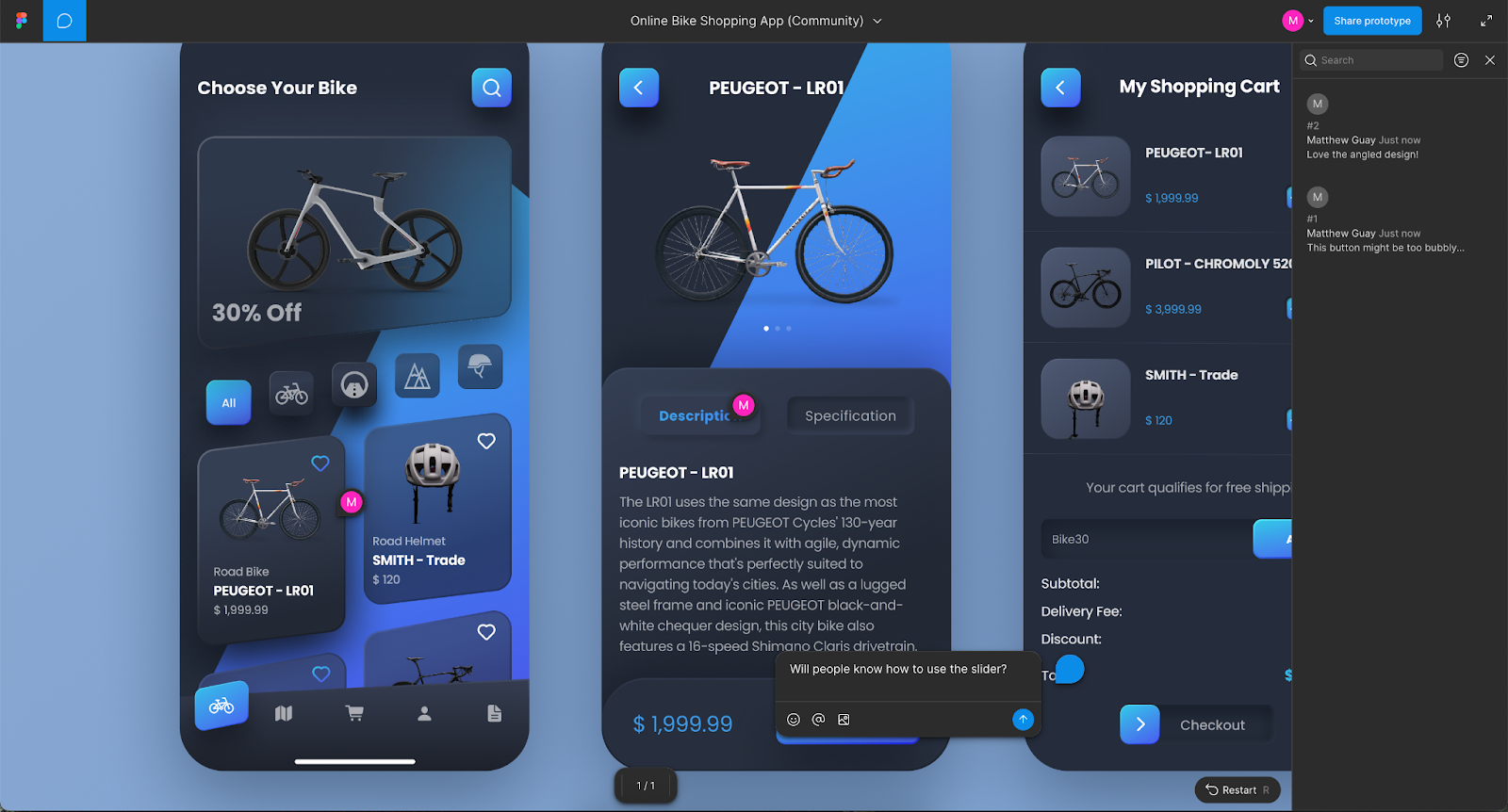
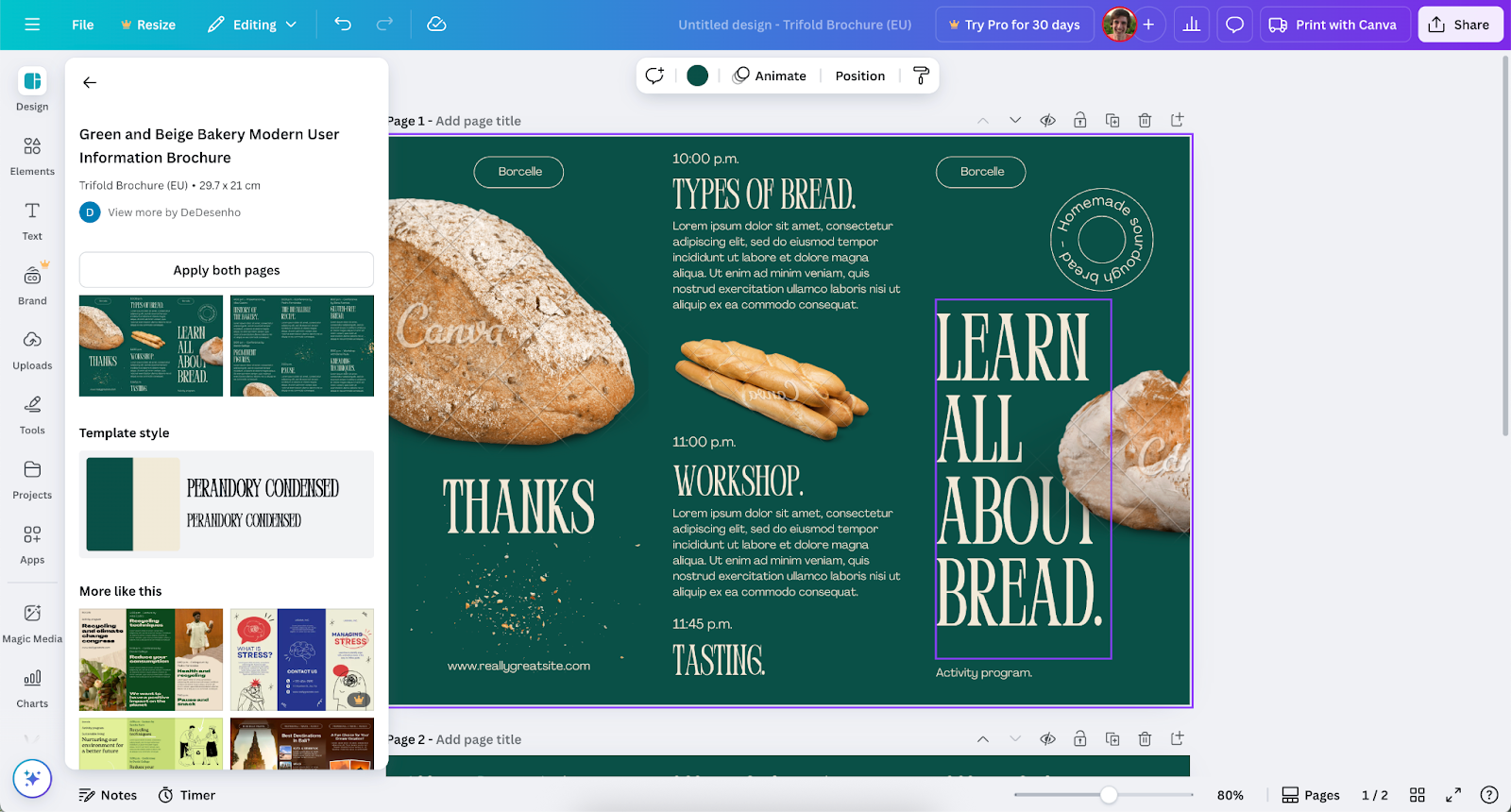
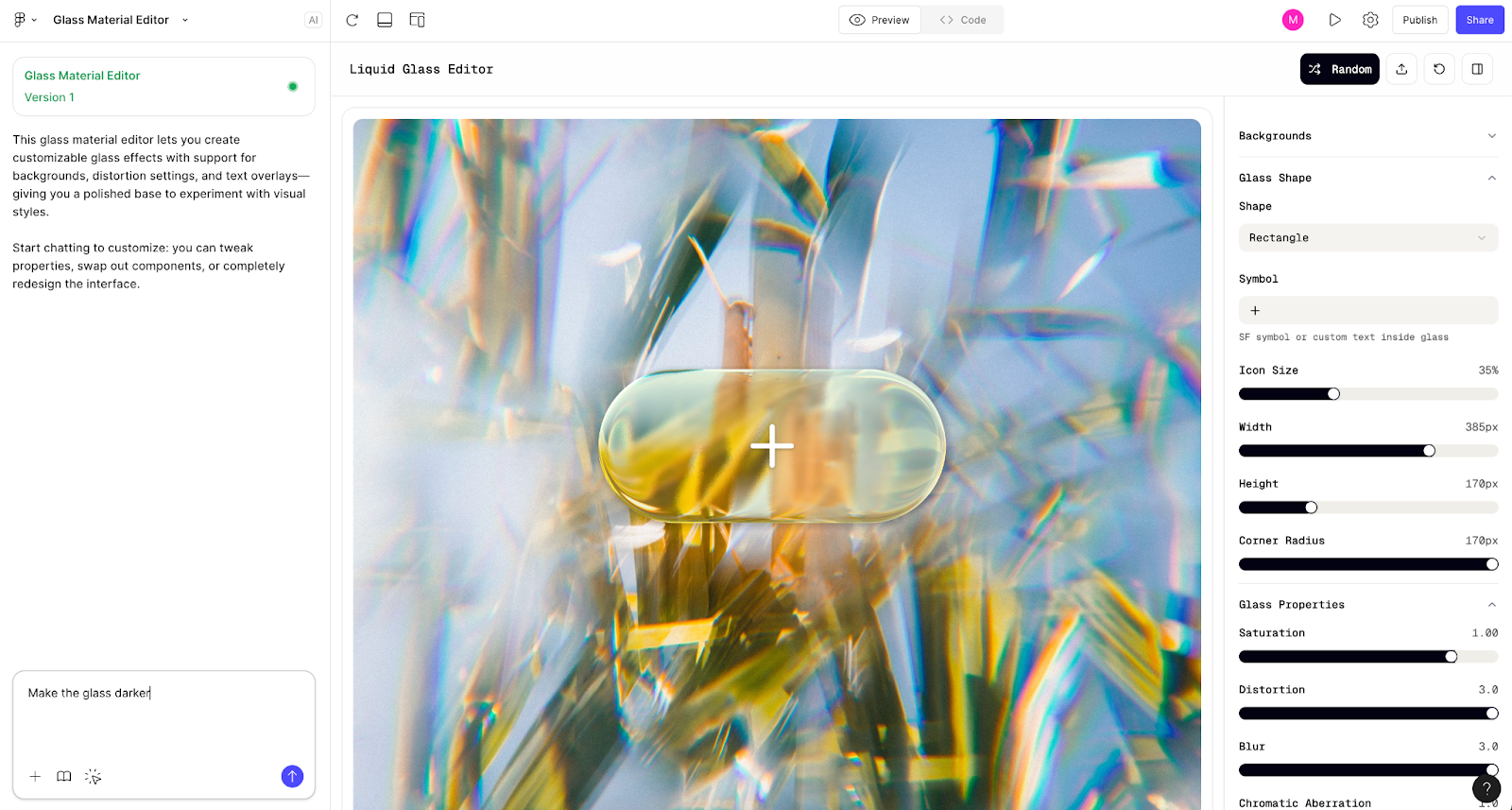


























Send Comment: