-
 GTCLinksAsked on September 24, 2025 at 8:23 PM
GTCLinksAsked on September 24, 2025 at 8:23 PMI recently made some changes to my approval workflow but now it's no longer routing any anny approval requests
-
 Christian Ice JotForm SupportReplied on September 24, 2025 at 9:05 PM
Christian Ice JotForm SupportReplied on September 24, 2025 at 9:05 PMHi GTCLinks,
Thanks for reaching out to Jotform Support. Can you confirm if the workflow fails to trigger any approval requests immediately after a user submits the form? If you recently modified the workflow, double-check each step and condition to confirm they are set as intended. We can take a look at this for you. To do that, we’ll need your permission to access your account. Don’t worry, you can turn it off again once we’re done. Let me show you how to do it:
1. In the top-right corner of your My Workspace page, click on your Avatar/Profile Image icon.
2. In the Dropdown menu that opens, click on Settings.

3. Next, in the panel on the left, click on the Security tab.
4. If you haven’t opened your Security page in a while, it’ll ask you to verify. To do that, click on Send Verification Code.

5. Then, enter the Verification Code you receive in your email.

6. Finally, at the bottom of the page, toggle the Jotform Support Access to the On position.
 After we hear back from you, we’ll have a better idea of what’s going on and how to help.
After we hear back from you, we’ll have a better idea of what’s going on and how to help. -
 GTCLinksReplied on September 24, 2025 at 9:21 PM
GTCLinksReplied on September 24, 2025 at 9:21 PMDone. Support access should be granted now.
-
 GTCLinksReplied on September 24, 2025 at 9:22 PM
GTCLinksReplied on September 24, 2025 at 9:22 PMThe workflow I am having trouble with is titled Approval: Greater Twin Cities Chapter of the Links, Incorporated. The workflow does not seem to work at all and I can't seem to figure out which branch is broken.
-
 Mary JotForm SupportReplied on September 24, 2025 at 11:36 PM
Mary JotForm SupportReplied on September 24, 2025 at 11:36 PMHi GTCLinks,
I cloned and tested your form and was able to replicate the issue. It seems that the Dynamic Dropdown field is not working with the If/Else condition. I would suggest using a regular dropdown fields instead. Let me show you how:
1. In Form Builder, click on the Add Element button.
2. Under the Basic tab, search for the Dropdown element, then drag it to your form. You can do this three times.
Your form should now look like this:
Then hide both the Restricted and Unrestricted field, and only show them conditionally based on the user's answer:
Here is a sample condition that you can use:
From there, you can create the If/Else condition. Here is an example:
Also, to make sure that all submissions triggers the workflow, you need to create conditions for each possible answer. For example, in Restricted (Programming/Facets), there are 8 answers, but in your IF Else condition, there are only 5 possible answers. In Unrestricted (Operational), you only added 1 possible answer, but there are 9 possible answers.
Give it a try and let us know how it goes.
Your Reply
Something Went Wrong
An error occurred while generating the AI response. Please try again!
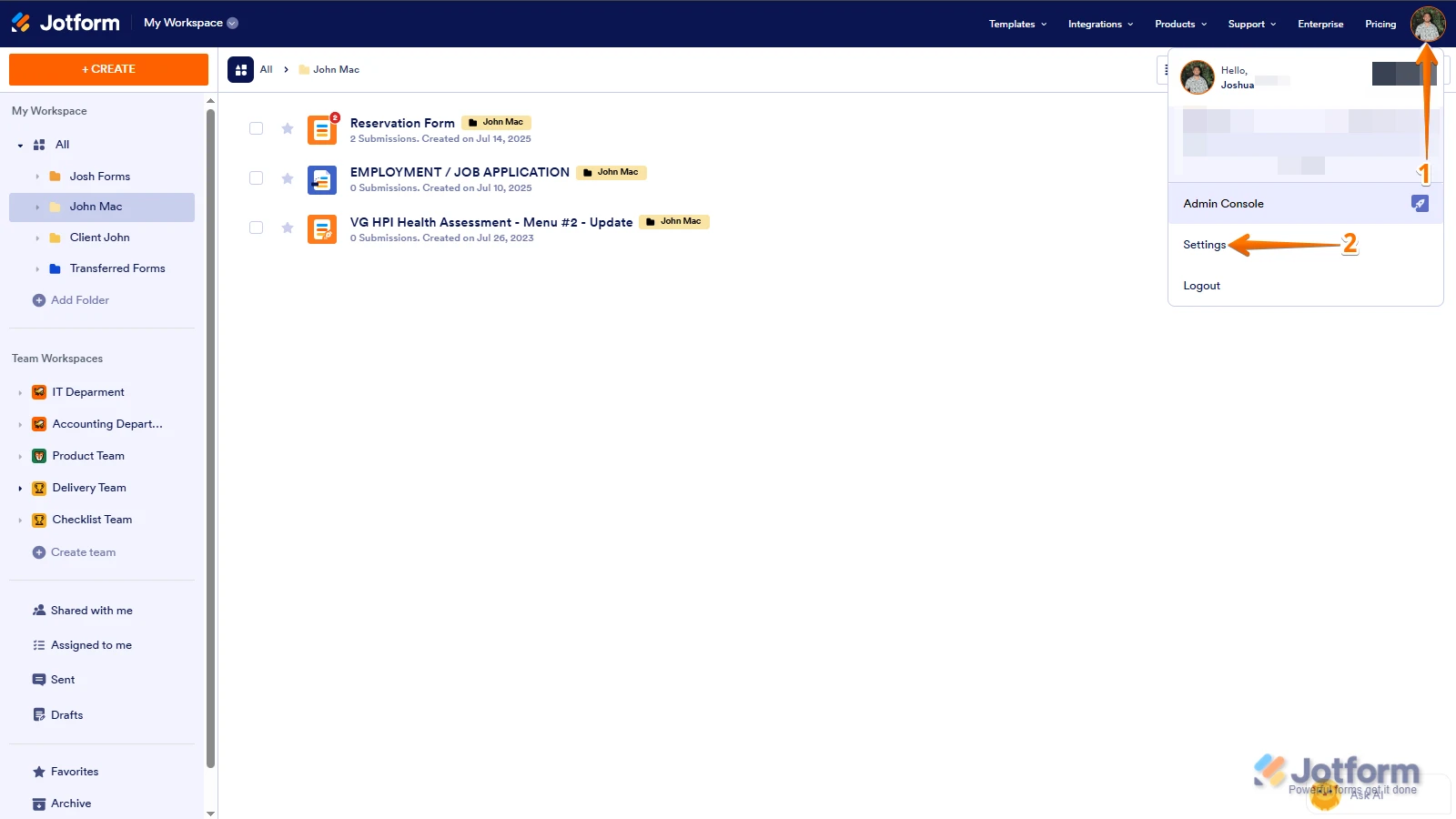
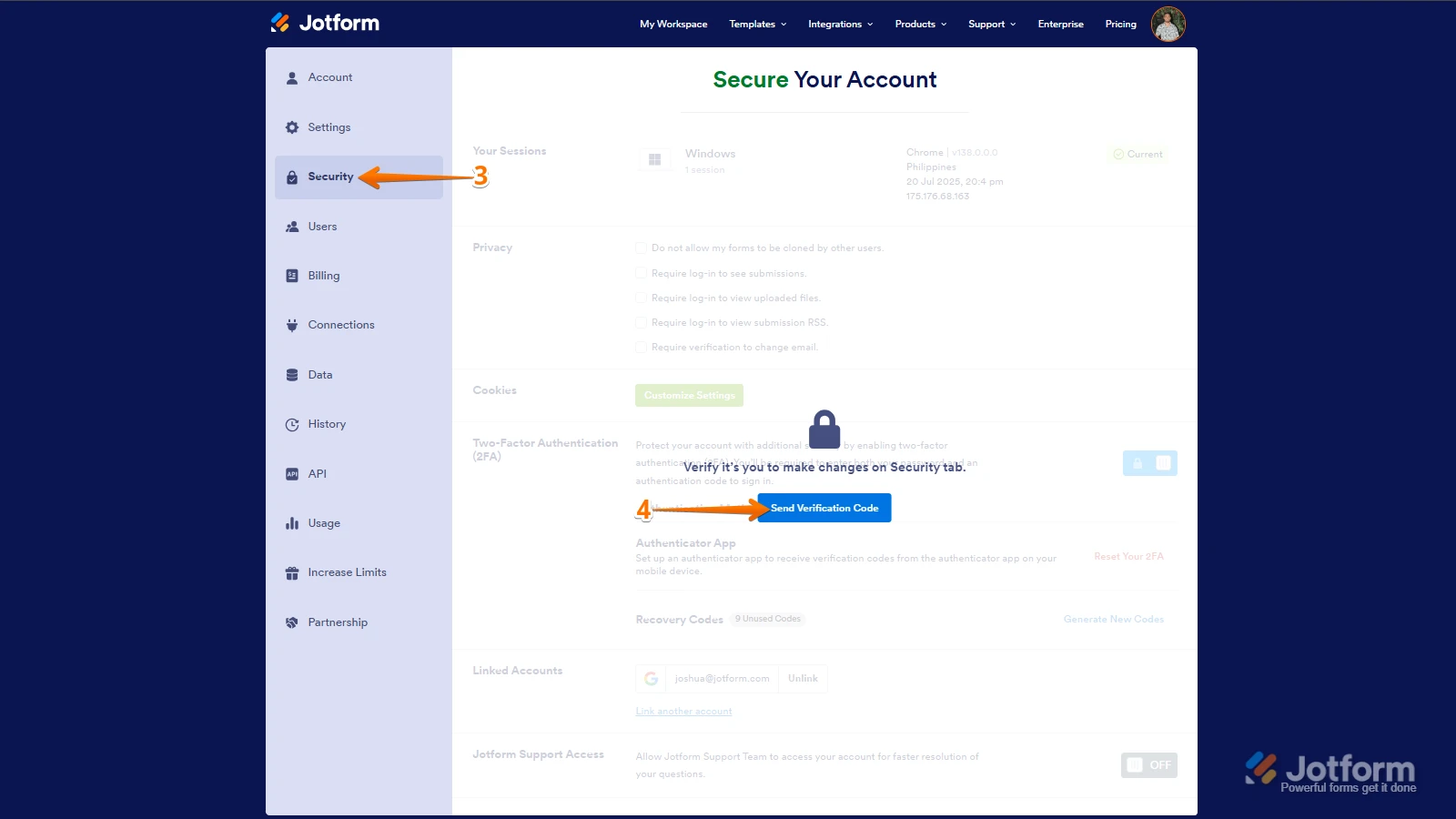
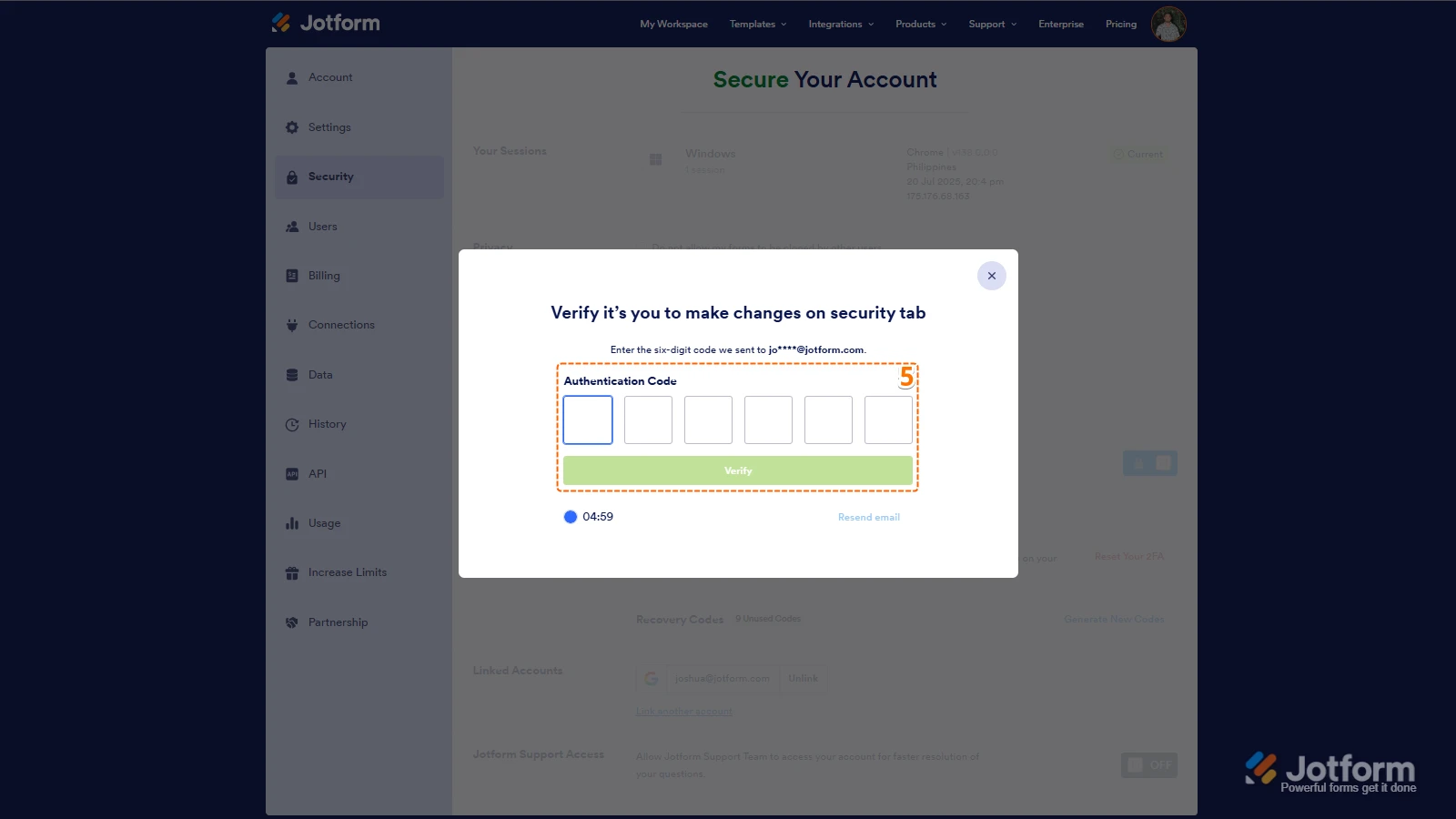
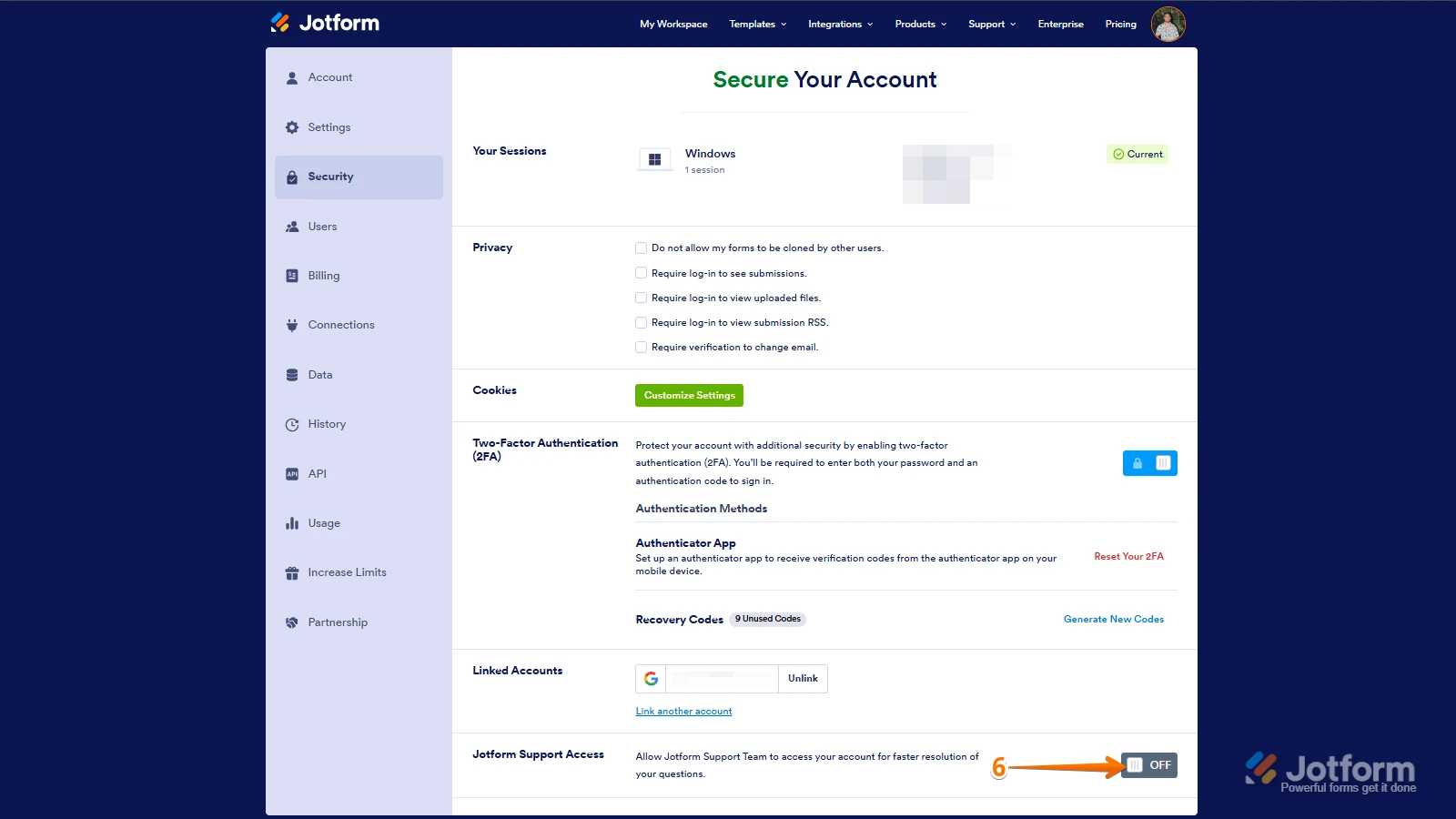 After we hear back from you, we’ll have a better idea of what’s going on and how to help.
After we hear back from you, we’ll have a better idea of what’s going on and how to help.