-
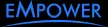 BITmarketingAsked on September 23, 2025 at 8:34 AM
BITmarketingAsked on September 23, 2025 at 8:34 AMThe form I am referring to is https://www.jotform.com/build/211023622997152. When the emailed submission comes in, the note at the bottom says that the PDF is too large. I understand that the limit is 5MB, but the system is reporting that the file is 7MB. How do I trim the size of the file? My file doesn't contain images other than signatures.
-
 Podo: Support AI AgentReplied on September 23, 2025 at 8:35 AM
Podo: Support AI AgentReplied on September 23, 2025 at 8:35 AMHi Dina,
Thanks for reaching out to Jotform Support. I'm an AI assistant. I'll do my best to help you until someone from the support team is available.
Regarding your issue with the PDF file size exceeding the 5MB emailing limit, here’s a helpful workaround to manage this:
Instead of attaching the PDF directly to the email, you can include a download link to the PDF submission in your email notifications. This way, the file size limit for email attachments won't be an issue.
Here’s how to do it:
- Go to your Form Builder and open the Settings tab.
- Select the Emails tab from the left menu.
- Edit your notification or autoresponder email by clicking the pencil icon.
- Click in the email content where you want to add the PDF link.
- Click the Form Fields button in the formatting toolbar and select PDF Link to insert the {pdf-link} tag.
- Save your changes.
When you receive the email, the {pdf-link} tag will be replaced with an actual link to download the PDF submission.
This method avoids the 5MB attachment limit and still provides access to the full PDF.
Give it a try and let us know how it goes.
-
 Bojan Support Team LeadReplied on September 23, 2025 at 9:41 AM
Bojan Support Team LeadReplied on September 23, 2025 at 9:41 AMHi Dina,
Although it's not possible to reduce the size of PDF Document, you can use PDF link as suggested by AI Agent. Next to that, if you configure SMTP, attachments will be added to the email regardless of the size. You can easily set up a custom SMTP to use your email sender as provider. Let me walk you through it:
1. Go to the Settings page while logged in to your Jotform account and click on Add Sender Email in the Sender Emails section.

2. In the window that opens, select Custom and click on the Continue button.

3. Enter your email provider's details, click on Send Test Email to check if it’s set up correctly, and then click on Save.
 Now you should select your custom SMTP in your email properties under email settings in Form Builder, and if you’re using Workflow Builder, do the same there. Check below to see how it looks in Form Builder:
Now you should select your custom SMTP in your email properties under email settings in Form Builder, and if you’re using Workflow Builder, do the same there. Check below to see how it looks in Form Builder: And here’s how it looks in Workflow Builder:
And here’s how it looks in Workflow Builder: Give it a try and let us know if you need any help.
Give it a try and let us know if you need any help.
Your Reply
Something Went Wrong
An error occurred while generating the AI response. Please try again!
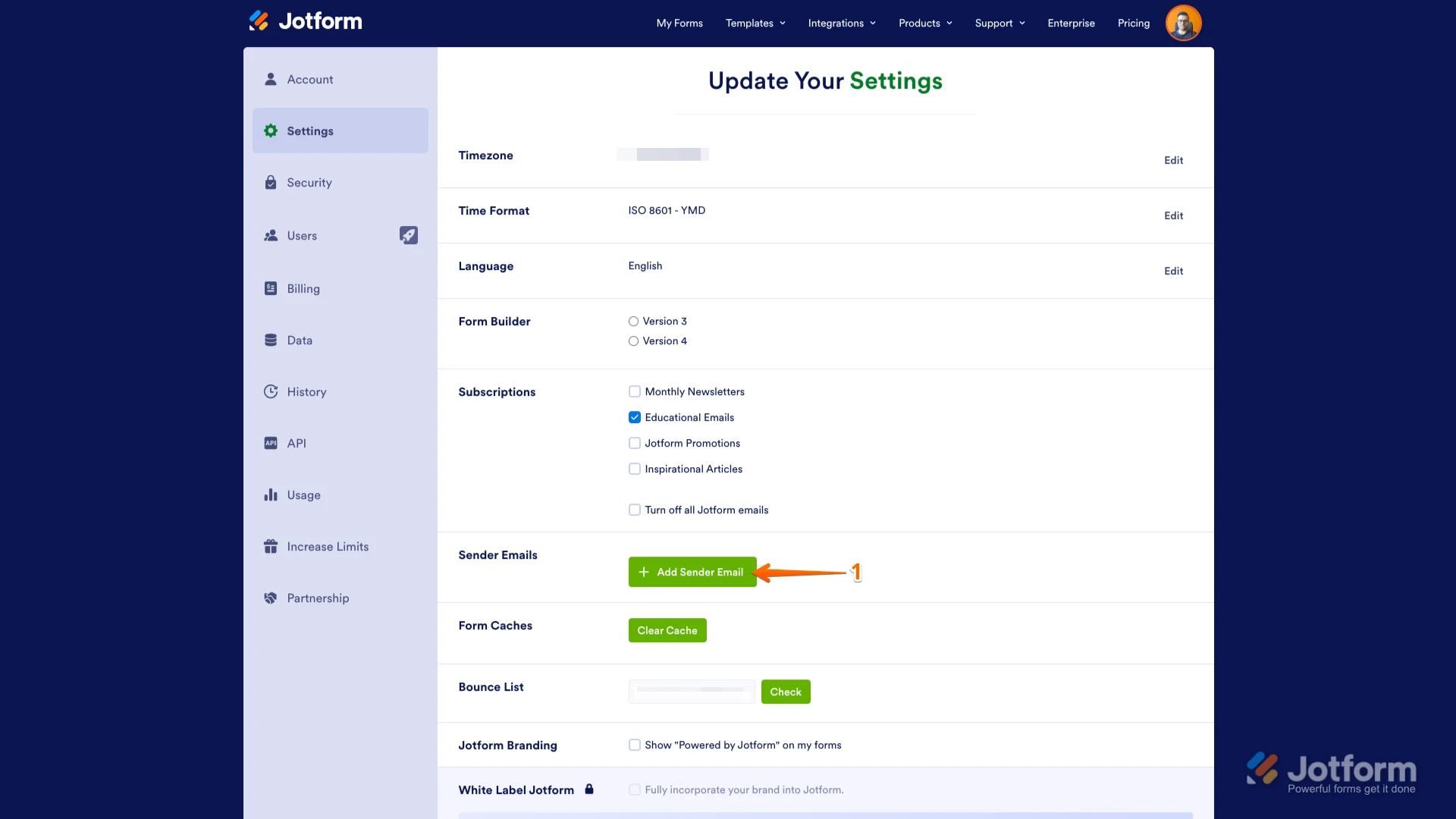

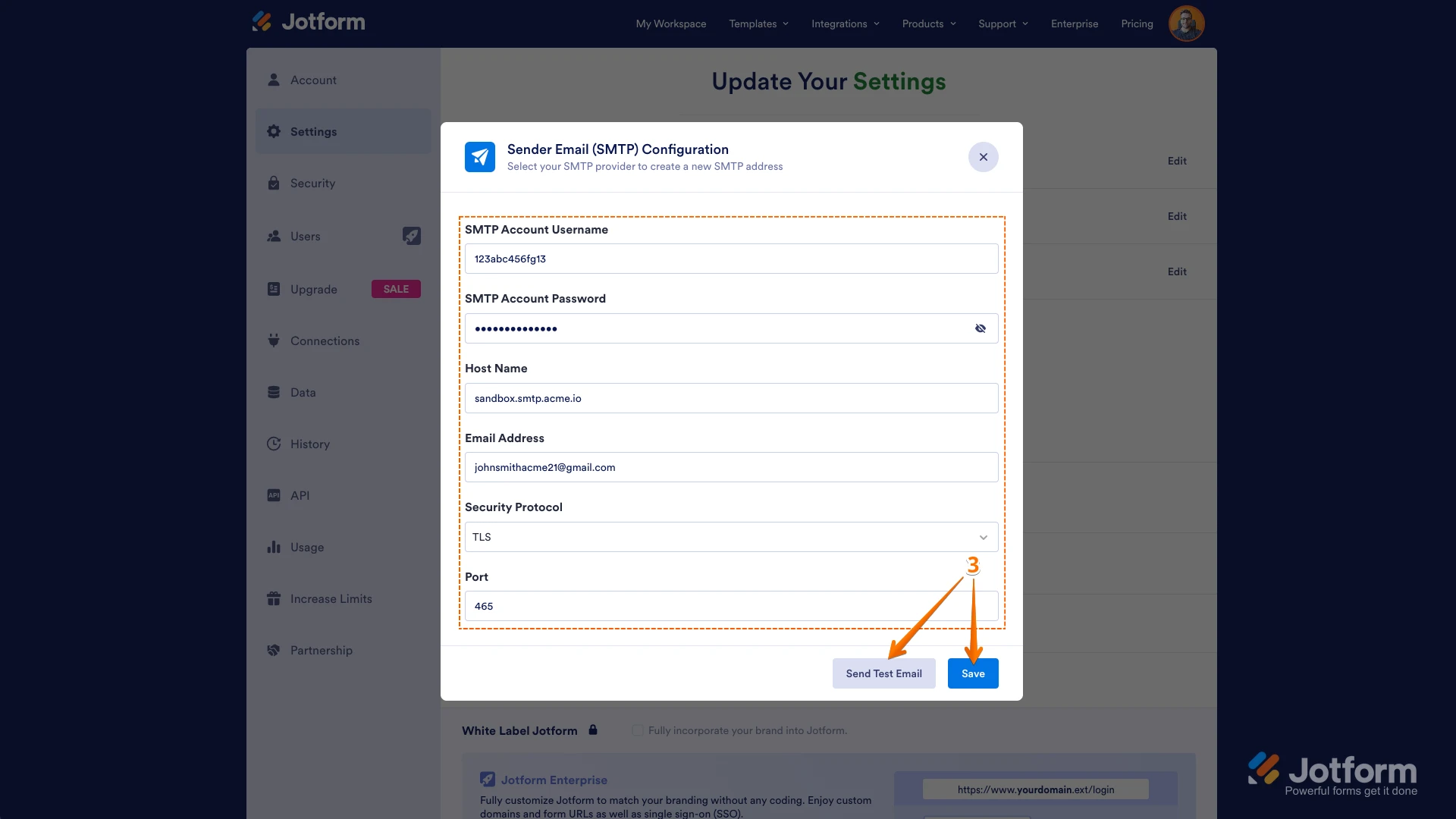 Now you should select your custom SMTP in your email properties under email settings in Form Builder, and if you’re using Workflow Builder, do the same there. Check below to see how it looks in Form Builder:
Now you should select your custom SMTP in your email properties under email settings in Form Builder, and if you’re using Workflow Builder, do the same there. Check below to see how it looks in Form Builder: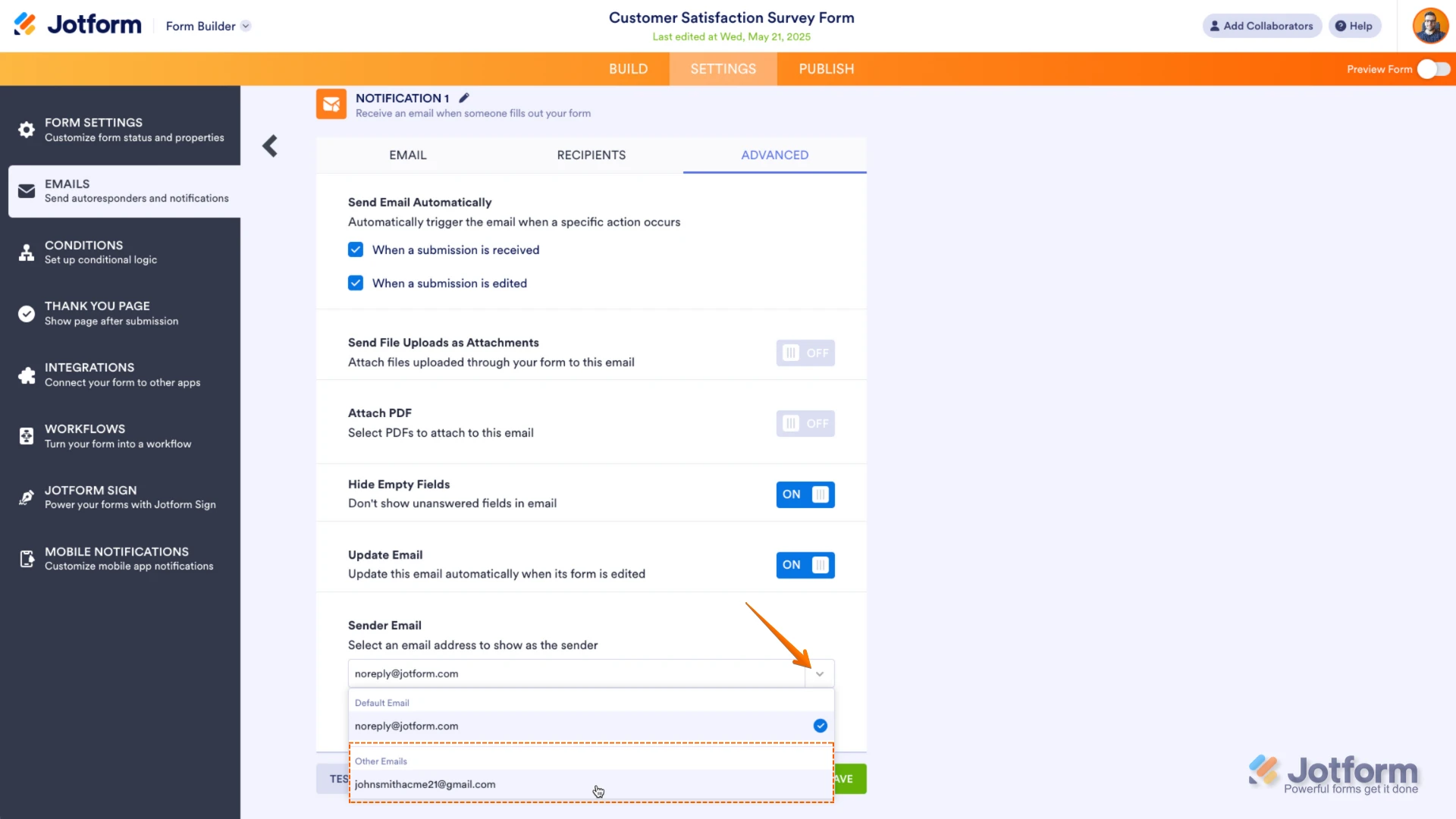 And here’s how it looks in Workflow Builder:
And here’s how it looks in Workflow Builder: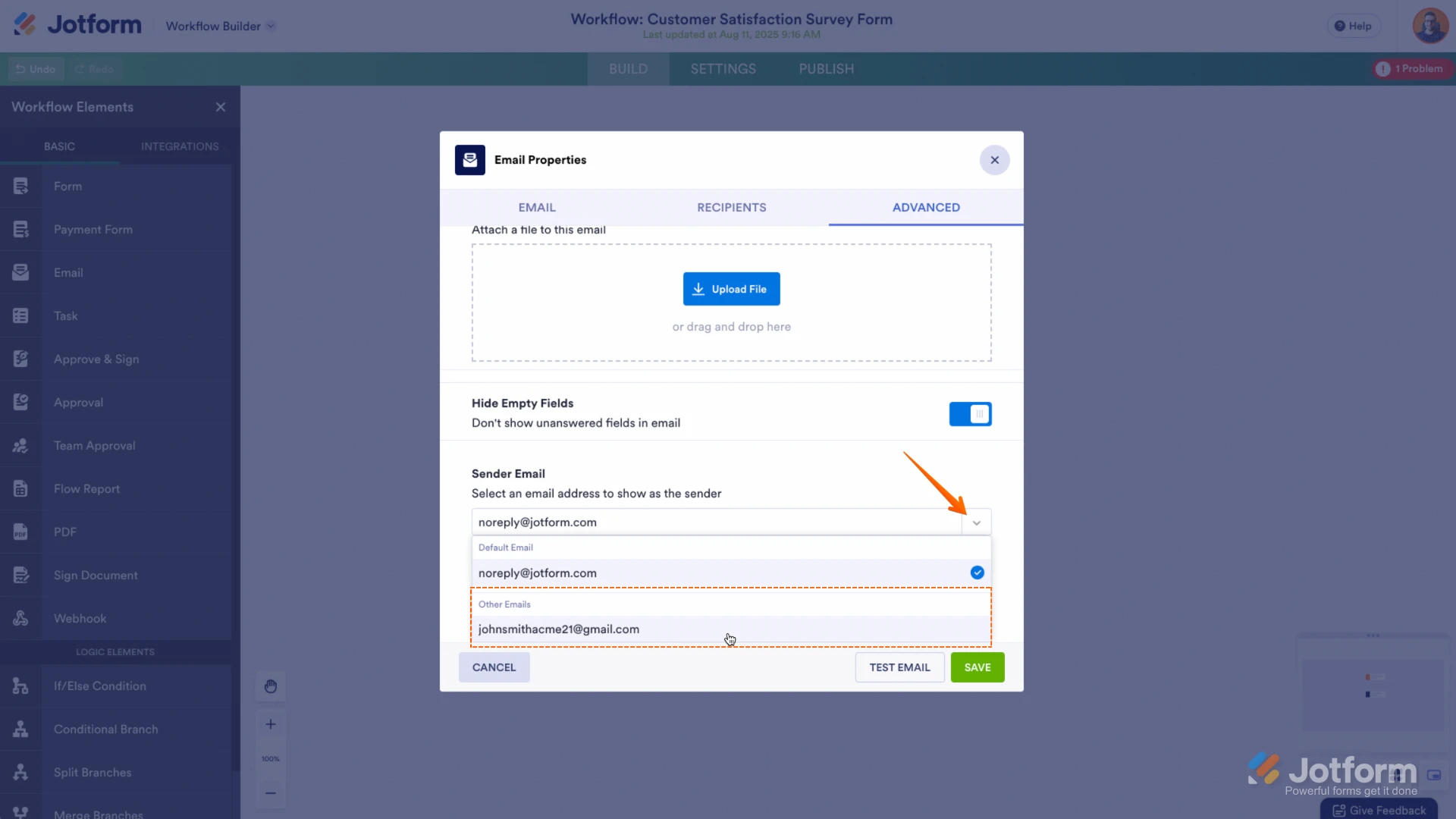 Give it a try and let us know if you need any help.
Give it a try and let us know if you need any help.