-
 GBGroupAsked on September 6, 2025 at 6:00 AM
GBGroupAsked on September 6, 2025 at 6:00 AMBut I didn't receive it on my whatsapp number. Could check why?
-
 ElifsuReplied on September 6, 2025 at 7:02 AM
ElifsuReplied on September 6, 2025 at 7:02 AMHi GBGroup,
Thanks for reaching out to Jotform Support.
Follow these simple steps to get it set up start scratch:
- In Form Builder, click on Settings and go Integrations section.
- Click on Three-Dots and choose Delete Action.
- Then you need to Yes, Delete button.
- Now, search for WhatsApp and then click on it.
- Then, click on Here or scan the QR Code on the screen to verify your WhatsApp number.
- In the WhatsApp window that opens, click on the Send icon to continue.
- You’ll get a Confirmation message in WhatsApp once your number’s verified.
- Now, go back to your form and click on Check Your Verification.
- After that, set up your Notification Message, and then click on Save to finish.
Once saved, your WhatsApp integration will come up in your list of actions. To make changes, hover your mouse over it and click on the Three Dots icon to see more options like See Action Logs, Rename Action, Disable Action, or Delete Action:
If you want to edit the integration, click on the Edit icon in the top-right corner of the WhatsApp integration section:
You’ll find more info in our guide on How to Integrate Your Form with WhatsApp.
Give it a try and let us know if you need any help.
-
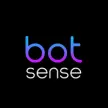 botsenseReplied on September 23, 2025 at 5:11 AM
botsenseReplied on September 23, 2025 at 5:11 AMYou don’t necessarily need to own a large business to start with WhatsApp automation. Even if you’re just starting up, you can still set up a WhatsApp agent using the
The API allows you to build a basic agent (bot) that can:
- Answer FAQs automatically
- Send welcome or follow-up messages
- Handle simple customer interactions
All you need is a verified WhatsApp number and access to the API. From there, you can create message flows and integrate them with your startup’s needs. It’s scalable, so as your business grows, your WhatsApp agent can grow with you 🚀.
-
 Mafe_M JotForm SupportReplied on September 23, 2025 at 6:56 AM
Mafe_M JotForm SupportReplied on September 23, 2025 at 6:56 AMHi GBGroup,
Regarding your issue with not receiving messages on your WhatsApp number, ensure that your WhatsApp integration is properly set up and verified. The previous detailed steps provided guide you through deleting the existing WhatsApp integration and setting it up again from scratch, including verifying your WhatsApp number via QR code or link.
Additionally, if you want to enhance your WhatsApp communication, you can consider creating a WhatsApp chatbot using Jotform's AI Agents. This allows you to automate responses, send welcome or follow-up messages, and handle simple customer interactions. To set this up, you need a verified WhatsApp number and access to the AI Agents API, which can be connected through your Facebook account and configured with your business details.
If you have followed all the setup steps and still do not receive messages, double-check the verification status in your form's WhatsApp integration settings and ensure your number is correctly verified.
Give it a try and let us know how it goes.
Your Reply
Something Went Wrong
An error occurred while generating the AI response. Please try again!