10 Best Superhuman Alternatives
- Jotform’s Gmail Agent: For inbox-heavy teams who already use Jotform
- Notion Mail: For all-in-one Notion power users
- Gmelius: For Gmail-based teams that want to blend automation and collaboration
- Fyxer AI: For people who treat their inbox like a second brain
- Shortwave: For teams who want a AI-powered Gmail experience with chat-like threads
- Spike: For remote-first teams that love Slack-style speed
- SaneBox: For people who want email cleanup on autopilot
- Zoho Mail: For a privacy-conscious inbox with integrated productivity tools
- Missive: For teams that treat email like a collaborative workspace
- HEY: For a creative, control-first inbox experience
In 2019, Superhuman’s waiting list boasted 180,000 aspiring Inbox Zero enthusiasts. The startup was an invitation-only service that promised “the fastest email experience ever made.”
But if you subscribe to — or are thinking of subscribing to — Superhuman, you’re spending $360 a year just on email. And if that price tag doesn’t make you a vocal detractor, the learning curve might.
And if you can somehow fork out over $30 per month while making peace with manually toggling between different inboxes, there are other drawbacks too. Superhuman’s security report only gets a B on UpGuard, which isn’t something you expect from one of the best email clients in the world.
This is why this guide exists. I had the best Superhuman alternatives move into my inbox for a week, all so you can choose the best email management software for you.
How this list was tested and selected
I put each contender to work inside my actual inbox: client emails, newsletters, calendar invites, travel receipts, the works. I also listened closely to what actual users were frustrated with — like this Redditor, who paid for a full month of Superhuman and still couldn’t make it work for their daily workflow.
So, I built this list around what a good alternative to Superhuman should do in 2025:
| Qualifying criteria | My big question |
|---|---|
| Smart inbox management | Can I organize, prioritize, and clear emails faster than in Gmail or Outlook? |
| Artificial intelligence (AI) and automation features | Does it really reduce manual effort, or just look futuristic? |
| Interface and usability | Can I navigate it quickly without needing a tutorial? |
| Privacy and security | Would I trust it with confidential client emails and personal docs? |
Without further ado, let’s look at the tools that made the grade.
The 10 best Superhuman alternatives to try
1. Jotform’s Gmail Agent: Best for inbox-heavy teams who already use Jotform
You’re on a Jotform blog, sure — but don’t scroll past this one. The company built this AI agent to actually reduce your inbox load by tying into the systems you already use, like your forms, knowledge base, and automations.
Before you even hit “Next,” Jotform’s Gmail Agent is already getting to work — reading through your inbox (securely), spotting patterns, and learning how you usually reply.
The agent learns your frequently asked questions, common requests, and response habits, so it’s instantly useful across support, marketing, and sales.
Once that learning phase is done, you can fine-tune it from the “GMAIL AGENT” tab in your Jotform workspace:
- Turn on auto-learning so the agent keeps getting smarter from real emails.
- Customize your greeting to add a personal touch to first replies.
- Stick with Gmail’s signature or set a new one.
- In Advanced settings, auto-label priority emails and exclude anything noisy like promotions, system alerts, or senders you don’t want the agent touching.
To make the Gmail Agent sound more like you, click the three dots next to your connected Gmail account and head to Agent Persona.
Under the “Email” tab, you can adjust your response length, set tone preferences, and write out your Email Guidelines, so the AI knows where the line is.
Jotform’s Gmail Agent doesn’t touch anything you don’t want it to. You can exclude senders, domains, or labels, and set hard boundaries. It’s built on serious infrastructure too: data is encrypted in transit and at rest, it’s CASA Tier 2 certified, and it supports your compliance with GDPR, HIPAA, SOC 2 Type II, and PCI standards.
- Choose Jotform’s Gmail Agent if: You already use Jotform for forms or support workflows and need AI to respond and organize your inbox.
- Skip it if: You use Outlook or need mobile access.
Pro Tip
If you already use Jotform, you can set up your Gmail Agent in minutes. Here’s a quick video walkthrough:
- Developer: Jotform Inc.
- Key features:
- Seamless Gmail integration: Authenticate with Google’s OAuth, and you’re ready to go. From there, Jotform Gmail Agent starts analyzing your threads, tagging patterns, and suggesting actions.
- Custom-trained AI that learns your tone: Instead of generic replies, Jotform’s Gmail Agent learns from your actual sent emails, your Jotform form submissions, saved FAQs, and even internal docs. That way, the AI drafts sound like you.
- Draft first, send never (unless you approve): You’re always the final gate. The agent prepares replies, but nothing is sent automatically.
- Smarter inbox organization: Set it to flag VIPs, tag emails based on urgency or sentiment, and prioritize customer issues automatically.
- Automations that extend beyond email: Trigger the right follow-up when someone fills out a form. Route press inquiries straight to marketing.
- Context-rich views: Instead of hunting for context across tabs, Jotform Gmail Agent shows form responses, contact history, and tags directly within your email view.
- Shared knowledge for team consistency: Your whole team can use one shared assistant that pulls from the same knowledge base and follows the same tone settings.
- Pros:
- If your inbox runs your day, Jotform Gmail Agent gives you hours back. Internal data shows it can cut response times from hours to seconds and free up more than four hours per day.
- Everything the agent learns from your inbox feeds directly into your broader Jotform AI knowledge base — so the same insights power your website chat, form autoresponders, and support desk without extra setup.
- Cons:
- While the AI tries to match your style, replies can occasionally feel too stiff or too chatty. This is especially the case if you haven’t clearly defined your tone of voice or excluded informal contacts.
- The agent only works inside Gmail with OAuth access. If you revoke access or work offline, it shuts off entirely.
- Plans/pricing:
- Starter (free forever): Five agents, 100 monthly conversations, 10,000 monthly sessions, 50 minutes of monthly voice calls, 250 monthly SMS, 10 million characters in your knowledge base.
- Bronze ($39 per month): 25 agents, 1,000 monthly conversations, 100,000 monthly sessions, 100 minutes of voice calls, 300 monthly SMS, 20 million characters in knowledge base.
- Silver ($49 per month): 50 agents, 2,500 monthly conversations, one million monthly sessions, 200 minutes of voice calls, 500 monthly SMS, 50 million characters in knowledge base.
- Gold ($129 per month): 100 agents, 10,000 monthly conversations, two million monthly sessions, 300 minutes of voice calls, 750 monthly SMS, 100 million characters in knowledge base.
- Enterprise (custom pricing): Unlimited agents, conversations, and sessions; 1,000 minutes of voice calls; 1,000 monthly SMS; unlimited characters in knowledge base; tailored support and compliance for large-scale deployments.
- G2 rating: 4.5/5
Real-life success story
Elana Etten, a certified AI consultant at IDMUS Consulting, sends and receives 100-plus emails a day. She tested Jotform’s Gmail Agent and never looked back:
“I’ve been using Gmail Agent and I absolutely love it. It’s great to see it serves a dual purpose when it helps identify messages that I should reply to in my inbox — because I can see the draft — and then I have a choice between which response to use and it just helps move the day along.”
Since joining the beta program, Elana’s drafted over 250 responses and excluded more than 11,000 emails from cluttering her inbox.
2. Notion Mail: Best for all-in-one Notion power users
With Notion Mail, you connect and authenticate your Google account, and within seconds, your Gmail inbox is reborn — Notion’s calm, minimal interface is layered over it.
One of my favorite features is the hover actions. You can set what appears when you mouse over an email: archive, delete, remind, star… even custom labels.
Another thing I loved? Once you connect Notion Calendar to your Google or Apple calendar, you can drop your availability into an email without ever leaving the composer.
Most actions in Notion Mail are keyboard-friendly: C to compose, R to reply, G + I to jump to Inbox, Ctrl + 1–9 to switch accounts, and Shift + arrow keys to multi-select without dragging your mouse around.
In terms of security, Notion Mail has one of the most comprehensive policies on this list. The email client uses OAuth 2.0, encrypts data in transit and at rest, blocks trackers by default, and doesn’t train AI on your email content. Enterprise users also get SSO, SCIM, and zero-retention AI.
- Choose Notion Mail if: You already use Notion and want your inbox to live in the same workspace.
- Skip it if: You use Outlook, need a unified inbox, or manage multiple email accounts.
- Developer: Notion Labs Inc.
- Key features:
- Auto‑labeling: Tell Notion AI what matters — like urgent emails, receipts, and messages from your boss — and it categorizes them automatically.
- Filtered views: Create dynamic inbox views using filters like sender, subject, or status. Email threads, both old and new, fall into these views instantly.
- AI Writer: Specify the tone and structure, and ask Notion AI directly in your inbox to write drafts.
- Snippets: Store and reuse common responses, calendar links, Zoom invites, or follow-ups.
- Command bar (Ctrl/Cmd + K): A shortcut hub for lightning‑fast actions. Search, archive, compose, and navigate — all without leaving the keyboard.
- Slash commands: Use familiar slash shortcuts to format (headings, callouts), insert content, or schedule meetings.
- Pros:
- If you already use Notion, this will feel like an inbox built just for you. The interface is intuitive, and you can figure out everything you need with helpful microcopy.
- Notion Mail isn’t just trying to win the email race on features alone. For $20 per month, you’re getting the entire Notion ecosystem — workspace, calendar, and inbox, all working together.
- Cons:
- Right now, Notion Mail only supports Gmail and Google Workspace — no Outlook, no IMAP, and no unified inbox if you manage multiple accounts.
- You’ve got the basics — compose, reply, switch accounts — but you’ll miss Superhuman’s speed if you’re used to flying through threads with layered shortcuts.
- Plans/pricing:
- Free: Includes Notion Mail (Gmail sync), Notion Calendar, basic sites/forms, and personal project tools.
- Plus ($10 per month per user): Adds unlimited blocks, file uploads, custom forms/sites, and basic integrations.
- Business ($20 per month per user): Includes everything in Plus, plus Notion AI (full access), premium integrations, private teamspaces, and SSO.
- Enterprise (custom pricing): Adds advanced admin controls, audit logs, SCIM provisioning, security integrations, and zero-retention AI.
- G2 rating: 4.6/5
3. Gmelius: Best for Gmail-based teams that want to blend automation and collaboration
You’re basically extending your Gmail functionality with Gmelius. Once you install the Chrome extension, it adds a right-side panel in your inbox and workspace toggles to flip between Gmail and Gmelius’s dashboard.
A standout feature is being able to build automation rules just by describing them. Tell the AI what kinds of messages you want to handle, what should happen, and it builds the logic for you.
Gmelius makes your whole inbox feel more like a shared team cockpit. You can see who’s assigned to what, what’s pending, what’s new, and even get productivity reports on team performance.
I can see things like my busiest day of the week, how many threads were closed, and who handled the most messages — kind of like a mini customer relationship management (CRM) platform and help desk rolled into one.
Your data is encrypted both in transit and at rest, housed securely on Google Cloud. Plus, the tool is SOC2 Type II certified. Gmelius follows a Privacy-by-Design approach and supports GDPR, CCPA, and HIPAA frameworks. It offers a Data Processing Addendum (DPA) for enterprise users.
- Choose Gmelius if: You want help desk-style features right in your inbox without ever leaving Gmail. Superhuman doesn’t offer this level of collaboration.
- Skip it if: You’re a solo user looking for sleek design and speed. Tools like HEY will feel more intuitive and fun.
- Developer: Gmelius SA
- Key features:
- AI Reply Assistants: Draft email responses for you, saving time and keeping tone consistent.
- AI Sorting Assistants: Automatically categorize and organize incoming messages.
- AI Dispatch Assistants: Route emails to the right teammate based on content and workflow rules.
- AI Automation Architects: Let you build custom automation flows tailored to your team’s Gmail workflows.
- Analytics and process mining: Get visibility into how your team handles email and identify workflow bottlenecks.
- Integrates with: Gmail, Google Groups, Google Calendar, Google Meet, Salesforce, HubSpot, Slack, Trello, Nicereply, Zapier, Make, Relay.app.
- Pros:
- Even if you’re flying solo, the productivity report gives you a clear snapshot of your email habits, like your most productive day, average response time, and time to close conversations. This is great for spotting patterns and adjusting your outreach or work-life balance accordingly.
- Gmelius brings in AI where it helps, but it doesn’t shove it down your throat. You can enable sorting, drafting, and automation agents as needed, but just as easily turn them off. It’s opt-in, not always-on.
- Cons:
- To get the full feature set like shared inboxes, sequences, or custom automations, you’ll often get kicked over to their web app which is still in beta. While powerful, it means your workflow lives in two tabs.
- Gmelius has solid automation rules, but if you’re hoping for an AI assistant that jumps in while you’re writing emails, it’s not there yet. Most of the AI runs in the background, not in the drafting experience itself.
- Plans/pricing:
- Growth ($24 per user per month when billed annually): Includes AI Reply Assistants, AI Sorting Assistants, AI Automation Architects, Email Automation Rules, Shared Email Templates, email collaboration suite, basic analytics, and a seven-day free trial.
- Pro ($36 per user per month when billed annually): Everything in Growth plus AI Dispatching Assistants, HubSpot and Salesforce integrations, webhooks, advanced team analytics, custom roles and permissions, and organization units and teams. Trial available on request.
- Enterprise (custom pricing): Everything in Pro plus bespoke AI Assistants, Glean integration, custom integrations, custom reports and analytics, no usage caps, user provisioning, and white-glove support.
- G2 rating: 4.4/5
4. Fyxer AI: Best for people who treat their inbox like a second brain
You can teach Fyxer how you write by adding a “Draft prompt” (e.g., “more warm than formal,” “light on emojis”), and it will adapt its reply tone to match. You can also adjust AI sensitivity using sliders — with options on how often it should reply on your behalf and how aggressively it should filter email marketing content.
The AI chat feature (still in beta) lets you type in natural language queries and then searches your emails and meetings to bring back contextual answers. You can even flip a toggle to turn the same query into a draft instead.
Fyxer AI comes with auto-labeling and email categorization (e.g., “To respond,” “FYI,” an “Awaiting reply”) using AI filters. You set thresholds for what counts as spam, marketing, or important.
Superhuman, on the other hand, has a streamlined “Split Inbox” view and lightning-fast keyboard navigation — but lacks automated tagging, team workflows, or drag-and-drop organization.
Fyxer holds ISO 27001 (2022) and SOC 2 Type II certifications, and it’s also HIPAA- and GDPR-compliant. Notably, the platform doesn’t feed your information into outside AI training models.
- Choose Fyxer AI if: You like the idea of a single AI layer that organizes your inbox, drafts your replies, and follows up automatically after meetings.
- Skip it if: You’re on a budget or don’t need the full suite — at $38 per month, it’s priced for power users.
- Developer: Fyxer AI Limited
- Key features:
- Inbox sorting (human and AI filter): Fyxer automatically organizes your incoming emails into actionable labels and filters out spam, marketing emails, and AI-generated junk.
- Drafted replies in your tone: Every email that needs a response comes pre-drafted by Fyxer in your own voice. Review, tweak if needed, and hit send.
- Meeting follow-ups (auto-notes and email): Fyxer can join your meetings to take notes. Afterwards, it drops a summary in your inbox and drafts a follow-up email.
- 30-second setup: Connect your Gmail or Outlook account; Fyxer then reads past emails to learn your communication style and starts generating useful drafts almost immediately.
- Pros:
- Fyxer AI wraps your entire workflow into your inbox. Think meeting follow-ups, auto-scheduling, note-taking, and call summaries — all without switching apps or tabs. Basically, it spots what needs action and gives you a tool for it, right there.
- Emails get auto-labeled into clear, actionable categories: “To Respond,” “FYI,” “Waiting On,” etc. — like an assistant who knows what can wait and what can’t.
- Cons:
- The premium pricing puts it in the high end of the best AI email assistants. For freelancers or small teams, the cost-benefit isn’t always clear when stripped of collaboration features.
- Beware of email sorting failures, especially over weekends. Emails can go unsorted until you re-sync, and only the most recent messages get reprocessed. That means older emails just sit in limbo, missed by both you and Fyxer.
- Plans/pricing:
- Personal ($38 per user per month when billed annually): Unlimited inboxes and calendars, unlimited AI chat messages, standard support.
- Team ($23 per user per month when billed annually, two-user minimum): Includes everything in Personal plus shared AI memory and context, team-wide meeting scheduler, custom AI notetaker, and priority support.
- G2 rating: 4.5/5
5. Shortwave: Best for teams who want a AI-powered Gmail experience with chat-like threads
Shortwave moves into your inbox. The moment you link it up, your inbox slips into sleek dark mode, and setup kicks off with a quick preference check. I picked the “Single Inbox” option, and within seconds, everything rearranged: starred messages floated to the top.
You can initiate commands like “Organize my inbox” or “Find urgent emails” from a chat-style interface, almost like talking to a VA. Or if you prefer finger-first navigation, Shortwave’s keyboard shortcuts rival Superhuman’s.
I’m quite impressed with how Shortwave’s AI email assistant understands context. In one test, it correctly identified a flood of Help a B2B Writer emails as “informative but not urgent” — which, frankly, is exactly how I would’ve categorized them too.
It also suggests batch actions with clear reasoning, so you’re not just blindly unsubscribing or deleting — you see what’s being removed and why, and you can step in before anything goes poof. That’s huge for trust. Most AI tools still feel like a black box, but Shortwave gives you just enough visibility to feel in control.
Shortwave also takes security seriously. Your data lives on Google Cloud, encrypted with AES-256 at rest and TLS 1.2+ in transit. It’s CASA Tier 2 compliant, goes through yearly third-party audits, and has Google’s seal of approval for handling sensitive information.
- Choose Shortwave if: You’re looking for a minimalist, distraction-free inbox that still plays nice with Gmail muscle memory.
- Skip it if: You’re a visual thinker who prefers drag-and-drop tools over keyboard-first workflows.
- Developer: Shortwave Technologies, Inc.
- Key features:
- AI inbox control: Surface what matters and sweep the rest. Create custom filters to auto-label, star, archive, or trigger actions.
- Smart writing and search: Draft replies in your voice, get tailored autocomplete suggestions from your email history, and use AI-powered search to find anything.
- Integrated workflows: Plug into Slack, Calendar, Notion, Asana, HubSpot, and more. Manage work without leaving your inbox.
- Scheduling automation: Let AI handle the back-and-forth — checking availability, creating events, and even delaying when new mail shows up.
- Inbox triage: Group promotions and updates, archive them in one go, or turn emails into actionable to-dos.
- Follow-up context: See who’s read your email and get nudges on when to reply.
- Keyboard-first everything: Draft in markdown, zip through your inbox, and never touch your mouse.
- Collaboration-ready: Share live threads, leave internal comments, assign action items, and sync team templates and labels.
- Pros:
- Shortwave completely reimagines your inbox as a task-oriented workspace, guiding you through setup with calm, deliberate onboarding.
- If you live in your keyboard, Shortwave’s command palette and markdown-friendly shortcuts make it a worthy alternative to Superhuman.
- Cons:
- If you’re used to scanning for the Gmail “M” icon in your browser tab, Shortwave’s custom branding can be disorienting — especially if you juggle multiple inboxes or tabs like I do.
- While the assistant is helpful structurally, its generated language tends to feel robotic or templated. You’ll often need to rewrite messages if you want them to sound like you.
- Plans/pricing:
- Individual:
- Free: “Sent with Shortwave” email signature, basic intelligence, 90 days’ standard and AI search history, maximum 15 threads per AI search, basic inbox settings.
- Pro ($14 per seat per month when billed annually): Standard intelligence, full standard search history, three years’ AI search history, maximum 50 threads per AI search, AI web browsing, AI autocomplete, personalized AI writing, AI summaries.
- Business:
- Business ($24 per seat per month when billed annually): Standard intelligence, full standard search and five years’ AI search history, maximum 50 threads per AI search, three AI-powered filters, AI integrations, web browsing, autocomplete, summaries, attachment analysis, read statuses, link tracking, and snippets.
- Premier ($36 per seat per month when billed annually): Everything in Business plus advanced intelligence, unlimited AI search history, maximum 100 threads per AI search, 10 AI-powered filters, smarter AI answers with 2× context tokens, and premium support.
- Max ($100 per seat per month when billed annually): Everything in Premier plus expert intelligence, maximum 150 threads per AI search, 50 AI-powered filters, smarter AI answers with 3× context tokens, and live 1:1 training.
- Individual:
- G2 rating: 4.5/5
6. Spike: Best for remote-first teams that love Slack-style speed
Spike uses AI to automatically sort messages into a “Priority” and “Other” inbox, so clutter clears itself. You can also type a prompt and generate everything from emails to blog posts using its Write with AI tool, choosing the format, tone, and length in seconds.
The My Notes & Tasks section opens a focused workspace right inside your inbox — with checklists, rich formatting, embedded files, and real-time collaboration. It’s like Google Docs meets Notion. You can even export your notes as a polished PDF, ready to send or print.
Spike locks down your inbox with AES‑256 encryption and per‑message private keys, runs
regular third‑party audits (shout‑out to Bishop Fox), and doesn’t rent or sell your data. Plus, OAuth logins mean it doesn’t touch your passwords unless absolutely necessary.
- Choose Spike if: You want to work async without juggling email, Slack, Docs, Calendar, and Todoist.
- Skip it if: You prefer a minimalist email experience. Spike adds real-time chat, voice memos, collaborative docs, and task lists to your inbox. If you just want a clean, fast email app, it might feel bloated.
- Developer: SpikeNow Ltd.
- Key features:
- Super Search: Scans your entire workspace — emails, files, tasks, and notes — and delivers what you need in seconds.
- Translate: AI-powered translation for over 10 languages.
- Voice messages and text-to-speech: Use voice when you’re on the go, and have emails read aloud when your hands (or eyes) are busy.
- Priority inbox: Smart filters sort your inbox; important messages rise to the top while everything else like newsletters, promos, and low-priority mail gets auto-filed into “Other.”
- Channels: Create topic-based Channels to keep brainstorming, updates, and decisions in one space.
- Email hosting: Use your custom domain or buy one from Spike.
- Unified inbox: Gmail, Outlook, Yahoo — all your accounts in one place.
- Collaborative notes: Write, edit, and ideate together without jumping tools. Every change updates live, right inside your inbox.
- Pros:
- Team members can comment directly on Notes, chat via inline messaging, and edit to-do lists in real time. This means there’s no need to create a Google Doc or Slack thread because everything happens where your email lives.
- Your Google, Outlook, or Apple calendars appear natively in Spike, and you can RSVP to events directly from the inbox feed.
- Cons:
- If you love folders, filters, and the old-school email aesthetic, Spike’s interface might feel a little “too different.”
- Because everything — from docs to inbox triage — is unified, it takes a minute to figure out where things live and how they link.
- Plans/pricing:
- Starter (free): Up to three members, one teamspace and free Spike email, 60-day search history, 15 GB storage, access to Spike AI (basic), and standard support.
- Team ($4 per user per month when billed annually): Everything in Starter plus Shared Inbox, unlimited search history, 100 GB storage, free custom email domain, and Spike AI (full access).
- Business ($8 per user per month when billed annually): Everything in Team plus
1 TB storage, 500 MB file uploads, video call recording (coming soon), SAML SSO (coming soon), and VIP support.
- G2 rating: 4.6/5
7. SaneBox: Best for people who want email cleanup on autopilot
SaneBox stands out for its gamified onboarding — it’s the rare email tool that actually asks what your biggest inbox problem is before setting anything up.
I find it quite refreshing that features like SaneLater (AI Inbox Control) and follow-up tracking aren’t auto-enabled; they’re offered as opt-ins, giving you command. You can activate what you actually need.
SaneBox’s features also come with tongue-in-cheek names. There’s SaneBlackHole to “banish annoying senders,” SaneLater for inbox triage, and SaneNews for newsletters — turning a normally boring chore into something oddly fun.
The bulk actions above each folder (checkmark, archive, delete) are neatly labeled and iconified, giving you clean triage without creating manual filters.
All of this creates an experience that feels curated, not corporate. The microcopy makes inbox cleanup feel more like an interactive game, and less like work.
As for security, SaneBox never grabs or stores your actual email content — it only analyzes headers. Credentials are encrypted using public-key cryptography and locked in hardware security modules, all behind a secure VPN layer. Its infrastructure is regularly audited (Google-verified), hosts a bug bounty program for proactive defense, and runs in ISO-compliant data centers with strong physical and network controls.
- Choose SaneBox if: You like tools with a human touch and want to train your inbox once — and let it keep learning.
- Skip it if: You’re after a full inbox overhaul.
- Developer: SaneBox, Inc.
- Key features:
- Email Deep Clean: Quickly archive or delete thousands of old, irrelevant emails in one go.
- SaneLater: Filters non-urgent emails into a separate folder so your main inbox stays distraction-free.
- SaneBlackHole: Drag annoying senders here once and never hear from them again.
- Reminders: Automatically reminds you to follow up if someone hasn’t replied.
- Digest: Gives you a daily summary of new emails with the option to bulk archive, train, or move messages on the spot.
- SaneNews: Siphons newsletters into one folder so you can read them when you’re ready.
- AI auto-filing: Learns your behavior over time and gets better at sorting your emails exactly where you want them.
- Pros:
- You don’t need to build rules; Sanebox’s AI figures out what belongs in Later, News, etc., and keeps learning.
- I love that the email client has personality — they’ve really leaned into a fun, digital experience that’s not as strait-laced as some of the other software.
- Cons:
- AI filing is good but not always perfect. Occasionally, an important email might land in SaneLater and require correction.
- Pricing adds up if you want more accounts or features; the plans scale with the number of features and email accounts, which feels a bit piecemeal.
- Plans/pricing:
- Snack ($4.92 per month): One email account, any two SaneBox features, and email and chat support.
- Lunch ($8.25 per month): Two email accounts, any six SaneBox features, and email and chat support.
- Dinner ($24.92 per month): Four email accounts, all SaneBox features, and email, chat, and phone support.
- G2 rating: 4.9/5
8. Zoho Mail: Best for a privacy-conscious inbox with integrated productivity tools
The Zoho Mail interface feels polished without being overwhelming. On the left, you’ve got quick access to Mail, Streams (for internal collaboration), Calendar, ToDo, Notes, Contacts, and Bookmarks — all tightly integrated into one view.
When you’re composing emails, you’ve got all the formatting power you need, plus little gems like:
- Record audio directly into your email (great for on-the-go replies or async voice notes).
- SecurePass, which lets you encrypt outgoing emails with an OTP and expiration date. Perfect for contracts, NDAs, or anything sensitive.
Zoho Mail runs on hardened data centers with DDoS protection, anti-phishing and malware detection, and a 99.9 percent uptime guarantee for always-on, enterprise-grade security. And it delivers this at a lower price point than Superhuman.
- Choose Zoho Mail if: You’re looking for a budget-friendly Superhuman alternative that still feels enterprise-grade.
- Skip it if: You rely heavily on Google Workspace or Microsoft 365 integrations; Zoho’s third-party ecosystem support isn’t as seamless or expansive.
- Developer: Zoho Corporation
- Key features:
- Autocomplete with Zia: Predicts phrases and finishes sentences contextually as you type.
- AI email generator: Turn a phrase into a complete email with Zia’s professional tone and structure.
- Task and reply shortcuts: Use Zia to auto-create tasks, generate replies, or draft entire emails fast.
- Custom domain email: Create addresses like you@yourcompany.com with email/domain aliases.
- Mobile apps: Stay synced with Zoho Mail on iOS, Android, and separate Streams/Admin apps.
- Zoho ecosystem integrations: Connect to Zoho CRM, WorkDrive, Creator, and Projects.
- Zapier integration: Trigger workflows across more than 750 third-party tools like Slack or Trello.
- Draft sharing: Share drafts with colleagues for real-time review before hitting send.
- Inbox filters and rules: Auto-sort emails with custom filters and smart folders.
- Advanced search: Find emails fast with granular filters by keyword, sender, date, or attachments.
- Professional signatures: Design email signatures with logos, links, and styled formatting.
- Admin dashboard: Manage users, passwords, aliases, policies, and audit logs from one console.
- Group email controls: Set up team inboxes, assign moderators, and configure permissions.
- Pros:
- The email composer is really powerful. You can insert drawings via a built-in whiteboard, attach files from WorkDrive, drop in HTML or email templates, and tweak formatting beyond what most productivity email tools offer.
- The OTP-protected emails via SecurePass add an extra layer of privacy. This is especially useful for confidential internal threads or legal communications.
- Cons:
- Zia’s AI writing suggestions aren’t as nuanced or polished as those you’d get with a ChatGPT plugin or a Superhuman-and-ChatGPT combination.
- Be mindful of occasional syncing delays when connected with third-party calendar or CRM tools.
- Plans/pricing:
- Mail Lite ($1 per user per month when billed annually): Includes 5 GB storage per user, custom domains, IMAP/POP, and core features like tasks, bookmarks, and notes.
- Mail Premium ($4 per user per month when billed annually): Everything in Lite, plus 50 GB storage, larger 1 GB attachments, archival, eDiscovery, backup, white-labeling, and S/MIME.
- Workplace ($3 per user per month when billed annually): A package deal with email plus office apps (Docs, Sheets, etc.). Prices can vary as features scale.
- G2 rating: 4.4/5
9. Missive: Best for teams that treat email like a collaborative workspace
Load up Missive, and you’re not working inside Gmail’s interface anymore. What you get instead is a clean, minimal interface that’s modern but not overly stripped down.
Here’s something I love: You can add private comments to any email thread — just for yourself. Keep these notes as-is or convert them into private tasks. It’s a clean way to track thoughts or reminders without making a mess of your inbox or confusing collaborators.
Missive also lets you copy a link to an email or entire conversation, so it opens as a real thread when shared with someone — not just a pasted chunk of text.
If you’re used to blazing through your inbox with shortcuts, Missive delivers. Every core action has a shortcut. You can customize them too — so if you’re migrating from Superhuman, the muscle memory still works.
- Choose Missive if: You need team email collaboration features like private comments to shared threads, saved responses, and “Watch” mode.
- Skip it if: All you want is a distraction-free personal inbox without task management, comments, or calendar integrations.
- Developer: Missive Ltd
- Key features:
- Smart rules and automation: Auto-archive, label, forward, or route emails based on set conditions.
- AI tools for drafting and summarizing: Speed up replies or translate messages with AI assist.
- Advanced search and filtering: Quickly locate any message across shared accounts.
- Guest access for clients: Let external partners into specific threads or inboxes with limited rights.
- Email and task management hybrid: Turn messages into actionable tasks with deadlines and assignments.
- Built-in integrations: Connect with tools like Slack, HubSpot, and Trello, or use webhooks for custom setups.
- Shared inboxes for teams: Collaborate on Gmail, Outlook, social, and SMS messages from a single dashboard.
- Pros:
- You can view your schedule right from the inbox, turn emails into tasks, and manage your day without switching tabs or tools.
- Monitor conversations with “Watch” without replying or being CC’d — helpful when managing teams or overseeing projects.
- Cons:
- The app is clearly built with teams in mind, so if you’re a solo user, some features (like collaboration tools) may feel like overkill.
- Unlike Jotform’s Gmail Agent or Superhuman, Missive doesn’t currently offer AI-generated draft replies.
- Plans/pricing:
- Free: Up to three users, 15-day history, two shared accounts, and no integrations or automation.
- Starter ($14 per user per month when billed annually): Up to five users, unlimited history, five shared accounts per user, and still no integrations or rules.
- Productive ($24 per user per month when billed annually): Up to 50 users, five shared accounts per user, integrations, rules, API access, and basic analytics.
- Business ($36 per user per month when billed annually): Unlimited users, advanced analytics, IP restriction, SAML SSO, and full automation.
- G2 rating: 4.7/5
10. HEY: Best for a creative, control-first inbox experience
HEY, like Superhuman, is divisive: bold design choices, a walled-off ecosystem, and workflows that force you to rethink how you use email. But where HEY earns its spot is in its philosophy.
The platform is a zero-ads, zero-tracking, zero-pixel kind of tool that pushes back against top email platforms from Big Tech — that alone makes it worth paying attention to.
There’s another fun little tidbit of philosophy floating around on HEY’s website: “At HEY, it’s human intelligence over artificial intelligence.” The team believes your inbox is too important to delegate to machines that don’t understand context. That’s why HEY leans on human intelligence to keep you in control of what gets through, where it lands, and how it’s handled.
Your inbox — or “Imbox,” as they call it — lives in its own tab and takes over the full window when you’re composing. That’s a nice touch if you prefer writing without distraction, especially when you’re sending something important.
HEY nearly rivals Superhuman on price — but I’d still consider paying for it. For me, three features stand out:
- Attachment library: You don’t have to remember the thread — just go straight to the file. HEY gives you a visual library of every attachment in your inbox.
- Rename subject lines: Fix vague subject lines you didn’t write. Rename threads so you know what they’re about, without affecting the sender.
- Contact Notes: Add context that your inbox can’t, like how you met, when to follow up, or their favorite coffee order. I like that it’s kind of like a mini CRM baked into your email.
Another one of those “why doesn’t everyone do this?” features is the thread navigation, which feels like scrolling a feed. When you open an email, HEY gives you clear, persistent actions (Reply, Later, Set Aside, Seen, etc.) stacked on the right — so you can skim and sort messages without opening and closing tabs.
Your data is protected with TLS for transit and a layered, per-field encryption system so that even HEY staff can’t casually read your emails. Plus, two-factor authentication (TOTP, hardware keys, fingerprint) is required for business accounts and strongly encouraged for personal plans.
- Choose HEY if: You want total control over your inbox and an ad-free, anti-tracking, anti-Big-Tech email experience.
- Skip it if: You rely heavily on AI drafting tools or smart replies — HEY intentionally avoids automation.
- Developer: 37signals
- Key features:
- The Screener: First-time senders need your approval before they ever land in your inbox.
- Separate the noise:
- “Imbox” holds only the important stuff.
- “The Feed” collects newsletters.
- “Paper Trail” keeps receipts and confirmations in one tidy spot.
- Power Through New: Read and clear everything in one focused, full-screen sweep.
- Keep important threads handy:
- Use “Set Aside” to pin stuff you’ll need later.
- “Bubble Up” brings pinned emails back to the top when it’s time to act.
- Organize your way:
- Use “Workflows” to move emails through steps like a mini Kanban board.
- “Collections” group related emails together (great for projects or clients).
- Cut down on repetition:
- “Snippets” lets you use saved replies for stuff you type all the time.
- “Clips” let you highlight and save important parts of an email (like a password or tracking number).
- “Contact Notes” store helpful details about people you email often.
- Collaborate better: Share a thread via link, add private comments, or reply to several similar emails at once.
- Stay in control:
- Let VIPs skip the screener with a “Speakeasy Code.”
- Use “Cover Art” to visually mark an email as “read and done.”
- Search your entire attachment history in one click.
- Pros:
- Once you get past the initial setup, HEY makes email genuinely fun. The microcopy is playful, the interface is bold, and it turns checking your inbox into something you might actually look forward to.
- Features like the Feed for newsletters, the Paper Trail for transactional emails, and the Speakeasy code for selective access are all thoughtfully designed to tackle real inbox pain points.
- Cons:
- You’ll need to bring over your contacts from Google, iCloud, or Outlook by importing them manually — there’s no one-click sync.
- If you rely on AI for drafting, sorting, or summarizing, you won’t find those here. HEY deliberately avoids it.
- Plans/pricing:
- HEY for You ($99 per year): Includes your own @hey.com address, a privacy-first calendar, 100 GB storage, built-in workflows, spy pixel blocking, and a personal blog via HEY World.
- HEY for Domains ($12 per user per month): Ideal for teams using a custom domain (e.g., you@yourcompany.com). Includes all core features, centralized billing, email aliases, team comments, and thread sharing.
- HEY for Families ($179 per year): Add up to four family members, each with their own @hey.com address, calendar, and account — all under one private, ad-free plan.
- G2 rating: 3.9/5
Your inbox doesn’t have to cost $360 a year
Superhuman made email exciting again. But in 2025 and beyond, you deserve an inbox that works like you. Whether you want AI that actually saves you time (Jotform’s Gmail Agent), has documents and chat in one window (Spike), keyboard magic (Shortwave, Missive), or privacy-first design (Zoho Mail, HEY), there’s a better fit out there.
Most of these tools offer 7–14 day trials. Use them. See which keyboard shortcuts feel natural. Notice which AI suggestions actually save time versus creating more work. Pay attention to how the tool handles your messiest email threads.
As you test, consider how integrated solutions like Jotform’s AI Agents can connect your inbox with your broader forms, knowledge bases, and automation workflows for seamless, end-to-end communication. Because real productivity happens when your tools talk to each other — not just to you.
This article is for productivity-focused professionals, content managers, marketing teams, and anyone who wants to discover powerful alternatives to Superhuman to optimize their email workflows, boost efficiency, and find the best-fit email tools for their unique needs.
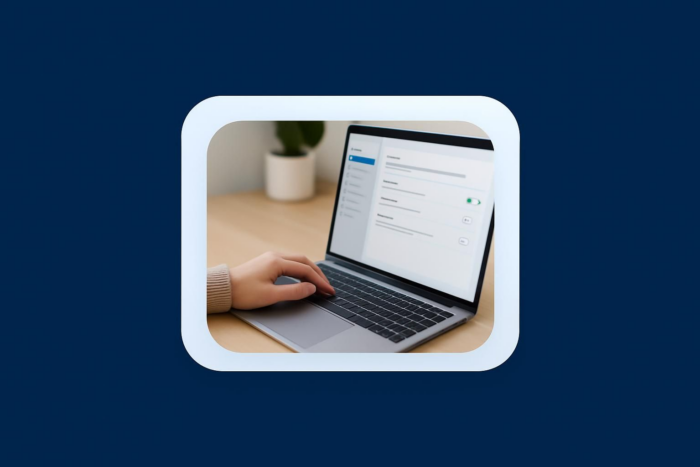
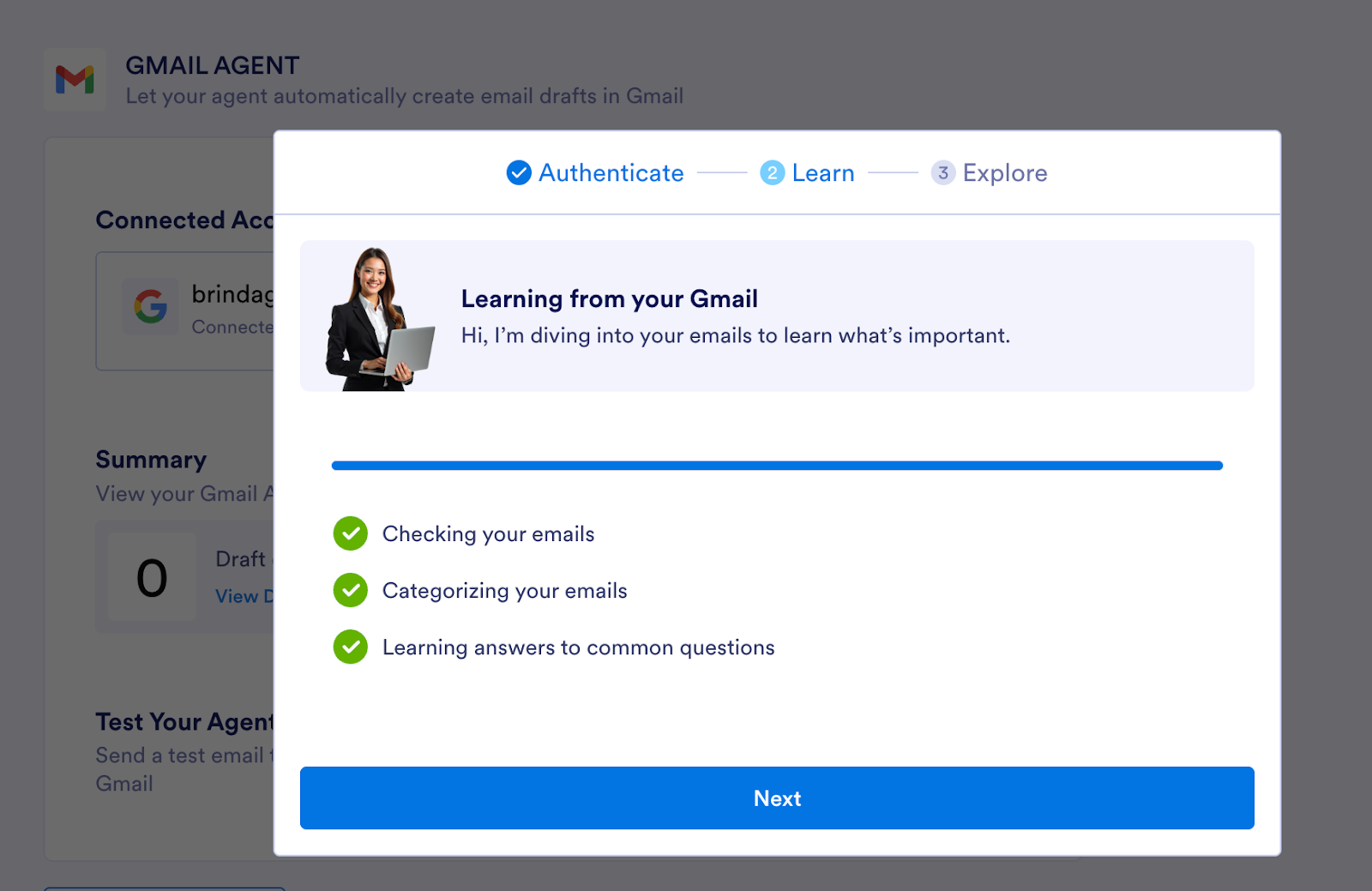
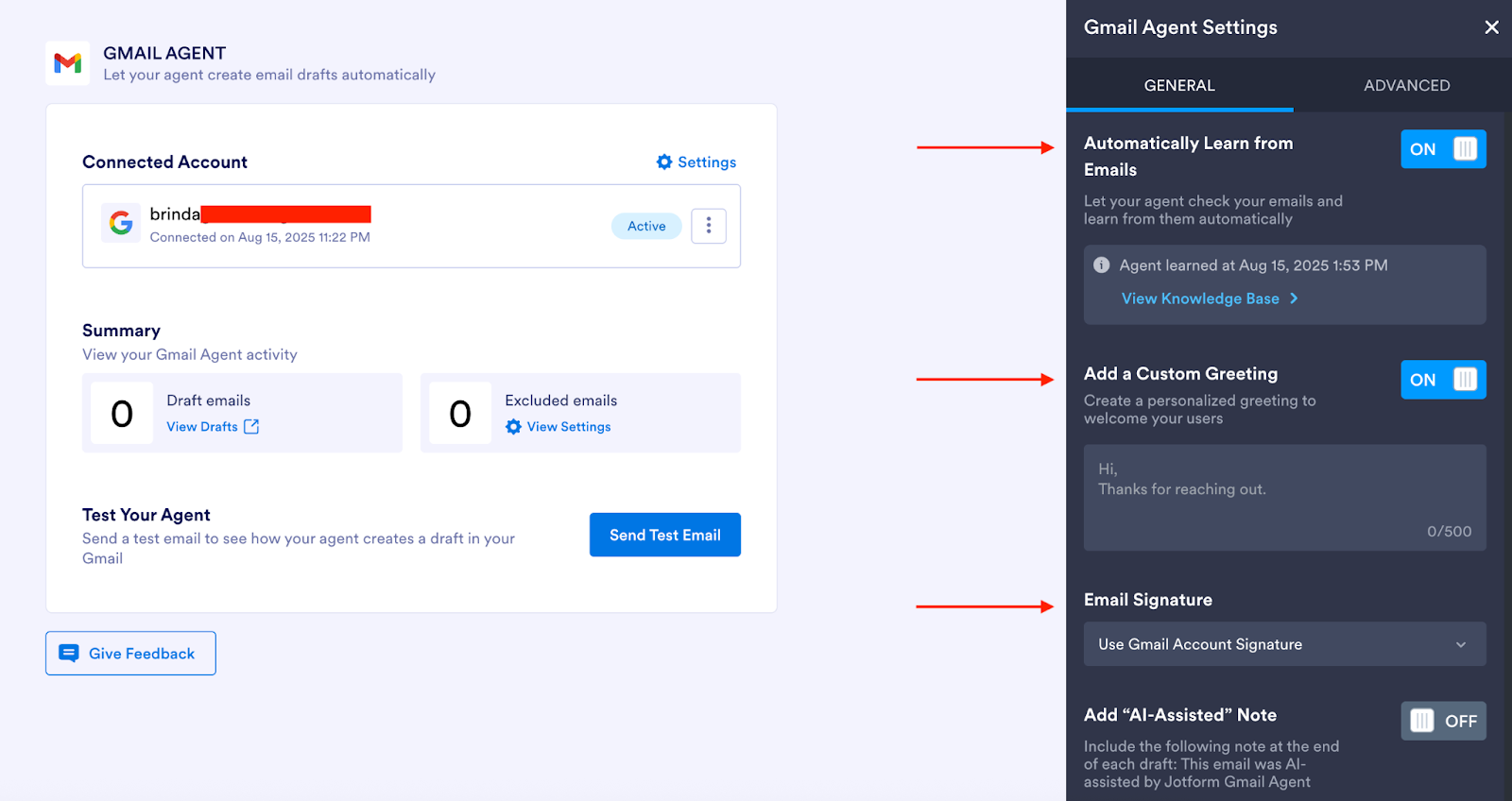
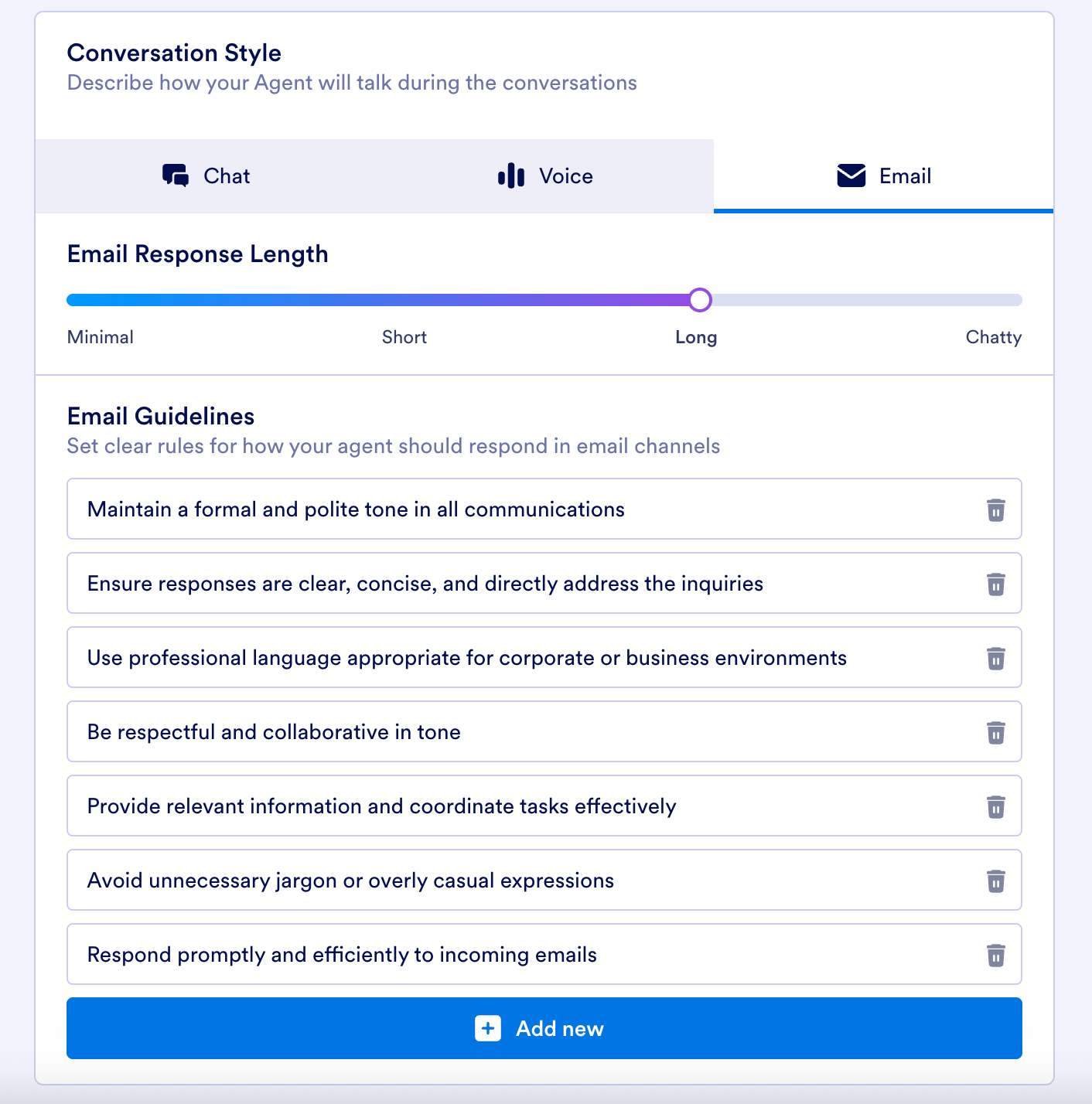

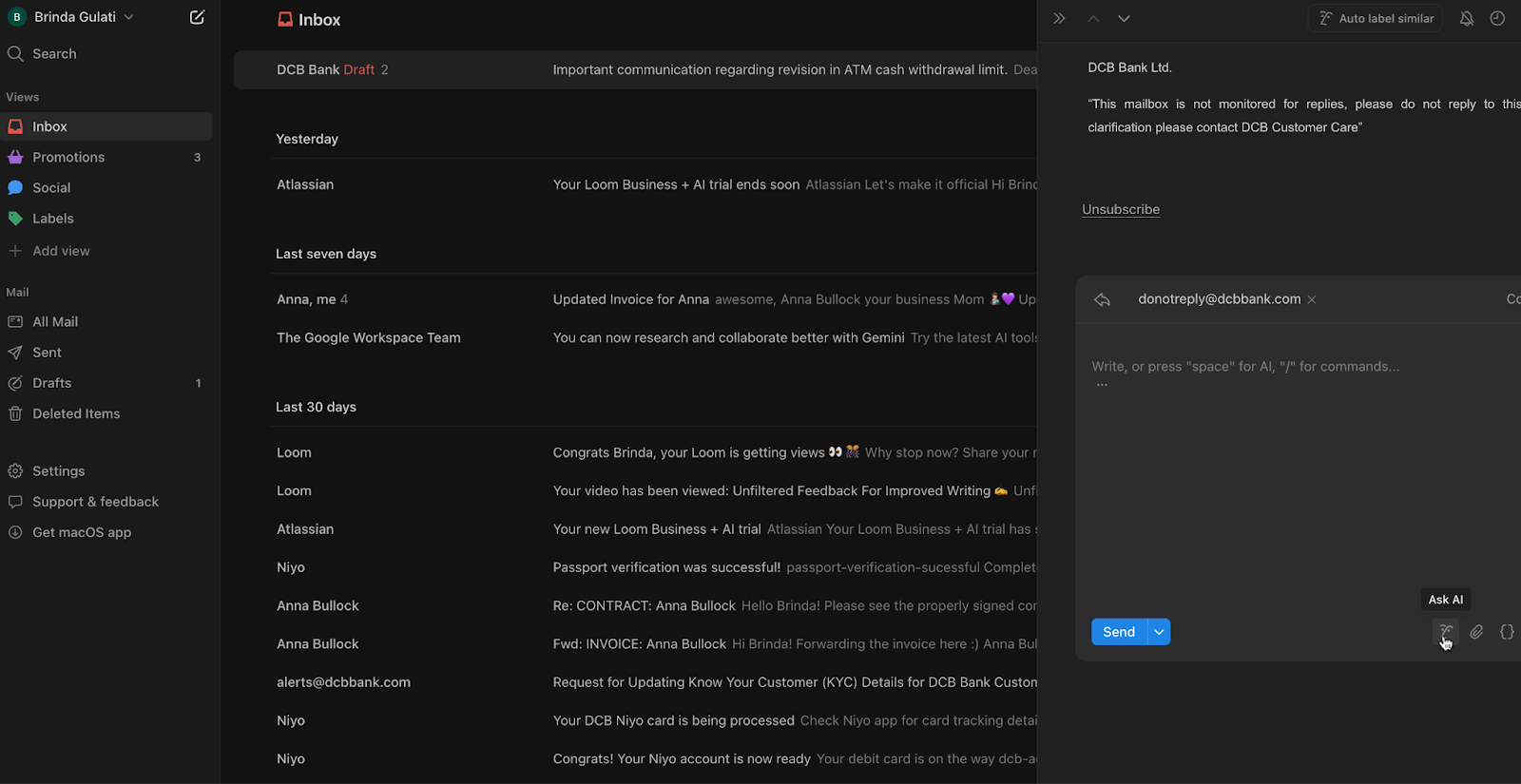
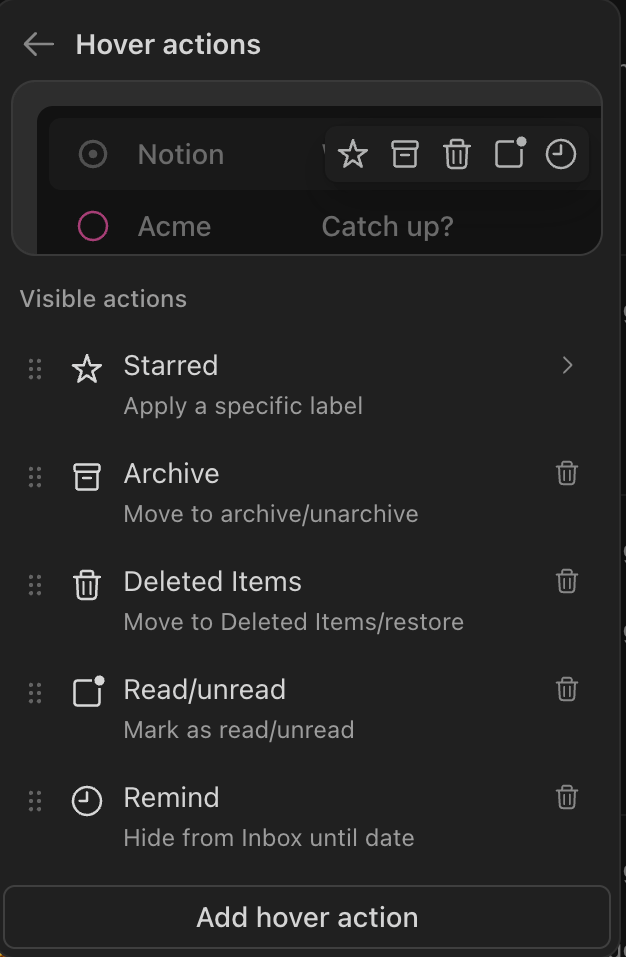
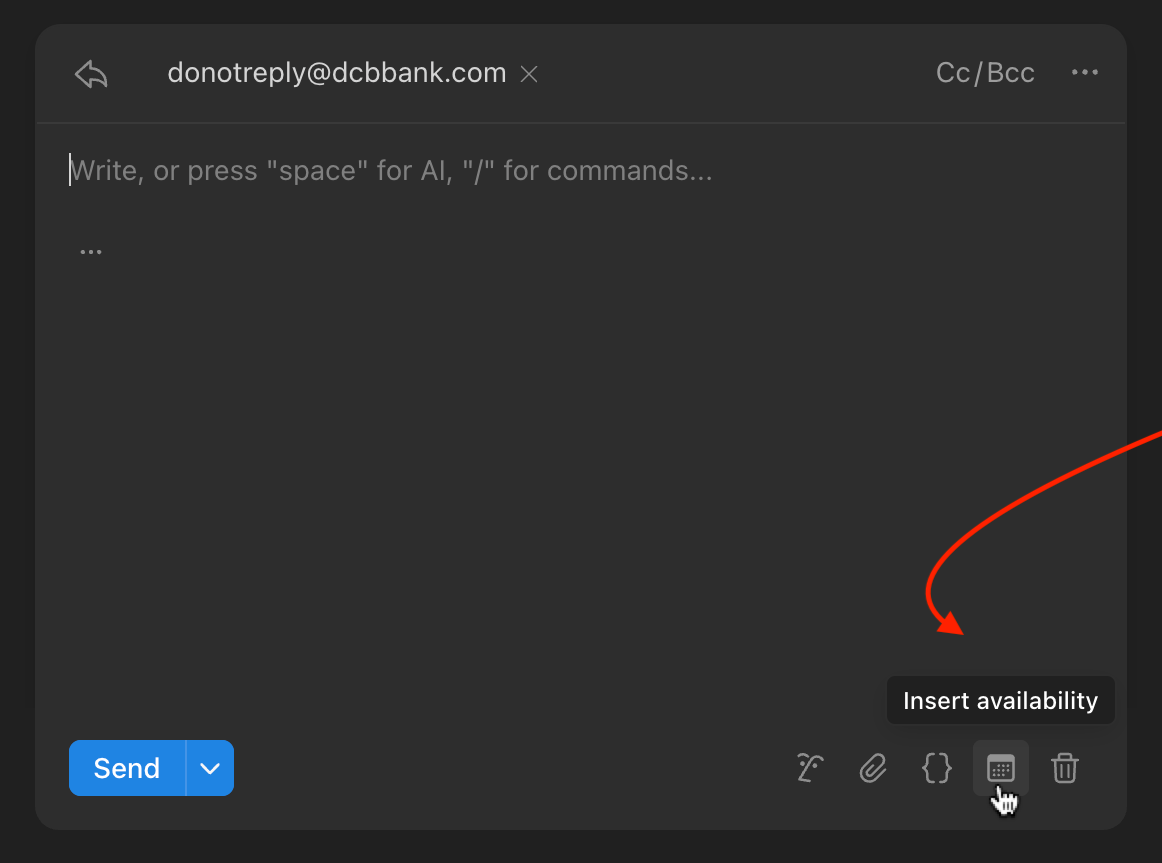
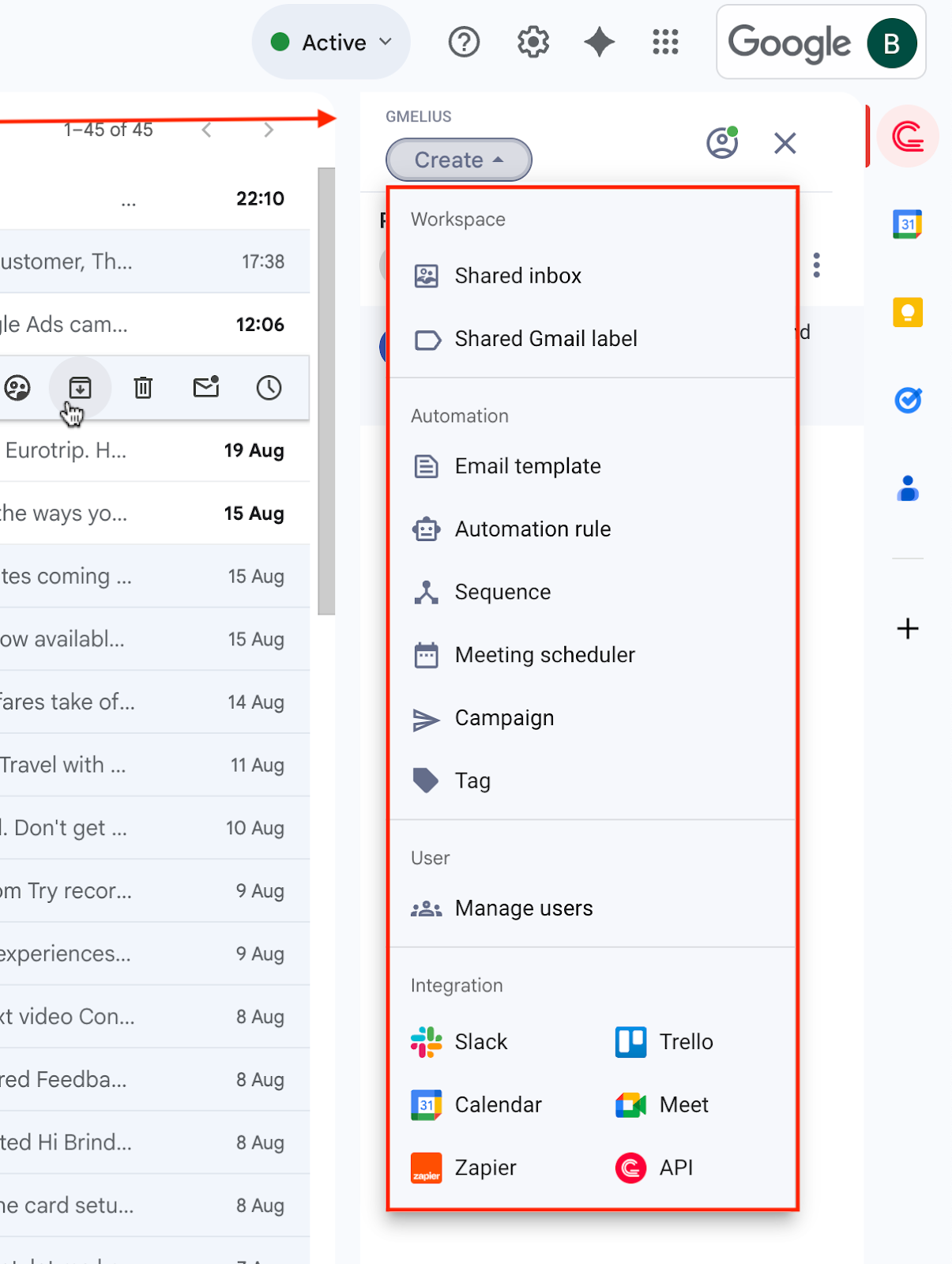
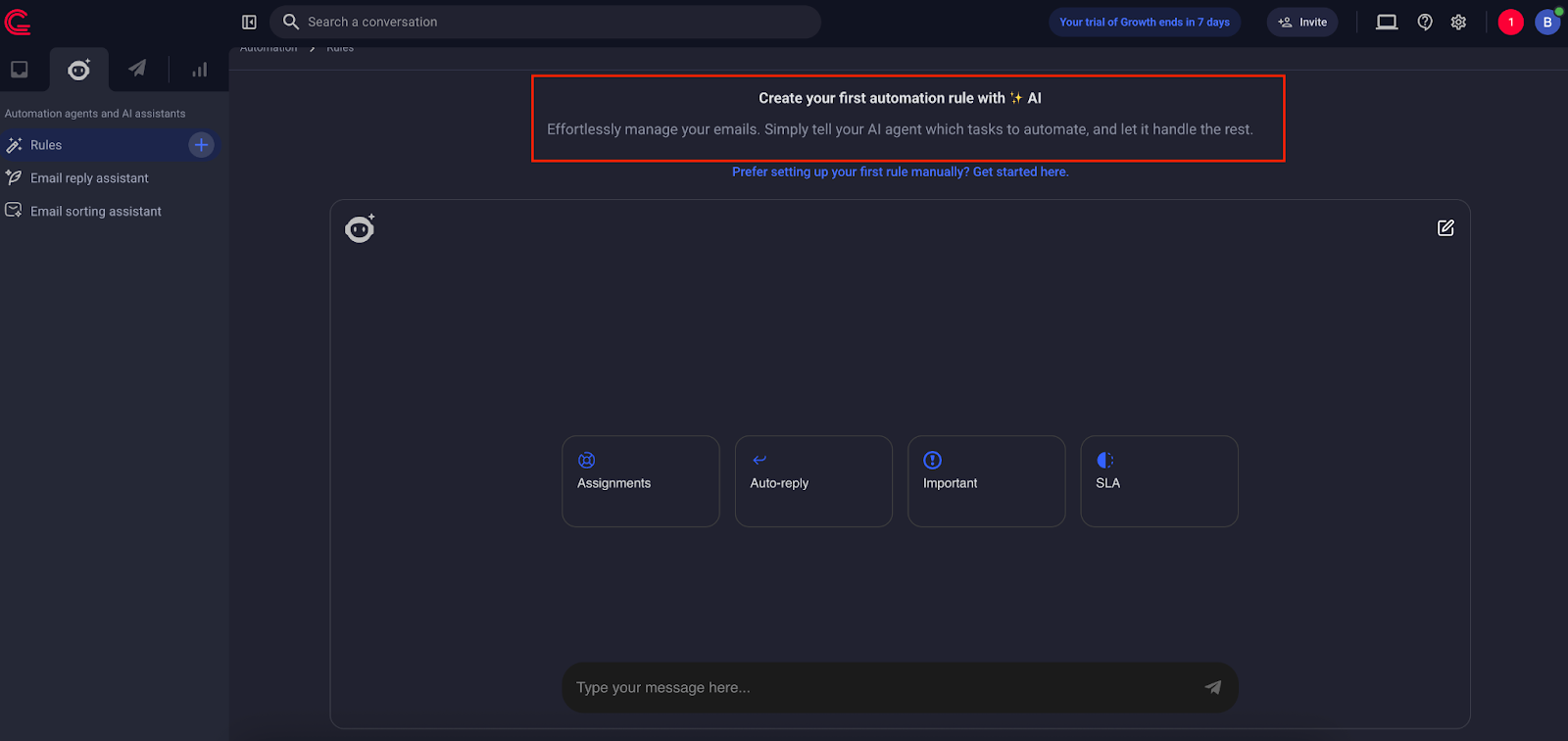
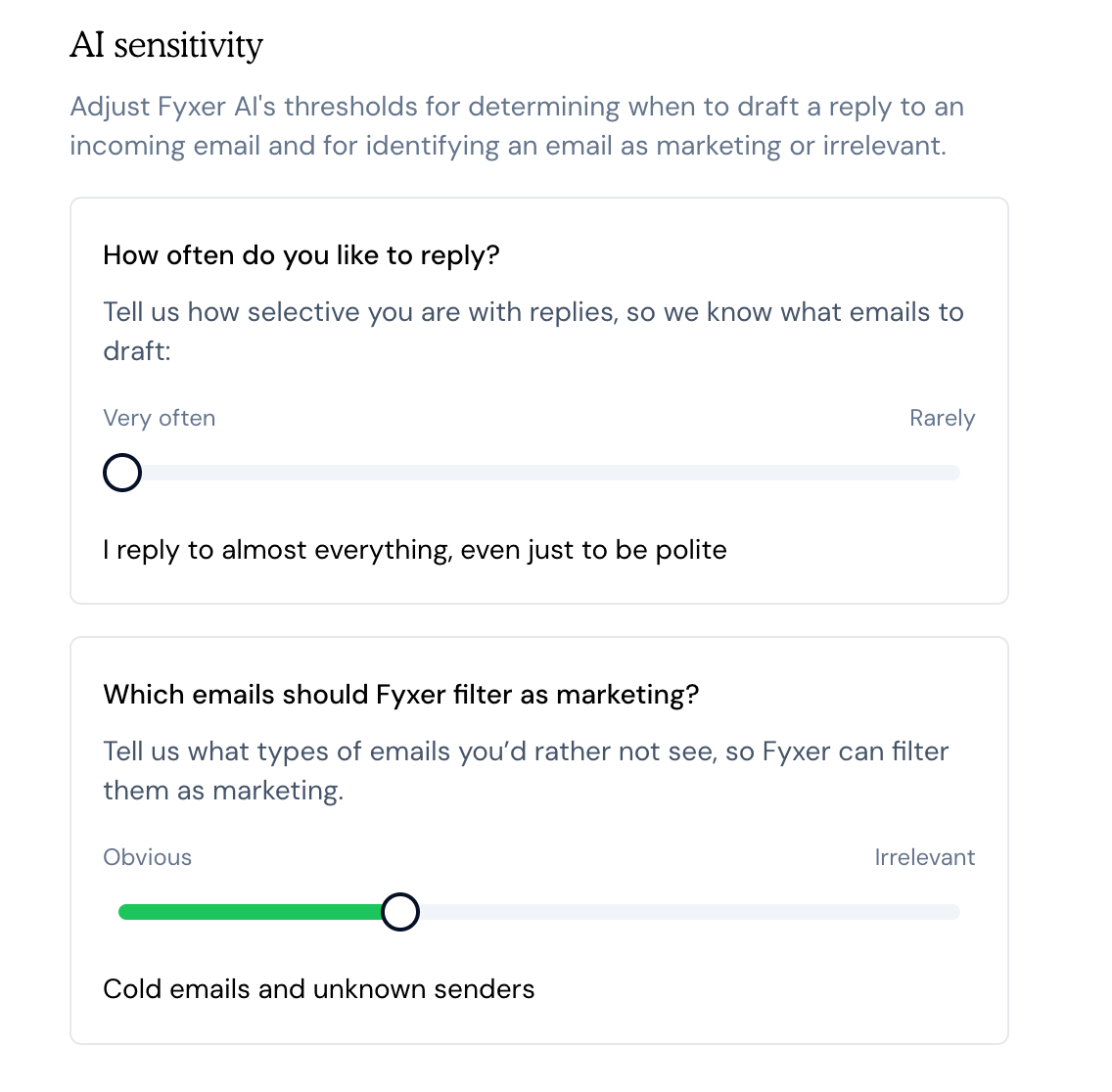
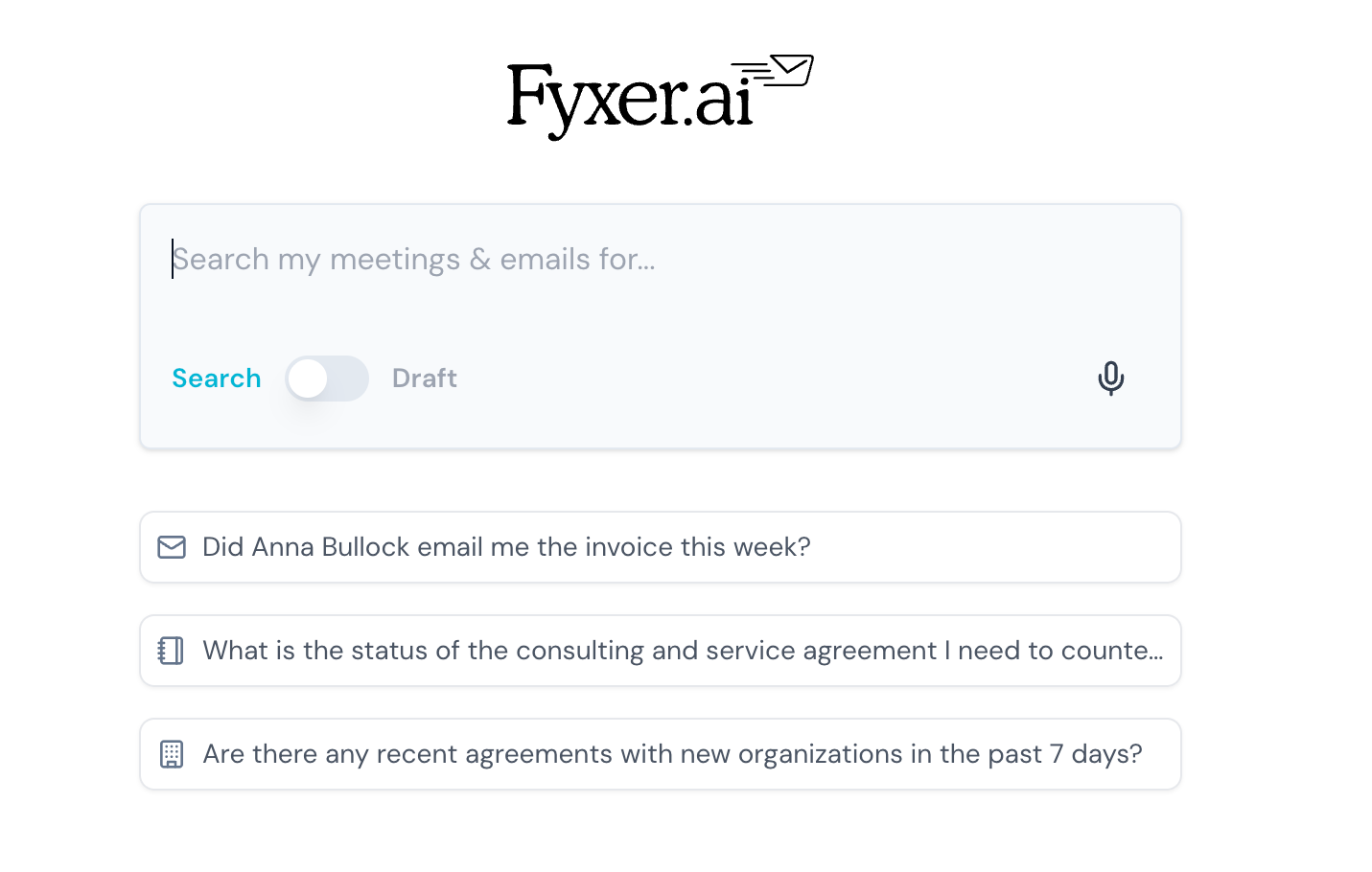
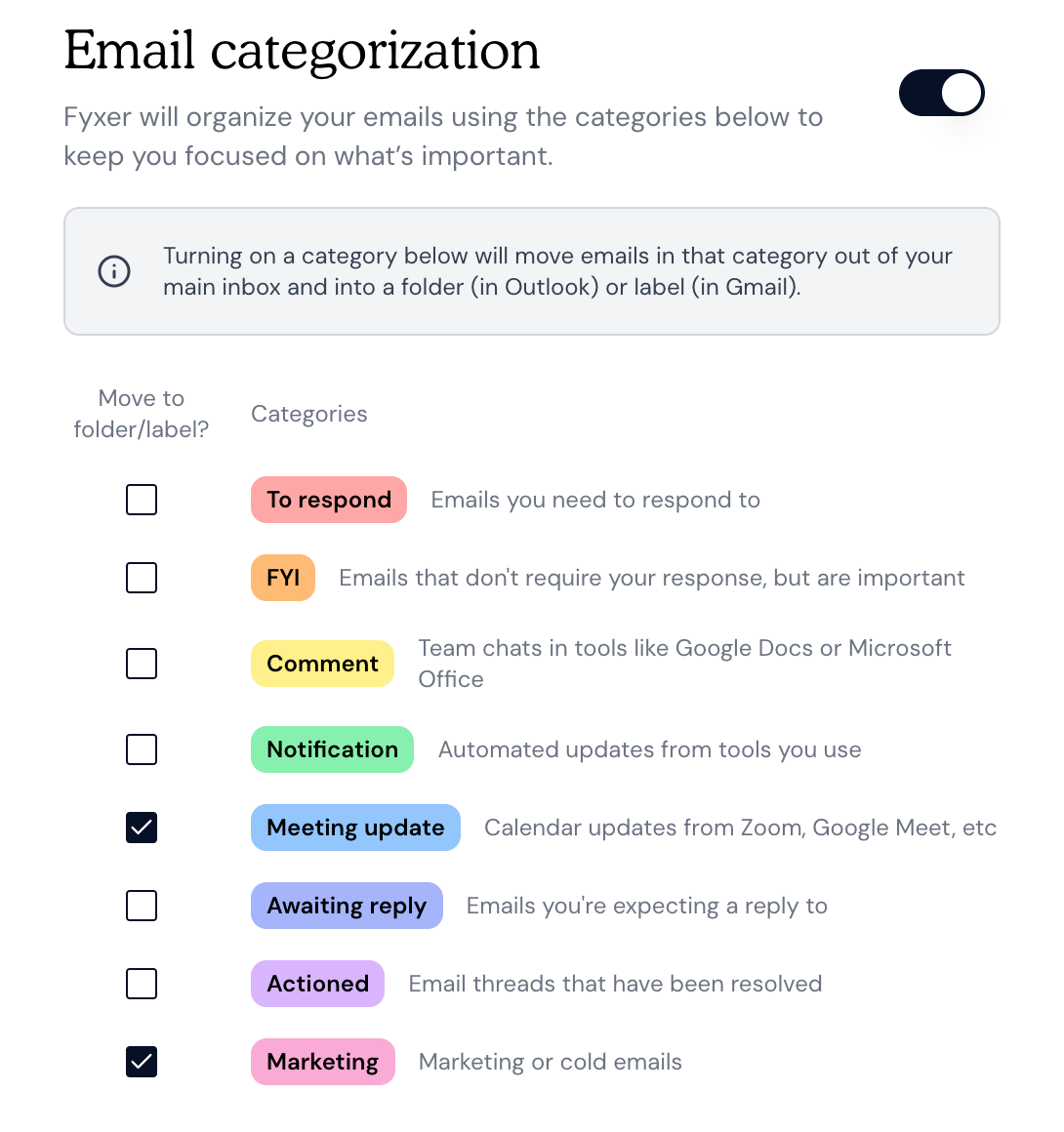
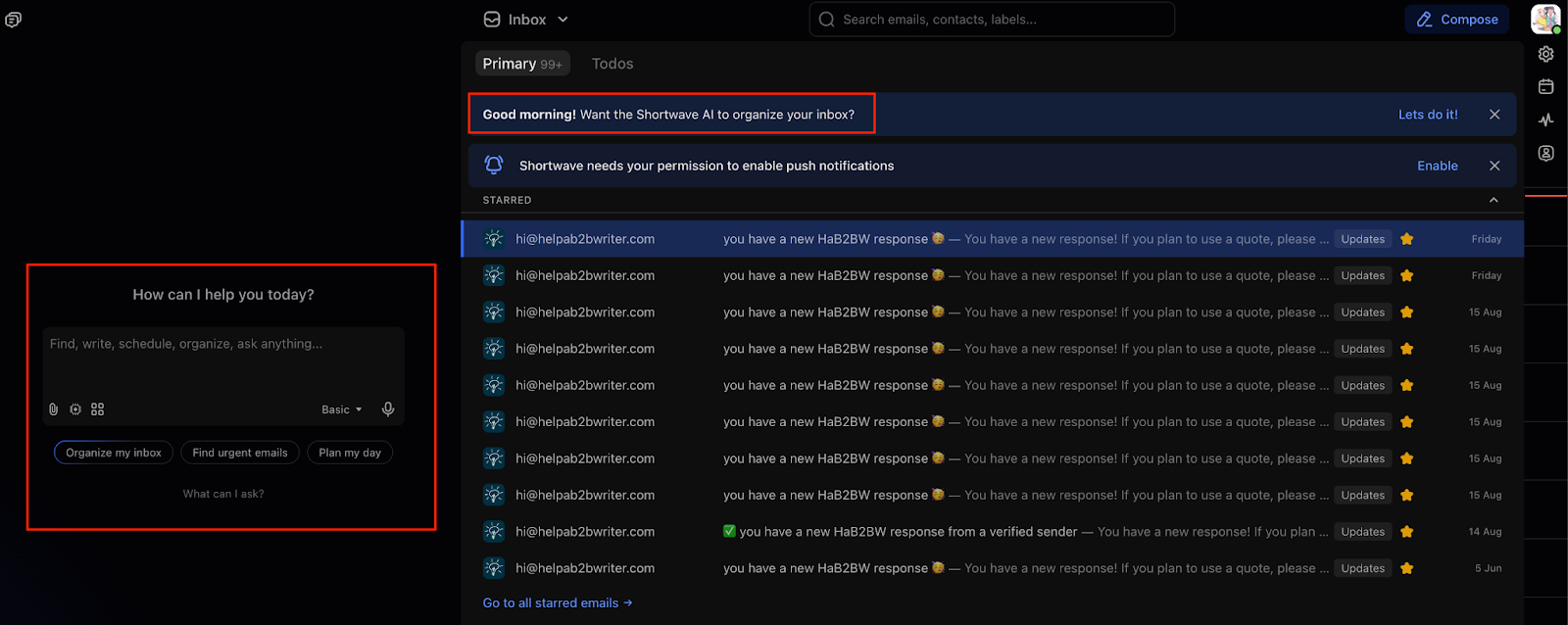
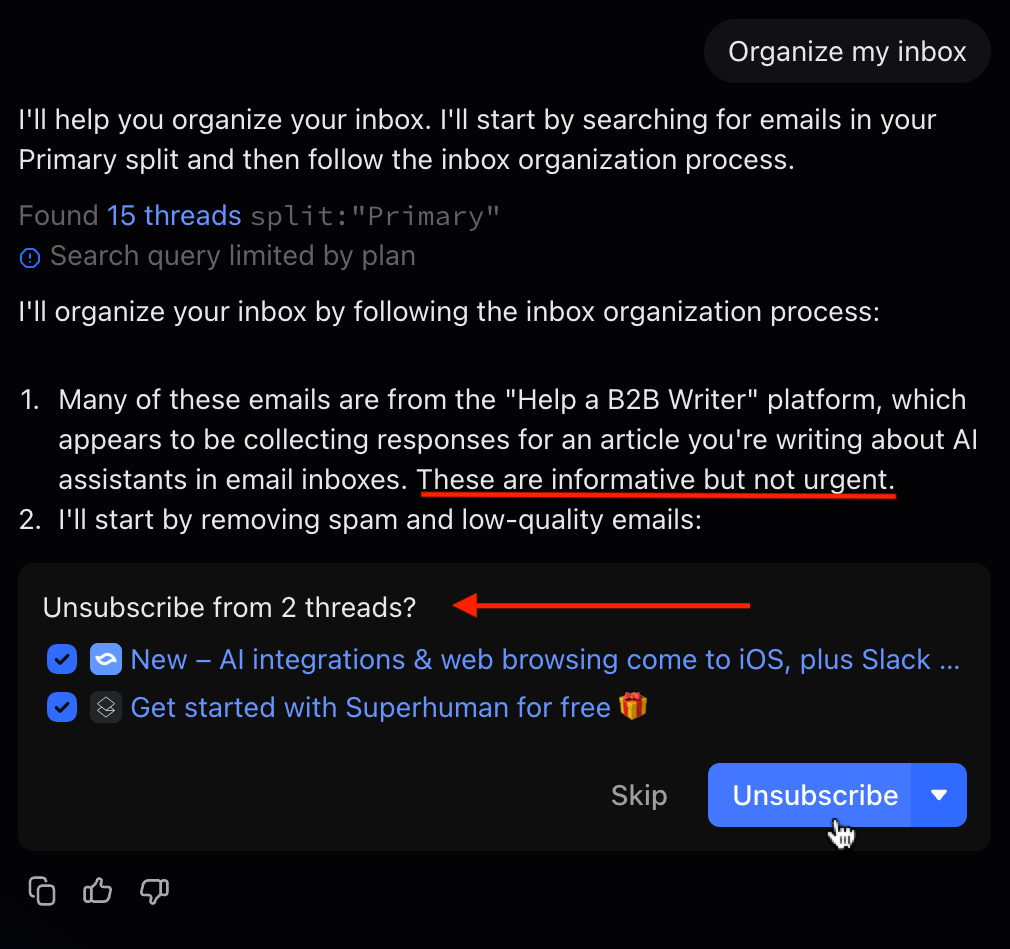
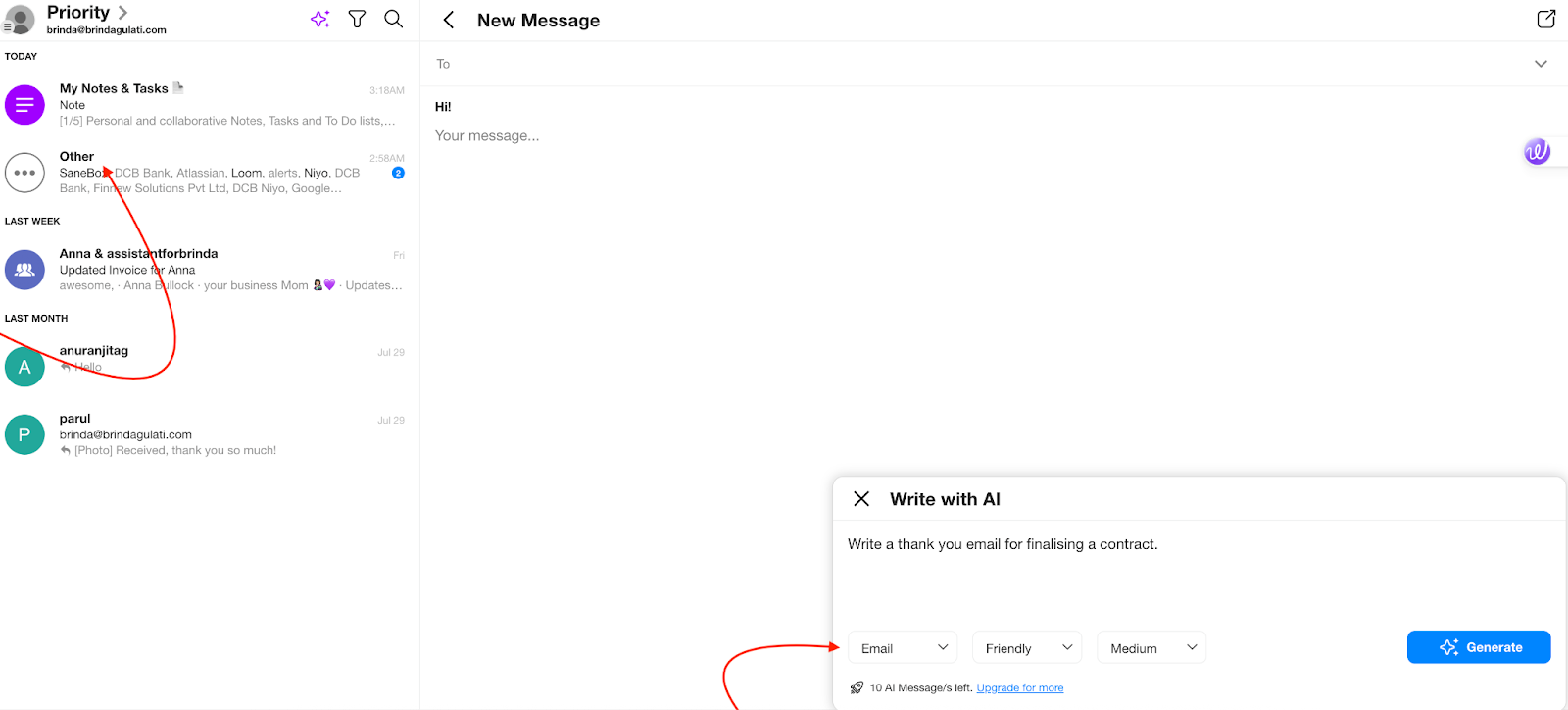
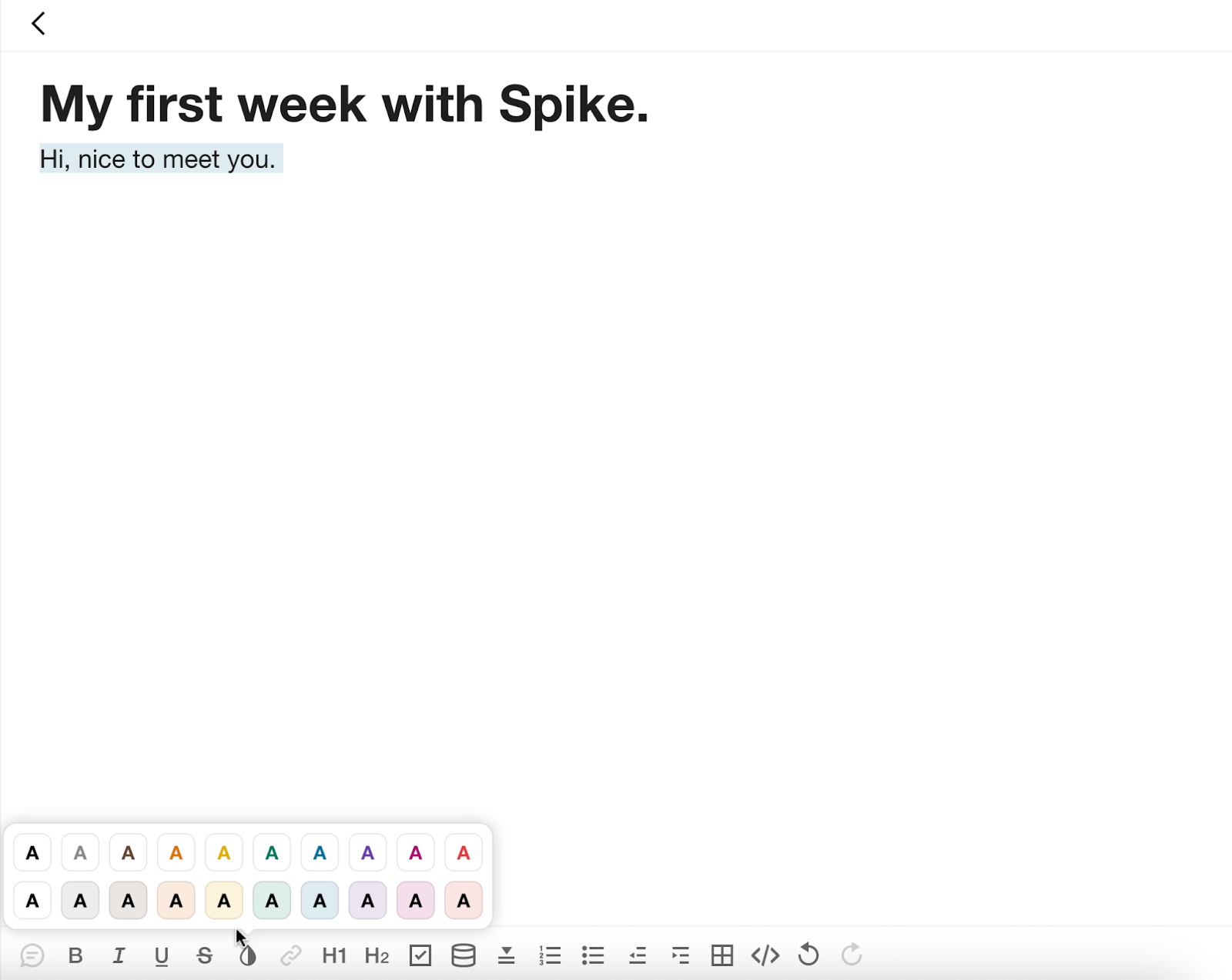
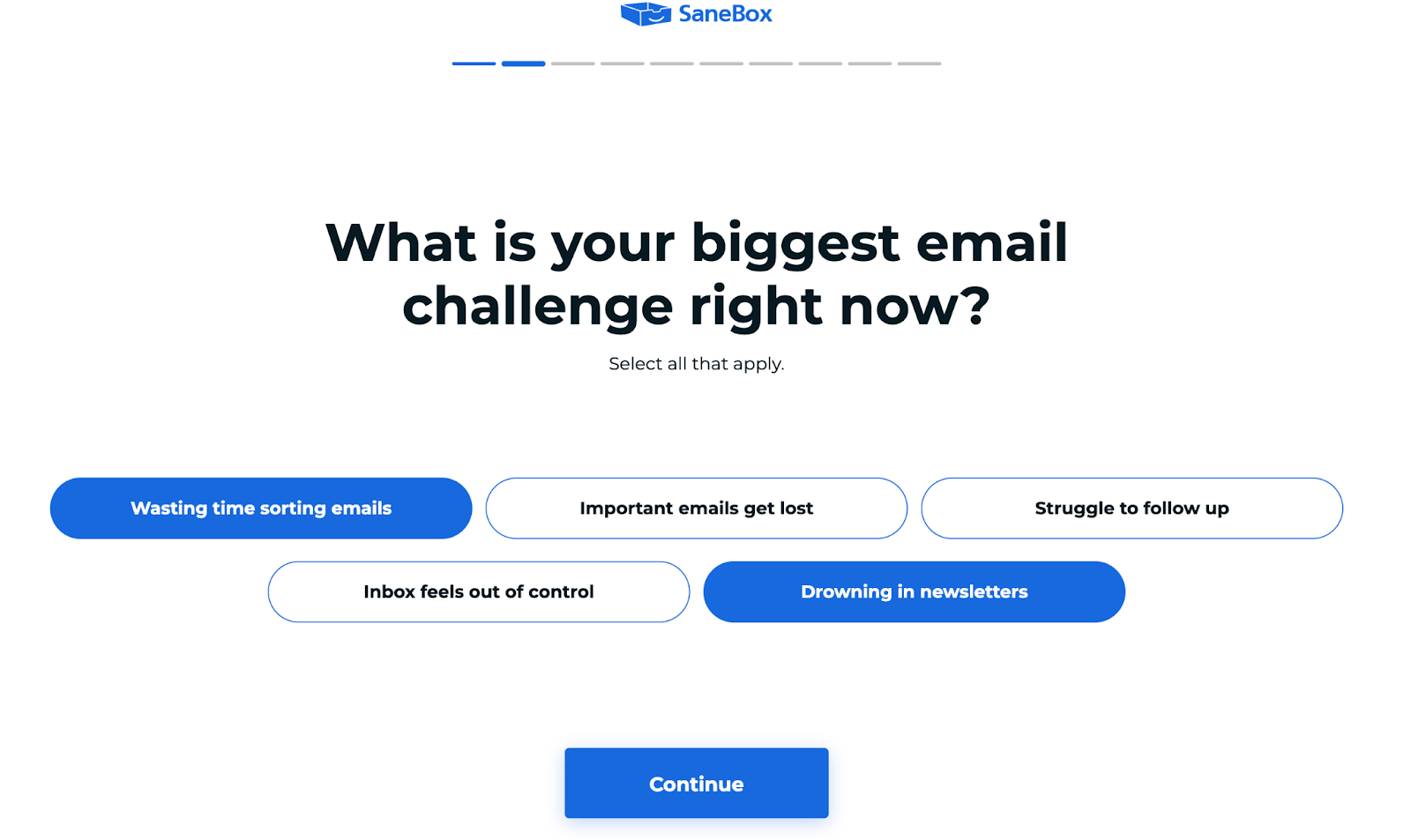
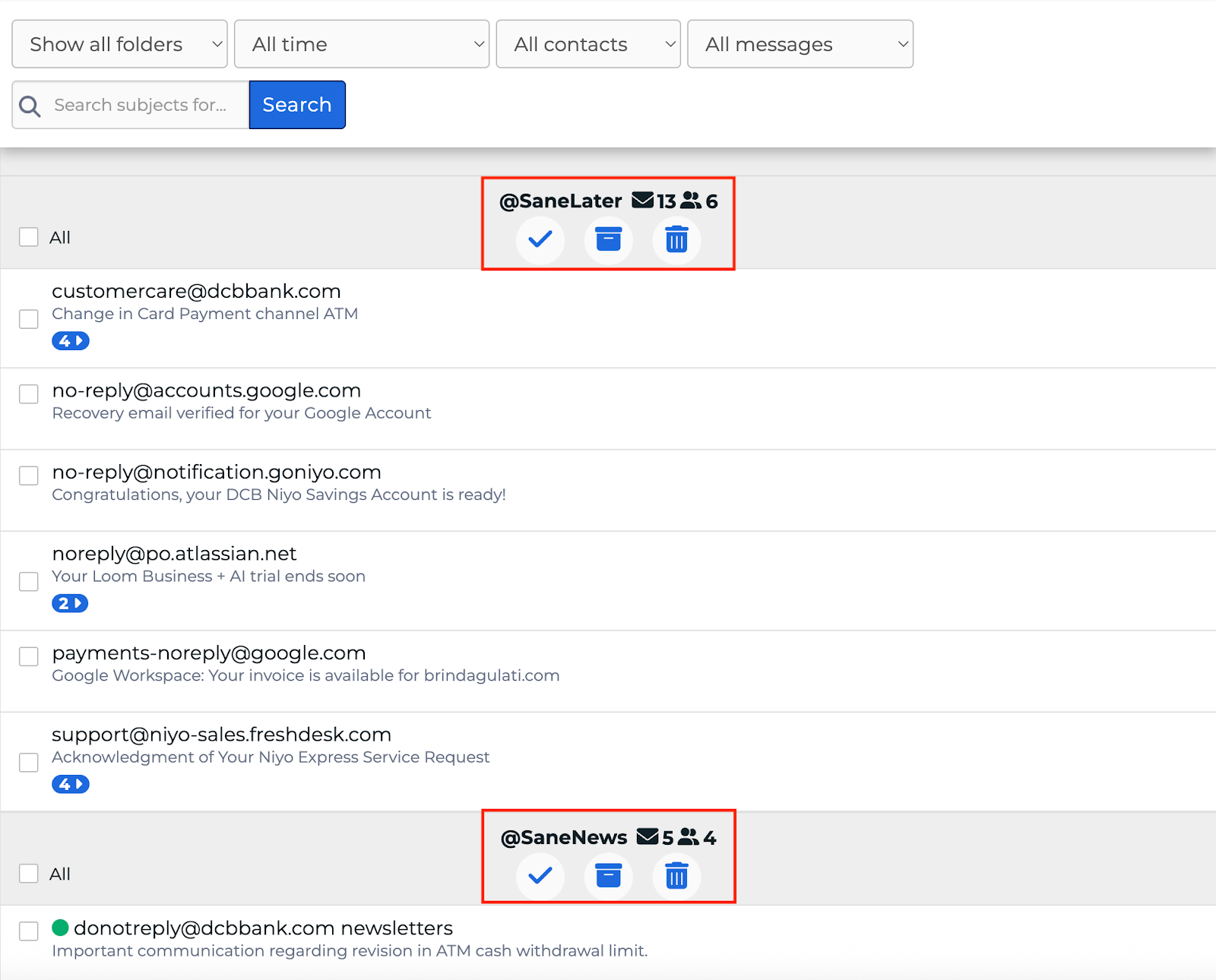
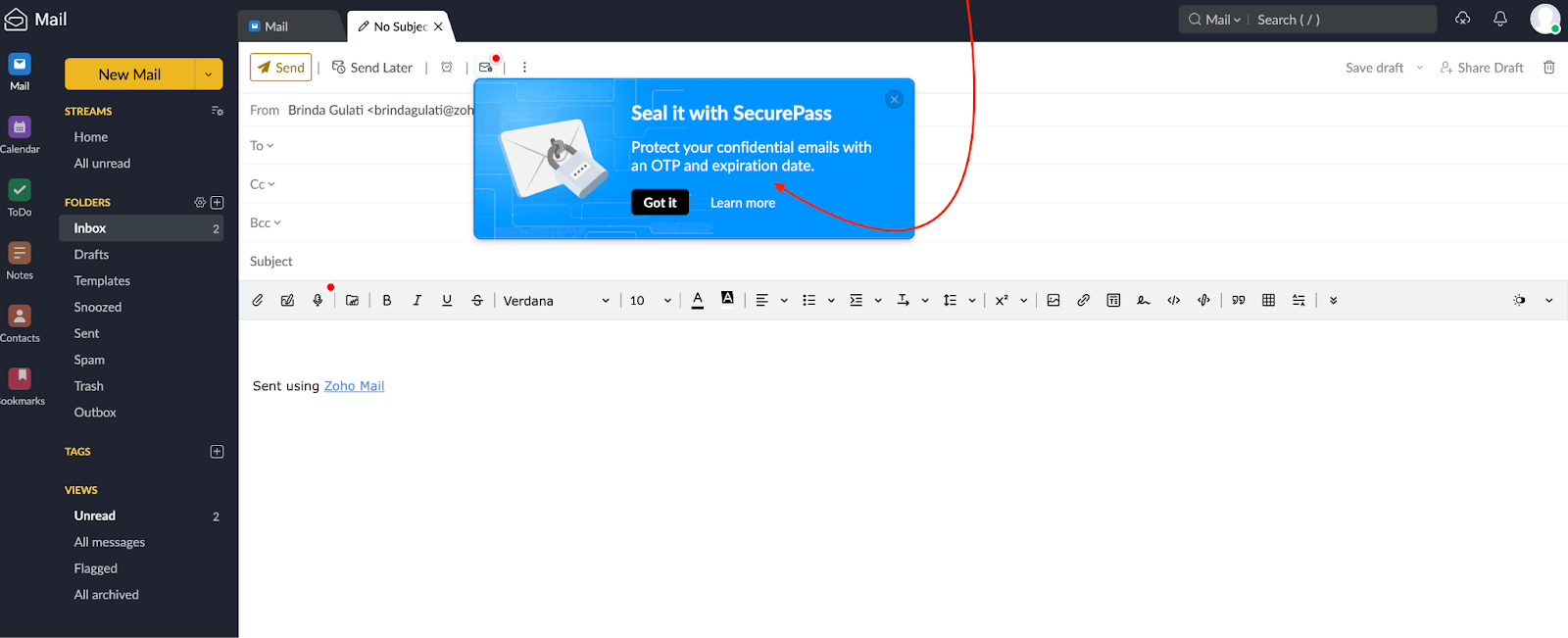
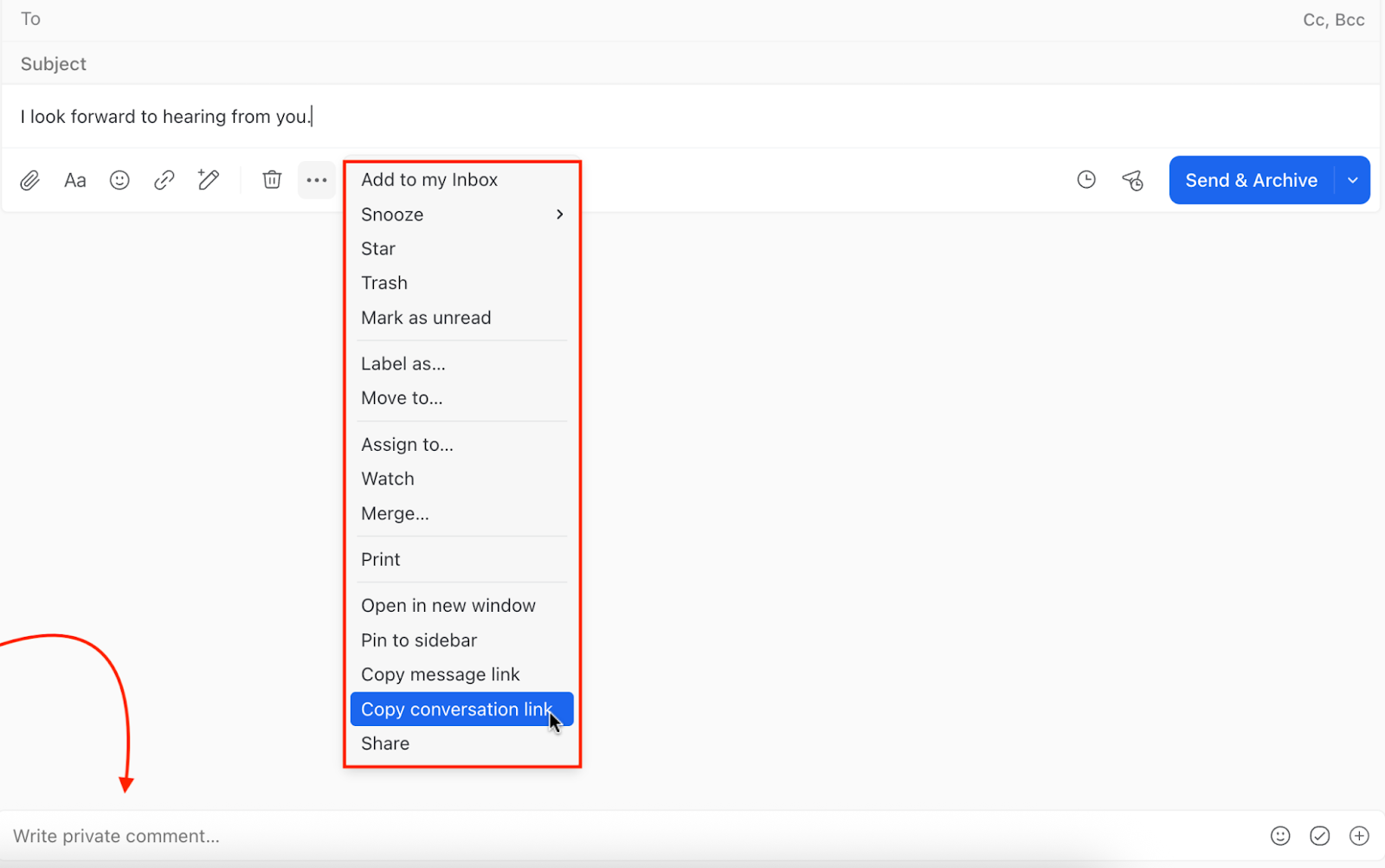
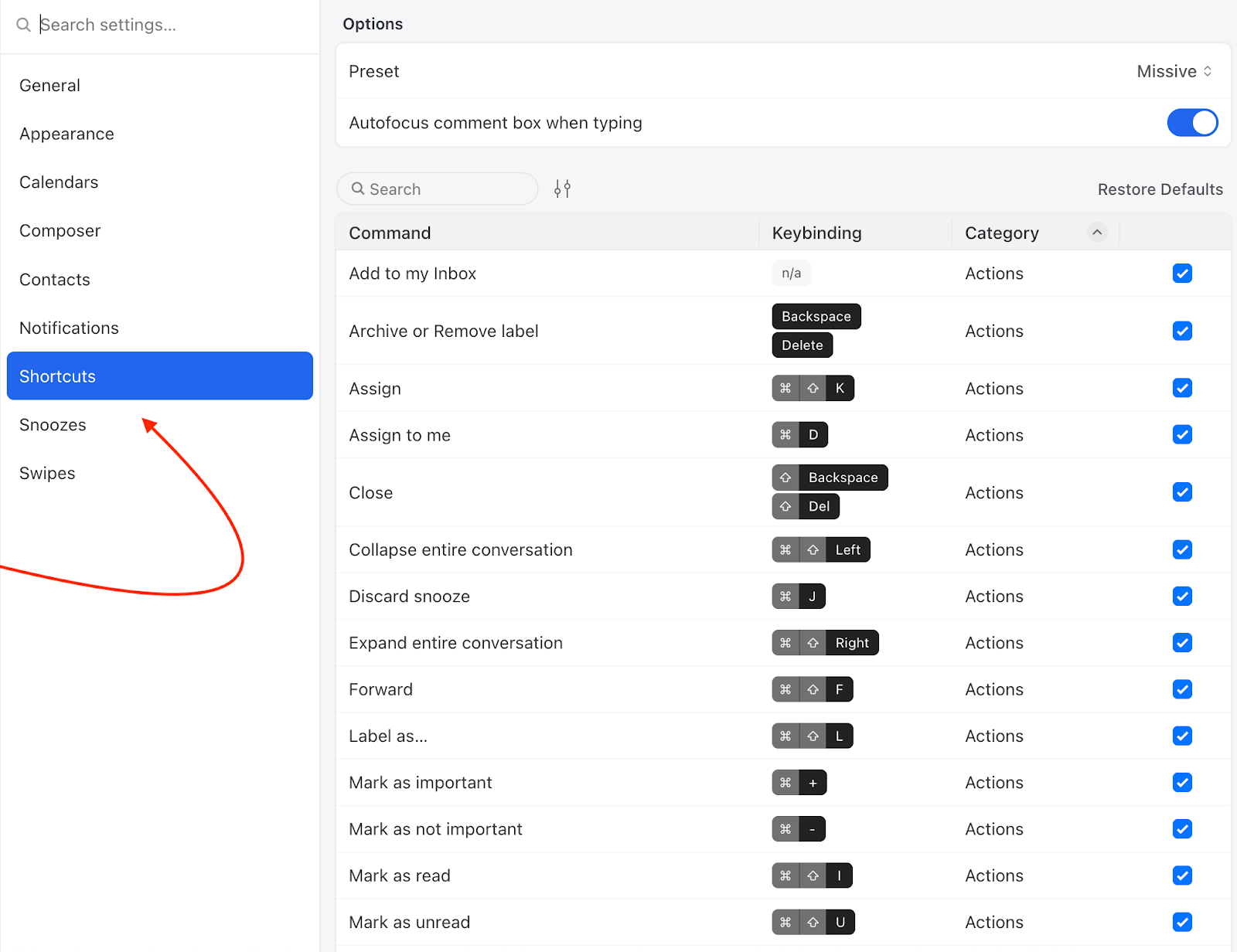
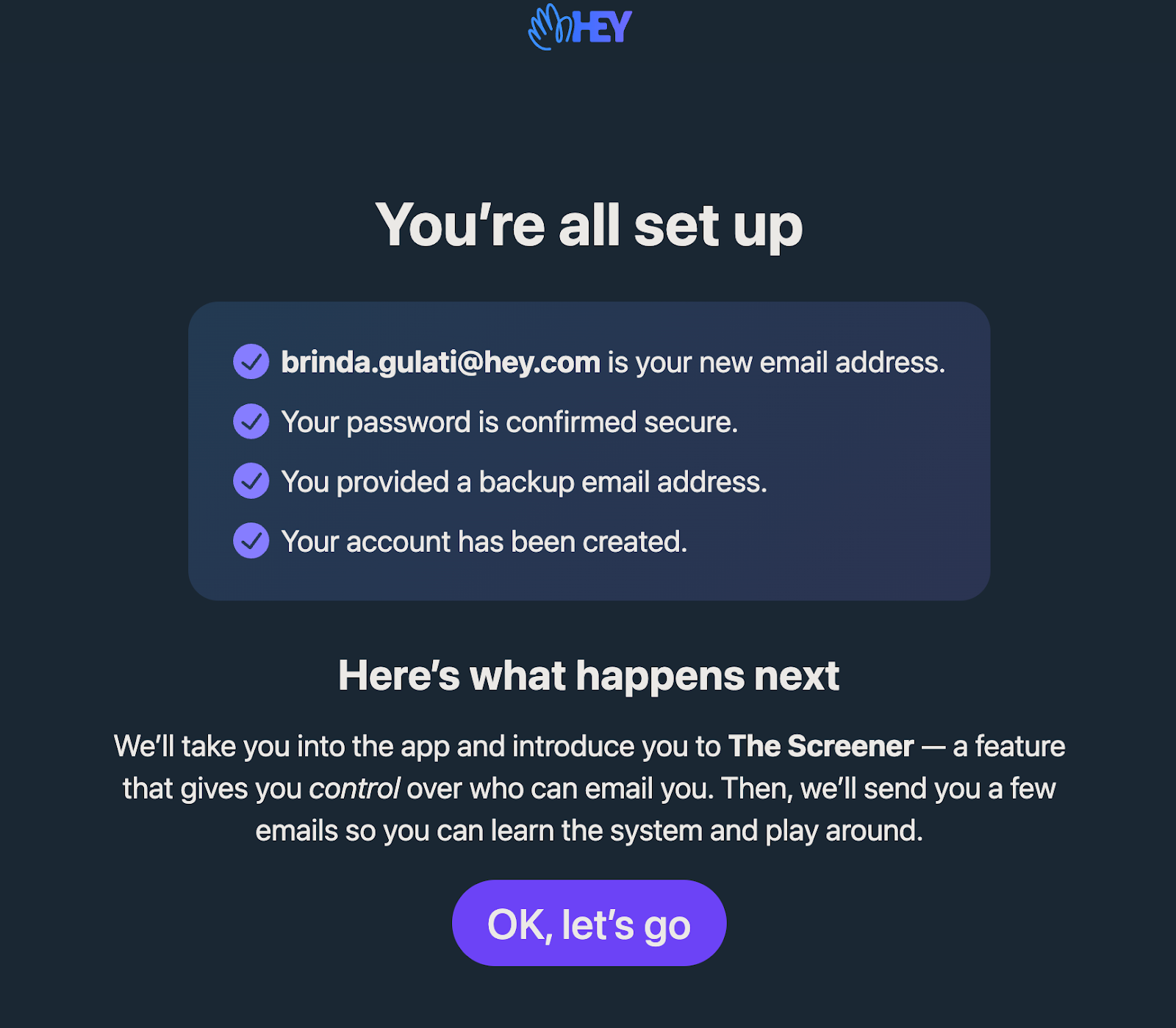
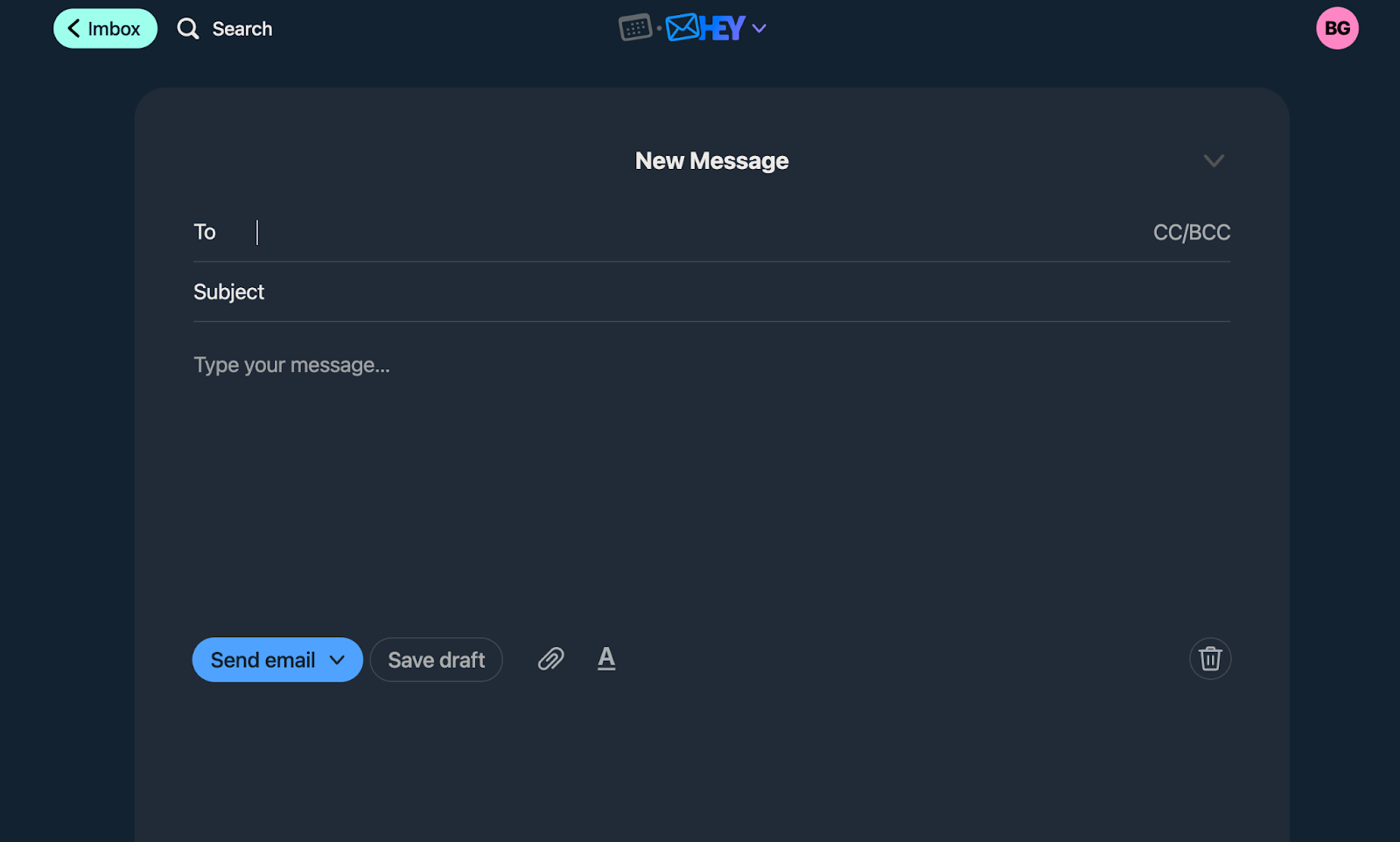
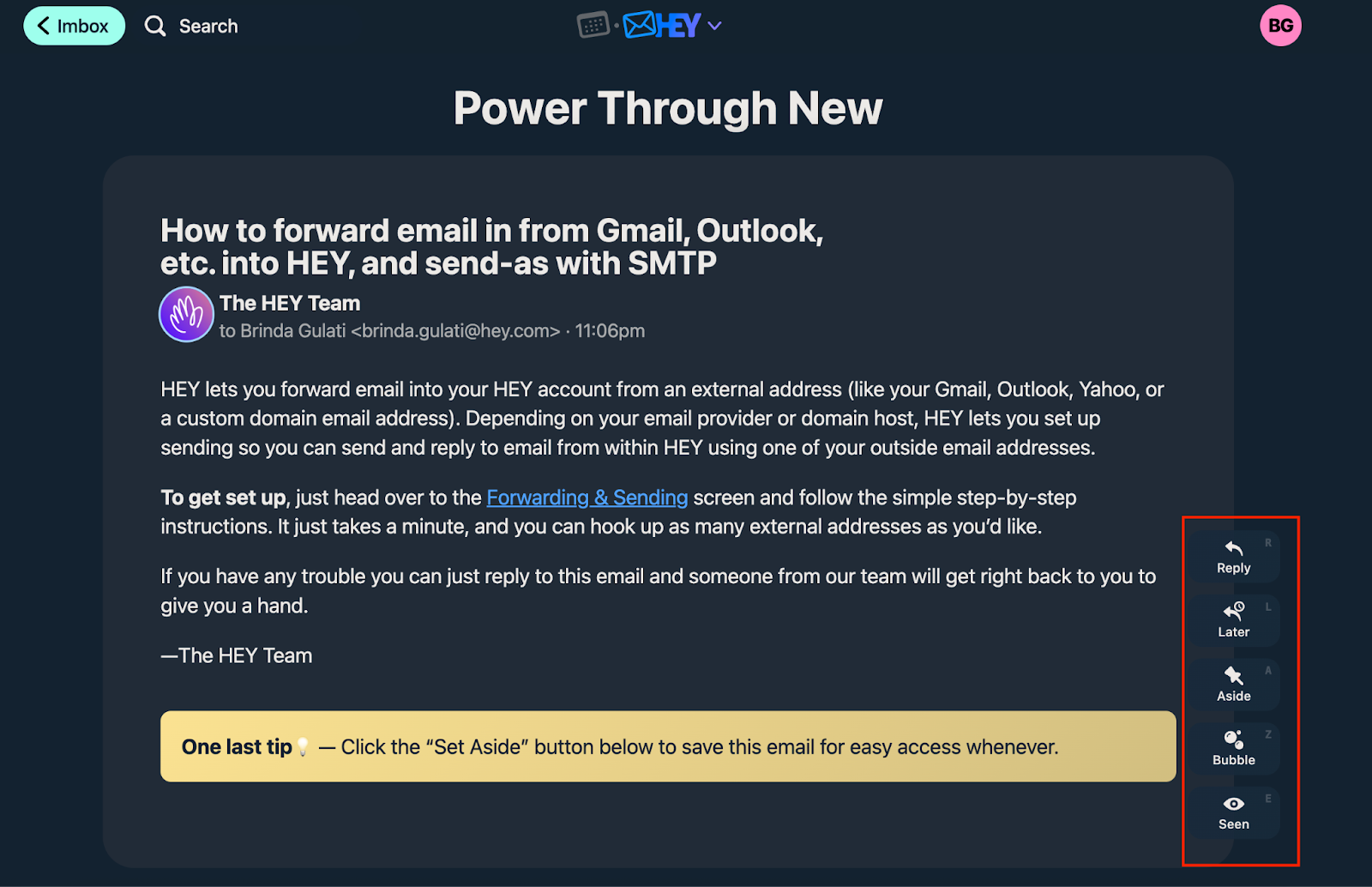











Send Comment: