Picture this: You’ve been asked to take over a big presentation for your team, only to find that the materials are stuck in a clunky PDF that isn’t designed for presenting. You know that the PDF needs to be improved if you want to make an impact with your audience. But how?
There are several ways to turn a basic PDF into a presentation-ready deliverable. Whether you just want to clean up a few distracting elements or convert your presentation into a dynamic, AI-driven experience, we’ve broken down the basics of putting a PDF in presentation mode and making your day-to-day workflows more effective.
Why use PDF presentation mode?
PDFs are a staple in every professional’s toolkit, offering a consistent, accessible, and versatile way to share documents. But as with any resource, they are only as effective as the person using them. PDF presentation mode offers a variety of benefits to make presenting and sharing a PDF document much easier, like the following:
- Consistent formatting across device types
- Universal compatibility
- Enhanced security
Learning how to put a PDF in presentation mode lets you create more professional materials, keep your audience focused and engaged, and avoid spending money on expensive third-party software.
How to put a PDF in presentation mode: 3 different ways
Making your PDFs presentation-ready can be as easy as a few quick clicks. There are several ways to put a PDF in presentation mode, either using your native PDF program or another software with free PDF presentation capabilities. Check them out in the following section to see which approach best suits your needs.
Method 1: Adobe Acrobat presentation mode
If you don’t want to convert or transfer your files Adobe Acrobat’s presentation mode offers a simple yet powerful solution. Learning how to present in Adobe Acrobat is easy:
- Open the PDF in Adobe Acrobat.
- Navigate to the View tab in the top menu and select Full Screen.
- Alternatively, select the File tab in the top menu. Click Preferences and select Full Screen View to choose the options for your presentation.
Once you have your PDF in presentation mode, you can adjust your settings to fit your preferences, including customizing your presentation timing, transitions, and escape option to suit your presentation style.
If you’re looking for a quick way to get your PDF into full-screen mode, you can also use these keyboard shortcuts:
- F11: Toggle full screen mode on and off in Windows and Linux systems.
- Ctrl + L: Activate full screen mode in Windows and Linux systems.
- Command + Shift + F: Activate full screen mode in MacOS.
Keyboard shortcuts also allow you to navigate your file after entering full-screen mode. Use Page Up and Page Down to change slides, the arrow keys to move around the screen, and Esc to exit full-screen mode.
Method 2: PDF readers with presentation features
If you’re not a fan of Adobe Acrobat, there are plenty of third-party tools that let you present your PDFs. Here are a few examples:
- UPDF slideshow mode: The AI-powered PDF editor UPDF lets you present your file as an interactive slideshow, with helpful tools like a laser pointer, highlighter, and more.
- MiniTool PDF editor: Similar to Adobe Acrobat’s PDF presentation mode, MiniTool allows you to view your PDFs in full screen and also offers other free features like PDF safeguard, conversion, and annotation.
- Canva: Canva allows you to create your own PDFs or import outside files easily. Once your files are ready, you can use Canva’s presentation tools to make them shine.
Third-party software gives you access to the benefits of PDF presentation mode, along with a potential full suite of additional advanced features.
Method 3: Convert your PDF to a PowerPoint
If presenting from a PDF file simply won’t work for you, you can always convert your file to a classic PowerPoint presentation. PowerPoint gives you access to Microsoft’s advanced presentation tools as well as the versatility, familiarity, and ease of use the software is known for.
There are several free tools that can quickly convert PDFs into PowerPoint presentations :
However, many of these solutions are limited when converting files:
- Limited number of conversions with free plan: Most free options limit how many conversions you can make each day or in total. This number will vary based on your chosen software.
- Variable accuracy with unique fonts, formatting, design: If a PDF converter doesn’t recognize a font, format, or design, it could transfer over information incorrectly. This makes it harder to present custom PDF content such as branded infographics.
- Trouble with scanned PDFs: Many free PDF converters have trouble handling scanned PDFs, so you may need a more advanced or paid option to get better results.
- Potential addition of watermarks: Some free tools may add watermarks to your PDFs, which takes away from the benefits of the service and hurts the quality of your presentation.
Whichever method you choose, formatting your PDF presentation is only part of the battle. To truly level up your presentations, you need something fresh that keeps your team engaged.
Making your PDF presentations interactive
Adding interactivity to your PDF presentations helps keep your audience interested, makes data presentation easier to follow, and drives home your key points.
Features like hyperlinks, navigation buttons, integrated forms, or even narration let your audience actively engage with your presentation. This can improve information retention, perceived value, and overall interest. These additions are a must-have for professionals who want to make a bigger impact with their presentations.
But is it possible to add these elements to your PDFs and transform them into presentations simultaneously? It is with Jotform Presentation Agents, a free solution that converts PDFs and PowerPoints alike into interactive presentation experiences.
The future of PDF presentations: Jotform Presentation Agents
With the help of Jotform Presentation Agents, creating interactive, engaging PDF presentations is easy. These AI agents can turn your PDFs from static files into dynamic presentations by adding elements like narration scripts. All you need to do is upload your PDF or PPTX file, and Jotform’s AI Agents will convert it on the spot.
But what are AI agents? In short, AI agents are generative AI assistants that help you with a variety of essential business functions. These can range from improving customer service to making PDF presentations easier to create. Learning how to use AI agents effectively can lighten your workload, boost productivity, and deliver better results.
With the help of Jotform Presentation Agents, you can add powerful interactive features like the following:
- Automatic voice narration generated from PDF content
- Interactive Q&A features, allowing viewers to ask questions and get real-time responses
- AI agent-assisted slide navigation
- Multilanguage support
- Customizable voice options
You can embed these dynamic presentations anywhere and even track viewer behavior to gain insights for improvement and new opportunities. You can also integrate forms directly from Jotform to gather feedback on how to improve your PDF presentations in the future.
Jotform Presentation Agents also offer industry- or purpose-driven features and templates, like presentation tools for teachers. Try one of more than 150+ free presentation agent templates, ranging from business to the arts.
Let’s take a quick look at how this experience compares to the traditional PDF presentation mode:
| Feature | Jotform Presentation Agent | Traditional PDF presentation |
|---|---|---|
| Conversion | Automatic through upload | Manual — may be limited or include watermark |
| Interactivity | Q&A, conversations, AI-assisted slide navigation, form integration, and more | Hyperlinks, navigation elements, integrated forms |
| AI | AI assistant, narration generation, conversion, and more | Not typically included |
| Narration | Automatically generated by AI from PDF content | Requires manual recording and implementation |
| Translation | Multilingual narration and Q&A responses | Requires manual translation or a third-party tool |
PDF presentation mode lets you present and share materials with your audience across different devices and operating systems while keeping them secure and preserving their integrity. But to spice up your demonstrations and make them more engaging, consider using Jotform Presentation Agents. Creating a dynamic, impressive, and memorable presentation is as easy as uploading your first file.
This article is for presenters, educators, sales and marketing teams, and project leads who want to turn static PDFs into polished, presentation-ready and interactive experiences.
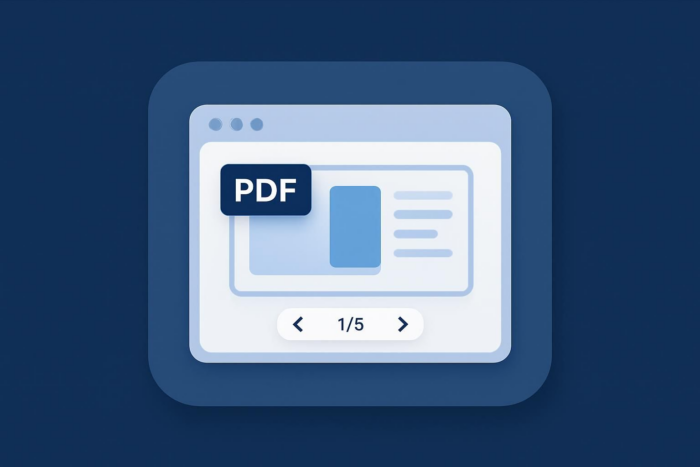





































































































Send Comment: