Key Takeaways
- Jotform PDF Editor can transform form submissions into customized PDFs, and provide robust security features like encryption and password protection.
- Comprehensive guides facilitate seamless conversions between PDFs and various formats including Word, Excel, and PowerPoint.
- Converting PDFs to E-books, images, and text formats caters to diverse content repurposing and accessibility needs.
- With Jotform PDF Editor, users can easily convert form submissions into tailored PDF documents, streamlining document management and enhancing efficiency in workflow processes.
Working with a PDF (portable document format) file can be significantly easier and more convenient than working with an original document.
While the original document may have been created in Microsoft Word or another program, it’s far more efficient to send copies as PDF files. This eliminates compatibility issues that may arise due to recipients using different versions of Word or different operating systems, such as Mac or Windows, and iOS or Android. The format is also ideal for approved documents that no longer need editing.
For example, if you work in the legal profession and need to exchange documents with clients and other lawyers, PDFs provide several advantages. That’s because, to be admissible in court, documents need to be presented in an unalterable format that doesn’t leave a record of changes.
Additionally, those who work in human resources departments can use PDFs to give prospective and current employees a variety of documents and forms. And any business can create brochures, training manuals, or even invoices and convert them into PDFs to prevent others from editing them.
Here are five reasons you should distribute PDF documents rather than an original file:
- Format retention. You may be using special fonts and formatting that won’t accurately display if a recipient doesn’t have the same version of the program used to create the file or the same operating system as you.
- Platform agnostic. PDFs can be read on any device and operating system, including mobile phones and tablets.
- Security. You may want people to read your document only, not change the content. In this case, you can easily password-protect a PDF.
- Multiple versions of software. People receiving your document may not have the latest version of the software that created the original file, so it’s possible they won’t be able to access the document. This isn’t an issue when using PDFs.
- Free PDF readers. Free PDF readers are available for every operating system and platform.
Pro Tip
Want to explore more about how PDFs can enhance your workflow? Check out our PDF Tools to manage your documents with ease:
Here’s a guide to converting multiple formats to PDFs and vice versa.
How to Create a PDF on Mac
On a Mac, it’s easy to create PDFs from any type of software program by using the same steps you would take to print a document. The process is baked into the operating system.
- Open the document.
- Select File > Print.
- In the PDF popup menu, select Save as PDF.
- Name the file.
- Choose a location to save it.
- Type in applicable information in the title, author, subject, and keywords fields — preferably terms you can search for in the future.
- Select Save.
How to Convert PDF to Word - Word to PDF
How to convert PDF to Word
Let’s say you urgently need to convert a PDF file into a Word document. There are a few ways you can do this. Adobe offers Acrobat Pro as part of its Creative Cloud Suite of products. Access costs $19.99 per month and allows you to convert PDFs into Word documents and Excel spreadsheets, as well as edit scanned PDFs.
If you have access to Adobe Acrobat Pro, follow these steps to convert your PDF into a Word document:
- Open the file you want to convert in Adobe Acrobat.
- Click the Export PDF button.
- Choose Microsoft Word as your export format.
- Click Export. (Don’t worry if your PDF contains scanned text. Acrobat will run text recognition automatically.)
- Name the Word file and save it in the desired location.
If you’re strapped for cash and don’t want to pay for Acrobat Pro, here’s a free way to convert a PDF to a Word doc:
- Visit convertpdftoword.net.
- Click Choose File under either PDF to Word without text boxes or PDF to Word with text boxes.
- Upload your file.
Though this tool is free, it’s not the best. The site is littered with confusing ads, and the formatting of the .doc version will be wonky.
Here are our top picks for PDF-to-Word tools:
- pdf2doc.com: This straightforward tool is an easy-to-use drag-and-drop PDF converter.
- ilovepdf.com: This handy site is easy to use and offers a lot of other PDF conversions, like converting PDFs to Excel or PowerPoint documents.
- wordtopdf.com: With this site, you can quickly switch from one file format to another, converting the documents and emailing them to anyone. However, there is a size limit, and after a 14-day free trial, you have to pay for the software.
For other online options to convert your PDF files, check out Jotform’s guide on online PDF to Word converters.
How to convert a Word document to a PDF
- In Word, Click the File tab.
- Select Export.
- Click Create PDF/XPS Document.
- Click Create PDF/XPS.
- Change the file name, choose a folder on your computer, and save the document.
Now you have a new PDF!
Since you now know how to convert a Word document to a PDF, you can easily share PDFs without disturbing the formatting and view your document easily on a mobile device. (For even more online options, check out Jotform’s guide on Word to PDF online tools.)
As you can see, plenty of free programs allow you to edit, convert, read, create, and design PDFs, but you have to work with various web-based tools to access different capabilities. If you prefer a full, centralized suite of functionality, you’re probably going to have to pay for it.
Just so you know
Turn form submissions into polished PDF documents with Jotform PDF Editor. It’s a free and quick way to generate contracts, agreements, waivers, and collect e-signatures online!
How to Convert PDF to Excel – Excel to PDF
How to convert a PDF to an Excel spreadsheet
When it comes to converting PDFs into Microsoft Excel spreadsheets or Open XML (file extension .xlsx), you can use online conversion tools, Microsoft 365’s suite of programs, or Adobe Acrobat Pro.
How to convert an Excel spreadsheet to a PDF
Converting Excel spreadsheets into PDFs is beneficial because spreadsheets often contain important or confidential financial information that shouldn’t be changed. Another advantage of using PDF instead of Excel is that anyone can open the file, even if they aren’t using Microsoft Office.
Here’s how you can create a PDF from an Excel document:
- Click File.
- Click Export.
- Click Create PDF/XPS document.
- Click Options and adjust your PDF settings.
- Select which items to include in the PDF document.
- Name your PDF.
- Click Publish.
If you’d like to convert an Excel file to PDF using Adobe Acrobat, follow the instructions provided in Jotform’s Excel to PDF guide. If you prefer to use Microsoft Office, How to convert Excel to PDF in Microsoft Office is the right option for you.
Just so you know
Jotform PDF Editor lets you turn each form submission into a PDF document automatically — ready to download, print, and share instantly.
How to Convert PDF to Powerpoint
One way to transfer the content in a PDF to a PowerPoint presentation is to copy the content directly from the PDF and paste it into PowerPoint slides. Unfortunately, that’s labor intensive and may mess up the formatting.
Here are the steps to convert PDF to a PowerPoint:
- Open Adobe Acrobat Pro.
- Go to Tools, and then select Export PDF.
- Choose Microsoft PowerPoint as your export format.
- Select the PDF file.
- Click the Export button.
- In the Save As window, name the PowerPoint file and save it to your desired location.
How to convert PowerPoint to PDF
Converting your PowerPoint slides into a PDF file is a quick way to produce a presentation you can print or share. Clients can view the PowerPoint slides even if they don’t have Microsoft PowerPoint installed.
With Microsoft PowerPoint, you can directly export PowerPoint slides to PDF without losing the formatting.
To do that, follow these steps:
- Click File.
- Click Export.
- Click Create PDF/XPS Document.
- Click Create PDF/XPS.
- In the Publish as PDF dialog box, choose a location to save the file.
The converted PDF should open automatically. If not, you can manually open the PDF to make sure all the pages are there and the formatting is intact.
How to Convert PDF to Image – Image to PDF
How to convert PDF to JPG
Let’s say you have a PDF and you need it to be a JPG. In the PDF editing tool of your choice, you can simply export it as a JPG or JPEG.
Or perhaps you just want part of the PDF to be an image, like a graph that complements your report on the airspeed velocity of an unladen swallow. Unfortunately, it’s in a PDF so your go-to move of right-clicking on the image and saving it isn’t working.
Luckily, there are a few easy ways to extract images from PDFs.
Take a screenshot of the image
Most PCs come with a Snipping Tool, or you can download a screen grabber tool like Snip for Macs. With these tools, you use a crosshair cursor (shaped like a plus sign) to either take a full screenshot or select the area of the screen you’d like to capture.
To take screenshots on a Mac, you can also use these keyboard shortcuts:
- Command+Shift+3 saves an image of the full screen to the desktop.
- Command+Shift+4 allows you to snip a specific area of the screen to save to the desktop.
Web applications for extracting images from PDFs
In addition to snipping or screen grabbing a PDF, some web-based tools can get the job done. One of these is ExtractPDF.com, which provides a clean interface for quick and easy photo extraction from a PDF. One caveat, however: ExtractPDF.com doesn’t give you the option to choose a specific file format for your images.
Still need help? We’ll walk you through the image extraction process using five of the best (and predominantly free) software tools available.
How to convert JPG to PDF
Need to turn an image into a PDF file? Check out the best — not to mention free — software tools on the market for JPG-PDF conversion.
How to convert PDF to PNG
Why would you want to convert a PDF to a PNG? The answer lies in how you want the PDFs to be viewed and how you’re going to use them. Here are some reasons it might be useful to convert a PDF to a PNG:
- Since a PNG is a common image format on the web, instead of embedding an entire PDF on your website, you can just use the converted PNG image. This will eliminate design and browser compatibility issues as users won’t need an external plug-in or extension to view your image.
- Opening a PDF requires an external application you download online, while opening a PNG image doesn’t because most computers have image viewers.
Follow these steps to convert a PDF to a PNG:
- Open the PDF file in Acrobat Pro.
- Click the Tools tab.
- Click Export PDF.
- Select Image and then PNG.
- Adjust the PNG settings in the popup window and then click Okay.
- Click Export.
- Select a folder to save the file. Then name the file and click Save.
How to convert PNG to PDF
To share an image or graphic file — like a PNG — without worrying about the quality being lost or distorted, you should convert it to PDF.
Follow these steps to do so with Adobe Acrobat:
- Navigate to Adobe Acrobat’s Convert JPG to PDF page, where you can convert a variety of image types, including JPG and TIFF.
- Either click the Select a file button or drag and drop the PNG image file into the box.
- After the conversion, download the PDF or sign into Adobe to share it other ways.
How to convert PDF to TIFF
TIFF is a format used largely in the publishing and printing industry. It’s best for bitmap images you intend to edit as it preserves the image quality.
To convert PDF to TIFF, use Adobe Acrobat for the best results:
- Open Acrobat Pro.
- Click Tools > Export PDF.
- Click Image.
- Click TIFF.
- Click Export.
- Choose the folder where you want to save the TIFF file.
- Preview the converted TIFF file.
How to convert TIFF to PDF
Similar to converting PNGs to PDFs, you can use Adobe’s online converter tool.
- Navigate to Adobe Acrobat’s Convert JPG to PDF page.
- Either click the Select a file button or drag and drop the TIFF image file into the box.
- After the conversion is complete, download the PDF or sign into Adobe to share it other ways.
To use Acrobat Pro, follow these steps:
- Open Adobe Acrobat Pro, and go to the Tools tab.
- Click Create PDF.
- Click Select A File, navigate to your TIFF file, and select it.
- Click Create.
- Save your PDF to your desired location.
How to convert PDF to DWG
Used to create technical drawings and blueprints on AutoCad programs, DWGs — an abbreviation of the word “drawing” — are files that contain two- and three-dimensional vector graphics, like points, lines, and polygons.
Converting PDF to DWG is beyond Adobe Acrobat’s functionality. But there are several ways to convert PDFs to DWGs using online apps like the following:
If you have AutoCAD 2023, you can easily convert PDF to DWG files using the PDF Import command. Here’s how:
- Create a new DWG in AutoCAD.
- Click the Insert tab and then the PDF Import icon.
- Select the PDF file you want to import into AutoCAD and click Open.
- In the Import PDF box, specify the following:
- How many pages you’d like to be imported (if you’re working with a single-page PDF, don’t worry about this option)
- Scale and rotation
- Insertion point onscreen
- PDF data you wish to import, including the vector geometry and raster images
- Appropriate options for the layers — whether that’s PDF, create object, or the default layers
- How you’d like to import the PDF, such as Import as block or Join line and arc segments
- Click OK to complete the PDF import.
- Save the file in DWG file format to complete the PDF to DWG conversion.
How to convert DWG to PDF
If you work with people who don’t have AutoCad software — or are unfamiliar with how to use it — it’s important to convert DWGs to PDFs. This way, both sharing and viewing the file will be easier.
Here’s how to do it with Adobe Acrobat Pro:
- Open the program and select Tools.
- Select Create PDF.
- From the Options menu, select Single File > Select a File.
- Upload your AutoCAD DWG file and click Create to convert it to a PDF.
- Don’t forget to save your new PDF.
That’s it! You can now share the PDF with your clients or customers.
How to convert a PDF into a Google Doc
If you need to convert a PDF into a Google Doc, consider a few details to get the best conversion results:
- The file shouldn’t be larger than 2 MB.
- The font should be a simple style like Arial or Times New Roman.
- The document should be right-side up.
- It’s best if your PDF contains plain text. The more pictures, charts, and tables your PDF has, the worse the conversion will turn out.
Here’s how to convert a PDF into a Google Doc if you’re not concerned about the original file’s formatting:
- Log into Google Drive and upload the PDF file you wish to convert.
- When the PDF file is uploaded, right-click on it and select Open with.
- Select Google Docs to begin the conversion process.
If you do want to keep as much of the original formatting as you can and you have Microsoft Word, here’s a way to convert a PDF into a Google Doc:
- Open Microsoft Word.
- Click Open and then navigate to the PDF file you want to convert. (Note: You may see a popup window showing your computer files. Select All Files to view the PDF files.)
- Click Open.
- Select OK when the popup message appears to convert the PDF to a document. The document will open in Microsoft Word once it’s converted.
- Select File, Save as, and then name the new Word document.
- Upload the file to Google Drive. Then right-click it, and select Open with and Google Docs.
How to convert a PDF into a fillable form
With online form builder Jotform, fillable, fully customizable forms are easy to create. Jotform also allows you to create fillable forms from PDFs.
Here’s how to convert a PDF into a fillable form with Jotform:
- Navigate to Jotform’s Form Builder, and click the orange Create Form button in the top left corner.
- Select Import Form.
- Select Import PDF form.
- Click Upload PDF Form and find the PDF file you want to convert to a form.
From there, you’ll be redirected to the Jotform Smart PDF Forms builder where you can customize the look and feel of your new fillable form. (If you’d like to skip these first few steps next time, simply click here.)
How to Convert PDF to Ebook
How to convert a PDF to a Kindle file
Amazon’s Kindle e-readers use the proprietary e-book file format .azw3 (among others). This file format is readable on Kindle devices or the Kindle app on smartphones and tablets.
Kindles can read PDFs without any conversion, but PDF documents are handled differently than text in Kindle formats, making them difficult to navigate. For example, some PDF documents don’t look good on Kindle devices: The fonts are too small and don’t automatically resize, so you have to pinch the screen to zoom in.
Fortunately, you can convert PDFs to Kindle file formats so you can read PDFs on your Kindle without any issues.
Convert PDF to Kindle online
If you don’t like downloading and installing software on your computer, the best choice is doing it online. With CloudConvert, you can upload your PDF and download the converted file right away.
Convert PDF to Kindle by sending a file to your Kindle email address
Every Kindle device comes with its own email address, so you can send PDFs to your Kindle. You can find the email address in your Kindle settings. Simply send the PDF documents as file attachments to your registered Kindle email address (e.g., johndoe@kindle.com). Amazon will automatically convert the attached PDF files to Kindle format.
Convert PDF to Kindle using Calibre
If you’d like to convert multiple PDF documents to read on your Kindle, download Calibre and follow these steps:
- Open Calibre and then click Add Books.
- Select the PDF files from your computer.
- Click Convert Books, which opens a new window.
- Change the output format to AZW3, and then click OK in the bottom right corner.
- Wait for the conversion to complete (when the Jobs tab in the bottom right corner indicates 0).
- Select the Click to open link in the right pane to open the output destination folder and view your converted files.
How to convert PDF to EPUB
EPUB (short for electronic publication) is an e-book file format supported by many e-readers as well as smartphones and tablets with compatible e-reading apps installed.
If you want to convert PDF to EPUB format (.epub) for your e-reader, follow these steps.
Convert PDF to EPUB online
If you’re in a hurry and want to save time with conversion, you can convert your PDF files to EPUB online. Just go to toepub.com, upload your PDF files, and the conversion will start right away. Click the Download All button to download the EPUB file.
Convert PDF to EPUB using Calibre
If you use Calibre to convert PDF to EPUB, you’ll follow the same steps as noted in the “Convert PDF to Kindle using Calibre” section. The only difference is that you have to change the output format:
- In Calibre, click Add Books.
- Select the PDF from your computer.
- Click Convert Books to open a new window.
- Wait for the conversion to complete (when the Jobs tab in the bottom right corner indicates 0).
- Select the Click to open link in the right pane to open the output destination folder and view your converted files.
How to Convert PDF to Text Formats
How to convert text files to PDF
A text document (.txt) has no formatting, such as italics, links, and bullets. If you need the text for complex purposes, you may want to convert it to a format like PDF. The easiest way to convert a text file to PDF is to use Adobe’s online Convert to PDF tool.
Follow these steps:
- Visit Convert to PDF online.
- Click Select a File.
- Select the .txt file you want to convert to a PDF.
- Download the PDF.
How to convert a PDF to a text file
Adobe Acrobat Pro can convert a PDF into plain text files and take care of the optical character recognition for you. You can edit the text, make further changes, or copy and paste the text to any external apps.
Follow these steps:
- Open your PDF in Adobe Acrobat Pro.
- Click Tools.
- Click Export PDF.
- Select More Formats, then Text (Plain) and Export.
- Save the file in your desired location.
- After conversion, the text should open in Notepad or your default text viewing application.
How to convert RTF to PDF
Rich Text Format (RTF) is a proprietary document file format Microsoft created in the late 1980s to create a file standard so users could exchange Microsoft documents between Mac and Windows. Though most word processing software can read and write some versions of RTF, it’s not a perfect process.
Instead of wrestling with an RTF document, it may be easier to send it as a PDF:
- Open the RTF file in Microsoft Word.
- Go to File > Print.
- Select Microsoft Print to PDF under Printer.
- Click Print.
- Select a file name and location.
- Click OK.
Just so you know
Convert your Jotform form submissions into PDF documents automatically! Create a PDF template that auto-populates with each form’s submission data instantly.
How to convert PDF to ODT
OpenDocument Text files (.odt) are created by the free OpenOffice Writer word processor. ODT files are similar to the popular .docx file format used by Microsoft Word.
If you want the PDF to open on OpenOffice Writer, you need to convert the PDF to ODT or to any document format supported by OpenOffice Writer. The best method is to convert a PDF to a Word document, and then save the Word document to OpenDocument format with these steps:
- Open the PDF in Adobe Acrobat Pro.
- Go to Tools > Export PDF.
- Select Microsoft Word format.
- Click the Export button and then select the destination folder.
- After conversion, the file should automatically open in Microsoft Word. If not, open the converted file in Microsoft Word, and save it as an .odt.
How to convert ODT to PDF
You can convert ODT to PDF in seconds online by using Zamzar.
How to convert PDF to HTML
How do you display the content of a PDF in all browsers without running into any compatibility issues? By embedding the PDF on your website or converting the PDF to HTML. While the latter may not produce the cleanest results, you can customize the HTML.
For instance, if you want to convert a brochure that’s in PDF format into a website, but you don’t have strong design or development skills, converting your PDF to HTML might be the quickest solution.
In addition to flexibility and functionality, PDF to HTML conversion with Adobe Acrobat will get the best results.
Follow these steps to convert a PDF file to HTML:
- Open your PDF in Acrobat Acrobat Pro.
- Click File > Export To.
- Select HTML Web Page.
- Your PDF will automatically convert and open in your web browser.
How to convert HTML to PDF
Converting HTML from a web page into a PDF file is also easy with Adobe Acrobat. The result functions much like the original web page. The layout, formatting, images, and links — including CSS styles, HTML5 tags, and even JavaScript forms — are preserved. If the HTML contains a form, the form in the converted PDF will be submittable and work the way it does on the web page.
To convert HTML to PDF, follow these steps:
- Open Adobe Acrobat Pro DC.
- Click Tools and then Create PDF.
- Select Web Page.
- Copy and paste the URL. Or click Browse to select the HTML file from your computer.
- Save the PDF file.
How to convert PDF to XPS
Developed by Microsoft, XPS (XML Paper Specification) is an alternative file format to PDF. Like PDF, the XPS file format is also frequently used for shared documents — contracts, financial reports, tax returns, resumes, flyers, and other legal documents.
If you have Microsoft Office, you can already open a PDF file directly in Microsoft Word and export it to XPS format. Follow these steps:
- In Microsoft Word, click File > Open. Browse to the PDF file that you want to convert to XPS.
- After the PDF loads in Microsoft Word, go to File > Export > Create PDF/XPS Document > Create PDF/XPS.
- Name the file, select the location where you want to save the file, and then change the format to XPS Document.
- Click the Publish button to save the XPS file.
How to convert XPS to PDF
If you prefer PDF to XPS, follow these steps to convert XPS to PDF:
- In Microsoft Word, click File > Open to choose the XPS file.
- Go to File > Print > Microsoft Print to PDF.
- Enter a name for your PDF.
- Click Print to save the PDF.
How to convert PDF to DjVu
Similar to PDFs, DjVu files have advanced compression technology intended for scanned images. A DjVu file can contain compressed, yet high-resolution, images of scanned documents, digital documents, and photographs.
DjVu is not as widely supported as PDF, and Adobe Acrobat doesn’t export directly to this file format. The easiest and most convenient way to convert PDF to DjVu is through an online converter with these steps:
- Go to converter.app/djvu-to-pdf.
- Drag or upload your PDF into the box. The conversion will automatically start and redirect you to a download page.
- Click the download link to download the DjVu file.
How to convert DjVu to PDF
If you come across DjVu files and want to make them more useful, you can convert them to PDF with the same converter above. However, the following process retains formatting and quality:
- Download and install WinDjView.
- In WinDjView, click File > Open.
- Navigate to the DjVu file you want to convert and click Open.
- Go to File > Print, and then select a printer (e.g., Microsoft Print to PDF).
- Click the Print button to save the DjVu file as a PDF.


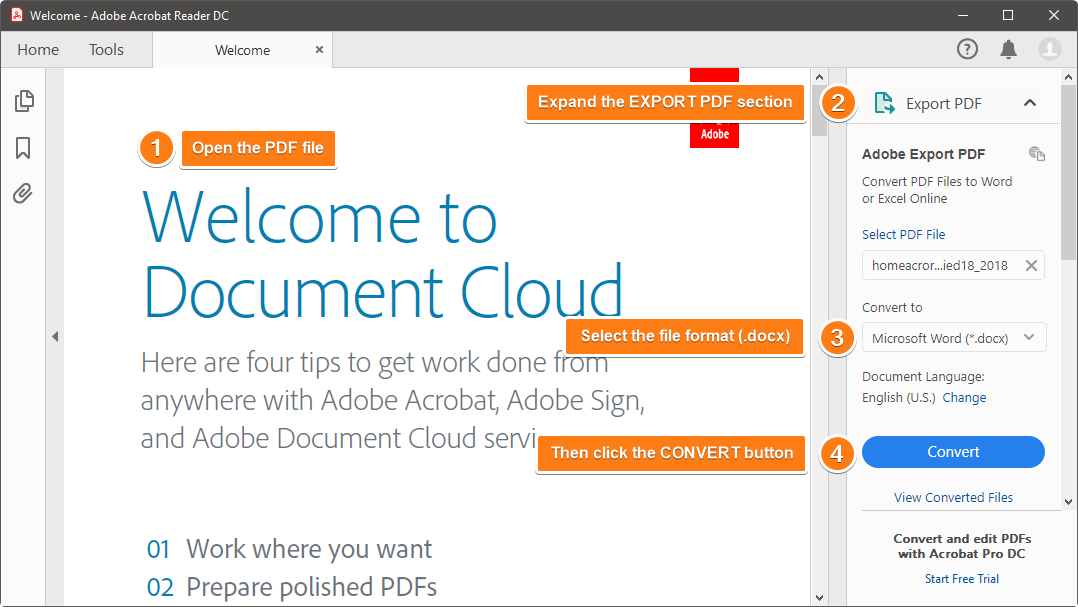
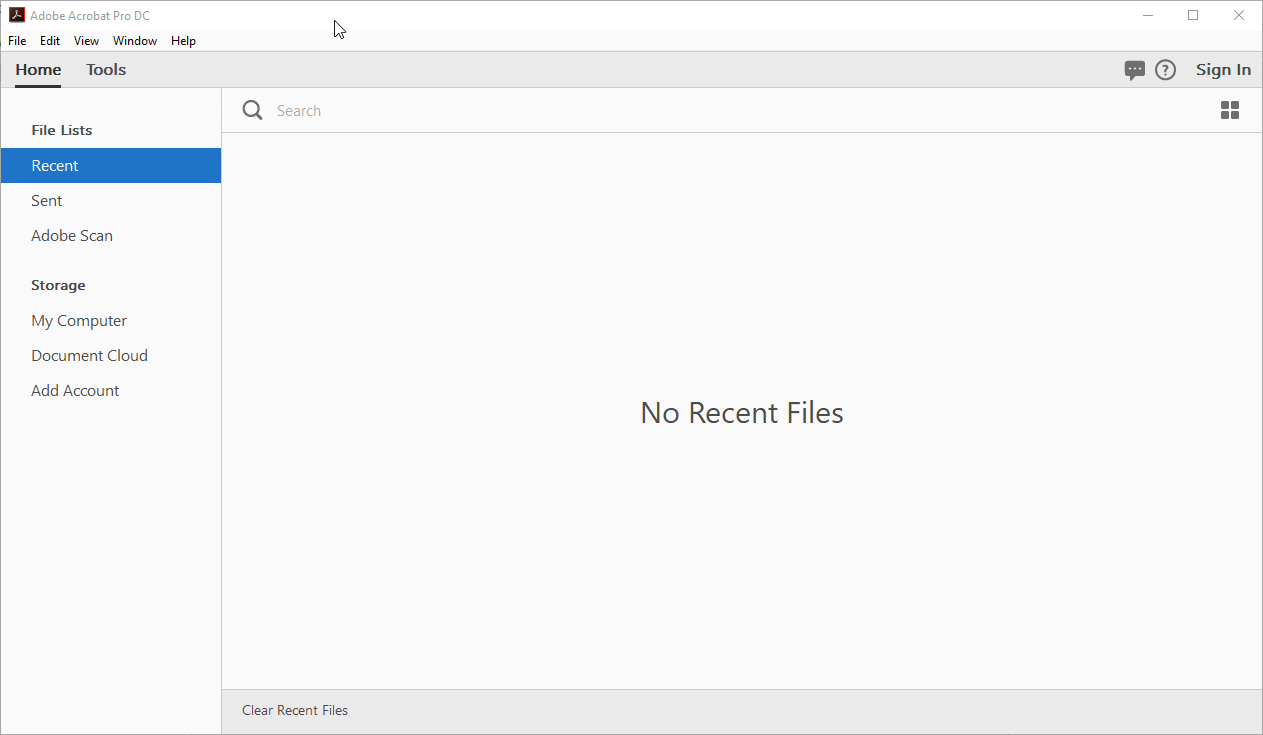
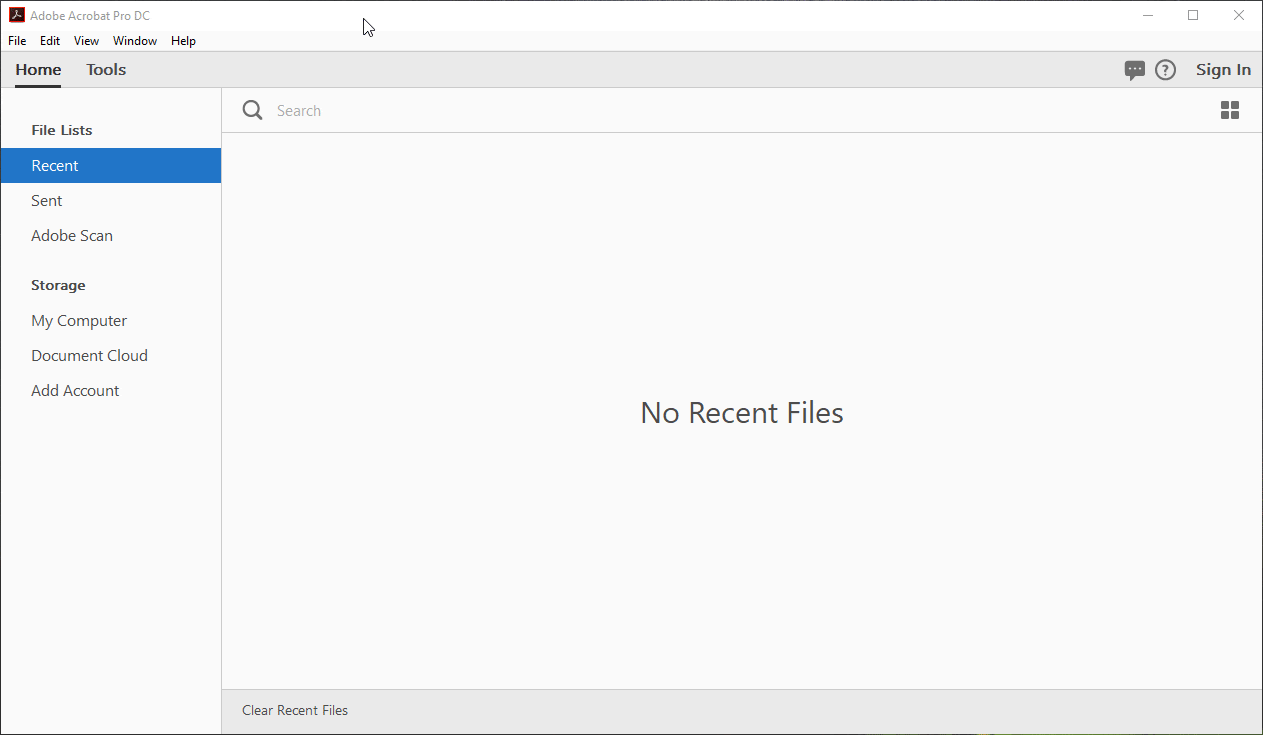
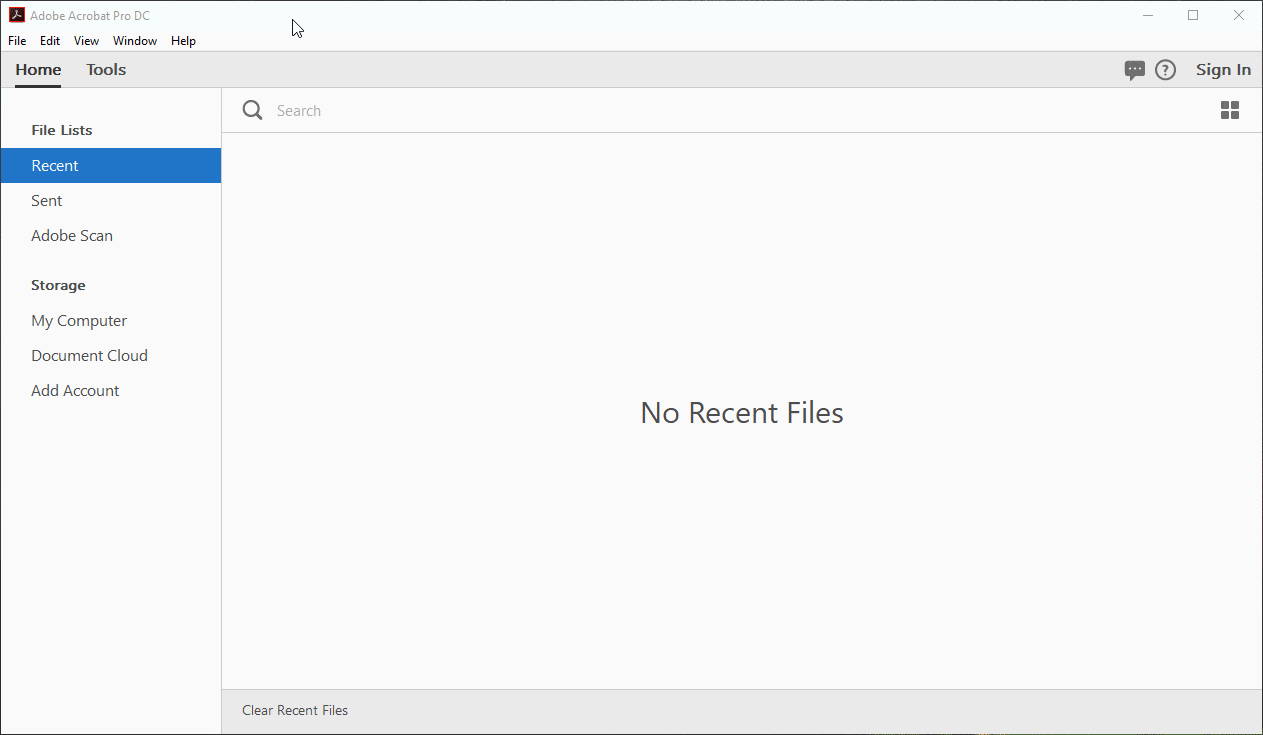
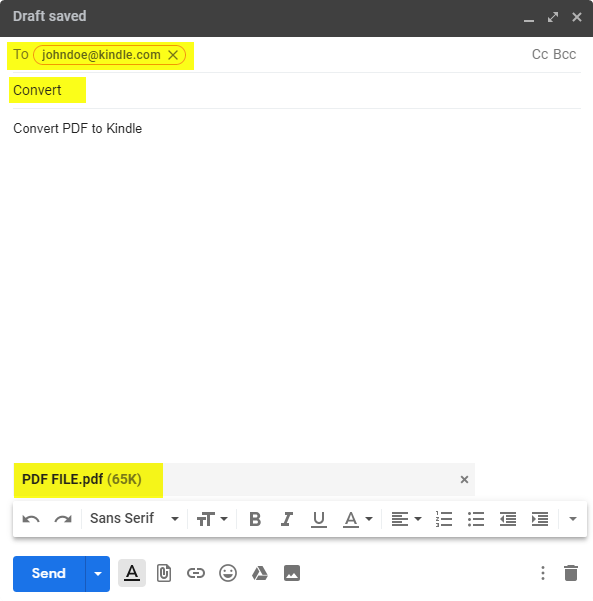
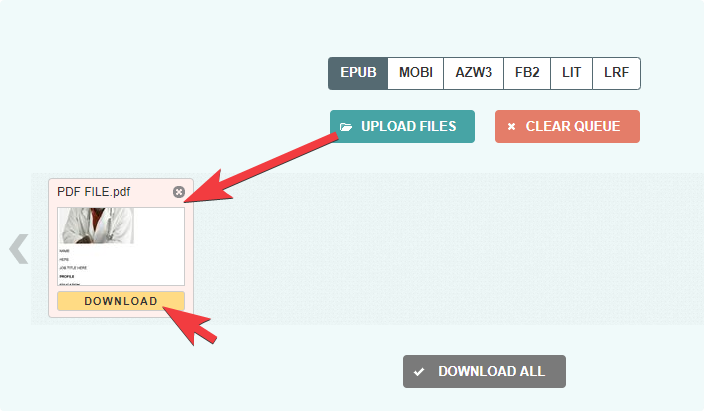









Send Comment:
8 Comments:
More than a year ago
Thanks for sharing, I have collected them one by one. Personally, I like to collect PDF conversion tools. In addition, I also recommend Geekersoft PDF to Word Online. It is also very easy to use.
More than a year ago
I want to know how to turn a DOC file or a PDF file to a WWF file, as if I can know the trick then I can use it quickly
More than a year ago
I really love your content If you want to convert PDFs you can also check a adfree and safe software convert pdf to ppt
More than a year ago
how can i How to Convert PDF to BID
More than a year ago
I have drawings on PDF can I edit these drawings by changing the drawings and text
More than a year ago
Thank you for sharing this info. I wish you share more and be more simplified. Thanks again!
More than a year ago
Folks, You may check products of Coolutils converters. They also offer free trial version. First try then buy.
More than a year ago
Thanks for the informative article. Do you have any suggestions on how to convert a PDF to PowerPoint when the PDF has a variety of different sizes -- 8.5x11, 11x17 -- and both vertical and horizontal orientations. The PPT file produced is a jumble of pages with contact flowing off the edges, etc.