There was a time when customer service primarily involved fielding inquiries, requests for help, and even complaints over the phone.
However, these days customers don’t have to settle for long hold times on the phone so they can reach a real person for help.
The question now is, How do you collect, organize, and track all of those requests for help, especially detailed messages sent to your support teams?
Jotform’s new Zendesk integration can help you solve that problem by automatically creating new support tickets using information from your online forms.
The new integration can also automatically append tags or uploaded files to the newly created support tickets and route these requests to specific groups within your Zendesk workspace.
Pro Tip
Add a free Zendesk integration to your online forms to collect and send support tickets to Zendesk automatically.
In the past, Jotform users had to rely on an integration with Zapier that turned submitted form information into new tickets in Zendesk.
But Jotform is dedicated to creating frictionless workflows, so we wanted to offer users a solution that doesn’t require them to lean on another software tool.
This integration creates a seamless ticketing workflow for your support teams by leveraging Jotform’s robust data-collection abilities and Zendesk’s full-featured help desk management system.
You can create and customize a support request form, and either embed it on your website or share a link to the form with your customers.
Once people fill out your form, the integration uses the submitted information to generate a new support ticket and sends it straight to your Zendesk workspace.
That means you won’t need to constantly check your emails for new customer support requests, monitor your Jotform account for new form submissions, or manually type submitted information into your Zendesk workspace.
What you can do with Jotform’s new Zendesk integration
Create new support tickets using submitted form information
Helping customers can be a stressful and drawn-out process if you need to manually enter information about their question, issue, or problem into your support ticketing system.
Jotform’s new integration with Zendesk eliminates this tedious task by automatically using submitted form information to create new support tickets. Since these tickets already include the important information that support agents need, they can spend less time updating their Zendesk workspace and more time helping customers.
When setting up the integration in Jotform, all you need to do is identify where customer responses should go by matching specific form fields to the corresponding fields for a new Zendesk support ticket.
If you want to use submitted form information from Jotform to fill in default system fields that are automatically created for support tickets, the selections in your form fields must match the selections offered by Zendesk.
For example, Zendesk permits users to assign specific priority levels to support tickets. If you want customers to fill out a form in Jotform and specify the priority level for an issue in a newly created support ticket, your form field selections must match the priority level options offered in Zendesk.
The integration can also use submitted form data from Jotform to fill in custom support ticket fields in Zendesk. Apart from the default fields that Zendesk automatically includes in each support ticket, custom ticket fields allow you to provide support agents with even more information about a customer’s question, issue, or problem.
The integration, however, will not transfer submitted form data to customized checkbox, credit card, and regex ticket fields in Zendesk.
If you create a custom ticket field and edit the Zendesk integration in Jotform, log out of Zendesk and sign back in so all incoming support tickets will reflect the most up-to-date information.
Use submitted form data to fill in support ticket details
When a new ticket arrives in your support queue, the subject line for each support ticket should be clear so your team can quickly organize incoming requests, understand a customer’s basic needs, and divvy up the workload.
Jotform’s integration with Zendesk allows you to determine the subject line for each new support ticket that’s created using submitted form information. You can even ensure that a specific form field is included in the subject line so your support team can jump on incoming requests and deliver the help your customers deserve.
Send newly created tickets to certain groups in Zendesk
If you have multiple support teams that specialize in resolving different issues, it can be easy for incoming support tickets to get lost in the shuffle.
Zendesk can help you take control of your ticketing workflow by sending certain requests to specific support team groups.
Jotform’s integration with Zendesk lets you send all new support requests that are generated from a specific form to specific groups in your Zendesk workspace. This eliminates confusion, keeps your ticketing system organized, and makes it easier for groups within your support team to tackle relevant tasks.
Attach tags to new tickets created from submitted form data
Even if customers provide information about a specific problem or question, support agents may still need a little more context to understand what’s going on, troubleshoot the problem, and provide advice.
That’s where tags can help. Tags attached to support tickets in Zendesk can provide some background on a request and help agents do their jobs.
For instance, a customer may have an issue with a product they bought as part of a promotion that ran in a specific state. Applying the product, promotion, and state names as tags can help a support agent narrow down the issue.
Jotform’s integration with Zendesk allows you to automatically affix specific tags to each new support ticket that’s created from submitted form information. This eliminates the need for time-consuming manual data entry and gives support agents a better idea of how they can help your customers.
Attach uploaded files to new support tickets in Zendesk
Even if customers provide a detailed description of the issues or problems they’re experiencing, it can still be difficult for support agents to pinpoint a quick solution without additional information.
But gathering this information from customers can increase the amount of time it takes for support agents to resolve issues and successfully close out tickets. This, in turn, can cause incoming tickets to pile up and create long wait times for customers who expect a quick response from your support team.
Jotform’s integration with Zendesk can attach the files that customers uploaded through your online forms to new support tickets. This means that support agents can open a ticket and view receipts, screenshots, photos, or invoices shared by customers.
Just be sure to include the File Upload field in your online form so the Attach uploaded files option will appear when you set up the Zendesk integration in JotForm.
With all the details they need at their fingertips, support agents can come up with solutions, reach out to customers, and resolve issues quickly without worrying about a backlog of new tickets.
How to integrate Zendesk with Jotform
1. After building your online form, click on the Settings tab toward the top of the Form Builder.
2. Under the Settings tab, select Integrations in the options menu that appears on the left, and search for Zendesk using the search tool.
3. Enter the subdomain for your Zendesk account, and click the Authenticate button.
4. Use the popup window that appears on your screen to log into your Zendesk account.
5. Once you sign into your Zendesk account, click on the Allow button to enable the integration with JotForm.
Conclusion
Creating an efficient and organized ticketing workflow for your support teams can be a challenge for businesses of all sizes.
Jotform’s integration with Zendesk can simplify the process by allowing you to collect data and create support tickets that are easy to understand, locate, and divide among your team.
This saves time, spares your support team the hassle of dealing with an unwieldy ticketing system, and gets your customers the help they need quickly.
Give Jotform’s new Zendesk integration a try today, and see how we’re making work easier for more than 6 million people across the world.
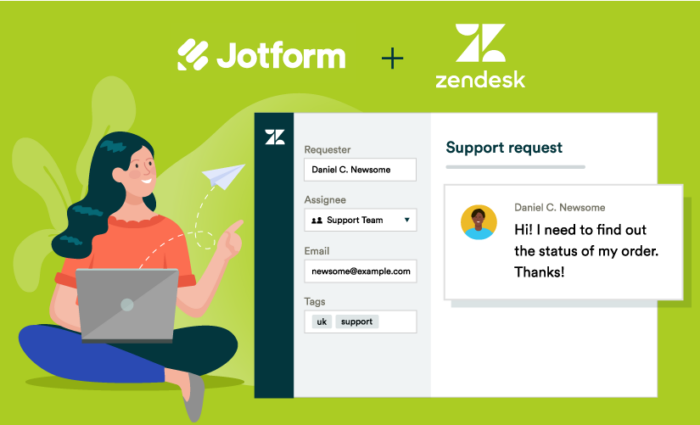

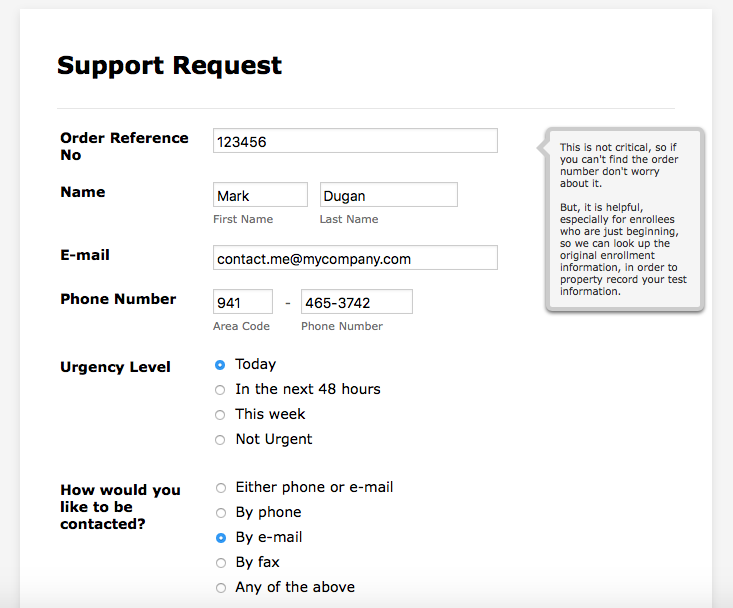
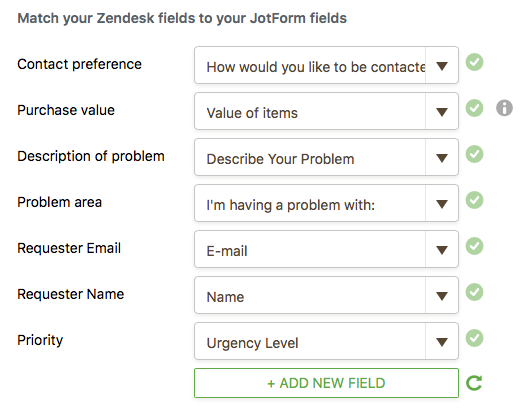
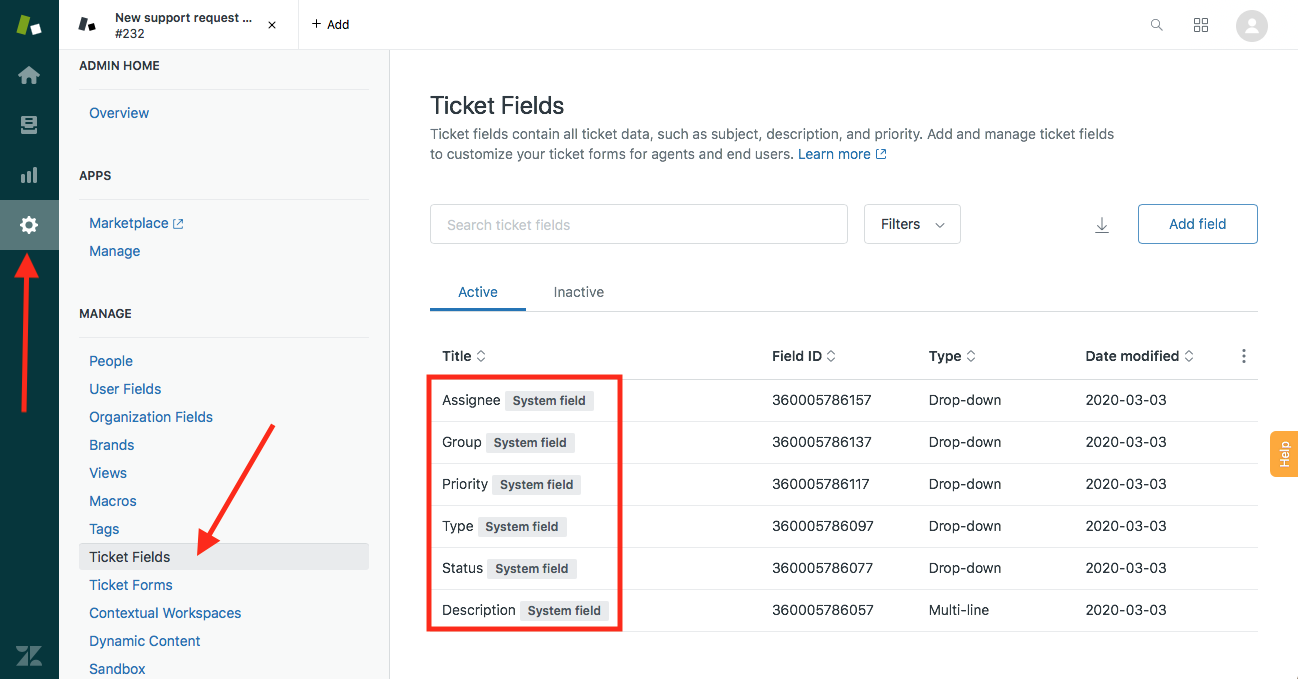
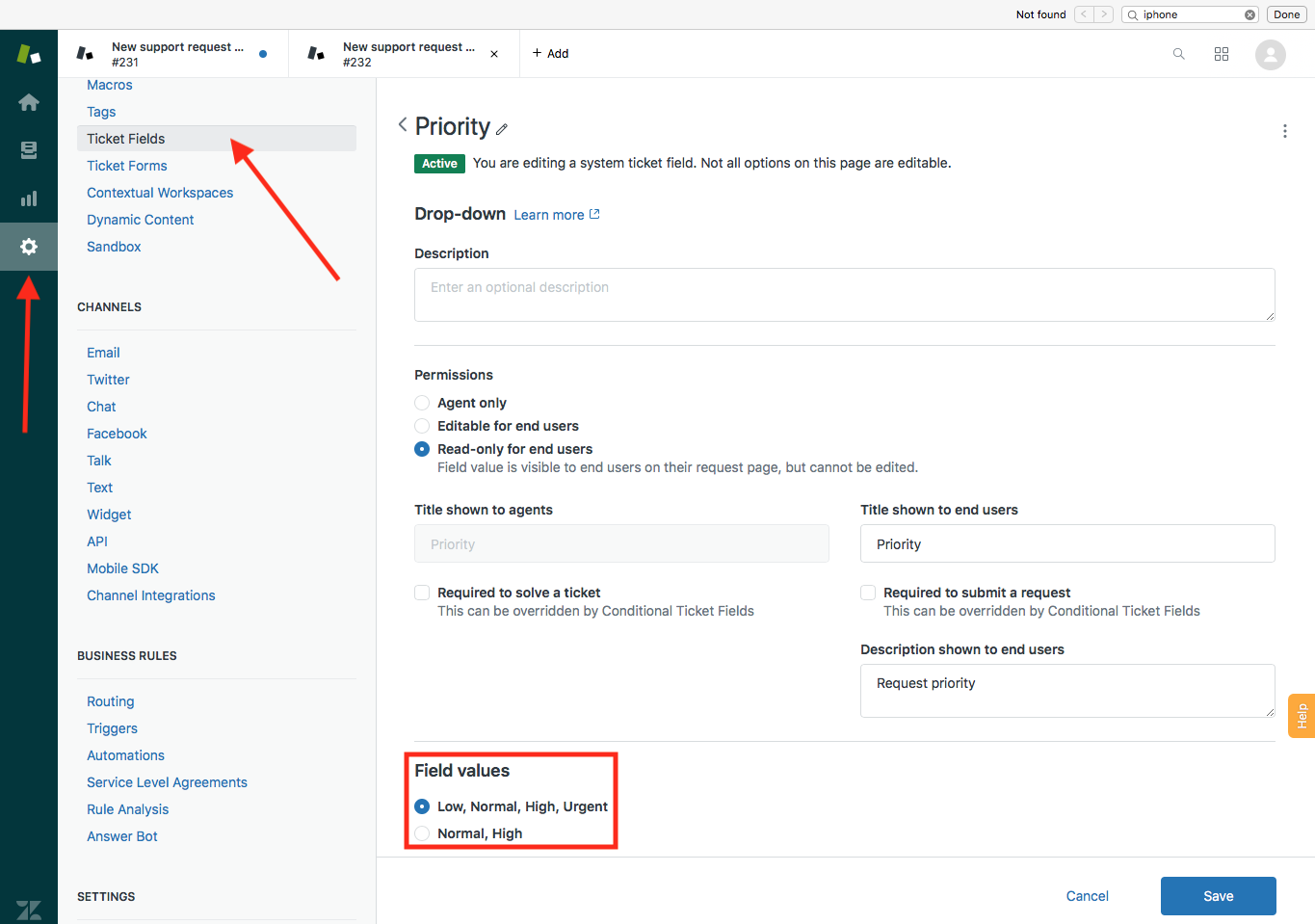
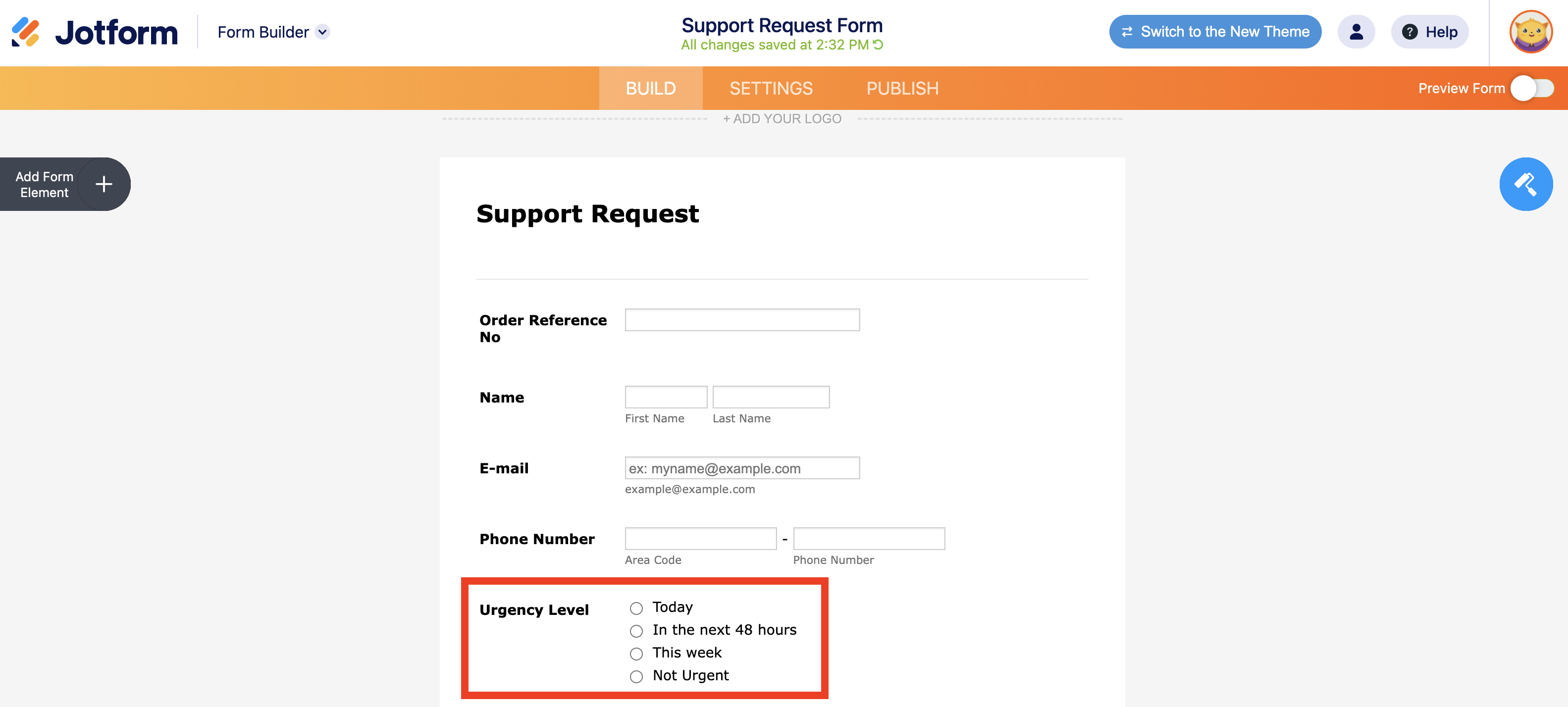
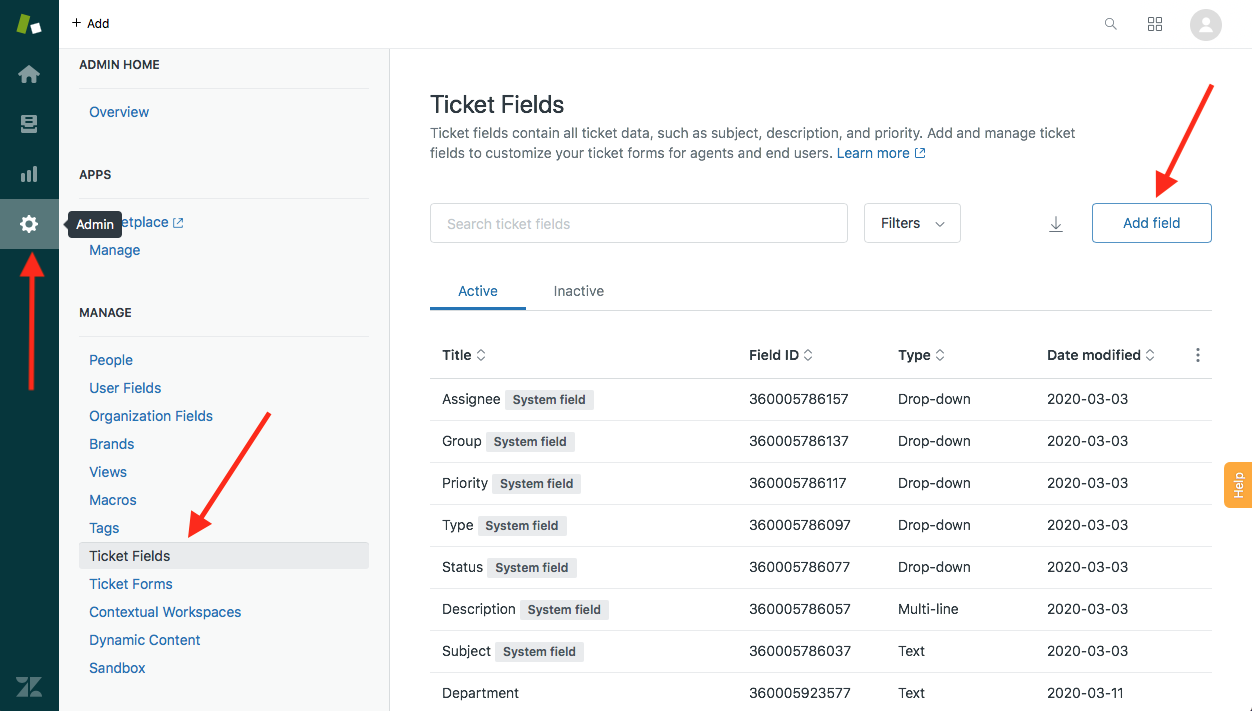
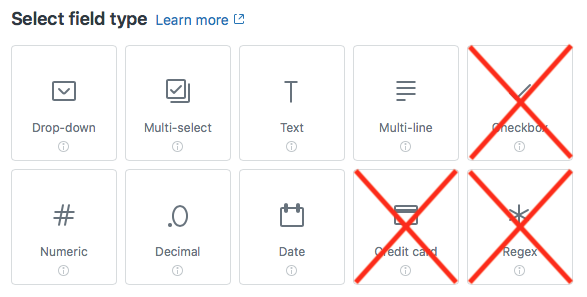
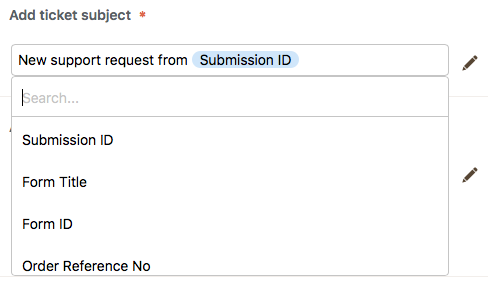
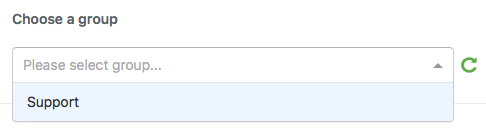
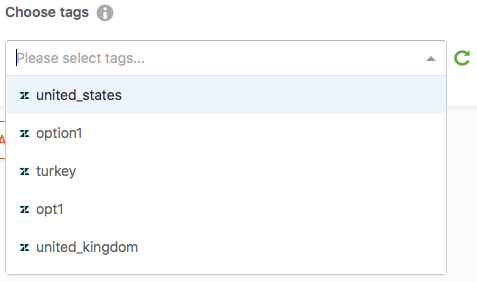
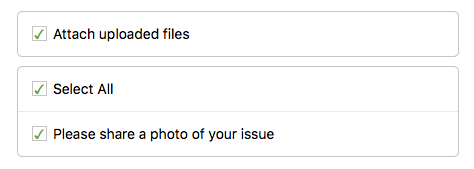
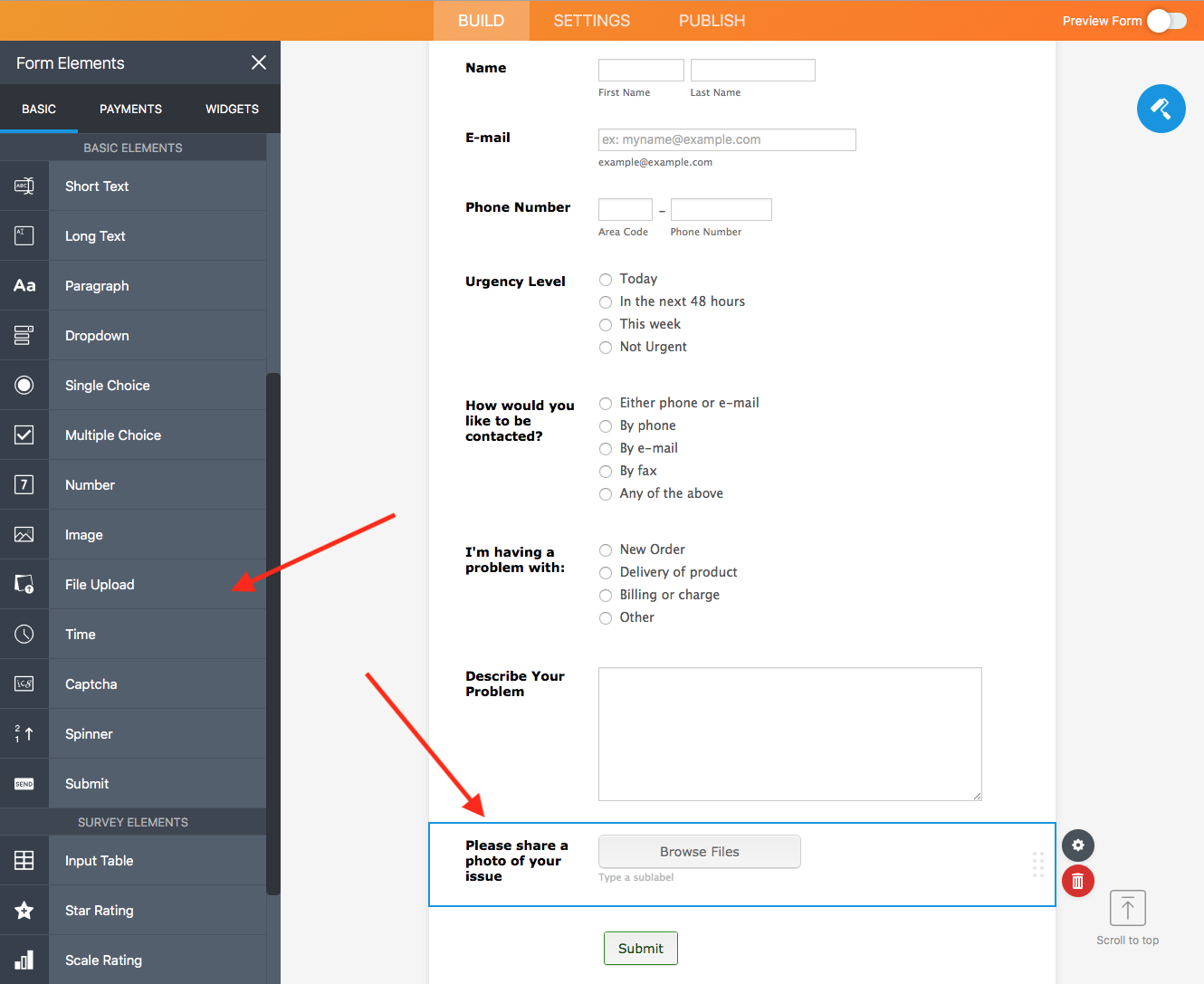
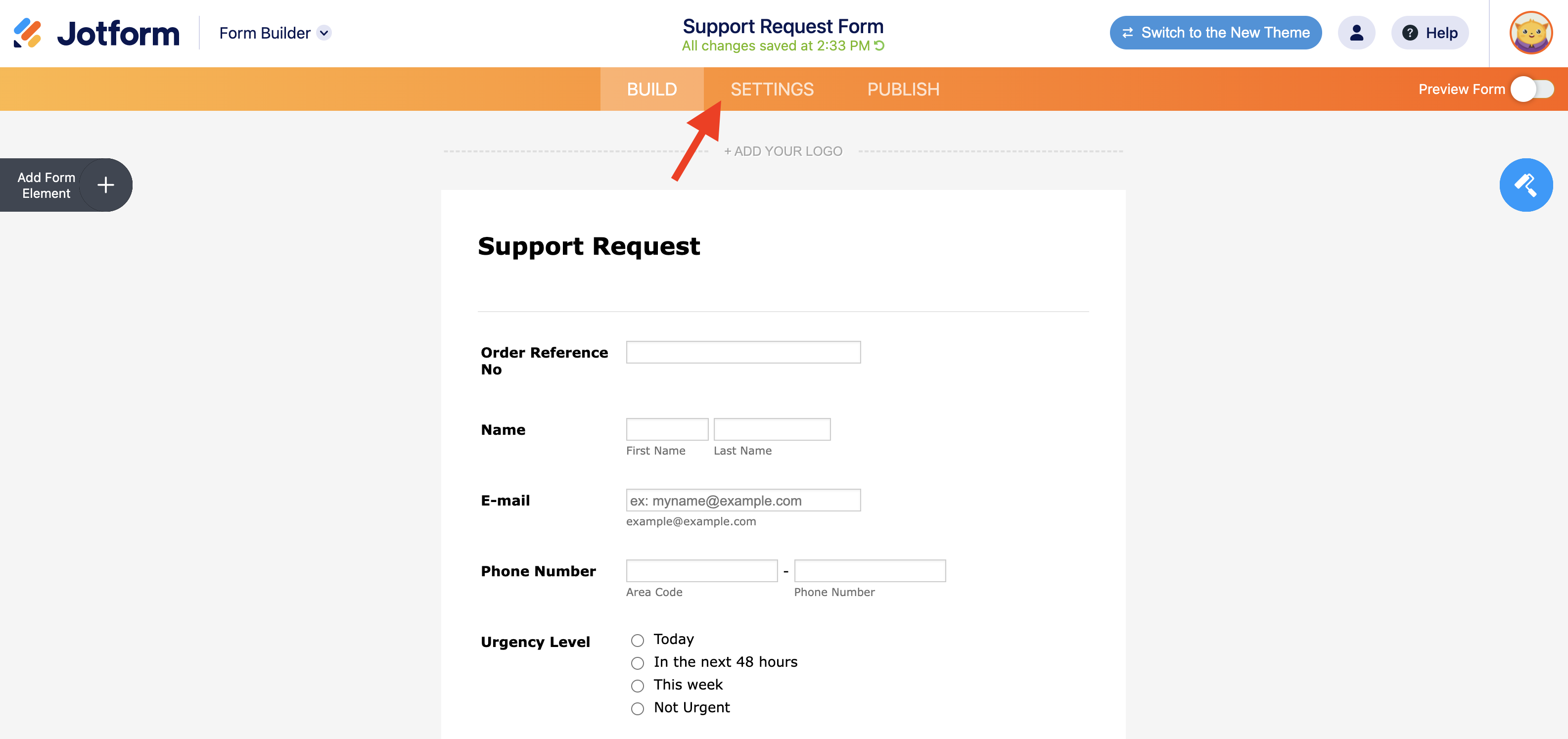
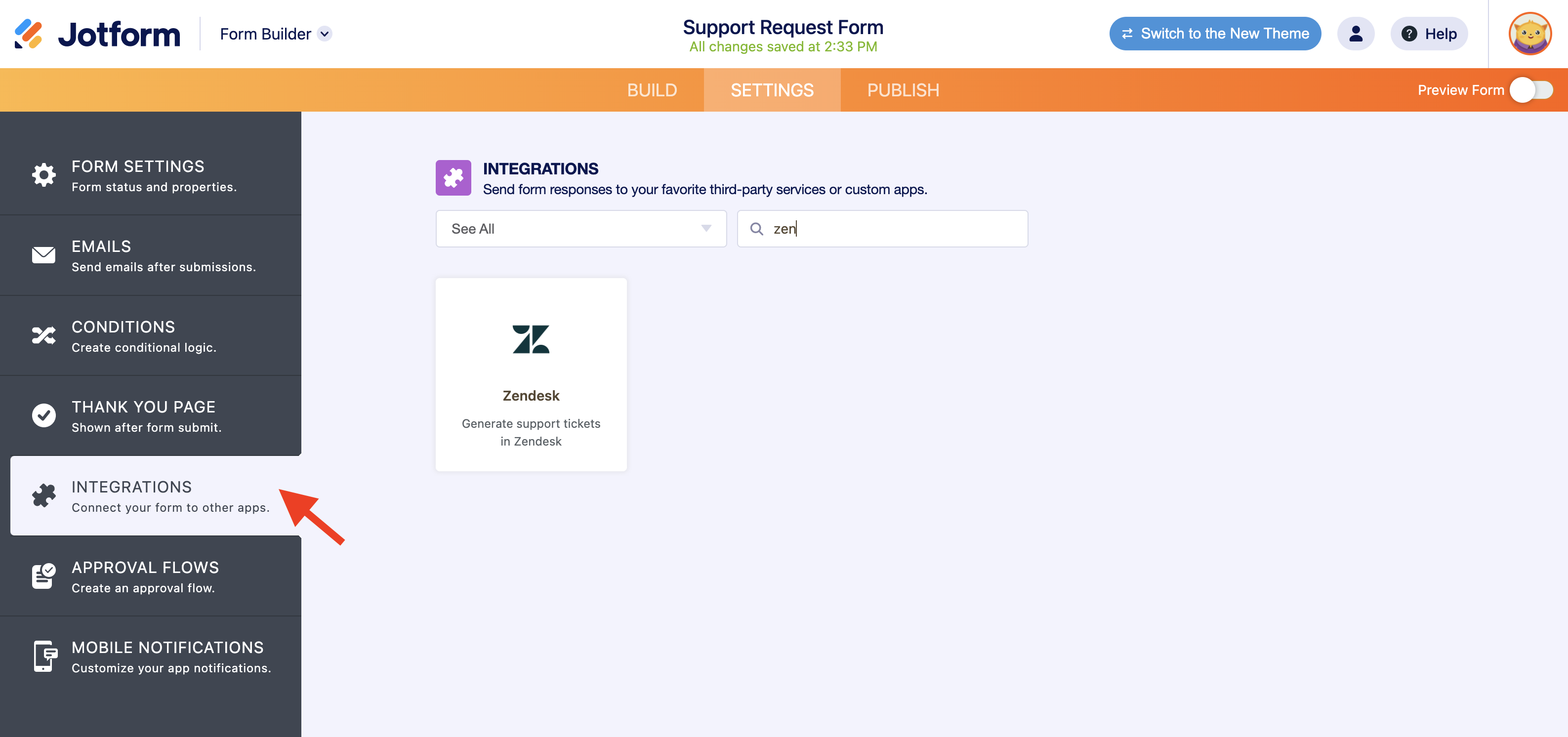
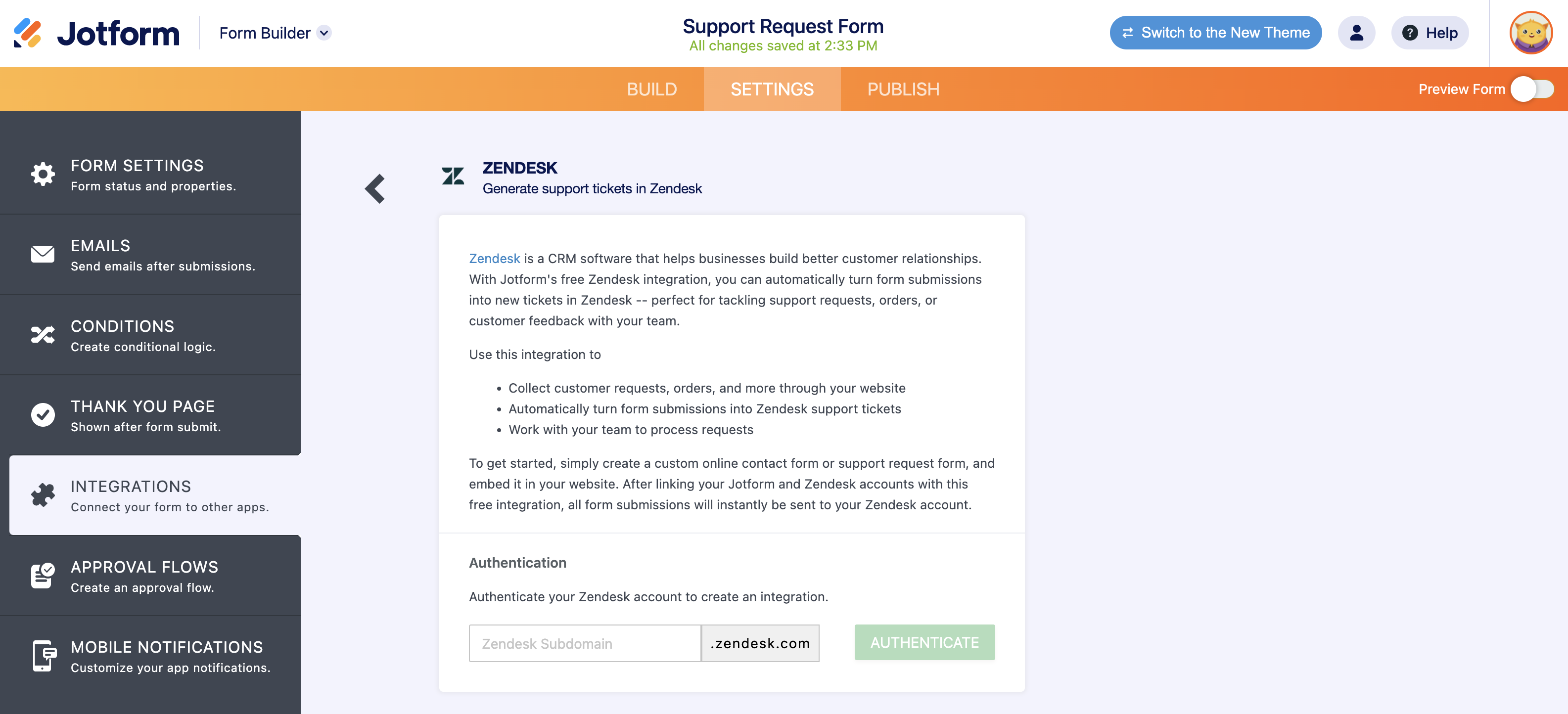
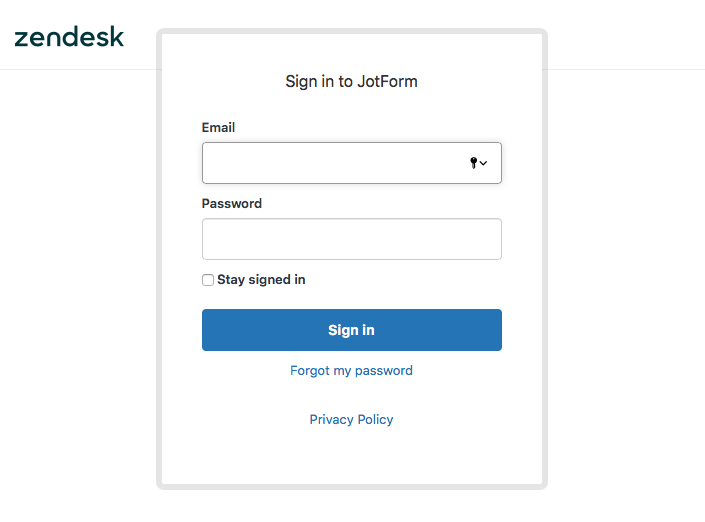
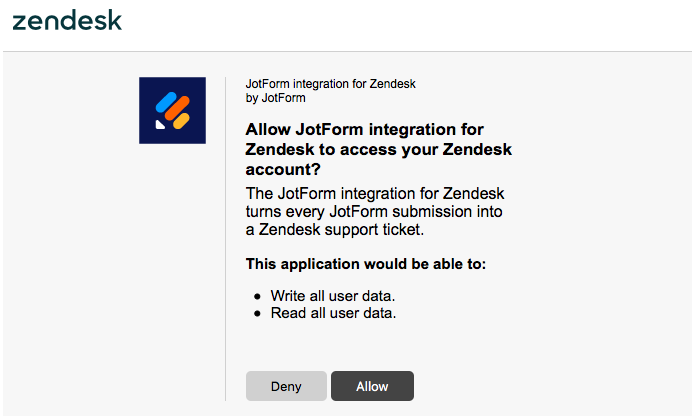











Send Comment:
2 Comments:
More than a year ago
Great post, thanks
More than a year ago
This has blown my mind today - in a good way.
I am using a form to create a PDF letter in Jotform. I would ideally like this PDF letter to go with the other attachments to Zendesk.
It seems that you can add any attachments but cannot attach the PDF generated from the form, or am I missing something?