Converting WordPress form submissions to PDF
- Choose a template or build a form from scratch.
- Click Create New Form or choose an existing form.
- Use the Add Element menu and PDF Designer.
- When your form is ready, click Send.
- Select Embed from the navigation bar.
- Click Generate.
- Under WordPress, click Copy Code.
- Go to your WordPress site.
- Click the Shortcode block or Custom HTML block.
- Paste the copied code.
- Click the Update button.
Regardless of which industry you work in, your organization probably uses online forms and surveys to collect data from customers and employees. By gathering valuable data about recently released products or new employee recognition programs, for example, you can make improvements that cut costs, optimize the customer experience, and increase productivity and profitability across your organization.
Creating powerful, professional-looking online forms is one thing. But what if you want to convert each form response into a designed, individual PDF so you can safely store and share it across different operating systems, mobile devices, and software solutions?
If your online forms are housed on your WordPress website, read on to learn everything you need to know about a way to convert WordPress form submissions to PDF.
Use Jotform to collect form submissions through WordPress
Before you can convert a WordPress form submission to PDF, you first need to create a form.
With online form builder Jotform, you can choose from 10,000-plus ready-made templates to create almost any type of form imaginable. You can also build a form from scratch. This easy-to-use form builder is fully customizable, intuitive to use, and completely code-free, making it suitable for those with little or no programming experience who want to make stunning, engaging forms and surveys.
In addition to a library of premade templates, Jotform offers 300-plus widgets — from progress bars to automatic calculation fields — to enhance forms, as well as more than 150 integrations with popular third-party apps to sync form submissions, share data, collect payments, and improve productivity.
With the Jotform WordPress plug-in, you can embed a Jotform form into WordPress in just a few clicks, allowing you to collect contact information and donations, sell products, schedule meetings, conduct surveys, and more, directly from your website.
How to add a Jotform form to WordPress
As mentioned above, you can use the Jotform WordPress plug-in to embed a Jotform form into your WordPress website. You can also add it within your WordPress site or page using these simple steps:
- Navigate to Jotform’s Form Builder and find the form you’d like to add to your WordPress website.
- Click the Publish button.
- Next, select Platforms from the left sidebar.
- Enter “WordPress.com” in the search bar.
- Once the WordPress.com option pops up, click on it to select it.
- Click the green Copy Code button.
- Go to your WordPress site. In the post or page editor, click the Shortcode block or Custom HTML block and paste the copied code to add your Jotform form.
- Finally, click the Update button at the top to save and publish your Jotform form.
How to use Jotform to convert a WordPress form submission to PDF
You can use the Jotform PDF Editor to convert WordPress form submissions into pre-designed PDFs and share them with colleagues, customers, and others. Here’s how:
- In Jotform, you can choose from hundreds of PDF form templates to add to your WordPress site — or build one from scratch. For example, if you’re a photographer and you’d like to include a photography contract on your website that potential clients can fill out, enter “photography contract” in the search bar and select the Photography Contract Template.
- Click the green Use Template button.
- Click Create New Form or choose an existing form to connect to the PDF.
- Use the Add Element menu on the left and PDF Designer on the right (accessed through the paint roller icon) to customize your form. Change colors, fonts, and headings and insert new form fields to match your needs and brand.
- When your form is ready to go live on your WordPress site, click Send.
- Select Embed from the navigation bar on the left to get the embed code for your WordPress site.
- Click Generate.
- Under WordPress, click Copy Code.
- Repeat steps 7 and 8 from the previous section.
Now, when someone completes your form on your WordPress website, the information they enter data will be added to your designed PDF.
With Jotform’s PDF Editor, you can not only turn WordPress form submissions into stunning PDFs, but you can also change the size and orientation of the file (e.g., landscape or portrait), share them with others via a link, and store them using trusted cloud services like Dropbox and Google Drive.
Converting your collected form responses into PDFs ensures that your team can view and analyze shared documents on any device. Plus, a designed PDF looks more professional and makes the form submission information easier to digest at a glance.
Ready to convert WordPress form submissions to PDF? Follow the steps above, and you’ll be able to collect data through your WordPress website like a pro.
What’s more, you can also use Jotform to build apps, e-commerce stores, and reports; securely sign contracts; and collaborate on projects with colleagues.
Photo by Christina @ wocintechchat.com on Unsplash
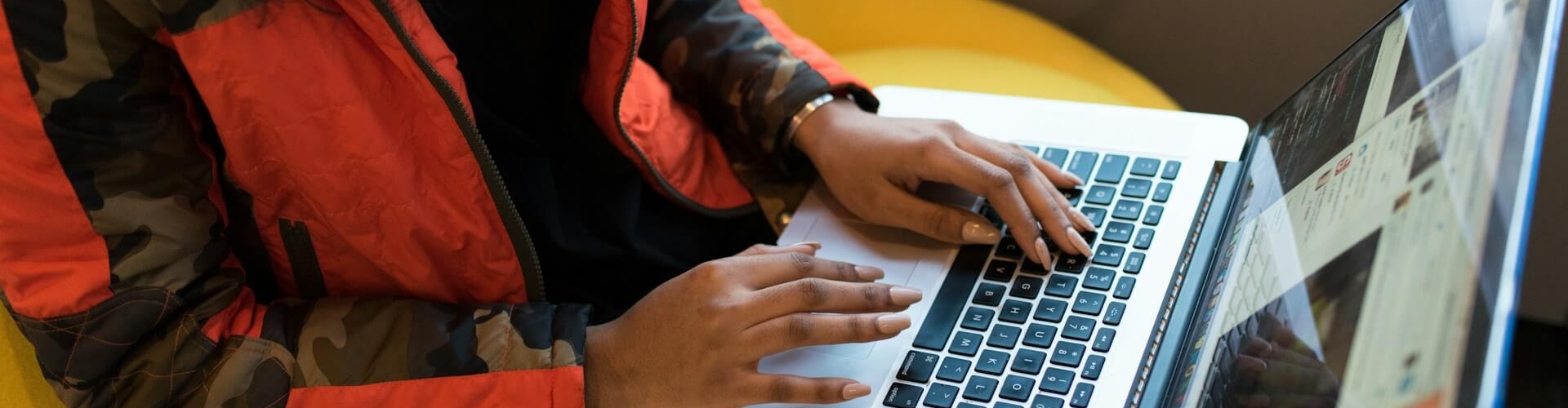













































































Send Comment: