Before you can start accepting payments on your Weebly e-store, you have to connect a payment gateway. Weebly gives you three options: Stripe, PayPal, and Square. But only Square sports a green “Recommended” stamp on the Weebly dashboard.
It’s not surprising that Weebly would encourage users to choose Square. Square acquired Weebly in 2018, and that has led to some valuable integrations.
When you use Square through your Weebly website, for instance, you can track online and in-store inventory through your e-store — which is easier than trying to juggle two inventory systems. And because Square also offers point-of-sale (POS) devices and services, it’s probably the best choice for merchants who sell both online and in person.
When plugged into Weebly, Square’s transaction fees are identical to both Stripe’s and PayPal’s (2.9 percent plus 30 cents per sale). And you can install both Square and PayPal. You can’t, however, install both Square and Stripe; it’s either Stripe or Square, with PayPal an additional option in either case.
Connecting your Square account to your Weebly website is pretty simple. Just follow these steps (you must have active Square and Weebly accounts):
- Log into your Weebly account.
- Click Settings on the left menu.
- From the dropdown menu, choose Checkout.
- This will reveal the three payment gateway choices: Square, Stripe, and PayPal. Each option has its own Connect button; click Square’s.
- Follow the prompts to connect your Square account to your Weebly e-store.
With Square connected, your customers will be able to pay with debit and credit cards (Visa, Mastercard, American Express), Apple Pay, and Android Pay. Square will process the payments and transfer the funds into your business bank account within one to two days of the transaction.
The difference between a “Weebly-powered” Square Online Store and a Weebly e-store with Square
Since Square’s acquisition of Weebly, the two companies have been sharing capabilities in a variety of ways. On one hand, the Square payment gateway integrates easily and fully with Weebly e-commerce sites. On the other, the Square Online Store editor now uses some of Weebly’s drag-and-drop functionality.
So what’s the difference between a Square Online Store that’s “powered by Weebly” and a Weebly store that uses Square as a payment gateway? Simply put, their site editors are different, and they don’t allow the same range of actions. Consider these points when choosing between a Square Online Store and a traditional Weebly e-store with Square processing:
- Both Square Online Stores and Weebly e-stores allow you to create purely informational pages in addition to e-commerce pages. You’ll be able to maintain blogs, resource guides, and other content portfolios through either platform.
- However, Weebly provides a broader range of design capabilities than Square Online Store does. The latter doesn’t allow users to change or relocate text boxes on the page, for instance.
- Weebly web pages begin with a theme — or template — which allows users to swap out elements and content. Square Online Store doesn’t use templates; instead, users pick from a selection of layouts, color schemes, and fonts, dragging and dropping content blocks (as in Weebly) to build whole pages.
- Weebly’s code editor allows users to edit HTML and CSS, allowing web developers to add custom features to Weebly websites. Square Online Store does not have this capability.
Note that when you first sign up for a Weebly account, the guided setup dialog will ask you if you’re building an e-commerce site or not. If you choose the e-commerce path, Weebly will link you to the Square website, where you’ll be guided through the process of building a Square Online Store.
If you need Weebly’s advanced features, choose the option that says you won’t be selling online — even if you’re clearly building an e-commerce website. This will guide you to Weebly proper, where you can add the e-store later. Add a Weebly Square connection, and you’re ready to start selling.
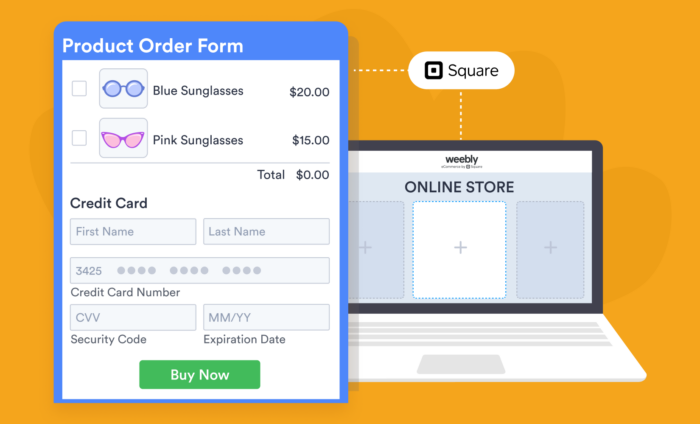














Send Comment:
1 Comments:
More than a year ago
Hello
I am the treasurer of the
Delaware State Music Teachers Association
We have not been billed by for our 2 year Pro Site plan for June 2021-2022
You have my credit card # on file for us to pay the $159.00
Our Account ID 54747839
It is very difficult to talk with you folks
My # is 302-528-0277
Look forward to hearing from you
My phone is 302-528-0277
Account Name Katy Appelhans