The phrase “two is better than one” is familiar to most. But in some cases, the expression doesn’t quite hold up. Especially when it comes to simplifying your work.
Take the case of Jotform and Asana: Both are powerful tools for streamlining workflows. But they get even better when they work together as one.
Jotform users already enjoy an integration with Asana, a project management app designed to help cross-functional teams organize and track multiple tasks and projects.
But with Asana’s recent launch of Asana Flow, featuring its new no-code, automated Workflow Builder, users can integrate Jotform’s stylish, customizable forms into their projects and tasks without leaving Asana.
So instead of two separate workspaces, Jotform and Asana can now coalesce into one. As a result, it’s easier than ever to track and assign projects, tasks, and activities within Asana — with two helpful tools available in one place.
Jotform is proud to be one of the first App Component partners available within Asana and its new user interface, purpose-built to drive effortless project management for individuals, teams, and organizations.
Our collaboration includes functionality within Asana that will look familiar to Jotform users. With Jotform and Asana integrated via App Component, there’s a small, powerful piece of Jotform readily available to Asana users, which will give them more time to complete important projects and think about the big picture.
Asana Workflow Builder
Whether you need to manage internal project requests, support tickets, job applications, or customer orders, you can get it done with Jotform’s powerful forms and Asana Flow’s Workflow Builder. Here’s what to expect when you take advantage of this groundbreaking collaboration.
Fully customizable forms. This should be no surprise to Jotform users. You can create custom online forms that meet your every need and fit seamlessly into your workflow. There’s no coding required — simply drag and drop to build the perfect form.
Better team collaboration. Assign Jotform forms to team members within your Asana tasks. Assignees can easily view, submit, and edit their form response from their Asana task list or project.
Automated workflows. Connect Jotform forms to your Asana boards and turn new entries into Asana tasks, sections, or comments automatically. No more manually transferring data between accounts — instead, teams can focus on meeting deadlines and achieving goals.
How to get started
Unlocking the power of this collaboration is a breeze. To start, log into Asana and select a project. Click on Customize at the top right of the page.
Next, click the Add App button and find the Jotform App Component. That will prompt you to log into Jotform and connect your Asana and Jotform accounts.
After your account has been authenticated, it’s time to assign Jotform’s powerful forms through your Asana projects and tasks, all without leaving your Asana workspace.
Assign Jotform forms
Select a task in your Asana project and navigate to the task details. Next, click the Assign form option, designated with a Jotform logo. The resulting popup menu will also look familiar to Jotform users.
In the Assign form popup, there will be several useful options.
First, select the form you want to assign and enter the assignee’s email address. There’s an additional field for messages, which is optional and can be left blank. Next, decide who can view or edit form submissions. There are three permission settings; Submit and View is the default.
When you’ve finished assigning the form, you’ll see a Jotform widget within your Asana task.
Jotform widget in Asana Flow
Once a Jotform form is assigned in an Asana task, you’ll see a Jotform widget that provides robust functionality and coordination between Jotform and Asana.
The widget acts as a Jotform hub for the assigned task. You’ll see the name of the form, the assignee, and the form’s status. If the form has yet to be completed, the widget will label the task as Pending, along with the time and date it was assigned.
Once the form has been filled out, the status will update to Completed, and the date and time of submission will appear.
If you’d like to view submission information in Jotform Inbox, simply click on the Jotform widget.
App Rules automation
Additionally, you can add Asana App Rules to your Jotform App Component. These automations streamline your workflow even further. Here’s how to set them up in just a few easy clicks.
Say you’d like to assign a Jotform form to each newly added Asana task in your project. First, head to the Customize section and select Add Rule. Next, choose the Create custom rule option. You’ll now see a list of triggers and actions.
First, select your App Rule trigger. In this case, the trigger is when a new task is created in the Asana project. Next, choose your action by scrolling down the list to find the Assign a Jotform form option.
After choosing this option, decide which form you’d like to assign in each new task. This is also the place to choose the form’s assignee, either by leaving the Send form to task assignee option box checked or unchecking that option and entering your assignee manually. Set your form permissions, and your App Rule is now live.
A new era of integration and innovation
With the arrival of Asana Flow, a new era of synchronous compatibility between Jotform and Asana has begun. Furthermore, this advancement comes at a crucial time for workplace culture.
With the effects of the COVID-19 pandemic still very much in play, workers across multiple industries continue to struggle with the challenges of remote work. Plus, they often use tools that lack needed collaboration functionality.
That can result in a lot of wasted time. In fact, according to Asana’s Anatomy of Work Index, global knowledge workers believe they could save an average of 5.4 hours a week if processes were improved, while managers say they could save up to 6.3 hours.
Asana Flow has come to the rescue — and we’re proud to be part of it. For those who have used Jotform’s Asana integration, this is cause for celebration. And if you’re new to the partnership between Jotform and Asana, this is the perfect time to dive right in, set up automations, and save time and energy better reserved for innovation.
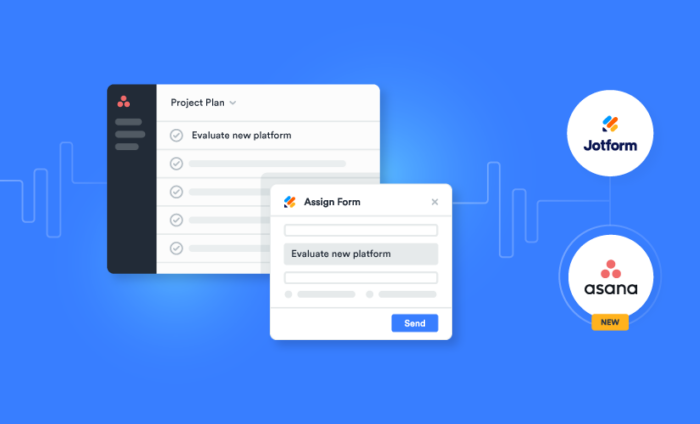

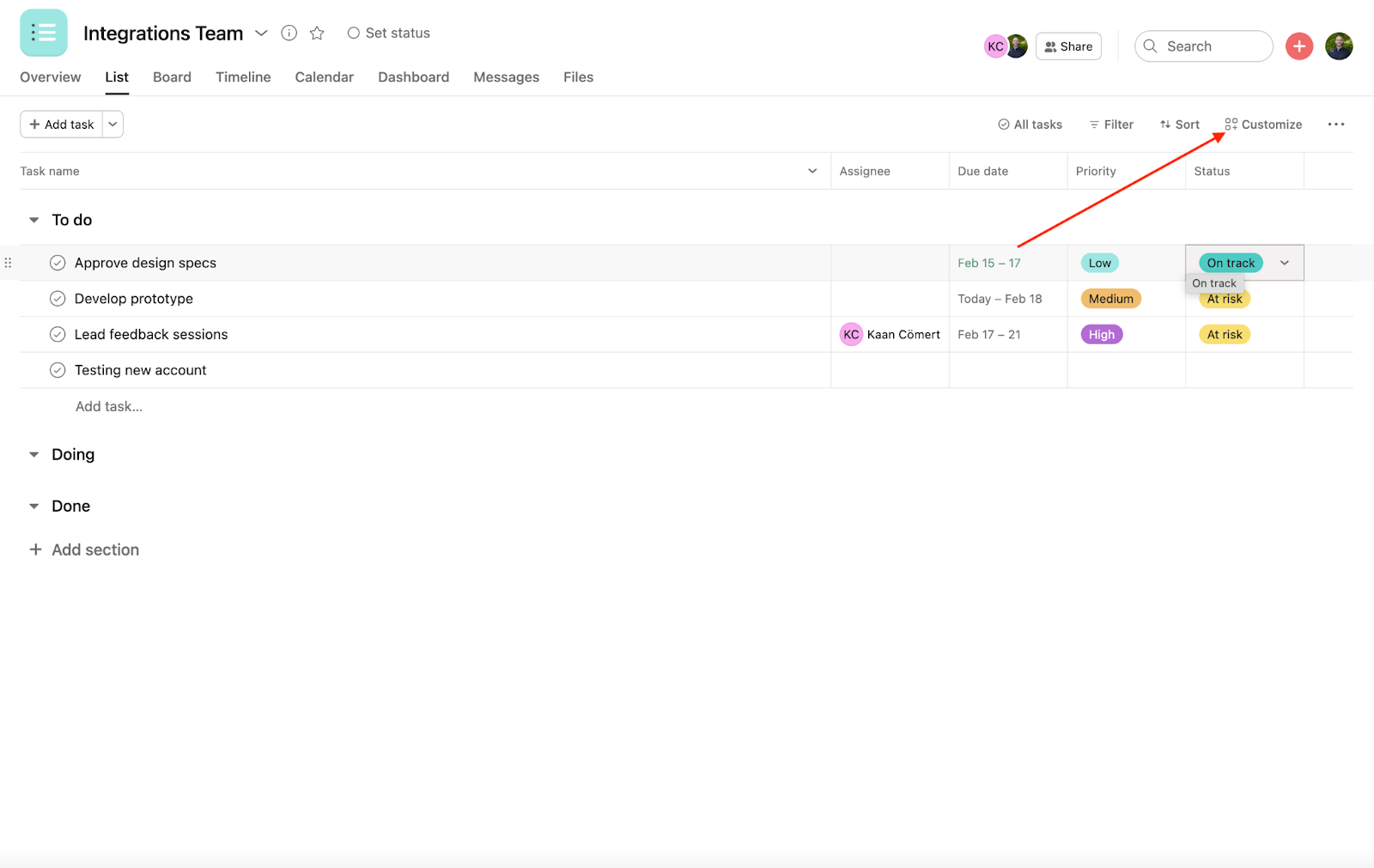
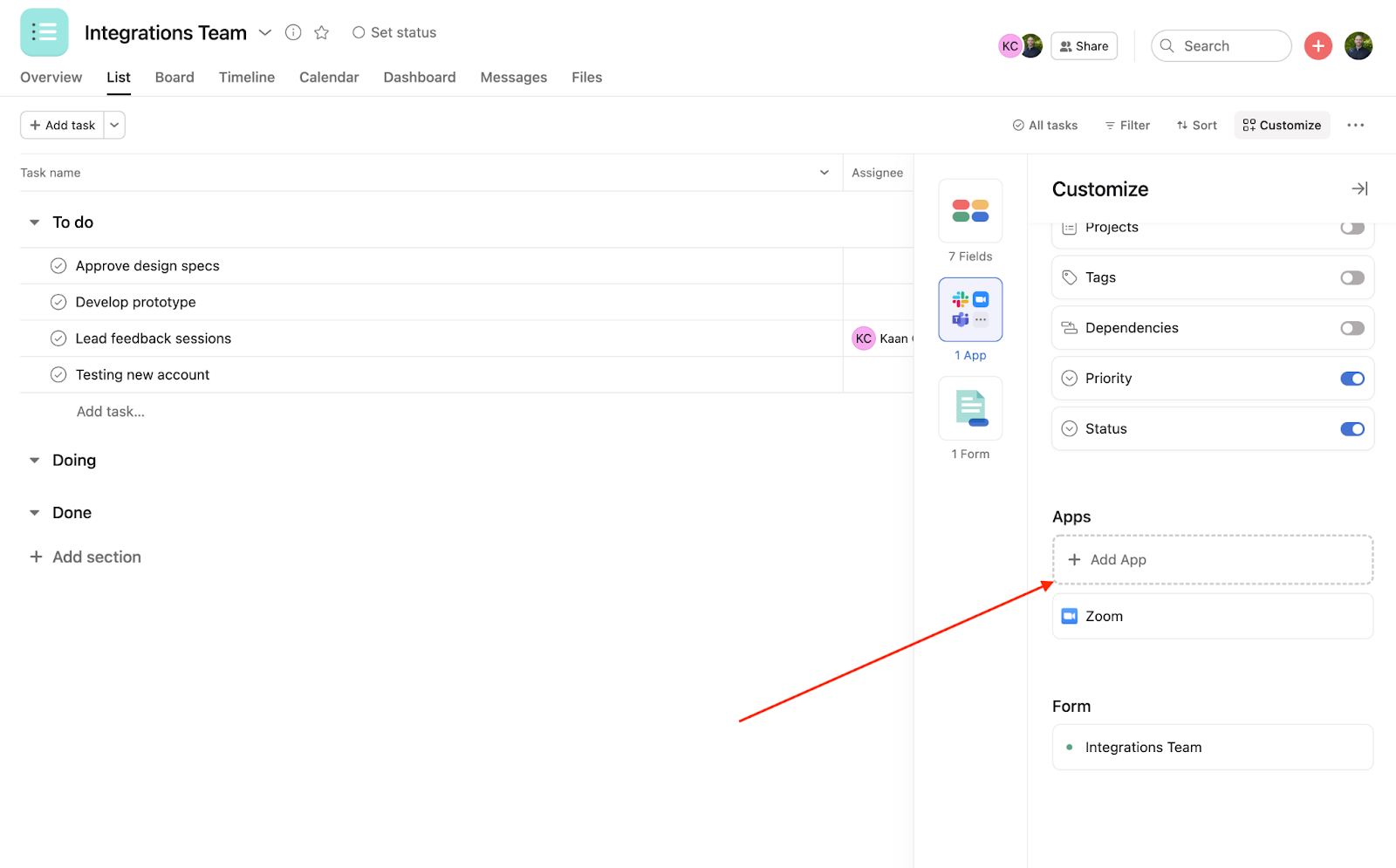
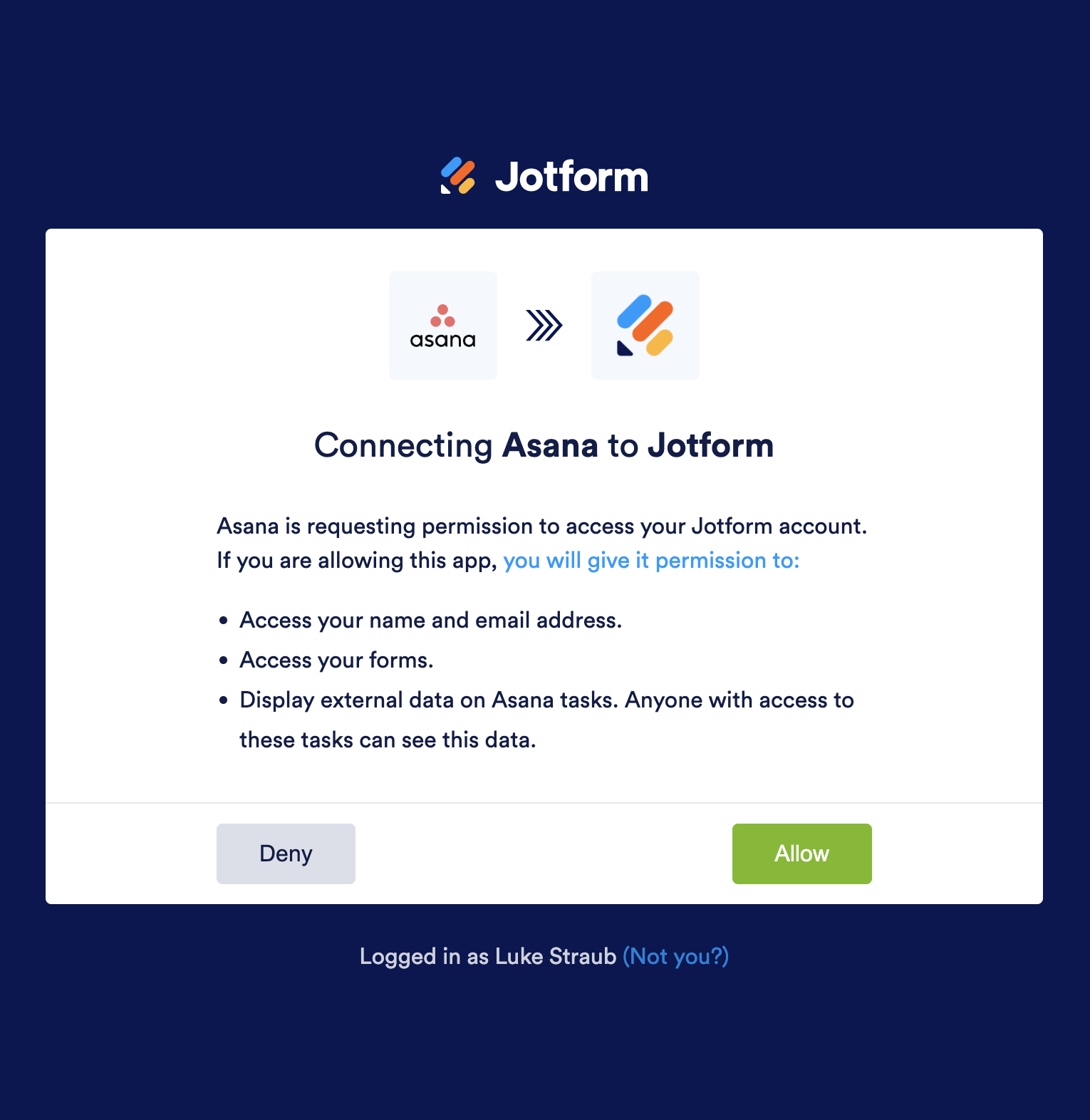
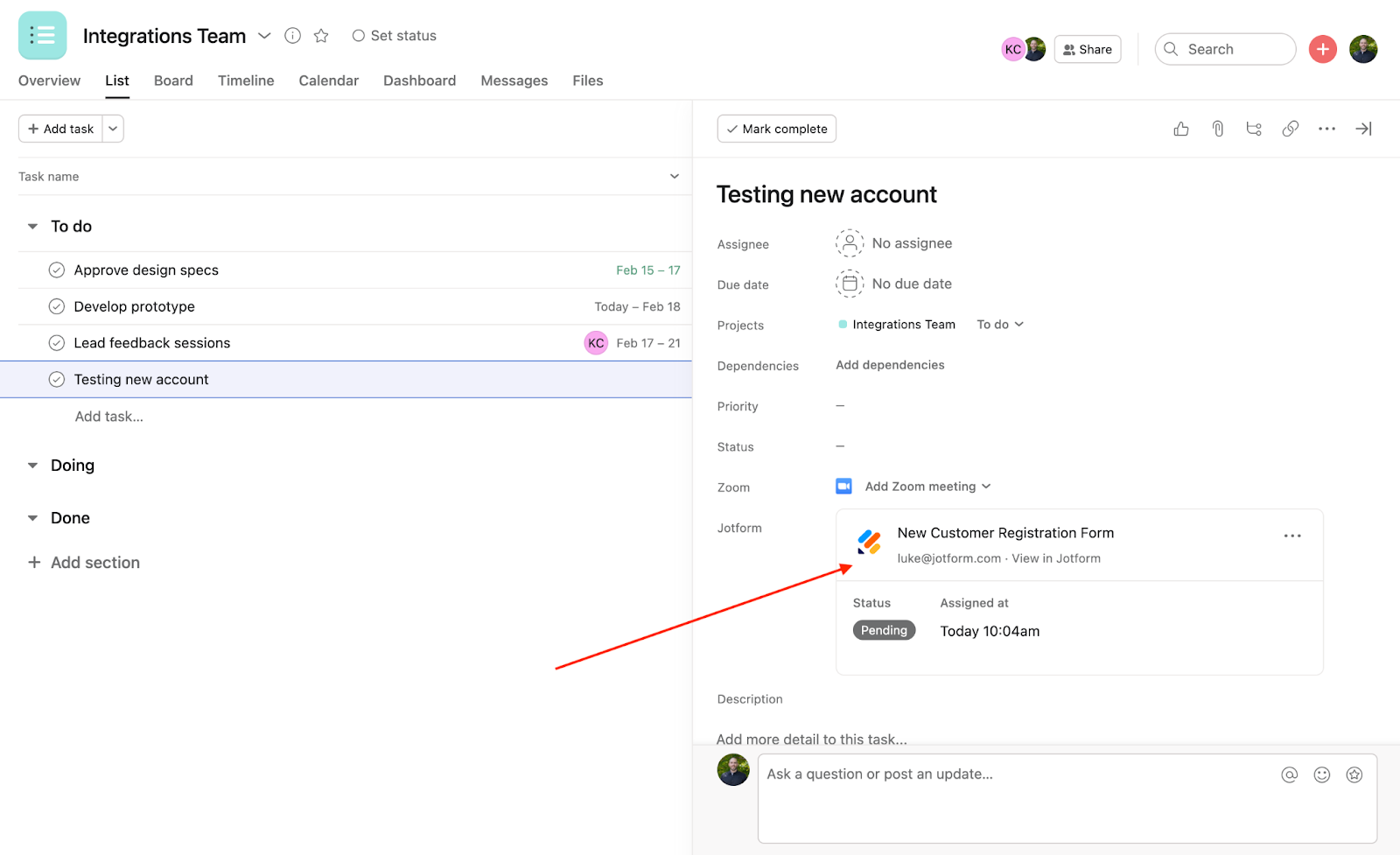
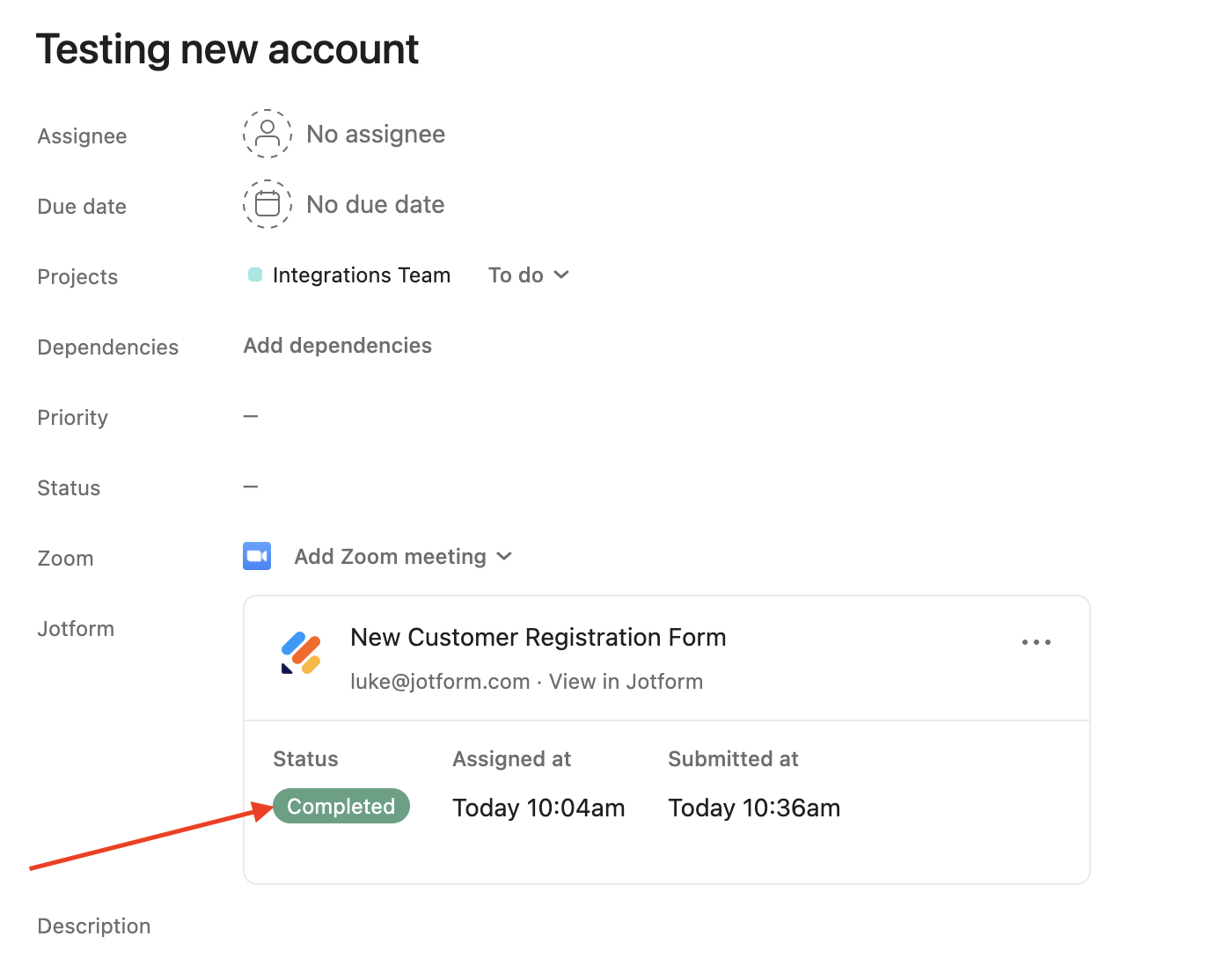
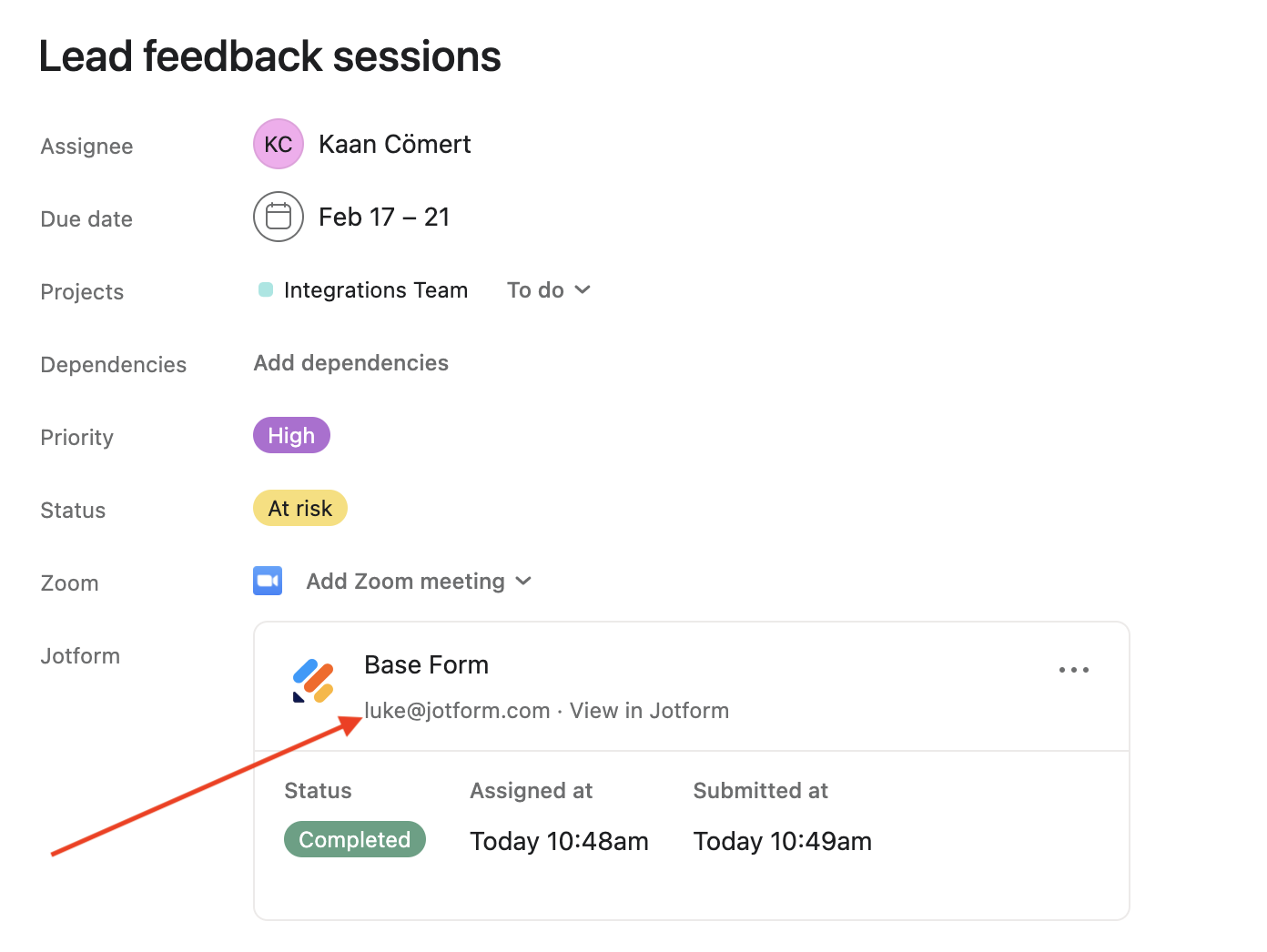
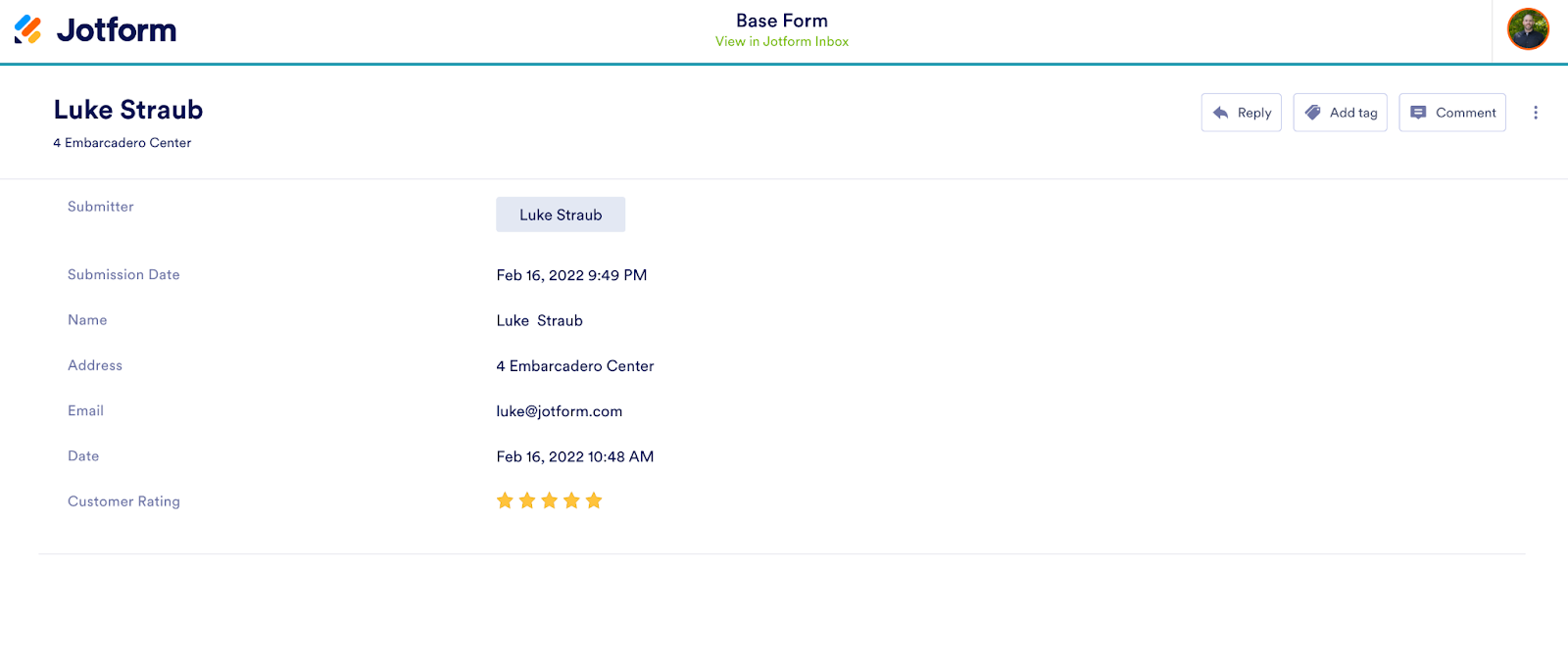
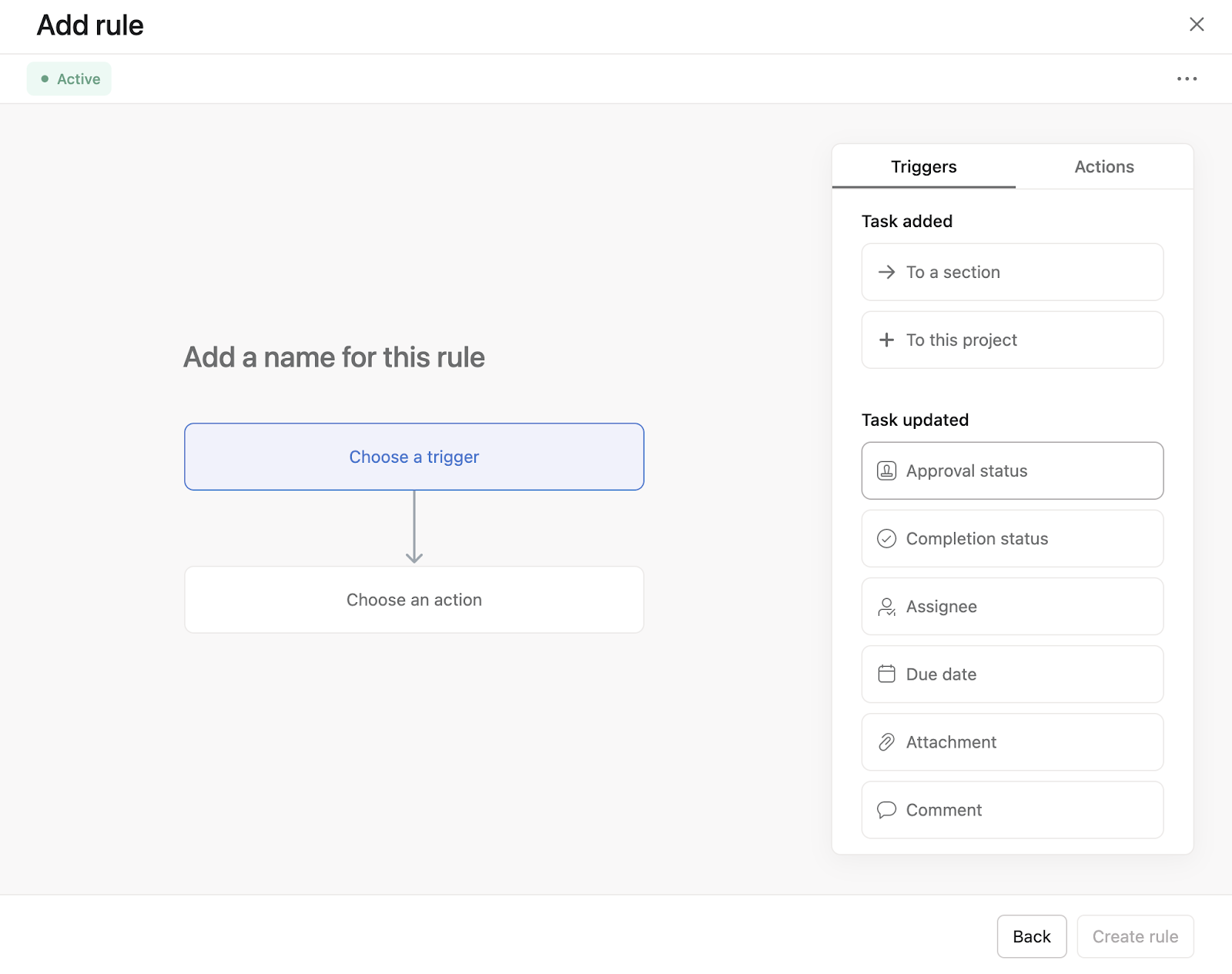
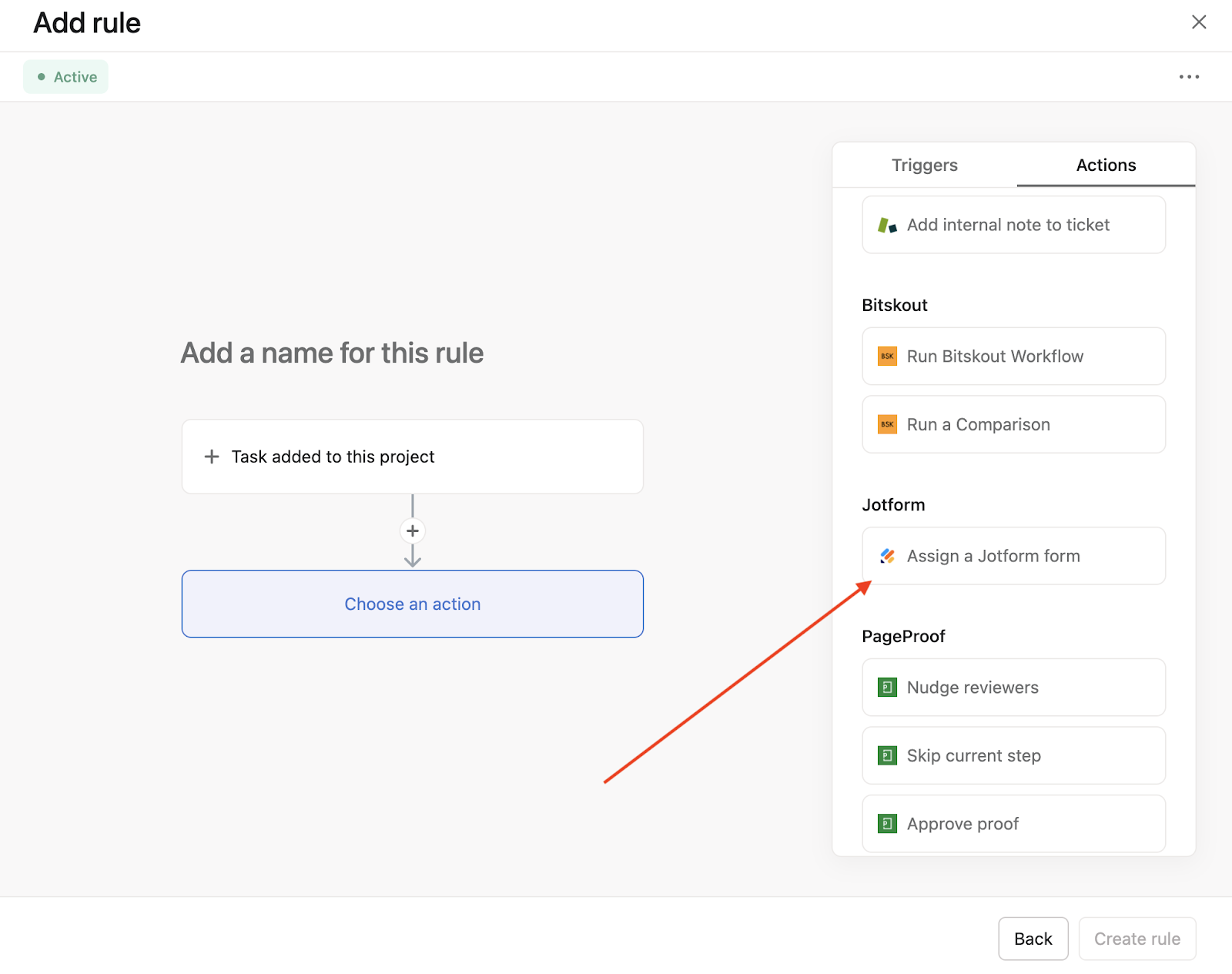
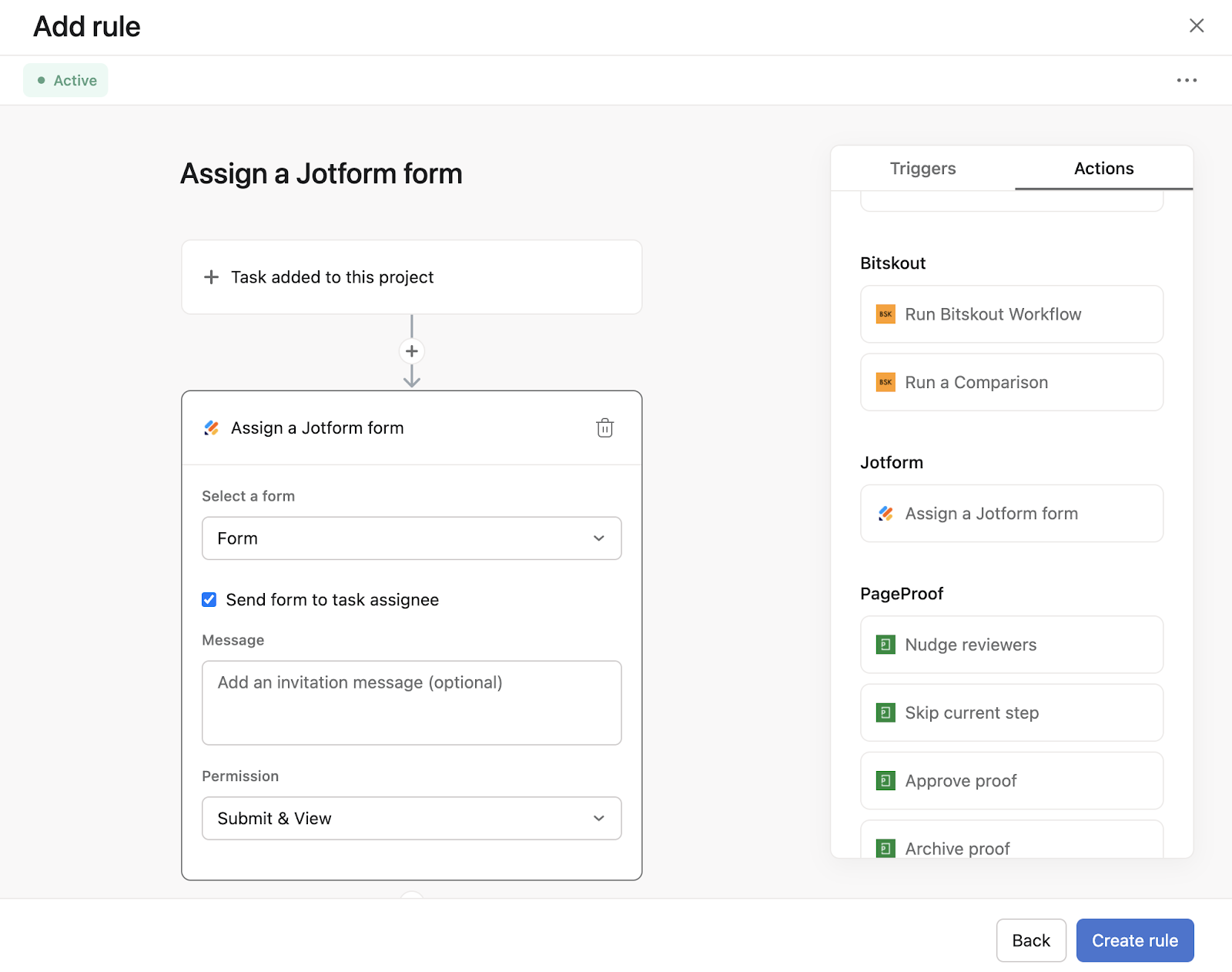





































Send Comment: