Steps to setting a webinar in Microsoft Teams
- Open Teams and navigate to the Calendar.
- Click the arrow beside the New Meeting button.
- Select Webinar.
- Add the webinar information in the Basic info section.
- Assign presenters in the Event group fields.
- Choose who can access the event in the Event Access section.
- Review the setup and click Save
Microsoft Teams is an all-in-one collaboration and communication platform. It offers comprehensive video meeting and call features, including the ability to host webinars. This article will explain how to set up a webinar in Teams.
We’ll also look at how Jotform can help you manage the webinar process smoothly, from creating webinar registration forms to collecting feedback. Jotform even offers a Teams integration for seamless communication between the platforms.
Let’s dive in.
How webinars are different from ordinary meetings
For better or for worse, we’re all familiar with online meetings. These gatherings vary in quality and usefulness, but there’s no denying that they’re an inescapable reality of modern work life. How do webinars differ from traditional meetings?
Webinars are structured presentations with a clear division between presenters and attendees. Unlike regular meetings that encourage back-and-forth communication, webinars are more controlled environments. Presenters lead each session, while participants engage primarily through tools like Q&A, polls, and live reactions.
Webinars allow for large audiences, customized registration pages, and enhanced moderation, making them ideal for training, demonstrations, or public-facing events where information delivery is the focus.
How to schedule a webinar in Microsoft Teams
Building the content for an engaging webinar is hard enough. You don’t want to struggle with creating a webinar on a complex platform too. Thankfully, setting a webinar up in Microsoft Teams is easy.
Just follow these five steps:
- Open Teams and navigate to the Calendar. Click the arrow beside the New Meeting button and select Webinar.
- In the Basic info section, add a webinar title, the date, start and end times, and a description to inform attendees about the webinar topic.
- In the Event group fields, assign presenters and any co-organizers, ensuring they have access to manage the event.
- In the Event access section, select whether you want your event to be accessible only to those in your organization or to anyone on the internet.
- Review the setup and click Save to send invites. You can also copy the webinar link to use with your registration page.
That’s it — congrats, you’ve created a webinar.
How to set up and improve your webinar registration with Jotform
Jotform is a powerful form-building platform that can help you manage webinar attendee information and collect feedback to improve future events. You can also leverage Jotform’s Microsoft Teams integration to automate workflows and streamline communication.
Use our webinar registration form template or an event registration template to speed up form creation and start collecting data from attendees quickly.
You can use a webinar feedback or evaluation form template to collect helpful, qualitative feedback about your presentation’s content, engagement, and delivery, which is critical for refining future webinars based on attendee insights. An essential part of a successful webinar is knowing what your attendees are looking for.
Finally, integrating Jotform with Microsoft Teams lets you automatically send form submission data — like webinar attendee information — to designated locations in Teams, saving time and eliminating the need to manually copy information. You can automatically send form data to a public or private Teams channel or to a chat.
You can even use the integration to automatically generate Teams meetings based on form data.
Managing webinars is simple with Microsoft Teams and Jotform
With Microsoft Teams’s simple webinar creation options and Jotform’s robust form creation and management features, scheduling and managing webinars is simple. Improve your registration process, gather attendee feedback, and integrate Jotform with Teams to keep your tech stack streamlined. Try Jotform for free today.
Photo by Antoni Shkraba


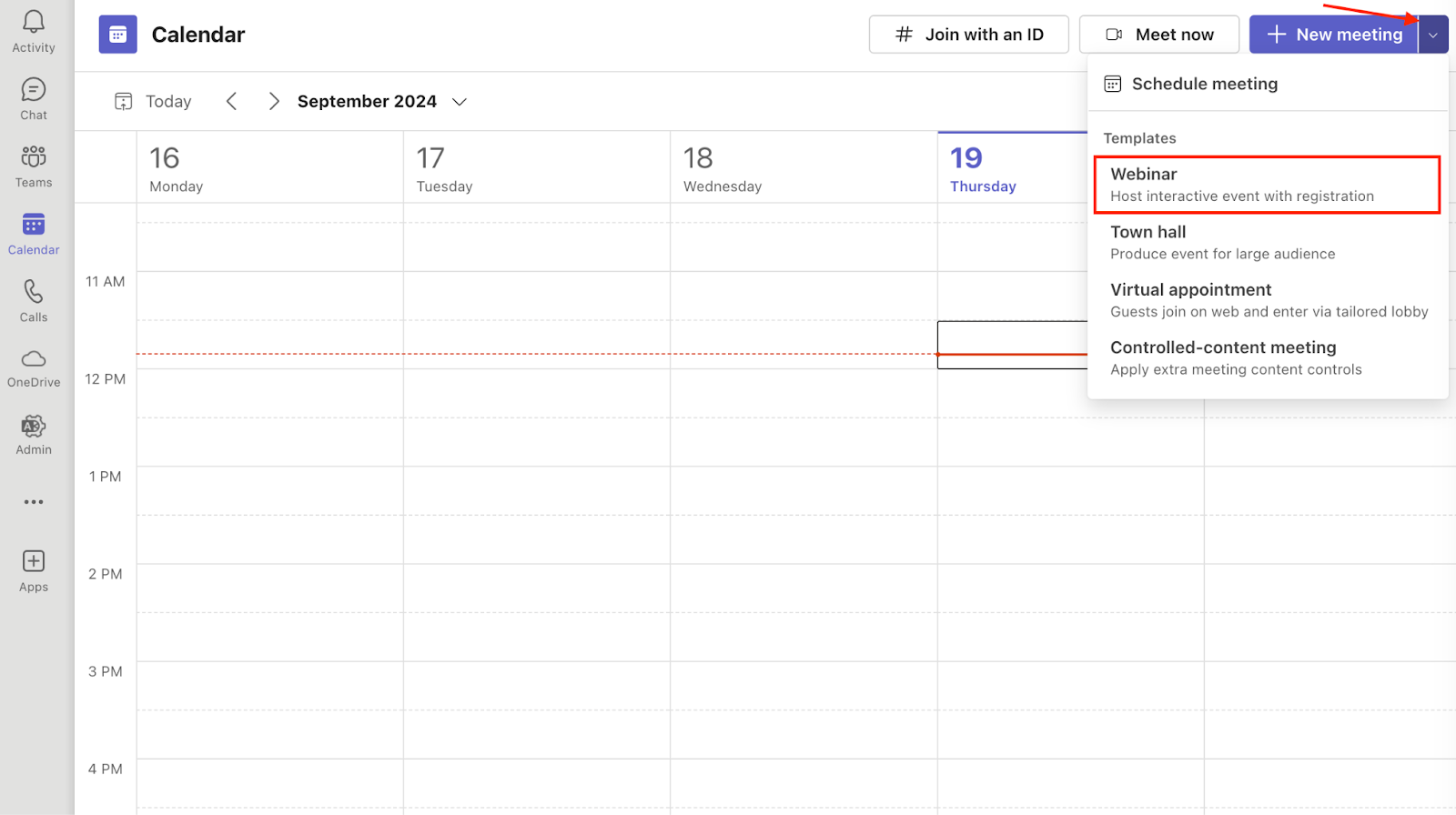
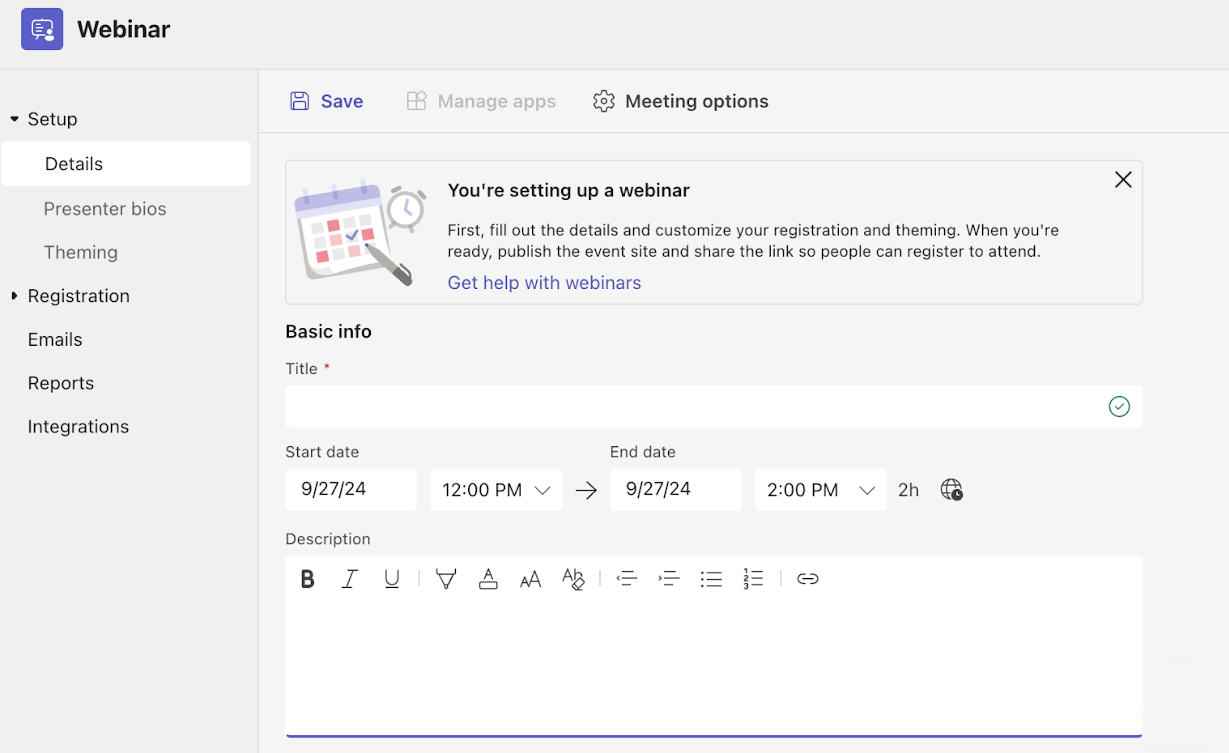
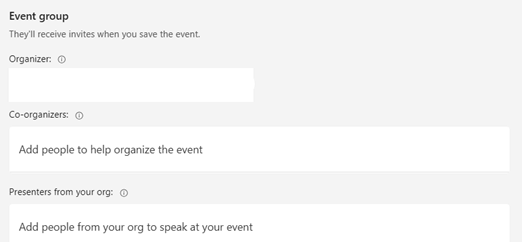
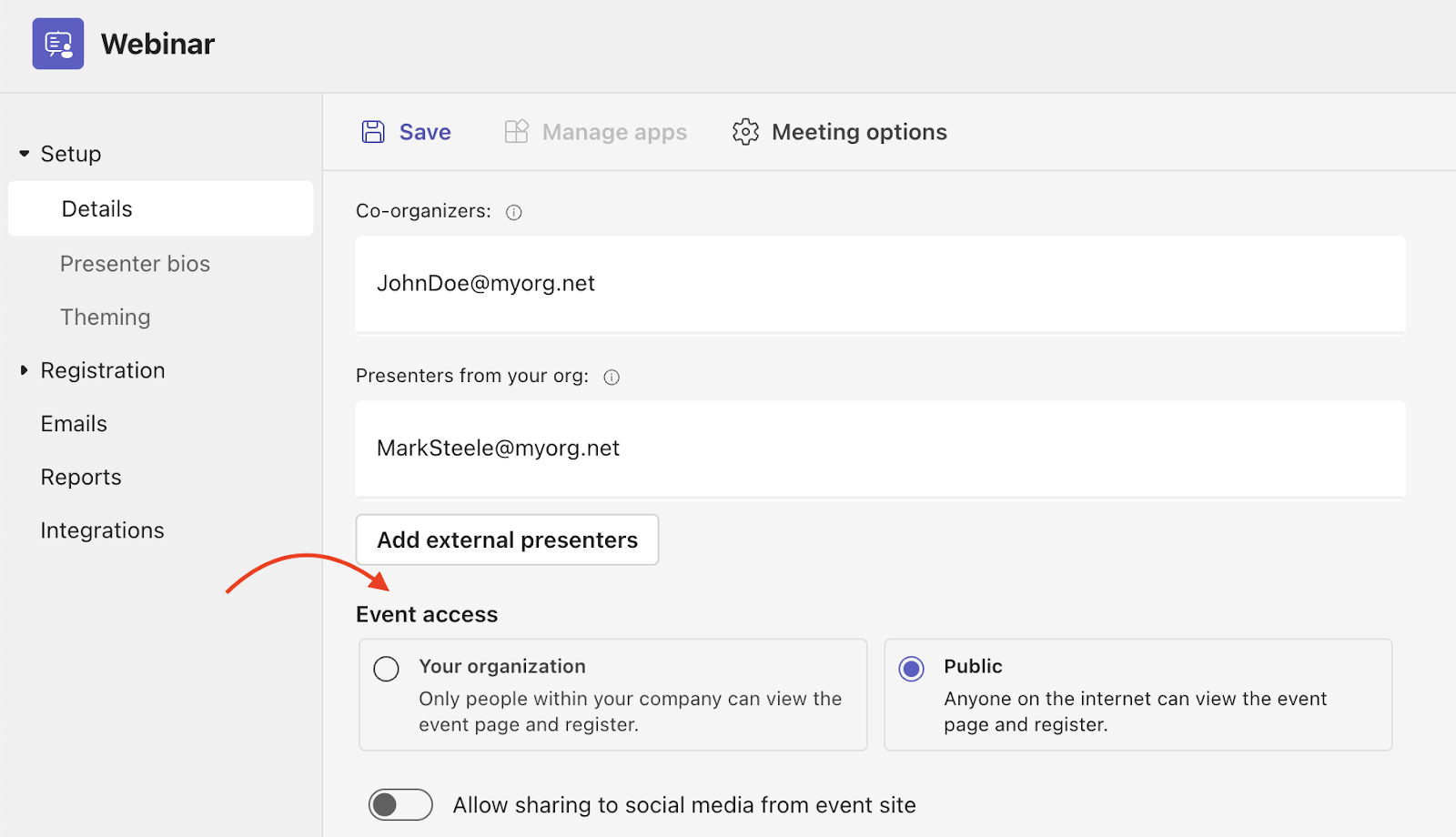



































Send Comment: