Types of survey questions
- Open-ended questions
- Closed-ended questions
- Nominal questions
- Benchmarkable questions
- Multiple-choice questions
- Yes or no questions
- Dropdown questions
- Image choice questions
- Click map questions
- Constant sum survey questions
- Rating scales
- Slider questions
- Likert scales
- Visual analog scales
- Ranking questions
- Side-by-side matrix questions
- File upload questions
- Demographic questions
Whether you’re managing a business, conducting a study, or running for elected office, surveys are a great way to collect information and glean valuable insights that drive data-driven decisions.
By gathering up-to-date information from research subjects, expectations from your target audience, and feedback from customers or patients, you can analyze their behaviors, identify issues, address pain points, and develop solutions.
With online surveys, you can reach people in just a few clicks and easily collect information without the hassle of trying to get paper forms into the right hands. An online form builder with team collaboration and report generation capabilities, Jotform offers an all-in-one solution that enables you to
- Craft a variety of survey questions with no coding required
- Share the survey with your audience in a single click or embed it into your website
- Automatically collect responses in Jotform Tables, a spreadsheet-database hybrid tool
- Auto-generate reports based on the cumulative data you collect
If you’re not quite sure where to start or you’re trying to save some time, Jotform offers more than 400 different premade survey templates that enable you to fully customize the content and design to better match your needs and start collecting data immediately.
Check out this sample survey, which highlights the different types of survey questions you can ask, to guide you in preparing your own survey.
Open-ended questions
Open-ended questions come in handy when you’re collecting qualitative data, gathering detailed customer feedback, or trying to understand the thought processes of respondents. Unlike questions that let people select only a predefined response from a list of choices, open-ended questions enable survey respondents to share their knowledge, feelings, and feedback in their own words.
Open-ended question types in the sample survey
Jotform’s Short Text and Long Text form fields are the best ways to collect open-ended responses. Simply add one of these form elements — based on how long you’d like the answer to be — and type your question.
If you want to let survey takers break down their responses point by point, the Field Multiplier widget enables them to list as many answers as they like in an itemized format.
Closed-ended questions
Closed-ended questions are useful if you want survey takers to provide a definitive answer or if you need an easy way to analyze their responses.
By definition, closed-ended questions provide a list of preselected choices and enable survey respondents to select the options that best match their beliefs, opinions, or knowledge.
Closed-ended question types in the sample survey
Since Jotform can create closed-ended questions in a number of different formats, you can ask for vital feedback in many ways. For instance, single choice and dichotomous questions ask respondents to either select an option that best applies to them or provide a clear answer by choosing one of two answers. Yes-or-no and true-or-false questions are examples of dichotomous questions.
On the other hand, you can create multiple-choice questions, which allow survey respondents to select more than one answer.
To get started, select your form field of choice, such as the Dropdown, Single Choice, and Multiple Choice fields, from the Form Elements menu, and drag it onto the online survey you’re creating. Once the form field is part of your online survey, type the question you want to ask and enter the specific answers that respondents can consider.
Nominal questions
Nominal questions offer qualitative, or categorical, answers. Let’s say a question is asking respondents if they wear glasses, contact lenses, or neither. These questions aren’t numerical and can’t be meaningfully calculated or ordered, so they’re considered nominal. Many question types can be nominal, like multiple choice, yes/no, and image choice questions.
Benchmarkable questions
Benchmarkable questions give you a chance to lay out comparison points for your business and industry. They can help you establish a frame of reference to see how your company is performing at a later date.
For example, if you’re a video game developer, you’ll want to see how much time players are spending on a game. You can send out a survey that asks a question like “How many hours a week do you spend playing our game?”
You can continue to ask the question in future surveys. You’ll be able to use the data from the first questionnaire to see if players in general are spending more or less time on your product.
Benchmarkable questions typically have to be closed-ended, since comparing a large number of open-ended questions with each other would usually be difficult and time-consuming.
Multiple-choice questions
With multiple choice, the respondent gets a closed-ended question that allows them to select from a list of answers.
When you add a question in Jotform, you can select either a single-choice or multiple-choice question. Single choice limits the user to only one answer, while multiple choice lets them pick more than one.
This is best for items where you want quick analysis or don’t want to stretch the options too thin. If you were to ask customers about their preferred contact method, for example, you likely don’t want someone answering with “carrier pigeon.” Instead, you’d want to limit them to phone calls, emails, or “snail” mail.
Using multiple choice also helps with conditional logic. Since respondents can give only certain answers, it makes it easier for you to sort them and show only applicable questions.
For example, a respondent selecting “phone call” can get a question asking for their phone number, while someone selecting “email” will be asked for their email address.
Yes or no questions (also known as dichotomous questions)
Sometimes you just need a quick understanding of your respondents.
Yes or no questions will give you a straightforward answer, so these should be reserved for questions like “Did you find what you were looking for?” or “Do you own a house?”
Dropdown questions
A dropdown menu reduces the amount of screen space a question takes up so your form doesn’t look cluttered or excessively long. This can prevent a respondent from exiting a form because it looks too time-consuming.
Jotform’s Dynamic Dropdowns widget uses conditional logic to change the options in a dropdown menu depending on previous answers.
Image choice questions
If you want to get creative or provide visual aids for the people who take your online survey, you can use image choice. In this case, the user can select their answer by clicking on an image. With Jotform, the Image Picker widget will do just the trick.
This widget, located under the Widgets tab in the Form Elements menu, allows you to add images that survey respondents can select. After you’ve placed the widget on your form, type your question, click on the Widget Settings wizard, add the image URLs, and separate each one by adding a new line.
Click map questions
With a click map question, a respondent can answer by selecting a certain point on an image.
For example, if you’re testing a billboard ad, you can show testers the image and ask what part of it draws their attention. This provides valuable information that you wouldn’t be able to get with a straightforward survey question.
Luckily, Jotform’s Draw on Image widget lets you upload an image that respondents can draw on. They can circle or place a dot on the picture to pinpoint their answer, keeping them engaged with your survey.
Constant sum survey questions
A constant sum survey question gives the respondent a total value, and the respondent chooses how to divide that value into different answer options. This can help you get more accurate numbers out of your data.
Let’s say you want to conduct a survey about consumer opinions. In one question, you can ask the consumer how they would split up $250 for various products, or in other words, how much they’d be willing to spend on certain things.
For example, if this is a survey for a cosmetics business, a respondent can choose to “spend” $50 on lipstick, $50 on foundation, $50 on perfume, $40 on eyeshadow, and $60 on moisturizer. This adds up to $250.
By looking at the total of certain values (i.e, the largest amount of “money” goes to foundation), you can get a good idea of how your respondents rate the importance of these items.
Rating scales
Rating scale questions can be helpful when you need to determine how well a certain idea will be received or evaluate the performance of a product or service. These types of questions, displayed in a scale format, gauge overall satisfaction by enabling survey respondents to select a rating value that most accurately represents their thoughts, feelings, or opinions.
Net Promoter Score® (NPS®) surveys offer a great example of how rating scale questions can be used. Companies often conduct these surveys to determine how likely respondents are to recommend a product or service to their colleagues or friends. An NPS survey is composed of one rating scale question that asks customers to rate from 1 to 10 the likelihood that they will recommend a product or service.
Jotform enables you to craft user-friendly rating scale questions by using the Star Rating or Scale Rating form fields, which gauge satisfaction levels through visual elements or numbers, respectively.
Star and Scale Rating questions in the sample survey
If you want to use the Star Rating form field but don’t like stars, Jotform offers a variety of alternative options you can use instead, such as light bulbs, flags, and hearts. You can add these by opening the Properties wizard within the Star Rating form field, clicking on the Options tab, and selecting the rating style and amount you want.
Slider questions
If you’re looking for a simpler solution, the Sliders with Calculated Result widget may work. With this particular rating scale, you can specify the value for each slider, as well as set up the widget to automatically tally all the ratings and calculate the average value.
Slider widget in the sample survey
Likert scales
Likert scale questions provide a simple yet effective way to gauge how people feel about an idea, service, or product.
In fact, responses to these questions can help your team identify gaps in services and specific areas within your workflow that need improvement. Likert scale survey questions can even help you determine whether ongoing initiatives are performing well or if some tweaks are necessary.
You can use any of the aforementioned closed-ended question types — the Image Picker widget or Single Choice, Dropdown, Scale Rating, and Star Rating form fields — to allow survey respondents to select the response that best matches their opinion about a certain subject.
Likert scale question types in the sample survey
If you want to use the Image Picker widget, you should limit the number of images that can be selected by using the Max Selection option within the Widget Settings wizard.
Visual analog scales
A visual analog scale lets the respondent measure their feelings based on intensity. This scale is usually represented as a horizontal line. The respondent selects where on the scale their answer falls.
If you’re trying to gauge how satisfied employees are with their jobs, you can ask them to select a number (from 1–10) on a visual analog scale, with one being very dissatisfied and 10 being very satisfied.
If you’re using Jotform to design your survey, you can use our Numeric Slider widget to insert this kind of scale.
Ranking questions
Ranking questions can come in handy if you want to understand the priorities of survey respondents and determine how important certain matters or items are to them.
These questions are a great way to measure your success, see what’s performing well, and figure out what needs to be improved. You can also use ranking metrics to make business decisions, such as which features to highlight or what problems to address.
With Jotform, it’s quick and easy to create a question that offers a list of individual responses for survey respondents to prioritize, based on their preferences.
The Orderable List widget can help you create ranking questions that allow survey respondents to rearrange items in a list using Jotform’s drag-and-drop functionality.
As an alternative, you can use the Visual Multi Select widget, which gives a number of options in the left panel and asks survey respondents to drag individual options into the right panel.
Regardless of which widget you choose, simply type the survey question at the top of each widget and add the individual options for survey respondents to consider.
Ranking question types in the sample survey
Side-by-side matrix questions
If you need a structured way to ask a number of closed-ended questions that have several possible answers, matrix questions may be the way to go.
Matrix questions are often displayed in tables, with individual questions in rows and a set of predefined answers shown in corresponding columns. For each question in a row, survey respondents are typically asked to select an answer from any one of the columns.
Matrix question types in the sample survey
As an example, matrix questions are common in satisfaction surveys, which ask customers or event participants to indicate their level of satisfaction with an organization’s services.
Matrix questions are also commonplace in patient registration forms that ask people to disclose habits and activities that may impact their overall health or well-being.
Jotform’s Input Table form field allows you to create a table for matrix questions and enables survey respondents to provide responses in a variety of different formats, including radio buttons, checkboxes, dropdowns, text boxes, numeric text boxes, and currency text boxes.
File upload questions
Connecting with your target audience allows you to create trust and build a stronger relationship with them.
File upload questions can facilitate this connection by enabling survey takers to share before-and-after pictures of themselves, supporting documents to explain a problem in more detail, or attachments that back up any claims they want to make.
The File Upload field — in the Basic Elements menu of the Form Builder — allows survey respondents to easily share a wide variety of documents or images when they submit your form.
You can also adjust the settings of the File Upload field to accept a wide variety of file types and let people upload multiple files.
Demographic questions
Surveys can reveal a lot about your organization. They can also help you understand the people who are filling them out. You can analyze the valuable insights collected through your form in detailed reports and use the information to develop laser-focused action plans tailored for specific groups of people.
More specifically, demographic questions can help you glean valuable data, such as age, gender, ethnicity, occupation, household income, location, or marital status.
By capturing this information, you can figure out what may influence the behaviors or decisions of people from various socioeconomic backgrounds. Demographic data can also help you segment customers into targeted audiences or learn more about a group of people.
You can use any of the predefined question types that Jotform offers to understand the influence of demographics on your respondents. While crafting the survey, it may be a good idea to state that participation is voluntary and responses are anonymous. These disclosures can help people feel more comfortable providing honest responses or filling out your survey in general.
Demographic question types in the sample survey
The best way to interpret demographic data is by generating reports that are detailed yet easy to follow. These reports can compare the socioeconomic data gathered from the surveys and visualize it in graphs and charts.
View responses and report survey results
Apart from making it easy for you to view, organize, and track submitted form responses, Jotform Tables can use this data to create detailed reports. As people fill out your survey, their responses will automatically populate the Jotform Tables workspace that’s tied to the form.
With Jotform Tables, you can easily access, organize, and share survey responses, as well as manage the surveying process with the help of advanced filtering and grouping options in a dynamic format.
Jotform Tables enables you to view submitted form responses in several formats. Add a new tab in Report View to automatically generate dynamic reports based on responses to your online survey. Jotform Report Builder will convert survey results into presentable and shareable reports that are automatically updated anytime someone fills out your online survey.
Conclusion
As a full-featured data collection and team collaboration tool, Jotform can help you craft almost any kind of survey, collect valuable information to guide informed decisions, and quickly turn that data into attractive, insightful reports.
Jotform allows you to control how questions are displayed in a wide range of form fields. Our form widgets can help your survey stand out and give your users the options they need to provide meaningful feedback.
Jotform Tables enables you to view, organize, and share submitted responses with colleagues, as well as visualize the data by automatically turning it into vibrant, customizable reports.
If you haven’t done so by now, why not create a survey with Jotform today? See how our online forms can help you gather meaningful feedback and develop data-driven insights without wasting any time or breaking a sweat.
Net Promoter®, NPS®, NPS Prism®, and the NPS-related emoticons are registered trademarks of Bain & Company, Inc., NICE Systems, Inc., and Fred Reichheld. Net Promoter ScoreSM and Net Promoter SystemSM are service marks of Bain & Company, Inc., NICE Systems, Inc., and Fred Reichheld.
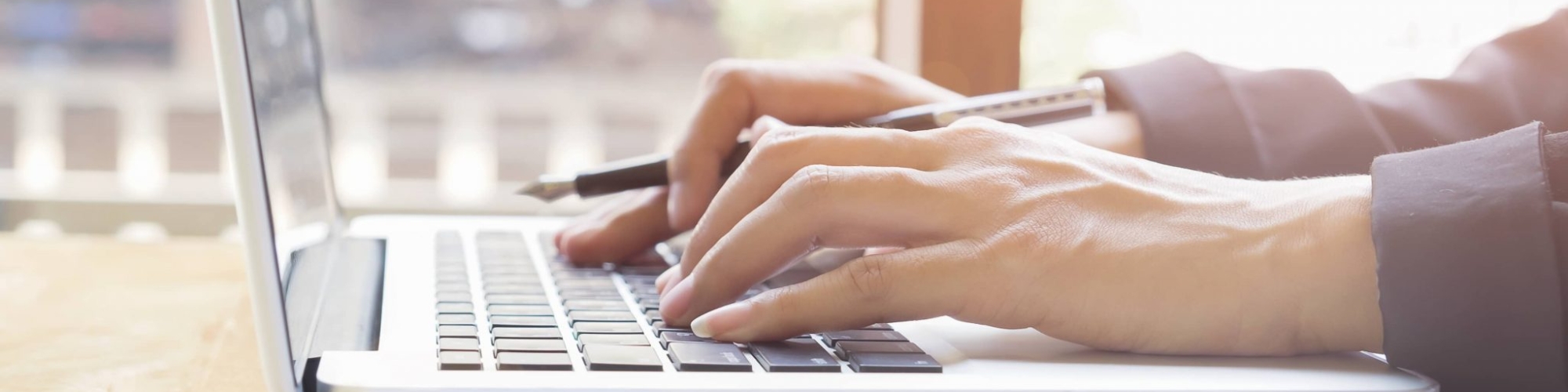
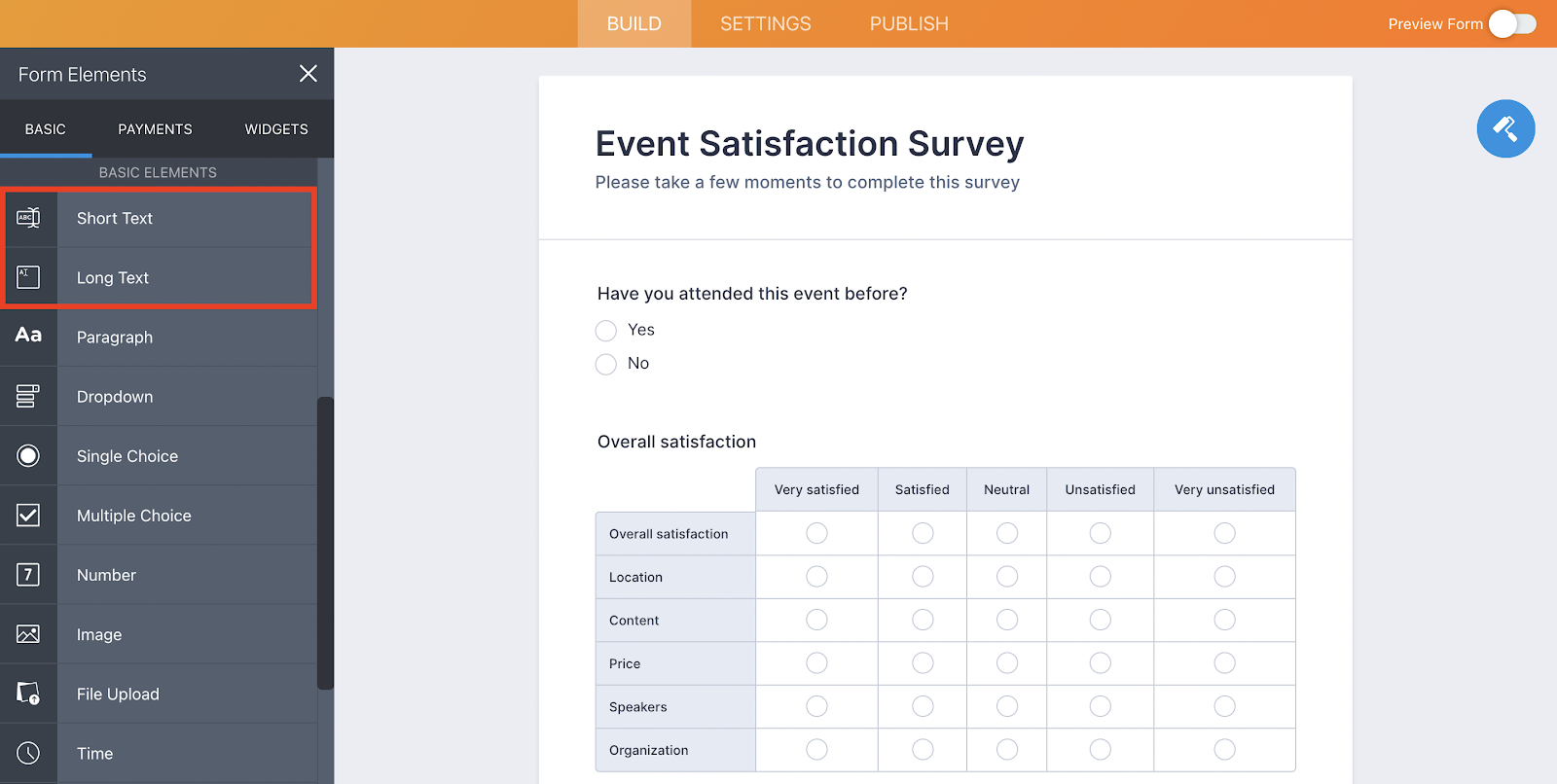
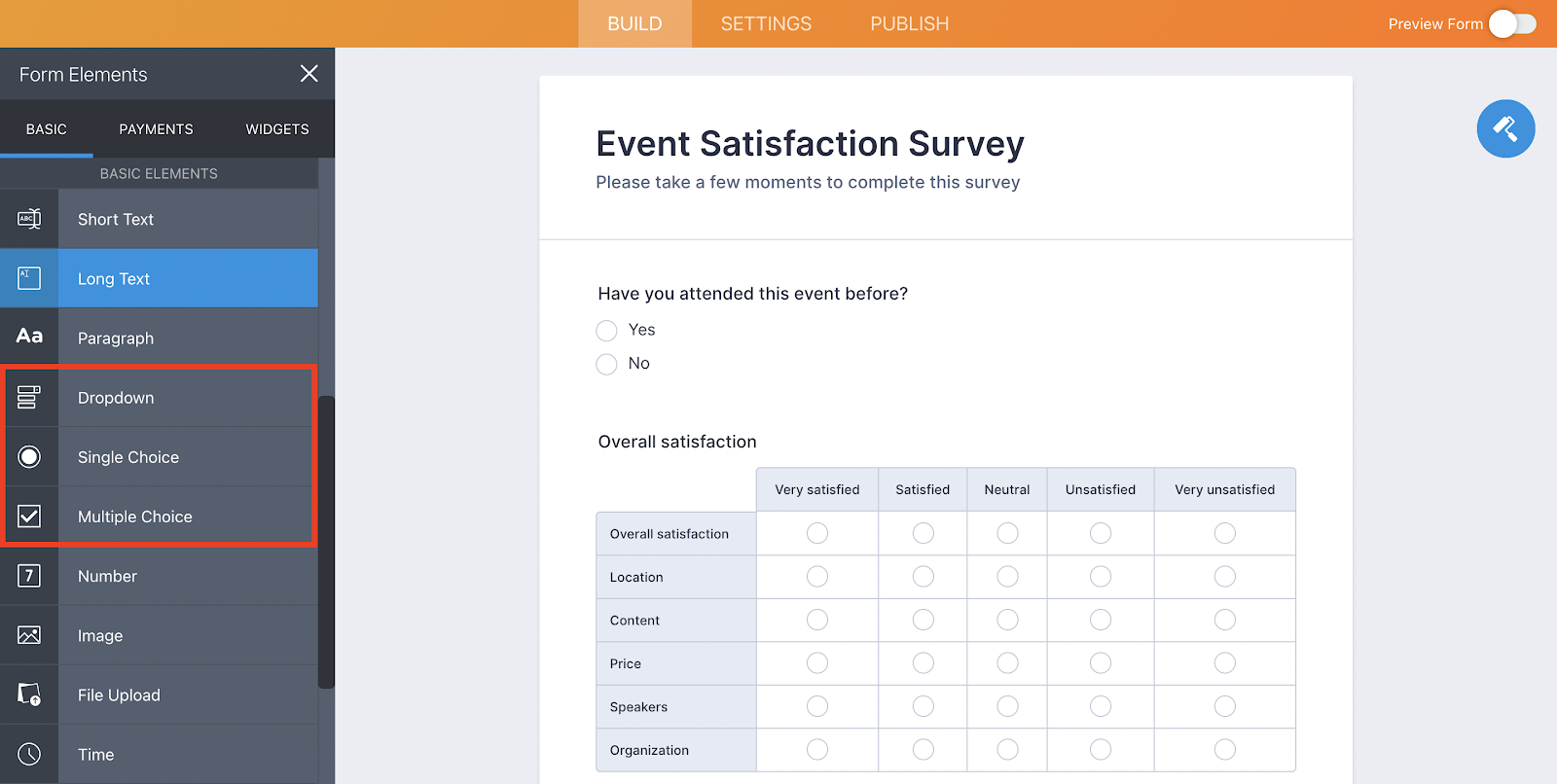
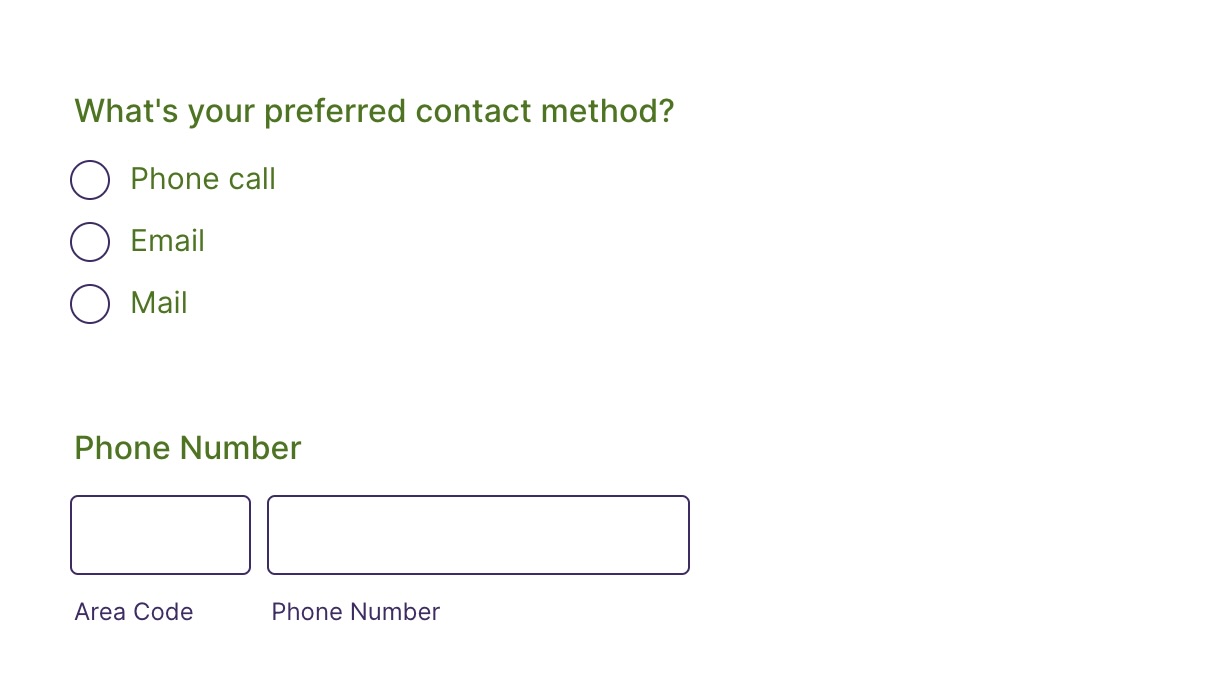
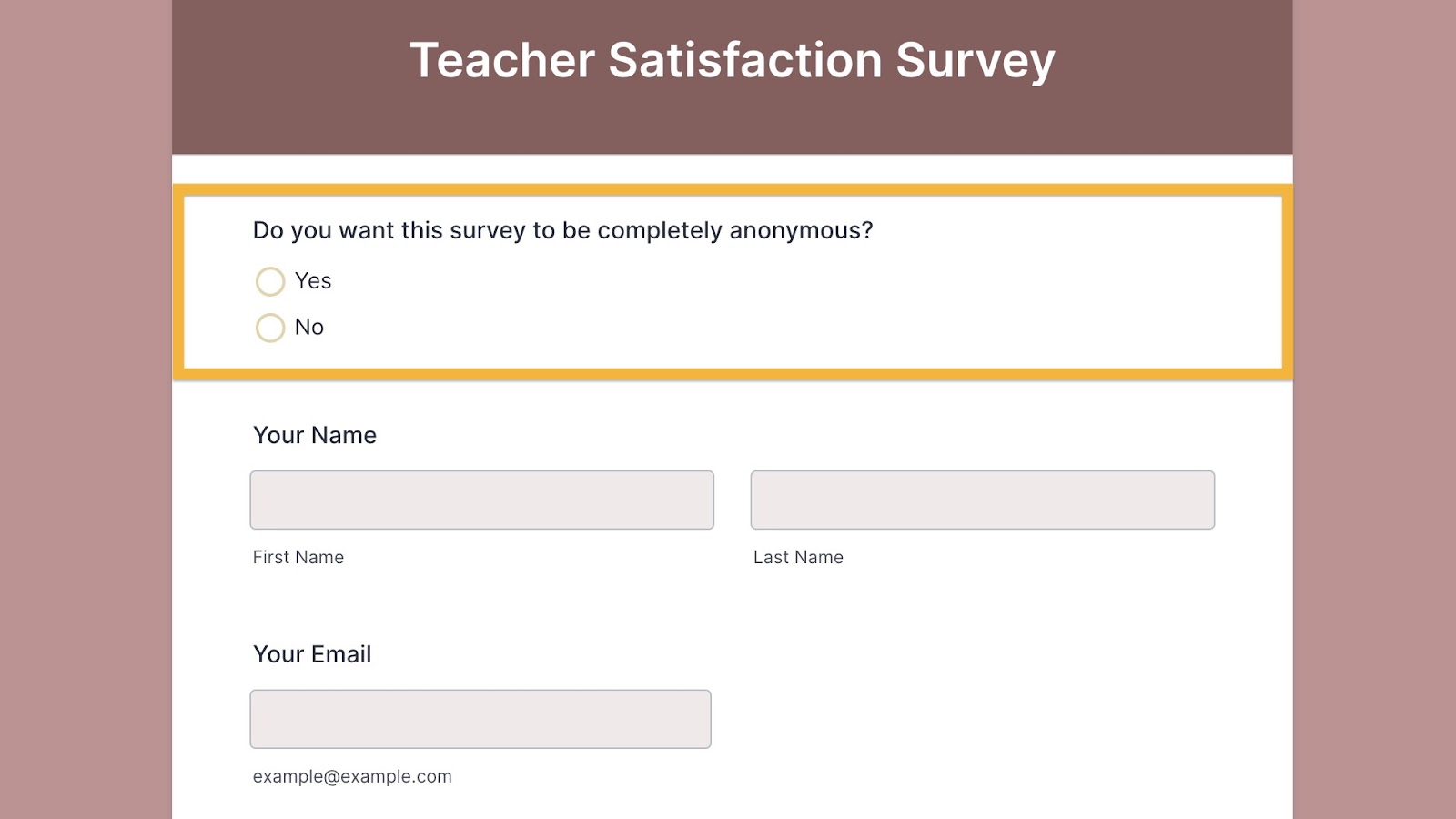
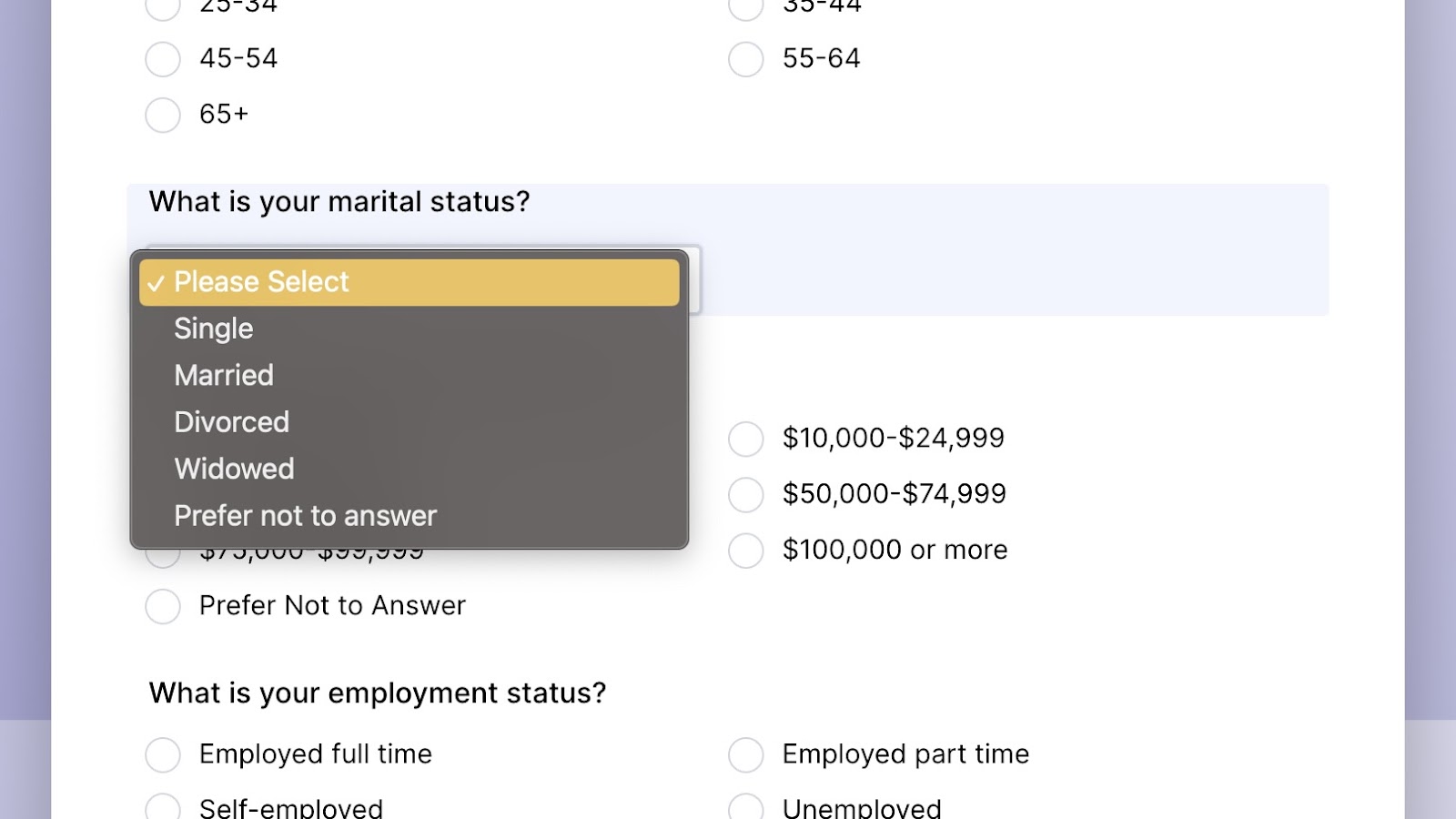
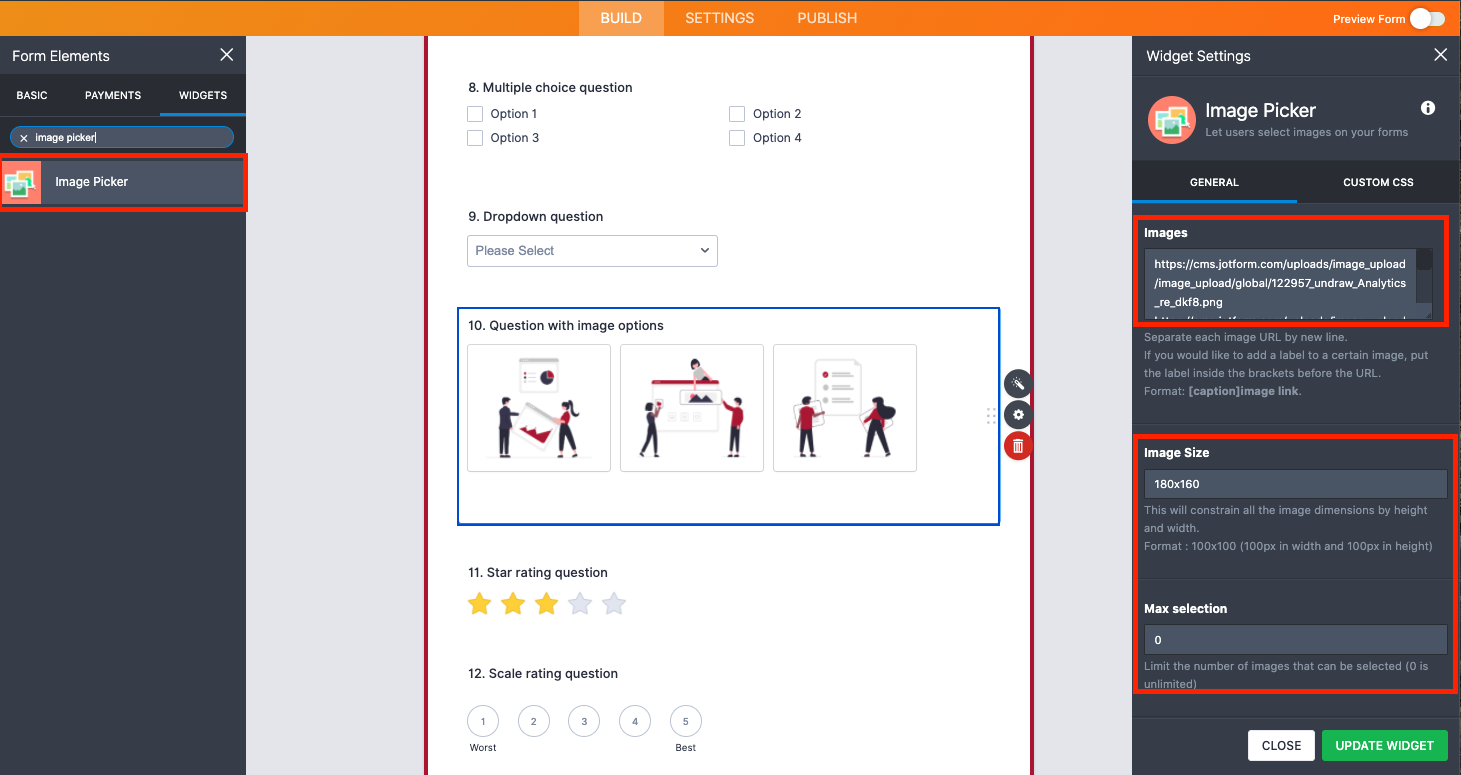
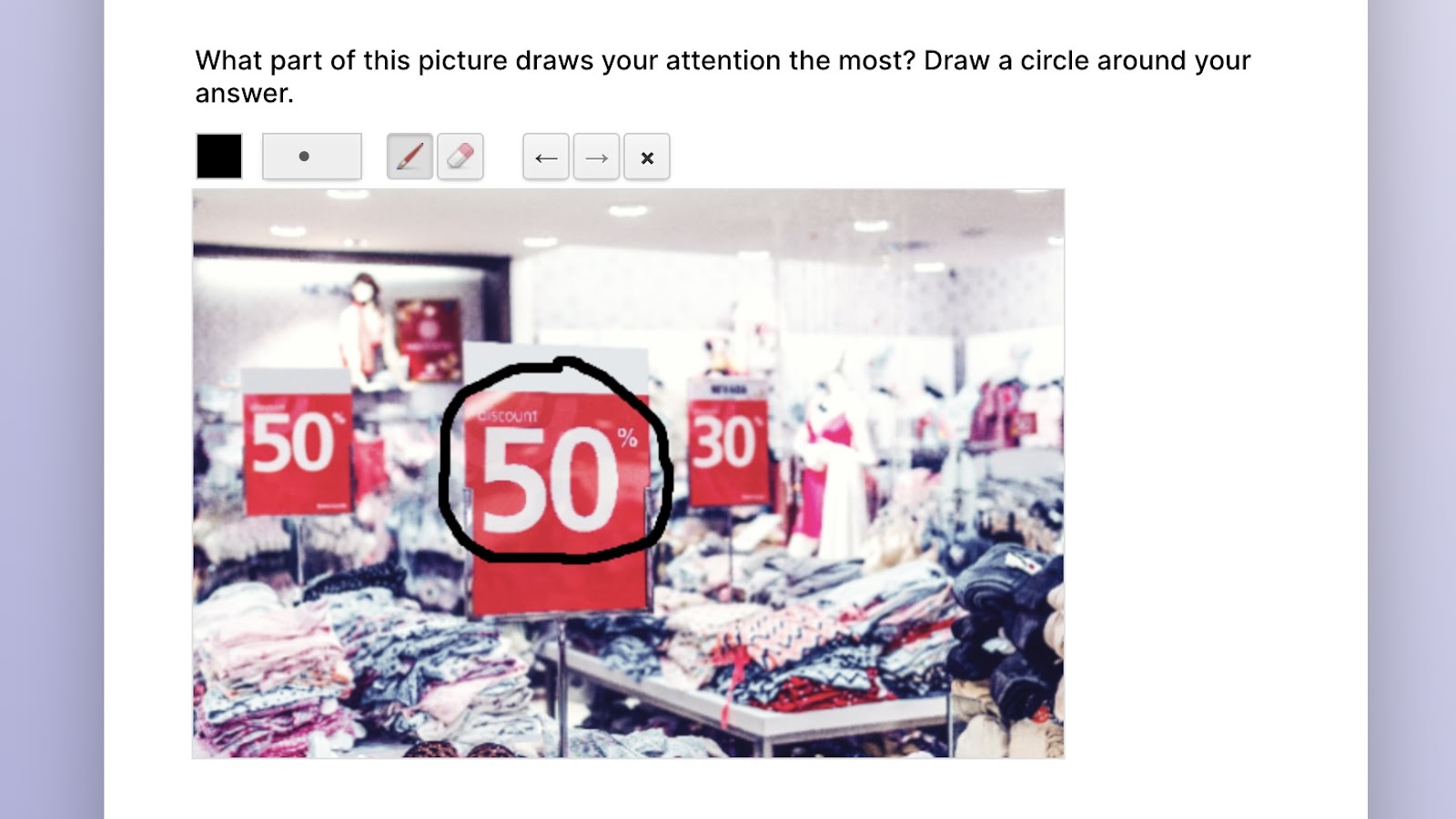
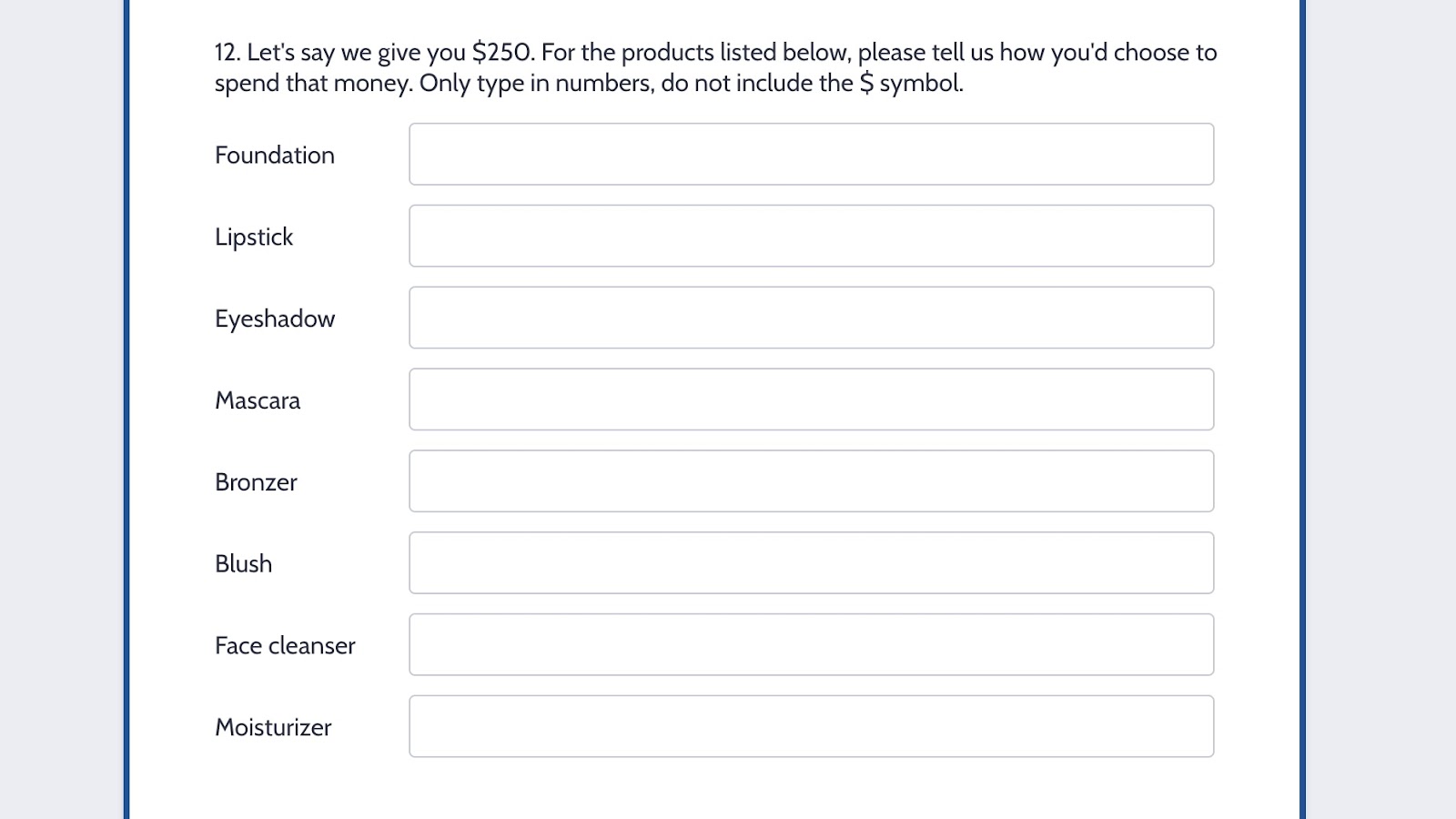
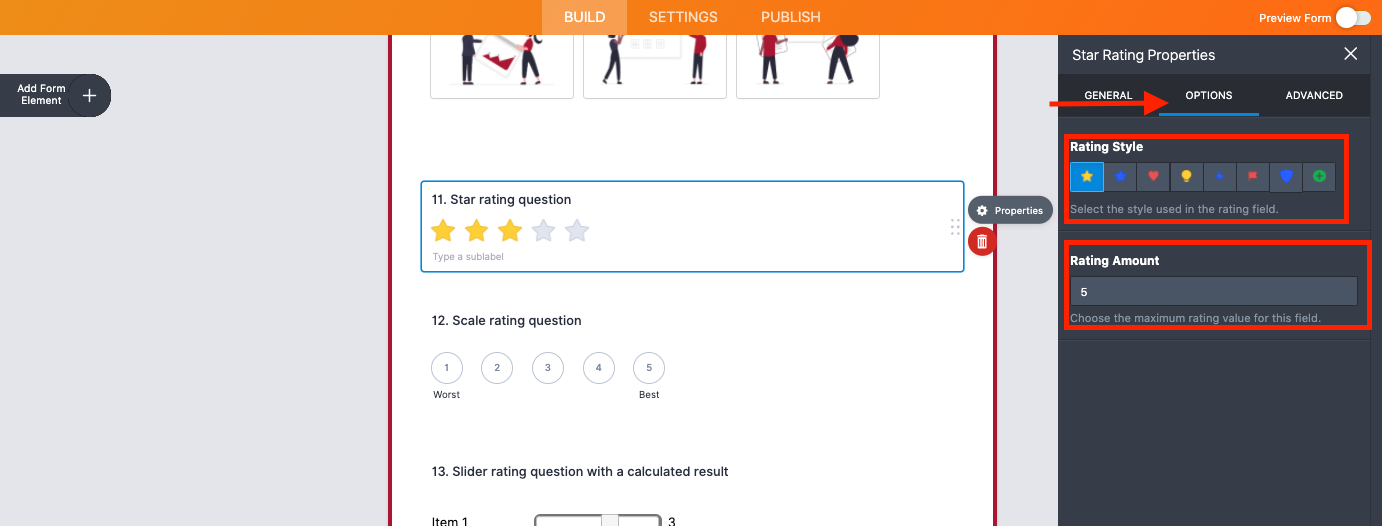
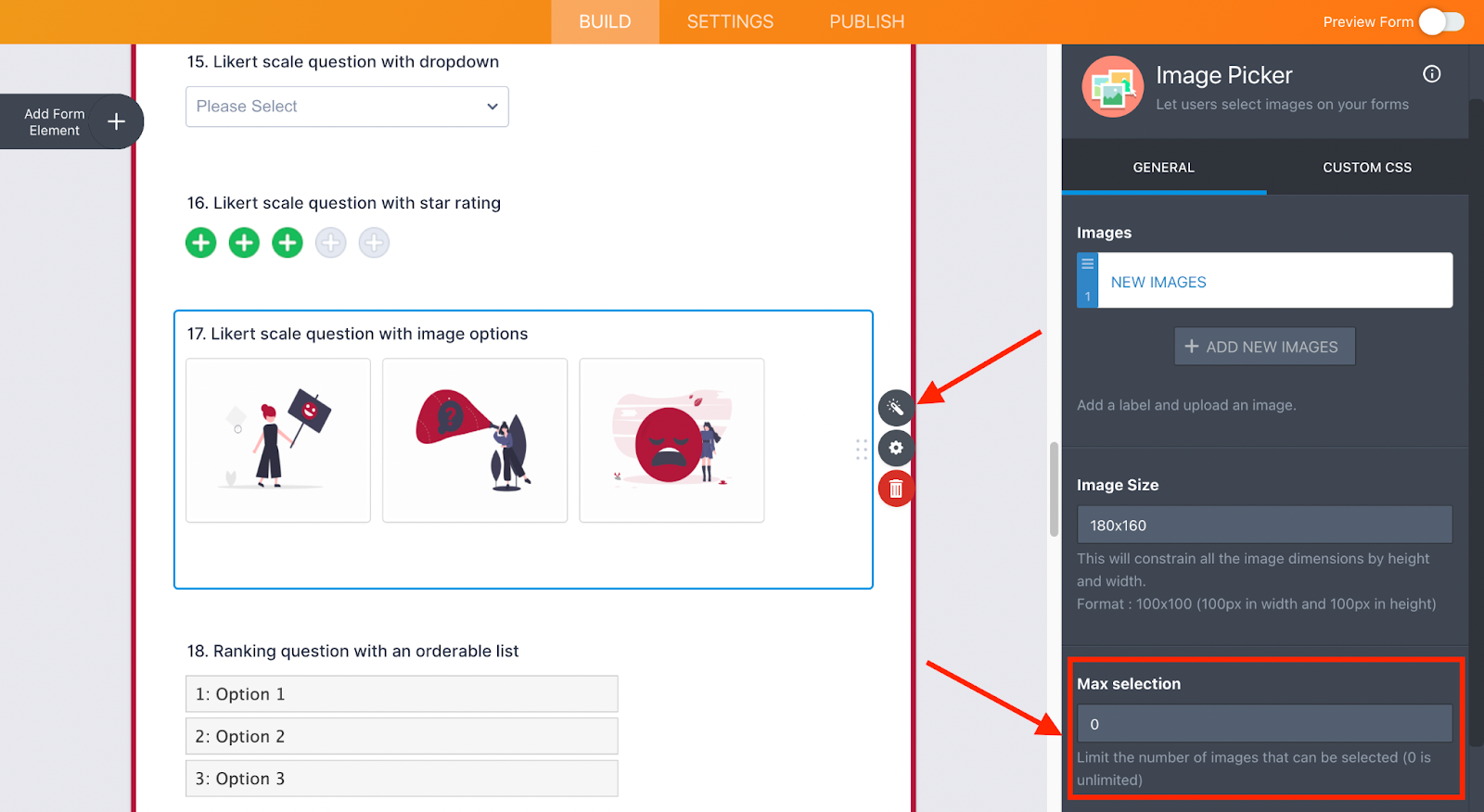
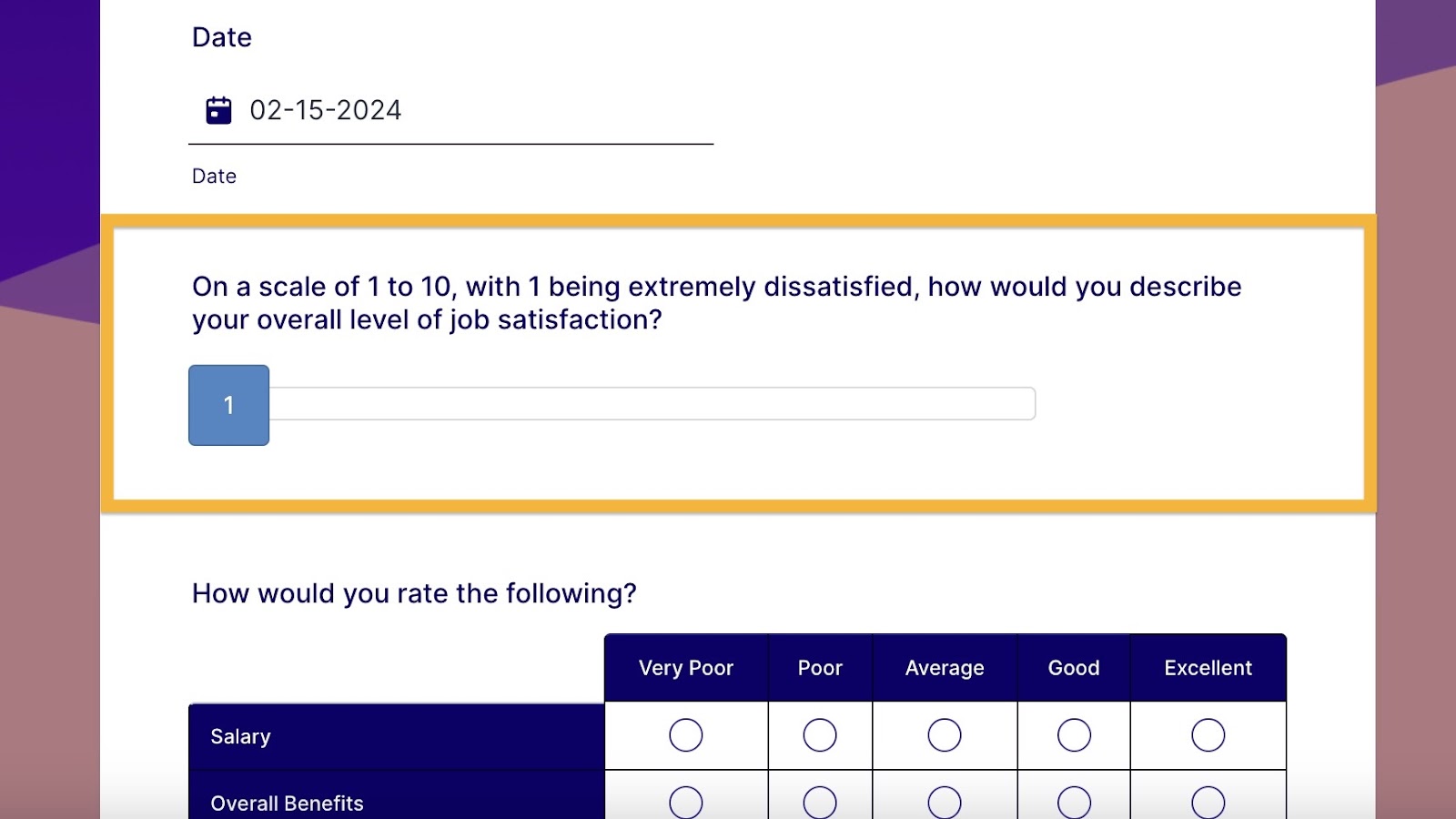
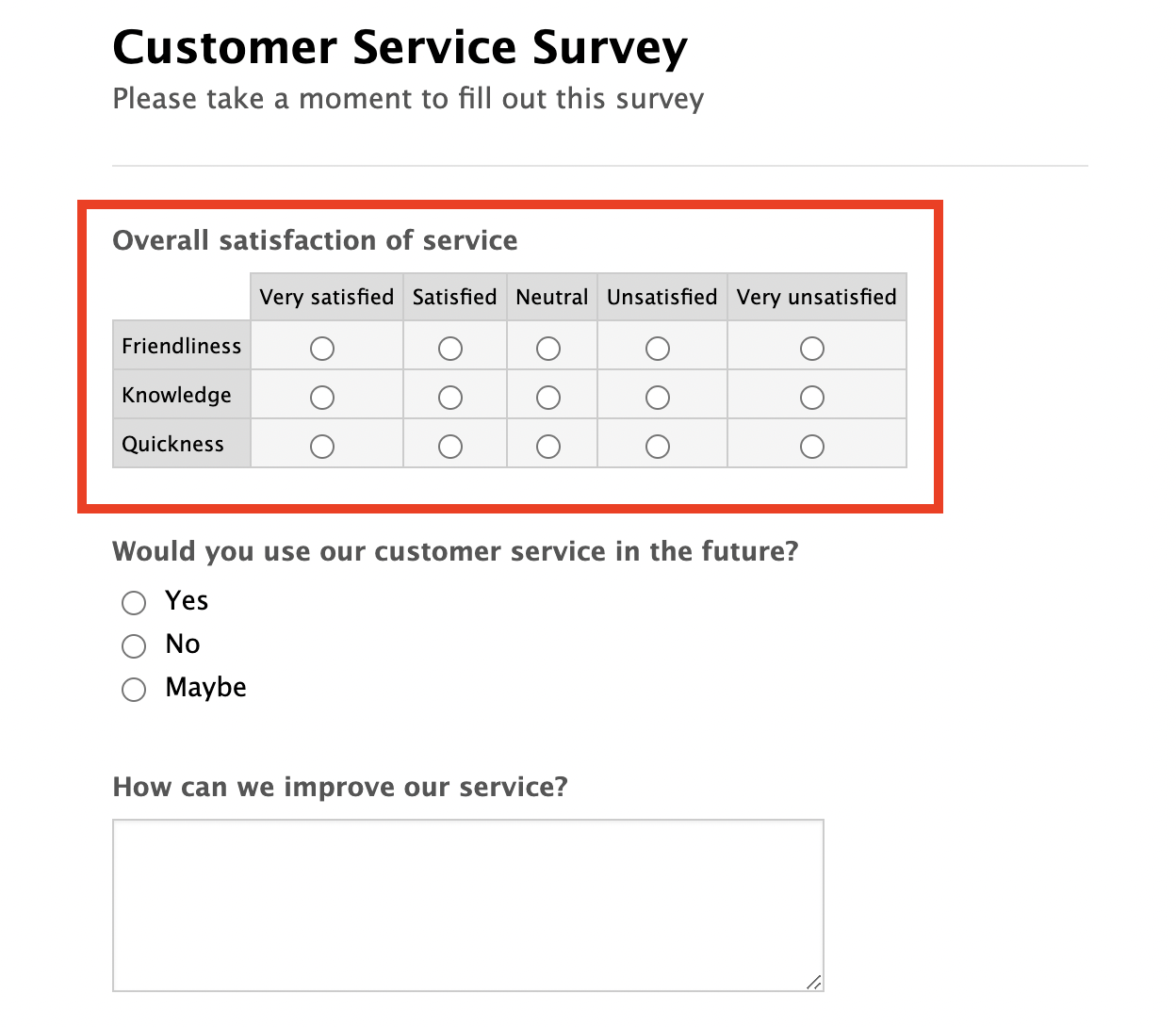
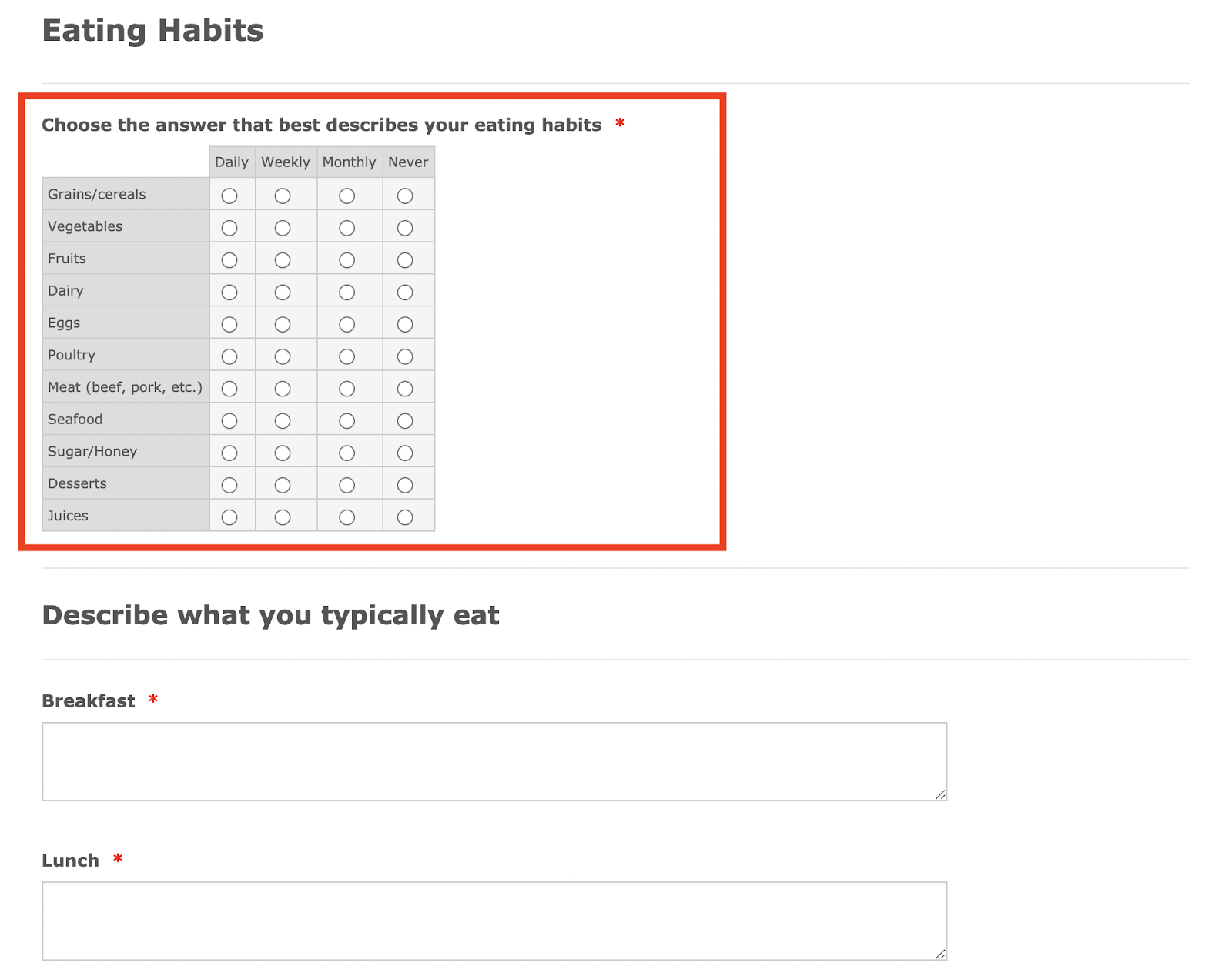
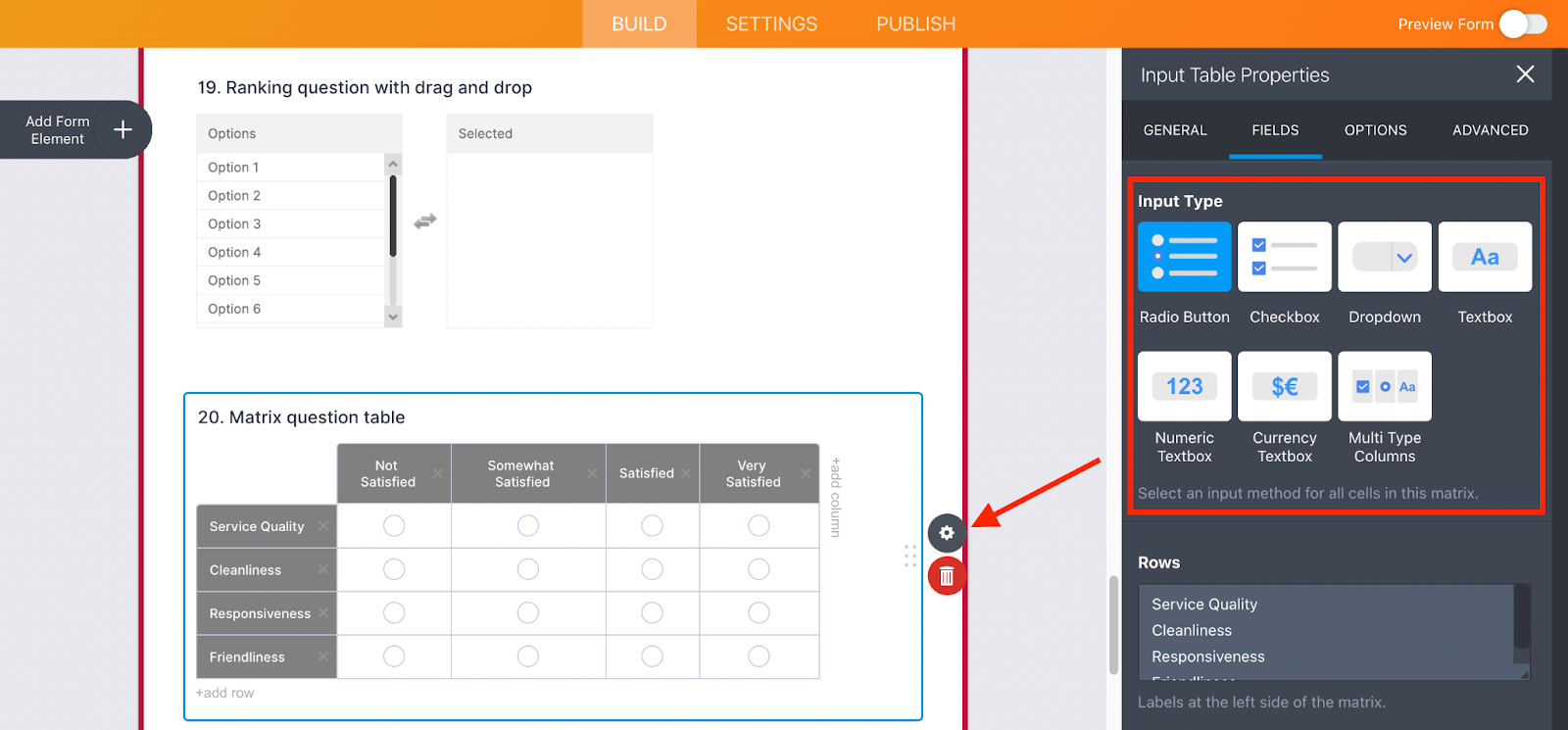
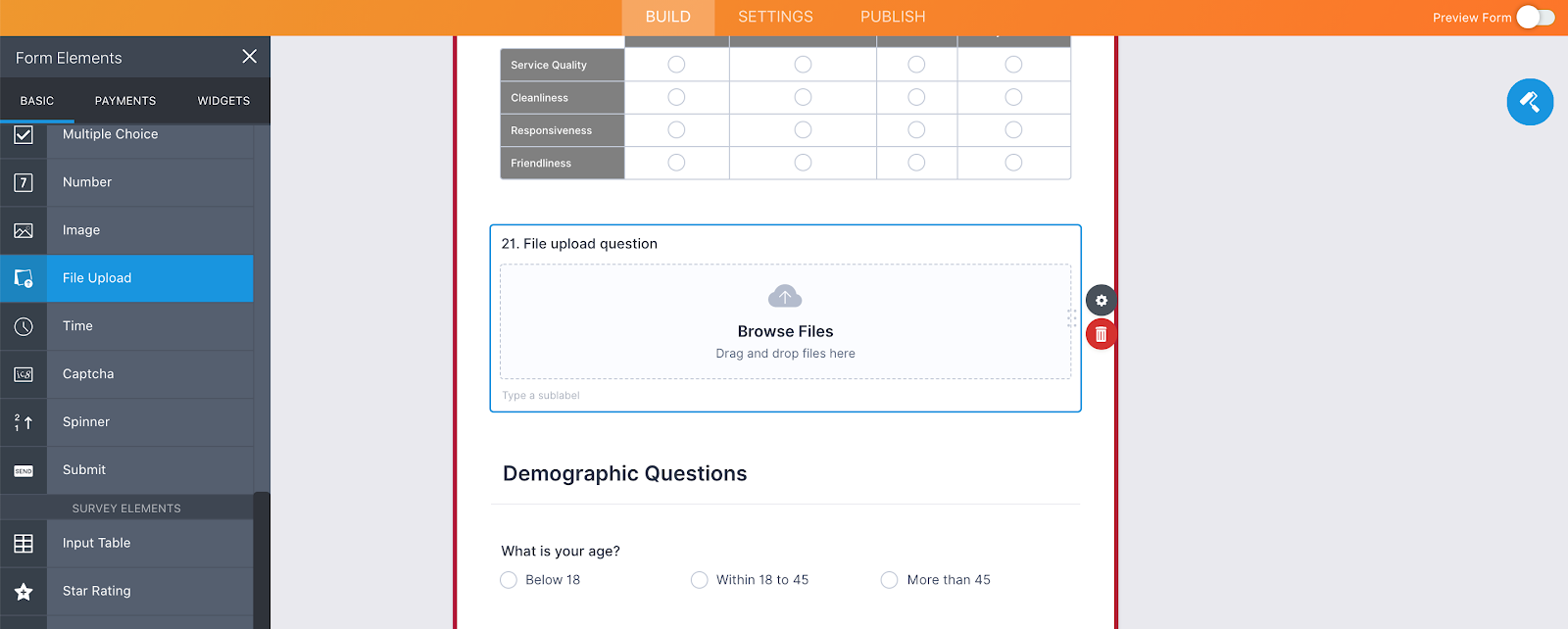
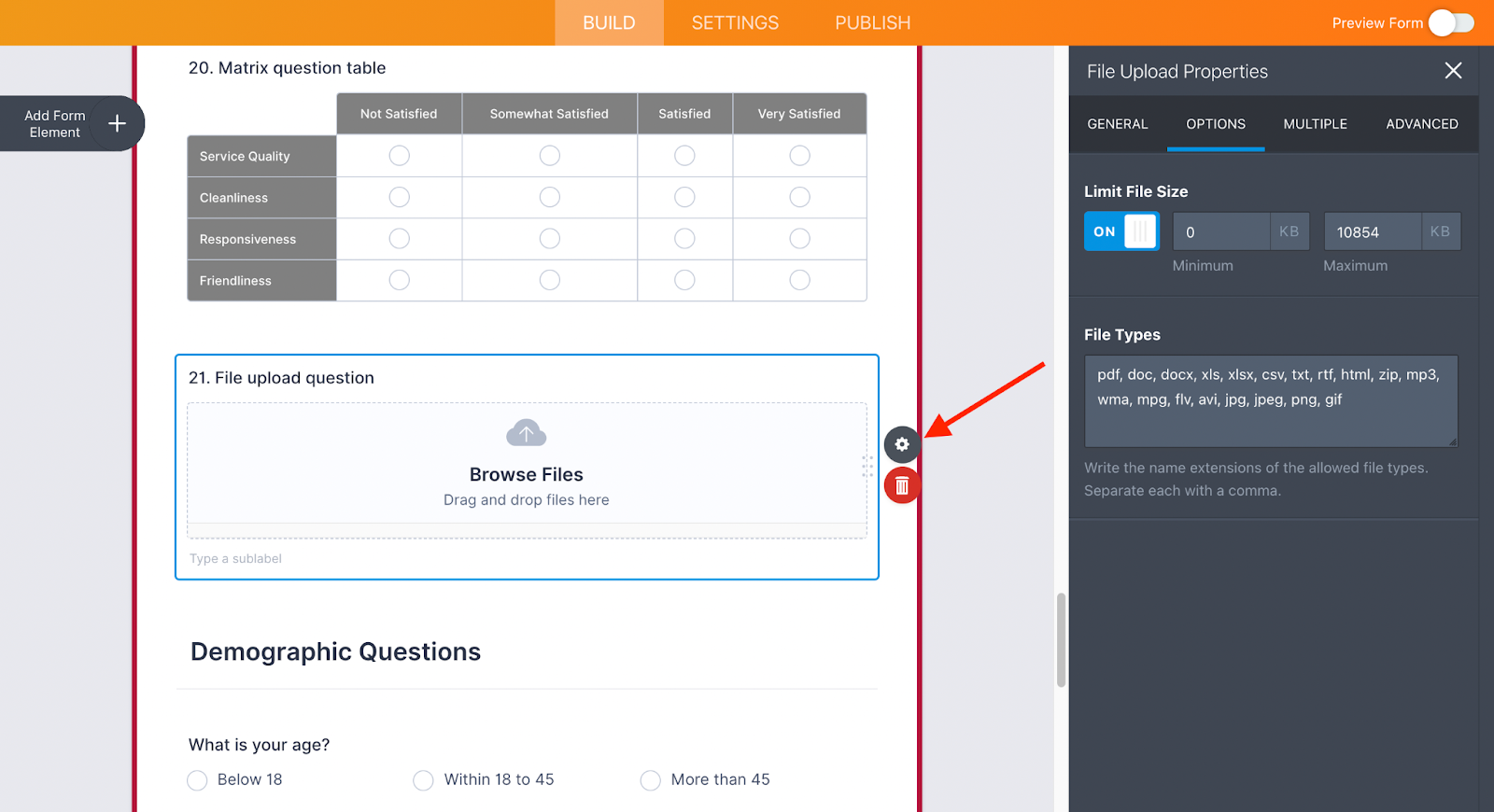
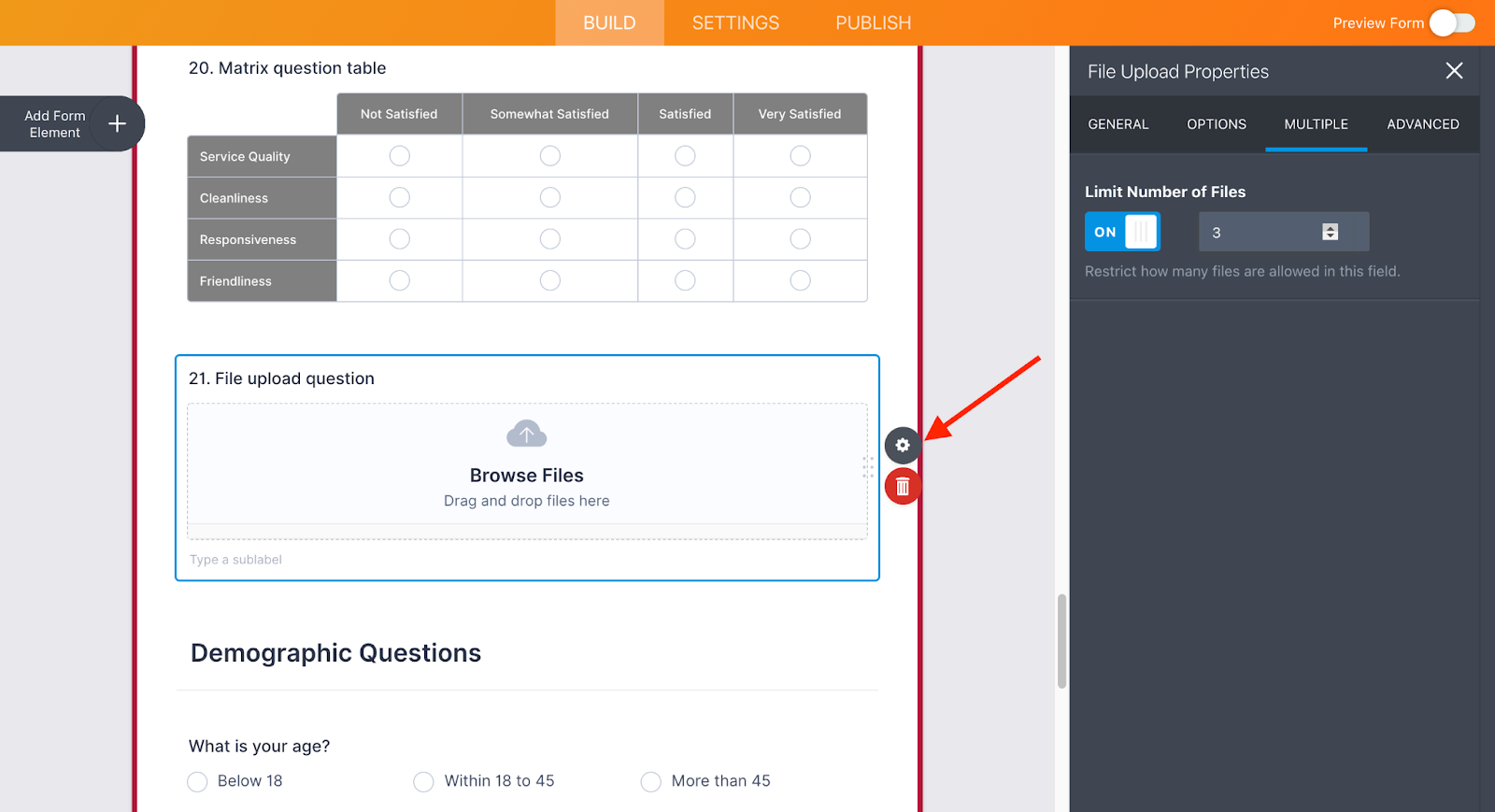
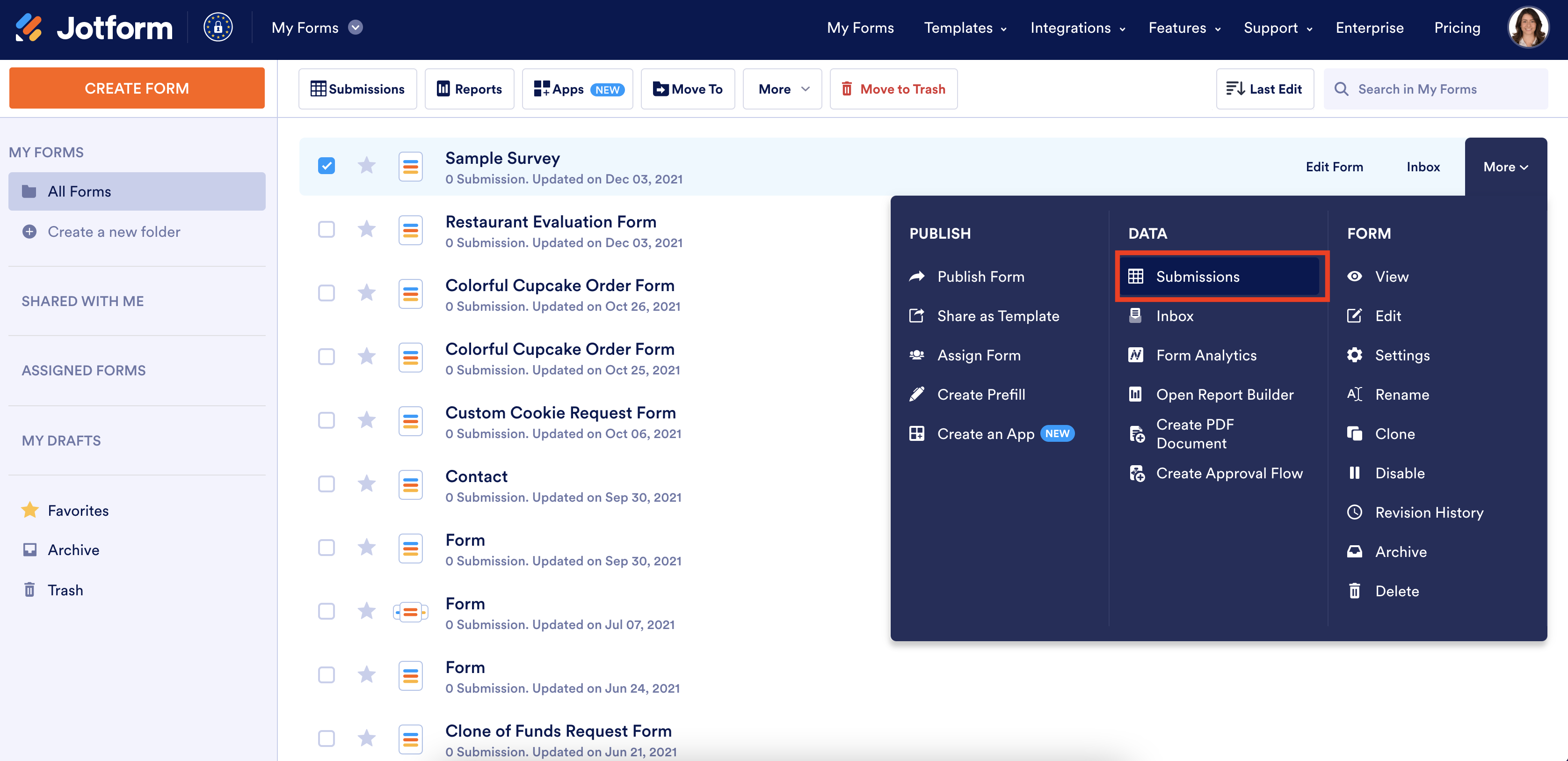
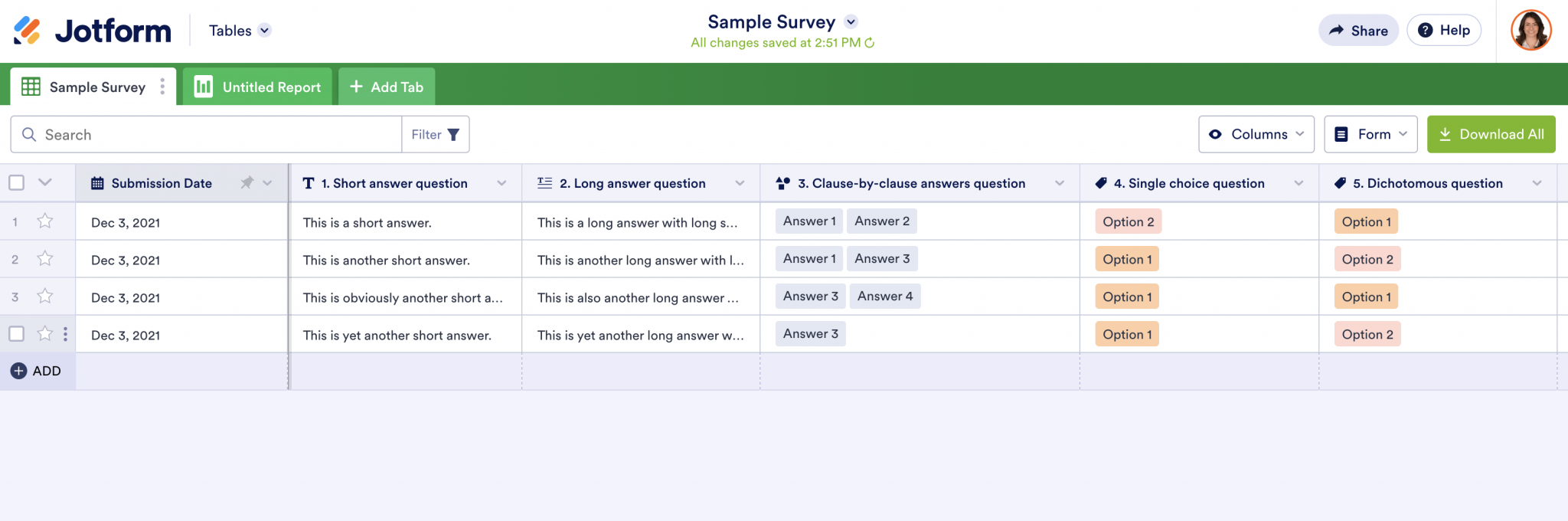
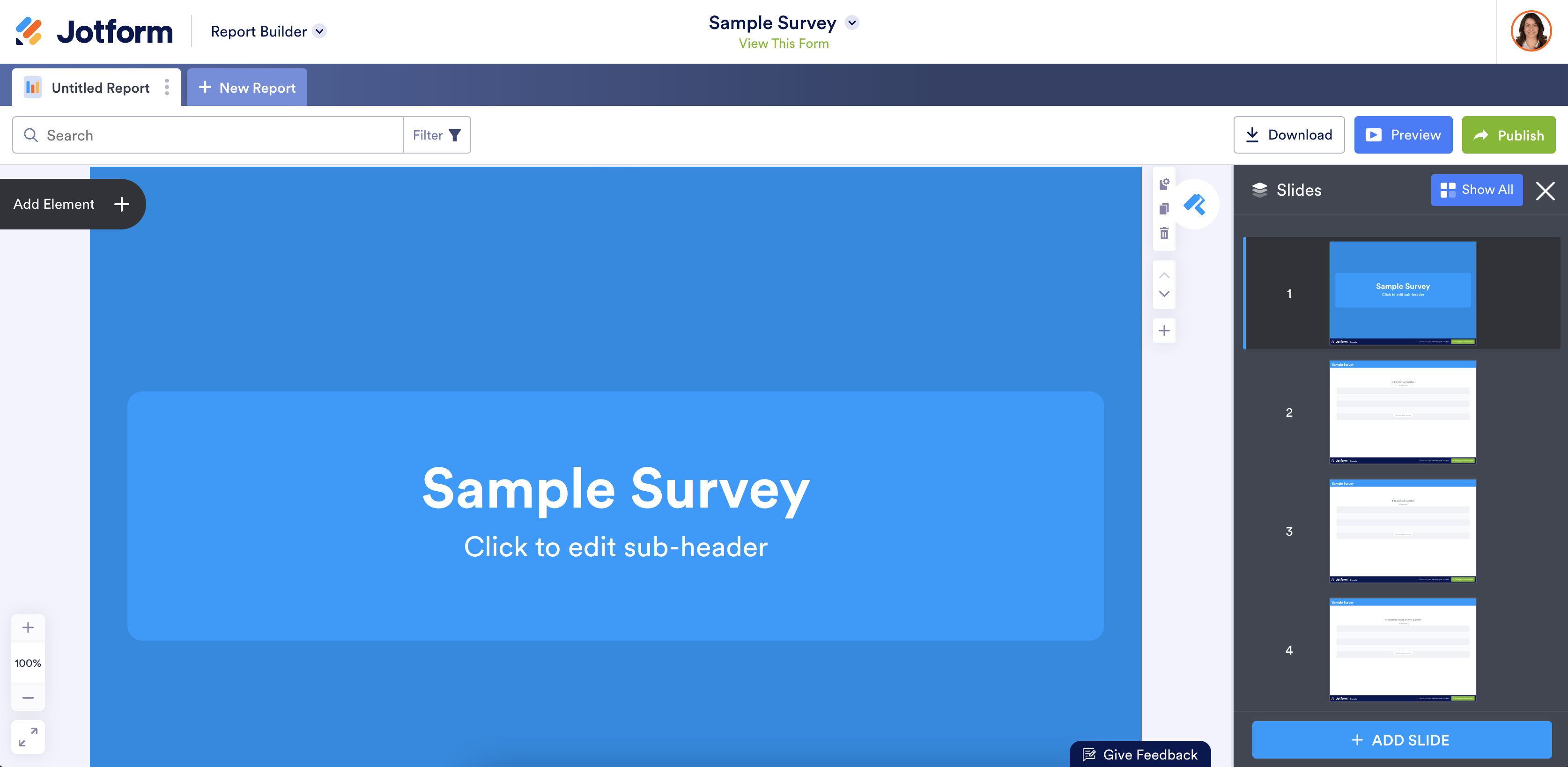





































































































Send Comment:
1 Comments:
More than a year ago
It would be helpful to know the character limits for the short answer so we know how to choose between short and long answers for open-ended questions.