One important tool for every human, and especially for web workers, is the calendar. A majority of the daily organization is done on them – and not just on a single device such as the paper planner from the old days.
It is important that appointments and tasks are correctly displayed, and kept up to date on every device, such as notebook and smartphone. For Apple users, this is simple, because the Apple operating systems take care of that themselves. But by now, there are good and elaborate solutions for Windows and Android as well. Today, I will introduce you to the best cross-platform solutions, so that you stay organized, and don’t miss any appointments.
Note that I wrote “cross-platform.” This means that you won’t find any apps here that are exclusive to one platform. The minimum precondition to be featured here was the availability of a web app.
Pro Tip
Sign up for a free Jotform account to create powerful online forms in minutes — with no coding required.
What Makes for a Good Calendar / Taskmanager Solution
Nowadays, the average creative does not work on a single device anymore. Instead, aside from the computer or notebook, smartphones or tablets are used as well. Thus, the first, and most important requirement is a fast and reliable synchronization of appointments and tasks across all used devices. A clear structure is just as important. You have to be able to find your way quickly. It also wouldn’t hurt if there were the option to share appointments and deadlines with others.
We’ve taken a look at a couple of solutions from these points of view. Here are the results:
Calendar
Calendar is a desktop and app (iOS and Android) calendar platform that connects a digital calendar that features hourly, daily, weekly, monthly, and annual views with your other digital calendars, including Google, Apple, and Outlook. You can also customize the look of your calendar as well as integrate it with other business tools like email, sales and marketing platforms, video conferencing, and more. Plus, you can designate calendar and event sharing by individual. Embed the calendar on your website to facilitate customer scheduling. The calendar platform and app are free. However, there are fee-based plans that offer additional features, including meeting transcription and a suite of analytics tools.
Just so you know
Visit the Jotform blog to learn about the best time management strategies — and explore our free form templates to schedule appointments online!
Sunrise Calendar
Sunrise was a promising solution until it was taken over and discontinued by Microsoft. The servers have been resting since mid-2016. Now, a few features are supposed to be directly integrated into Outlook. I have not seen anything on that as of right now. For the sake of melancholy, I’ll still leave the Sunrise Calendar in this article for a while. (ahe)
Microsoft Outlook
Microsoft Outlook has been a thing for a solid twenty years now, and it has never been free of charge. Ever since Outlook.com replaced the previous free mailers Hotmail and Live Mail, the overall image is differentiated. Outlook, as a program, is still available for purchase on Windows computers. You can acquire it through the Microsoft 365 plans, which provide access to all Office products. The Microsoft 365 Personal plan costs $69.99 per year, while the Microsoft 365 Family plan costs $99.99 per year. Monthly options are also available at $6.99 for the Personal plan and $9.99 for the Family plan. Considering storage costs alone, Dropbox is more expensive, which is why I switched from Dropbox to OneDrive, by the way.
However, if you don’t want to spend any money, you could also use the Outlook web app just like the mobile apps that are available for Android, iOS, and Windows smartphones. Outlook also integrates Mac and Google calendars, letting you build some type of news and appointment center that works via the web, and on your mobile devices.
I use Outlook as my default mail client on both iOS and Android. I am still not exhausting the software, though. I could also use it to manage my appointments. I also have them integrated, so I get a complete overview in Outlook. The only thing I don’t do is managing them in there, but that’s personal preference. For me, the reason for that is that I use the Google apps on the desktop, so on mobile devices, all I need is a good overview of the data.
On iOS, I mainly use Outlook for its ability to separate the few relevant from the masses of other messages. I have disabled notifications for other messages, making sure that iOS will only notify me when there are important mails. In the other case, using the iOS mail app, I would get a notification every couple of minutes. Annoying.
Outlook definitely belongs into our overview. Even the free version provides enough comfort and synchronization options to meet higher standards. By the way, if you also need a desktop version to access the information, you can just use the built-in programs on macOS. Under Windows, use the mail app and start the calendar app from there. All of that works very smoothly. (dpe)
Microsoft To Do
Speaking of Microsoft, we might as well take a look at Microsoft To Do (formerly known as Wunderlist) as a cross-platform taskmanager solution. Microsoft To Do was also swallowed by the company from Redmond, but, at least for now, it didn’t suffer the same fate as the Sunrise app. Instead, the task manager from Berlin is still being operated in the same way as before.
Microsoft To Do shines with its extremely broad platform support since the beginning, and nothing has changed about that. There are native apps for macOS, Windows, Android, iOS, and Windows smartphones. You can also integrate bookmarklets for Chrome, Firefox, and Safari, or install a Chrome extension. Microsoft To Do is seamlessly integrable into Microsoft Outlook.
Aside from all the native options, Microsoft To Do can also be used as a web app – it basically doesn’t get more flexible than that. Especially in conjunction with Outlook, Microsoft To Do displays all of its strengths to the fullest, but users of other systems and services shouldn’t hesitate to use it either. (dpe)
Kin Calendar
The Kin Calendar is currently in a beta stage which is only accessible via invite. According to the developers, the creation of this solution directly relates to the vanishing of the Sunrise Calendar. Because of that, it is no surprise that Kin strongly orientates itself towards the faded role model in terms of design.
At the current moment, Kin is no real alternative to other solutions mentioned in this article, even for people like me, who do have an invite. Sure, Kin looks fantastic. All interactions are smoothly animated, and there are some integrations with services like Trello, or Microsoft To Do already. Visually, Kin is a stunner. But there’s not much else here yet, and no mobile apps either.
If, however, the speed of innovation should keep going at this pace, Kin may soon rise to become one of the stars of this article. (dpe)
Google Calendar
Google delivers a classic amongst the cross-platform calendar solutions. Google Calendar can be synchronized with Android and iOS perfectly, and even the Mac calendar is usable in conjunction with Google Calendar. Of course, there are apps for both Android and iOS. Additionally, iOS and Mac users can use Google Calendar with their native calendar solutions after a simple configuration. Windows users either get to use the web interface or synchronize Google Calendar with the Thunderbird extension Lightning. The Microsoft solution Outlook is also fully compatible with the Google Calendar.
The good thing is, that users can share their calendars, both publicly and with selected people. One peculiarity is that it’s possible to subscribe to the Google Calendar via feed. Furthermore, you get to embed the calendars in websites, a feature that not a lot of services have to offer. Now, it’s almost natural that you get to invite other people to events. (ahe)
Any.do
Any.do is not a calendar app, but a task manager. The paid app is easy to use and perfectly synchronizes on all devices. There are apps for Android and iOS respectively, there is a particular extension for Chrome, and a web interface.
The to-do lists can be shared with friends, family members or colleagues. Share the buying list with your partner, plan an event with your friends, or simply keep track of an occupational project. Any.do can be integrated into Gmail via extension, chiming into every email to provide task options. (she)
Any.do Cal
Probably due to the large success of the task manager app, the creators of Any.do decided to put out a calendar to go with the task planner. This one has the simple name Cal and seamlessly ties into the look of Any.do.
This video only shows the Android App. However, it is mostly identical to the iOS version both visually and functionally. In contrast to Any.do itself, there is no web app, at least for now. Cal is available for free as well.
The catch is, that Cal is not an actual calendar, but can only be used as the frontend for a calendar that you have set up somewhere else. For example, you get to manage your Google Calendar using Cal. That means, if you don’t use a calendar service yet, Cal is not an alternative for you.
Cal only gets you full utility when using it together with the task manager Any.do, which is why you can, and should, connect the two services. If you don’t do that, Cal will repeatedly annoy you with the recommendation to do it.
When using Cal, it is very clear that the developers’ main focus was the design. This caused decisions that are questionable in some spots. Of course, it looks a lot better when only one day is visible. But sometimes, an overview over an entire week, or at least an agenda view would be a lot more helpful. Cal doesn’t provide either. Instead, you get the most beautiful dialog for adding new appointments on the market. (dpe)
Todoist
Todoist is celebrating its tenth birthday in 2017. By now, almost 50 people are working on the service that recently welcomed its 10 millionth user. Todoist had its own approach from the very beginning, its own idea of task management. I don’t know if, or how often the team has had internal discussions about adding a calendar to the task management. Anyway, this has not happened yet, and after ten years, I wouldn’t expect it to.
So the first thing we notice when looking for a calendar is that there’s no calendar. In Todoist, the display of tasks is generally done in lists. Here, there are time-related lists like “today” and “following seven days”. In there, you’ll also see the days with no tasks assigned to them, so, with a lot of fantasy, you could use this view as a calendar. Of course, how you use Todoist is your thing. You could just enter all appointments as tasks, even though it was not meant to be done that way.
One key strength of Todoist is its extensive platform support. No matter which mobile device you use, there’s an app. Native apps are also available for Windows and macOS, even though the web app was still completely sufficient to me. I don’t use a native Todoist app on desktop devices. Instead, I use the web interface exclusively.
On top of all the apps, there are several extensions available for Todoist, allowing users to integrate Todoist into Gmail or Outlook, for instance. I also like to use the browser extension that allows me to add the website I just visited as a task.
Visually, Todoist is reduced to the absolute minimum, making working with the service very simple and focused. Todoist has been doing everything that is now being preached regarding design for ten years already.
My favorite feature is the option to enter appointments using natural language. For instance, when typing “Tomorrow morning at 8 am”, Todoist will enter the appointment correctly. The same thing goes for setting up returning appointments via “every Monday at 8 am”, for example.
Overall, Todoist offers a matured package that doesn’t leave much to be desired. Of course, this also makes it easy to delegate tasks and manage them in a team. Segmented projects and sub-tasks allow for much higher clarity within complex task relations. All of these features are available for free.
However, if you want to work with comments, or sort tasks via tags and filters, you need a pro account. This one comes in at a reasonable 4 dollars a month. You can inform yourself about the different plans here. (dpe)
Jorte
Jorte is a calendar from the land of the rising sun which should explain the playful, corny design to the western eyes. Jorte is available for smartphones under iOS, Android, and Windows, as well as a web app called Jorte Cloud. Regarding the looks, all types of bad taste are supplied, with even a cinnamon-like design being selectable.
Regarding functionality, Jorte orientates itself towards proven concepts from the analog world, such as the idea of a Filofax. The app covers notes, appointments, and tasks all at once, making it an excellent choice for the daily routine. Similarly to Google Calendar, external calendars can be integrated into Jorte, so that you always see when the next school vacation or holiday is, as long as you have publicly available calendars integrated. You can also share your calendars with a team or even publicly. There are no further options, such as e.g. delegation.
While the web app runs smoothly, the mobile apps are what will be the most fun to the fans of this calendar. Here, you get to directly add photos to appointments, while being able to choose from a large variety of different icons and fonts. If you like it…
If you want to integrate Evernote with Jorte and appreciate playful designs, you can opt for the premium plan, which costs 2.99 USD per month. Additionally, you have the option to disable ads in Jorte for the same price of 2.99 USD per month. (dpe)
Fruux – Contacts, Calendars & Tasks
Fruux, a startup from Münster in Germany, has set their goal to synchronize everything with everyone in realtime. Thus, fruux is used with the apps that we already know and love. The synchronization solution is not tied to a particular operating system; it is simply meant to work with everything. No matter if you use Windows, Linux, macOS, Android, or iOS. Share your calendar with friends, create a team address book, or work out other things you’d like to share. All information you entrust fruux with is stored on their internal cloud on European servers.
After signing up for the free basic account, you’ll be asked to synchronize your devices and application, which is done pretty quickly and easily. This is only needed once, and after that, fruux takes care of the work and keeps all connected devices synchronous. In general, contacts, calendars, and task lists can be synchronized.
After that’s done, fruux can be used on any device in any place. In the free basic version, it is possible to synchronize two devices.
If you need to synchronize more, or if you want to enjoy fruux’ advantages with your team, you have to choose one of the premium accounts.
The Pro account is affordable at 4 EUR a month. This lets you synchronize up to tem devices or applications. This way, you also get to share things with others as often as you like. (ahe)
Conclusion
Particularly in the area of cross-platform calendars and task managers, there’s a need for development. In my opinion, the best solution in our small test field was the Sunrise Calendar. Unfortunately, it has taken the way of all flesh.
The second app that sets itself apart from the masses is Any.do, which I find very exciting. No costs, and reduced to the basics – but only for task management. However, the app Cal, by the same developer, does an insufficient job at completing the package.
Google Calendar, on the other hand, could use some further development and thought. Google’s designers should take another look at it. Of course, the Google Calendar is not bad regarding functionality, no doubt.
Microsoft Outlook stands out here, as it is possible to integrate it with many services. For example, you could manage your Google Calendar with Outlook.
For appointments, I use the Google Calendar, and for tasks, I use Todoist. What are you using?
(ahe/dpe)
Related Links
Calendar
Google Calendar
Microsoft Outlook
Microsoft To Do
Kin Calendar
Any.do
- Any.do Homepage and Web Interface
- Further Explanations Including a Video on Any.do
- Any.do App in the Apple App Store
- Any.do in the Google Play Store
Calendar by Any.do
Todoist
Jorte
SmartDay
fruux
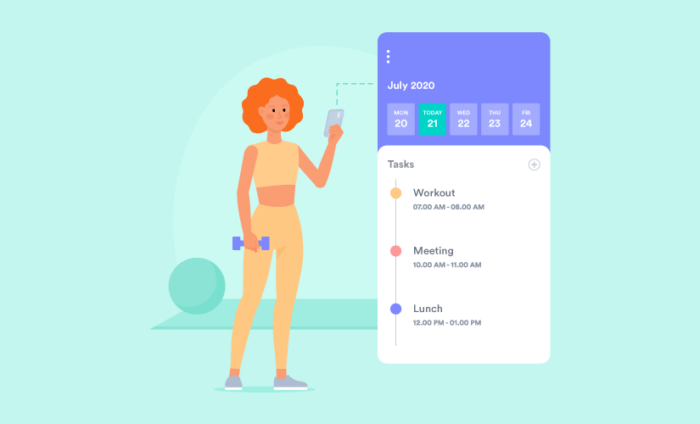

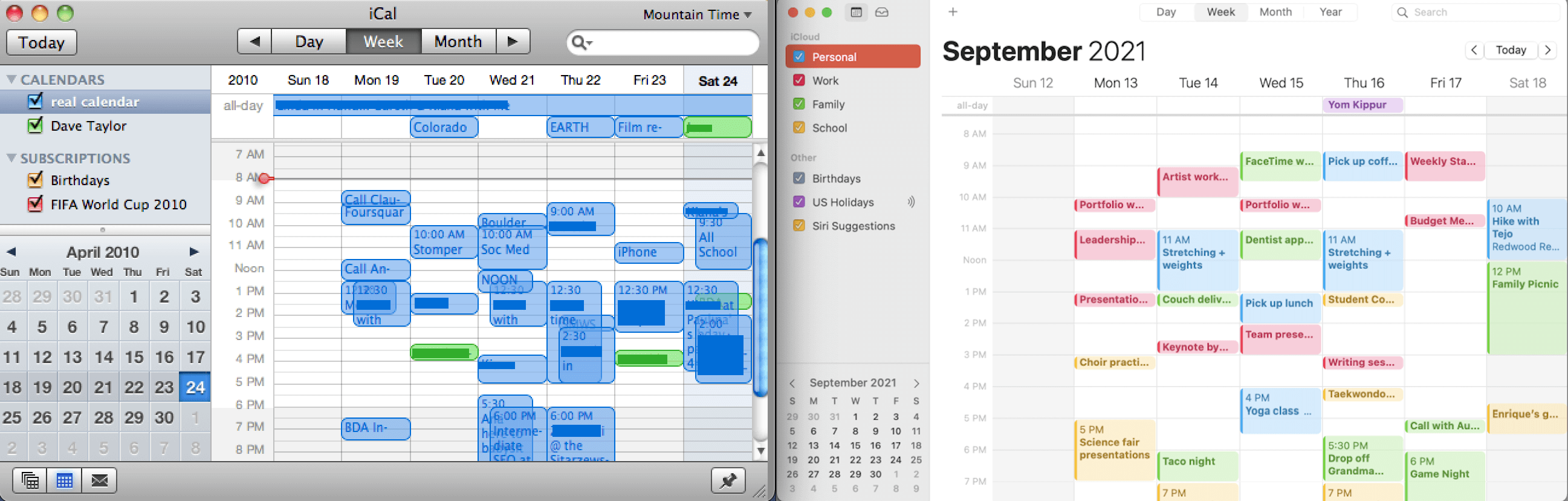
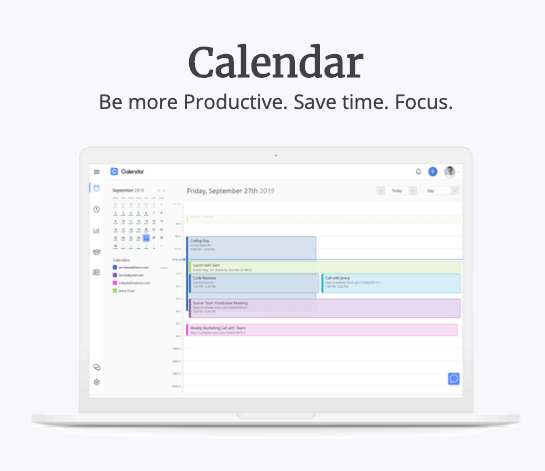
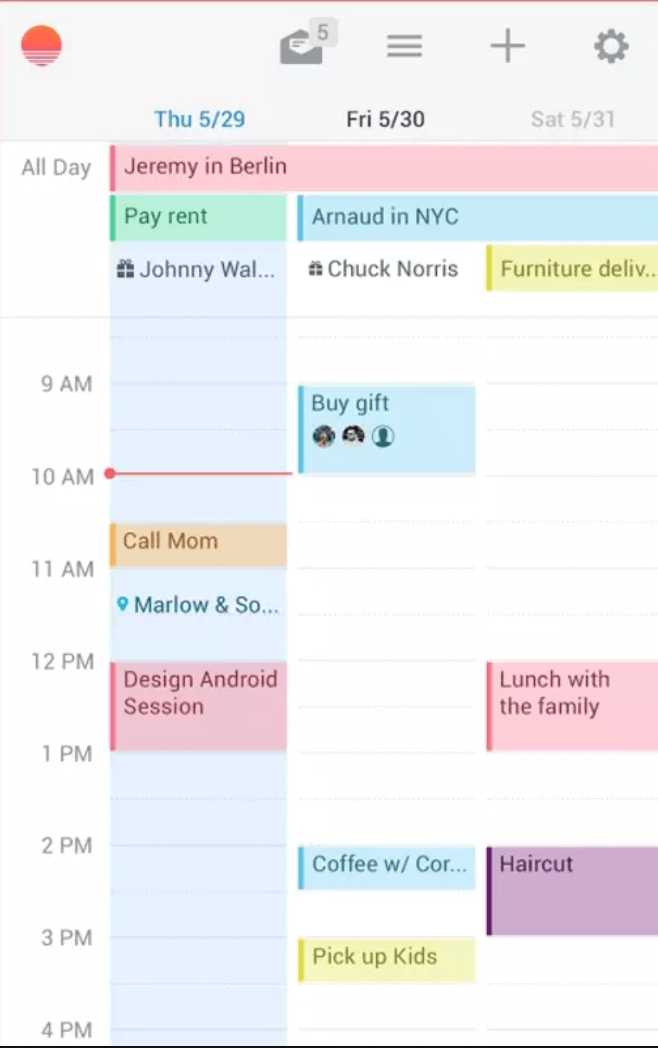
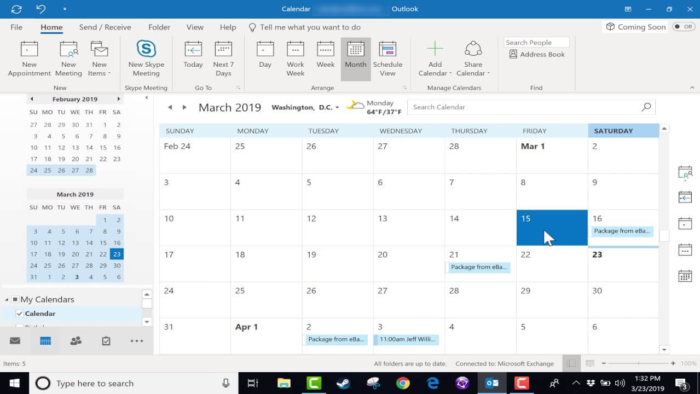
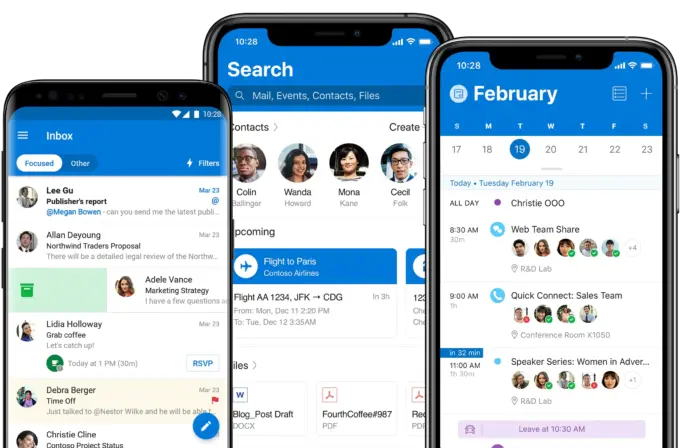
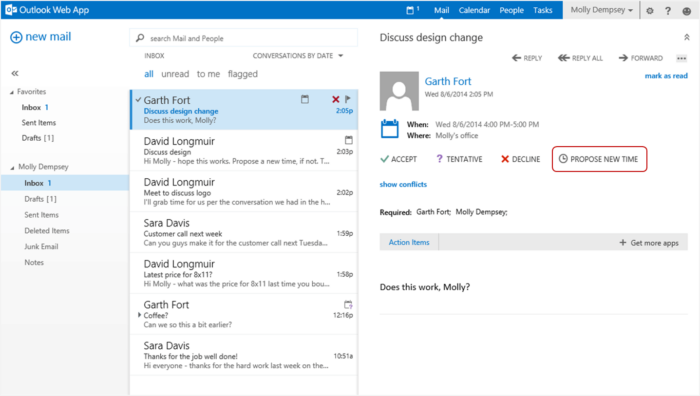
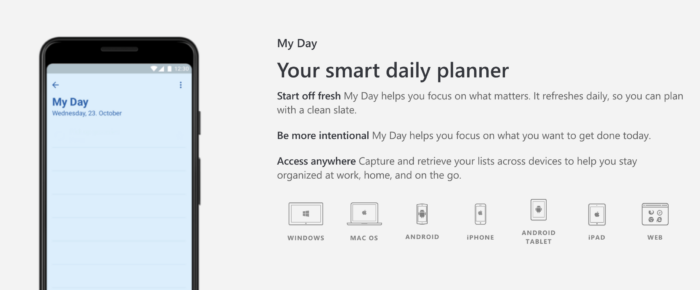
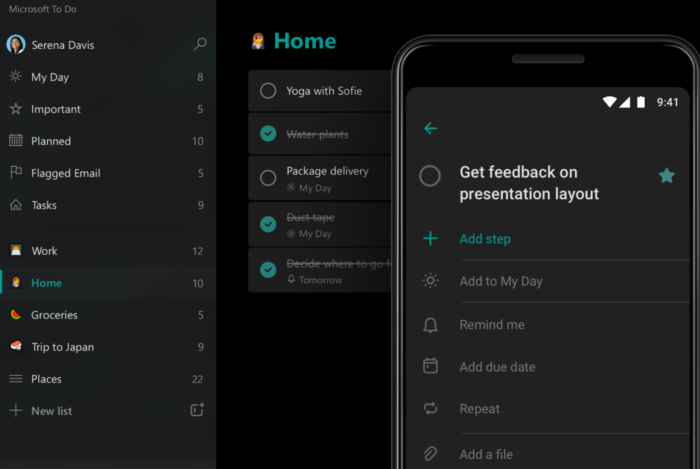
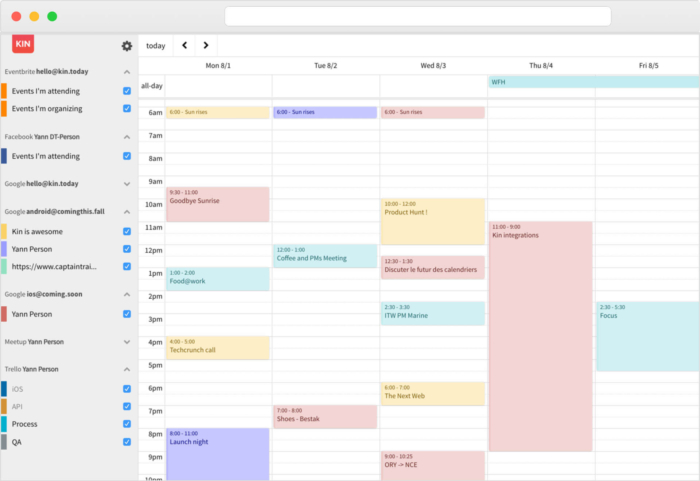
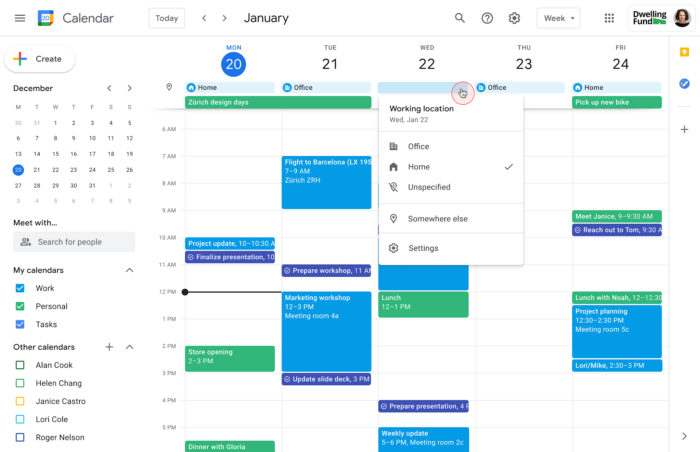
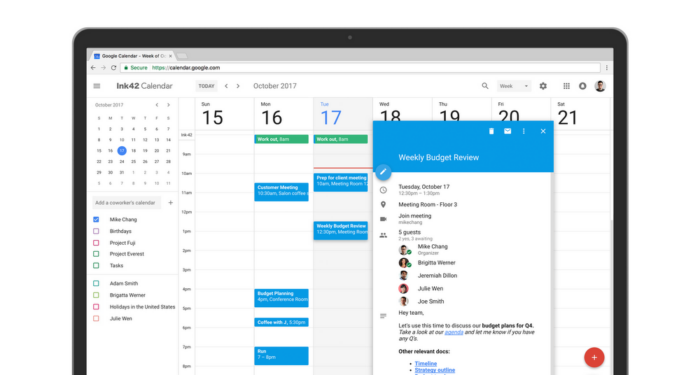
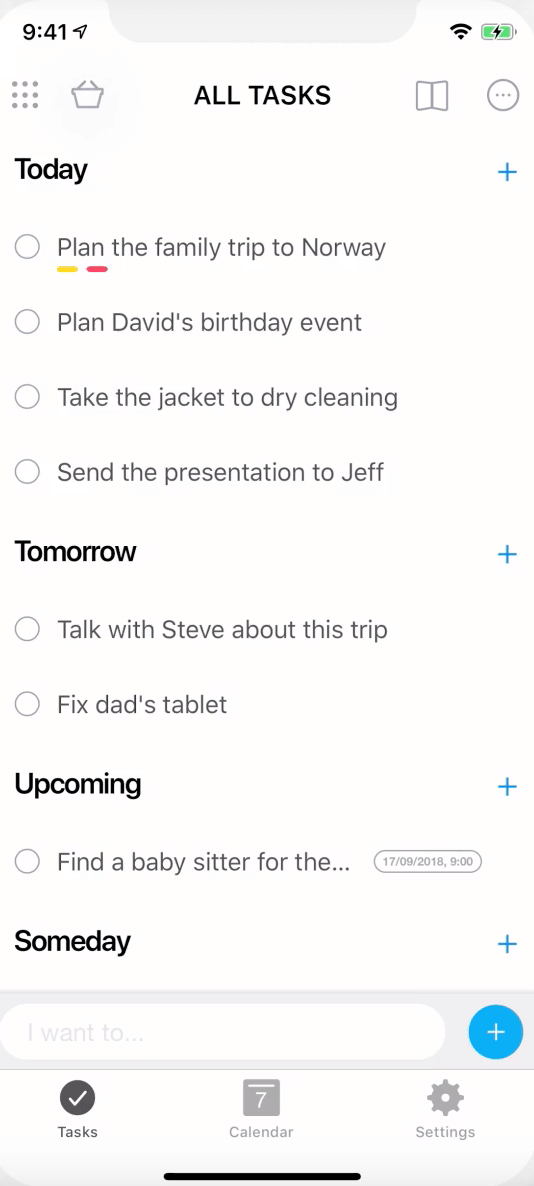
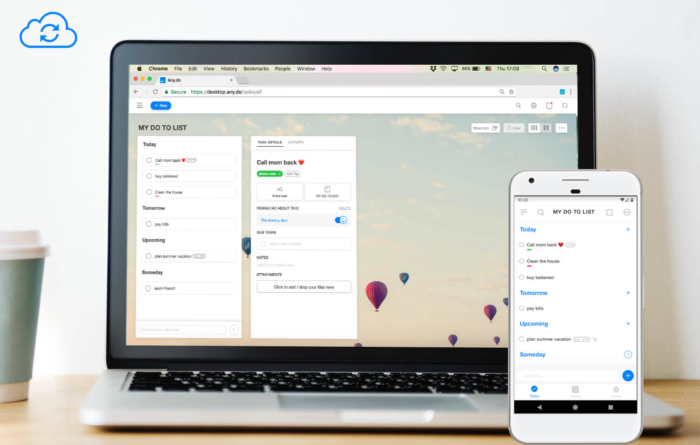

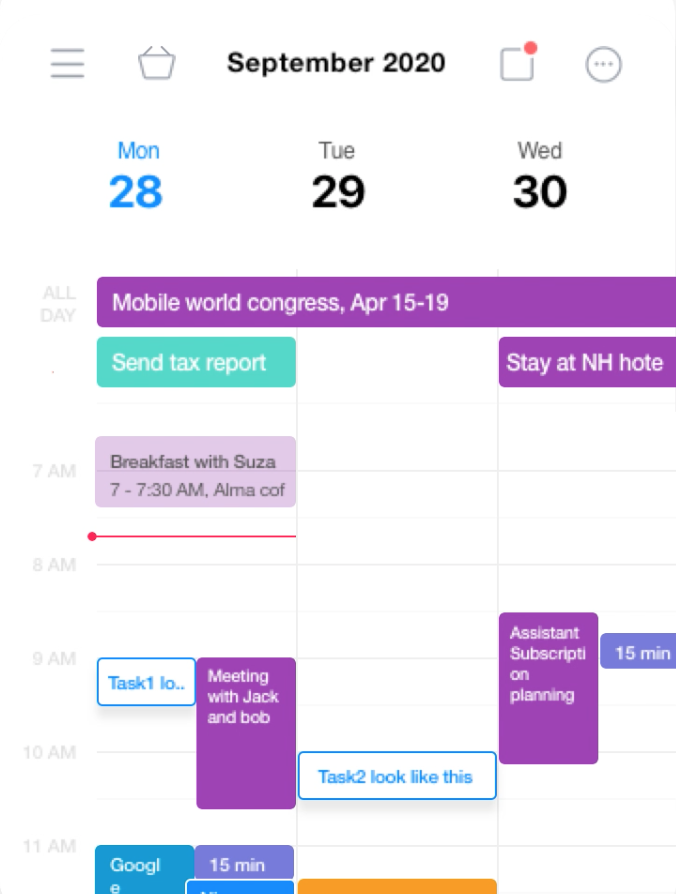

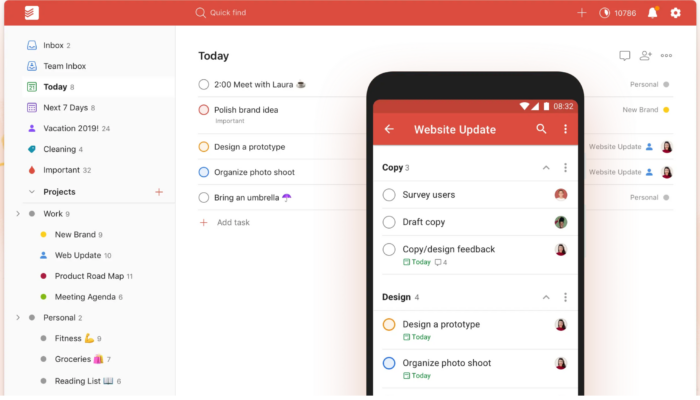
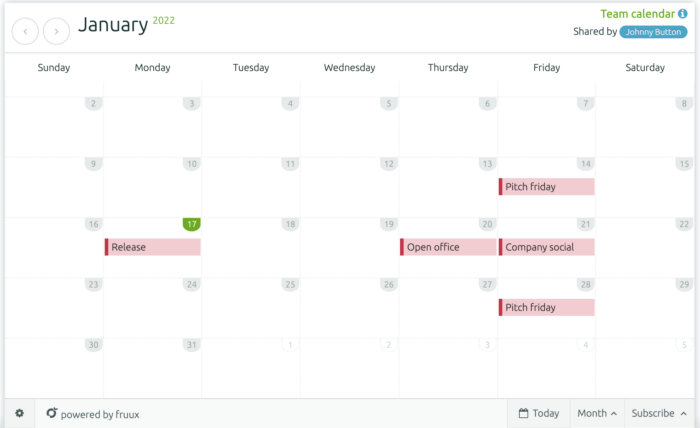
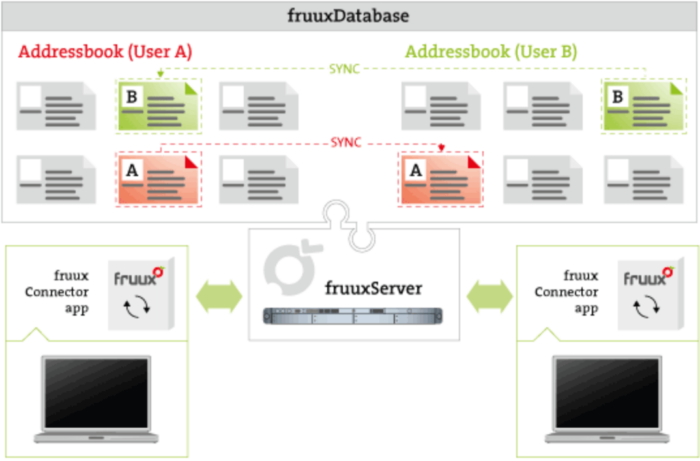
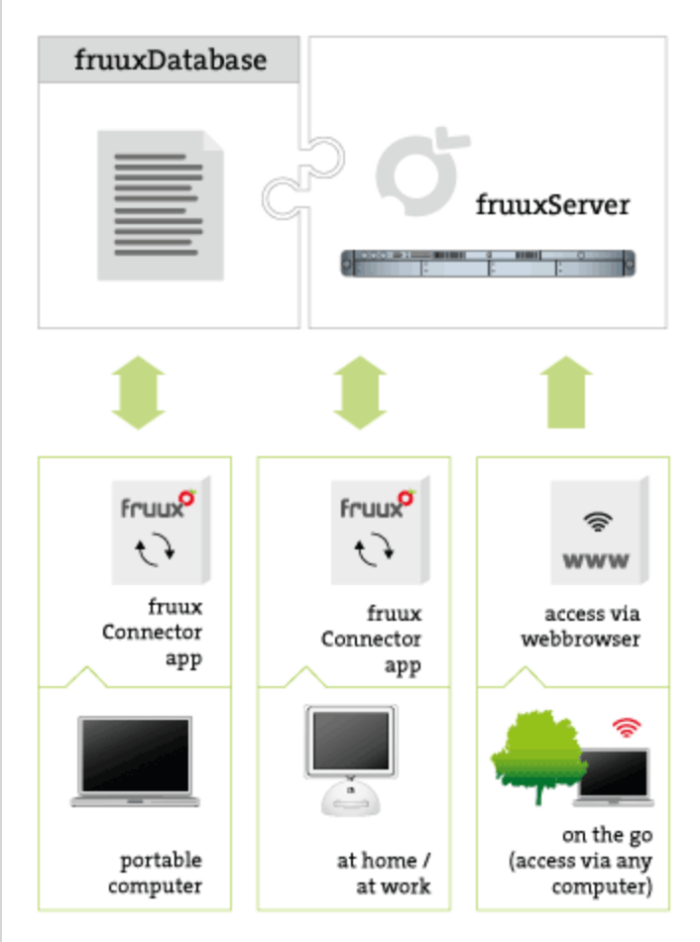
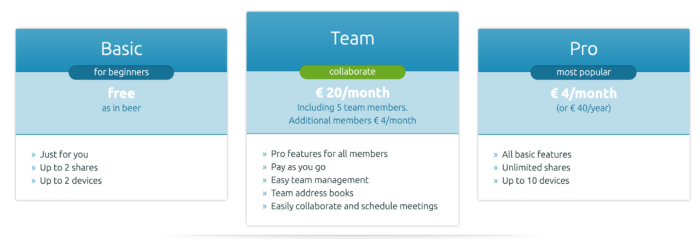












































Send Comment:
8 Comments:
More than a year ago
Alas, it appears that Wunderlist will suffer the same fate as Sunrise. Wunderlisters looking for an alternative should look into Zenkit ( It's got all the features that made Wunderlist great, and it's not going anywhere any time soon! Yes, I work for the app but it genuinely is great, so it'd be a crime not to share.
More than a year ago
Thank you for the guidance..
More than a year ago
You should update this for 2019. You guys haven't even included Woven.com - which is way better than these (and free). Probably the closest thing to Sunrise I've used since they shut down.
More than a year ago
My best assistant in work is Weeek app. This app has a clear interface and modern design. And it is also free.
More than a year ago
didnt like this post. first some calendars dont sync with google calendar and after they dont have software on windows, web version is so weaker and always laggy to use comparing to a software.
More than a year ago
One major problem I see in your article and it makes me wonder about the validity of your other conclusions is that Outlook works well with Google Calendar and keeps everything synchronized - it does on Android, I believe on iOS, but it does NOT in the desktop version - at least not based on my most recent research. If this has changed I would love to know.
More than a year ago
Thanks for the article. I'm not a fan of Google Calendar. Thanks to this article I was able to find SmartDay, which I signed up for and purchased on all platforms. I like the service - its easy and has decent support unlike Google where you have to pour through endless FAQ pages that constantly takes you in circles and never lets you find a coherent answer to your problems. Thanks for the article.
More than a year ago
I think, Google Calendar, and Wunderlist are the best organized platforms / calendars. I have used these two calendar myself.