You’ve just finished your new promotional video, put the final touches on that e-book, or completed the first draft of your PowerPoint presentation. But when you try to email the file to your team, you get a message saying the file is too large.
This scenario is all too familiar.
Sending large files through email can be challenging and frustrating. Gmail limits file size to 25 MB, which means that many photo and video files — and even large documents with lots of images — won’t fit. Many other email platforms have the same or similar file size limits, but even basic files can exceed that 25 MB limit surprisingly quickly.
If you need to upload and send large files, you may need to get a little creative, but there are plenty of solutions that can help.
Create ZIP files
You can compress large files into ZIP files to limit the space they take. Creating zipped files isn’t difficult and takes just a few seconds. Keep in mind that your recipient will need to know how to unzip the files to access the documents.
This method of file compression is helpful for documents, but it won’t work for JPEG or MP3 files, which are already compressed. File compression software — like 7-Zip — can compress all of the files that you have in a folder with a single action, saving you time and effort. It’s available for Windows, Mac, and Linux operating systems.
Use cloud storage
Cloud storage services like Google Drive can store large files and let you share them with others. Google Drive allows you to add files to a folder and then share those individual files or the entire folder with others. You can also create a download link and, by choosing your permissions, give others permission to view or edit the file.
With a Dropbox subscription, you can send large files, including video files and graphics-heavy documents. Dropbox allows any recipient to view and download the file, so you don’t have to worry about the operating system, device compatibility, or whether you’re sending to an iPhone or Android phone. With Dropbox, you can upload files and create a shareable link to email to all of the recipients.
Dropbox Spaces also lets you share a full project of big files. This is ideal when you’re working with clients or partners and need to share multiple large documents. Both Dropbox and Dropbox Spaces allow you to control the actions that recipients can take, including limiting commenting, downloading, and editing. Password protection is also available if you need an extra level of security.
Use Jotform
Jotform also offers a solution to sending large files. You can use Jotform to create a file upload form on your website. Then, you can change the individual file upload size limit to as much as 1 GB.
Jotform also lets you set the maximum number of files you’ll accept per submission, helping to ensure a smooth upload process for the user. It’s best if you limit submissions to 25 files each. If you allow multiple file uploads, then the file size limit will be 100 MB each.
After creating a file upload form on your website, you can easily share that link with anyone who needs to upload files to your form. There’s no worrying about email file size upload limits or working with third-party programs.
Sign up for file sharing services
If you frequently need to send large files, then consider signing up for a free file sharing service like Securely Send. Securely Send is easy to use and lets you send files up to 2 GB in size. You can upload and share files securely directly through the website, and there’s even an option to password protect your email and request a read receipt so you know your file arrived safely.
You can send up to three emails a month without signing up for an account. You can also sign up for a Basic, Standard, or Premium plan. The Basic plan allows you to send up to 20 messages per month with a 1 GB file size limit. Upgrading to the Standard plan gets you 50 messages per month and a file size up to 2 GB.
The right file transfer option
The right way to send large files will partially depend on the type of files you’re working with and the methods you’re most comfortable using. Tech-savvy teams can easily create ZIP files or use a file sharing and storage program like Google Docs. But if you need to receive files from others, Jotform can streamline that process so they don’t have to worry about any extra steps. Each of these solutions has its uses. You’ll need to consider what’s most important to you to find the right option.
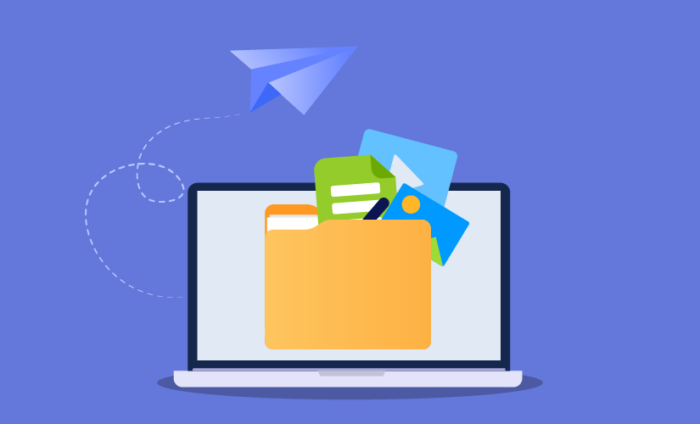
















Send Comment:
1 Comments:
More than a year ago
Sending large files, especially the 4k video clips, can be troublesome. Except the above mentioned methods, it's better to compress them first. You can either use desktop software or online tool to fulfill your need. This is an article I come across with relatively nuetral position. Good luck.