When it comes to customer relationship management, Salesforce is the preeminent CRM solution on the market. In fact, IDC found that in 2019 Salesforce increased its market share by more percentage points than the other top CRM providers combined. Almost synonymous with the phrase CRM itself, Salesforce is well known for a feature-rich platform that helps you manage all of your customers and leads.
Jotform and Salesforce have been integration partners for almost 10 years, and we’re really excited to announce our latest update! Now, our customers can enjoy more diverse functionality within the Salesforce ecosystem so they can be even more productive.
Pro Tip
Jotform is available in Salesforce AppExchange, making it easier than ever to streamline data collection and automate workflows — without switching platforms.
What is a Salesforce integration?
Put simply, a Salesforce integration is a function that connects your Salesforce account to another system. This means that your CRM data on Salesforce can be directly linked to whatever other software you’re using as long as it hosts an integration.
With Jotform’s Salesforce integration, you can use Jotform’s highly customizable online forms to collect company leads, contacts, and account information and record that data automatically in your Salesforce CRM. You’ll also be able to automatically prefill forms in Jotform with Salesforce data, so the integration can both streamline your workflow and give your customers a better user experience.
Why is a Salesforce integration important?
Although Salesforce has a wide range of features and products, you’ll likely still have other needs that won’t be covered with just a CRM. For example, if you need to securely back up your customer data, then using a Salesforce integration with Dropbox would be useful.
And of course, it’s always important to optimize your work processes so your customers get the best service possible.
By using a Salesforce integration, you can get the best of both worlds. With the Jotform-Salesforce integration, you get both the vast CRM capabilities of Salesforce and the powerful automation tools of Jotform. What’s not to love?
The benefits and limitations of Salesforce integrations
When you integrate other software with Salesforce, you can avoid busywork that takes you away from more important tasks. With integrations, you can seamlessly collect data from multiple sources. You can also expand the functionality of the Salesforce platform to fit your needs.
Data analysis also becomes a breeze, since you can see all your information in one place. You don’t have to constantly switch between apps to see all your data.
On the other hand, using integrations can present some issues. Since you’ll have data stored in two or more connected platforms, you might be more vulnerable to data security issues if one of the platforms experiences a data breach.Fortunately, Jotform developers have worked hard on maximizing security, so you can trust you’re in safe hands with our Salesforce integration.
Use cases for the Jotform-Salesforce integration
You can use the integration for tasks related to
- Event management
- Lead generation
- Surveys
- Online order management
- Patient intake
- Donor management
Jotform-Salesforce integration requirements
Before you try to implement a Jotform-Salesforce integration, there are a few things you need to know about and prepare.
First things first: You’ll need both a Salesforce account and a Jotform account. Luckily, you can sign up for Jotform for free.
The integration works on Salesforce’s Sales Cloud, which is included with a Salesforce Starter plan. As for the Jotform side of things, you can get started with our Salesforce integration with a free account. You’ll only need to upgrade to a paid plan if you need a higher limit on forms and form submissions.
What’s new with the Jotform–Salesforce integration?
Our product development team conducted feedback sessions with shared customers to gather their requests for the essential updates that would improve the integration workflow. As a result, we improved areas like user experience and form and field functionality, as well as increased record integration capabilities to maximize the current features within Salesforce.
As always, you can automatically sync your Jotform submissions to your Salesforce account to add new contacts and leads. Now it’ll be easier than ever to do so.
Here are the highlights of the new features:
- All standard and custom objects in Salesforce are now supported. This was one of the top requests from our users.
- Standard objects are objects included with Salesforce, such as Account, Contact, Lead, and Opportunity.
- Custom objects are objects that you create to store information specific to your company or industry. They are unique to your organization and provide a structure for sharing data. For example, if you work in HR, you might build a custom object that stores information about the software certifications of employees.
- There are now both Find existing record and Create a record actions.
- Find existing record allows users to find a record and link it to another action. For example, Accounts can have multiple Contacts in Salesforce. When you create a Contact record, you can link this Contact to an Account by using the Find existing record action. Additionally, users can define criteria to find a record.
- You can set as many of these actions as you need, and you can create multiple records for each form submission. The Account ID field links a Contact to an Account. You can retrieve the Account ID from the Find existing record action.
Step-by-step login instructions
If this is your first time integrating Salesforce with Jotform, you can set up the connection from the Settings section of the Jotform Form Builder. Open the Integrations menu on the left side, search for Salesforce, and select the integration.
Under the Authentication section, click the green Authenticate button to link your Salesforce account. If you have already linked your Salesforce account, you can select it from the dropdown.
Once you’ve connected your account, choose one of the following options: Create a record or Find existing record.
Select the type of data to transfer from the form. All standard and custom Salesforce objects are allowed.
Map your form questions to the data fields in Salesforce.
Also, you have the option to check for duplicate entries. We recommend selecting Update record. Alternatively, you can use Salesforce fields to check for duplicates. If a record is found, it will be updated automatically. Otherwise, a new record will be created.
Once the integration is set up, all form submissions will automatically be sent to your Salesforce CRM. There, you’ll see the Jotform data, whether it’s an account or contact.
For additional information on how to set up your Jotform integration with Salesforce, be sure to check out our help guide.
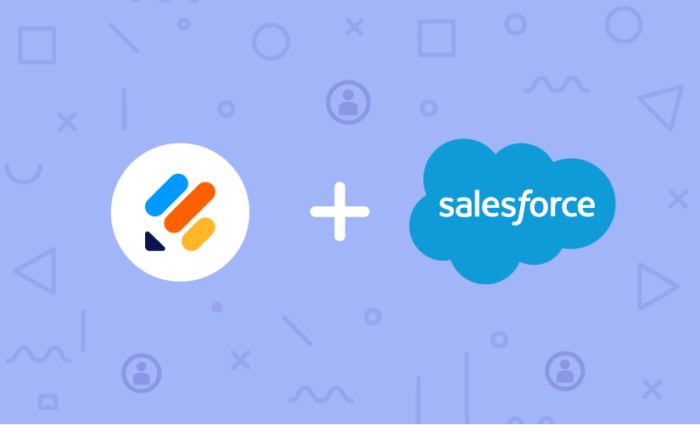


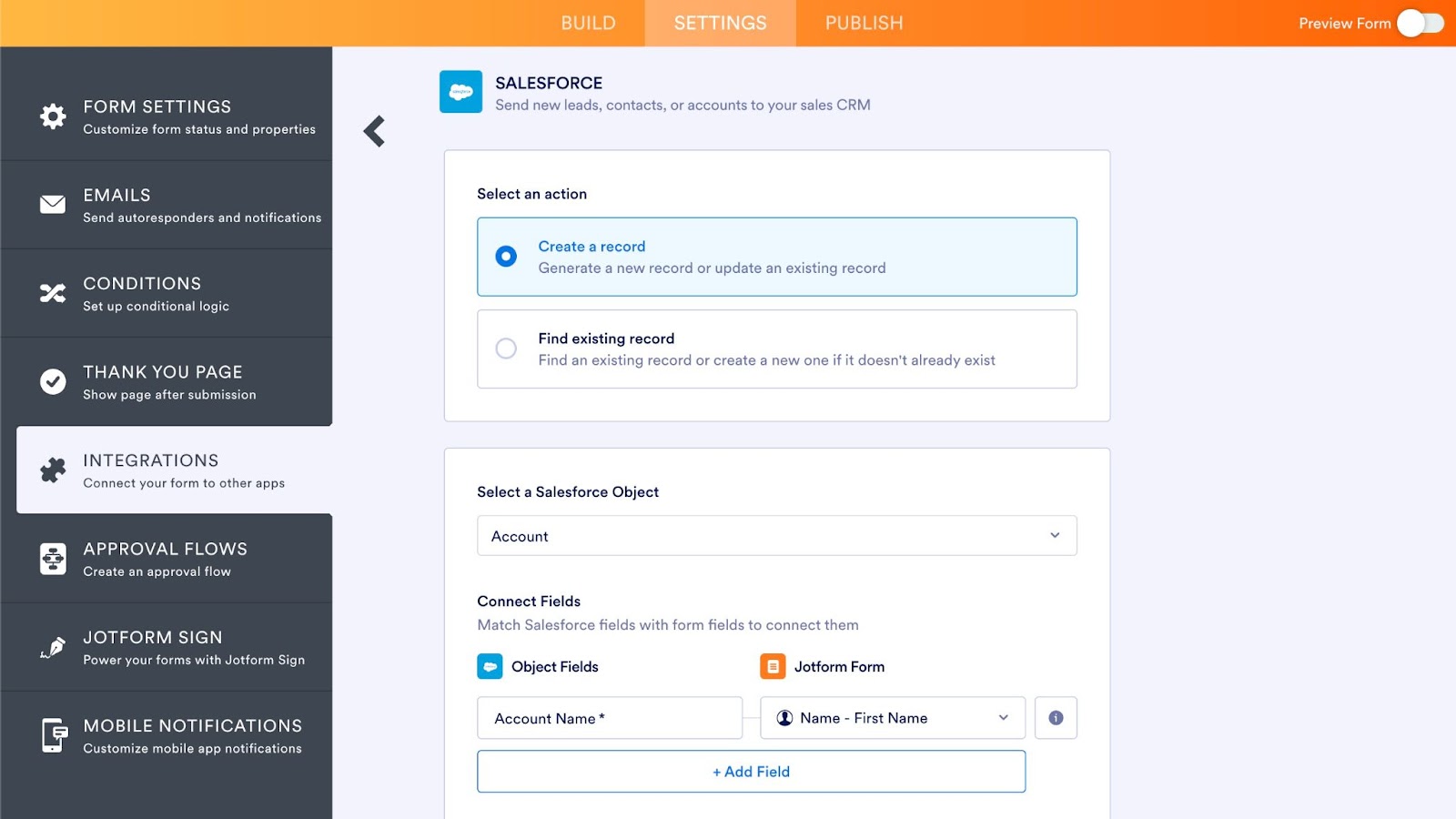
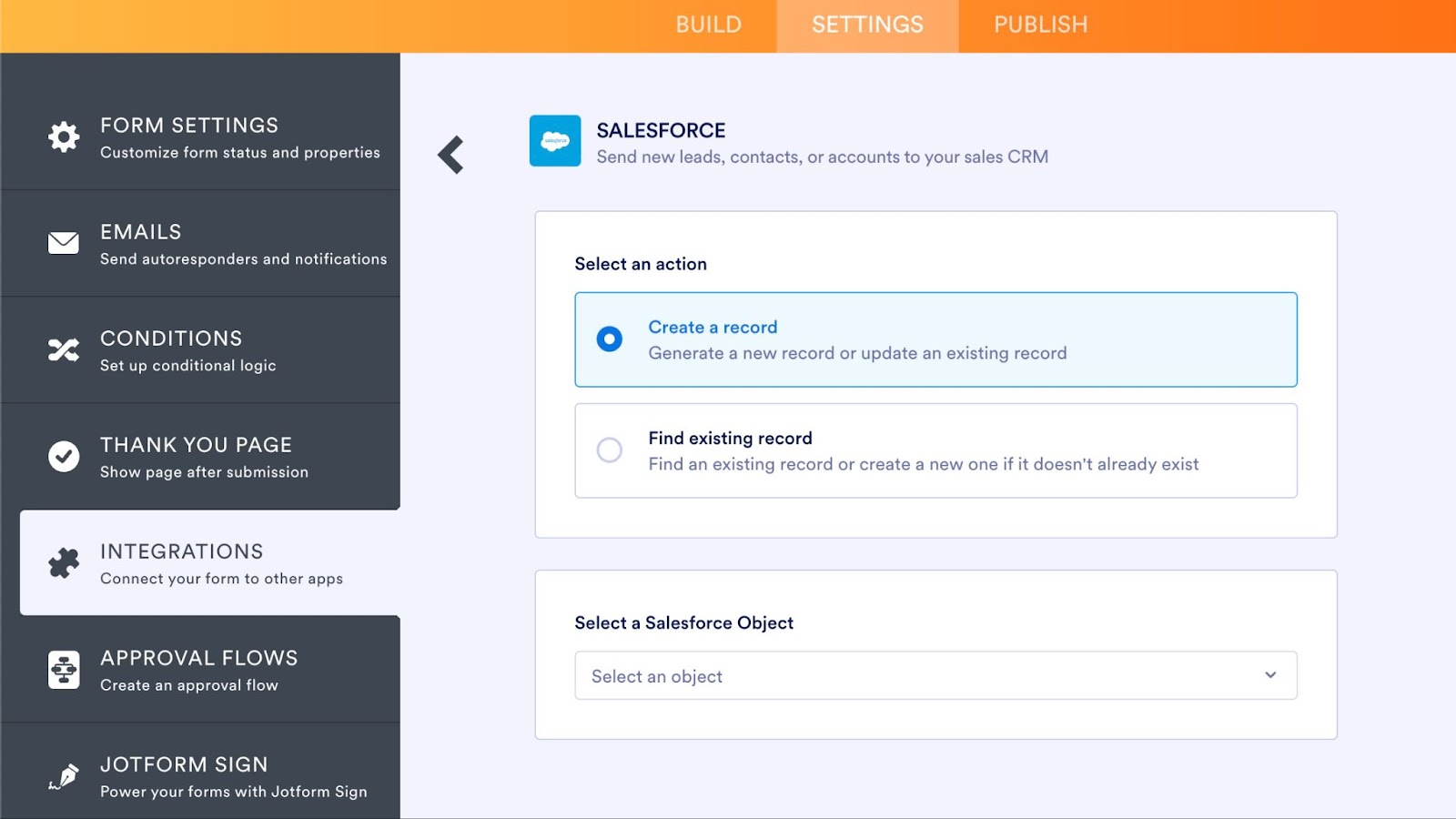
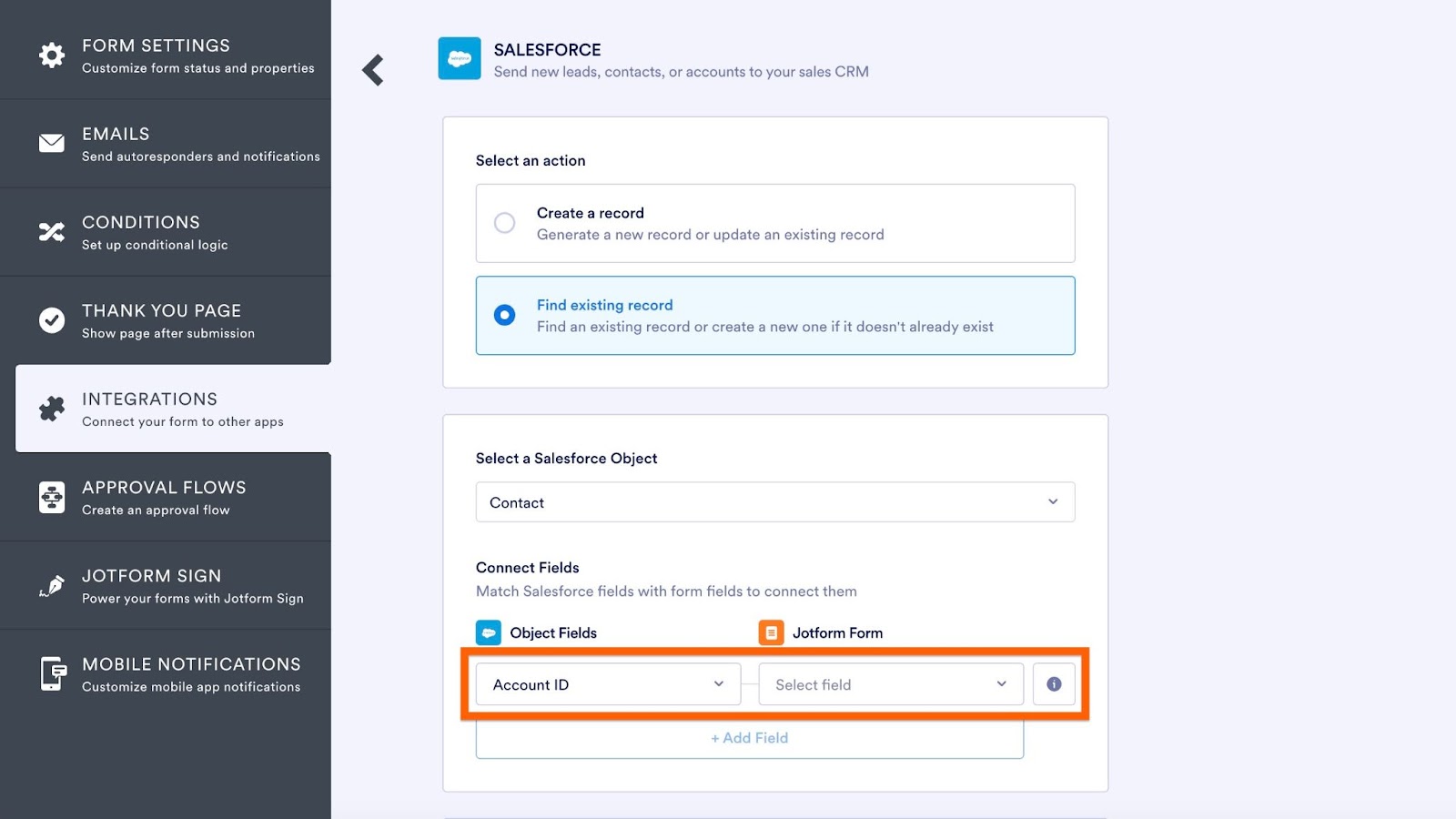

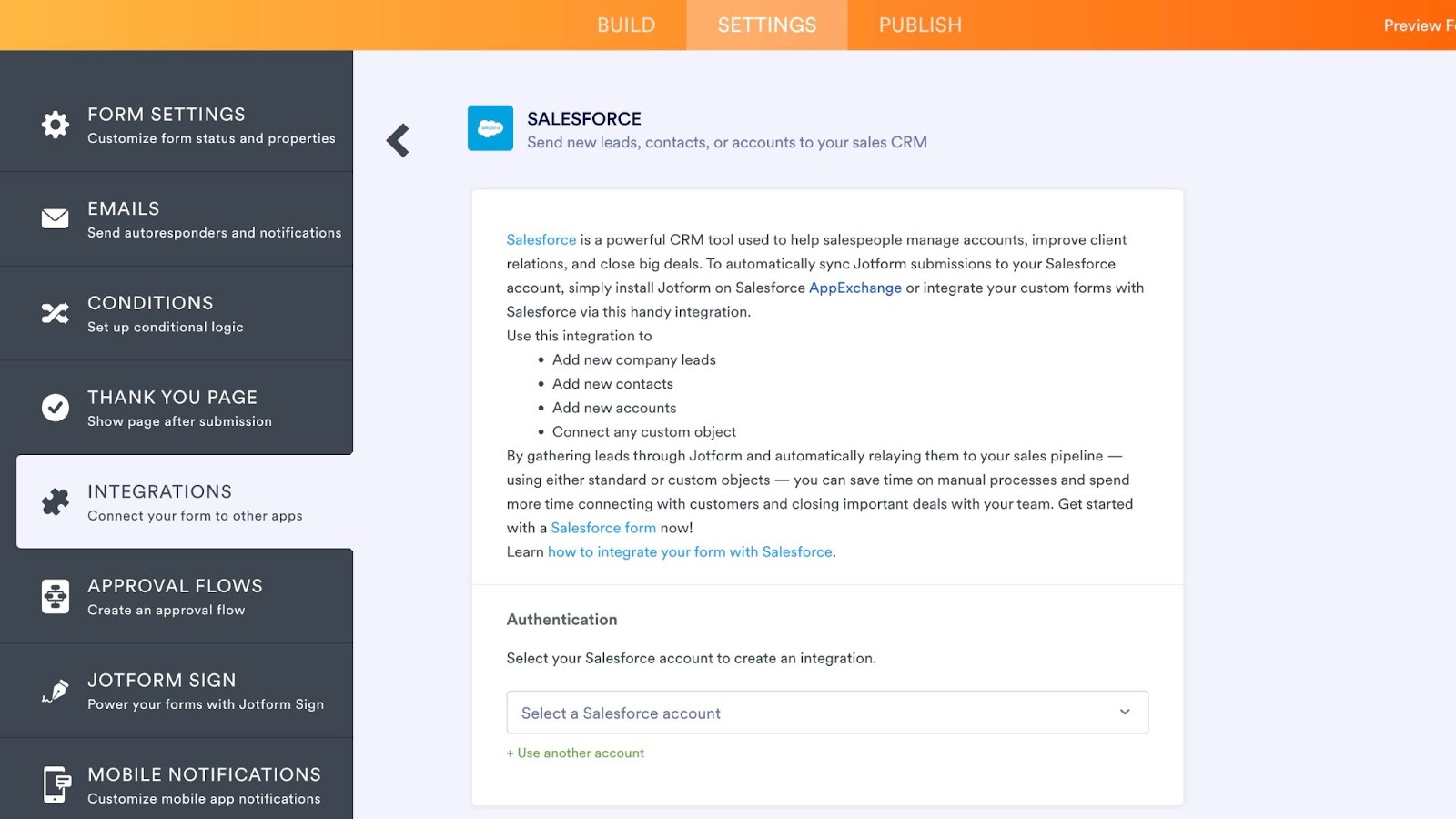
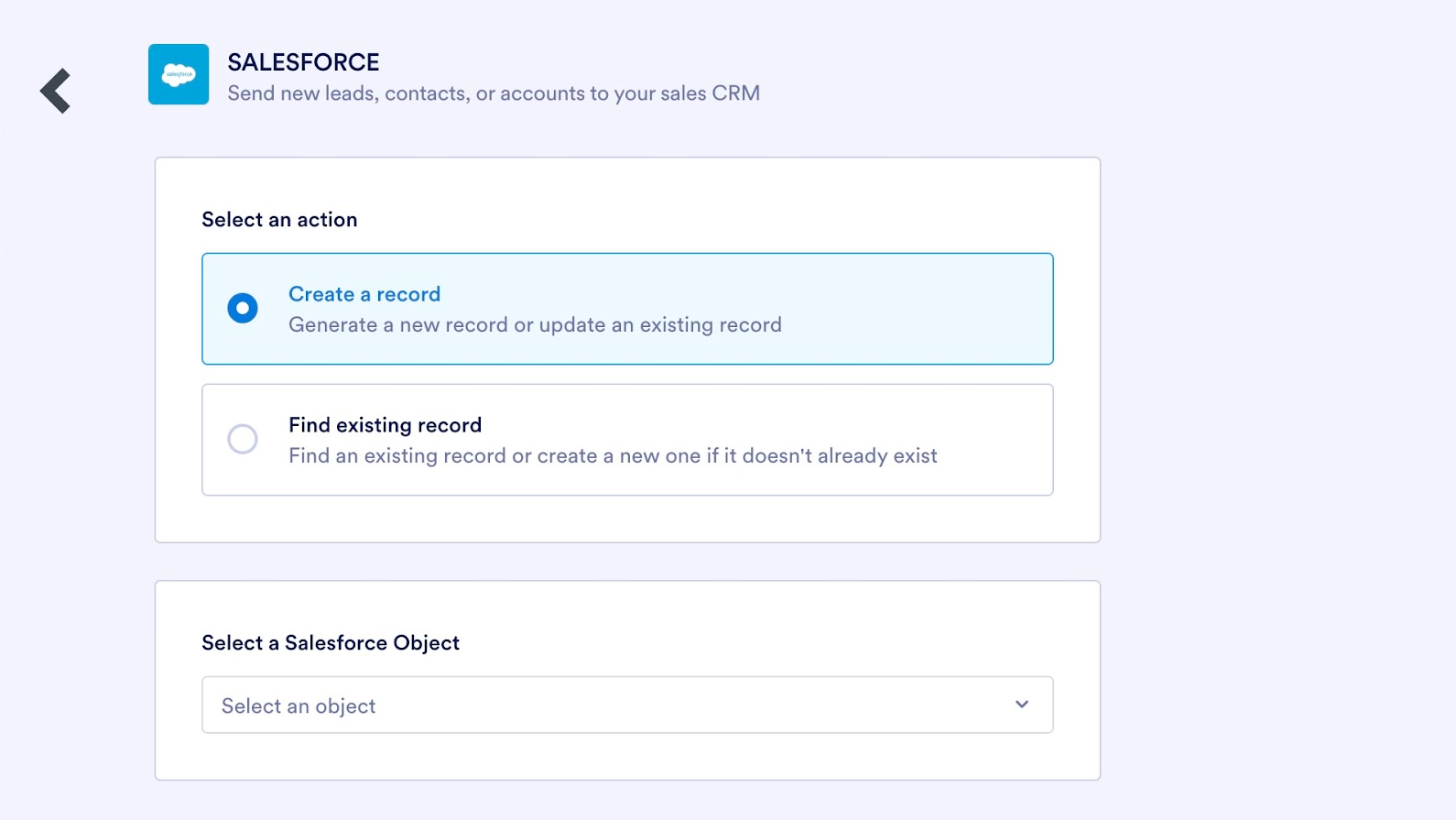
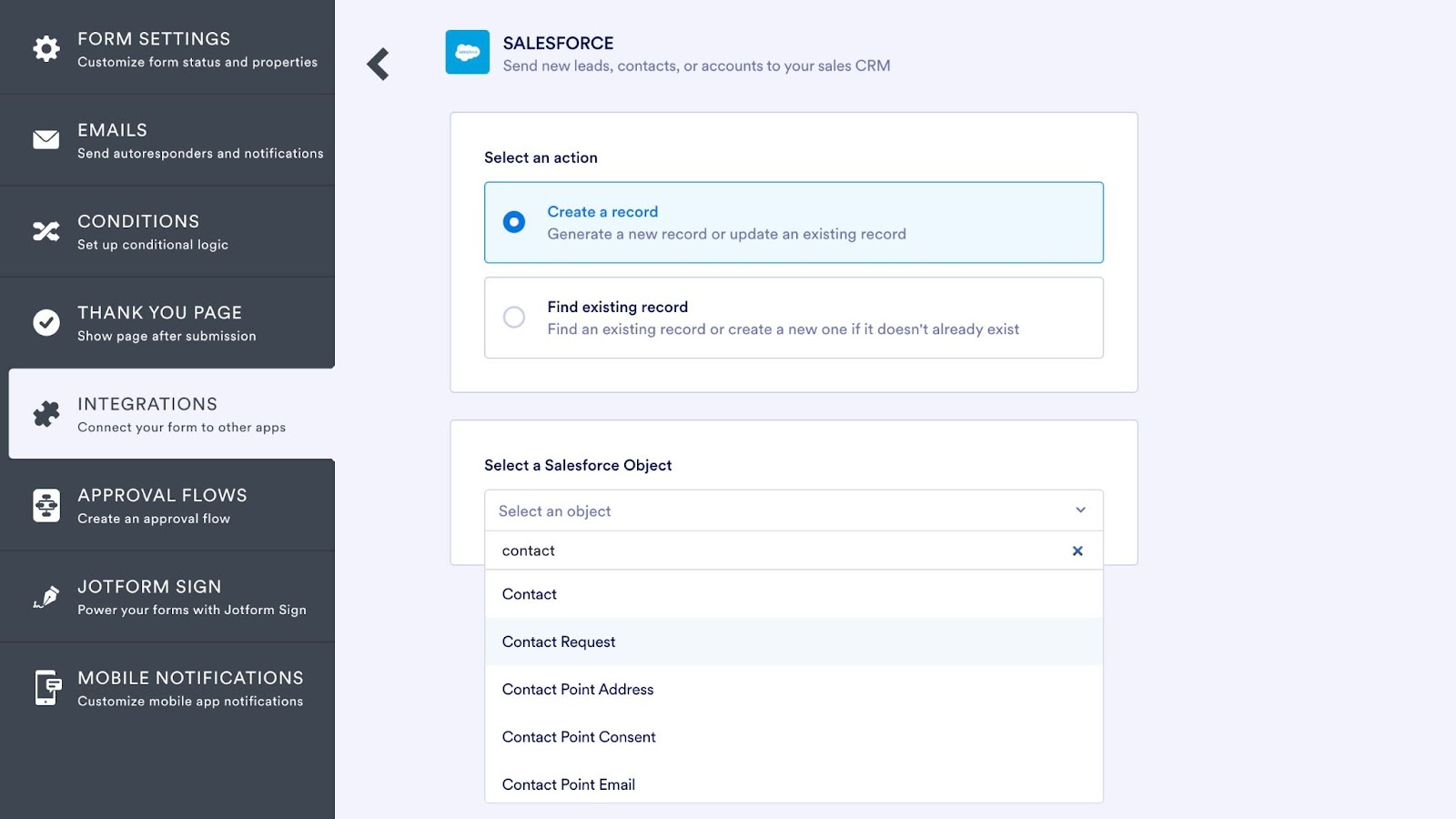
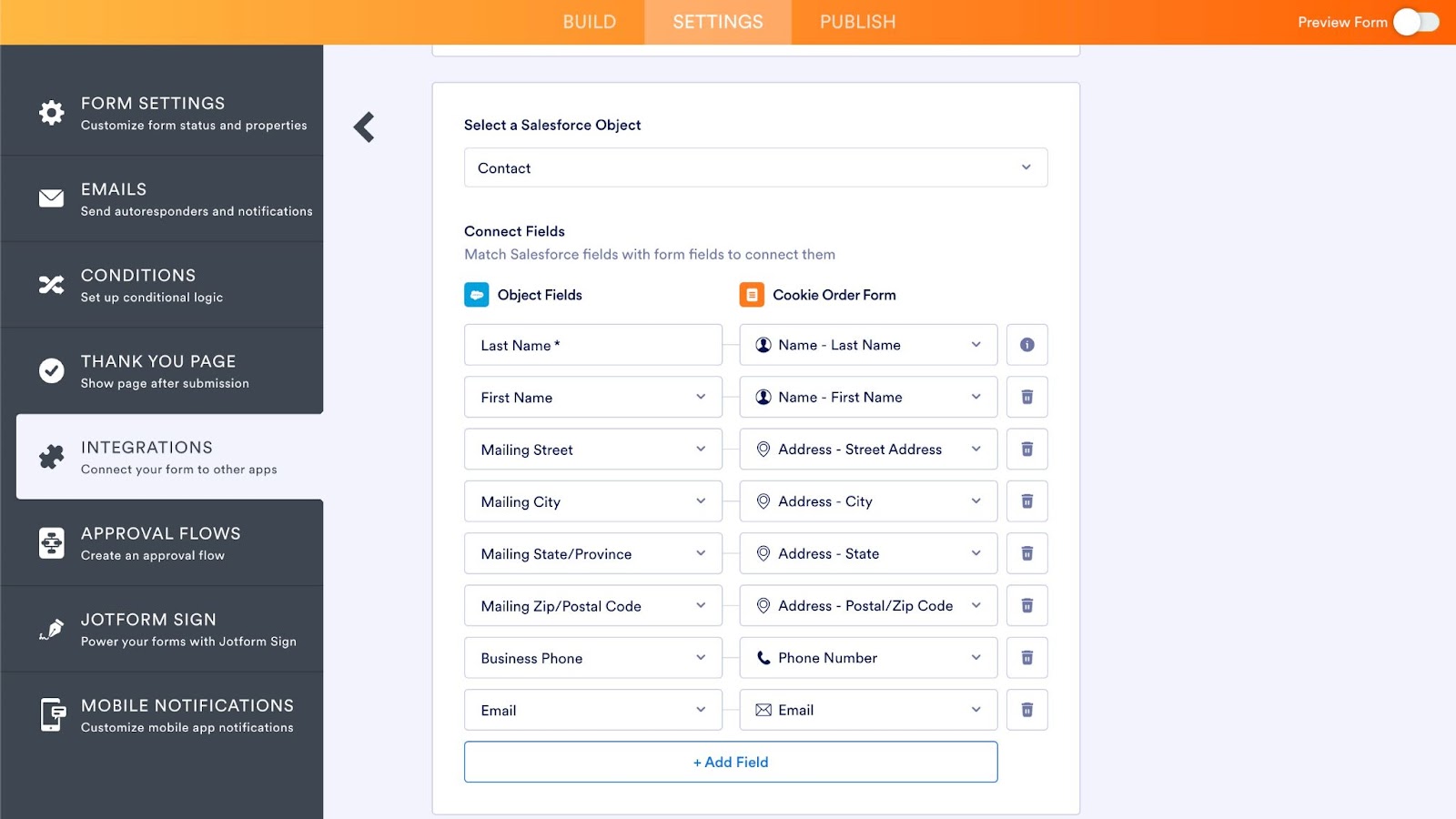
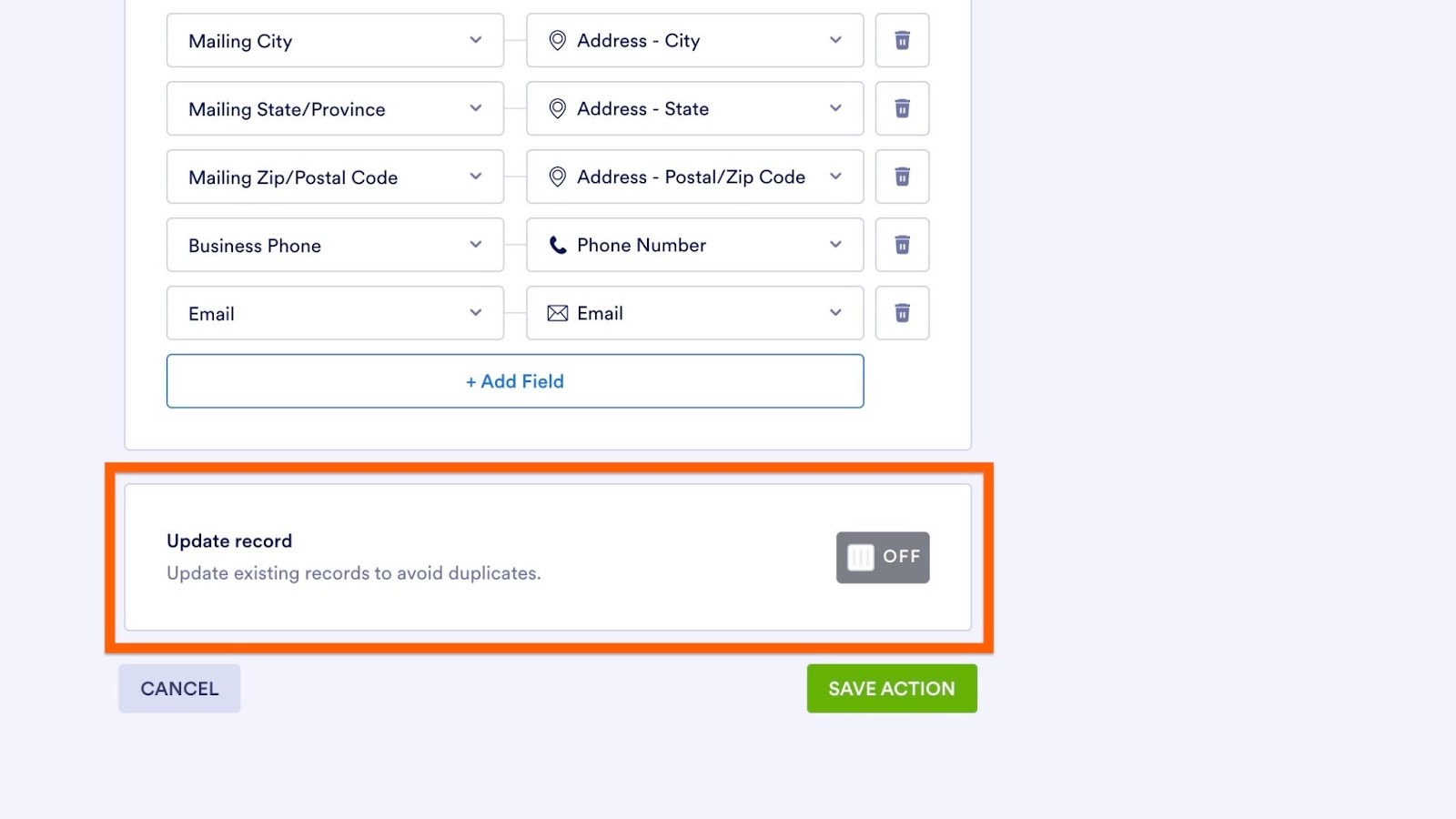
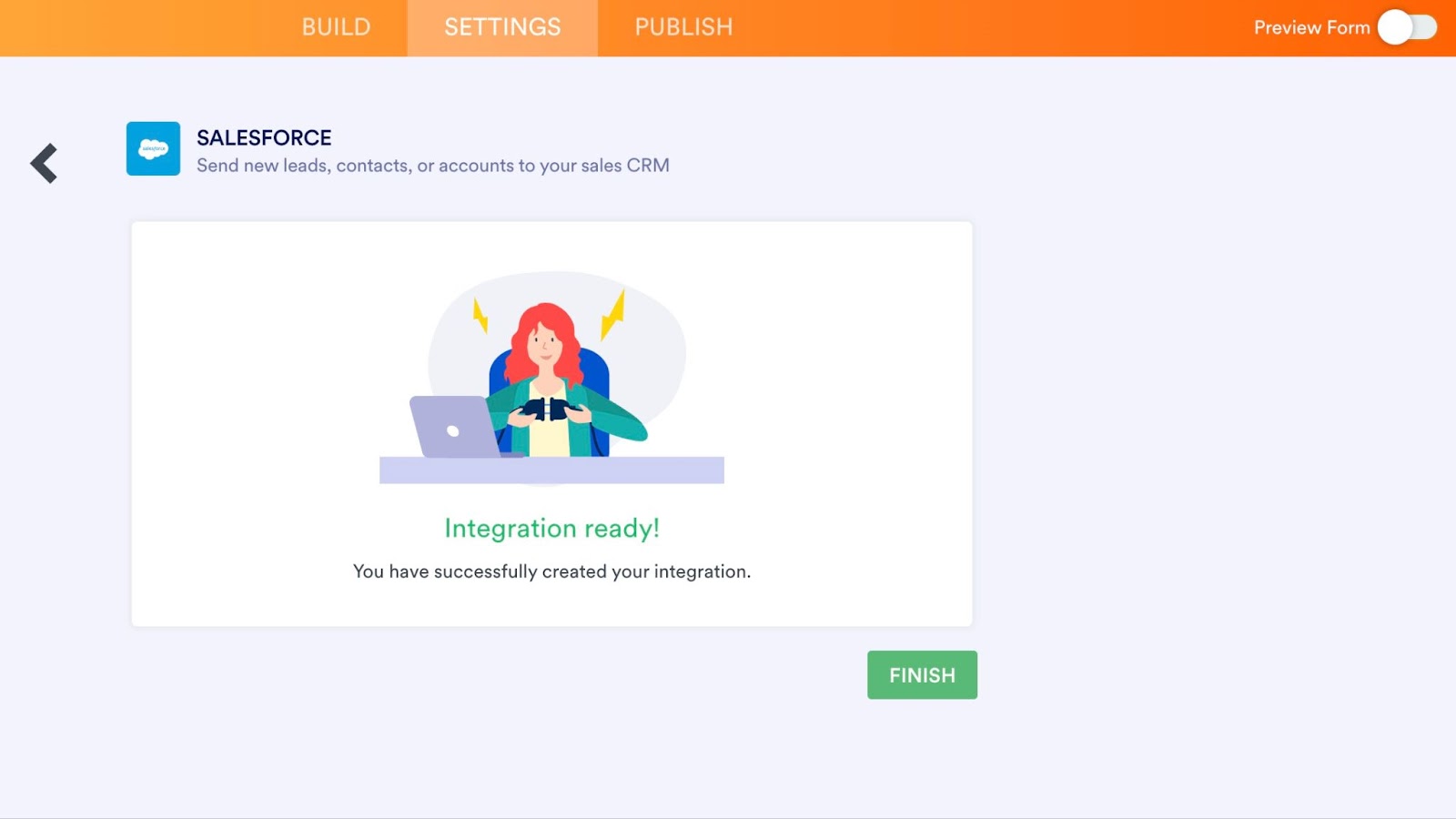
























































































Send Comment:
9 Comments:
272 days ago
I'm trying to integrate a form to create/update an account, contact and opportunity. Trying to follow: 1. Create/Update Account, 2. Create/Update Contact... however the "Account ID" field that I see in the tutorial above, does not appear in my options. I've also tried this with 1. Find Existing Record, 2. Create Contact. Either way, it doesn't appear to be there. Help!
More than a year ago
Does Jotform have a 2-way sync to Salesforce to display and conditionally modify the form based on the form filler's Salesforce data
More than a year ago
Thanks for sharing step by step salesforce integration here.
More than a year ago
Can you attach signed PDFs to opportunities/leads?
More than a year ago
Can your integration do lookups to tie incoming data from a Jotform to an existing contact and/or account? While importing data is great, how do you recommend ensuring duplicate contacts or accounts are not created when doing so? For our organization, having an ability to import data from a Jotform, and then use that data to lookup and tie it to an existing account or contact would be very helpful. Or is there another way to accomplish the same thing?
More than a year ago
Can you all please work out a way to integrate notes from form to Salesforce accounts? If you did that my life would be complete. Would love to make a form that has account name and a notes section that sends to Salesforce notes to accounts. Thanks!!
More than a year ago
Hey guys, could you release the link to the Original PDF? We spent tons of hours with Jotform trying to move our Typeforms but we did hit a wall when we found out it's impossible to get the Original PDF using a link or API after changing the answer with API. We had to let all our work in Jotform in standby and we went back to Typeform, what a shame. After exchanging a lot of emails with your support they said you would be releasing a link to the Original PDF so it can be generated automatically without somebody manually doing it. Maybe it's a small functionality to be mentioned in the update? We would love to move to Jotform after all, so, is it already available?
More than a year ago
How does this, or does it at all, work with cases in Salesforce? We run our help desk in Salesforce and would LOVE to make forms in Jotform that could populate fields in a new case. Right now all we can do it use email-to-case to send an email with the form data into Salesforce which doesn't populate any case fields.
I feel like you are so close yet so far away from this functionality.
Thank you.
More than a year ago
can you use this to collect files and have them land on account in SalesForce?