5 best remote access tools
When the COVID-19 pandemic hit, the number of employers making remote work options available to their employees soared from 39 percent in mid March 2020 to 57 percent by the end of the month. Since the beginning of the pandemic, 62 percent of employed Americans say they’ve worked from home.
However, with so many people working from home without access to their usual tech support channels, companies needed to ramp up how they help their employees deal with the technology challenges that come with remote work. Remote access tools are one way to provide support for common problems like software issues.
Remote access tools essentially allow you to access someone else’s computer from another location. Once you install the software on your machine, you can then access that computer from anywhere, or you can grant permission to someone else to take control of your mouse, keyboard, and screen to figure out why you’re having trouble.
1. Remote Desktop
Microsoft Windows 10 Pro comes with Remote Desktop already installed, or you can download it for free in the Windows App store. As long as you’ve enabled it, someone can log into your computer to get files, troubleshoot, or even just work remotely.
Make sure you configure it properly and note the IP address so that you can give it to your tech support person. Otherwise, they won’t be able to log into your computer.
One limitation of Remote Desktop is that you can’t reboot and automatically reconnect; you have to take extra steps to do that. Additionally, when you’re remoting into someone’s machine, their screen locks, so they can’t see (and learn from) what you’re doing.
2. RemotePC
Another remote access tool is RemotePC, which lets you do things like collaborate with voice chat, online messaging, and whiteboarding. It offers a HelpDesk plan so that companies can use it for remote support. You can set it up for one-time access or for continuous remote access.
RemotePC allows you to record remote sessions. This is especially useful for situations like training. It also provides logs and reports so that you can see what’s happening when someone is accessing the computer remotely.
RemotePC pricing starts at $22.12 for the first year for as many technicians as you want to add. Pricing for the SOHO plan, which provides unlimited remote access, unlimited user licenses, and access to 10 computers, starts at $74.62 for the first year.
3. Chrome Remote Desktop
Chrome Remote Desktop is a free app that you can run from your Google Chrome browser. It allows you to set up your computer for remote access or to troubleshoot someone else’s computer.
The Remote Support feature requires you to download an app. You have to give your technician a one-time code provided by Chrome Remote Desktop to allow them to access your computer.
The advantages of using Chrome Remote Desktop are numerous — for example, it’s fairly easy to set up, and it’s free. However, you need to have Google Chrome, and it may not have as much functionality if you’re trying to use it on a mobile device.
4. Zoho Assist
If you’re looking for a remote access tool that allows you to access almost any device, Zoho Assist might be worth checking out. It lets you set up unattended remote access, meaning that you don’t have to be physically at the computer when someone needs or wants to access it remotely. Technicians can troubleshoot through their browsers.
The Standard plan starts at $10 per month for one technician. This lets you transfer files, reboot and reconnect, and use screen capture. You can have up to two simultaneous sessions with this plan. There’s also a free version that doesn’t include the file transfer, reboot, and screen capture features.
5. LogMeIn Pro
While it’s the priciest option on the list, if you need remote access tools designed for enterprise users, LogMeInPro could be the right solution for you. In addition to being great for tech support, it also lets you access your desktop computer from any device. For example, you could log in and view files from your iPhone if necessary.
It also comes with remote printing features and 1 TB file storage. Pricing starts at $349.99 per year for an individual plan with access for up to two computers.
These are just a few of the remote access tools you can use to help support remote employees from afar. There are a number of factors to consider when choosing the best remote access tool for your company — such as your budget, the type of support you’re providing, and the possible use of remote access for desktop machines — so look carefully at the features of each program to make sure you get what you need.


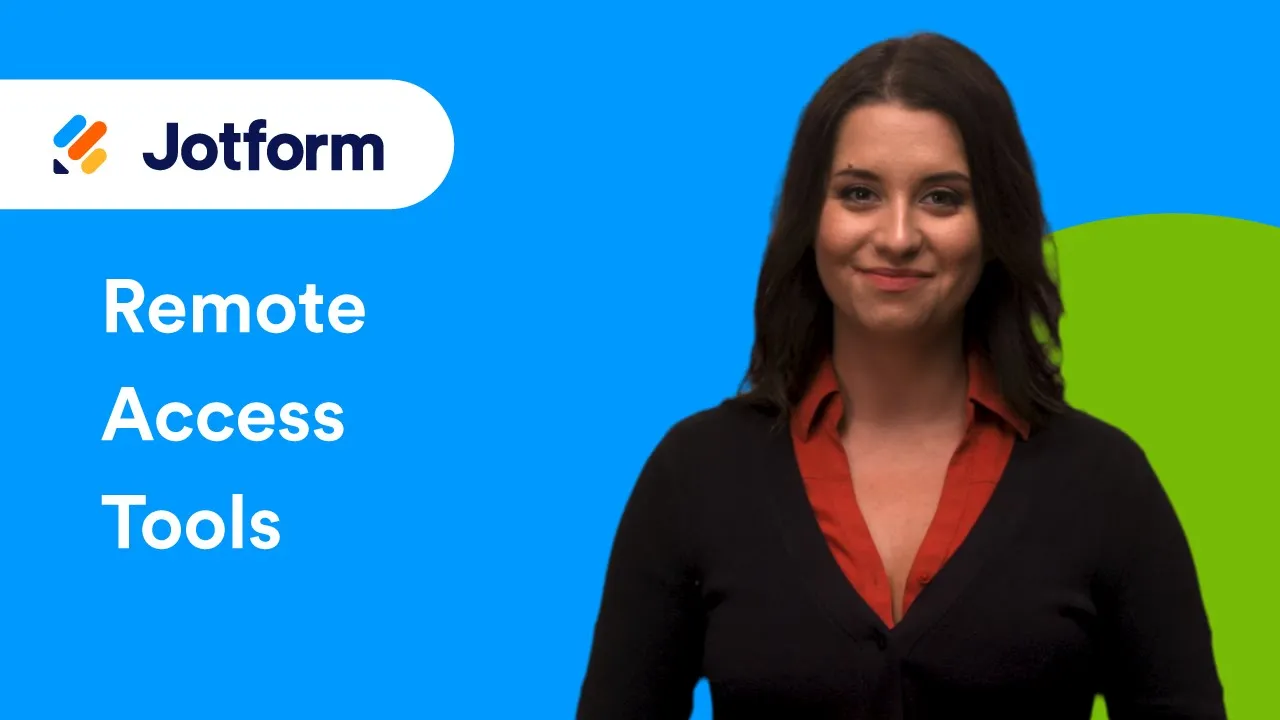
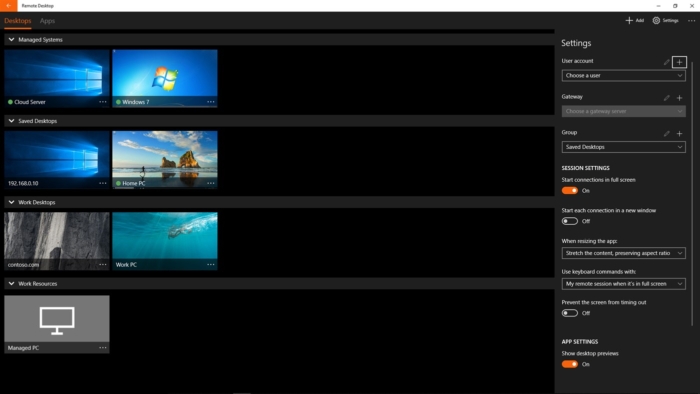


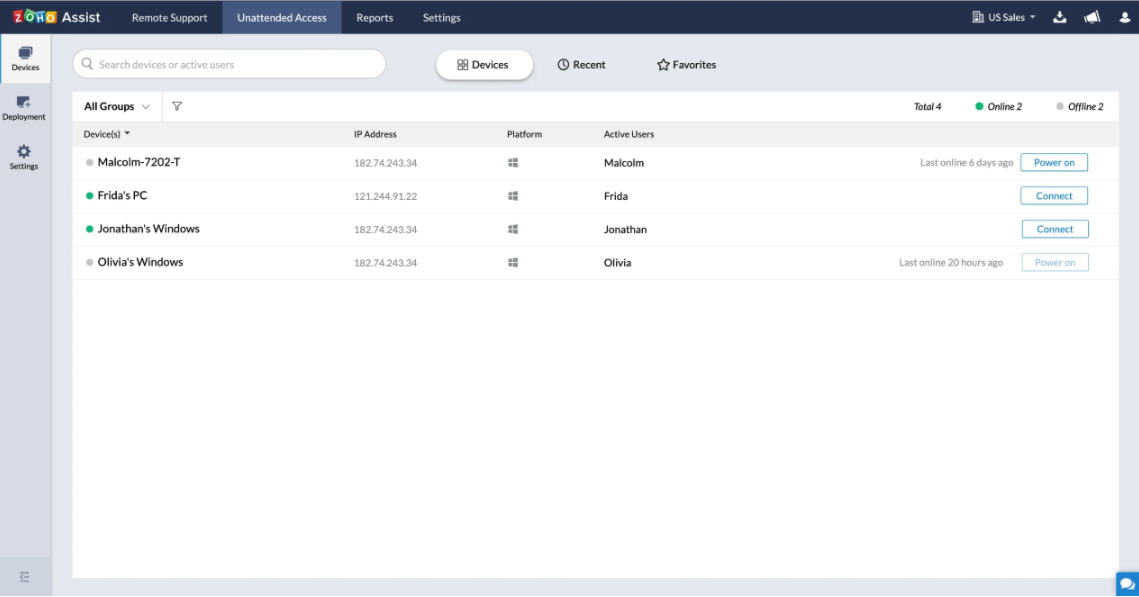
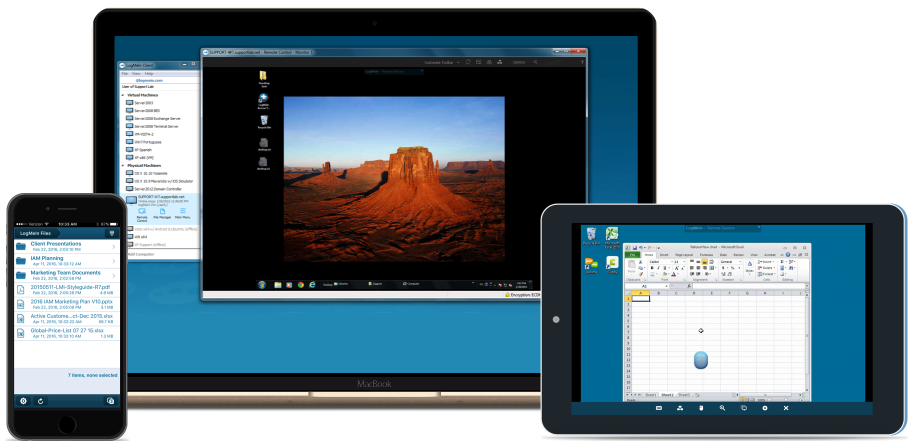









































Send Comment: