Steps to create an employee QR code time clock
- Click the Create New Form button
- Click in the Name field and click on Edit Options
- Delete the existing names, and start adding your own
- Customize your timesheet form
- Click the Publish tab in the navigation bar
- Click the QR code icon
- Download an image of the QR code
Even though quick response (QR) codes were first invented in the early 1990s, they only really became popular in the past decade or so, especially once COVID-19 drove the need for contactless service and operations across the globe.
And while they seem simple, QR codes are capable of storing a considerable amount of data and providing instant access to a wealth of information — making these two-dimensional black- and-white barcode alternatives valuable to businesses and consumers alike.
QR codes can help you easily advertise your brand, process payments, and collect important data about your current and prospective customers. They can also conveniently allow employees to clock in and out of work with a simple scan — recording time and attendance with a global positioning system (GPS) tag.
Here’s more on QR code time clocks, including why and how they work as well as how to create them.
Pro Tip
Simplify time tracking with QR code-based time clocks. Create your custom codes quickly using the QR Code Generator.
What are the benefits of using a QR code time clock?
A QR code time clock might sound a bit futuristic, but it’s not.
By enabling your employees to record their time by scanning a QR code with their mobile device — instead of using a high-traffic standalone device like an electronic time clock — you can safely and securely
- Reduce the likelihood of “buddy punching,” when employees punch in their late or absent colleagues without them being onsite
- Monitor unplanned overtime, helping you adjust your employees’ schedules when they are nearing their maximum hours for the week
- Minimize human error on timesheets
- Reduce human contact and germ transfer by allowing employees to clock in and out with their phones
- Eliminate long lines at an electronic time clock at the beginning and end of the day and around break times
How does a QR code time clock work?
First, you’ll need to create an online employee timesheet form. Then simply generate a QR code that links to the form. You can print out the code to place around the office for easy employee access, like near the entrance, in bathrooms, and in the cafeteria. You can also add the code as an icon to everyone’s desktop screen.
Then, instead of waiting in line to manually punch in a pin code or scan their fingerprints, your employees can just hold up their Android or iPhone camera to the wall, counter, or whatever surface you’ve placed your QR code on. Once they scan the QR code, it will send them to the employee timesheet where they’ll find their name from a dropdown menu. From there, they can insert their in and out times.
Fortunately, making a QR code time clock isn’t too difficult, especially with the right software.
How can you make a QR code time clock with Jotform?
With software like online form builder Jotform, you can create personalized, branded forms — including employee timesheets, weekly time cards, and tracking forms — and generate QR codes for them in a couple of clicks. The platform is powerful, innovative, easy to use, and fully customizable.
Most importantly, it’s completely code-free, allowing users of all programming backgrounds to build stunning and dynamic employee timesheet forms, tables, and PDFs by using one of Jotform’s 10,000-plus templates or creating them from scratch. You can add logos, change colors and fonts, and even rearrange the template layout or background.
Then, you can choose to share your form with a QR code. Jotform will automatically generate a QR code with the link to your form. You can choose to download the image of the code (to add to printed materials, for example) or copy and paste a code snippet to embed it on your website or online portal.
Here’s how to create a timesheet form in Jotform:
- In the My Forms dashboard, click the Create New Form button.
- Create a new blank form or choose an existing form template to customize. For this example, we’ll use Jotform’s Simple Timesheet Form template.
- To create a dropdown menu to allow employees to pick their name, click in the Name field and click on Edit Options.
- Delete the existing names, and start adding your own. Then, click Save Changes in that same field.
- Further customize your timesheet form by adding your logo and using the Form Designer (accessed through the blue paint roller icon) to change its colors, fonts, style, theme, and overall layout.
Once you’re happy with your timesheet form, you can easily create a QR code to share it. Here’s how:
- In your form, click the Publish tab in the navigation bar near the top of the screen.
- In the Quick Share pane, in the Share Form box, click the QR code icon.
- You’ll now see the option to download an image of the QR code or copy a code snippet to embed the QR code on your website.
What’s more, with mobile app builder Jotform Apps, you can even create a time clock app to provide an even more convenient option for both you and your employees. Employees can not only punch in and out for their shifts directly with the app, but you’ll also receive notifications when they do. Plus, like Jotform’s other products, building an app is easy and intuitive, with no coding knowledge required.
Also, with the Jotform Mobile Forms app, employees can clock in and out from anywhere using their mobile devices — even when offline — ensuring accurate time tracking regardless of location or connectivity.
Having a QR code time clock is convenient and beneficial for both employees and business owners alike. It monitors unplanned overtime; reduces germ transfer and long lines at the time clock; and decreases the likelihood of “buddy punching.” And since a QR code is also easy to create — especially with helpful, code-free software like Jotform — you can build and implement yours today.


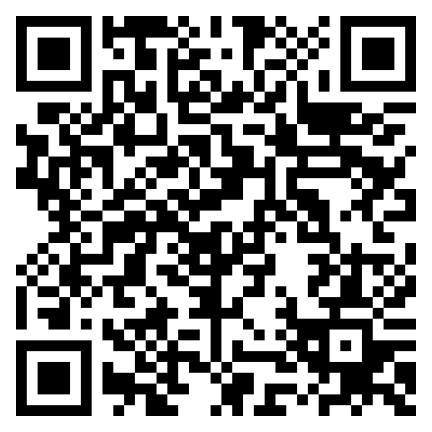
























































Send Comment:
3 Comments:
8 days ago
Suena bien solo es como controlan que no se de entrada o salida fuera de lugar de trabajo :(
More than a year ago
Your software is handy especially when it comes to the clocking in and out of the employees. It will ease our struggles with timekeeping.
More than a year ago
I don’t see how this reduces the likelihood of buddy punching. Unless the QR code changes daily, an employee who shows up on Monday could save the QR code and reuse it from home on Tuesday.