Ways to use QR codes in libraries
- Demystifying QR codes
- Helping library visitors find what they need
- Creating more interactive experiences
- Gathering feedback and requests
- Reserving special-use rooms
- Community outreach efforts
Chances are, your library still uses the Dewey decimal system to organize its collection. This system is great for organization, but it doesn’t always help visitors understand how the library is actually arranged.
To make it easier for library visitors to find what they’re looking for, many libraries are moving toward the Book Industry Standards and Communications (BISAC) system or something similar. These systems can feel more familiar to people, as they make the library experience similar to browsing in a bookstore.
Regardless of which system your library uses, your main goal is to help people explore and enjoy books. QR codes are simple tools you can use to help your visitors navigate the collection and learn about special features — without requiring you to completely restructure the whole library. QR codes can also help you manage aspects of library upkeep that may not be supported by your software system.
Pro Tip
Modernize library operations with QR codes. Start creating efficient solutions using the QR Code Generator.
In this article, we’ll discuss how to use QR codes to help visitors navigate library resources and make librarians’ lives a little easier.
Demystifying QR codes
Some people view QR codes as high-tech wonders, but they really aren’t that complicated.
QR codes are similar to barcodes but with two main differences:
- A QR code doesn’t require the use of a special laser scanner like a barcode does. You can use a smartphone instead.
- A QR code holds much more information than a barcode can.
A barcode can hold up to 128 characters. In contrast, a QR code can store thousands. That means you can share complex text and web links of almost any length through a single scannable code.
Helping library visitors find what they need
QR codes offer a flexible solution to meet the diverse needs of library visitors. Here are some examples to inspire your use of QR codes.
Basic navigation
Let’s start with a traditional library map as an example. Placing a map of the space at the library entrance can help people get oriented. But visitors might have to return to the map repeatedly as they explore different areas.
An easy solution is to place QR codes throughout the library that link to maps. Your visitors can just scan the code to get a map they can carry with them as they explore.
Deeper navigation
Once visitors have found the general section they’re looking for on a map, it can still be difficult for them to find books on a specific subtopic. For example, if a visitor is looking for books on how to cook French cuisine, they could spend a lot of time wandering through rows of cookbooks before they find the right subsection.
To help them, you can put a QR code on each aisle that links to an alphabetical list of topics found in that aisle, along with the Dewey decimal number for each topic. You could also add a code that links to a map of the subsections in each row or even place QR codes on each shelf.
Creating more interactive experiences
Many libraries feature certain books at certain times of the year. For example, you may want to feature books by African-American authors for Black History Month or showcase historical fiction from World War II around Memorial Day.
Traditionally, you would do this by displaying books on these topics in a prominent location. By adding QR codes, libraries can explain the significance of the collection and direct visitors to other related books. feature books about local history, famous locations, and hometown celebrities.
You can also use Jotform to easily create a trivia quiz and generate a QR code to share it. The quiz could point visitors to library resources to answer questions or learn more. For younger visitors, hidden QR codes could lead them to “secret” books, encouraging their reading habits.
Pro Tip
Enhance your QR code engagement by linking to custom trivia from Jotform’s AI Trivia Generator!
Gathering feedback and requests
You can create a QR code that links to forms that allow people to request the addition of specific books to your collection. You can use Jotform Tables to sort and organize the requests and find out which new releases your patrons are most excited about.
You can also use a QR code to get feedback about the library, librarians, and facilities through a form. Jotform also has a template for that.
Reserving special-use rooms
If you’re still using pen and paper to reserve conference rooms and study areas, using QR codes can streamline the process. Just post QR codes that link to reservation forms. Jotform offers 100-plus reservation form templates you can use to get started.
Community outreach efforts
Your library may operate a bookmobile program to reach more people in your community. Managing inventory and book checkouts on the go can be challenging due to limited internet connectivity. However, Jotform offers solutions that allow for easy book checkout and inventory management with the use of mobile forms.
Once again, you don’t need to resort to pen and paper to manage the processes. You can use one form to check out books and another to manage your inventory.
How to create QR codes with Jotform
Creating QR codes to share forms is a cinch with Jotform. As an example, here’s how to create a feedback form and share it through a QR code:
- Sign in to Jotform.
- From your My Forms page, click Create Form and choose to create a form using a template or by building it from scratch.
- Customize your form using the Form Elements menu on the left and the Form Designer menu on the right.
- When your form is ready to share, click the Publish tab.
- Under Share Form, click the QR code icon.
- Download the QR code to print it out or copy a link or code snippet to share the code online.
But what if you want to create a QR code that doesn’t link to a form or app in Jotform? Jotform still has your back.
You may want to share a QR code within a form. For example, you might set up a survey kiosk using a tablet that lets people give feedback about their visit. You could provide a QR code within your survey that provides contact information, like a phone number, for sharing input directly with a staff member.
You can also find a number of dedicated QR code generators online that let you add images to your codes and download them directly in different formats. A quick Google search will help you find several options.
Some final suggestions
While plain black and white QR codes are cost-effective, they may not be as visually appealing to visitors. You could hire a designer or leverage the skills of your team to create more attractive QR codes using colors and graphics. Just be sure not to make them too elaborate, as that can make them difficult for a phone’s camera to scan.
For content that doesn’t change often, such as maps, you could even place QR codes on plaques or bookmarks. QR codes on bookmarks could also link to recommended books for readers to explore.
You can even create no-code library apps with Jotform’s drag-and-drop app builder. You can use an app to bundle together your library’s forms, maps, lists of featured books, and more. After you’ve created an app, Jotform automatically generates a QR code you can use to share it.
Hopefully, these tips will inspire you to modernize your library with QR codes and create a more enjoyable visitor experience.
Photo by Susan Q Yin on Unsplash
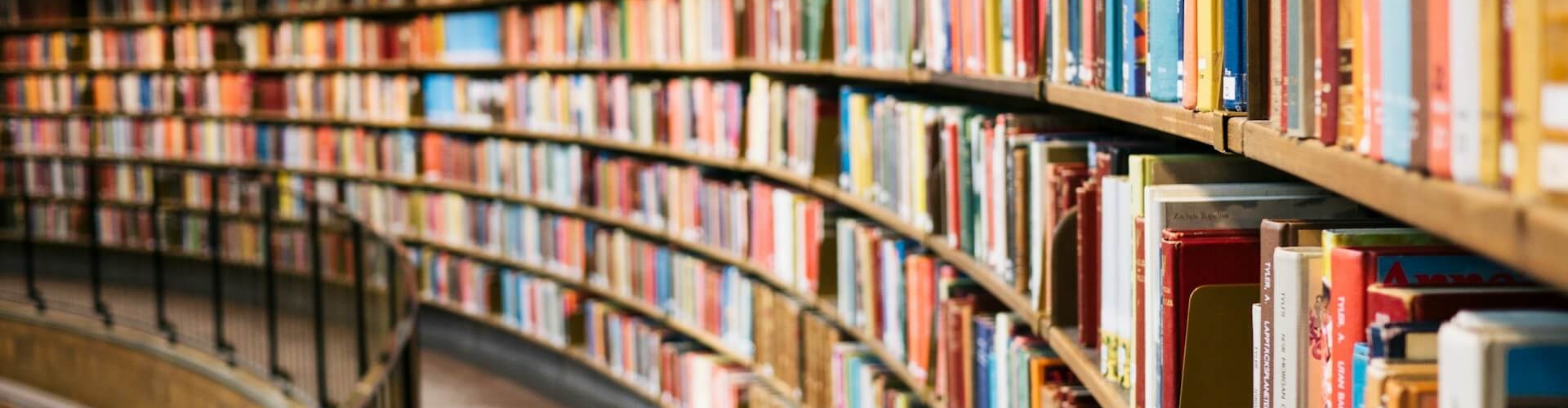

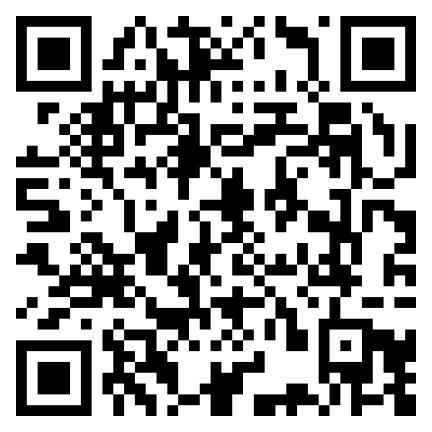























































Send Comment: