Top 7 presentation tools
A primary goal for educators is to create engaging learning experiences that help students retain information. One of the best ways to do that is to choose an effective presentation tool for teachers, one that allows you to create interactive lessons and help you improve educational outcomes.
But with so many presentation tools to choose from, how do you gauge which one is best for your needs as a teacher? The seven tools below offer key features and benefits that make it easy for educators to create interactive in-class presentations that engage students effectively.
Leveraging presentation tools for enhanced learning
Presentation tools allow educators to organize information into a slideshow format and create dynamic, interactive presentations using text, images, audio, video, quizzes, and other multimedia elements to help bring lessons to life. Because most presentation tools are collaborative, interactive, and visually engaging, they help improve learning outcomes, communication, collaboration, and critical thinking.
7 presentation tools for teachers
When reviewing presentation tools, there are several key factors you want to look for. The tool you choose will, of course, depend on your needs in the classroom, but at a minimum, look for a presentation tool that are
- Accessible
- User-friendly
- Easy to use (even for those who aren’t tech-savvy)
- Functional
- Visually appealing
The presentation tools below incorporate these factors, so read on for the overview of each tool and the pros and cons of each.
1. Google Slides
Google Slides is a free presentation tool that allows you to insert images, add text and shapes, change colors, and collaborate with others on the same presentation in real time. Plus, collaborators can insert comments and chat with others viewing the presentation. Users can download Google Slides presentations in other formats as well, such as PowerPoint or PDF, and share them via email or publish them to a website or blog. As a web-based tool, Google Slides is accessible from any device with an internet connection.
Pros: It allows for collaboration and real-time co-authoring. It’s also free to use, user-friendly, and web-based. It offers a multimedia embedding option and the ability to import presentations from PowerPoint. It also provides a variety of templates, fonts, and colors for customization.
Cons: It has limited functionality without an internet connection. It also has a limited selection of slides, templates, effects, and theme design choices, as well as generic graphic assets.
2. Haiku Deck
Haiku Deck is a cloud-based presentation tool that allows users to create slide presentations using images, text, charts, graphs, and audio and video. Users can download presentations as videos or into a PowerPoint format to share via email, social media, or a website. Users have access to millions of Creative Commons licensed stock photos and a wide array of fonts, layouts, and image filters, and they can choose from a variety of preloaded themes.
Pros: Users get access to millions of free images, and it offers lots of design choices, tutorials, and sharing options. It also offers special pricing to qualifying nonprofits, students, and educators.
Cons: There’s no built-in collaboration capability, and most features require the user to be online. The free version only offers one presentation, and users must pay to export slides.
3. Canva
Canva is an online graphic design platform that’s useful for creating classroom presentations. The tool features a large library of premade presentation templates that are searchable by theme and style and created especially for the education community. You can add shapes, fonts, GIFs, animations, video, and audio to your presentations, and you can easily save your slides to use as handouts.
You can also create other assets, such as posters, calendars, and social media graphics. Canva for Education is free for eligible students and teachers; there’s also a paid Pro subscription tier.
Jotform is now available on Canva Apps Marketplace!
Jotform for Canva is a game-changer for educators, offering a seamless way to embed forms directly into lesson plans, event materials, and fundraising campaigns.
With features like e-signature collection for permission slips, automated workflows for managing responses, and secure payment processing for collecting fees, educators can streamline their administrative tasks and focus more on their students.
Simplify data collection and enhance engagement with Canva Forms today!
Pros: Canva offers a free plan and access to a free, video-based Canva for Beginners course. It’s easy to use for designers and non-designers alike, and there’s a wide variety of templates and features.
Cons: Some features aren’t available on a mobile device. There aren’t a lot of customization options available, and it’s difficult to use on a small screen.
4. Piktochart
Piktochart is an easy-to-use, intuitive presentation tool. Features include a large selection of customizable presentation templates, including a selection specifically for educators. It also offers real-time collaboration functionality and the ability to upload fonts, access stock images, and add interactive elements to your presentations. You can also create other visual content like posters, infographics, flyers, videos, and more. Presentations are downloadable in PowerPoint and PDF formats.
Pros: It offers customizable presentation templates specifically for educators. Its real-time collaboration features allow users to co-create presentations, and it has a simple drag-and-drop interface.
Cons: Much of Piktochart’s functionality is only available with paid Pro accounts, and real-time co-authoring isn’t available.
5. Microsoft PowerPoint
PowerPoint is probably the most well-known of all presentation tools. If you haven’t used PowerPoint in a while, you might not know that it’s improved significantly over the years. Its rich features get high ratings from many educators.
PowerPoint offers both desktop and cloud-based functionality that enables third-party content like 3D objects and animations. The web version of PowerPoint, called PowerPoint Online, is included with Microsoft Office suite, and it’s free with a Microsoft 365 subscription. PowerPoint Online allows real-time collaboration with others on presentations.
Pros: It offers preformatted layouts and has smartphone laser pointer functionality. It integrates seamlessly with OneDrive and other Microsoft apps. Office 365 Education is free for eligible institutions, and most educators are already familiar with the tool.
Cons: The track changes function is only available in the desktop version, and it’s limited when it comes to offering collaboration and interactive features that make presentations more dynamic.
6. Prezi
Prezi is popular with educators for a few key reasons: It’s free, it easily integrates video, and it’s accessible online. Instead of using slide decks, Prezi features a single canvas on which you place presentation elements, allowing you to highlight items without switching slides. Prezi “paths” allow you to present text, pictures, and video clips in the order you choose. This feature provides lots of flexibility and a more dynamic presentation, but it also means there’s a steeper learning curve.
Pros: It features animations and a videoconferencing integration. Users have the ability to present a slide deck while interacting with students in real time.
Cons: It can be difficult to use — the learning curve is steeper than for some of the other presentation tools here.
7. Visme
Visme is a presentation tool that offers features like real-time collaboration, free stock images and icons, predesigned templates and pitch decks, and lots of interactive elements, including charts, graphs, animations, and mind maps. Visme offers offline presenting as well. Presentations are customizable, and you can even record your screen and share it with others via both audio and video or audio only.
Pros: A free plan is available. It’s a browser-based tool, so you can access it from any internet-connected device. There’s also a support team available to answer questions.
Cons: It’s more challenging to learn than a simpler tool like Canva. The free plan offers a limited number of features.
Jotform resources for educators
Jotform offers a number of tools that you can pair with presentation software to enhance classroom engagement, including interactive forms, quizzes, surveys, and Jotform Report Builder.
Our free online quiz maker allows educators to build interactive, multiple-choice quizzes and even grade answers automatically — no coding required. Choose one of our classic form templates or select a ready-made quiz template and customize it to meet your needs. You can even embed these quizzes within presentations to gauge student understanding.
If you’re looking to gather classroom feedback, our free drag-and-drop survey maker makes it easy. Simply add your questions, drag and drop elements to customize the design, and share your survey through a link, email, or QR code to start collecting responses instantly.
You can then turn survey results into a presentation using Jotform Report Builder, which instantly converts survey responses into beautiful visual reports. You can analyze data, present your reports, or share them in seconds — all for free.
Looking to turn lesson plans into interactive, student-friendly experiences? Jotform Presentation Agents help educators present complex information in a way that’s engaging, clear, and easy to follow. These AI-powered agents create voice-guided, slide-by-slide presentations from your data, perfect for walking students through key concepts, sharing survey or quiz results, or leading interactive reviews.
Choose from a variety of ready-made presentation templates designed to fit different teaching goals and classroom needs, so you can get started quickly and easily. Whether you’re preparing a digital lecture, a parent update, or a student-driven project, Presentation Agents make it simple to deliver polished, accessible content without the need for advanced design skills. Just input your content and let the agent do the rest, helping you boost attention, and participation in every lesson.
Jotform discounts for educators
Get started with our data collection tool today and receive a 50 percent educational discount for any paid plan. With the discount, the Bronze Plan is just $17 per month and includes 25 forms and 1,000 monthly submissions. The Silver Plan is $19.50 per month and includes 50 forms and 2,500 monthly submissions, and the Gold Plan is $24.50 per month and includes 100 forms and 5,000 monthly submissions.
Jotform also offers a 30 percent discount on Jotform Enterprise for educational institutions. Jotform Enterprise is easy to use and highly customizable, allowing you to create beautiful, powerful forms and securely store all response data online.
Whether you’re design savvy, a tech genius, or neither of those things, one of the seven tools mentioned here likely has just the right features for your purposes in the classroom. Although there are dozens more you could choose from, we’ve highlighted the ones we think align best with the needs of educators today.
Photo by RDNE Stock project

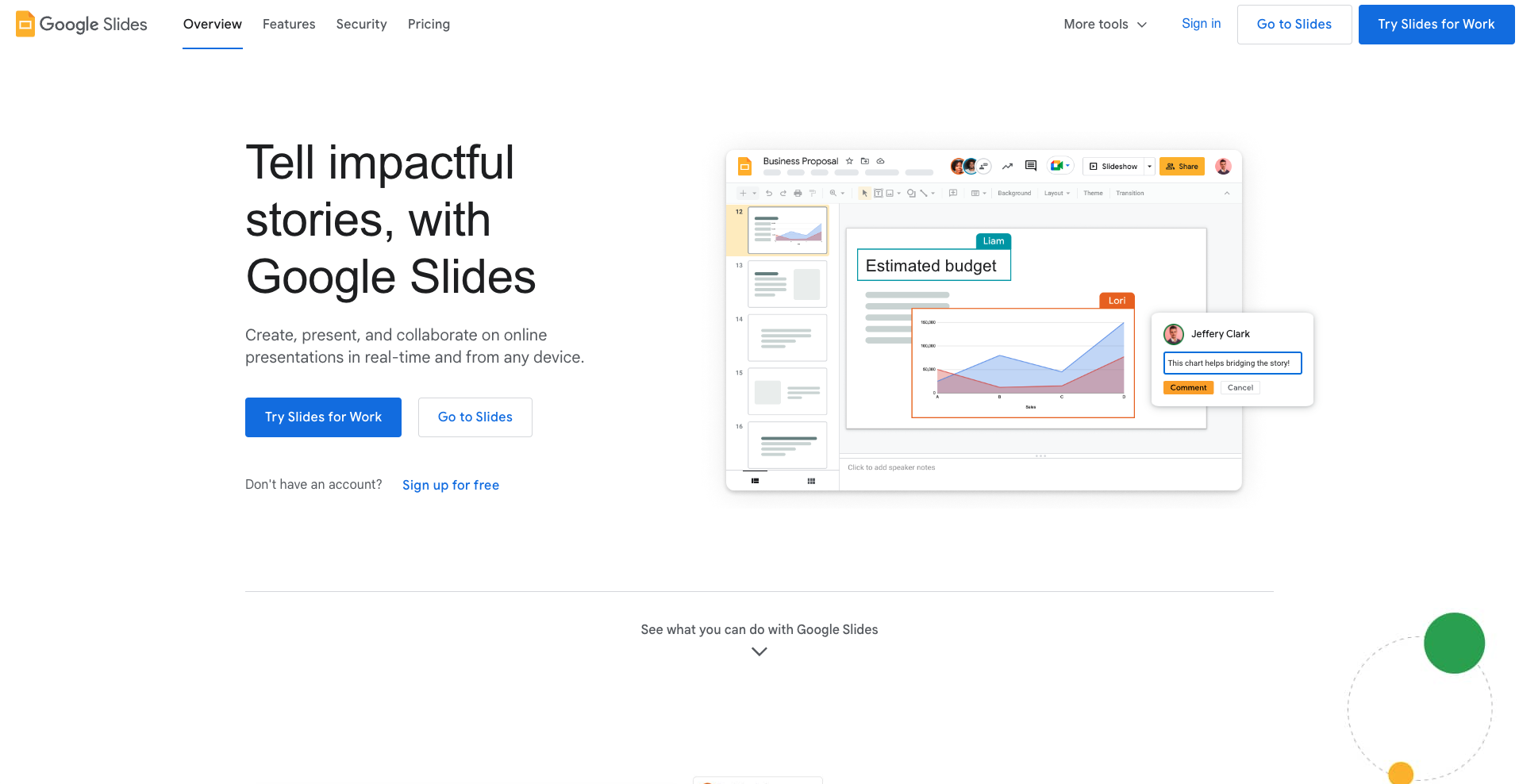
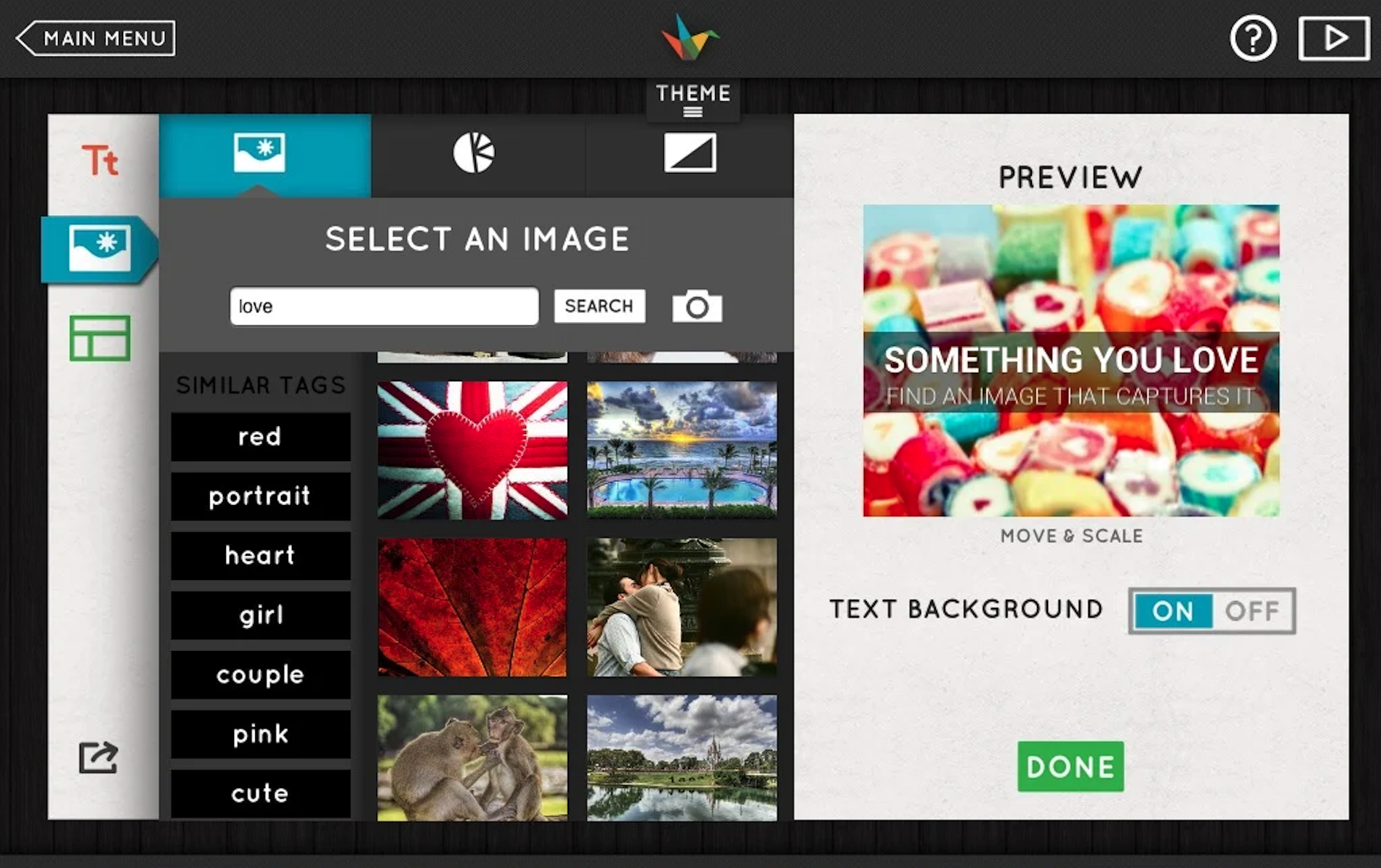
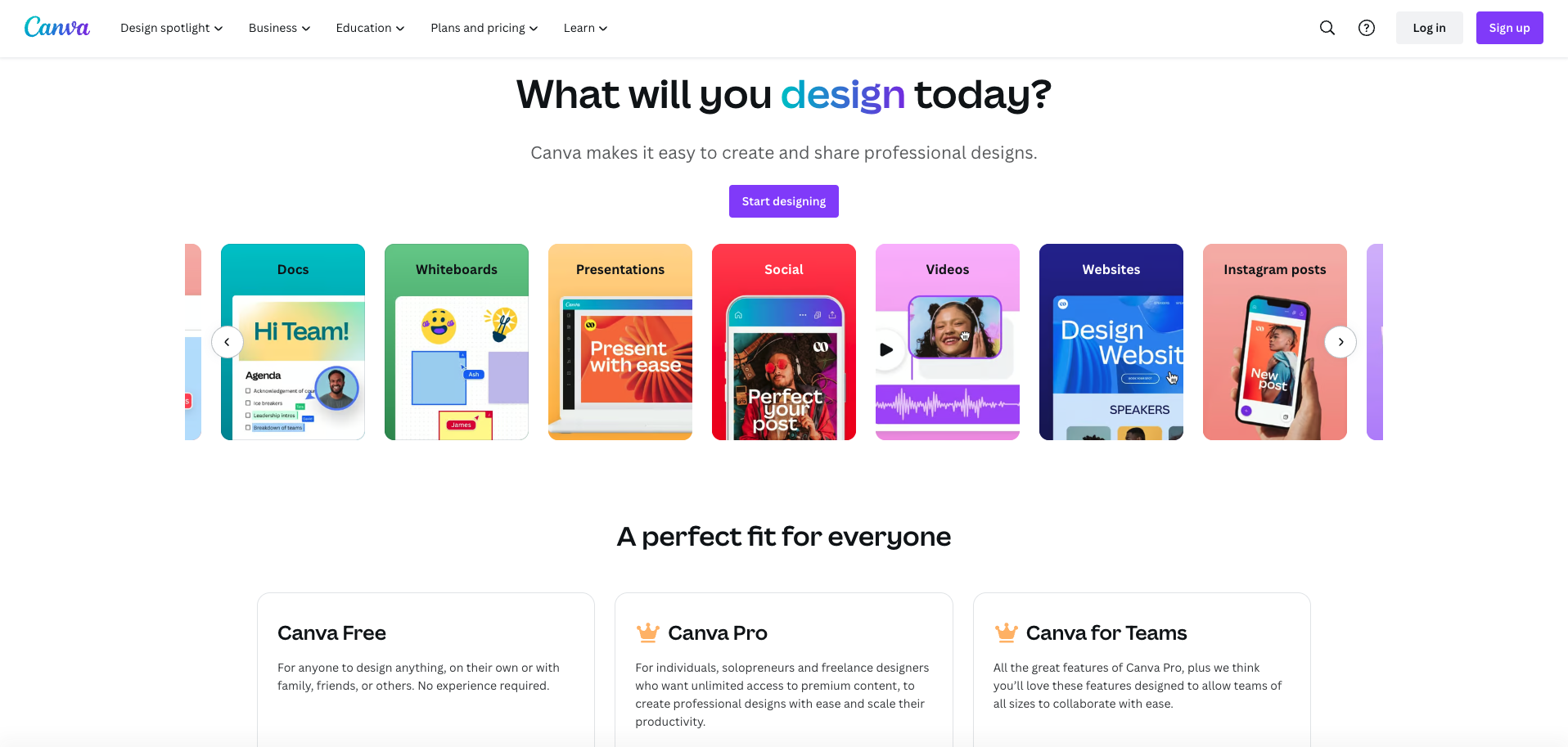
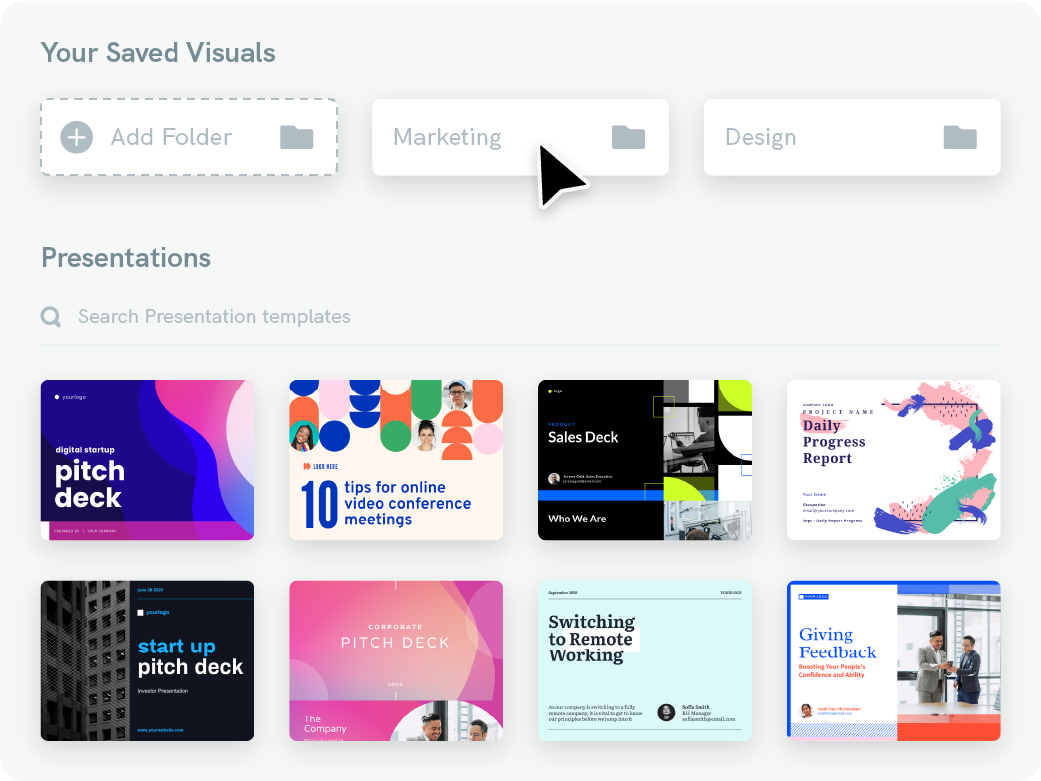
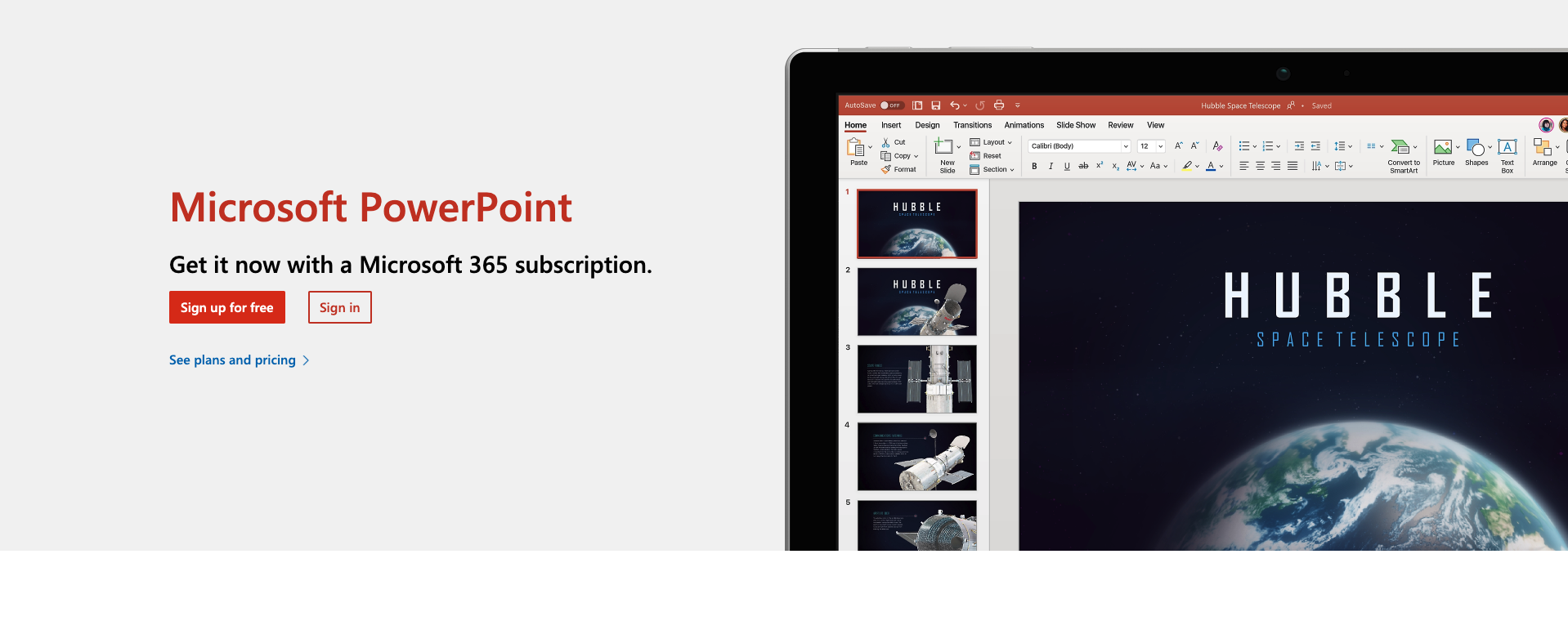
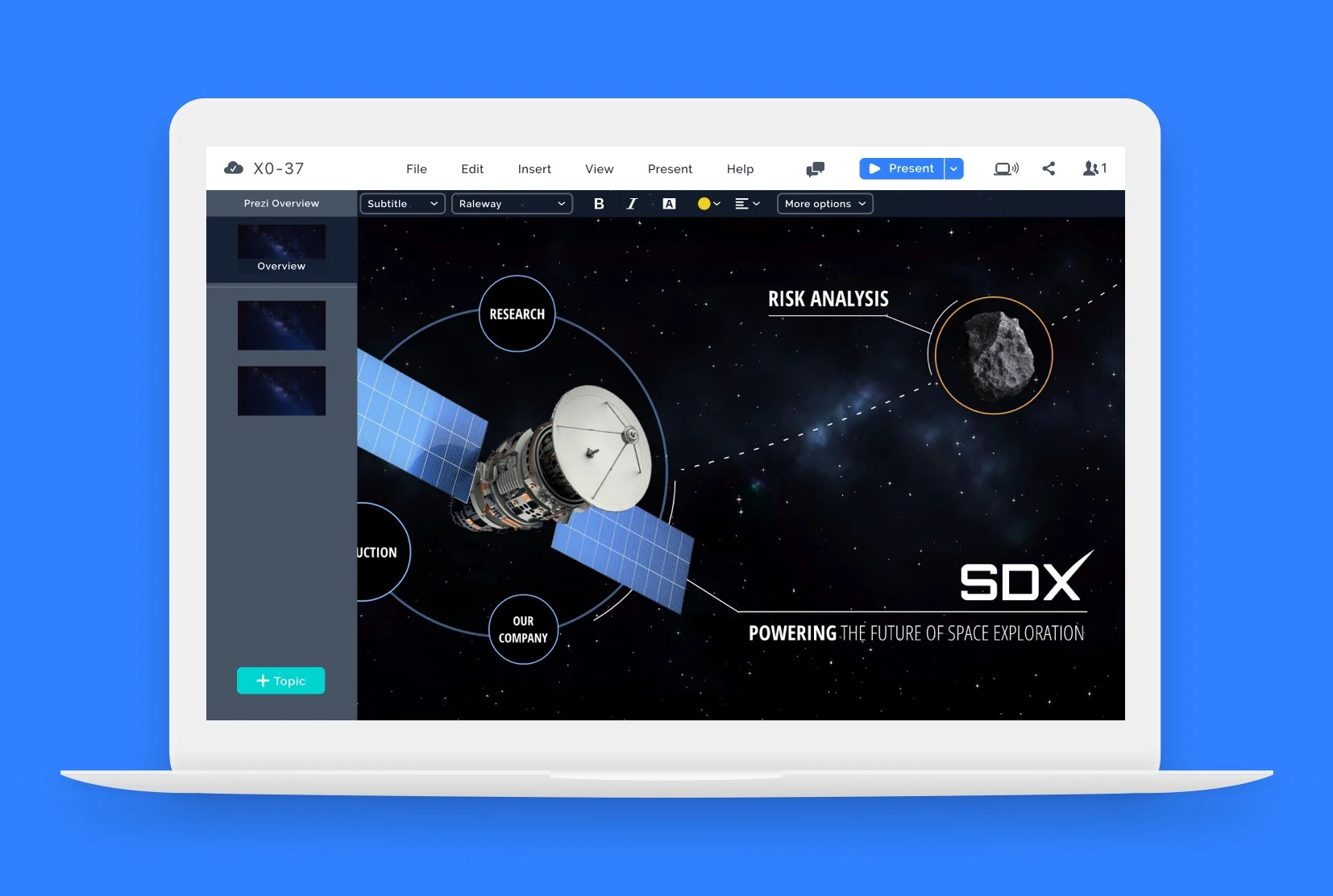
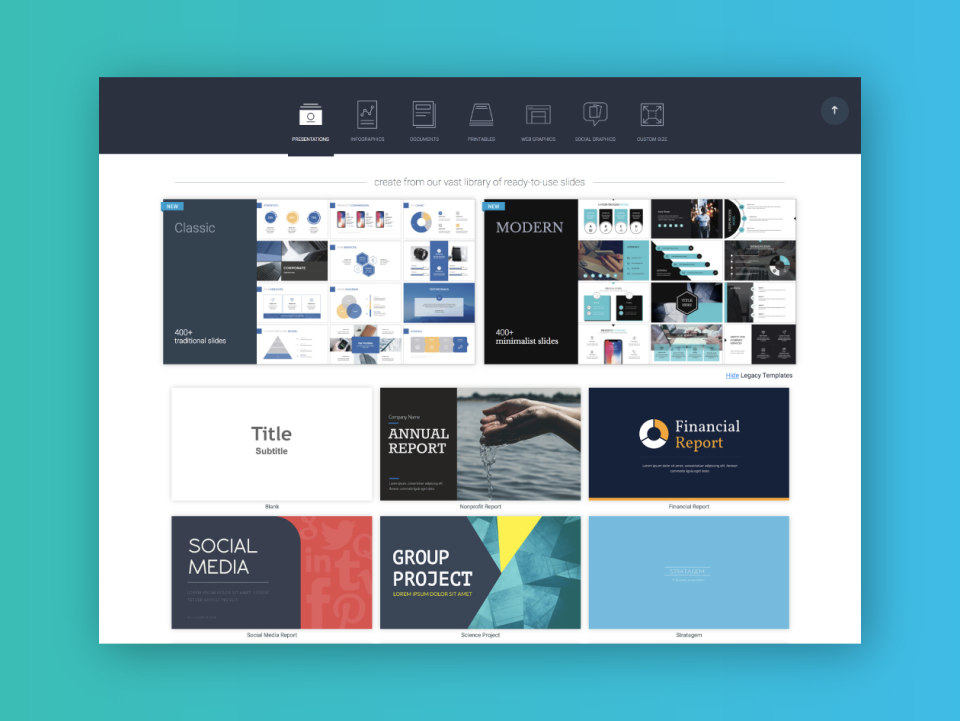


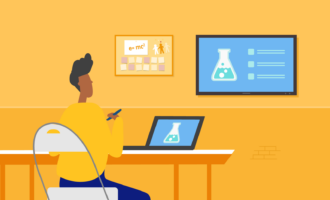

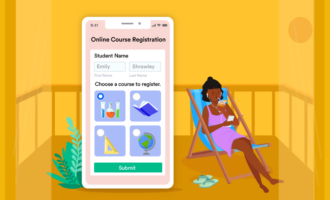








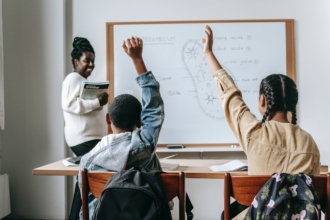
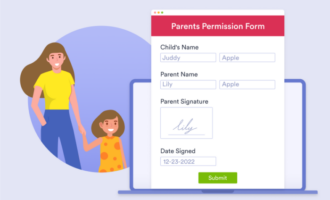

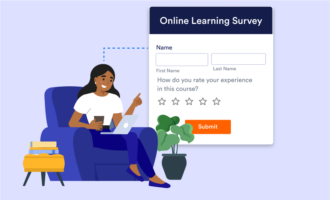






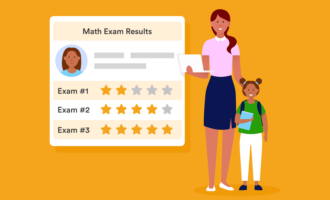


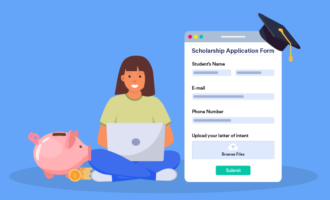






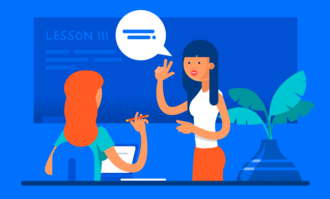

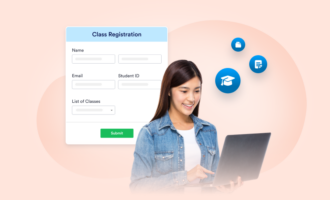
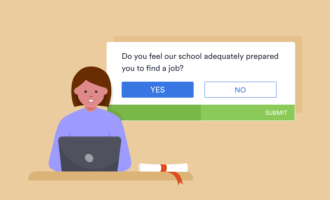


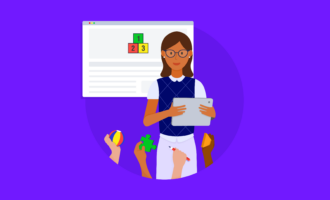






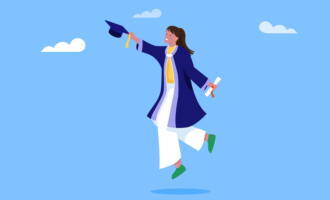










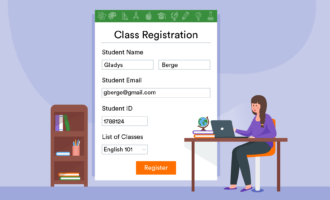








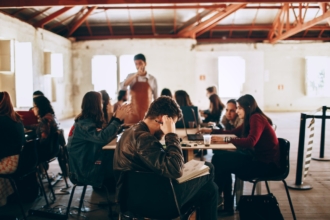

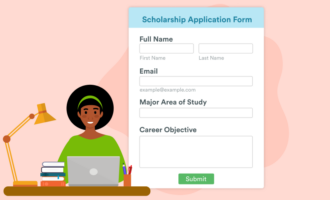








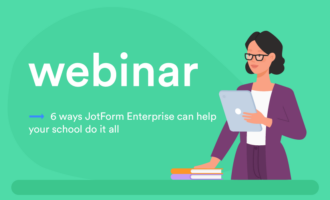



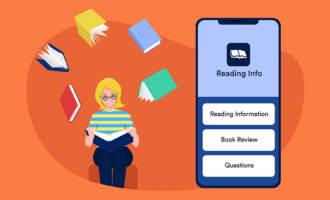









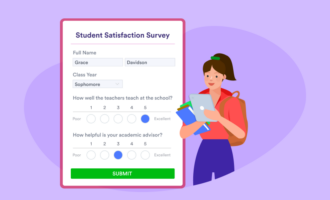


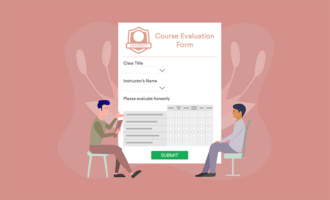



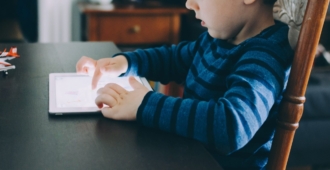



Send Comment: