Jotform Tables helps you streamline your workflow by automatically feeding your submitted form data into a ready-made project management workspace.
Among other things, Jotform Tables lets you assign and update tasks, collaborate with your team on assignments, and visualize your project data.
But some projects are so work intensive that even a strong platform needs more horsepower to handle all your needs. In those cases, every minute counts, and the minutes (or hours) you spend toggling back and forth between screens can slow your productivity.
To help you get more done in less time, Prefill 2.0 is here to add prefill form functionality directly into your Jotform Tables app.
Sending prefilled form requests to existing customers, colleagues, partners, or vendors straight from your workspace puts an end to switching screens, which saves you time and minimizes mistakes.
Perhaps you’re asking yourself, what’s the big deal with prefilled forms?
Glad you asked. Your recipient is more likely to provide the new info you request when they don’t have to spend valuable time entering redundant details (i.e., name, email, phone, etc.).
Prefill functionality enables you to send multiple form requests to stakeholders from Jotform Tables, giving you a no-code platform that encompasses data collection and data management.
Here’s what Prefill will help you do in Jotform Tables
- Collect data with multiple forms via the Send Form feature in Jotform Tables — a simple solution to map your data-collection flow
- Collect more consistent data through multiple forms because the fields are prefilled with info from previous form submissions
- Import customer lists from Google Sheets, Excel, and more into Jotform Tables — then send prefilled forms to your users to gather new info
- Send a prefilled form (based on the submission of an initial form) to the specific submitter you want, giving you more control over the process
- Prefill hidden form fields
Who should assign prefilled forms in Jotform Tables?
Here are some of the popular use cases for the prefill feature in Jotform Tables, though there are definitely more.
| Your Profession | Your Jotform Tables project | How Prefill helps you? |
|---|---|---|
| Marketing | Event management, contractor management, product launch coordination, purchases | Get quick stakeholder feedback and keep your project on schedule |
| Small businesses/entrepreneurs | New orders, inventory, vendor management, customer feedback coordination, contracts and leases | Save your vendors and customers time and get better response rates to maximize your business opportunities |
| Human resources | Interview assessments, new hires, promotions, salary bumps, employee satisfaction, leave requests | Get new hires on board and well deserved promotions updated faster |
| Education/nonprofit | Teacher raises, event coordination, scholarships, proposals, grants, volunteer onboarding | Ensure faster decisions by prefilling data to get the necessary signoffs |
| IT & procurement | Software access/upgrades, vendor management, purchases | Enable employees with the tools they need even faster |
How to use Prefill in Jotform Tables
With Jotform Tables, you can stop stitching together software tools to manage your data. In fact, most of your project management tasks can be handled within the same interface, and that now includes sending a prefilled form.
Here’s how to prefill your forms directly from Jotform Tables.
From any of your forms’ tables, click the Column dropdown and Add a new column to get started. You can also click the “+” directly in your table’s right-most column to add a new column.
In the modal screen that pops up, toggle to Buttons, then select Send Form and click through the next step.
Select the form you’d like to send to your recipient. If you have a large library, you can search your form list for easy access.
Once you’ve selected your form, you’ll have the option to use the data in the table to pre-populate the fields of your selected form (this is enabled automatically after form selection).
Though fields that can be matched between the table and the selected form will appear automatically, you can customize the fields that you want prefilled.
For flexibility, you can allow the form recipient to edit prefilled entries on the form. Also, you can add as many fields to match prefilled information as you need, so if you have 25 fields you want prefilled in the next form, that’s fine — there’s no limit.
When you click the Send Form button in your newly created column, an email that includes a form link will be sent to the configured email address.
If the prefill option is enabled for the button column, the link inside the email will open a form with pre-populated fields from the data in Jotform Tables (below). If the prefill option is disabled, the link will open an empty form.
Did you know…
Jotform Prefill also supports hidden form fields? If there’s a field that you’d like to associate with your submitter in the table (i.e., account level or permissions, designations, etc.) but you don’t want it to be visible to your submitter, set the field to “hidden” in the form element properties within the Form Builder.
Conclusion
Now your small business can send customer satisfaction forms easily and automatically by prefilling the customer and order info that came from the original order form.
Or, if you work in Human Resource management, you can upload your employee list to Jotform Tables and send employee information update forms — prefilled with chosen fields — whenever you need.
Prefilling forms is important for most every Jotform user.
The ability to deliver a second form to your customer with fields pre-populated from a previous form submission has been a top priority of ours. The Send (prefilled) Forms feature in Jotform Tables offers an elegant solution.
Whether you were introduced to Jotform through our forms or via Jotform Tables, using both together helps you manage your data collection more efficiently.
To learn more about Prefill 2.0 and its capabilities, join us on March 3, 2022 for a webinar discussing all things prefill.
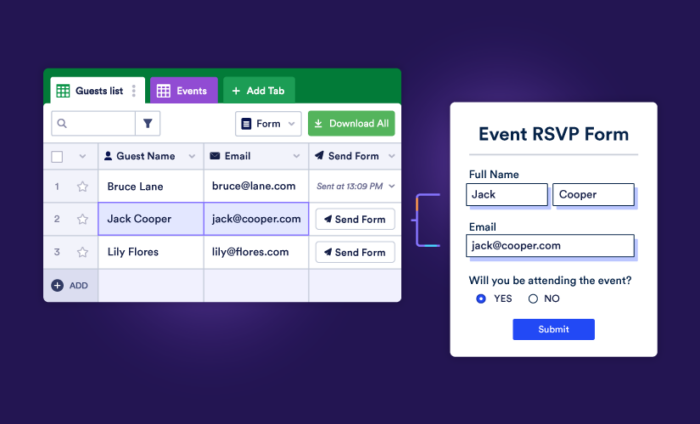


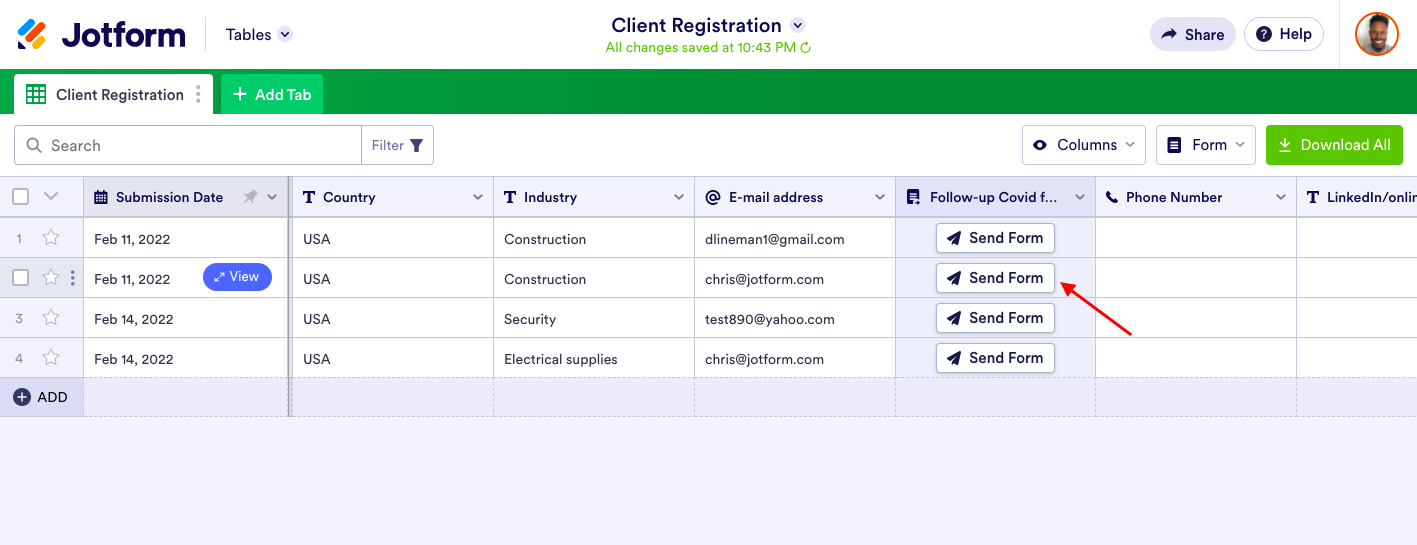
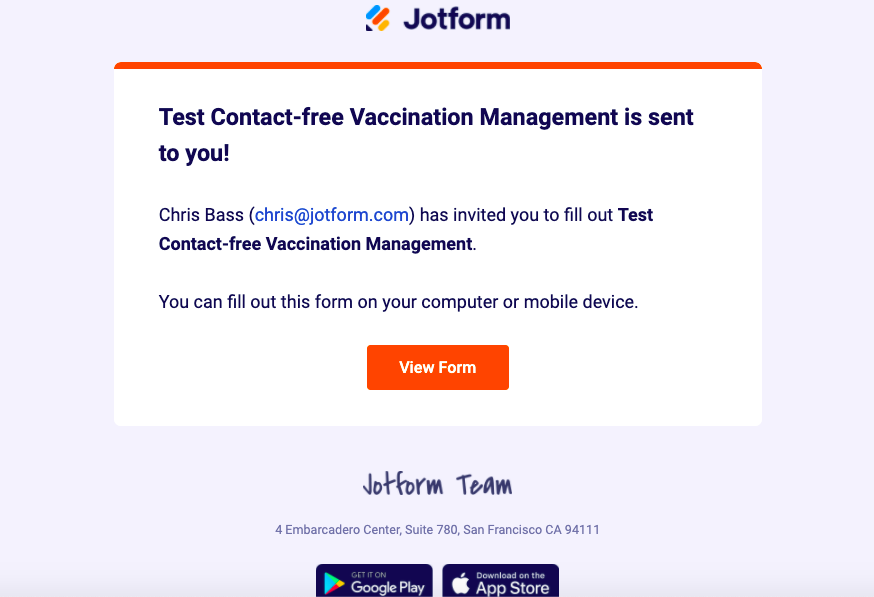
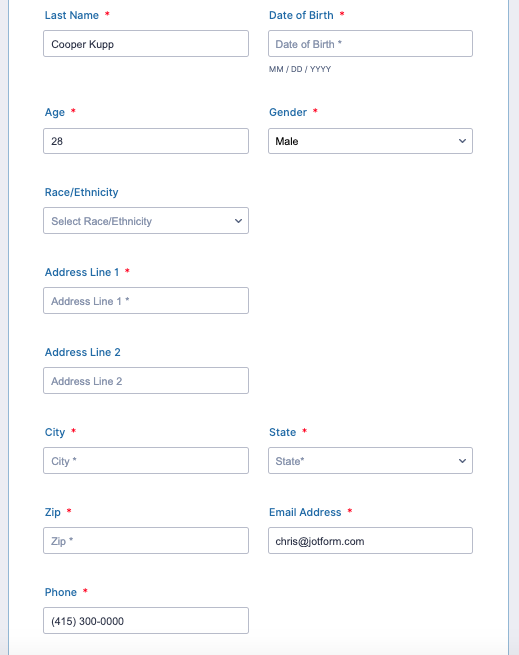












Send Comment:
5 Comments:
More than a year ago
Hello
I'm not able to enable the form offline. How to proceed?
More than a year ago
how can we customize the mail (layout, branding, language) the "send form" button uses?
More than a year ago
Have sent the form to my subcontractors to complete, it does not let them open it, because its saying Theydon have an account.
Any ideas I am on the Bronze subscription.
More than a year ago
Dear Chris, is there a way to COMBINE the "SEND EMAIL" and "SEND FORM" buttons? In the email customization tool, you have a drop-down tool which allows to insert "FORM FIELDS" (or even the ip address, id submission, an EDIT or a PDF LINK) in the subject and in the content of the email, - in other words, that makes the creation of a automatically PREFILLED EMAIL possible. What do you think about adding the option "PREFILLED FORM LINK" in the drop-down list ? In my opinion, sending a PREFILLED FORM LINK in a PREFILLED EMAIL with a PREFILLED SUBJECT...would be HUGE for both users and customers :-)))
More than a year ago
Thanks Chris and Hello to the Team!! That new feature is BIG BIG news :-) But pleeeease, tell us that we can also use one of our OWN customized e-mails to include the form link ?? Using the standardized Joform branded e-mail would absurdely limit the potential of that powerful tool...