You might’ve noticed something new in your Jotform dashboard. 😏
And if you haven’t, let us introduce you to our new product — Jotform Inbox — which will change the way users search, organize, and manage their form submissions.
Jotform Inbox is exactly what it sounds like — an email-esque inbox that gives users more control over how they view and sort their form submissions.
How to access Jotform Inbox
Accessing Jotform Inbox is a breeze! All you need to do is
- Log into your Jotform account
- Click on a form you’d like to view the submissions for (it will become highlighted, and a menu will appear on the right-hand side of the dashboard)
- Click “Inbox” to access Jotform Inbox; another option is to click the “More” dropdown menu, then choose “Jotform Inbox” (Both options will bring you there!)
Note: Users can also access Jotform Inbox by clicking on their submission notifications. A preview of Inbox will appear on the right-hand side of the dashboard.
Benefits of Jotform Inbox
Speeds up workflow. Users are always looking for hacks to speed up their workflow and get more done in less time. With Jotform Inbox, users can simply flip through each submission and see them at a glance. Users can also flag submissions, mark them as “unread” if they want to reread them later, or forward them to a colleague, partner, or client.
Easy to skim. This tool allows users to easily scan and skim their submissions. Better yet, users don’t have to manually click on each submission to view it; they can simply scroll up and down. This is also a great benefit if you’re checking submissions via a mobile device.
Simple search. Need to check if someone has sent you a signed release form or a payment? With a convenient search bar located at the top left of Jotform Inbox, users can effortlessly search for and find specific submissions with zero hassle.
Mobile compatibility. This tool is great if you like looking at your submissions on the go. Users can easily check their inbox on a mobile device or tablet and access all of the same features they have on a desktop compute
Elegant design. Jotform Inbox is visually pleasing and has a professional feel. The design is sleek, making it easy to see all of the features, such as the options to edit, download, print, and forward submissions.
Familiar look. There is a shallow learning curve to using Jotform Inbox — it mirrors an email inbox, which makes the UX feel familiar to users with little to no technical experience.
How real-life organizations are using Jotform Inbox
Jotform Inbox is making waves across many industries and organizations — here’s how a few of our users are taking advantage of this new product.
To support marketing efforts. Christian Clansky directs a marketing department at nonprofit Independent Sector, and his team uses Jotform to collect applications for event programming, webinars, and more.
Clansky embeds forms onto his organization’s website. Once someone responds to the form, notifications are sent to different people from Clansky’s team. The team checks the responses in Jotform Inbox, uses the “print” option for teammates who request a hard copy, and then decides how to move forward with the inquiry.
I really like the fact that I can scroll through all the submissions instead of trying to click. The design and UX are great. What I like the most is that it mirrors an email inbox — it’s intuitive and functions in a familiar way. Everyone on my team would know what to do here.
Christian Clansky, Independent Sector
To simplify the hiring process. With tons of applications to sift through and vet, hiring can be a pain. But one of our HR director users, Darren Brooke, from Clay County Minnesota has figured out a way to streamline this process.
Brooke posts his forms online and uses Jotform to collect applications, resignations, and performance reviews. After a form is filled out, he gets an email notification with a PDF attachment. He loves receiving the PDFs via email, but says Jotform Inbox is a better tool when he needs to search for something quickly.
The new tab is better to see every submission in one really quick way. It’s nice to see how many applicants we get.
Darren Brooke, Clay County Minnesota
To keep track of orders. Taking orders and receiving payments isn’t easy unless you have a powerful tool to rely on. Peyton Ortiz is a manager at Active RV Upholstery Center. She oversees her company’s orders and collects customer information.
Ortiz’s process for using Jotform goes a little something like this — she builds an order form and embeds it on her company’s website. After customers fill out the form, Ortiz is able to check the submissions via email or Jotform Inbox. Ortiz prints the submissions as needed and exports the data from Jotform twice per year.
Ortiz relies on Jotform Inbox when she needs to pull up information quickly, saving her from spending time searching for submissions. She also loves the spacious and clean look of Jotform Inbox.
So what do you think? We hope you love Jotform Inbox as much as we do. Let us know your thoughts in the comments!
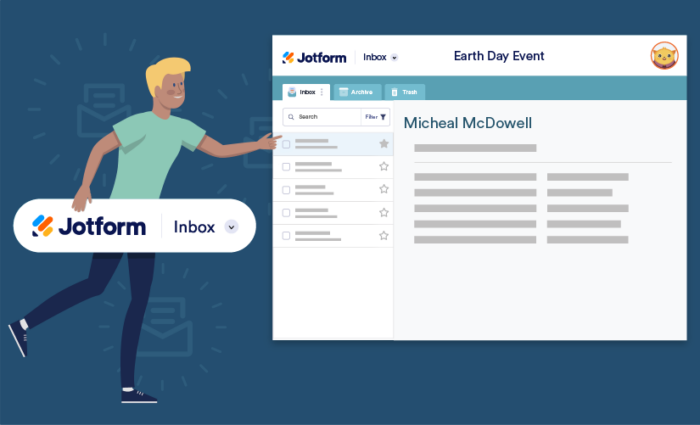


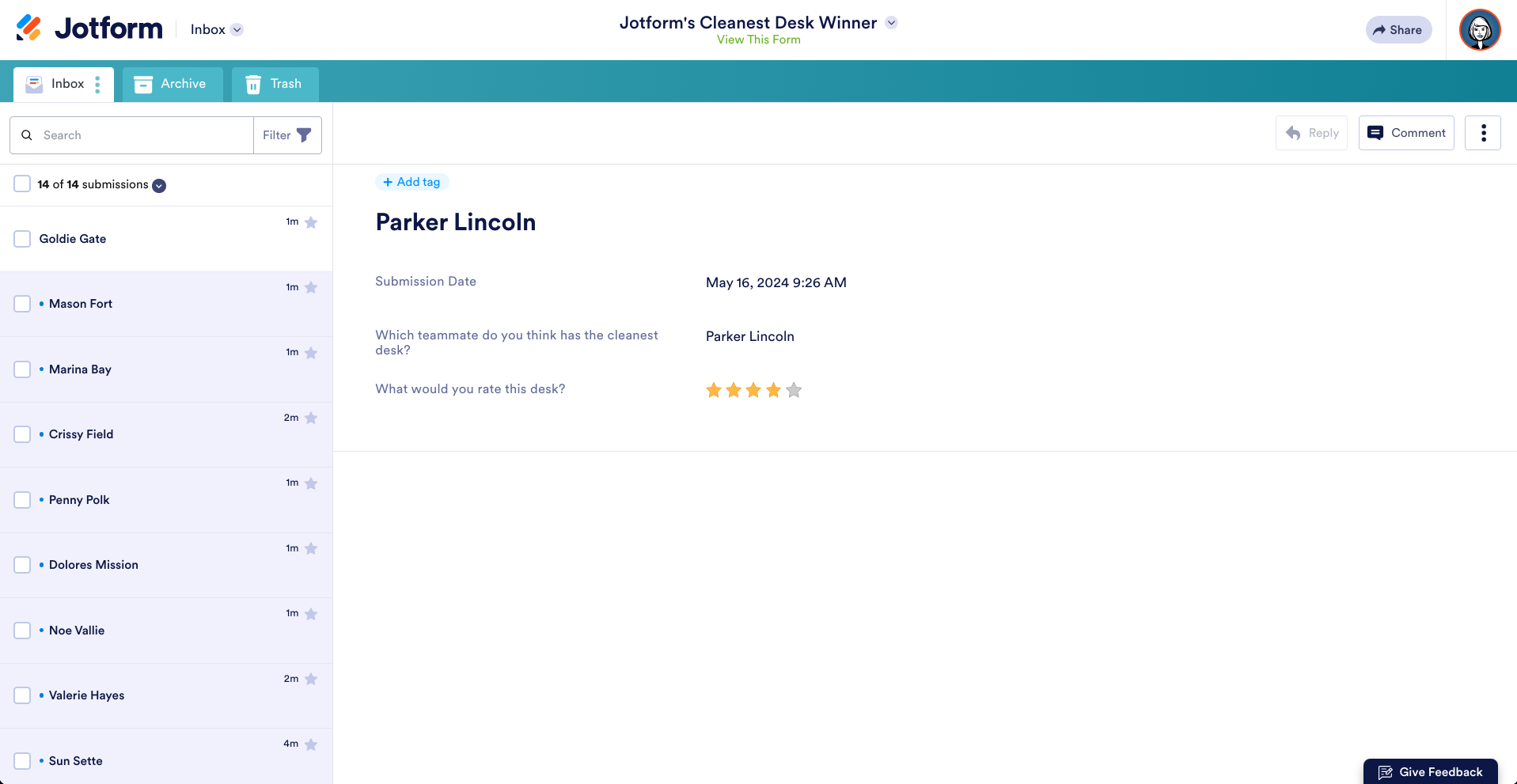
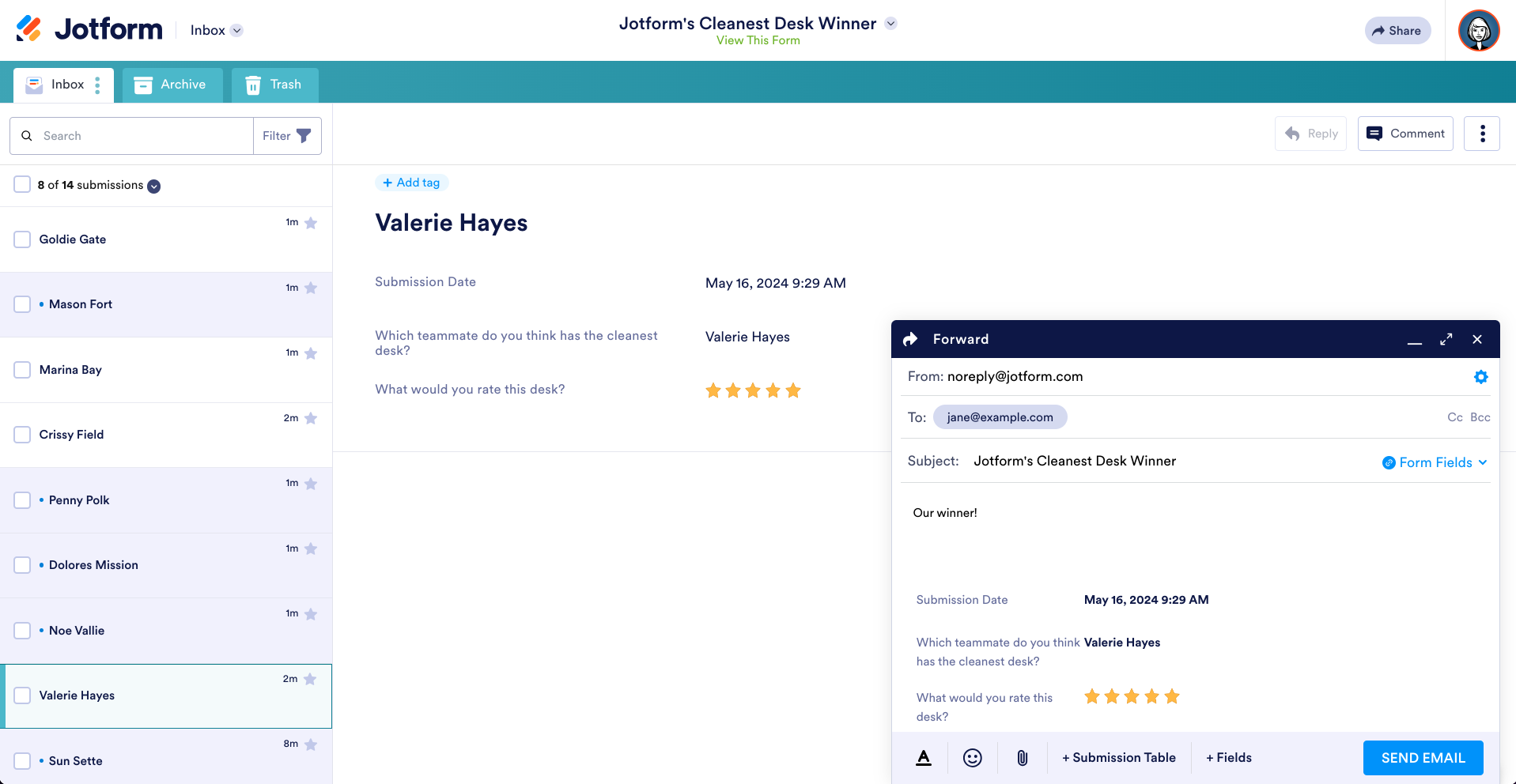
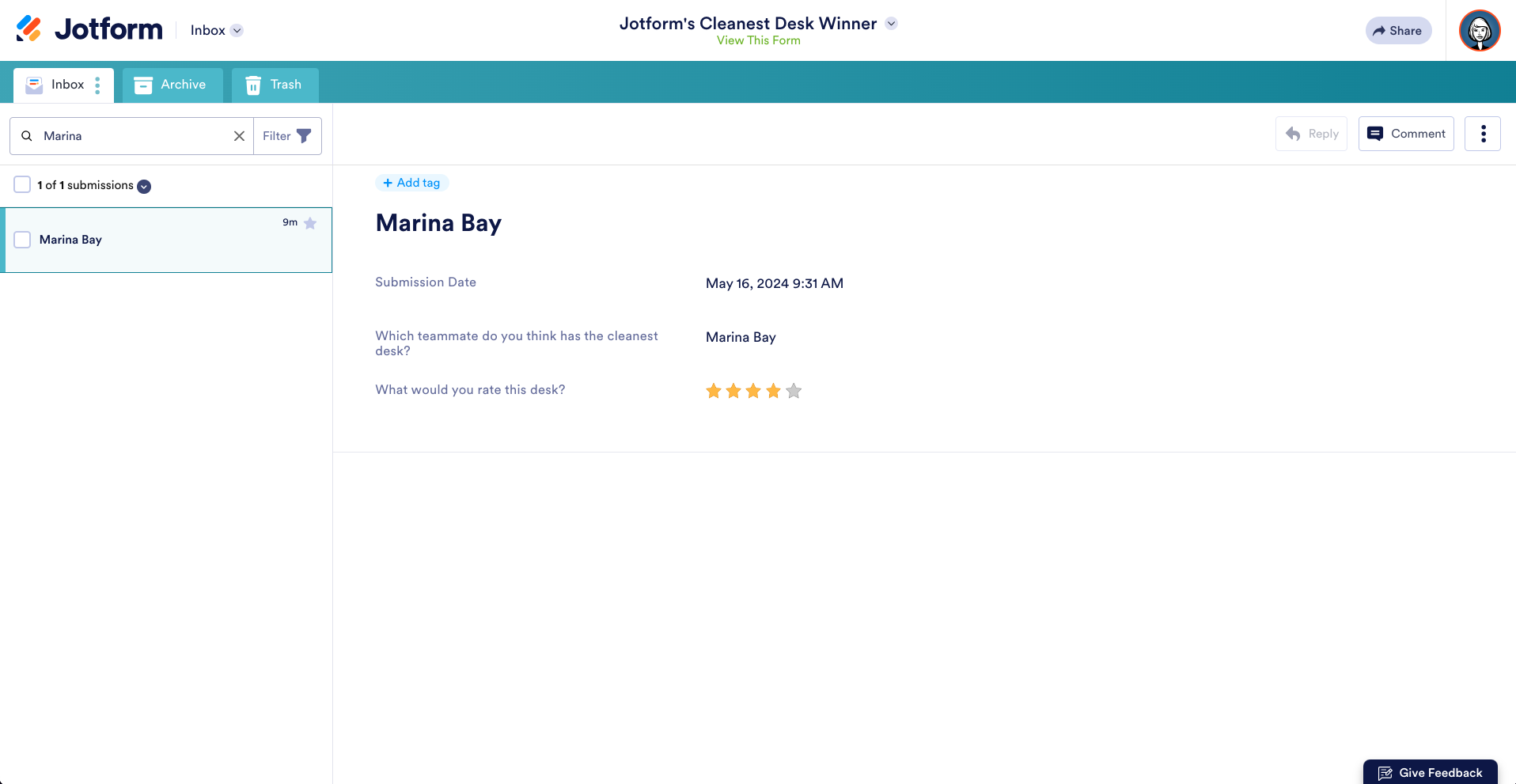













Send Comment:
8 Comments:
94 days ago
It will be great if jotform can replicate some of the features from ServiceNow CSM.
More than a year ago
I am part of a team that uses jotform, and I often have to forward the information to another party. Is there a way that we could put a notes box on the form for me to include a message to the next recipient when I forward the form to them?
More than a year ago
I'm not seeing where to get a spreadsheet download of all the registrations. I remember that there was one but am not finding it...
More than a year ago
good idea. thanks to give me all information about jot form GOD bless u
More than a year ago
thanks for the tip Annabel maw.
More than a year ago
We are loving Jotform inbox. Any feature that improves efficiency is a win in our book. Thanks, Jotform!
More than a year ago
Great idea. I think it would be useful, if I can thus different profiles (admin, users, clients, etc ...) so I can customize which data each profile can see and give them access to inbox independant from being a Jotform user ...
More than a year ago
Hi, really like the look of the updated form... But how can i get all my info into the Excel format from this set up???