While videoconferencing was a relatively common feature of the workplace before the COVID-19 pandemic, organizations have since widely adopted it as hybrid and remote work has increased. Microsoft Teams and Zoom are two of the most well-known video conferencing options, each with a powerful set of features that make them ideal for business. So how do you decide which solution is right for you?
When it comes to Microsoft Teams vs Zoom, both tools offer features like whiteboards, screen sharing, chat, and meeting recordings.
Zoom is mostly focused on providing videoconferencing services for meetings and webinars. It has a strong reputation for its user-friendly interface. Microsoft Teams combines videoconferencing capabilities with team chat functionality and other collaboration options. It’s a dependable choice for companies that already use the Microsoft 365 suite of tools.
Let’s take a deeper look at the two platforms to understand what each has to offer.
In this article, we’ll consider Microsoft Teams vs Zoom, discuss the strengths and benefits of each tool, and do a side-by-side comparison of key product features, including security, customer support, integration options, functionality, and pricing plans.
Microsoft Teams overview
Microsoft Teams is a cloud-based videoconferencing and collaboration platform launched in March 2017 as part of what was then called the Office 365 (now Microsoft 365) suite. Initially created to compete with Slack, Teams has grown from two million users at launch to 320 million as of 2023.
While Teams was originally included as part of the bundle of Office apps, it became a separate product in April of 2024.
Teams offers chat, voice messaging, document collaboration, an integrated calendar, file sharing, and video, among other features. It integrates easily with Microsoft’s other well-known apps — such as Word, PowerPoint and Excel — directly within the Teams interface. Its video meeting functionality allows screen sharing, whiteboards, virtual backgrounds, and more.
Microsoft Teams is used mainly by those in the information technology and services and computer software industries, along with enterprise companies and government organizations. Other users include organizations in the healthcare, nonprofit, and higher education fields. As of 2020, most of the Fortune 100 companies used it — 93 to be precise — and it’s a great fit for organizations that already use Microsoft 365.
Zoom overview
Zoom is a cloud-based videoconferencing platform founded in April 2011. It launched its beta version in September 2012, and by May 2013, it had passed the one million users mark. By April 2020, Zoom had over 300 million daily meeting participants.
Zoom offers features including video meetings, webinars, audio calls, live chat, meeting recordings, file sharing with third-party tools like Dropbox and Google Drive, and more. Integrations available in the Zoom marketplace extend its functionality.
Zoom is a user-friendly and versatile tool, so it has a wide-ranging audience, including small and large businesses, individuals, educational institutions, and nonprofit organizations. More than half of the Fortune 500 use it, and it had 191,000 enterprise customers as of April 2024.
Zoom works especially well for businesses that need to communicate regularly with external partners, contractors, or clients, as well as for those that need to host large webinars with many participants. That said, Zoom’s capabilities are also ideal for freelancers and individuals.
5 key features of Microsoft Teams
Microsoft Teams offers several features that are useful for businesses. Here are five that stand out.
Video meetings
The free version of Teams offers group calls and meetings for up to 60 minutes, with up to 100 participants per meeting. With Microsoft Teams Essentials and Microsoft 365 Business Basic, Standard, and Premium, you can host online meetings and video calls for up to 300 people.
You can start a video meeting by selecting Meet now in the Chat section or in your Teams Calendar. To schedule a meeting, click New meeting at the top of the calendar screen. Teams meetings offer features like customized backgrounds, meeting recordings, whiteboards, transcription, and more.
Chat
Teams offers both direct messages and group chats. The chat function allows text formatting, GIFs, emojis, and the ability to upload and share document and image files directly through chat sessions. All options are available via the icons under the message field.
Channels
In Teams, users collaborate in channels. Channels can be public and open to everyone or private and open only to select people. Channels are often dedicated to certain topics or activities.
Adding a channel is as simple as selecting Community from the left side of the screen. Then select Add channel under the appropriate community. A field will then pop up where you can name the channel.
Calendar
The calendar feature in Teams allows users to keep track of meetings, appointments, and other commitments. You can switch between day, work week, and full week views.
You can also start a meeting or schedule meetings directly from the calendar. To see details for a specific meeting, just click on it. From the meeting details screen, you can also join the meeting, view call details, respond to the meeting invitation, chat with participants, or cancel the meeting if you’re the organizer.
Polling
The Teams polling feature allows users to create a poll from within a community, a meeting, or a group chat. The polling feature is ideal for when you want to get feedback on a team initiative, solicit ideas in a meeting, gather opinions about team challenges, or otherwise increase engagement and make meetings more interactive.
Other Microsoft Teams features
Other Microsoft Teams features include webinars, screen sharing, voice calls, file sharing, access to cloud storage, and customized backgrounds and whiteboards for video calls. Access to some features depends on which plan you have. It also integrates with tools like Adobe Creative Cloud, Zapier, GitHub, and Google products such as Google Meet, Google Drive, and Google Workspace.
5 key features of Zoom
Zoom also offers several helpful features. Here are five that stand out.
Video meetings
Zoom allows users to easily host or join video meetings. Zoom meetings feature optional HD video and audio quality, integration with Outlook and Gmail calendars, and encryption for privacy. Other meeting features include virtual backgrounds, meeting recordings, screen sharing, and whiteboards. We’ll take a deeper dive into some of these features below.
Meeting recordings
Zoom allows users to record meetings, presentations, and webinars. It also provides transcription of meetings via its audio transcription service.
Virtual backgrounds
Zoom offers a collection of virtual backgrounds that users can select as their backdrop for video meetings. There are several categories to choose from, including education, entertainment, food and beverage, sports, travel and outdoors, and more.
Screen sharing
One of Zoom’s best features is its screen-sharing functionality. Users can share their entire screen, a portion of it, or a specific application. The screen-sharing feature enables users to present slides, documents, and other content for more effective remote collaboration.
Whiteboards
Zoom’s whiteboard feature allows teams to collaborate during meetings via a virtual whiteboard in real time. Users can write, draw, add shapes and annotations, make comments, and add sticky notes, making this feature ideal for presentations, brainstorming, and interactive chats and discussions. The whiteboard feature helps enable collaboration before, during, and after meetings.
Other Zoom features
Other Zoom features, many of them available even in the free plan, include chat (during meetings); webinars; cloud storage; filters and studio effects; integrations with third-party tools like Dropbox, Google Drive, Asana, and Trello; the ability to conduct polling and surveys during webinars and meetings; and more.
Features that Microsoft Teams and Zoom have in common
Microsoft Teams and Zoom offer many similar features, so which software you choose really boils down to the specific needs of your business or organization.
Both Microsoft Teams and Zoom offer
- Web and mobile apps, giving you the ability to join meetings from anywhere
- Desktop apps for Mac and PC
- Video meetings with customizable virtual backgrounds, group and one-to-one voice and video calls, breakout rooms, and screen sharing
- Good video quality
- Meeting recording and transcription capabilities
- The ability to attend meetings without having an account
- Meeting collaboration tools, such as file sharing, virtual whiteboards, and more
- Chat functionality (though the Microsoft Teams’ version is more robust)
- Integrations with other applications, including integration with Zapier, which means you can connect them to a huge number of additional apps
Unique features of Microsoft Teams and Zoom
While there’s lots of overlap between Microsoft Teams and Zoom, each tool also has unique features.
Here are some advantages of Microsoft Teams when compared to Zoom:
- The free version of Zoom caps meetings at 40 minutes, while the free version of Teams has a limit of one hour on team meetings and up to 30 hours for one-on-one meetings.
- While both Teams and Zoom offer video recordings and transcripts, with Teams, the recording is automatically emailed to all invitees and saved in the meeting chat window. Sending out a recording to participants in Zoom takes more steps. While you can access a recording link or use Zapier to upload Zoom recordings to Google Drive, automatically sending recordings is not a built-in feature.
- Microsoft Teams includes 1 TB of space per employee to store company documentation with a Microsoft 365 Business Basic plan. Zoom only offers 5–10 GB of storage for meeting recordings, depending on your plan, unless you upgrade to its Enterprise plan.
- Microsoft Teams has a built-in meeting notes feature.
- Microsoft Teams chat for meetings has rich text formatting.
- Microsoft Teams chat automatically keeps a record of the chat from meetings. In Zoom, the host must manually opt to save the chat.
- Microsoft Teams offers live, real-time captions by simply turning on the feature. Zoom offers closed captioning through its live transcription feature, through third-party captioning services, or through manually inputting captions.
Let’s look at the advantages of Zoom when compared to Microsoft Teams:
- Zoom has a reputation for being a user-friendly software that’s easy to learn, while Microsoft Teams has a steeper learning curve for users who aren’t already familiar with Microsoft products.
- Unlike with Microsoft Teams, Zoom meeting recordings will capture and save whiteboards you use during meetings.
- You can easily join a Zoom call from your phone. To do this with Teams, you must install the Teams app first.
- Zoom will display as many participants on a call simultaneously as your screen will allow, while the web version of Teams only allows for up to nine participants to be displayed at one time.
- Zoom allows users to touch up their appearance and adjust their lighting.
- With the large meeting add-on from Zoom ($50 per month, which you can purchase on a month-to-month basis), up to 1,000 participants can join a meeting. The participant capacity in Microsoft Teams is capped at 300, unless you have the enterprise plan.
Get a comprehensive tutorial on how to use Zoom and how to set up a Zoom meeting. You can also learn the difference between a Zoom webinar vs meeting.
Zoom vs Microsoft Teams: Side-by-side feature comparison
Now let’s take a brief look at each product across five key areas: security, customer support, integration options, functionality, and pricing plans.
Security
Microsoft Teams offers multifactor authentication, data encryption for meetings and chats, single sign-on and password protection for meetings, and waiting rooms to control who can join meetings. It also provides built-in data-loss prevention policies and features to comply with a broad range of security regulations and standards, such as SOC, GDPR, HIPAA, and FedRAMP.
Zoom offers encryption for voice calls, video chat, and screen sharing with a 256-bit Advanced Encryption Standard, password protection for meetings, waiting rooms to control who can join meetings, end-to-end encryption for paid plans, and compliance features for various security standards, including HIPAA for healthcare organizations.
Customer support
The only support available with the free version of Microsoft Teams is the documentation on the Microsoft support website. Paid Microsoft 365 plans come with support via chat, email, and call back. Microsoft 365 Business Basic and Standard plans offer a 99.9 percent uptime guarantee.
Zoom offers online support to all Zoom users, including those on free plans, via access to the Help Center and chatbot support functions. Zoom’s paid plans offer phone support. Paid Premier support plans are also available.
Both Microsoft Teams and Zoom provide product documentation and educational resources like videos, webinars, and informational articles for free.
Integration options
Microsoft Teams integrates with other Microsoft products like Word, Excel, and PowerPoint when it’s part of a Microsoft 365 Business Basic plan or higher. Business Basic and Business Standard plans allow additional collaboration with Microsoft 365 apps like Exchange, OneDrive, SharePoint, and Outlook. Teams can also integrate with non-Microsoft tools such as Google Meet, Google Drive, Google Workspace, Zapier, Adobe Creative Cloud, GitHub, Trello, Asana, and others.
Jotform offers a Microsoft Teams integration that enhances collaboration and automates workflows by sending online form submissions to Teams channels, chats, and calendar invitations. New form submissions or completed e-sign documents can trigger a message to be sent in a Microsoft Teams channel or a calendar event to be created in Teams. The integration supports sending messages to standard channels or private channels, sending private chat messages, and creating meetings.
Zoom offers plentiful integrations to free and paid users through the Zoom App Marketplace. These include integrations with Microsoft 365, Calendly, Asana, Trello, HubSpot, Smartsheet, Slack, and Google Drive, among many others.
Jotform also offers a Zoom integration. You can use the Zoom Scheduler to create and schedule meetings, as well as register participants for meetings and webinars via form submissions. Check out our form you can use to schedule a Zoom meeting, and you can check out our Zoom RSVP form and Zoom webinar signup form.
Learn how to integrate Jotform with Zoom here.
Functionality
Microsoft Teams is a powerful platform with lots of great features like videoconferencing, chat, an abundance of productivity and collaboration capabilities, and much more, all in one place. However, all these features live in a single dashboard, which can present a steep learning curve for new users. If you simply want to use its video meetings and conferencing functions, it’s more challenging to navigate Microsoft Teams than Zoom.
Zoom’s user interface is easier to navigate, and it has a reputation for being intuitive to figure out and straightforward to set up and use. Because it’s made for video meetings and conference calls, it doesn’t have the comprehensive collaboration features of Teams, making it a little easier to use. You can find additional features separately in Zoom settings, and the home screen displays only essential features, making platform adoption that much easier.
Pricing plans
Microsoft Teams offers a variety of pricing plans for both business and personal use.
- Free plan: The free plan includes unlimited 60-minute video call sessions with capacity for 100 participants per session, unlimited chat with friends and family, file sharing, collaboration, 5 GB of cloud storage, and data encryption for meetings, chats, calls, and files. There are home and personal plans as well.
- Microsoft Teams Essentials: The Essentials plan is $4 per user per month and includes unlimited group meetings of up to 30 hours, with up to 300 participants per meeting, 10 GB of storage space, phone and web support, unlimited chat with coworkers and customers, whiteboard functionality, file sharing, tasks, and polling. You also get data encryption for meetings, chats, calls, and files; team meetings recordings with transcripts; and more.
- Microsoft 365 Business Basic: At $6 per user per month, this plan includes everything in the Teams Essentials plan, plus a custom business email; 1 TB of cloud storage per employee; 10-plus additional apps for your business needs (Bookings, Planner, Microsoft Forms, and others); web and mobile versions of Word, Excel, PowerPoint, and Outlook; anytime phone and web support; and more.
- Microsoft 365 Business Standard: Pricing is $12.50 per user per month, and it includes everything in the Business Basic plan, plus webinars with attendee registration and reporting; desktop versions of Word, Excel, PowerPoint, and Outlook; collaborative workspaces to co-create using Microsoft Loop; and video editing and design tools with Clipchamp.
- Microsoft 365 Business Premium: Pricing is $22 per user per month and includes everything in the Business Standard plan, plus you get advanced security, access and data control, and cyber threat protection.
Get more details about Teams business plans.
Zoom also offers a variety of pricing plans for business and personal use.
- Zoom Basic is free and allows meetings of up to 40 minutes with up to 100 participants per meeting. It includes team chat, Whiteboard Basic (three editable boards), Clips (to create and store up to five two-minute videos), notes, and basic Zoom Docs (to share up to 10 documents).
- Zoom Pro (for 1–9 users) is $15.99 per user per month (when billed monthly) and includes everything in Basic, plus up to 30 hours and 100 participants per meeting, AI Companion, Clips Plus (unlimited videos), unlimited Zoom Docs, 5 GB of cloud storage, and free premium Zoom apps for a year.
- Zoom Business (for 10–250 users) is $21.99 per user per month (when billed monthly) and includes 300 participants per meeting (which can be increased with the Large Meeting add-on), unlimited whiteboards, scheduler, single sign-on, managed domains, and more.
- Zoom Enterprise is designed for large companies and includes all the features in the plans above, plus meeting rooms that can hold up to 500 participants (or 1,000 for Enterprise Plus), unlimited cloud storage, and other features. Contact Zoom for custom pricing.
Learn more about pricing directly on the Zoom website. You can also read our detailed Zoom pricing plans comparison or learn about the specifics of Zoom Pro vs Business.
Microsoft Teams vs Zoom: A side-by-side comparison
| Microsoft Teams | Zoom | |
|---|---|---|
| Participant capacity | Free: 100 Other Microsoft 365 paid plans: 300 Top Enterprise plan: 1,000 | Free: 100 Zoom Pro: 100 Zoom Business: 300 Enterprise: 500 1,000 on Enterprise Plus (or with Large Meeting add-on) |
| Video quality | Up to HD 1080p | HD 720p by default; 1080p available in video quality settings or by default in Business or Enterprise plans |
| Chat systems | Individual, group, channel, and meeting chats | Group and private messages during meetings |
| Main features | – Audio and video conferencing – Chat functionality – Meeting collaboration tools, such as screen sharing, file sharing (including real-time document sharing and editing), virtual whiteboards, and more – Meeting recordings (Recordings don’t capture whiteboards.) – Meeting transcription – Integration with Microsoft 365 suite products like Word, Excel, PowerPoint, as well as with other apps like Google Meet, Google Drive, Trello, and Asana – Breakout rooms, webinars, and meeting co-organizers – Desktop apps for Mac and PC | – Audio and video conferencing – Chat functionality – Meeting collaboration tools, such as screen sharing, file sharing, virtual whiteboards and more – Meeting recordings (Recordings capture whiteboards.) – Meeting transcription – Third-party integrations available through the Zoom App Marketplace. Integrations include Microsoft Office 365, Calendly, Asana, Trello, Hubspot, Smartsheet, Slack, and Google Drive, among many others – Breakout rooms, webinars, and multiple hosts – Desktop apps for Mac and PC |
| Customer support | – No customer support for the free version, but access to documentation and educational resources on the Microsoft support website – Phone and web support with paid Microsoft 365 plans | – 24-7 support for all Zoom users via access to the Help Center and chatbot support functions – Phone support for paid plans – Dedicated technical support manager with Premier+ support plan (extra fee) |
| Security | – Two-factor authentication – Data encryption – Single sign-on and password protection – Waiting rooms to control who can join meetings – Advanced threat protection (ATP) – Built-in data loss prevention policies – Compliance features for HIPAA, GDPR, FedRAMP, SOC, and FERPA | – Encryption for voice calls, video chat, and screen sharing with a 256-bit Advanced Encryption Standard – Password protection for meetings – Waiting rooms to control who can join meetings – End-to-end encryption for all plans – Compliance features for various security standards, including HIPAA for healthcare organizations |
| Pricing plans | – Free plan – Teams Essentials: $4/user/month – Business Basic: $6/user/month – Business Standard: $12.50/user/month – Business Premium: $22/user/month | – Free plan – Zoom Pro: $15.99/user/month – Zoom Business: $21.99/user/month – Enterprise plan, designed for large companies: Contact Zoom for pricing |
Photo by Matilda Wormwood


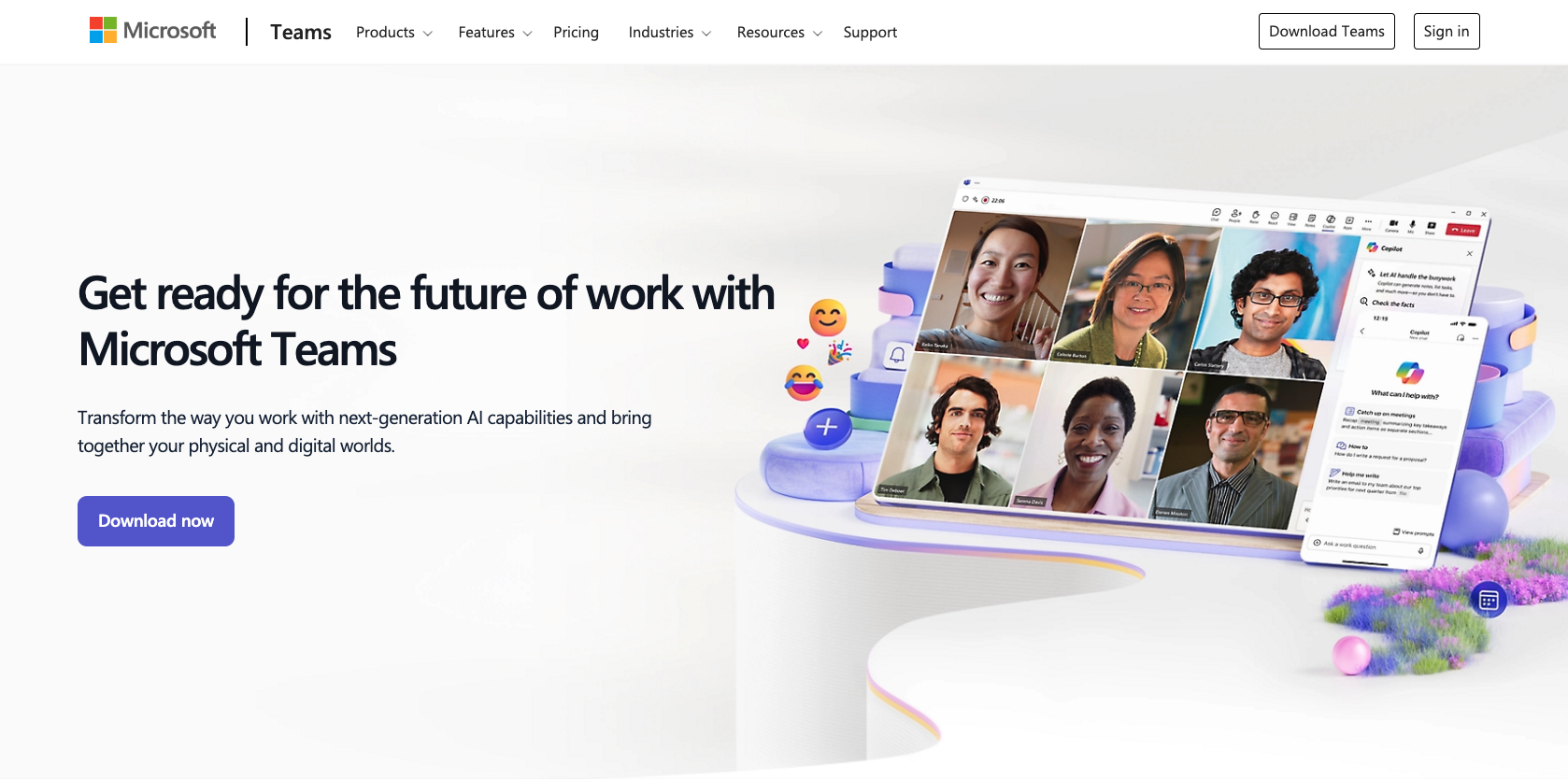
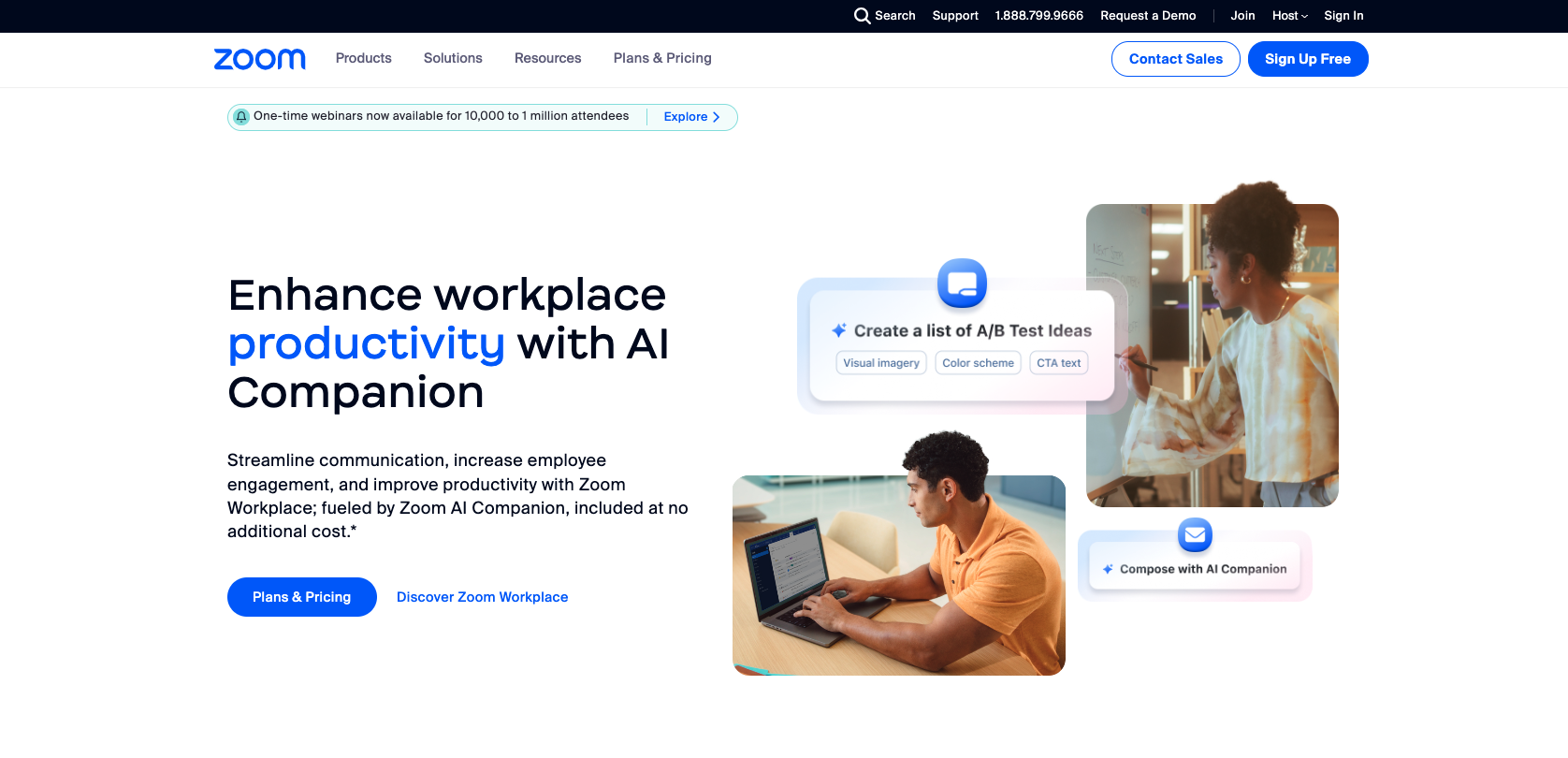
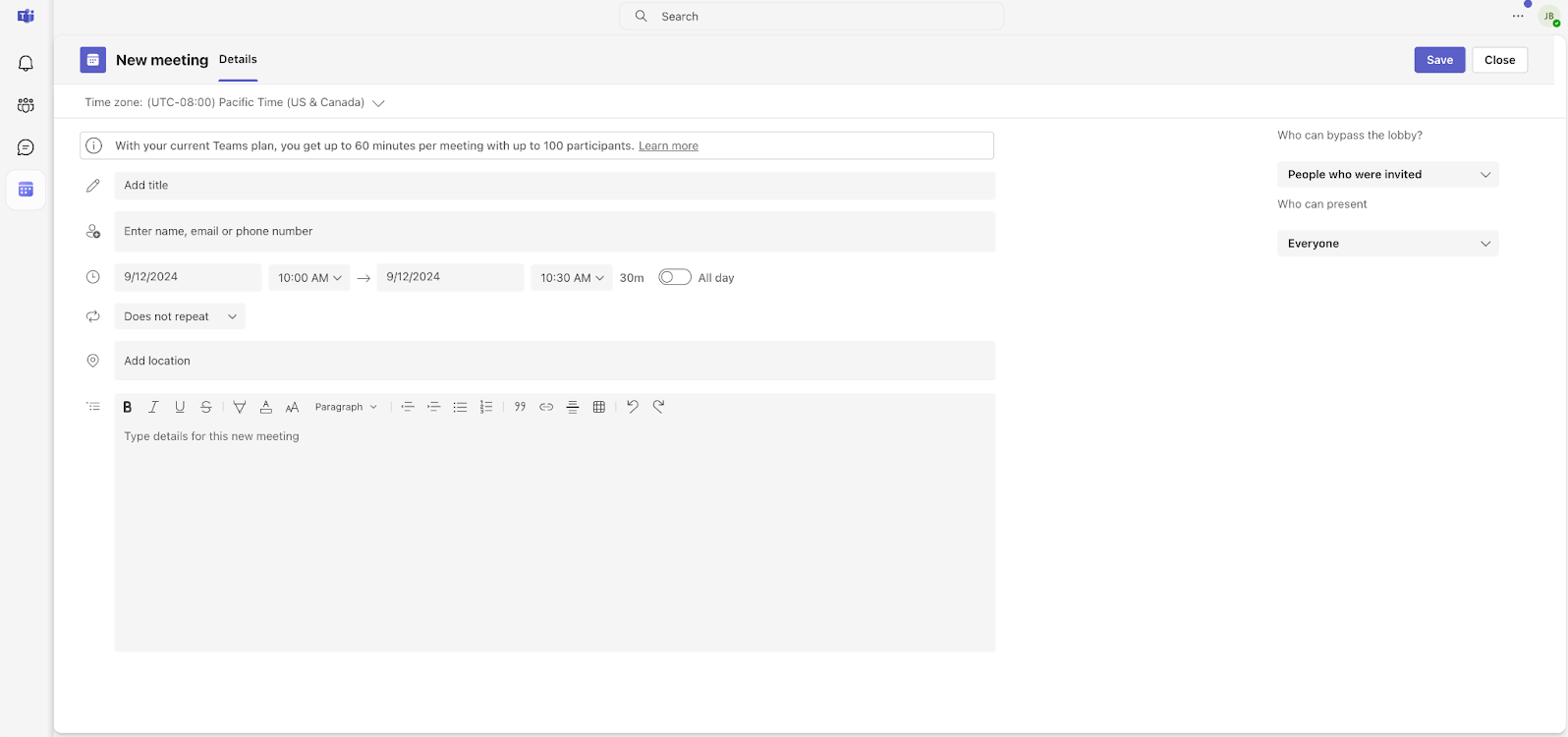
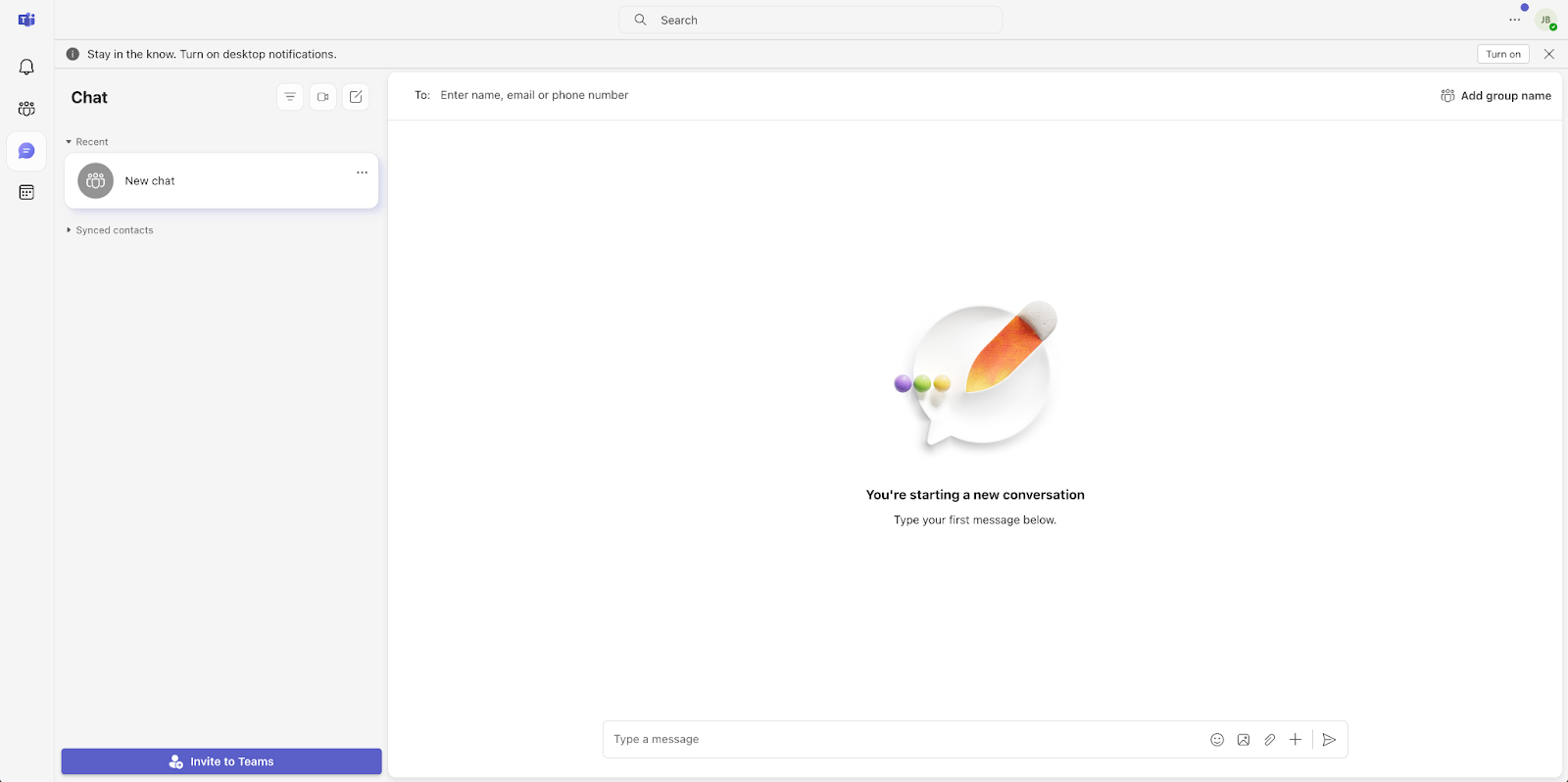
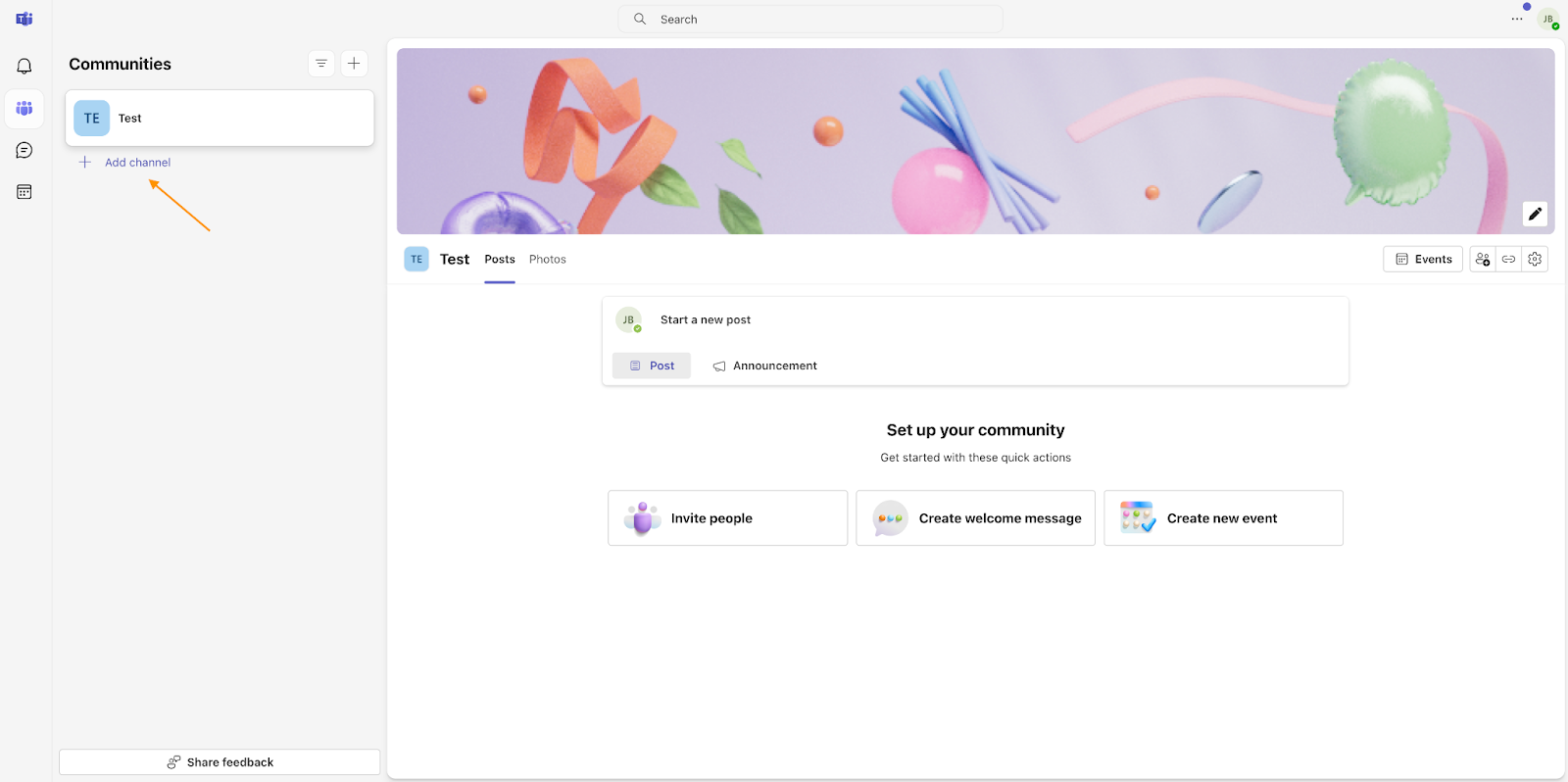

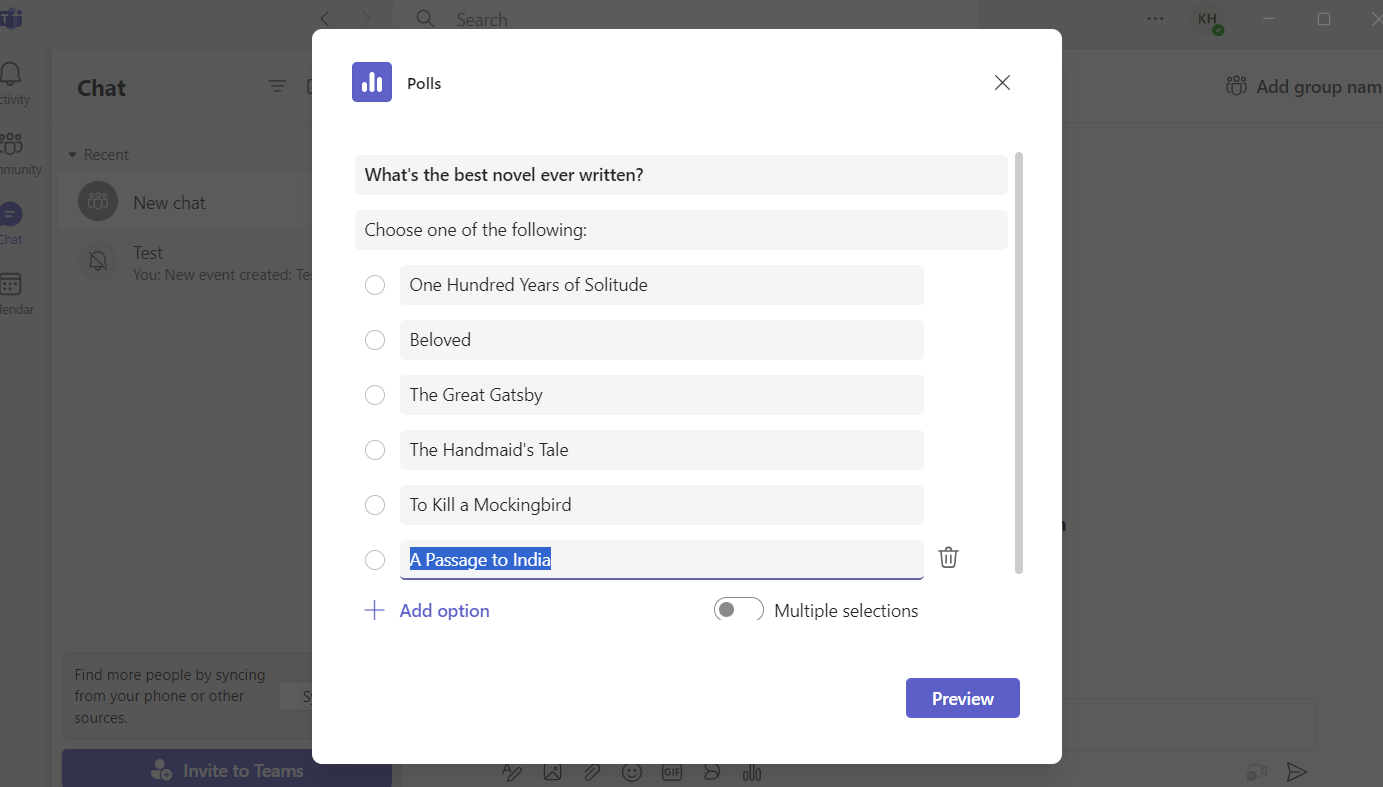
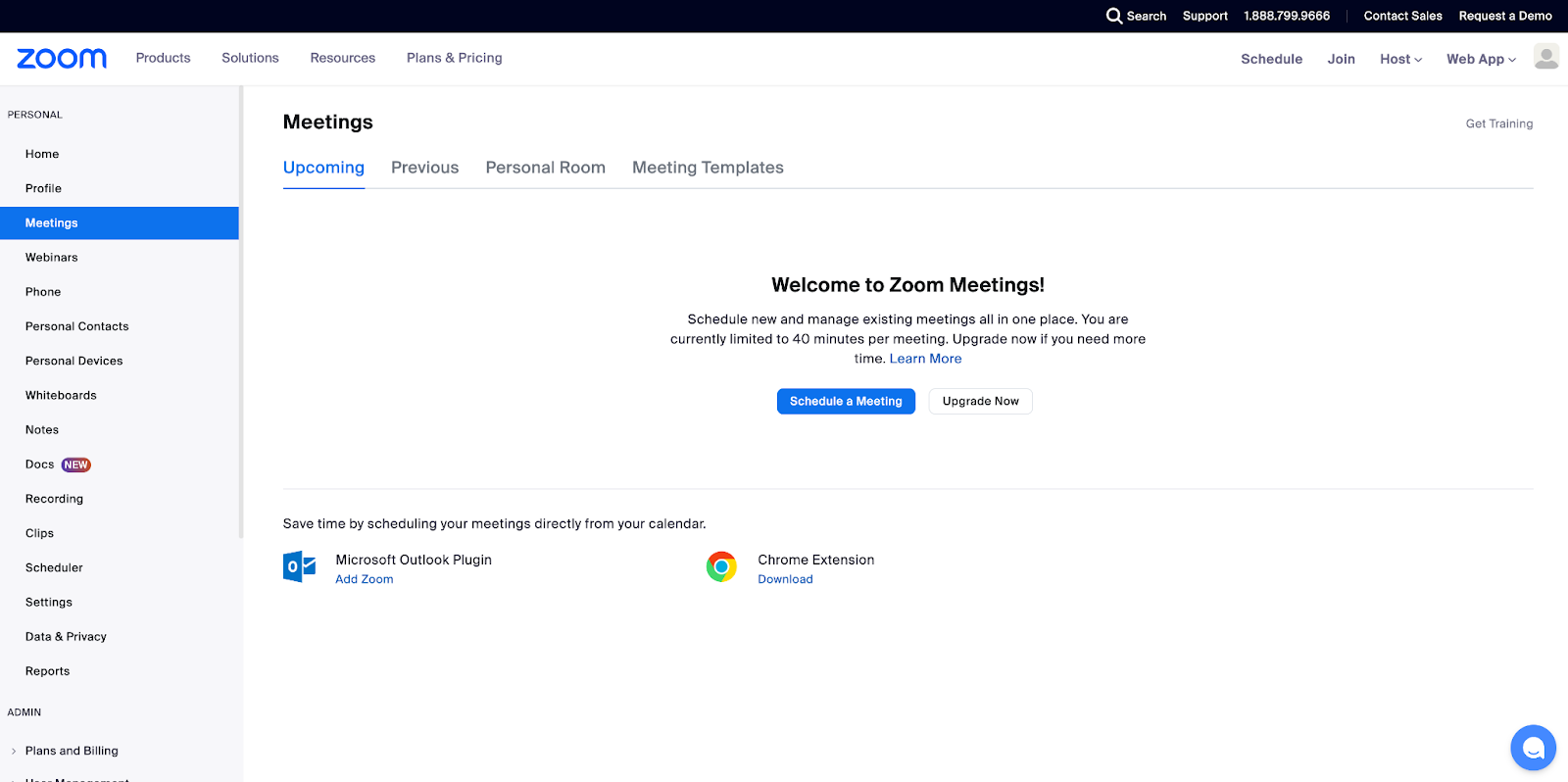
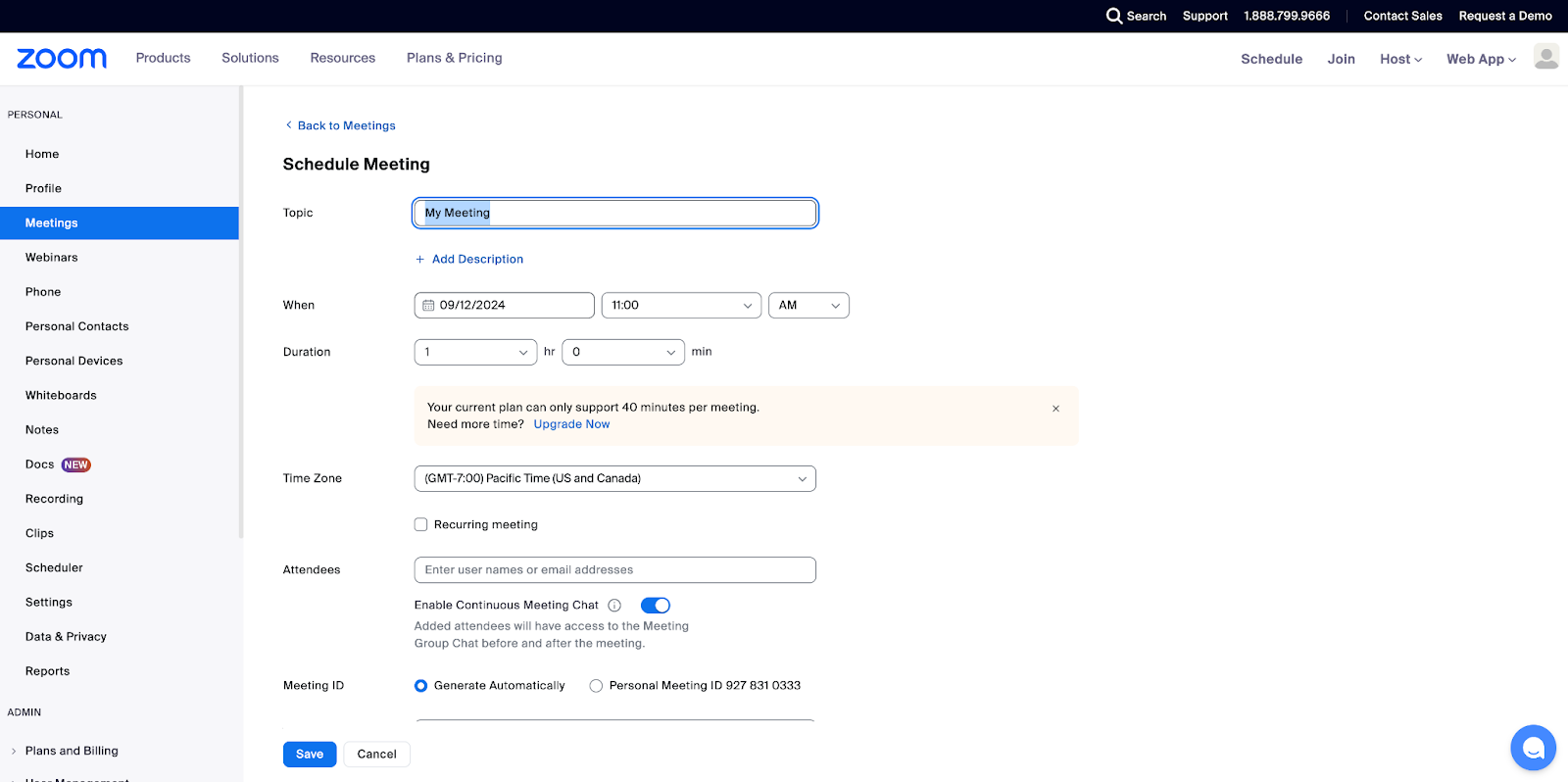
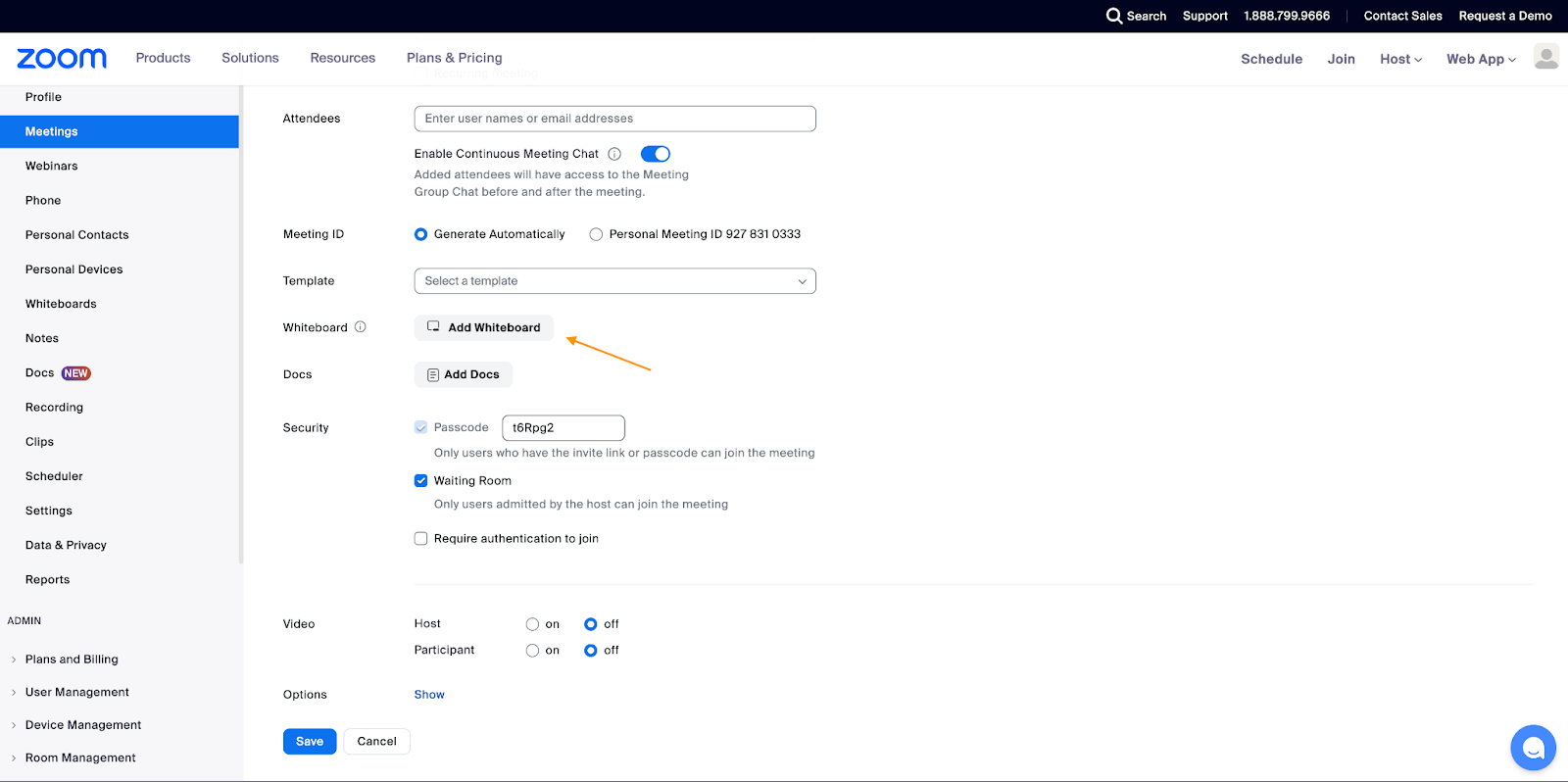
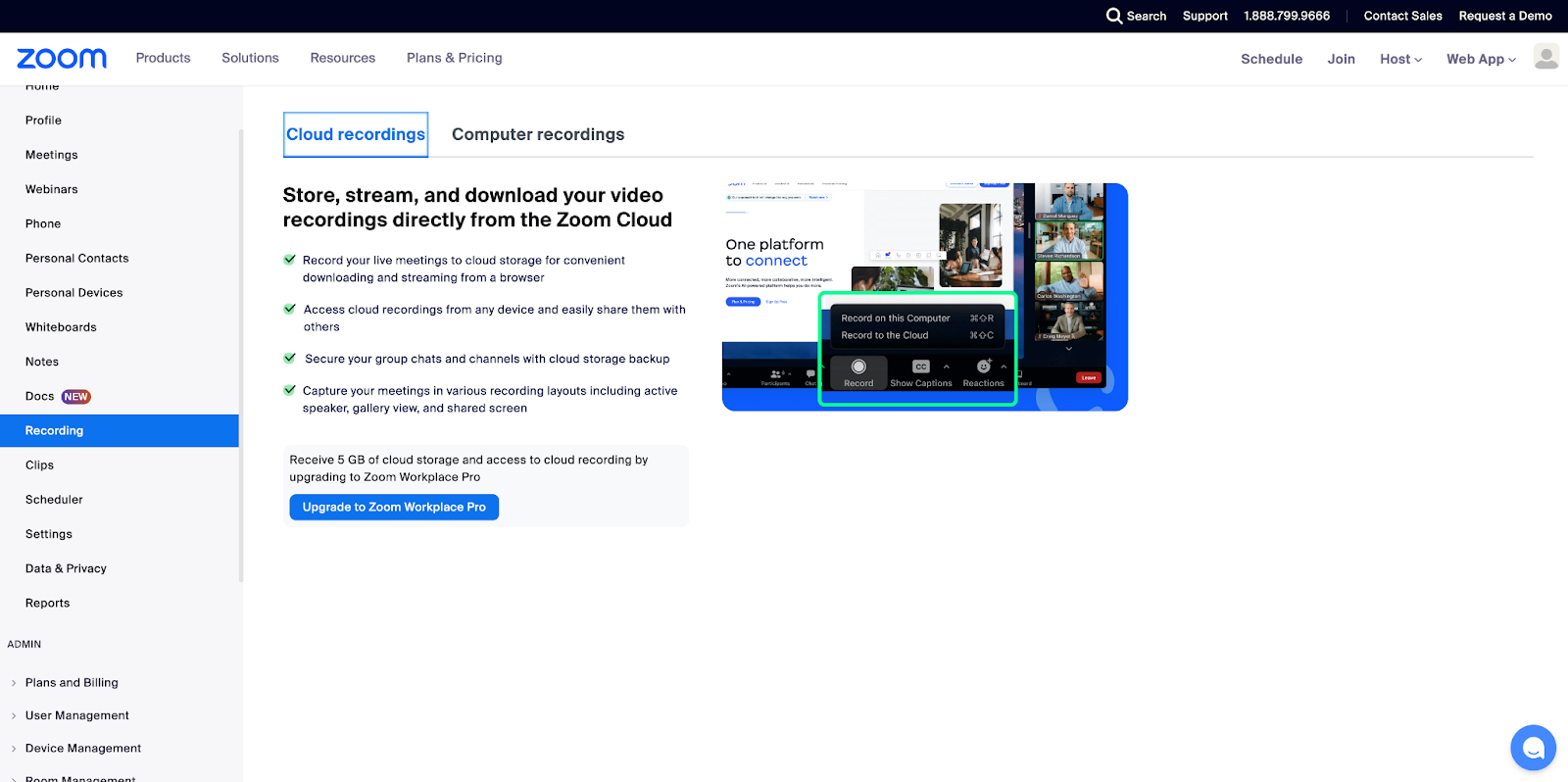
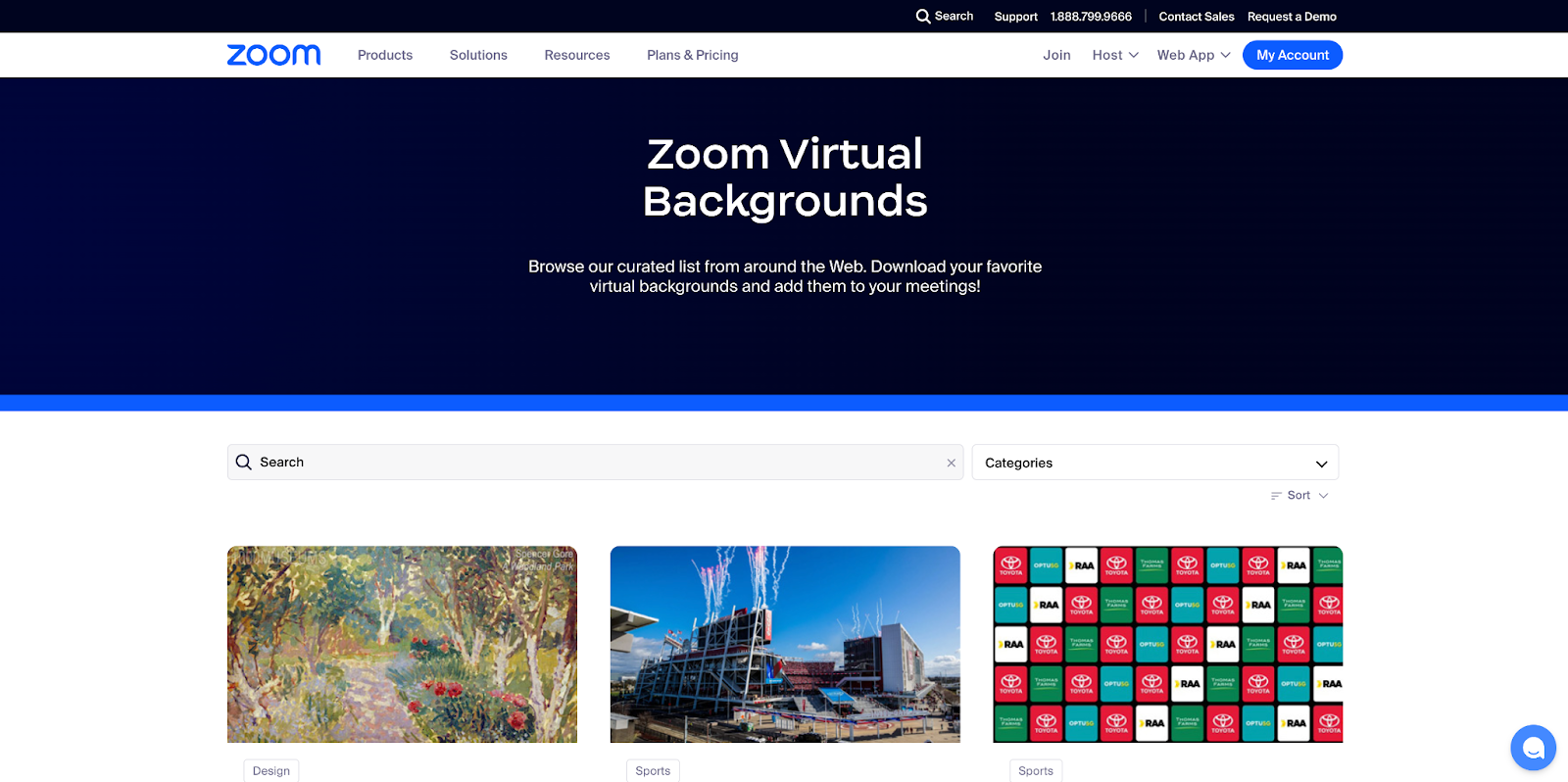
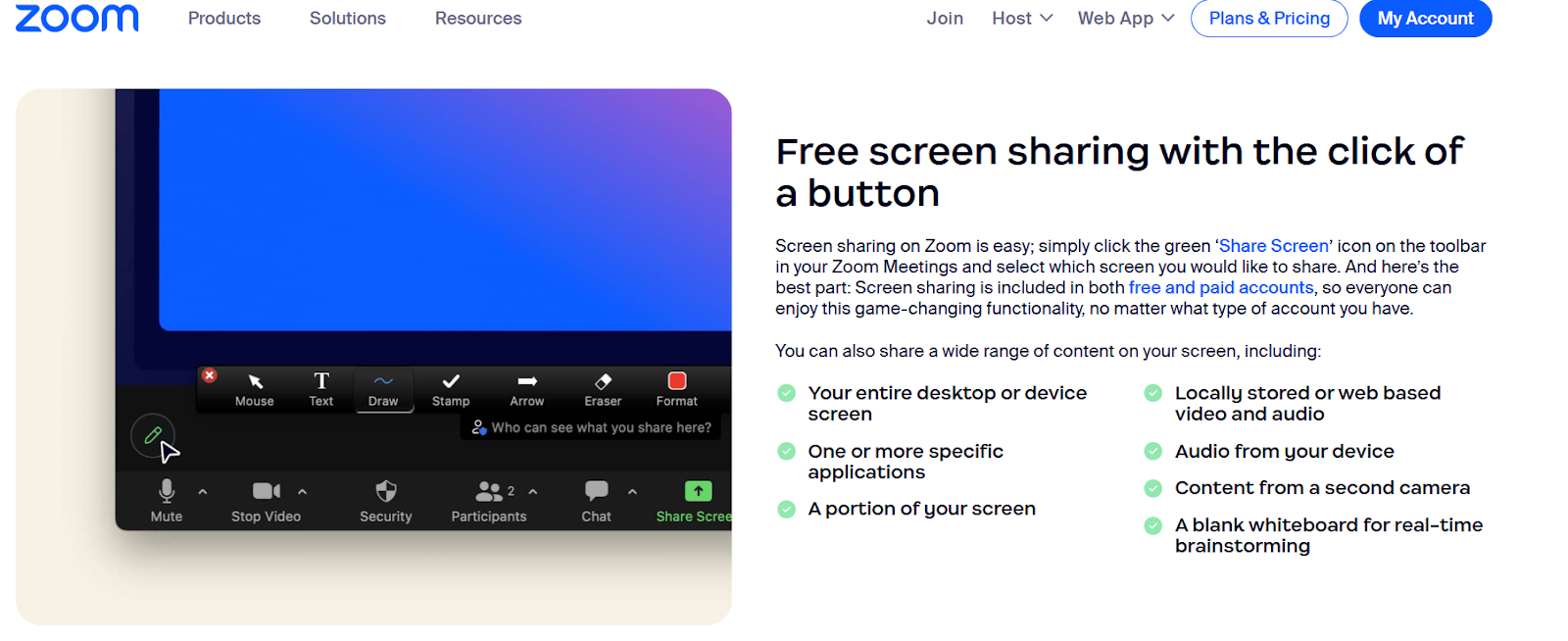
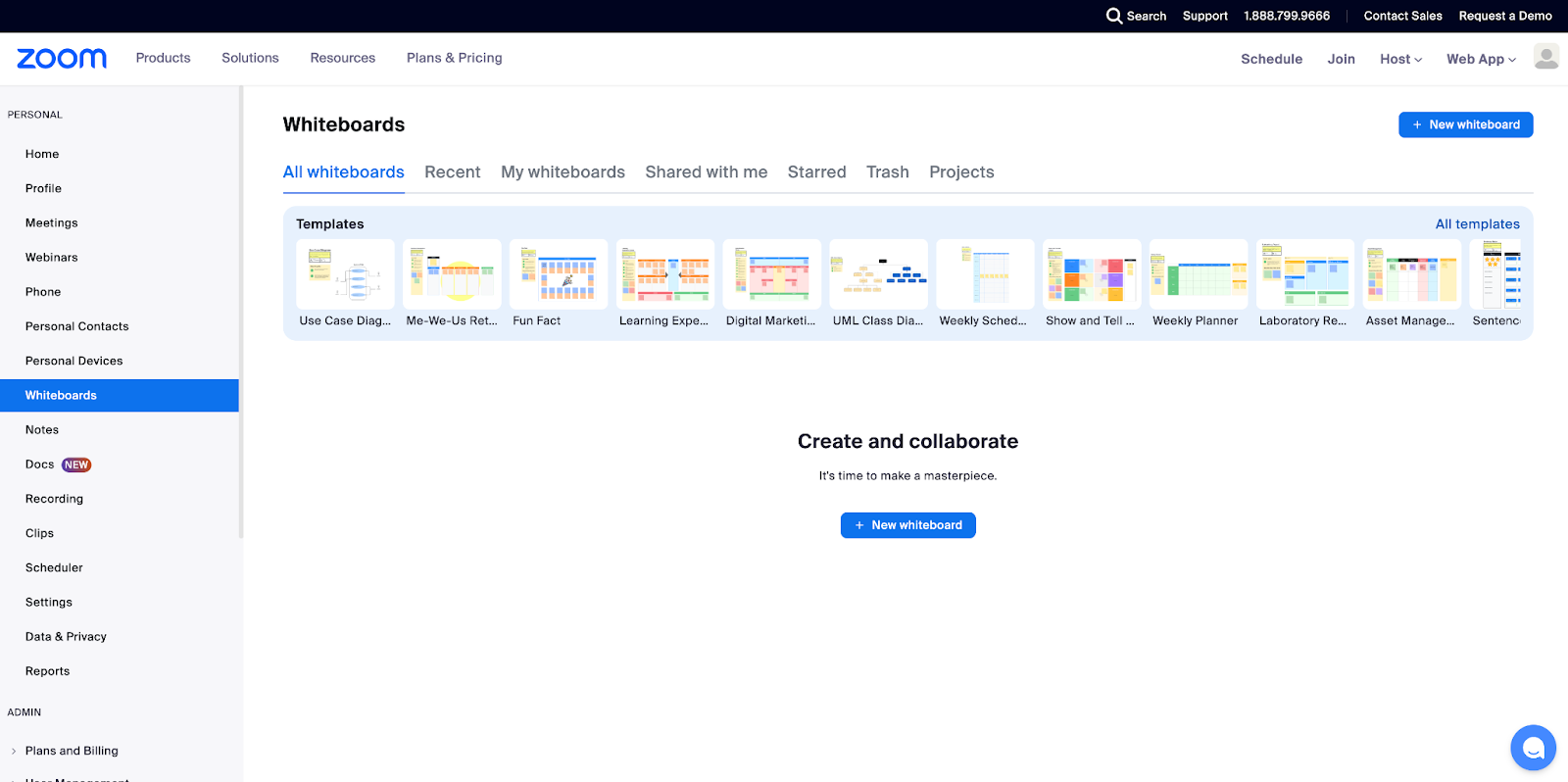
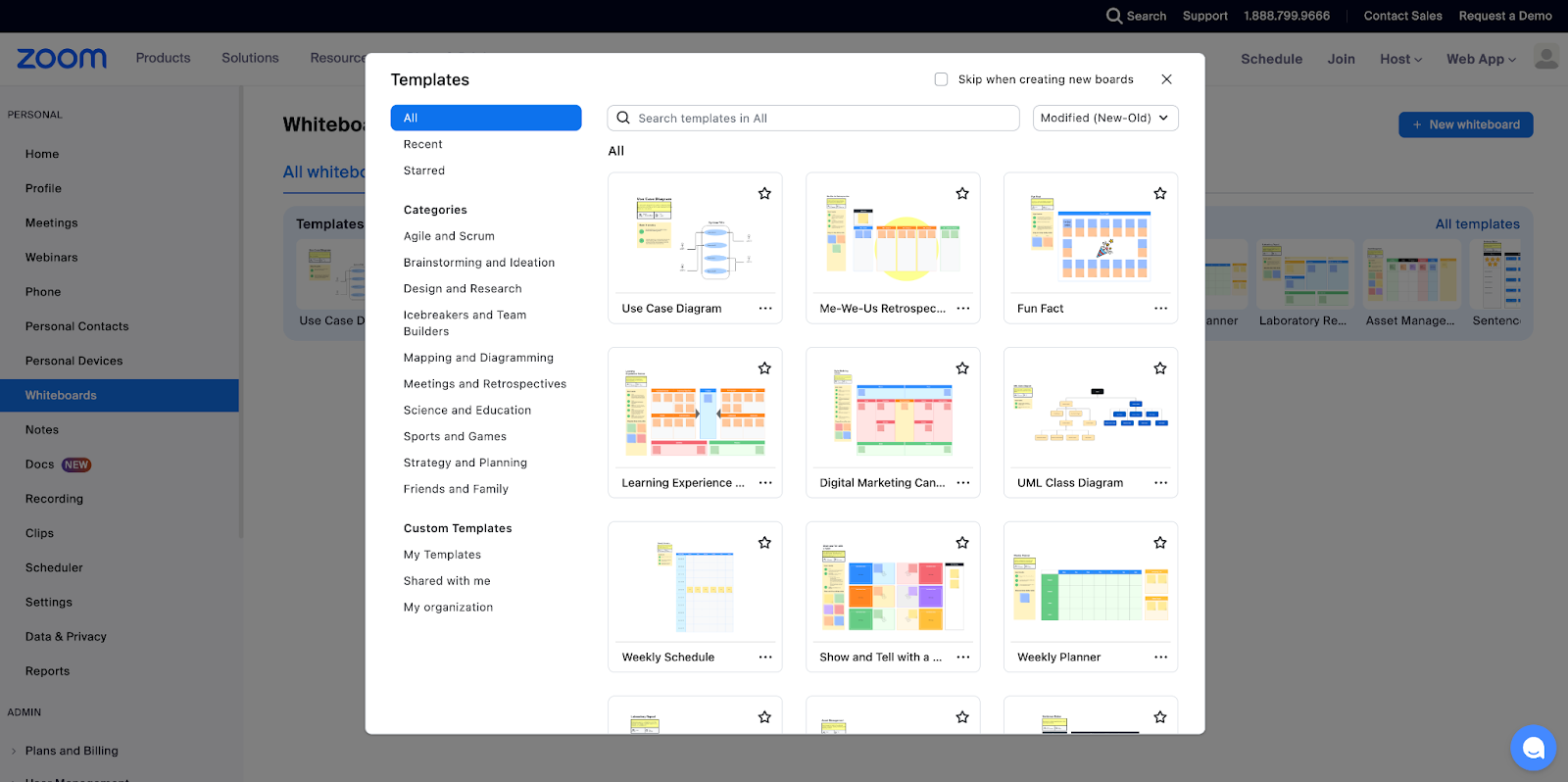




































Send Comment: