Ways to connect Microsoft Teams and Slack
- Microsoft Teams Calls for Slack
- Zapier
- Webhooks
- APIs
In today’s digitally reliant workplace, most companies depend on multiple software platforms to manage team communication, tasks, and essential processes.
It’s important for those different platforms to be able to communicate with each other, which is where connectors and integrations come in. Integrating different software tools eliminates repetitive and manual work, allowing updates in one platform to automatically sync to another.
Microsoft Teams and Slack are two of the most widely used collaboration platforms. If your company uses both, you might be looking for ways to connect the two tools that can save your team time.
Why to integrate Microsoft Teams and Slack
Integrating Microsoft Teams and Slack allows these communication platforms to work together, enabling seamless information sharing across both tools without manual input. Integrating the platforms can allow users to sync messages and updates, share files, automate workflows, and more.
While there’s overlap between the two platforms’ functionality, they each have their own advantages, and integrating them can help you take advantage of these pros without duplicating work.
Connecting the apps can also help bridge the gap between departments or teams that might prefer one platform over the other, ensuring communication stays consistent across the business and that no one misses important updates.
The benefits of connecting Microsoft Teams and Slack
Strong communication is the heart of an effective team. So, what are the benefits of connecting Microsoft Teams and Slack, two of the most popular platforms for team communication?
- Unified communication: A message sent in Slack can automatically be posted in a Teams channel, keeping both platforms in sync. The creation of a channel in one platform can trigger the creation of the same channel in the other platform.
- Meeting management: Start a meeting in one platform directly from the other platform, reducing the amount of switching you have to do.
- Workflow automation: Save time by automating repetitive tasks like sharing files and sending reminders.
While each tool has its unique strengths, connecting them can create a more harmonious and efficient workplace. So how can you do it?
4 ways you can connect Microsoft Teams and Slack
Some platforms offer built-in integrations that seamlessly connect with other tools, without the need to build connections yourself using code. While Teams and Slack have built-in integrations that connect specific features of the platforms with each other, there isn’t a comprehensive built-in integration tying them together. However, there are ways you can work around this.
Here are four ways you can integrate these tools, each with its own benefits and drawbacks.
1. Microsoft Teams Calls for Slack
The Microsoft Teams Calls app for Slack allows Slack users to launch Teams meetings directly from Slack. This way, teams that primarily communicate in Slack can still take advantage of the strengths of the Teams meeting platform without needing to switch platforms to create and start meetings.
- Pros: This is a built-in integration that can be added from the Slack Marketplace. It’s easy to set up, and it lets Slack users effortlessly join Teams video calls.
- Cons: The integration is limited to meetings and doesn’t cover other features, like messaging and file sharing between the two platforms.
2. Zapier
Zapier is a workflow automation platform that you can use to integrate software platforms that don’t offer built-in integrations for each other. With Zapier, you can build custom workflows that set up actions in one platform based on triggers in the other platform.
- Pros: You can use Zapier to customize the integration between Slack and Teams in whatever way works best for you. Design conditional actions in one platform that will be triggered by events in another platform. Sync messages, channels, files, and more.
- Cons: Along with Teams and Slack accounts, you’ll need a Zapier account to implement this integration. Zapier offers a free plan, but more complex integrations might require a paid plan, which can mean on top of paying for Slack and Teams, you’ll be paying for Zapier as well.
3. Webhooks
Webhooks are used to communicate between different systems. They’re HTTP requests that are automatically sent to one system when an action occurs in another system. You can use webhooks to design custom integrations between Slack and Teams, like posting messages from one app to the other.
- Pros: Webhooks are a low-cost, customizable option, and they’re suitable for simple, one-channel integrations. You can tailor them to your specific action needs.
- Cons: Webhooks lack scalability and require continuous manual configuration as more users or channels are added. Plus, they may feel clunky since messages often display as bot responses, which disrupts the user experience. You’ll also need coding knowledge to set them up.
4. APIs
If you have coding and development expertise, you can design a custom integration using Slack’s API and Microsoft Teams’s API.
- Pros: APIs allow you to build highly customizable integrations. You can use them to sync messages, share files, trigger notifications, and more.
- Cons: Using APIs is typically fairly complex. It requires development skills to set up and maintain integrations.
An even better Microsoft Teams and Slack experience with Jotform
Jotform is a powerful online form-building platform. For businesses that rely on forms, surveys, and documents for data collection, using Jotform’s built-in integrations with both Slack and Microsoft Teams can level up both tools’ functionality by automating workflows and streamlining tasks.
Jotform’s Microsoft Teams integration
With Jotform’s Microsoft Teams integration, form submissions are automatically sent to Teams. Whether you’re using forms or documents to gather e-signatures, collect customer feedback, handle project updates, or organize meetings, Jotform can send your essential information straight to your desired location in Teams.
Here’s what you can do with the Microsoft Teams integration:
- Send a message to a Teams channel. New form submissions can trigger an automatic message to a public or private Teams channel. This is particularly useful for updating a specific team about new entries without manually copying data from Jotform into Teams.
- Send a chat message. When someone submits a form, you can send a direct message to specific users or groups. This keeps communication flowing instantly, reducing delays when critical information comes in.
- Create calendar events: You can set up the integration to automatically create calendar events in Microsoft Teams, making scheduling meetings or reminders based on form inputs extremely simple.
Jotform’s Slack integration
Like Jotform’s Teams integration, our Slack integration also lets you automatically send form submission data to specific Slack locations. Whether you’re collecting poll results, customer data, or survey responses, with Jotform’s integration, you can
- Send submissions to Slack channels. Automatically send form submissions to specific Slack channels. This keeps teams in the loop without having to input data manually.
- Send submissions as direct messages. Are you gathering sensitive or critical information? Use Jotform to send form submissions directly to specific Slack users so the right people get the information they need.
By combining Jotform with Microsoft Teams and Slack, you can enhance productivity by ensuring all critical data is instantly distributed to the right people across platforms.
Photo by Austin Distel on Unsplash
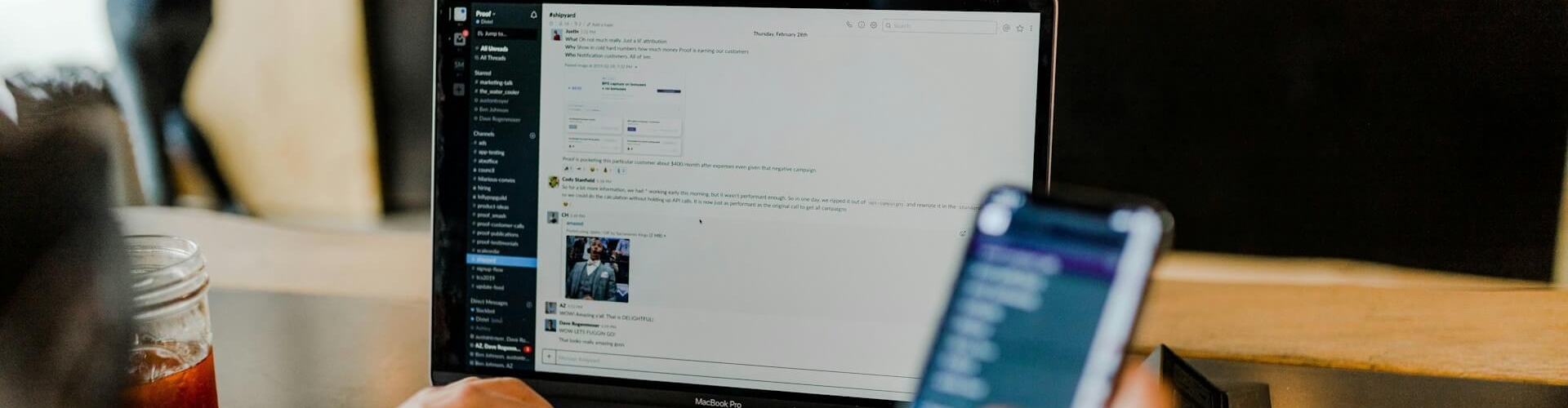




































Send Comment: