If you need to gather data, one of the best ways to do it is with online forms, surveys, polls, and quizzes. Using an online form-building tool, you can create custom forms with different types of questions, such as multiple choice, rating scale, or open-ended text.
Two leading form builders are Microsoft Forms and Google Forms. Both are easy to use, offer robust functionality, and work well in business and educational settings. Knowing how to use Microsoft Forms and Google Forms can give you a sense of their basic capabilities. However, if you’re still not sure which one to choose, read on for a breakdown of Microsoft Forms vs Google Forms that will help you decide which one is best for you.
Pro Tip
Not finding what you need with Microsoft Forms or Google Forms? Sign up for Jotform to get access to powerful form features, even on our free plan.
The pros and cons of Microsoft Forms
Part of the Microsoft 365 suite, Microsoft Forms is a web-based app accessible on all platforms and browsers. It’s used in business and educational settings and is also available for personal use. The app is free for personal use with any Microsoft account. Additional features like a higher respondent limit come with paid Microsoft 365 Personal, Microsoft 365 Education, and Microsoft 365 Business accounts.
With Microsoft Forms, you can easily create forms, quizzes, and surveys, such as customer or employee satisfaction polls, end-of-year tests, and event registration forms.
Pros
One of the key benefits of Microsoft Forms is its branching logic feature, which you can use to send respondents to different questions based on their answers to previous questions. This way, users only see questions that are relevant to them. Another unique benefit is how easy it is to export form responses into Microsoft Excel for analysis.
Here are some additional benefits, according to actual users:
- Automatic integration. “The best part of Microsoft Forms is that it is included in Microsoft Office 365,” says Aden R. on G2. “Our organization has Office 365, which means we don’t have to sign up for another software product.”
- Easy to use. One of the most valuable aspects of any form-building solution is ease of use, and multiple users say this is true about Microsoft Forms. “I think Forms is very easy to use and understand, and you can create a survey or questionnaire extremely fast,” says Shannon M. on G2. “You do not need to have an advanced understanding of online surveys in order to understand how to develop a form.”
- Flexible. On G2, Avani J. appreciates Microsoft Forms’ flexibility: “Along with text questions, you can also create forms using images as answers. I can create surveys, polls, quizzes, selection tests, preliminary tests for internships, and candidate survey forms using the same software.”

Migrate existing forms instantly
There’s no need to rebuild your online forms from scratch. Instead, migrate existing forms and submission data into your Jotform account in one click — so you can collect data without skipping a beat.
Your form can not be migrated.
Please ensure that your form URL is correct and that your form is set to “public” before attempting to migrate it again.
Cons
Dominic Harper, entrepreneur and founder of Debt Bombshell, has used both Microsoft Forms and Google Forms in his business. One of the major drawbacks of using Microsoft Forms, according to Harper, is its limitations when it comes to collaboration.
“In sharing and collaborating on the form, Google Forms allows you to be more free since it’s only an invitation that is needed to exercise this function,” says Harper. “With Microsoft Forms, you’ll have to tender a couple of bucks to be able to collaborate with other people.”
Microsoft Forms users share a few additional cons:
- Limited question types. Aden R. notes how there aren’t enough options for question formats. This limits not only the functionality of the solution but also “the collection of information we want. We have to create multiple questions to gather information [whereas] other software…allows [you to do it with one question].”
- Too simplistic for some situations. According to Jessica C. on G2, Microsoft Forms has limited use cases. “I wish there were more settings I could manipulate. It’s not a robust assessment tool (compared to something like Qualtrics) and is better for collecting small amounts of data.”
- Not always intuitive. One G2 user says this solution’s user interface is generally “easy to work with,” but some commonly used options — such as changing a question type from radio buttons to a dropdown box — “are hidden under other options, which [requires] additional clicks.”
The pros and cons of Google Forms
Part of Google’s suite of tools, Google Forms is a web app that’s accessible on any platform. It’s used in various settings, from business and education to social and personal. The form builder is free, but you do need a Google account to use it.
Pros
Unlike Microsoft Forms, Google Forms offers a number of question formats, such as linear scale, dropdown, and multiple choice.
“For the Q&A, Google Forms is definitely better than Microsoft Forms,” says Harper. “With its wide array of question formats and sectioning, it’s easier for a user to craft their own questions thanks to this flexibility.”
Similar to Microsoft Forms, Google Forms offers a type of branching, where users can jump to different sections in the form based on answers they have provided.
Consider a few other benefits of Google Forms:
- Facilitates processes. Because Google Forms is integrated with the entire Google suite of products, G2 reviewer Sagar M. likes that “every aspect of my workflow can be accommodated and linked. Linking different sheets, forms, and documents to create an end-to-end process is easy to make and manage.”
- Question relevance. One of the things G2 reviewer Cassandra S. likes about Google Forms is its ability to present only questions that are relevant to the participant. “Forms has allowed us to create an intuitive survey that patients can complete before arriving for their appointment. Unlike a traditional questionnaire, Google forms allows the patients to easily skip past sections containing questions that are not relevant to their unique situation.”

Looking for the best alternative to Google Forms?
Jotform’s full-featured form-building solution is mobile-friendly and has the most integrations in the industry. Use it to collect payments, automate workflows, gather leads, and more.
Cons
When it comes to graphics, Microsoft Forms is the leader, according to Harper. “It has a variety of themes you can choose from, unlike Google Forms, where you can only modify the color and the background,” he notes. “Microsoft Forms also carries attractive and dynamic themes, which are a plus if you want aesthetically pleasing web form pages.”
Here are a few other drawbacks for Google Forms:
- Limited form design. G2 reviewer Kiki M. says the one thing she would improve about Google Forms is how it presents questions to respondents: “I prefer having one question shown at a time [but in Forms] they put all the questions down on one screen.”
- Online only. With Google Forms being a cloud-based tool, it’s only available online. This can be an issue when you don’t have a reliable connection or when you need to work on forms offline.
Microsoft Forms vs Google Forms: Feature comparisons
1. Images and videos
Google Forms allows users to add images and embed videos anywhere in a form, regardless if they are related to a question. In Microsoft Forms, on the other hand, users can only add videos and images as part of a question, either in the answer options or in the question itself.
2. Templates
If you want to get started quickly, templates are the way to go. While both solutions offer sets of free templates, Google Forms has 36 templates, compared to Microsoft Forms’ 21.
3. Question types
While both Google Forms and Microsoft Forms offer multiple choice, date selection, and short answer question types, each also includes options that the other doesn’t. Google Forms lets you insert dropdown, multiple choice matrix, and checkbox matrix question formats, as well as file upload fields. Microsoft Forms, on the other hand, offers a pre-made Net Promoter Score question as well as rating and ranking question formats.
Want a solution that combines the best of Microsoft and Google Forms? Try Jotform
Jotform is a powerful form builder that makes it easy to create surveys, quizzes, order forms, and more. Its template library includes 10,000-plus options to choose from, with something for every industry and every need. All templates are customizable — no coding required.
With Jotform, you’ll have access to many of the same features offered by Microsoft Forms (e.g., conditional logic) and Google Forms (form saving and editing), plus a ton more. For example, you can use it to build automated document approval workflows, integrate forms with one or more automation, CRM, and other solutions, and even collect payments and donations using one of our 1,000+ order form templates. Get started by customizing one of our many templates to your liking.
Check out Jotform’s in-depth Google Forms guide
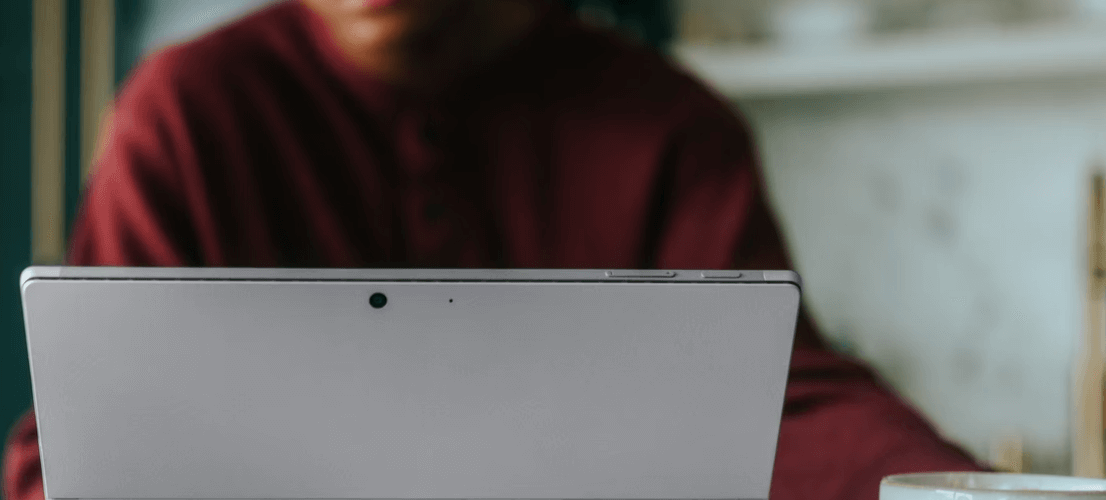
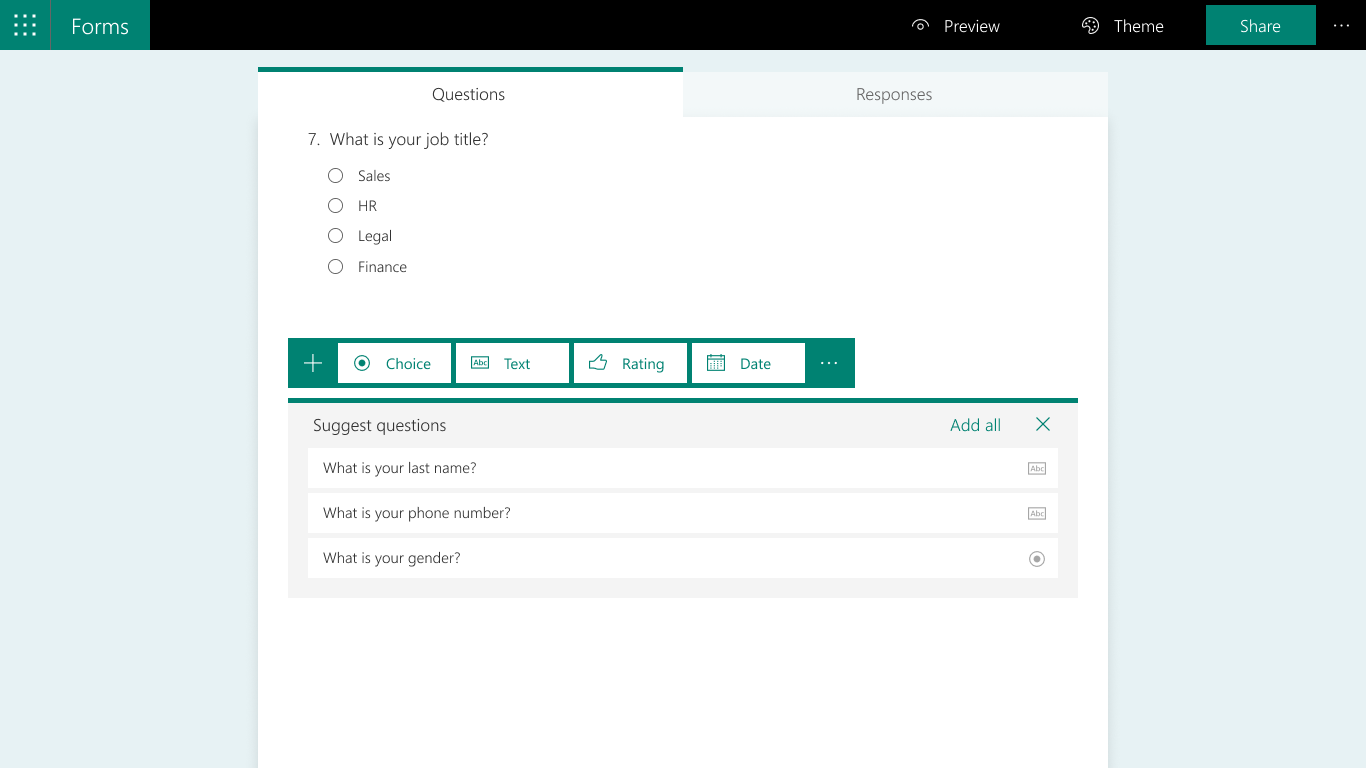
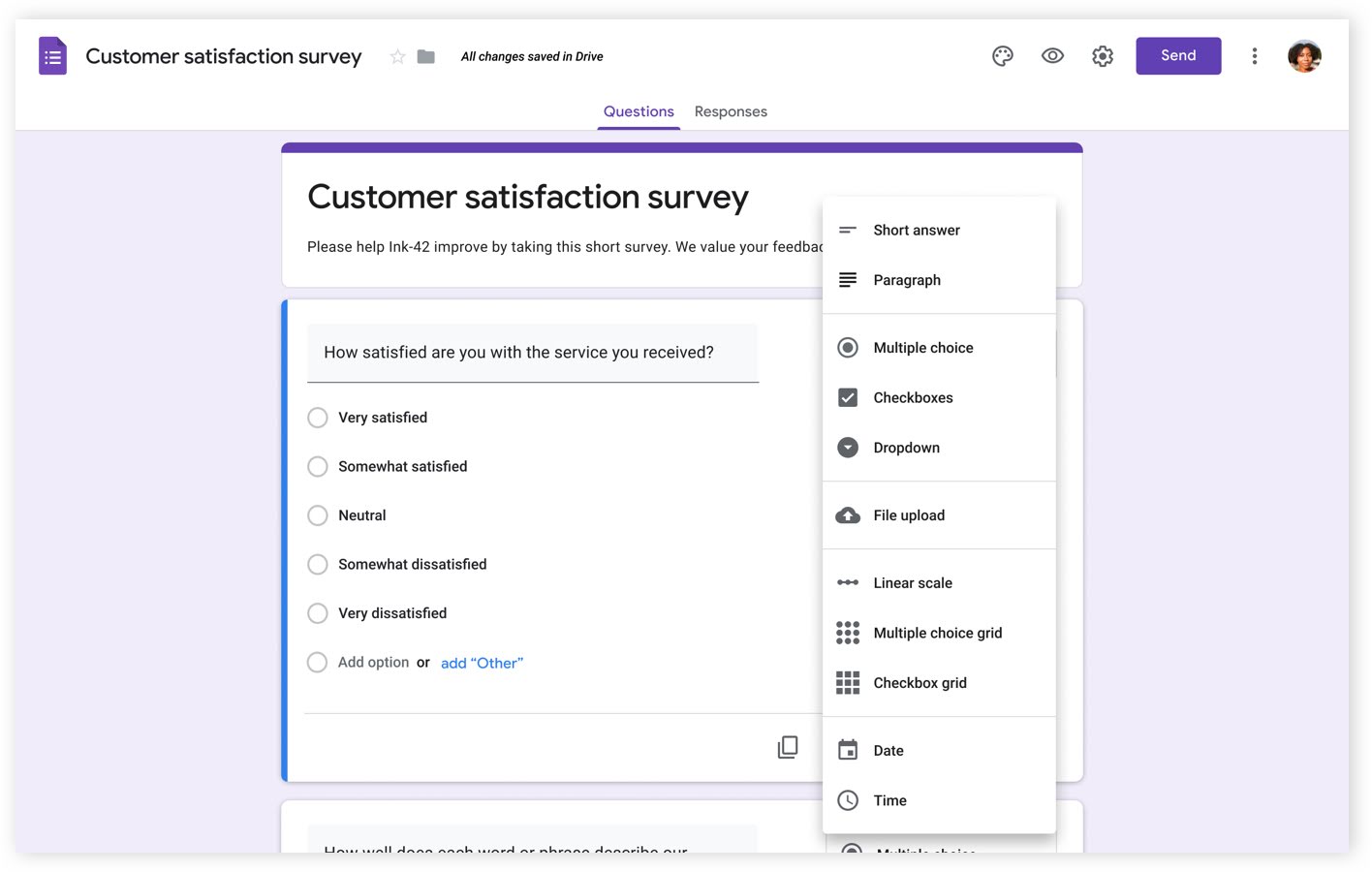


























































Send Comment:
1 Comments:
More than a year ago
Aren't these two direct competitors of Jotform?