Best Microsoft collaboration tools for businesses
Does your company’s tech stack support collaboration? If you’re using Microsoft 365 or thinking of switching to it, you’ll want to keep reading as we cover the best workplace collaboration tools that work well with the cloud-based productivity platform.
The importance of effective collaboration in 2024
Collaboration and cooperative work have always had a place in modern business, but there’s no doubt that the rise in decentralized workspaces and remote work setups in recent years has made online collaboration even more essential. With many workforces relocating to individual home offices and embracing mobile lifestyles, teams are working across time zones and locations.
The need for strong team communication is more important than ever. When teams don’t get sufficient support with the right technology and policies, missed deadlines, miscommunication, and decreased productivity can result.
Microsoft 365 is Microsoft’s subscription-based, cloud-hosted platform designed to empower collaboration and productivity. This team collaboration software offers a suite of tools that work together to perform essential tasks like data management, meeting scheduling, project communication, and so much more.
This article will go over eight Microsoft tools — and a powerful integration — that can help your team be even more productive and collaborative.
The top 8 Microsoft 365 collaboration tools for business
1. OneDrive
OneDrive is Microsoft’s cloud storage service for files and photos. Files can be accessed and updated from any device and viewed offline.
- Key features: file sharing, syncing across multiple devices, simultaneous editing, change tracking, offline file access
- Best for: accessing documents and files from anywhere
- Pros: Some users praise OneDrive’s ease of use and security in online reviews.
- Cons: In some online reviews, users mention experiencing some difficulties with syncing files and encountering storage limitations.
- Pricing: OneDrive is available with a free Microsoft 365 personal plan, a OneDrive for business plan ($5 per user, per month), Microsoft 365 Business Basic ($6 per user, per month), Microsoft 365 Business Standard ($12.50 per user, per month), Microsoft 365 Business Premium ($22 per user)
- Overall G2 user rating: 4.3 out of 5
2. OneNote
Microsoft’s OneNote is a digital note-taking tool that integrates with other Microsoft 365 tools and functions, as well as operating on its own.
- Key features: OneNote supports free-form hand drawing and writing, as well as input through keyboard and mouse. You can import text, image files, PDFs and more.
- Best for: It’s a good tool for teams that are comfortable using a free app instead of paying extra for support and security.
- Pros: The simplicity of the layout and its ability to handle many types of files are pros that users frequently mention in their reviews.
- Cons: Some users mention that it takes a while to learn how to get the most out of the tool.
- Pricing: It’s free for all Microsoft 365 users.
- G2 user rating: 4.5 out of 5
3. Microsoft 365 Groups
Microsoft 365 Groups is a feature of Microsoft Outlook, its email and calendar app that also has features for task management, web browsing, RSS aggregation, and more. It lets team members collaborate in a central location through conversations, calendaring, task management, notebooks, and more.
- Key features: Microsoft 365 Groups lets you select the people and accounts you want to connect and work with, then it simply sets up a common shared space for you to collaborate with those people.
- Best for: Current Outlook users and other Microsoft 365 users who want to segment their collaborative work will appreciate Groups.
- Pros: The shared calendar and other features aid collaboration.
- Cons: Large volumes of messages in a shared email inbox can get confusing without strict processes to manage it.
- Pricing: The Groups functionality is available for Microsoft 365 Business users as well as in certain enterprise plans. The Basic plan is $6 per user per month. The Standard plan is $12.50 per user per month, and the Premium plan is $22 per user per month.
- G2 user rating: 4.5 out of 5
4. Microsoft Power Automate (formerly Flow)
This low-code SaaS platform from Microsoft (known as Flow until 2019) helps users automate workflows and processes that involve multiple tools or apps.
- Key features: Microsoft Power Automate lets you customize your workflow processes, how your processes are stored, and who can share work through those processes. It also has a strong process management dashboard to view all your flows in one place.
- Best for: It’s a good tool for Business team users without access to strong coding talent who need to create workflows that can be automated to save time and effort.
- Pros: Users enjoy Power Automate’s ease of use and powerful automation capabilities.
- Cons: Users mention the complexity of Microsoft Power Automate and its cost as cons.
- Pricing: Start with a free 30-day trial, then choose from Premium ($15 per user per month) or Process, which provides bots you can use for unattended workflows ($150 per bot per month).
- G2 user rating: 4.5 out of 5
5. Microsoft SharePoint Online
Microsoft’s SharePoint is a powerful suite of tools for content and knowledge management at the enterprise level. With over 200 million users, SharePoint is a popular and robust platform that’s highly configurable for your content- and document-related workflows.
- Key features: With SharePoint, your team will enjoy secure collaboration, syncing, and sharing for all your content by way of an intranet or intranet portal. You can work securely with team members both inside your organization and outside, across all devices.
- Best for: Larger organizations with significant content creation and management needs will find SharePoint a useful suite of tools.
- Pros: SharePoint boasts some robust features for document and content management, including change tracking and permissions management. It also enables real-time document collaboration by several people at the same time.
- Cons: SharePoint can require complex setup and configuration processes, which means you may need to work with a dedicated developer or other IT professional for best results.
- Pricing: You can subscribe to SharePoint for $5 per user per month (best for smaller companies), or you can enjoy it as part of the Standard subscription to Microsoft 365 Business for $12.50 per user per month (which also comes with access to all of the platform’s tools and apps).
- G2 user rating: 4.0 out of 5
6. Microsoft Teams
With Microsoft Teams, you’ll get so much more than just another way to chat with your team members (although that’s a feature you shouldn’t overlook). For example, you can use Teams to send a file, call or video call a colleague to discuss the file, then set up a meeting for further work on the document right there in the same environment.
- Key features: You have to explore Teams to fully understand its utility. It helps you save time on recurring tasks without having to switch from one app to another. You can record team calls, and they’ll be immediately available for playback in the same tab. That central location can provide a real productivity boost. Explore the Teams chat function to enhance your group’s experience.
- Best for: It’s a great tool for midsize to large businesses with teams in multiple locations, whether they’re based remotely or in multiple office locations.
- Pros: User reviews positively mention Teams’ ease of use and collaboration tools.
- Cons: Some users complain of glitches and slow loading times.
- Pricing: You can subscribe separately to Teams at the Essentials level for $4 per user per month. You can also choose a subscription to Microsoft 365 Business Basic ($6 per user per month) or Standard ($12.50 per user per month) to gain access to more features, including user management for up to 300 employees, more cloud storage space, and other features.
- G2 user rating: 4.3 out of 5
7. Microsoft To Do
Far more than a simple task manager, Microsoft To Do helps you focus and get more done — just the way a smart daily planner should. Use it via desktop or mobile app so you can stay on task throughout the day.
- Key features: Microsoft To Do boasts a solid array of task creation and management functions. Create, assign, and schedule tasks for your team and keep your team members up to date with notifications. You’ll be able to prioritize and schedule dependencies to help your team focus its energies on the most important tasks ahead.
- Best for: It’s a helpful tool for freelancers and businesses of any size that want an integrated task management app in a familiar environment.
- Pros: Users appreciate Microsoft To Do for its ease of use and its intuitive user interface.
- Cons: It lacks more advanced features like the ability to track progress of task completion over time.
- Pricing: Microsoft 365 subscribers get To Do as part of their plan, whether at the Business Basic or Business Standard levels.
- G2 user rating: 4.4 out of 5
8. Microsoft Viva Engage (formerly Yammer)
An enterprise-level “employee experience” and social networking platform, Microsoft Viva Engage (which was called Yammer until 2023) helps teams stay connected and updated with a wide range of communication channels.
- Key features: Your team will appreciate broader and more advanced document management and publishing tools as well as tools to aid in content targeting. Storyline allows employees to share experiences, propose new projects, and discuss outside interests with like-minded employees, while the Leadership Corner is perfect for posting news and announcements.
- Best for: It’s great for larger companies with a sizable workforce looking for a streamlined, integrated way to help their employees stay connected.
- Pros: User reviews list its ease of use and breadth of features as positives.
- Cons: For Basic plans, There are file size limits for message attachments
- Pricing: You can purchase the Microsoft Viva Employee Communications and Communities separately for $2 per user per month. You can access the entire Viva Suite, with additional features such as data-driven insights for leaders, feedback surveys, goal-setting tools, and more, for $12 per user per month.
- G2 user rating: 4.5 out of 5
How to get even more from Microsoft tools with a Jotform integration
Jotform is a powerful online form-building and workflow automation tool that offers integrations for several Microsoft 365 tools, including SharePoint, OneDrive, and Teams. Using these integrations can help you maximize your use of both Jotform and Microsoft 365, improving collaboration and increasing productivity.
With Jotform’s OneDrive integration, you can automatically convert form responses into finished PDFs and send them directly to your OneDrive folder, along with additional files submitted through your forms. With Jotform’s SharePoint embed option, you can embed lead generation or contact forms in SharePoint to collect data with ease.
Jotform’s Microsoft Teams integration helps you streamline communication and collaboration by allowing you to automatically send form submissions and e-signed documents to chats or Teams channels. You can also set form submissions to automatically create calendar events in both your Teams and Outlook calendars — for example, if you’re collecting appointment requests through your form.
- Best for: organizations that rely on forms for data collection; companies that need to collect e-signatures and manage documents; current Jotform users who also rely on Microsoft 365 products
- Pros: Save time by eliminating manual tasks, like copying form data into Teams, separately downloading and saving forms as PDFs, and creating calendar events from form submissions.
- Cons: not a native Microsoft tool
- Pricing: free plan; three paid, single-user plans: Bronze ($34 per month), Silver ($39 per month), Gold ($99 per month); Enterprise multiuser plan (contact sales for pricing)
- Overall G2 user rating: 4.7/5.0
Tips to improve your business’s collaborative work
To improve your company or team’s collaboration strategies, consider the following tips.
- Use your tools wisely and often (but appropriately). For example, don’t use Teams messages when a more formal email is a better choice, and don’t ask for a meeting when a quick instant message, text, or phone call will do the job and take up less time.
- Centralize work requests and create a repeatable, efficient workflow for receiving, scheduling, and planning new projects. When every team request and project tracks the same basic lifecycle, you can be confident that important information isn’t getting overlooked.
- Set team goals. Moreover, each employee and team member should have personal performance goals and metrics that align with those team goals. Without those clear, SMART goals, you’ll struggle to track your team’s progress and productivity.
- Schedule team-building time. This is especially important for remote teams. Time for focused, deep work is also vital, but remote workers miss out on the spontaneous social interactions that help build strong teams.
- Create strong, healthy boundaries. Be somewhat flexible, but boundaries are crucial for ensuring no one on the team gets burned out or overworked. Respect team members’ personal time.
- Adopt strong communication guidelines. That’s especially important with remote teams, where digital communication prevails and participants lack all those in-person communication cues, such as body language, tone of voice, and facial expression.
Better tools for better collaboration
Making the most of your tech stack to increase collaboration and enhance employee engagement doesn’t have to be overwhelming. Using a familiar environment, such as Microsoft 365, helps employees use the tools they’re assigned more often, and wider adoption ultimately leads to optimized workflow processes. Start with the above suggested apps and tools, then design your own system based on your team’s specific needs and project goals.
Photo by TheStandingDesk on Unsplash


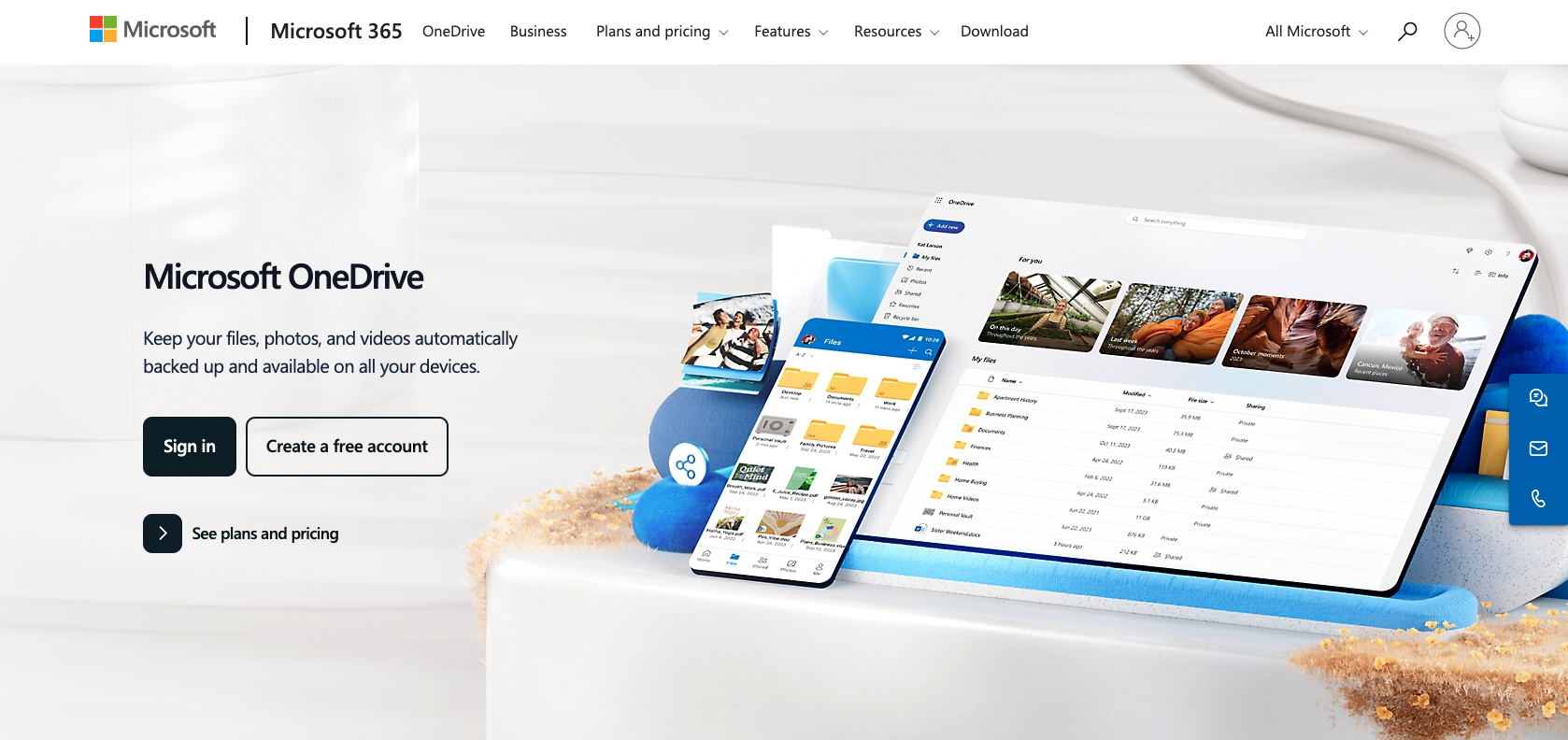
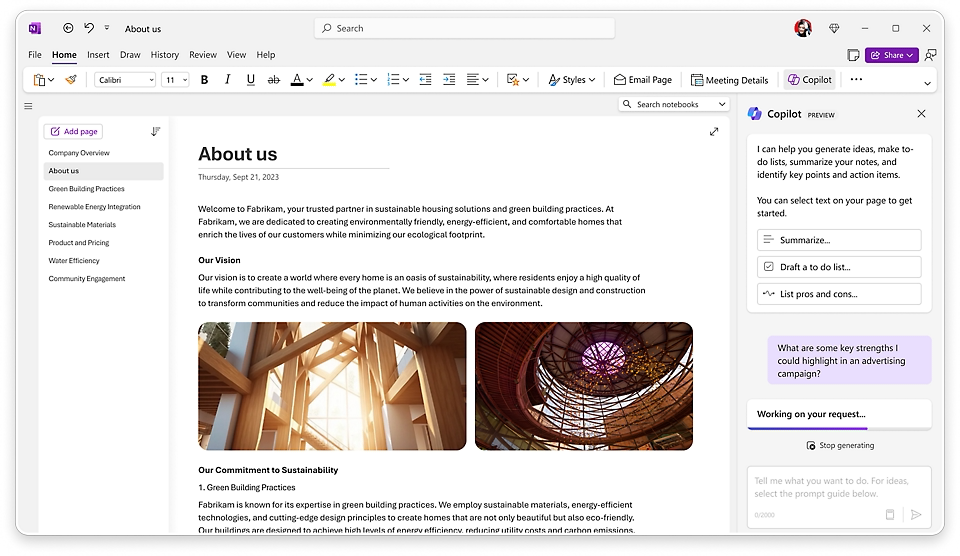
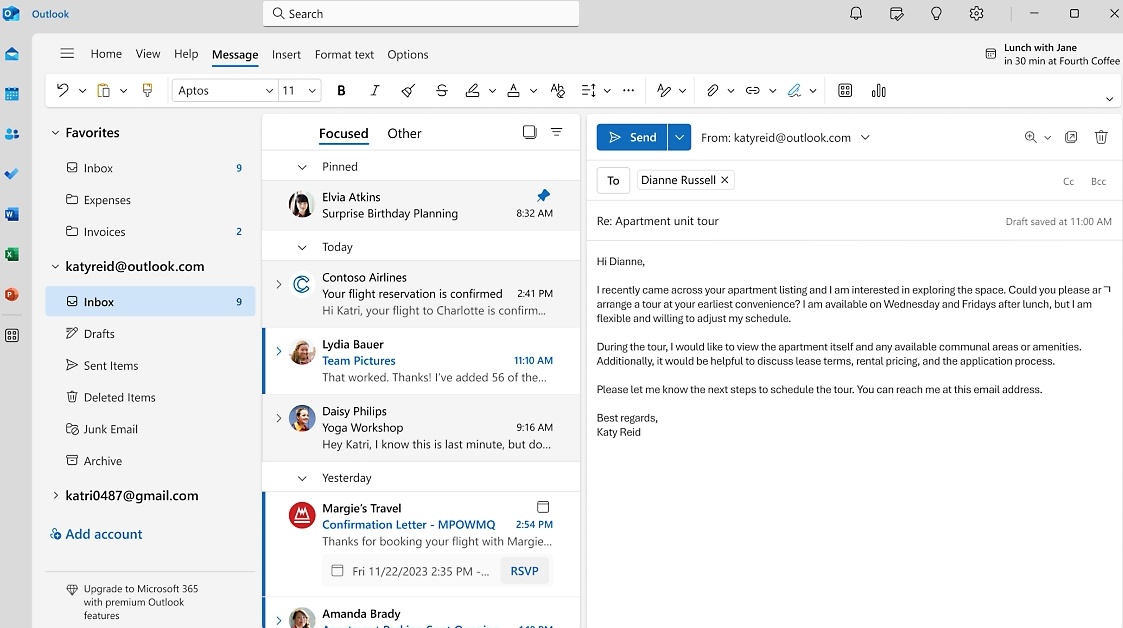
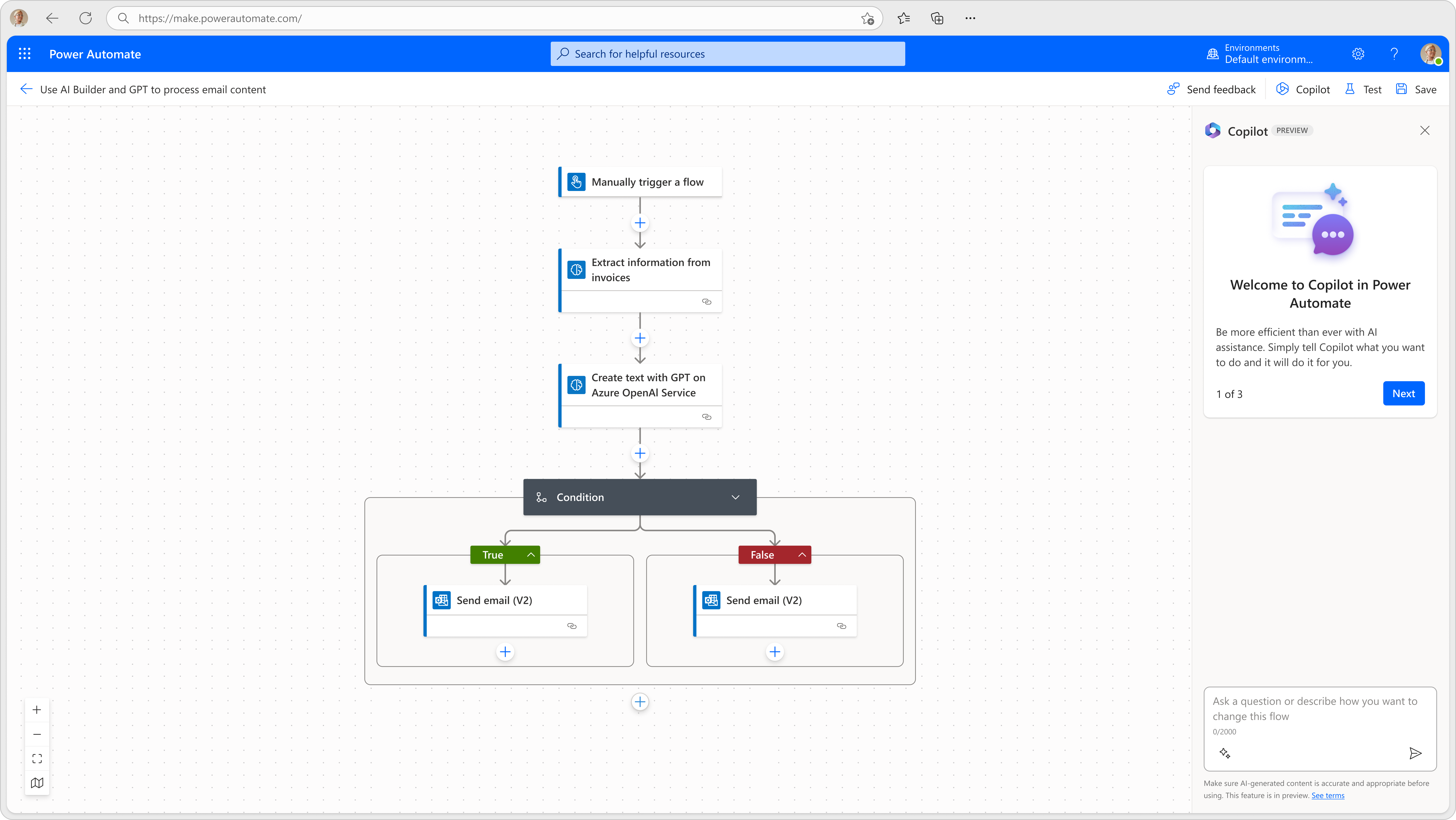
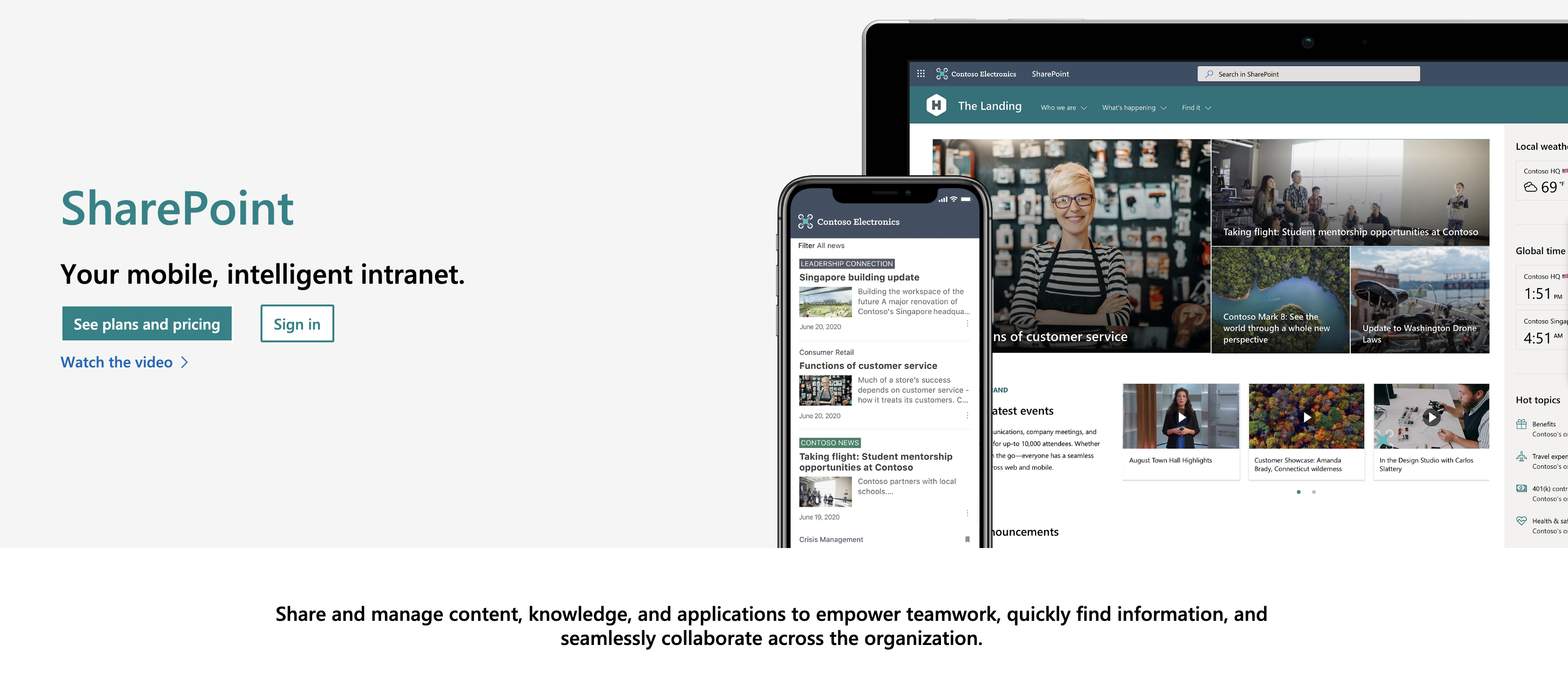
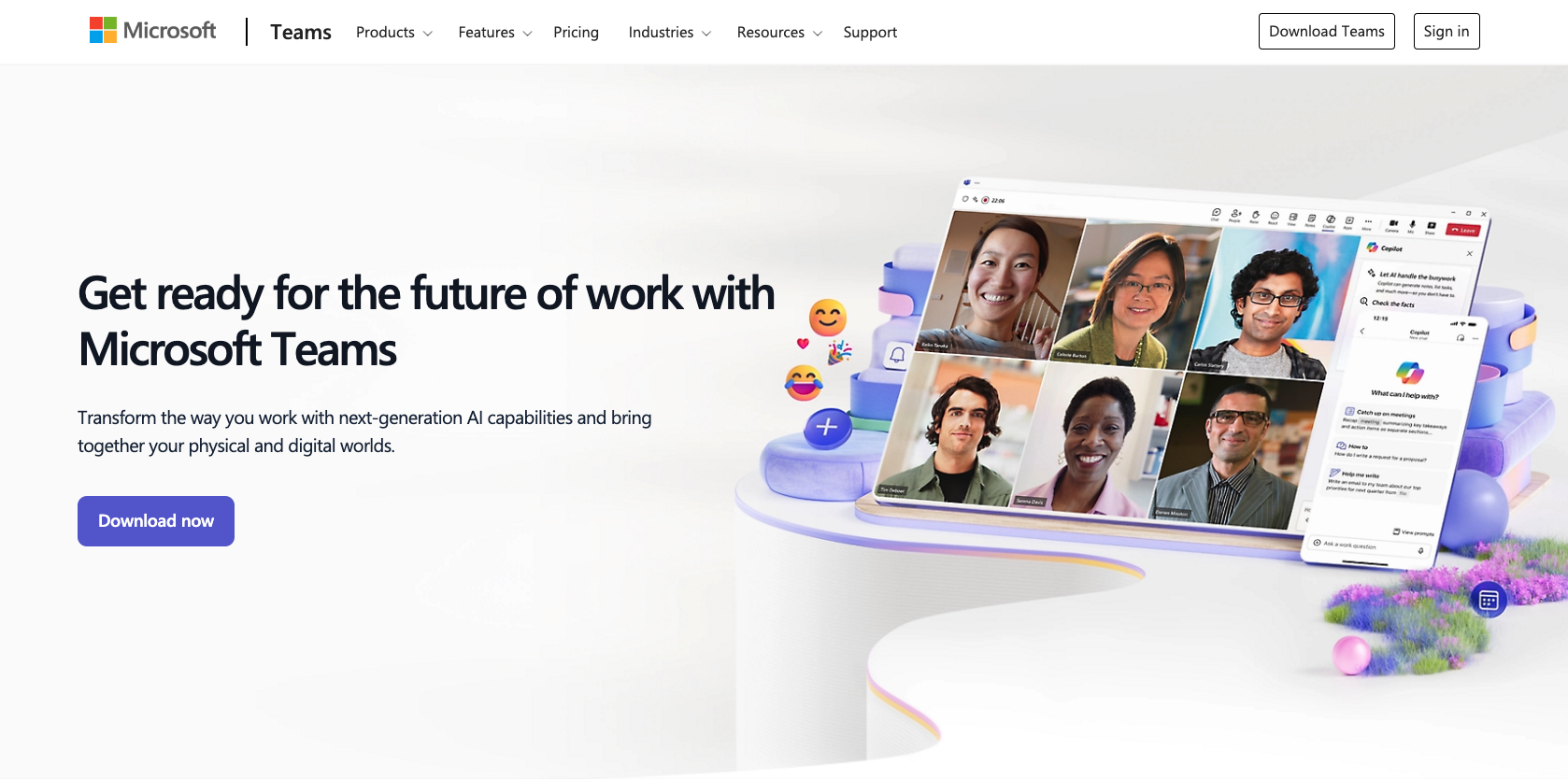
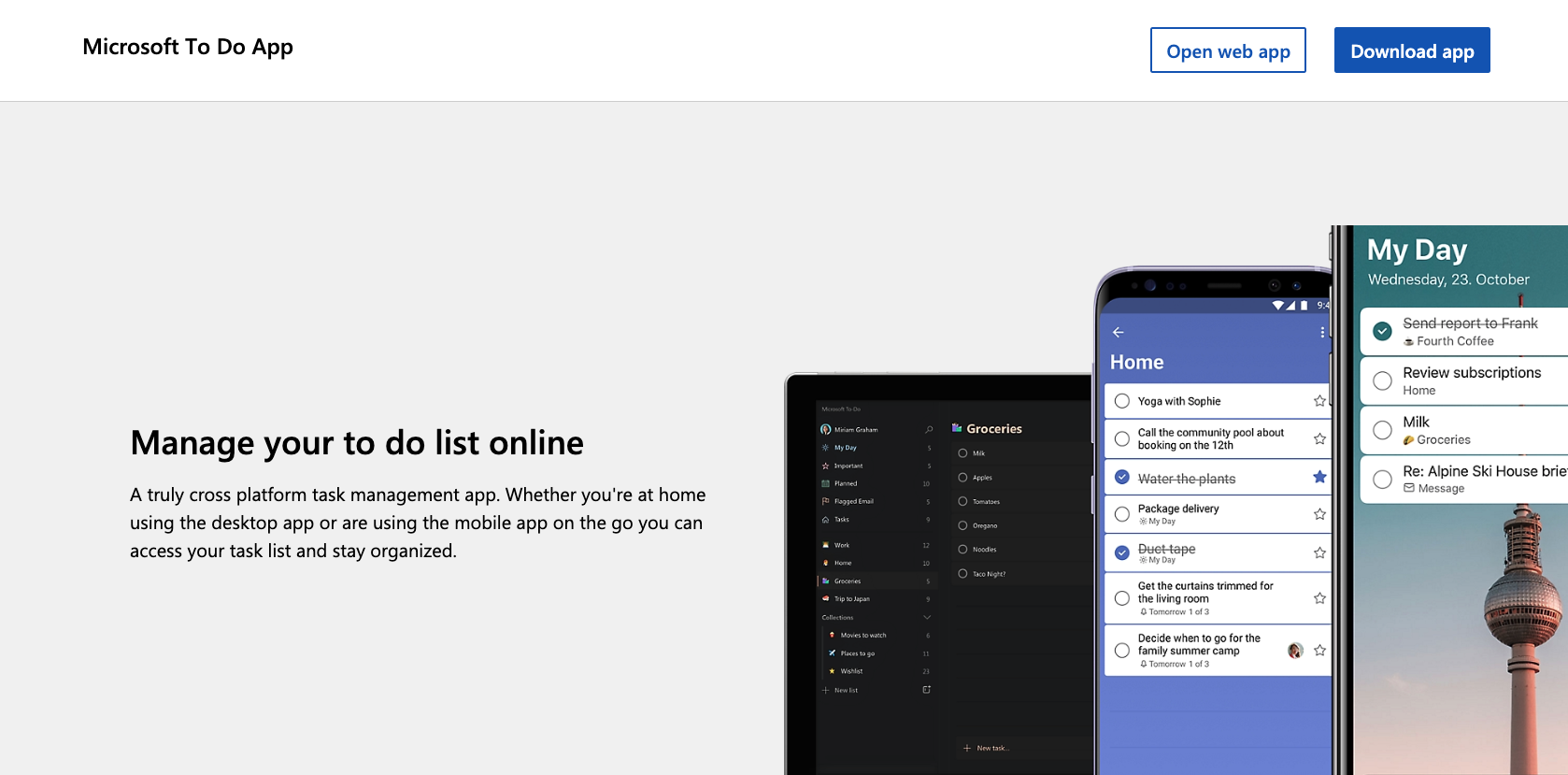
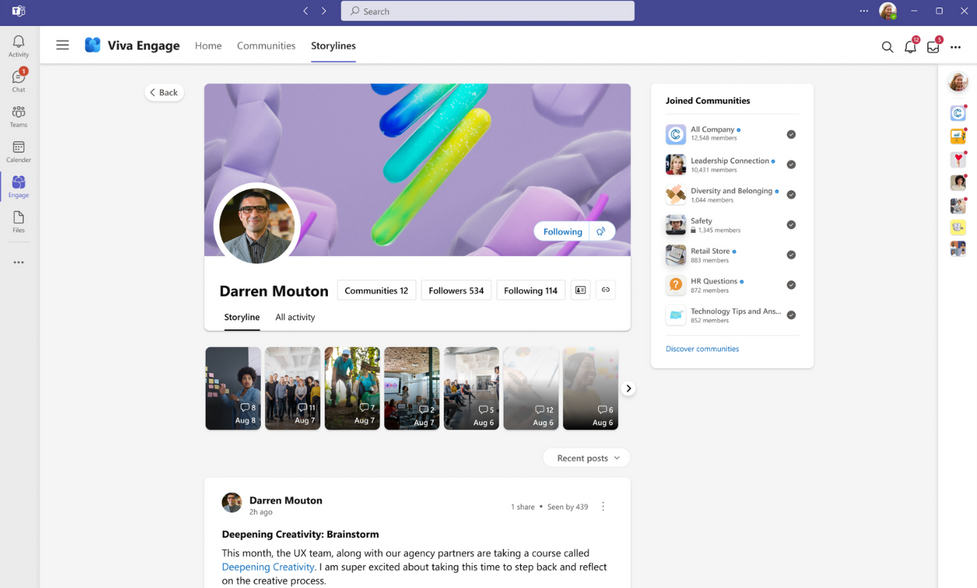




































Send Comment: