If your team is struggling to communicate effectively, the tools you’re using might be to blame. In a 2018 survey on internal communication, 54 percent of respondents reported that using internal technologies that weren’t appropriate for the situation was a major barrier to successful communication.
Finding an internal communication tool that addresses your team’s challenges and suits your way of working can instantly improve the efficiency of your workflow. On the other hand, a tool that isn’t a good fit will likely slow you down and cause tension. To help you pick the right tool for your team, this article looks at some of the most popular options and how you can use them to tackle common communication challenges.
Why now is a good time to rethink your internal communication tools
Even if your team wasn’t struggling with communication before, recent changes in the workplace have made it necessary for many teams to reevaluate the way they interact. The number of employees telecommuting or working from home has been steadily rising over the last decade, and the COVID-19 pandemic has made remote work a necessity for most of us.
This new working environment has raised additional challenges for many businesses and highlighted where existing communication methods aren’t cutting it. When there isn’t the option of meeting face to face, ineffective internal communication can lead to frustrated employees, missed deadlines, and a lack of trust in leadership.
The good news is that there are lots of tools designed to improve the way teams work remotely. For example, if you’re finding it tough to keep employees engaged, try switching to a platform that encourages more informal conversations so your team can chat in a social way.
If you need more visibility into what everyone is working on, introduce project management software so you can check on their progress without calling a meeting. By updating the communication tools you use to better suit remote work, you can turn the situation into an opportunity to improve your processes.
4 questions to ask when choosing internal communication tools
With so many tools on the market, picking the right ones for your team can be a challenge. Here are four things to keep in mind as you’re browsing the options:
- Does this tool connect with the other tools we use? If not, this can make your workflow feel disjointed, so look out for integrations with your existing tools.
- Can each tool fulfill multiple needs? Save money and time by streamlining your tech stack and getting the most value from each tool.
- Is it simple to use? The tool should be intuitive so team members can start using it with little or no training.
- Is it secure? If you’ll be using the tool to communicate confidential information, ensure that it complies with industry standards for data security, like using Transport Layer Security (TLS) encryption to transfer data. If you deal with healthcare information, you may also need to confirm the platform supports features that help with HIPAA compliance.
6 internal communication tools your team should be using
1. For instant communication: Slack
Sometimes you need an answer right away. Slack is a communication platform you can use to send instant messages within your team. You can get responses without calling a meeting, and the quick-fire communications make it easy to chat in a conversational way.
Adam Lumb, EN site manager at Cashcow Ltd, recommends organizing your Slack conversations into groups with specific purposes. “You could have generic groups for tech problems or office issues combined with more specific groups for a project/product,” Lumb says.
With Slack, you can
- Keep up to date with conversations when you’re away from your computer with the Slack mobile app
- See and search an archive of previous messages with a few clicks, unlike long email threads or complex inbox filing systems
- Control who participates in each conversation by making channels private
2. For employee feedback: Jotform
While instant messaging works well for informal chats, surveys are a more structured way to get your team’s opinions on specific topics. Using a tool like Jotform gives employees a voice to highlight areas of concern and suggest potential solutions.
Jotform is an easy-to-use online form builder. With Jotform, you can create surveys to assess employee satisfaction, collect suggestions for new initiatives, gather ideas for team-building activities, and just about anything else.
Paige Arnof-Fenn, founder and CEO at Mavens & Moguls, says that surveys are a great way to improve communication between management and employees. “They allow you to ask open-ended questions to gain insight and feedback around the strengths and struggles of a team,” she explains.
With Jotform, you can
- Present survey responses as professional-looking reports so you can get insights at a glance
- Connect your survey with other internal communication tools — including Slack, Google Drive, and Asana — to share the results
- Set submission deadlines and assign forms to make sure you get responses on time
3. For in-depth meetings: Zoom
Videoconferencing offers the closest replacement to an in-person meeting. You can use Zoom to schedule meetings over video or audio, and with the screen sharing feature, you can present documents to other people on the call.
“Video calls are irreplaceable in certain situations,” Vladlen Shulepov, CEO at Riseapps explains. “During a video conference, you can explain something in detail, communicate more effectively with multiple people at once, and give online presentations.”
With Zoom, you can
- Use your body language and facial expressions to help express your meaning, which is hard to convey through writing (particularly in difficult conversations)
- Share documents and links in the comments section so you can work on projects during the meeting
- Use video calls for social events — like an online happy hour or a virtual lunch-and-learn event — to bring your team together
4. For resolving issues: Zendesk
If your team is responsible for the customer experience, issue-tracking software like Zendesk is a necessity. To handle customer concerns effectively, you need to communicate internally about how to fix the issue and who is handling it. Zendesk automatically logs every issue customers report, tracks which team member is working on them, and shows the communications your team has sent so everyone can get the full context and avoid repetitive questions.
For Karl Armstrong, founder of EpicWin App, one of the main advantages of issue-tracking software is the ability to record your work on a centralized platform. “Everyone is aware of what is happening to a particular issue or account,” Armstrong says. “It provides current status, next procedures, and useful information for everyone’s reference.”
With Zendesk, you can
- Spend less time messaging back and forth to check up on progress
- Make sure no issues slip through the cracks by clearly assigning each issue to a team member
- See the history of each issue recorded in one place — no more trawling through old files
5. For tracking project progress: Asana
A project management tool like Asana will cut down the time you spend on calls and in meetings. With Asana, you can assign tasks to team members, record project progress, and note deadlines where everyone can see them, so you’ll know at a glance whether a project is on schedule.
As Melanie Musson, insurance expert and writer at CarInsuranceComparison.com, notes, project management tools like Asana benefit both team members and supervisors. “Supervisors can keep an overview and get an idea of the progress that is being made,” Musson says. “Team members can also comment on the assigned projects to give updates or to ask questions and give reminders.”
With Asana, you can
- Break down each project into individual tasks so everyone is clear about what they need to do
- Assign a priority level to tasks so there’s no confusion about what should be at the top of the to-do list
- Create columns for each stage in your process to show how close each task is to completion
6. For collaborating on documents: Google Suite
Emailing files back and forth inevitably leads to confusion; collaborators might work on the wrong version of a document or make changes to work they were only meant to review. You can eliminate these problems by using a cloud-based collaboration tool like G Suite so everyone can view and work on the same files at the same time. With G Suite, you can create documents in Google Docs, spreadsheets in Google Sheets, or presentations in Google Slides.
For Amanda E. Moore, senior manager of integrated marketing and partnerships at Loggerhead Marinelife Center, G Suite is great for tagging collaborators in comments so you can assign tasks to specific people. “These functions can help speed up review processes by allowing the entire group to construct a product together,” Moore says.
With G Suite, you can
- Restore a previous draft from the cloud if someone makes a mistake
- Leave comments and suggested changes for other collaborators to respond to directly in the document
- Manage the level of access each collaborator has on various documents, from “view only” to editor
Whether you and your team are working from the office or from laptops across the globe, the right internal communication tools will help you collaborate more effectively and deliver projects on time. If your existing tools are slowing down your workflow rather than increasing productivity, consider replacing them with one of these popular alternatives.
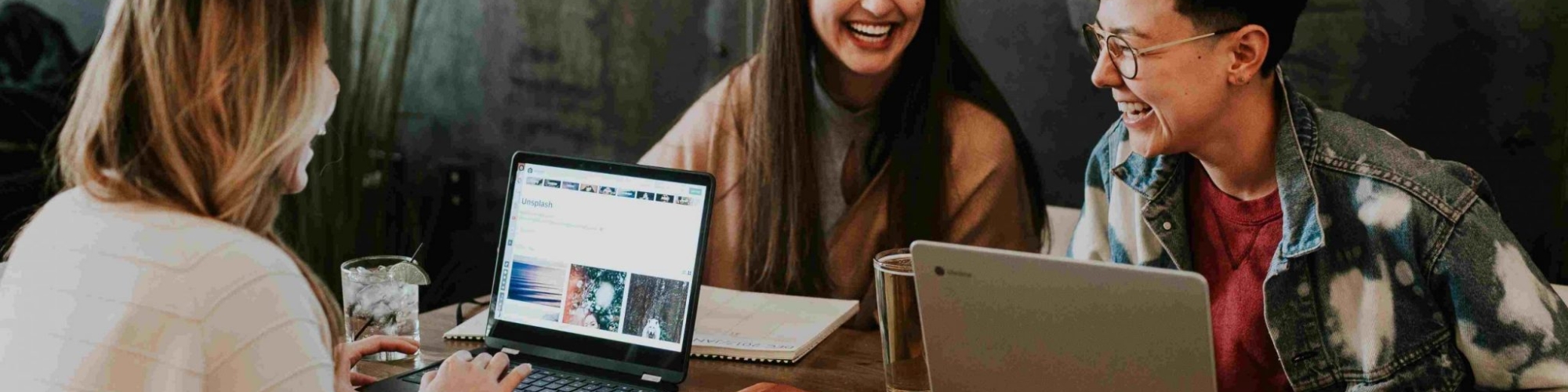

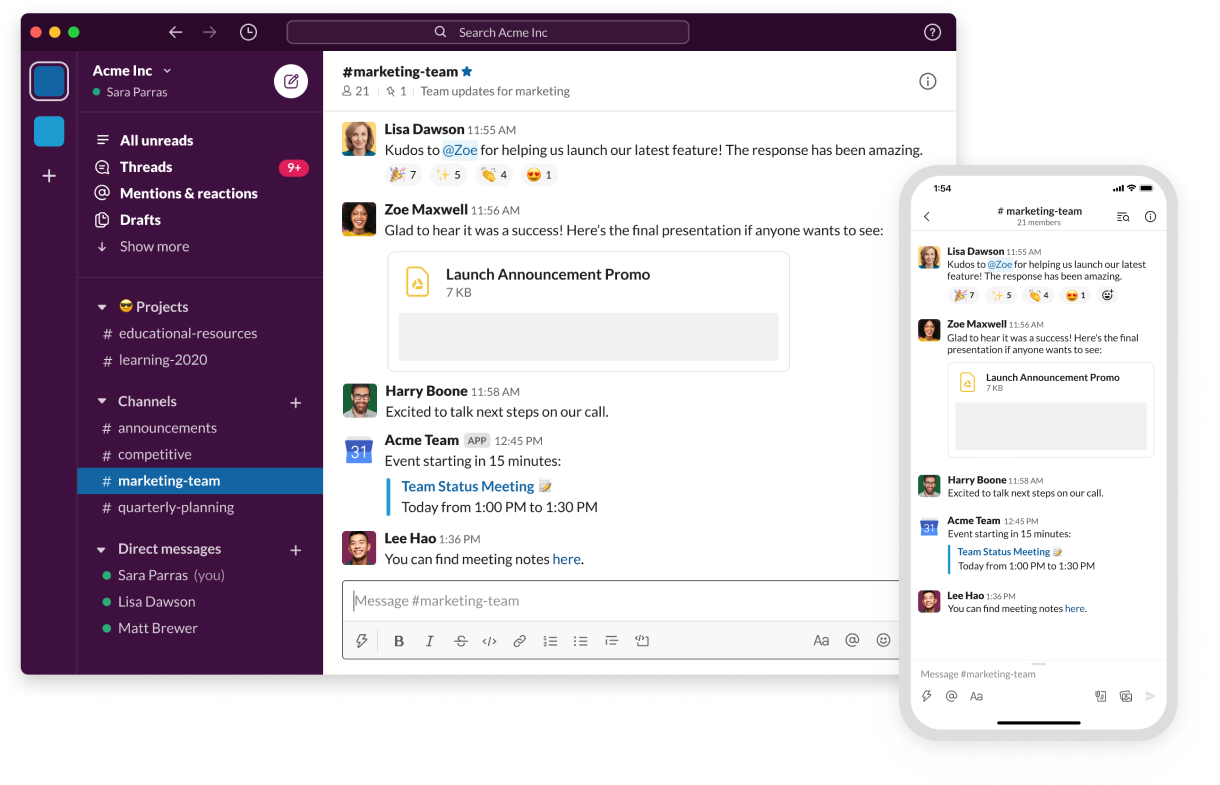
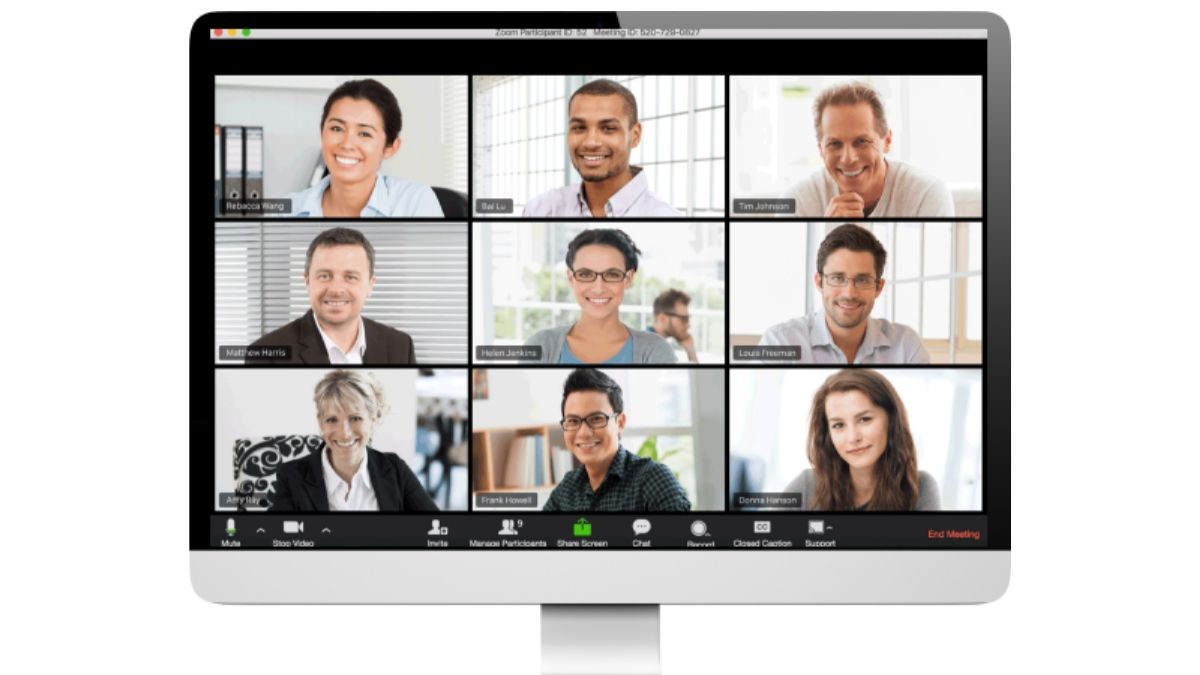
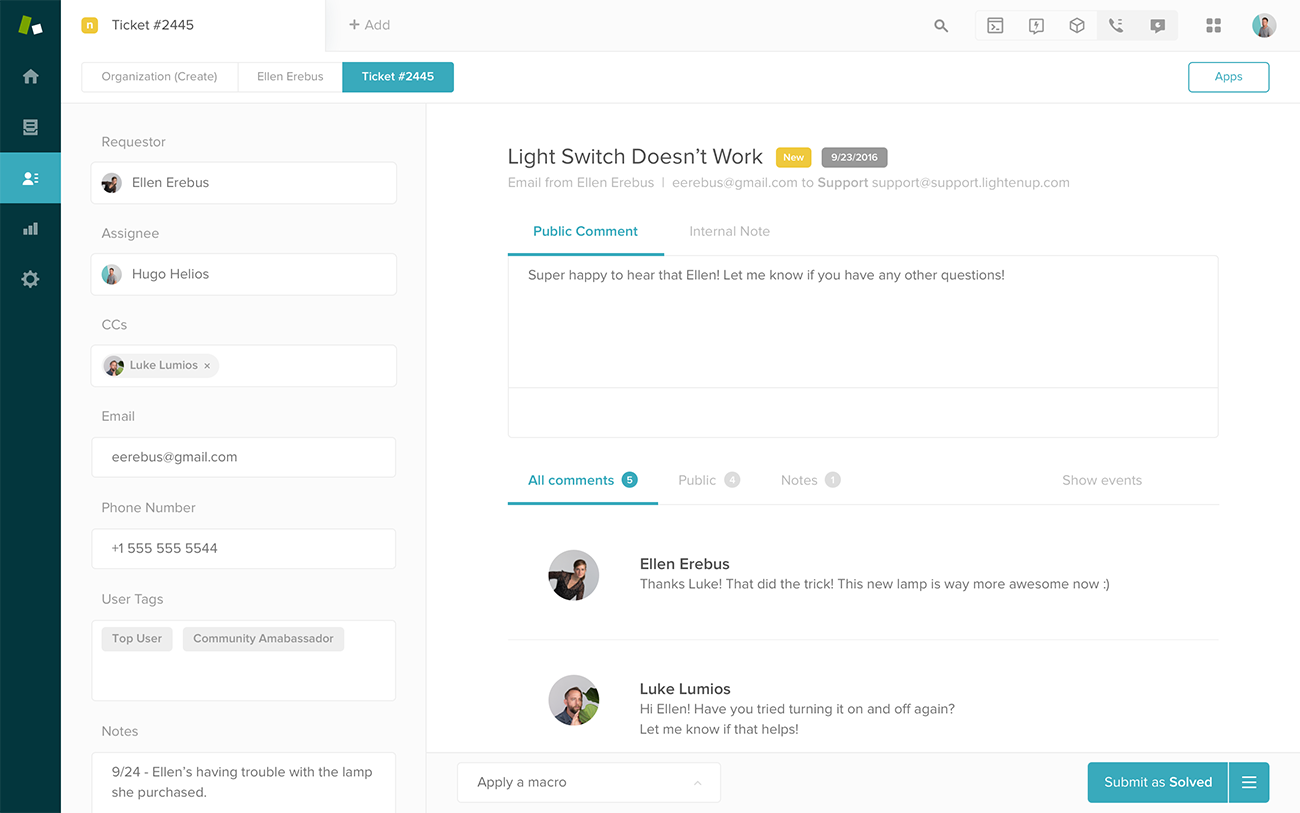
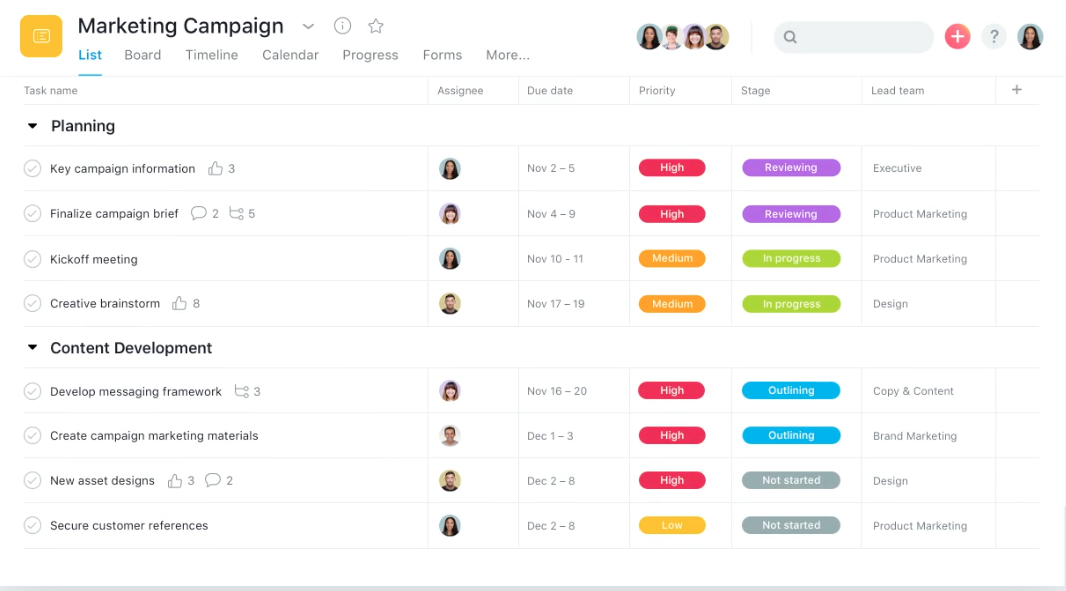










































Send Comment: