If you’ve been researching the best learning management system (LMS) for your classroom, you’ve no doubt come across PowerSchool Schoology, a well-known tool in the space. In this article, we’ll cover how to use Schoology, and we’ll discuss the features, functions, and benefits of the platform.
How Schoology works
Schoology is a learning management system for K–12 students, teachers, and administrators that incorporates the most important components of the learning process into one platform. Educators can use Schoology to create lesson plans and online curricula; manage classroom attendance, grading, exams, homework, and student assessments; and provide a forum for parent and student engagement through discussion forums. The platform also includes its own professional learning network, allowing educators from across the globe to connect with one another.
Schoology delivers a number of benefits:
- It gives users the ability to manage courses, monitor student progress, and encourage collaboration among students and teachers — all from a single digital platform.
- It features built-in data and analytics as well as reports that provide student progress assessments at both the class and the school level.
- It works well with other learning tools and features over 200 integrations.
- Educators can build original courses or use the Schoology content library for course creation.
- Gamification features, mobile apps, and parental accounts are included.
Another key benefit of Schoology is its customization features, making it functional across grade levels and curricula. Users can personalize it to meet individual student needs with an abundance of assessment options for more effective learning.
Educators have the ability to upload assignments with audio or video instructions to provide feedback to students with ease. Teachers can track student performance and share progress updates with both students and parents with badges, via email, or through app notifications.
Why Schoology is such a useful tool
Schoology offers several core sections and features to create a robust learning environment. The platform includes
- Tools for collaboration and communication, including discussion boards and the ability to post announcements and send messages
- Grade management tools that track and monitor student progress and performance
- Analytics and reporting tools for tracking student engagement and performance in order to identify areas for improvement for students and refine the teaching process
- A mobile app that allows students to access Schoology using smartphones or tablets
- Assessment tools, including assignments, tests, and quizzes that allow for online grading to ensure quick feedback
- Parental access, allowing parents and guardians to monitor grades, assignments, and overall performance
How to use Schoology
As with most software platforms, when you use Schoology for the first time, it may seem a bit confusing. If you check out reviews of the software on any of the multiple review sites online, you’ll notice that some users claim it’s extremely easy to use, while others say it can be overly complicated.
It’s mainly a matter of getting familiar with what’s inside and spending some time exploring the platform. This section on how to use Schoology should make things a little easier for you.
How to navigate the main sections of Schoology
When you log in to Schoology, you’ll find four main sections: Home, Courses, Groups, and Resources.
These four main sections will always be available in the top-level navigation menu bar, which is visible no matter where you are on the site for easy orientation. You can simply click on Home from anywhere on the site to navigate back to the landing page you see when you log in.
Home section
On your Home profile, you’ll find these four elements:
- Left navigation panel: This is where you can access your personal calendar, messages, apps, the blogs you subscribe to, and your school directory.
- Center column: This shows you the page you’re viewing based on the left sidebar navigation. Start on the Recent Activity Feed, which consists of posts that relate to you, your courses, and your groups. This is where you can post updates, assignments, events and polls with files and links attached.
- Reminders: This is where you’ll be able to see homework submissions, ungraded items, and other important reminders.
- Upcoming feed: You’ll find your assignments, due dates, and calendar items organized chronologically here.
Courses section
To the right of the Home menu item, you’ll find the Courses dropdown tab. From this dropdown, you can create and join courses, access your existing courses, and review your active and archived courses.
“Courses” are the virtual classrooms that contain your instructional materials and the communication and organizational tools associated with each course. The virtual classroom is where you’ll instruct, grade, and interact with students.
You can organize your courses based on your preferences: by week, by topic, or by the order your students must complete each assignment.
There are three main elements:
- Left navigation panel: This is where you can access different areas of your course, including Materials, Gradebook, and Attendance. The Course Options menu is also in this column. Here you can find Course Admin tools and Privacy Settings. Your Course Access Code is at the bottom of this column, which you’ll share with students so they can register for your course.
- Center column: You can set this up to show instructional materials or course updates, depending on your preference.
- Reminders and upcoming: Similar to your Home page, this column shows all your assignments, due dates, and calendar events in chronological order, but only those associated with that course.
Groups section
The Groups section is meant for communicating, sharing resources, and organizing events. Groups allow educators to connect with each other so they can work together to improve education and teaching protocols.
There are three sections:
- Left navigation panel: You’ll find this on the left side of the course page. It’s where you can access Updates, Discussions, and Group Resources.
- Center column: This shows the page you’re viewing based on the left navigation panel.
- Upcoming column: This column shows your group events in chronological order. Clicking on the calendar icon in this column allows all group members to view the shared group calendar.
Resources section
The Resource Center is a centralized hub where you’ll find all of your instructional and professional development materials. In this section of the Schoology platform, you can import files, create new resources, or move them into your courses. You also have the ability to share resources with your groups and download them from the Public Resource Library.
There are three main components in this section:
- Left navigation panel: This is where you can switch between your personal, public, and group resources.
- Collections: This area includes your personal and shared resource collections as well as external resources like Google Docs and Khan Academy.
- Resources: Here you have the ability to create, view, edit, and manage all of your instructional resources and assets.
In addition to the four main sections of Schoology mentioned above, there’s also a Messages, Requests, and Notifications feature that allows you to receive messages and connect with others. Your notifications and messages are ordered chronologically.
And finally, you can adjust your personal profile through the Account menu. Here you can update your profile picture, your privacy settings, and your notification settings.
For more information on specific Schoology features, you can always check out the Schoology Help Center.
If you’re not sure Schoology is the right LMS for you, check out our list of 10 Schoology alternatives.
Why Jotform is a good Schoology alternative
Educational institutions can also use Jotform as a Schoology alternative, especially for quizzes, data collection, and tracking. Our free online survey tool for students is part of our student survey program, available to any student with a valid student ID and .edu, .ac, .uv, .es, or .k12 email address who is currently enrolled in a school, college, or university. With this program, students can collect as many survey submissions as they like for free.
Jotform offers special pricing plans for educators. Get started with our data collection tool today and receive a 50 percent educational discount for any paid plan. The Bronze Plan is just $17 per month and includes 25 forms and 1,000 monthly submissions. The Silver Plan is $19.50 per month and includes 50 forms and 2,500 monthly submissions, and the Gold Plan is $24.50 per month and includes 100 forms and 5,000 monthly submissions.
Jotform also offers a 30 percent discount on Jotform Enterprise for educational institutions. Jotform Enterprise allows you to create user-friendly, powerful forms and manage your response data securely online in one place.
Photo by Katerina Holmes
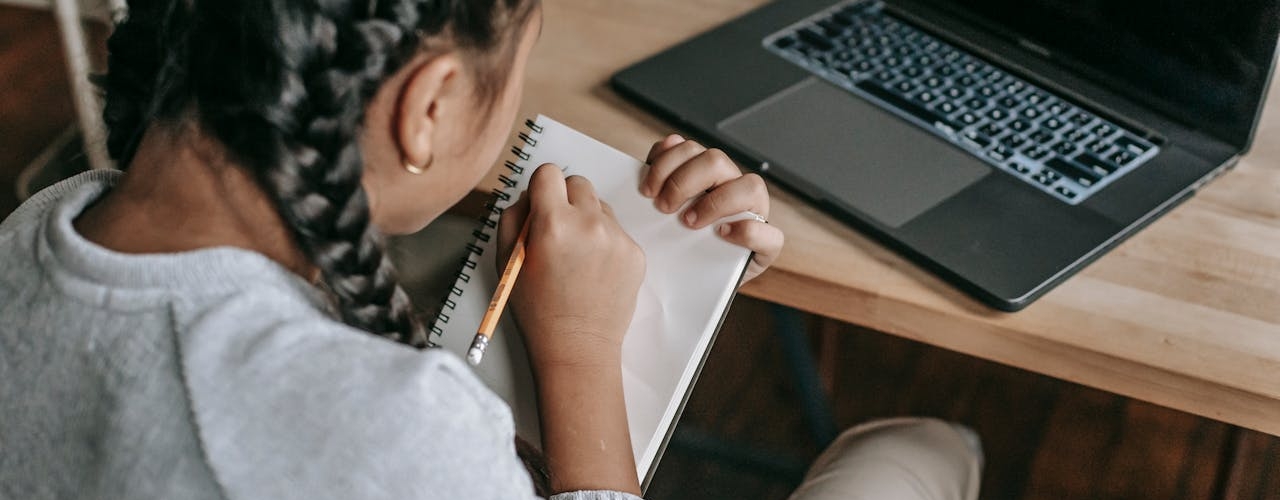
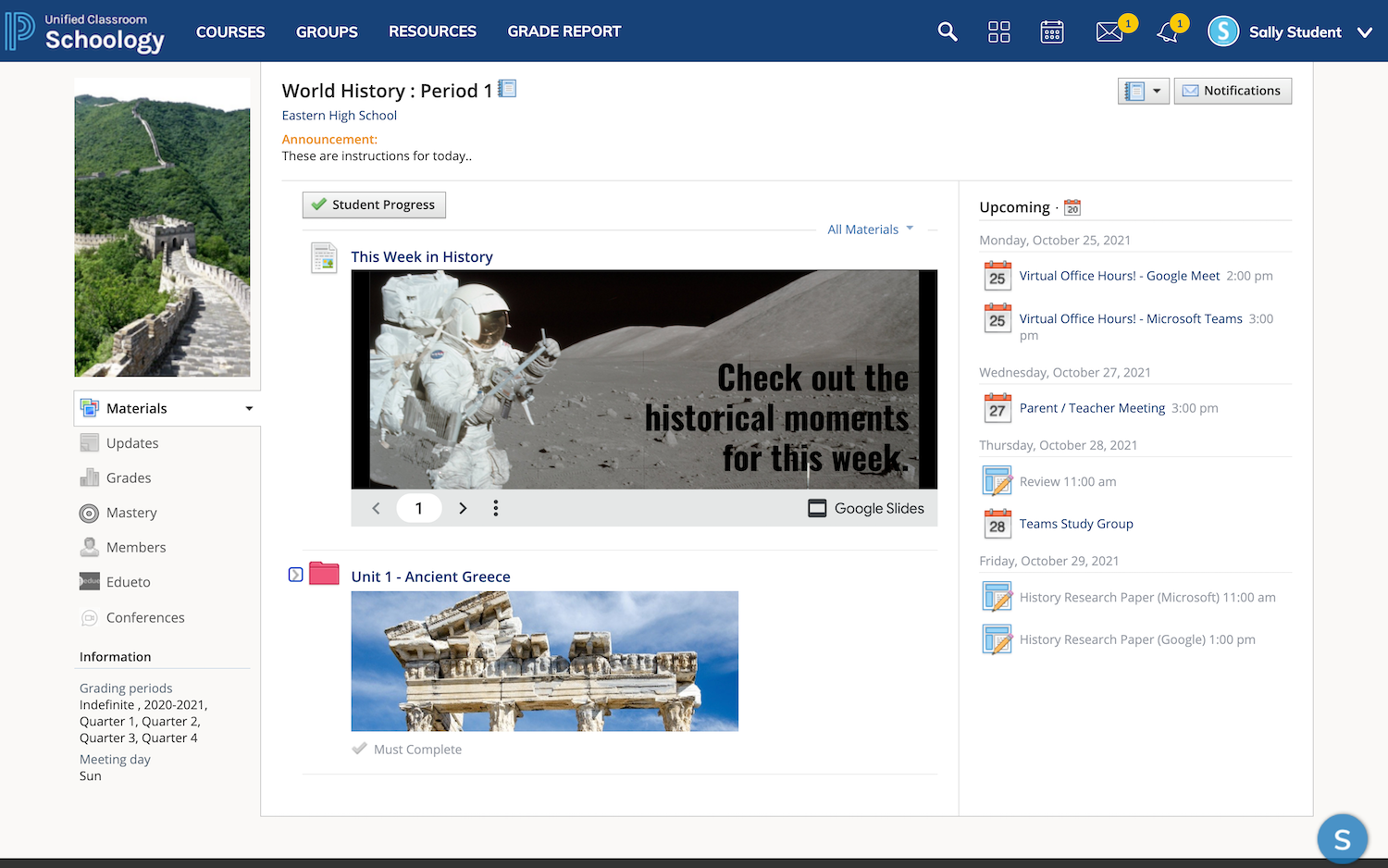


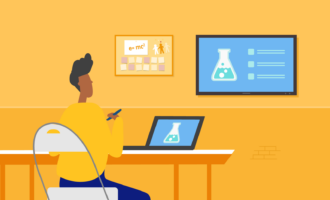
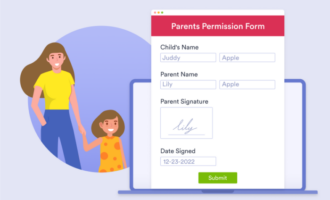
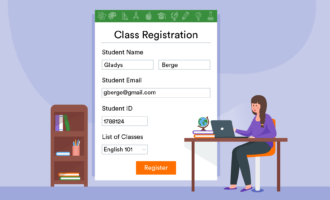






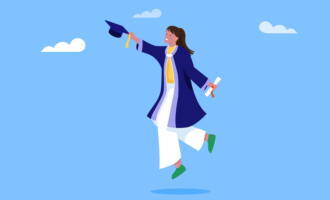
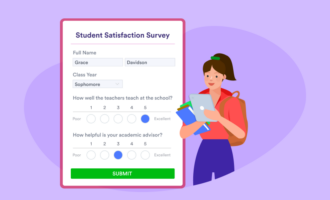


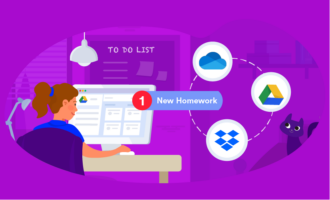

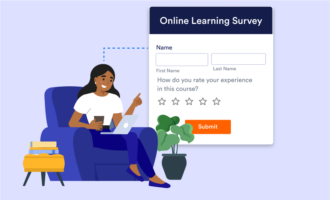



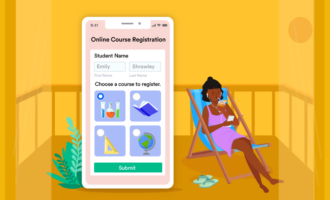





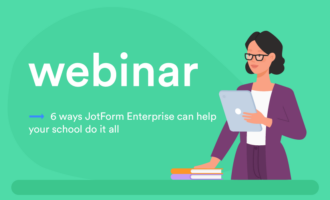
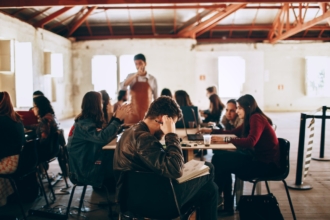













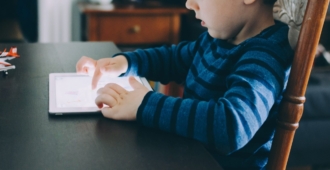




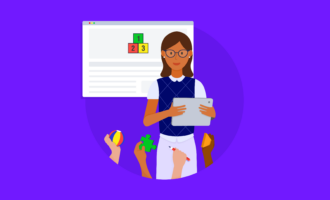


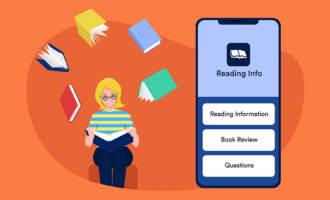




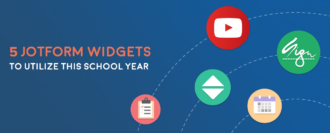
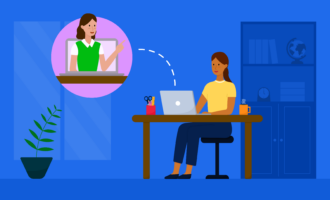
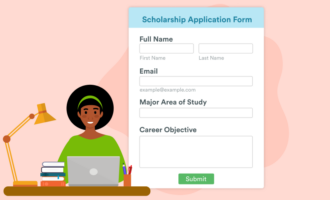







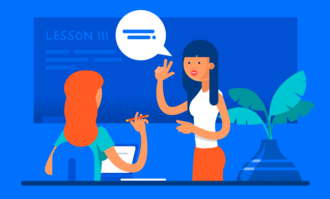
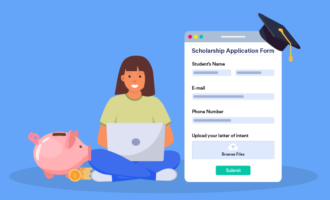

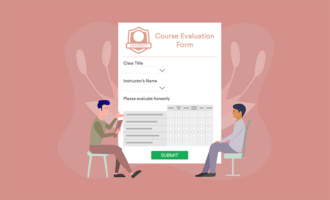
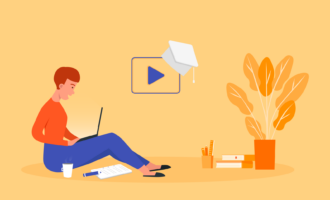

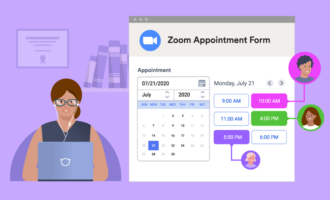









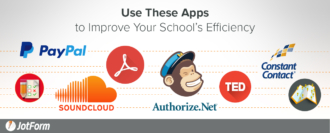
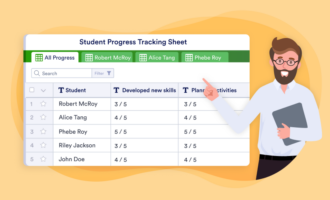


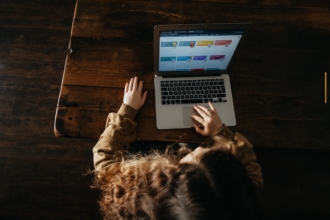


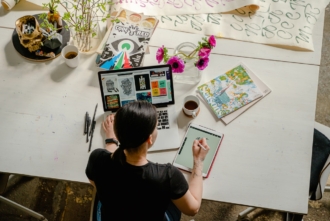




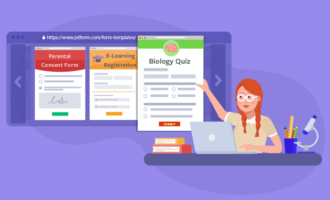








Send Comment: