Ever sat in one of those meetings that should have ended, oh, maybe 15 minutes ago?
You heard the pitches, contributed to the discussions, followed the presentations, and listened to all of the ideas that were tossed around. But you have a class to teach, a critical meeting with another client, an urgent appointment with a customer, or an important event to attend — and you’re late.
Good time management is key to avoiding these situations. Jotform can help you take control of your schedule and ensure that everyone’s in the loop. Recent updates to Jotform’s Form Builder include a new appointment field that lets people choose a time to meet with you when they fill out your customizable appointment forms.
More important, the new appointment field in Jotform’s Form Builder lets you determine when, how long, and how often meetings can take place. The appointment field also enables you to permit group meetings and limit the number of people who can sign up for a single time slot.
Once someone fills out and submits your form, all of the meeting details, including the date, time, and duration, will be stored in your Jotform account and sent to the email address associated with it. If you’ve enabled an autoresponder for your form, the meeting reservation will show up there as well. The meeting slot, in turn, will be closed off to other people, unless it’s intended to be a group event.
Pro Tip
Simplify appointment scheduling with an AI phone answering system for seamless and efficient bookings.
As an added bonus, you can connect the appointment field to Jotform’s Google Calendar integration, which automatically creates new events using submitted form information.
Apart from scheduling appointments, Jotform’s new appointment field can come in handy when you’re creating order forms, reservation forms, signup forms, volunteer forms, photography forms, or booking forms.
Enhance your appointment scheduling with AI. Discover how Jotform’s AI Form Generator can streamline your process.
If you run a business that requires customers, clients, or employees to be somewhere at a certain time, it can be frustrating when they’re running late or when you are. Your employees need to know when their jobs must be done. Customers or clients, meanwhile, need to trust that you can deliver high-quality work on time.
Jotform’s new appointment field ensures that expectations are clear from the get-go so orders are fulfilled and services completed within a reasonable period of time.
To add the new appointment field to a form, click on the Add Form Element icon in the Form Builder.
Once you place the appointment field on your form, you can set up the meeting reservation process by clicking on the Properties icon.
We’ll walk through some of the finer points of this new feature so you can take control of your schedule, avoid needless hassles, and make the most of your day.
What you can do with the appointment field
Avoid scheduling conflicts by specifying when meetings can be held
Manage your appointments by specifying how long they will last
Block out time for lunch breaks in your appointment schedule
Control how many people can participate in an appointment
Prevent last-minute bookings or too many appointments in a day
Having lots of options can be good, but leaving your entire schedule wide open for appointments can lead to problems.
For instance, people may try to schedule appointments on days when you’re not working or at times when you have other important commitments.
Jotform’s appointment field can save you a lot of grief by showing appointment slots only for dates and times that work with your schedule.
The new appointment field prevents people from scheduling an appointment too far into the future by enabling you to indicate when your calendar begins and ends. This option (under the Limits tab in the Appointment Properties menu) also allows you to block out days when you will be out of the office or taking a vacation.
Under the Availability tab in the Appointment Properties menu, you can allocate time periods on certain days for appointments, and save the rest of your time for teaching classes, participating in weekly meetings, or taking part in other regularly scheduled activities without worrying about someone booking an appointment for the same time.
It’s easy for meetings to run long and conflict with other important commitments.
Jotform’s new appointment field allows you to set time limits for your meetings so you don’t get pulled into one that takes too long and creates an inconvenience for your or others. This can help you manage your time wisely by incorporating a predictable meeting format into your schedule.
This feature allows people to plan around your time constraints and schedule a meeting that works well for everyone.
Not all meetings are created equal, and sometimes the length of each one needs to be something other than 15, 30, 45, or 60 minutes. You can use the Custom min option (under the Availability tab in the Appointment Properties menu) to indicate how long your meetings should last. This provides the flexibility you need to schedule appointments on your terms.
Everyone needs to build a break into their day, especially when they’re juggling multiple commitments or working to complete tasks promptly.
Regular breaks can sometimes provide a much-needed respite to recharge and de-stress so you can take on the rest of your day. They also give you a chance to eat!
Jotform’s new appointment field can help you carve out time in the day for a regularly scheduled break by preventing people from scheduling meetings during certain time periods.
This option — which you can set under the Availability tab in the Appointment Properties menu — ensures you have enough time to focus on other important matters, whether it’s catching up on work or enjoying some down time.
One-on-one meetings can be helpful when two people need to strategize, trade feedback, and resolve problems or issues that don’t involve anyone else. So you probably don’t want multiple people to reserve an appointment time that was only intended for one person.
On the other hand, you may need several people in the same room to ensure everyone is on the same page and aware of their responsibilities.
Jotform’s appointment field lets you decide whether multiple people or only one person can reserve specific appointment slots on your online form.
Even if multiple people are allowed to lock in appointments for the same date and time, you can still maintain control of your schedule by capping the number of reservations that will be accepted.
This option — under the Advanced tab in the Appointment Properties menu — can also be particularly helpful if multiple clients or customers need to pick up their orders at the same time. Limiting the number of people who can show up at the same time reduces capacity issues and keeps your employees from getting overwhelmed.
It’s safe to say that no one likes being blindsided by last-minute changes or overrun by too much work.
Either of these scenarios can happen when too many appointments pop up on your calendar or appear out of nowhere at the last minute. It can be stressful to accommodate those meetings and stay on top of your work, but asking people to reschedule is inconvenient for you and them.
If only there was a way to limit the number of meetings in your day and cut off reservations at a certain point before meetings are held.
Jotform’s new appointment field can do just that, so you don’t have to worry about meetings popping up out of the blue or swallowing up a good chunk of your workday.
Under the Limits tab in the Appointment Properties menu, you can set the maximum number of events that can be scheduled per day. You can also indicate how much notice you need before an event to keep people from scheduling meetings that start in two minutes.
These settings are applied to your entire calendar so you don’t have to constantly protect your days from too many meetings.
Conclusion
It’s easy for appointments to fill up your calendar. Without a way to manage them, you could miss a meeting, double-book yourself, or otherwise inconvenience yourself and others, ultimately undercutting your productivity.
With Jotform’s new appointment field, you can open up your schedule to meetings and make time for other important commitments. Getting people into your virtual day planner doesn’t have to be tedious and tiresome.
Don’t bite off more than you can chew.
Give Jotform’s new appointment form field a try today, and see how we’re making it easy for businesses all over the world to take control of their work.
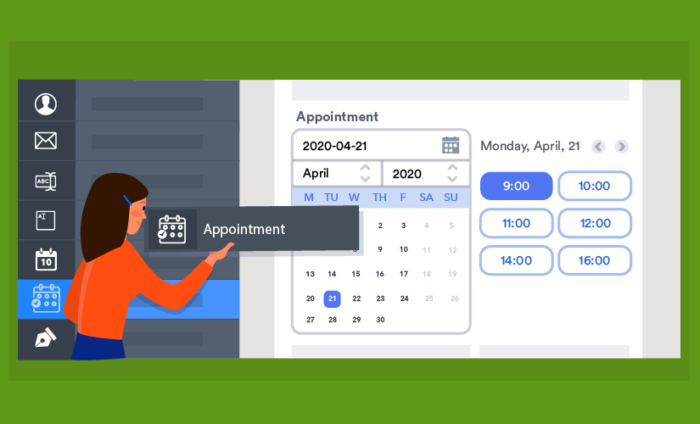


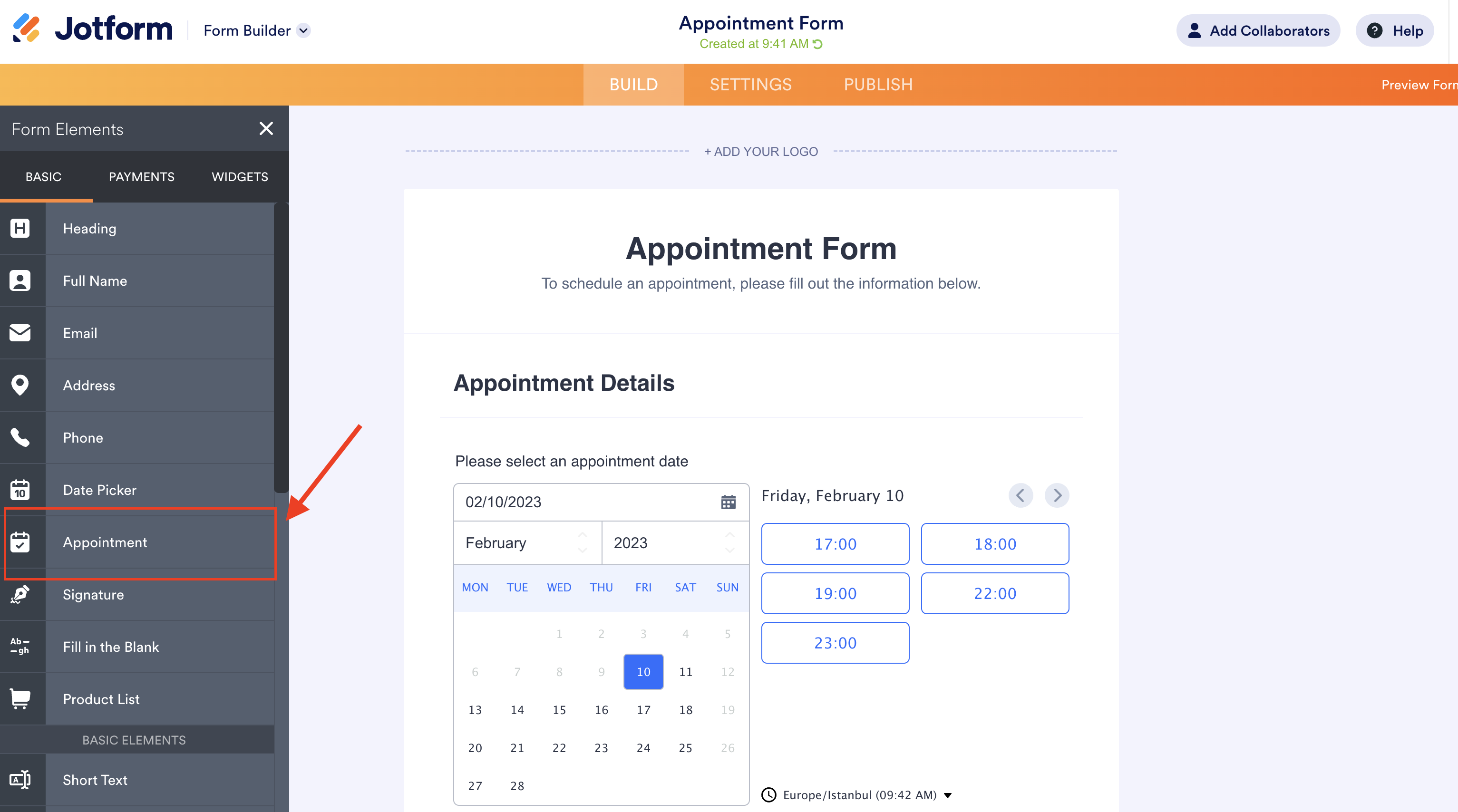



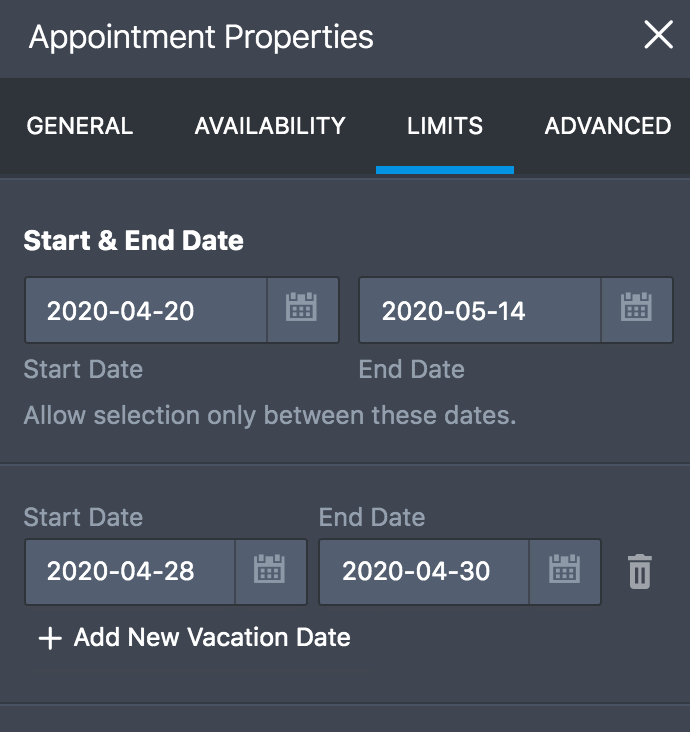
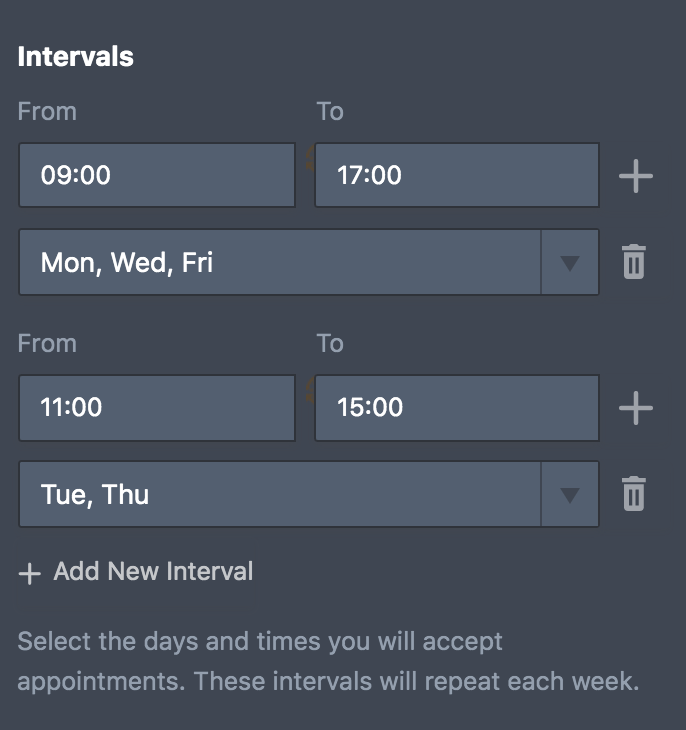

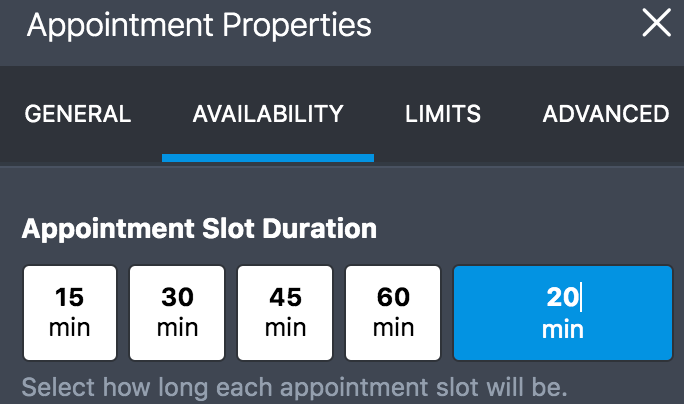
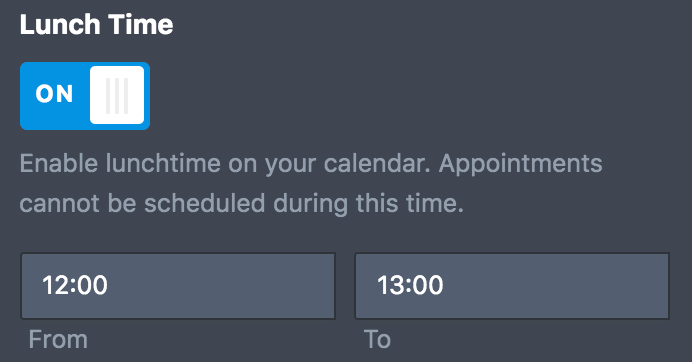
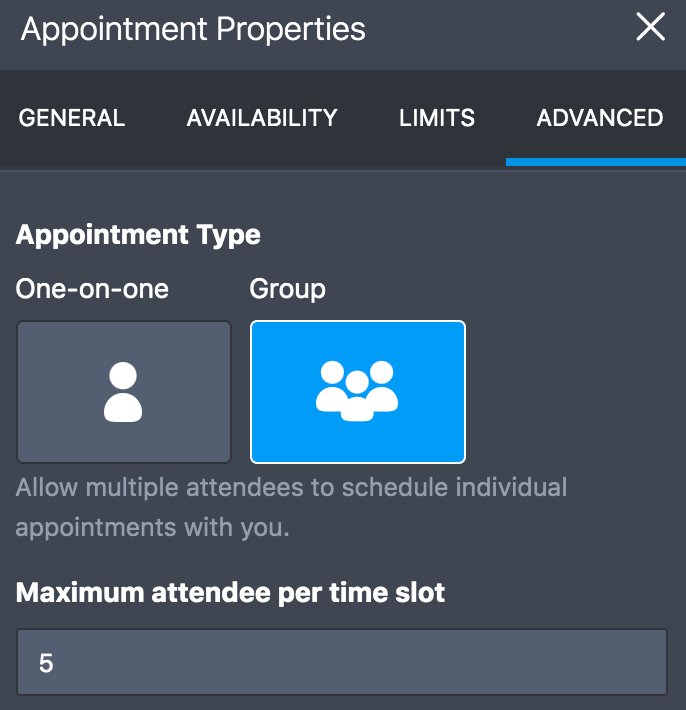
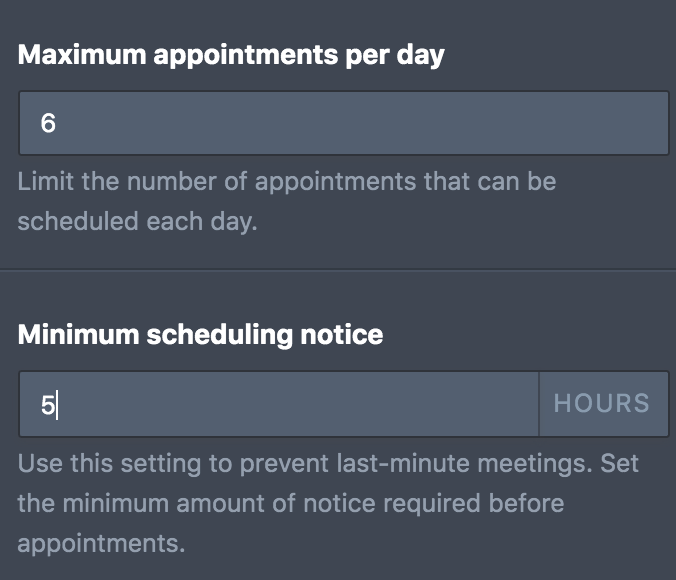












































Send Comment:
36 Comments:
286 days ago
Is there a way to show preferential appointment availability first?
For example, if a patient selects an 830AM appointment, can the available slots show appointments close to that 830AM slot rather than letting a patient book a 230PM one for example, in an effort to improve efficiency and not too many gaps in between?
More than a year ago
Is there a way to change the way the appointment date is being shown in the submission?
I currently get something like this:
Thursday, May 09, 2024 6:00 PM - 6:15 PM
I there a way change the style to: 09/05/2024 for example? Thanks.
More than a year ago
Is it possible for a user to specify how many guests they would like to book an appointment slot for? Say I want to allow attendees to bring up to 4 people and I want the time slots limited to 8 total people.
More than a year ago
I notice that the only option for time slots is to have the exact time slots every day. What if the services are offered at different times on different days of the week??
The widget looks good, but it seems rather limiting for real-world uses. Any plans to improve it in the near future?
More than a year ago
Hello! I've been tinkering in Jotform some time now looking to use it for several clients. I've searched for an already existing question but didn't find anything similar to mine (but the answer may be 'no'): Using conditional logic for my appointment calendar, am I able to make an already booked date and time open/available based on the value of another field?
More than a year ago
Is there a way to let one person sign up for more than one appointment on the same day? I can't seem to find a way to do that and I'm attempting to set up a sign up for multiple appointments a day for people.
More than a year ago
Hello, this is a great tool that I am hoping to utilize very soon! The only thing is I cannot get the 11:45PM slot to show up since it will not allow me to move the end time to 24:00, am I missing something?
More than a year ago
Hi - I am wondering if there is a way to have registrants be sent a google calendar invite when they schedule a meeting. It seems as it stands that it can only have the form creator/host have an automatic google calendar event created.
I am also having trouble with the Zoom integration piece - a zoom meeting is created but the link is not sent to a registrant or myself, & it does not seem to be able to be integrated into the google calendar event being created. Is there a way for it to do this - as seems to be the basis of other scheduling tools like Calendly? Thank you!
More than a year ago
Jotform needs to implement a Sync to Calendar (Apple, Google, Microsoft) so the widget can lookup existing blocked time and make them not available in order to avoid double booking. Otherwise managing this on hand is too intensive.
More than a year ago
We were looking at scheduling platforms like Calendly, youcanbookme, acuityscheduling, schedulicity. would any of those intetgrate or be needed or are they just more robust than this feature in jotforms?
More than a year ago
Hi guys , has the feature for time slots been added I.e Am 9-12 or pm 12-5 ?
Also can I assign a time to a service so for example if my customer orders photos & a floorplan as a product can 1 hour time slot be assigned to each service ? Thanks
More than a year ago
Just noticed this for the first time. This is truly awesome work. There wasn't a situation I could think of that I couldn't handle using the control as is. Very impressive!
More than a year ago
Can you set appointments every month on say 3rd friday of month?
More than a year ago
It would be very great to be able to add a weekly repetition option. And a specific number of repetition let's say 3, 12, 25, 51
More than a year ago
Is this Hippa compliant?
More than a year ago
I’m having the problem where it won’t let me submit the form if the Appointment widget is being used ....I don’t know what’s wrong
More than a year ago
No I dont want to create like this
i want to Freeze Particular Item for Particular Date
More than a year ago
Can you open a time back up if someone wants to cancel their appointment time?
More than a year ago
Will be great if using group (appointment type) enable "Attendee" as number field, so a single booking can contain many attendee like restaurants booking system.
If so, should have Attendee number first, than the script will look calendar for availability, should not be hard ti implement by for your dev team.
More than a year ago
Hi, how can I display the time interval on the button instead of just the start time? E.g. 2 00pm - 4.00pm instead of just 2.00pm? I need customers to select their preferred timeslot for food delivery, and want them to know that each slot has a time range of 2hrs. If the button only displays the start time, customers will likely think that their food will arrive at that particular time instead of within 2hrs timeframe.
More than a year ago
Hello,
Is there a possibility of open ended appointments, where the person booking selects a start time and a duration?
More than a year ago
Just referring to my comment below - this could be achieved by just adding times to the block out date calendar field under 'vacations and holidays'
More than a year ago
It would be great if we could block out certain times on certain dates in the future. At present, it is possible to block out whole days only (under the vacations & holidays) but I want to be able to block out specific times to be unavailable.
Even better would be if it could use a Google Calendar as the basis for this (i.e. if there is a slot taken in Google calendar, then this time slot wouldn't be available in the appointment form).
More than a year ago
Weird glitch I've come across - I've set a limit to 6 appointments per day and my form only has 6 time slots per day. I have seen occasions where 2 people were able to schedule the same time slot. One day I had 8 appointments.
More than a year ago
Awesome! Jotform Rocks!