Removing a Teams meeting from an invite
- Open the meeting in Outlook.
- Remove the meeting link from the invite.
- Review your updated invite and save it.
- Allow the invite to refresh.
Imagine this: Your video meeting started 15 minutes ago, and you’re still waiting for someone to join. They have the invite, but they’re texting you that the meeting code isn’t working. You then realize that a Teams meeting was automatically included in your Outlook invite, even though you’re using Zoom for the meeting.
To avoid this hassle, you’ll need to learn how to remove the Teams meetings information from your Outlook meeting invitations. Keep reading to ensure your meetings go smoothly.
Why Outlook is automatically adding a Teams meeting
Microsoft Teams and Outlook are part of the Microsoft 365 ecosystem, which means they sync with each other by default. This automatic synchronization ensures that meetings scheduled in Teams appear in your Outlook calendar and vice versa.
However, because of this tight integration, Outlook may automatically include a Teams meeting link (depending on your settings and where you create the meeting) when you create or modify an event.
The good news is that there’s a simple way to remove the Teams link from your Outlook invites. First, consider some reasons you might want to do so.
4 reasons to disable Microsoft Teams meetings invites
While it’s designed for convenience, not everyone uses Microsoft Teams. Here are four reasons you might want to remove a Teams meeting link from your Outlook meeting invitations.
- You use a different platform for video calls. If your organization or team primarily uses other platforms like Zoom, Google Meet, or Webex, automatically adding a Teams meeting link can lead to confusion. By disabling this feature, you can ensure that everyone uses the intended platform.
- You want to make it clear that your meetings are in person. Including a Teams meeting link in every invitation can mislead attendees into thinking the meeting is online, resulting in people not showing up to in-person meetings.
- You want to send cleaner, more streamlined invitations. Disabling the Teams meeting link can help keep your meeting invites concise and focused.
- You want to reduce unnecessary notifications. When Teams is linked to your Outlook, you might receive redundant notifications for the same meeting. Disabling the Teams meeting link in Outlook prevents duplicate alerts and keeps your focus on what matters.
Steps for removing a Teams meeting from an Outlook invite
Ready to learn how to remove a Teams meeting link from an Outlook invite? Follow these simple steps.
- Open the meeting in Outlook. Navigate to your Outlook calendar and open the meeting you want to edit. Click Edit.
- Remove the meeting link from the invite. In the meeting location field, remove the Microsoft Teams meeting label. Then select all the meeting text in the “Meeting Details” section and delete it.
- Review your updated invite and save it. After you delete the Teams meeting information, review the invite and click Save.
- Allow the invite to refresh. After removing the link, it may take a few moments for the invitation to update. If the meeting link still appears after you open and close it once or twice, you may want to try again. Alternatively, you can delete the meeting and recreate it without the link.
Streamline your workflow with the Jotform-Microsoft Teams integration
If you use Microsoft Teams but also need more advanced features for managing forms, documents, and communication, the Jotform-Microsoft Teams integration can help. The integration lets you automate notifications and meeting creation based on form submissions or completed e-sign documents.
Here’s how the integration can enhance your workflow:
- Send direct messages or channel notifications. When someone completes a form or an e-sign document in Jotform, you can automatically send direct messages or notifications to standard or private channels in Microsoft Teams. This helps keep your team informed without requiring you to send updates manually.
- Create calendar events in Teams and Outlook. Need to schedule a meeting based on form submissions? The integration can automatically create meetings in both Teams and Outlook, saving time and ensuring that important events are instantly synced across both platforms. This feature is especially handy for teams that manage a lot of appointments.
With these automation tools, you can optimize your use of Microsoft Teams and Outlook, making sure meetings, messages, and notifications don’t slip through the cracks.
Jotform can help you do a lot more than manage form submissions. Our no-code app builder lets you build custom apps for a wide range of use cases, from creating a digital storefront to setting up a company intranet. Try Jotform free today and discover what’s possible.
Photo by Christina @ wocintechchat.com on Unsplash


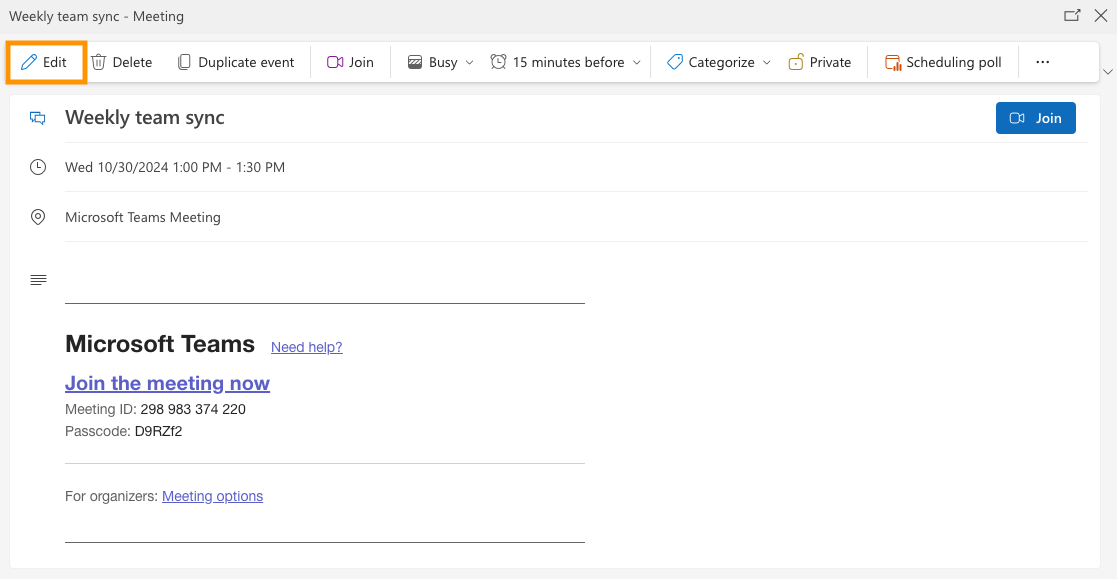
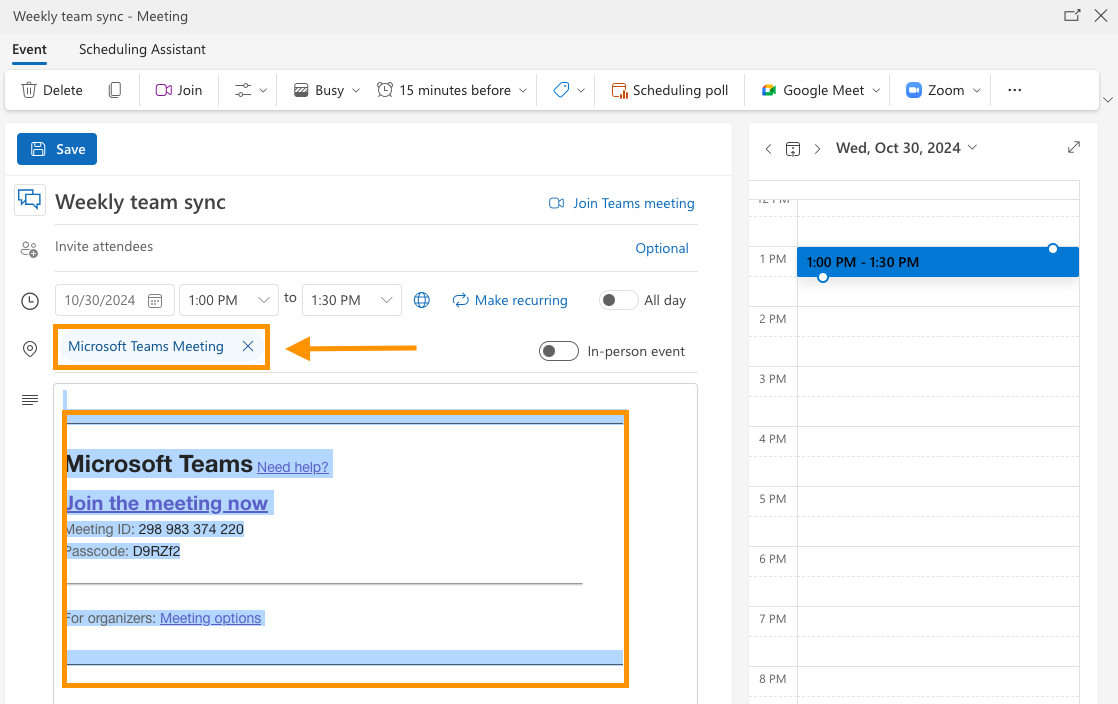
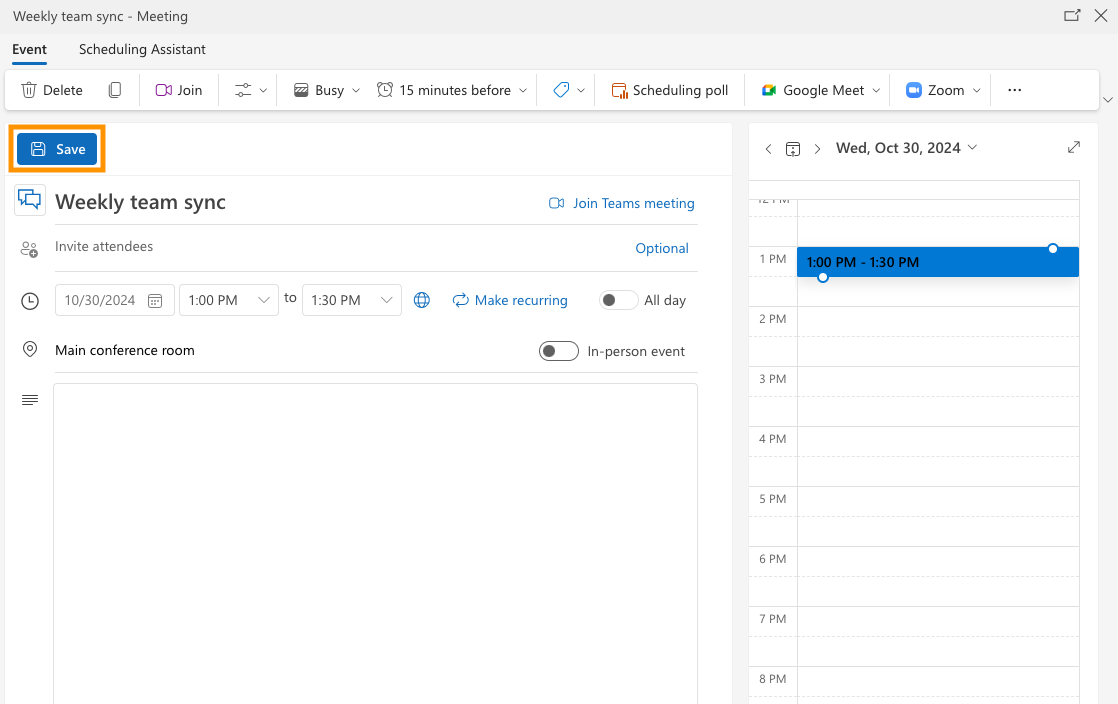



































Send Comment: