In 1993, the movie Jurassic Park made its dino-debut, actors Lenny Kravitz and Lisa Bonet broke up, and Adobe created something called the PDF. Almost 30 years later, Jurassic World 3 is almost upon us, Zoe Kravitz (Lenny and Lisa’s daughter) is now married, and PDF file usage numbers in the billions each year. As interesting as show business can be, only one of these things affects our daily work lives.
Human resources departments, local and federal agencies, educational institutions, small businesses, and more all need to collect user and employee information. Fillable PDFs have become an essential tool for collecting personal data and, more important, communicating sensitive information.
Acrobat’s software is typically the go-to for creating, editing, and reading PDF documents. However, there is an alternative when it comes to making a fillable PDF.
Jotform’s PDF Editor was created to meet the data-collection and organizational needs of every kind of user. You can quickly and easily make a fillable PDF form online, without downloading software or paying monthly subscription fees.
Jotform offers the essential editing functionality and convenience you need to effectively collect information. Plus, the ability to create PDFs that can be used anywhere, regardless of device (or even internet access*) makes it easy for you and your customers to be more productive.
Ready to learn how to make a fillable PDF form? Let’s do it!
Pro Tip
Create a fillable PDF form for free with Jotform PDF Editor! Customize in a few easy clicks with our drag-and-drop builder.
Step-by-step instructions to create a fillable PDF form
Jotform allows you to create a new fillable PDF form, or import one you already have. You can customize your forms to create a polished look; automate email responses for your respondents, coworkers, and yourself; and share the finished product however you like.
To create a fillable PDF form, the first thing you’ll need to do is set up a Jotform account. Once you’ve created an account and signed in, navigate to the PDF Editor > Fillable PDF Forms page.
Click the Create a fillable PDF form button.
Here, you can either create a new PDF or import an existing fillable PDF form. Note that if you import an existing fillable PDF, Jotform Smart PDF Forms will automatically recognize and replicate the fields in your new PDF document.
When creating your new PDF, you can customize the design, text, and margins to suit your needs. If you’d like to create a multipage PDF, just scroll down to the bottom of the document and click Add New Page.
You can add different form elements like your business logo…
…or easily include form fields such as Name, Text, Signature, Dropdown, and much more!
Each element you add to your fillable PDF form can be edited to suit your needs. For instance, you can make a certain field required or allow users to select multiple answer options for a particular question.
To get an idea of what your new PDF may look like, hit the Preview PDF toggle in the upper right hand corner. Simply slide it again to go back into editing mode.
When you’re done editing your PDF, click the Settings tab. Here, you can customize the look and feel of the auto responses your recipients will see (and the notifications you’ll get) upon PDF form completion.
Jotform has over 100 integration partners, allowing you the flexibility to sync your collected data on the back end.
When you’re ready to distribute your fillable PDF, click the Publish tab. It’s easy to download the PDF to your computer, email your form, or embed it into your website. Your users will be able to fill out the PDF on their laptops, desktops, cell phones, or tablets.
Once responses begin rolling in, you can download a copy of your fillable PDF or send it as an email attachment with the click of a button.
The flexibility and features you need for fillable PDFs
Jotform offers the product flexibility and convenient features you need to create professional PDFs with ease. The ability to export your PDF data to Excel, create custom auto responses and notifications, reduce paper usage, and sync your response data on the back end (via third-party software) will make your organization more productive and your day-to-day tasks easier.
User spotlight
Kay Kazinski is the technology and web manager at Towson University’s Institute for Well-Being, which offers higher education programs in the healthcare industry.
Graduate students and doctoral candidates in the healthcare department need to complete internships in order to get certified to work in the field. Clinical supervisors use reports to evaluate the students’ performance.
Before Jotform, Kazinski used another product to convert Word documents to PDF and send them to supervisors. There would then be three physical copies to mail, file, and share with the student. The process was cumbersome, error prone, and time-consuming.
Now, supervisors simply download the fillable PDF forms Kazinski creates through Jotform and collect performance evaluation feedback in the field using their laptop or mobile device. No internet in the field? No problem — supervisors submit their forms when they return to the office, and everyone who needs a copy automatically gets one through a notification email, eliminating the need to print separate copies and streamlining the process for everyone.
“With Jotform, fillable PDFs have the benefit of being easy to use, and I like the notification email feature. Jotform is constantly improving on their product and has a great support team.”
Kay Kazinski
Comparison of Jotform and Adobe Acrobat DC
| Product Features | Jotform fillable PDF | Adobe Acrobat DC |
|---|---|---|
| Software download required | No | Yes |
| Price | Free | $179.88 (annually) |
| Platform compatibility | Windows, Mac, iOS, iPadOS, Android | Windows & Mac |
| Create PDF | Yes | Yes |
| Edit PDF | Yes | Yes |
| Export PDF data to Excel | Yes | No |
Need more info? Our fillable PDF creator Q&A has even more information.
*Internet access is not required with the Jotform Mobile Forms app. Entries submitted offline will sync with your account when online access is restored.
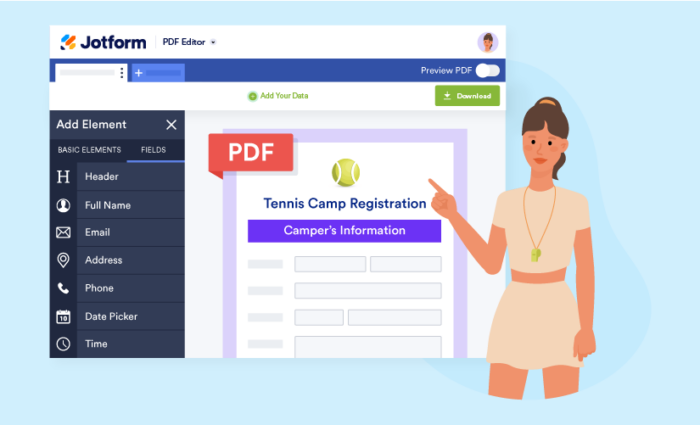
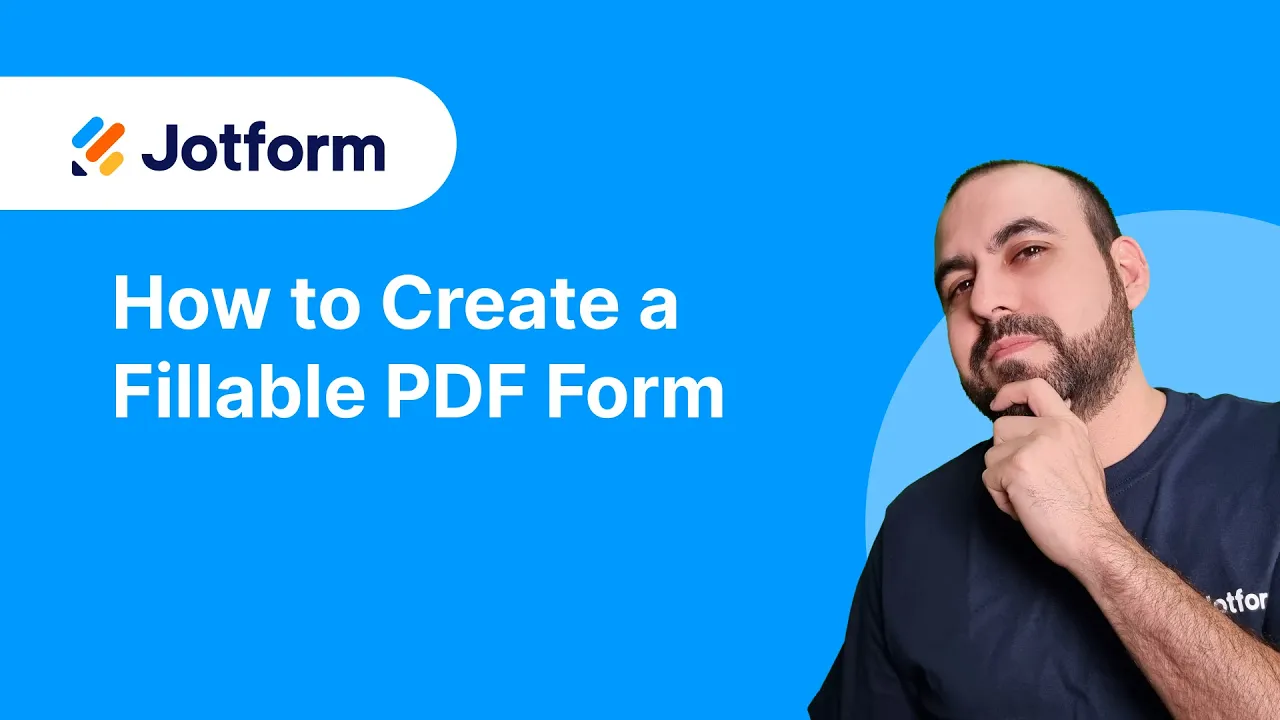
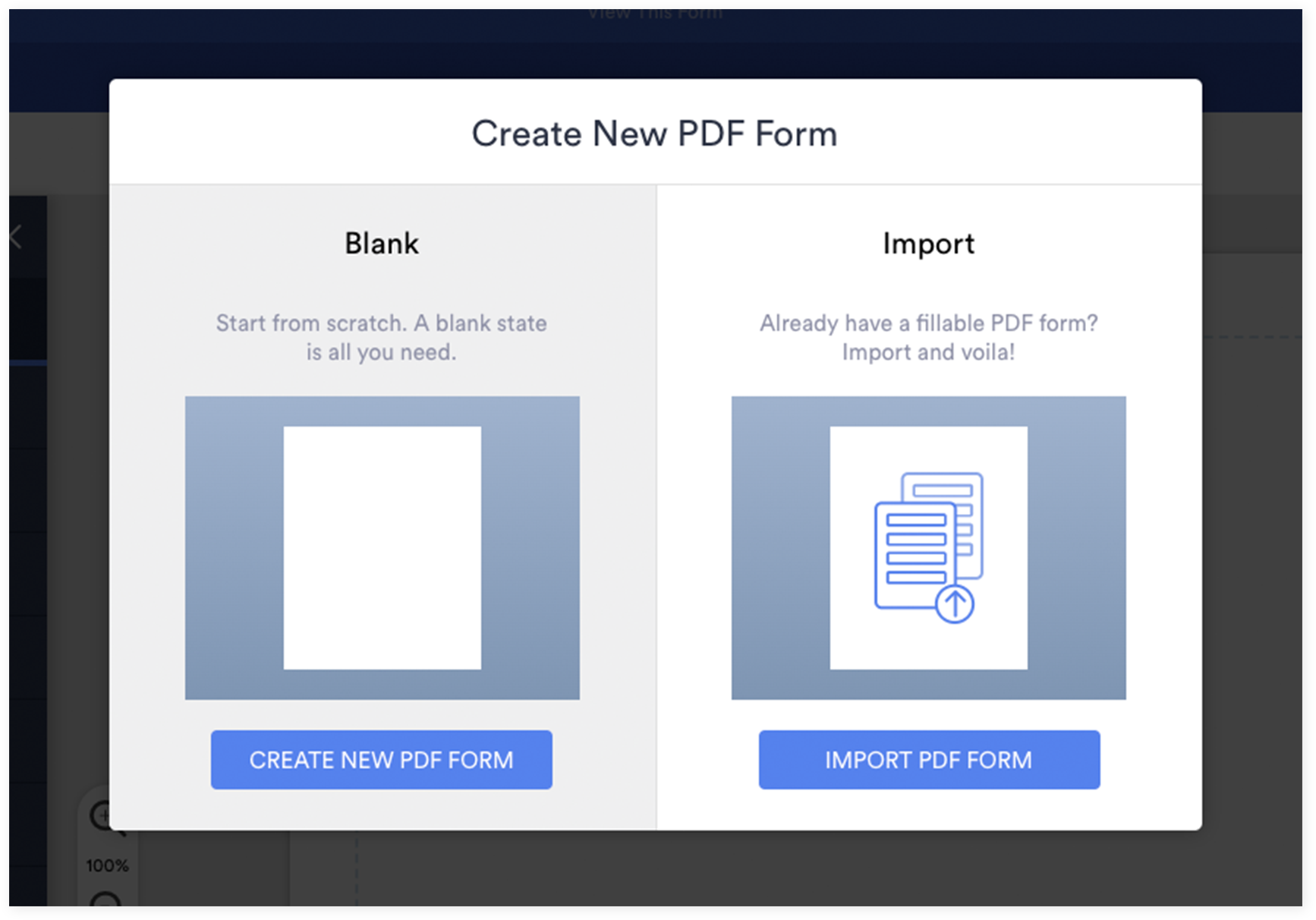
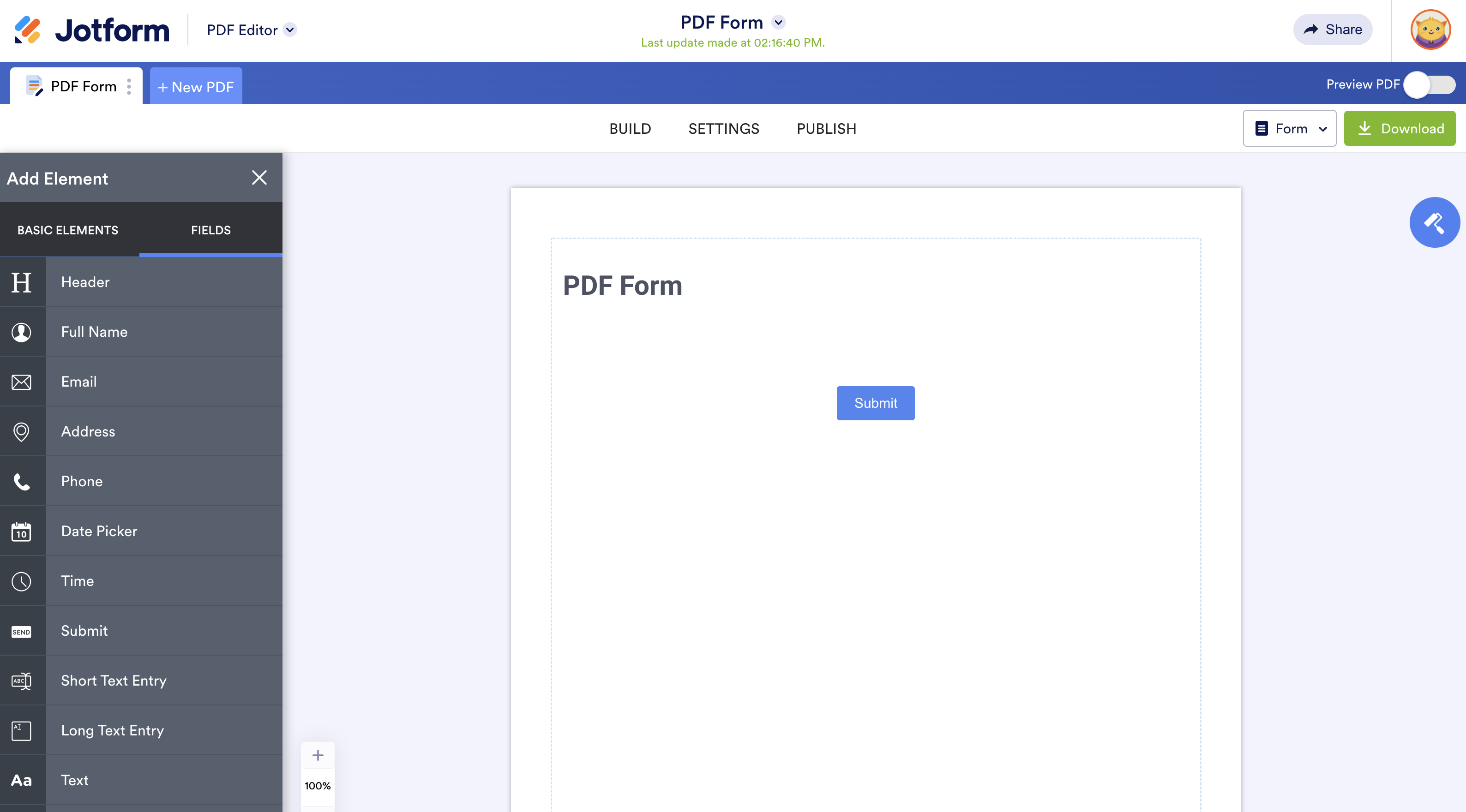
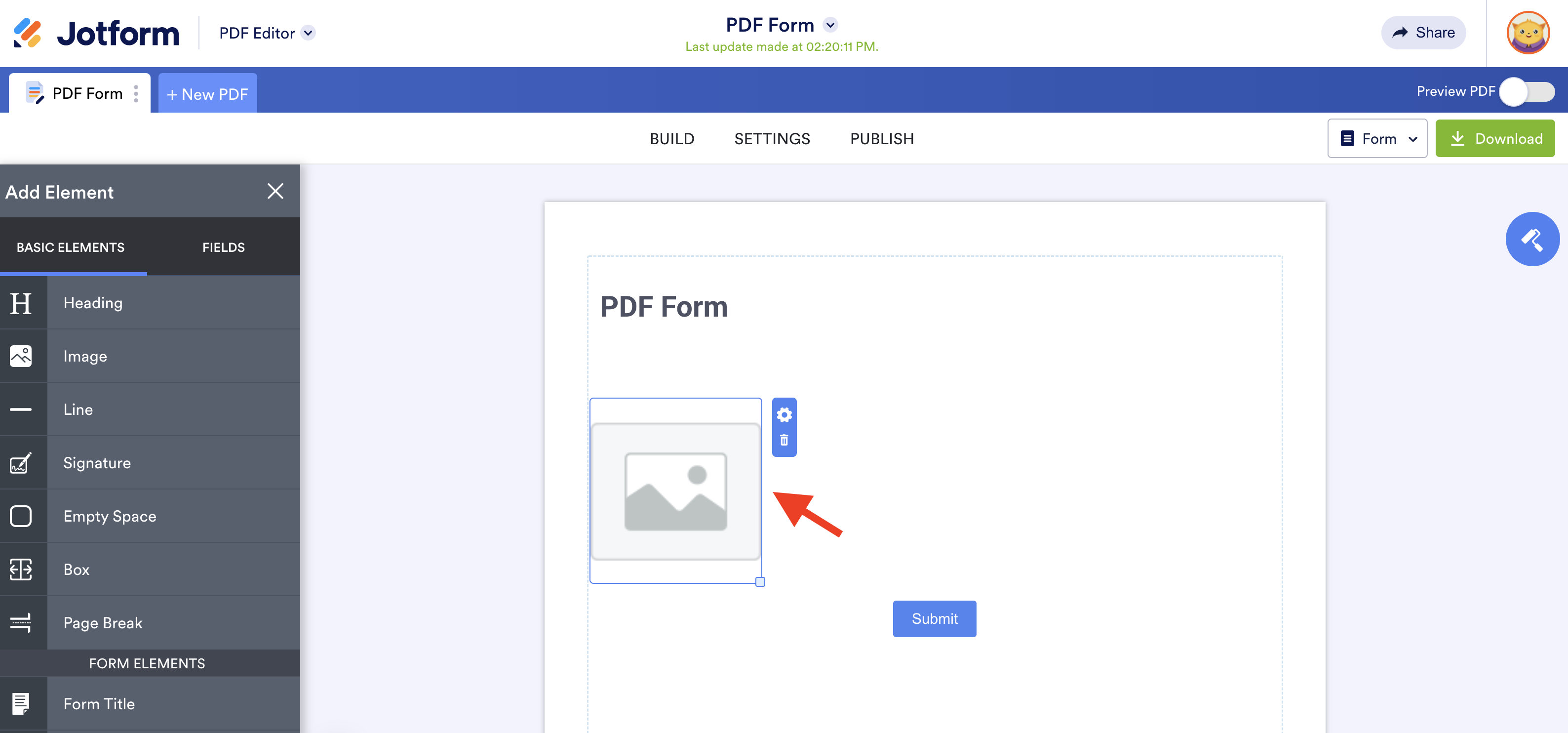
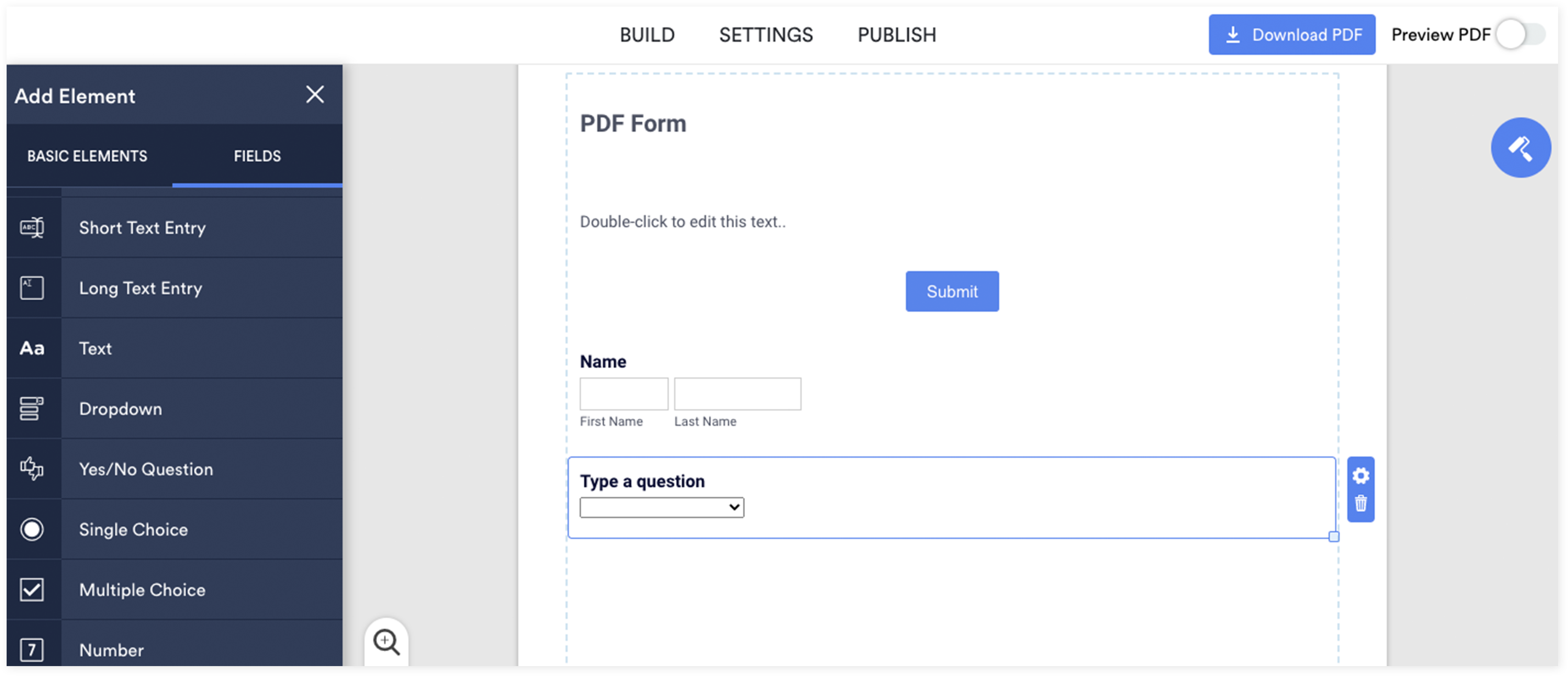
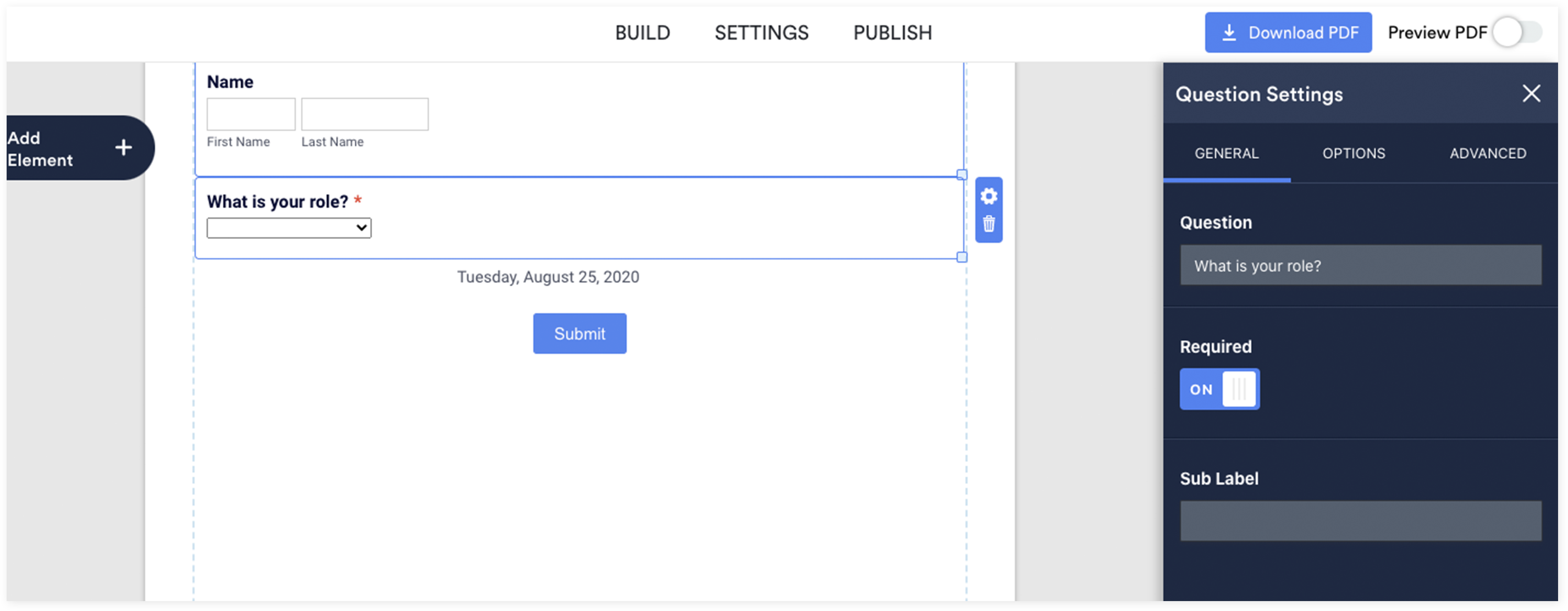
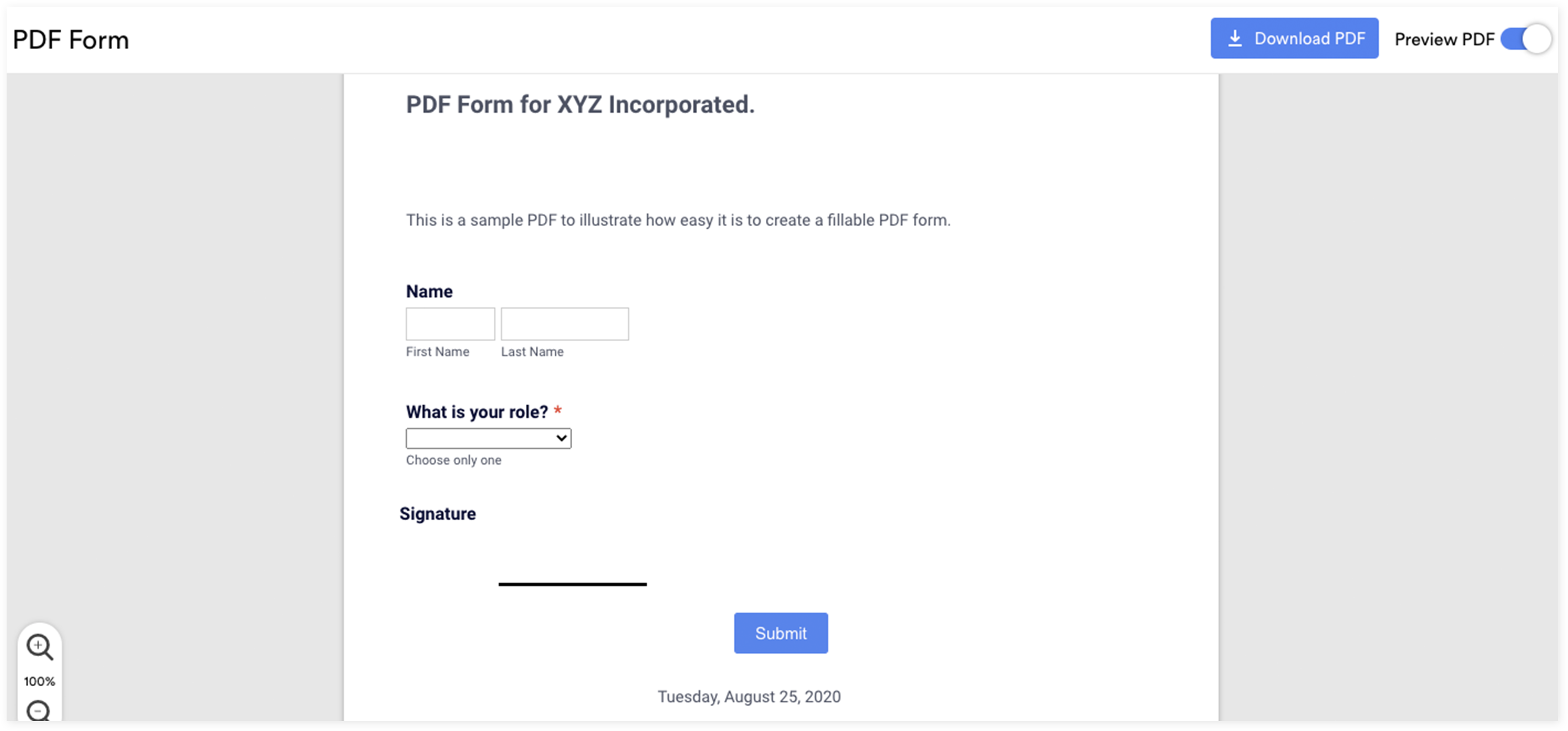
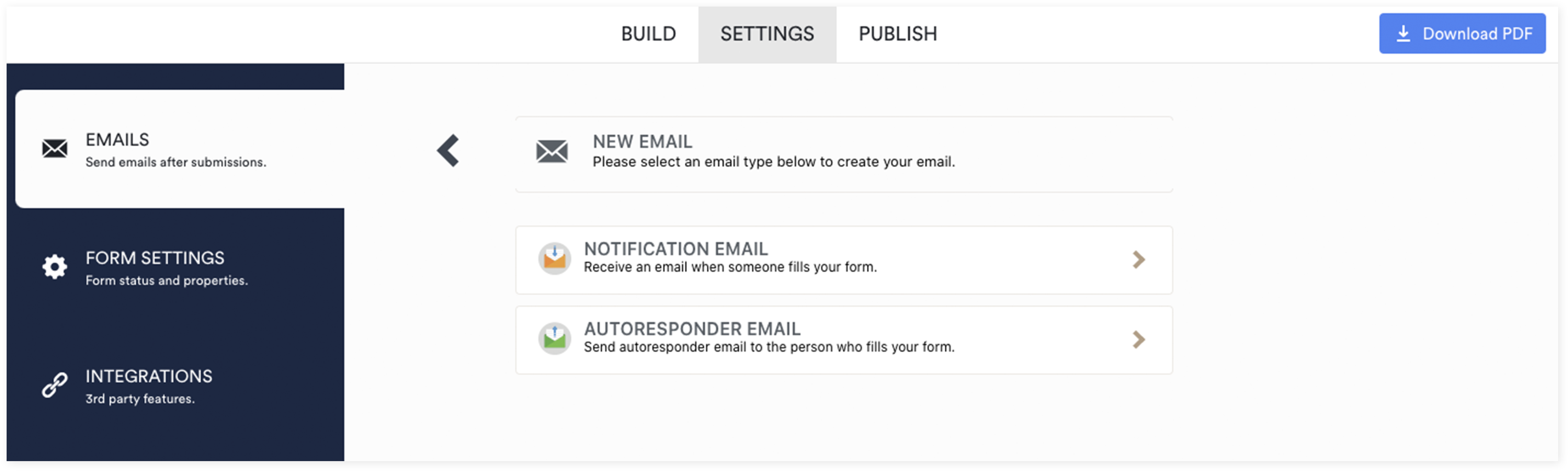
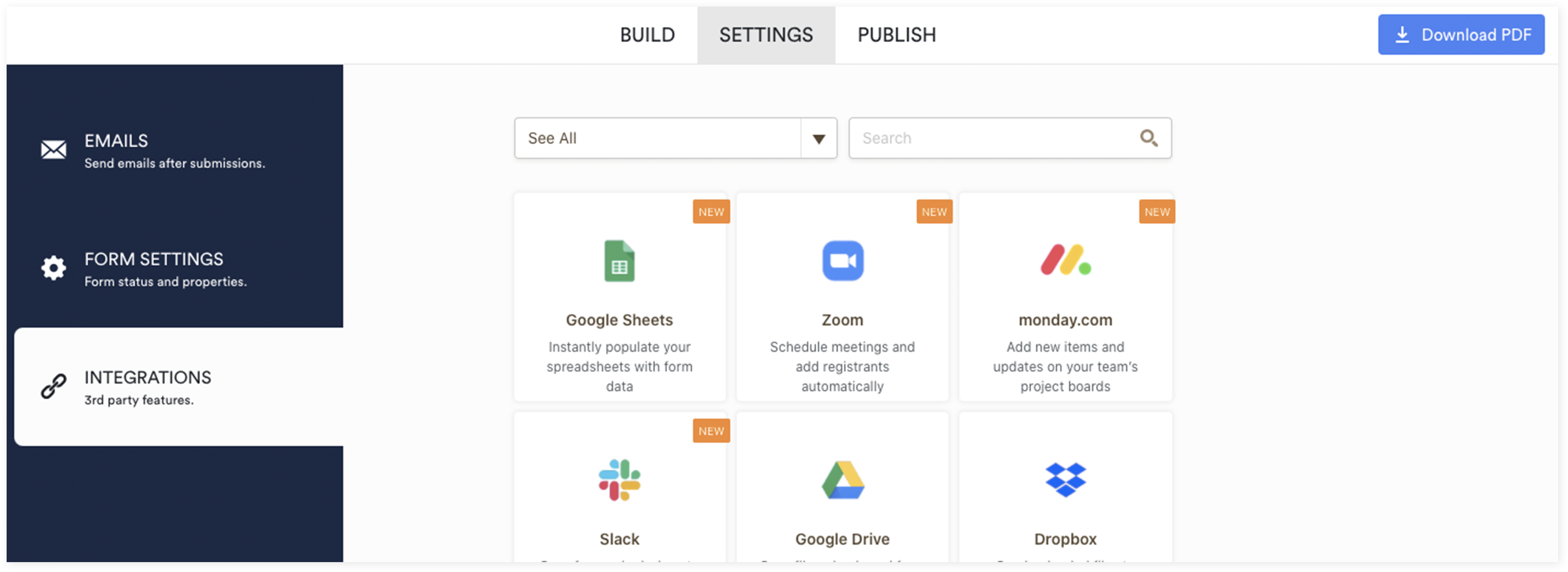
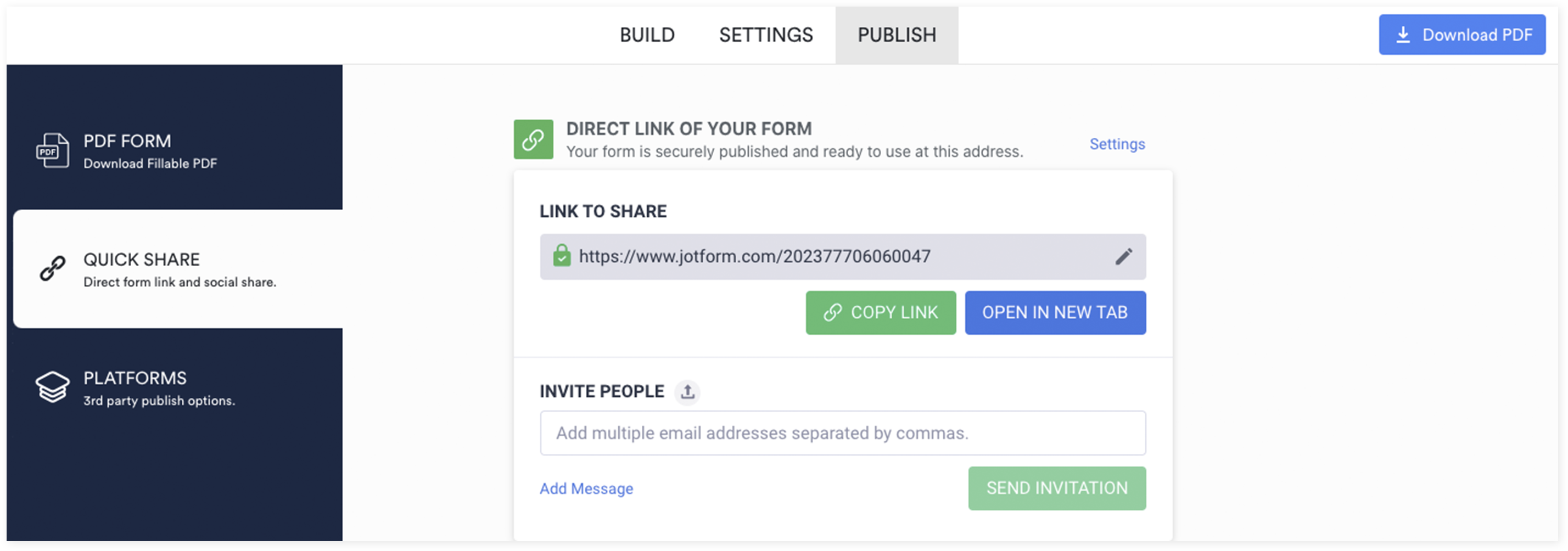
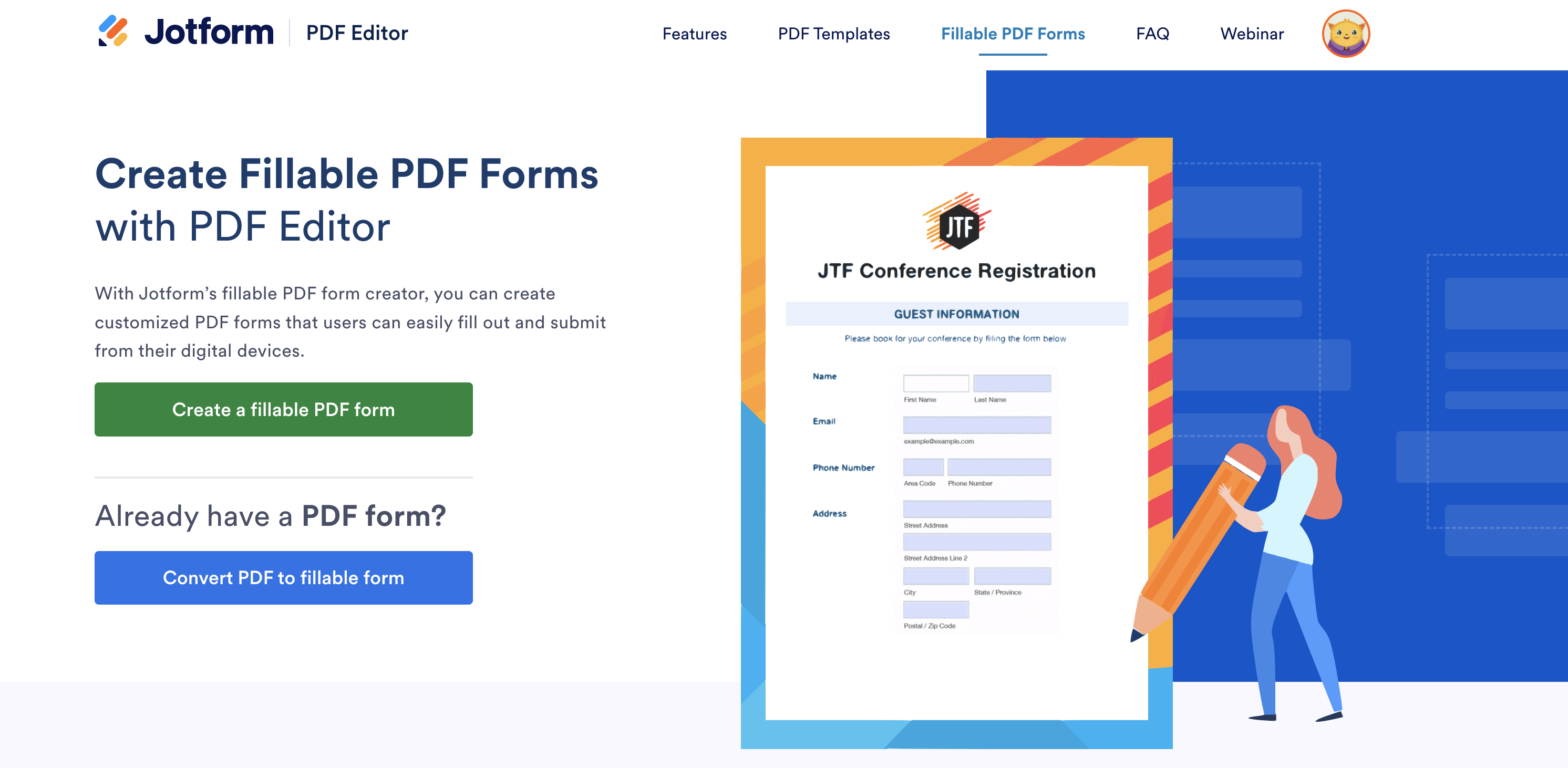
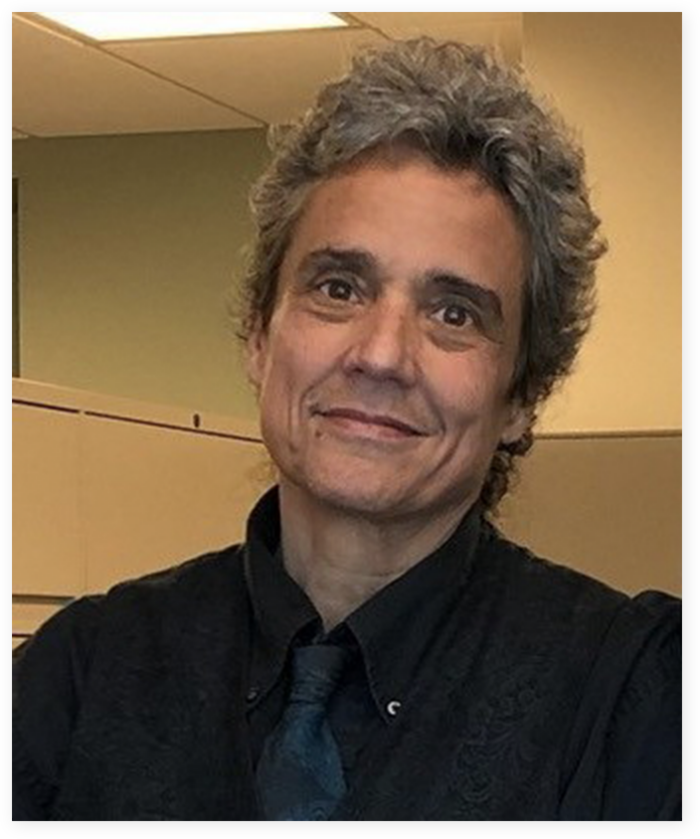






























Send Comment: