When you’re teaching remotely, it takes a bit of creativity to engage students in the digital environment. Students want to see bright colors, interactive features, and exciting graphics rather than watch a boring lecture.
Why not learn how to make a Bitmoji classroom to create a fun online environment for your students? These digital spaces are not only interesting for students, but the colorful features help improve communication and optimize engagement.
What a Bitmoji classroom is all about
Bitmoji is a digital tool that facilitates social interaction using apps and images. Kids love using Bitmoji tools because they can create a character to represent themselves. They can also customize their avatar to express different emotions.
A Bitmoji classroom takes the online education experience to a new level with interactivity that lets you create blackboard announcements, wall decorations, and just about anything else you’d like to include. You can share your creation with students through Google Slides or other presentation platforms.
And it works just as well when you’re using a hybrid approach with in-person lessons and digital interactions. Bitmoji makes the learning experience more memorable, helping students retain the information you share.
How to make a Bitmoji classroom
Setting up a Bitmoji classroom is simple, and you can find a variety of video tutorials about how to do it online. Start by getting the Bitmoji app for your Android or iOS smartphone. Take a selfie, and the app will create a digital avatar for you. You can then customize the image by changing features such as clothing, hair, and eye shape.
The next step is to download the Bitmoji Google Chrome extension to move your graphics to the computer easily. This tool provides everything you need to build a virtual class. Next, search for a Bitmoji classroom template to customize in Google Slides or another presentation program. Or you can build the virtual classroom from scratch using graphics you find online.
For example, you can search Google images for “wood floor” and “white brick wall” to create a background for the classroom. Here are a few items you might want to include:
- Bookshelf
- Books
- Lamp
- Furniture
- Whiteboard
- Windows
- Wall hangings
- Anchor charts
- Rugs
- Calendar
- Computer
- Animals
- Plants
Pro Tip
Find images that are available for public use by adjusting the search settings. You can find those by clicking on Tools in the upper right corner of the page in Google’s image search. This will list options under the search bar. Click on Usage Rights, then select Creative Commons licenses. This setting reduces the risk of copyright issues. Creative Commons images are available for public use, so you don’t need to ask for permission to use them.
How to use a Bitmoji classroom
You can create a digital classroom with rules and guidelines to help acclimate students to remote learning. For example, you can use Bitmoji images to offer guidance, encourage students to keep their video on and microphone muted while working, or post other helpful reminders to keep the class on track.
Another option is to design the classroom with a specific activity in mind. For example, you can create a scavenger hunt or virtual field trip experience with links and images that lead students to different resources and clues.
How to integrate links in your Bitmoji classroom
Take your digital classroom to the next level by adding interactive links. For example, a link from a book image can take students to a short video relating to the book topic. Or you can link to homework assignments and other types of classroom material.
Jotform provides simple solutions for classroom automation so teachers can include links to forms for students and parents. For example, teachers may find it helpful to collect student feedback by placing an online form link on their Bitmoji classroom page.
How Jotform can help teachers and educators
Jotform offers a variety of tools to automate the classroom and improve teacher workflows. From collecting assignments and parent feedback to organizing quizzes and permission slips, Jotform’s education form templates make it easy to gather and manage information online — no coding required.
For teachers using Bitmoji classrooms, Jotform adds an extra layer of interactivity. You can embed links to forms directly within your virtual classroom, making it simple for students to submit homework, access resources, or respond to classroom polls.
To make lessons even more dynamic, try Jotform Presentation Agents. These AI-powered tools let you create interactive, visually engaging presentations that bring your Bitmoji classroom to life. Use them to deliver content in a fun, student-friendly format that helps boost participation and comprehension.
Educators receive a 50 percent discount, making it affordable to bring these no-code tools into any digital or hybrid learning environment.




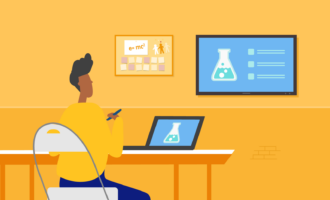







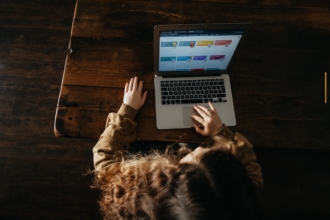







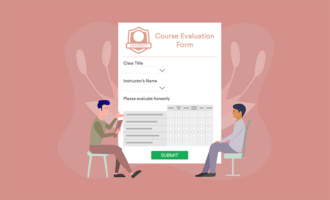
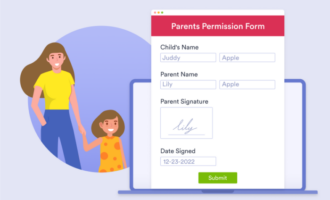





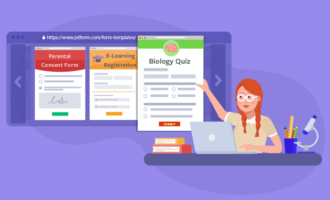
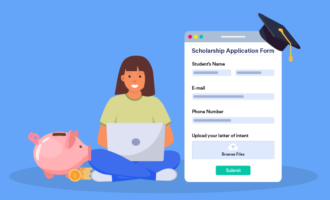
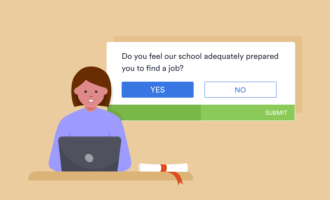





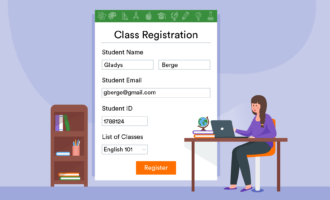








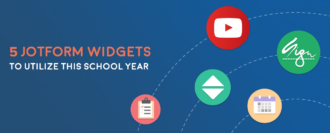


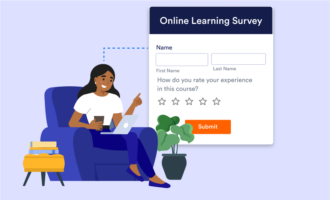

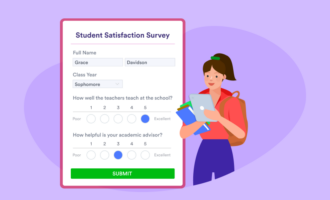



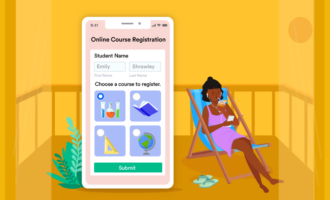
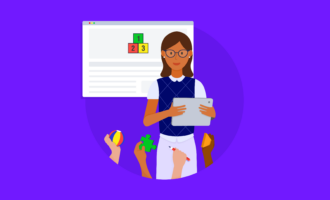





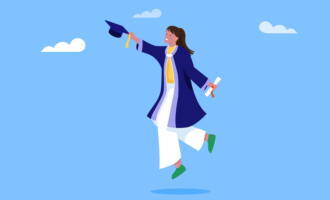






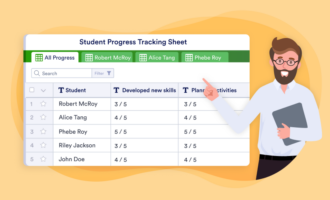


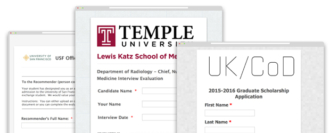




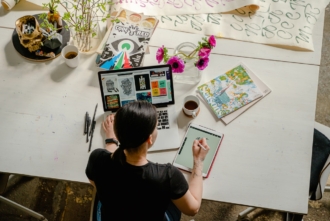












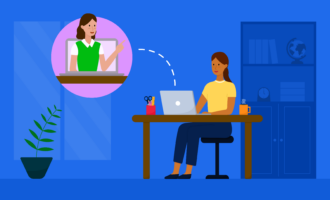

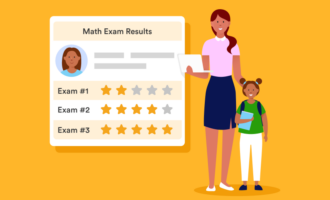




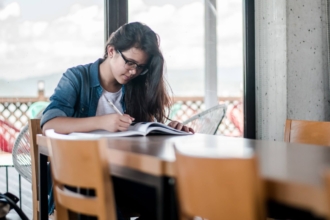








Send Comment: