Tips to facilitate an online group therapy session
- Begin your preparation offline
- Get the technical aspect right
- Make the paperwork automatic
Group therapy is an effective alternative to traditional therapy sessions. It allows therapists to reach more people while creating an environment where clients can receive support from others going through similar challenges. However, coordinating these types of sessions can be difficult.
Since the COVID-19 pandemic, online group therapy sessions have become more popular. While clients can connect from the convenience of their home, therapists may struggle with setting up the technology and environment for these sessions and with keeping people committed. This article covers several tips designed to help facilitate online group therapy sessions.
Begin your preparation offline
Although we’re considering how to facilitate online sessions, much of the work starts beforehand. The groundwork you do in communicating with your clients in advance can ensure sessions are productive, minimize distractions, and make people feel comfortable. Here are a few things you can do start off on the right foot:
- Communicate the requirements of your group sessions. Help clients understand how to show respect for others by ensuring privacy and following participation rules. Additionally, let them know which features of the videoconferencing tool you will and won’t be using.
- Set up your environment. Even if you’re not operating out of your office, you can help soothe clients by creating a private and welcoming atmosphere (maybe even showing them the room). Some things that might help are choosing a plain background, ensuring your environment is quiet, and keeping lighting at a comfortable level.
- Make sure you’re comfortable. Choose a chair that’s comfortable enough for you to sit for the duration of the session without fidgeting or moving too much. Another tip is to find a spot where you’re neither too close nor too far from the camera, emulating the feel of your in-person sessions.
Proactive communication and setup will ensure that clients know what to expect and what’s acceptable during an online therapy session. Since this is online, there are a few technical considerations that will help you prepare as well.
Get the technical aspect right
There’s nothing worse than your technology giving out at a pivotal moment during a therapy session. While it’s not possible to plan for every eventuality, you can take steps to make sure everyone’s experience is as pleasant as possible.
- Choose a videoconferencing service that can handle group sessions. Software like Zoom is ideal since it’s familiar to most users and handles groups exceptionally well.
- Enable your software helps you comply with HIPAA or GDPR compliance. Privacy laws may differ depending on where you practice, so ensure that you’re complying with your local regulations.
- Test your setup before the session. Testing will allow you to work out kinks, familiarize yourself with settings, and make adjustments for a seamless session.
- Silence computer notifications. For example, putting your Apple products on focus mode will prevent calls from interrupting your Zoom session.
- Enhance audio quality. Visual queues will be harder to spot in an online setting, making audio indispensable. Using headphones will cut down on external noise and improve sound clarity. Additionally, you can use an app like Krisp, which reduces background noise through AI.
By this point in your reading, you likely have some solid ideas of how to approach your next therapy session. But we’d be remiss if we didn’t discuss how to streamline your paperwork.
Make the paperwork automatic
A tedious part of providing any healthcare service is the administrative work, especially when collecting paperwork remotely. Jotform makes it easy to send consent, intake, payment, and other relevant forms easily.
You can share our HIPAA-friendly forms by email or assign them using our app. Additionally, you can connect Jotform and Zapier to automate this process. For example, when you create a Zoom meeting, Zapier can send out a form to collect feedback, payment, insurance information, etc.
- Make sure you have both a Jotform and a Zoom account, as this will make the process much faster.
- Go to the Jotform + Zoom integration page on Zapier.
- Confirm the action in Zoom that will trigger the automation. In this case, the action is creating a new meeting.
- Choose the resulting action, inviting assignees to complete a form.
- Choose the data you want to send, then test and save the automation. That’s it!
Our forms help simplify administrative work so you can focus on providing the best sessions to your clients. Jotform has thousands of templates and integrations that help you collect needed data and keep it organized.
Photo by Alex Green
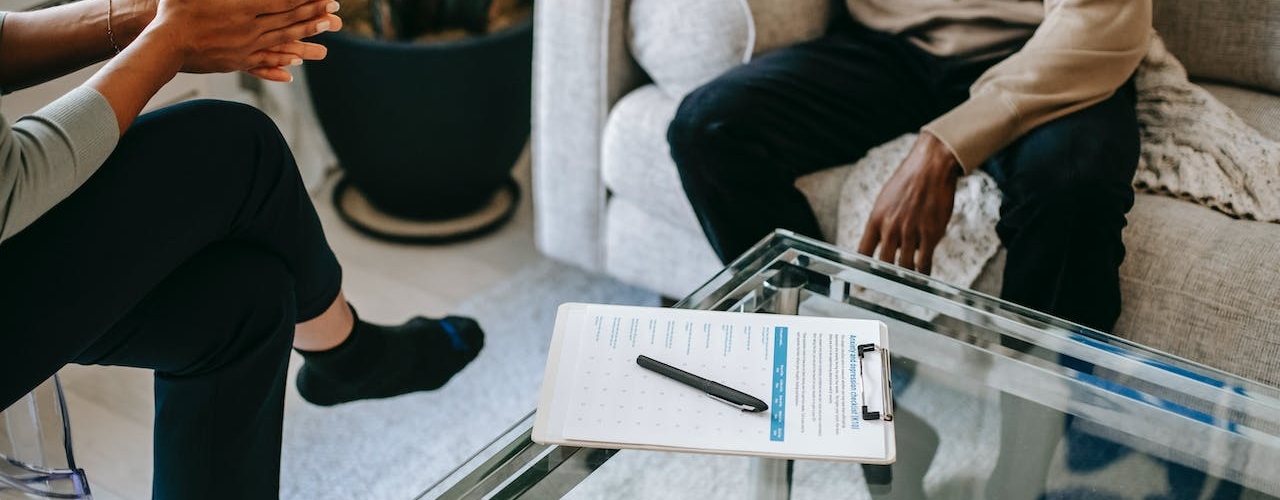

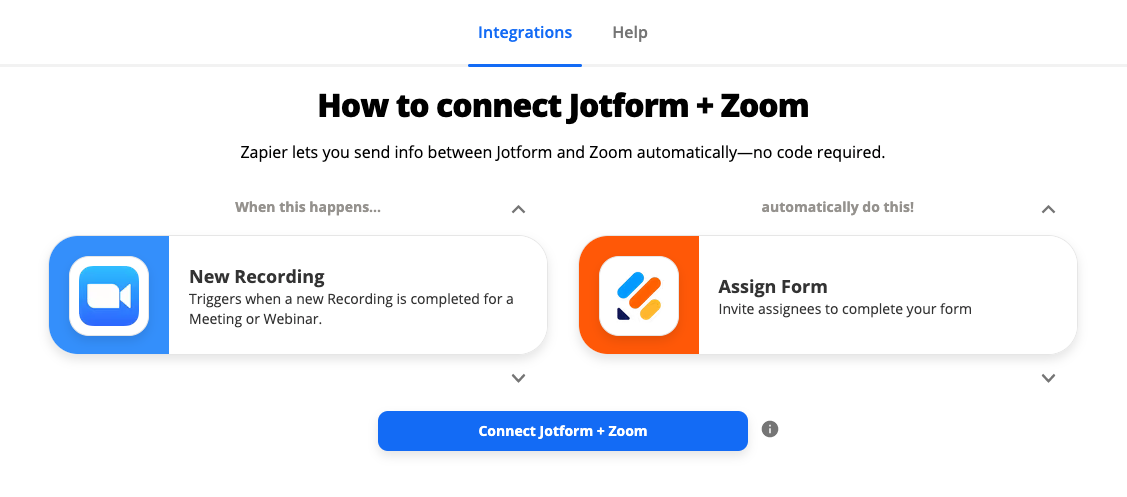






































































































Send Comment: